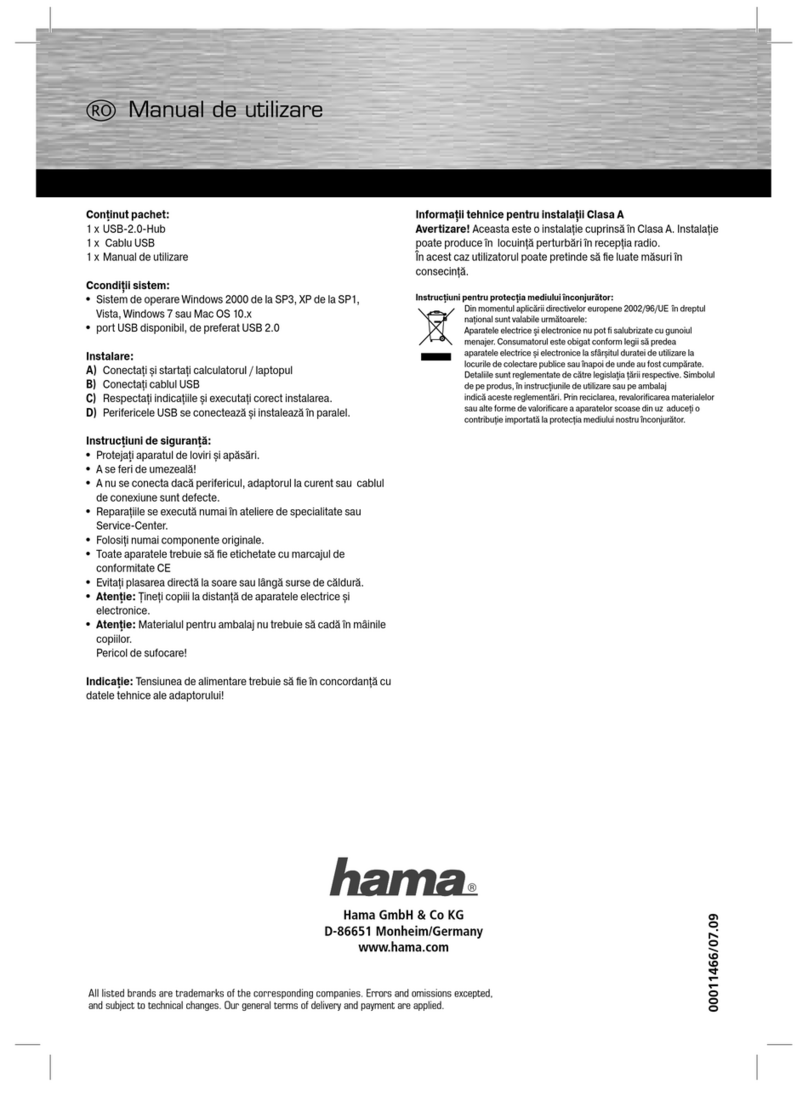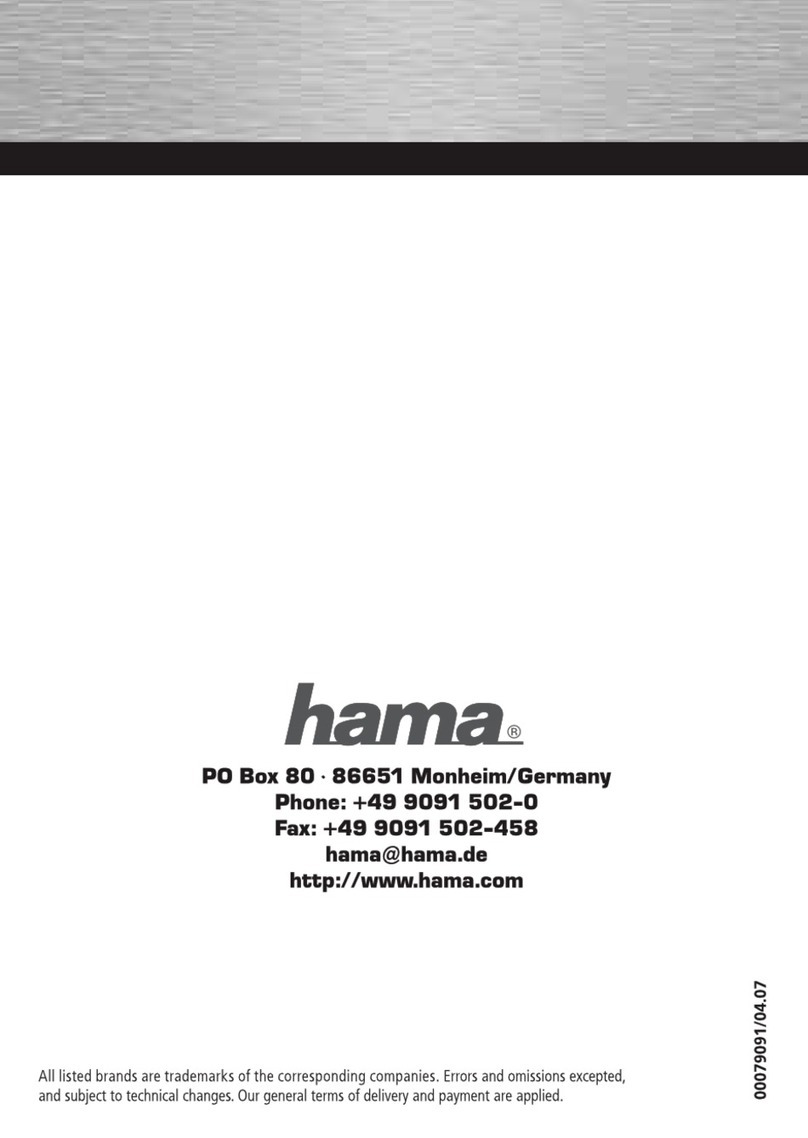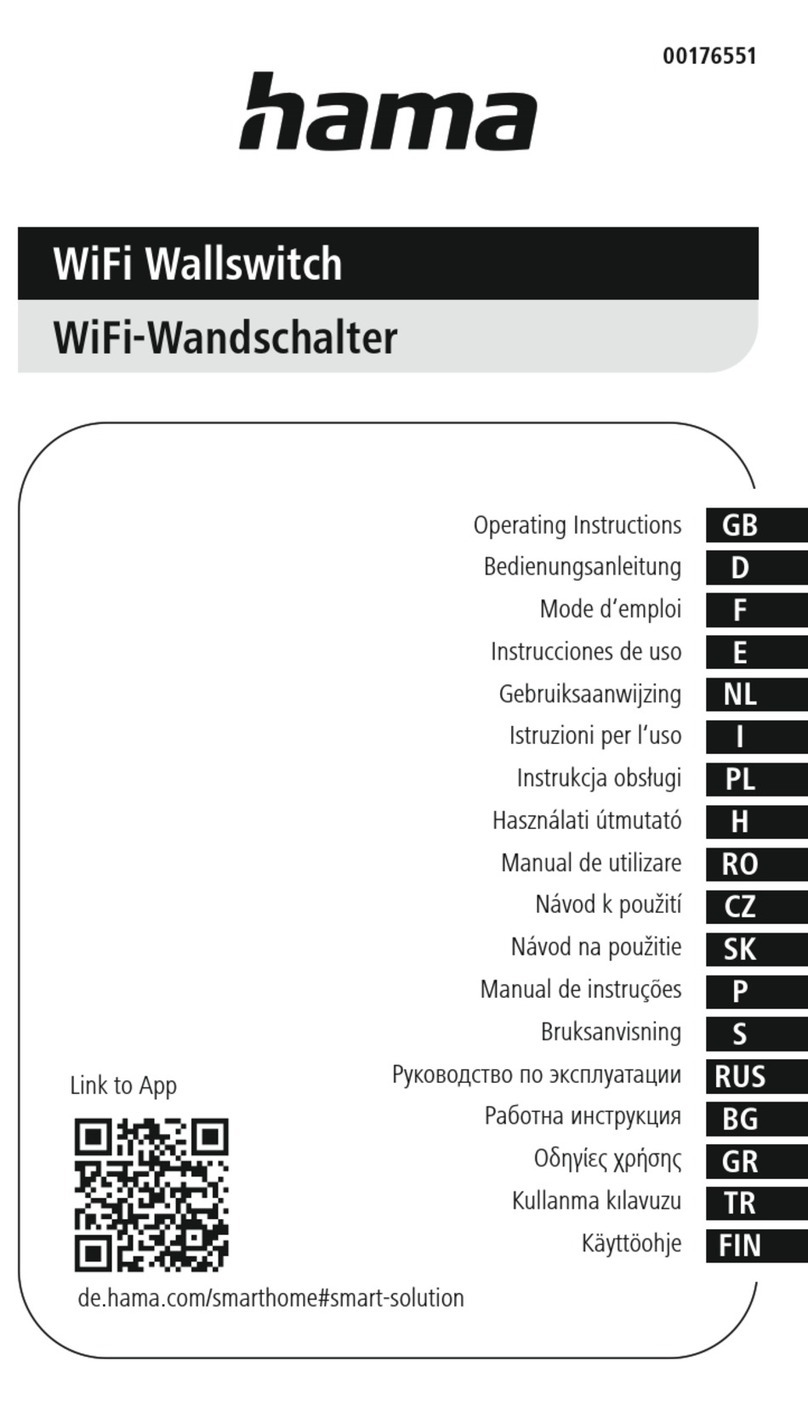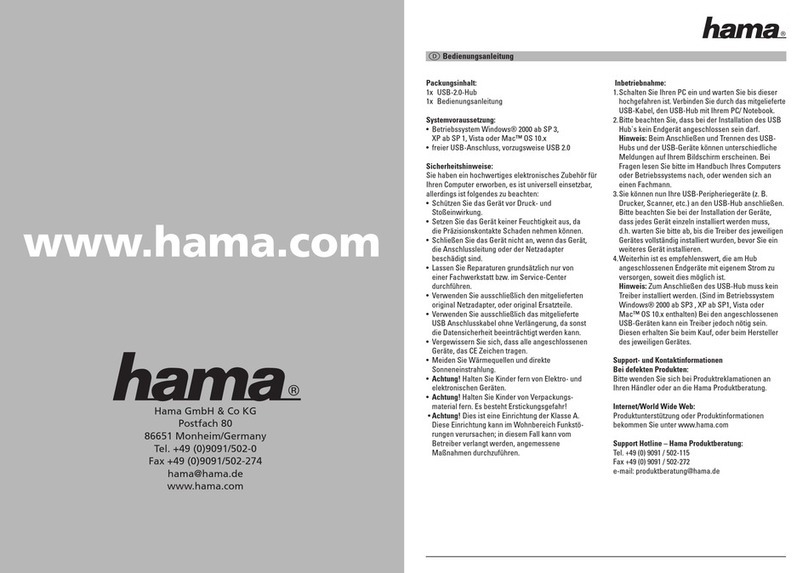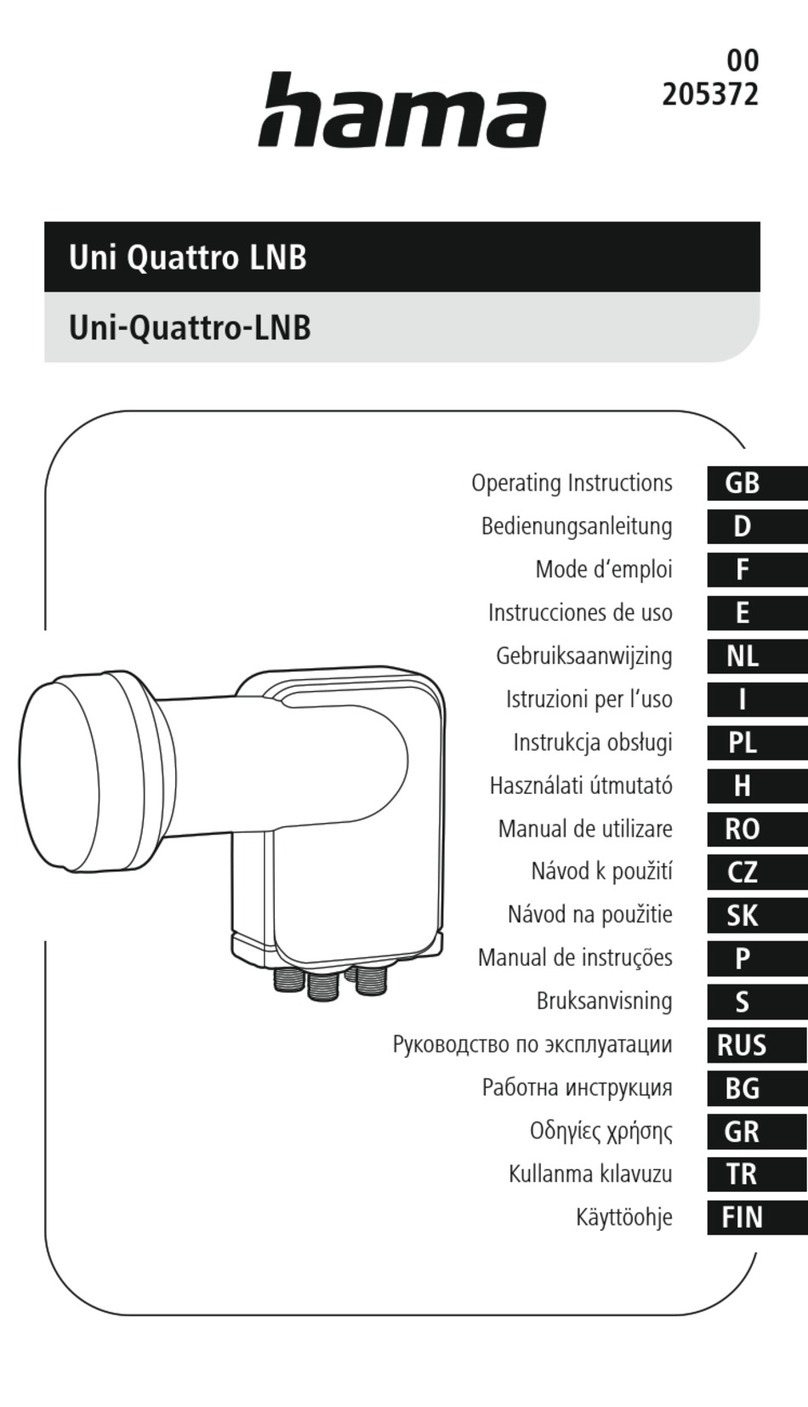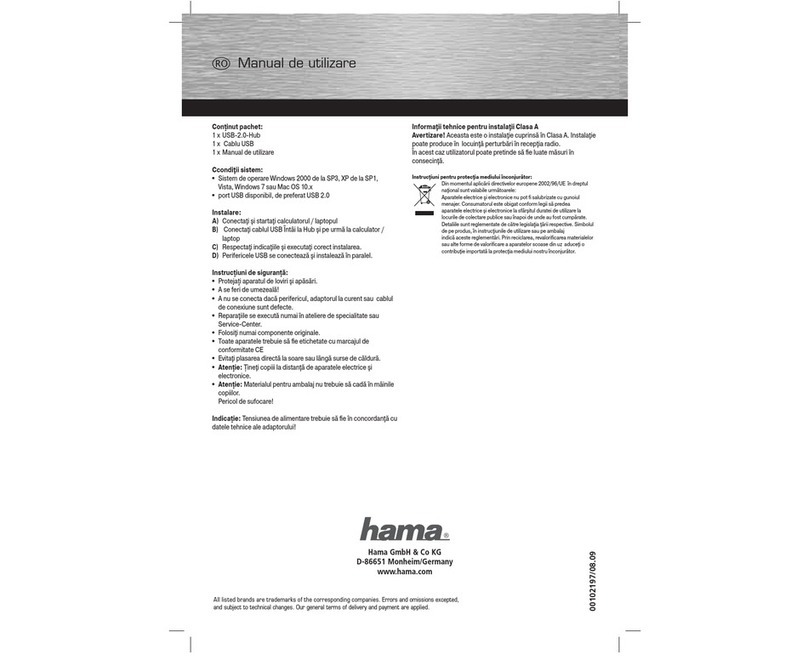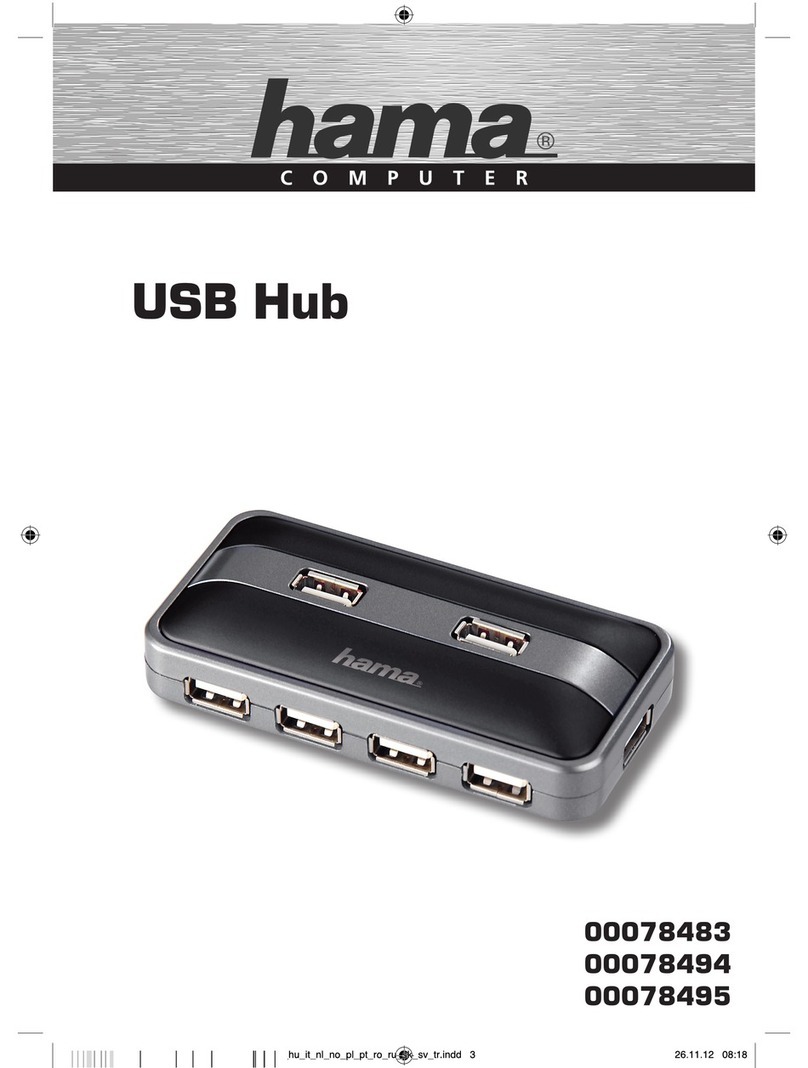Mit dem Hama DVI KVM (Keyboard/VGA/Maus) Switch2 Desktop können 2 PCs mit nur einer Tas-
tatur, einem TFT-Monitor und einer Maus einfach und kostengünstig gesteuert werden. Es muss
keine Karte konfiguriert oder Software installiert werden, so dass die Installation denkbar einfach
ist. Die PS/2 Tastatur und die PS/2 Maus werden als Peripheriegeräte unterstützt. Beim
Einschalten der PCs startet der DVI-KVM-Switch die PCs unterbrechungsfrei durch Übertragung
des geeigneten Signals, so dass keine Fehlermeldungen über Tastatur oder Maus entstehen.
Nach dem Startvorgang wird automatisch der erste verfügbare Kanal ausgewählt. Zum Umschal-
ten der PCs gibt es zwei Möglichkeiten: Über die Taste am KVM Switch oder über ein Tastatur-
kommando (Hotkey).
Anschließen der Peripheriegeräte
Der TFT-Monitor, die Tastatur und die Maus werden auf der Rückseite des DVI-KVM-Switch im
weißen Anschlussbereich angeschlossen. Verbinden Sie das PS/2-Tastaturkabel mit der Buchse
„Keyboard“, die PS/2 Maus mit der Buchse „Mouse“ und das DVI-Monitorkabel mit der Buchse
„Monitor“
Anschließen der PCs
Die PCs werden unter der Bezeichnung „1“ und „2“ angeschlossen.
Schalten Sie vorher alle PCs aus, die an den DVI-KVM-Switch angeschlossen werden sollen.
Verbinden Sie jeweils die PS/2 Tastatur- und Maus-Schnittstellen von den PC's mit dem DVI-
KVM-Switch mittels des beiliegenden PS/2 Verbindungskabels (Tastatur an Buchse mit Tastatur-
abbildung , Maus an Buchse mit Mausabbildung)
Verbinden Sie ebenso die VGA-Schnittstelle von PC und DVI-KVM-Switch mittels eines geeigne-
ten DVI-Verbindungskabels (Anschluss an Buchse mit Monitorabbildung)
Bedienung
Schalten Sie zuerst den TFT-Monitor ein, danach die PC's Der DVI-KVM-Switch sucht dann auto-
matisch nach dem ersten verfügbaren PC.
Achtung: Schalten Sie erst von einem PC zum anderen um, nachdem beide PC's vollständig
hochgefahren sind!
Umschaltung
Die Umschaltung erfolgt entweder über die Taste am DVI-KVM-Switch oder über die Tastatur
(Hotkey)
Umschaltung per Tastatur ( Hotkey)
Manuelles Umschalten PC -> PC
· Betätigen Sie zweimal nacheinander die Scroll Lock (Rollen) - Taste, danach die „1“ für PC 1
(bzw. „2“ für PC 2).
Automatisches Umschalten (Auto scan) PC -> PC
· Betätigen Sie zweimal nacheinander die Scroll Lock (Rollen) - Taste, danach „s“.
Zum Deaktivieren des Auto-scan-Modus betätigen Sie eine beliebige Taste auf der Tastatur.
Während des Auto-Scan-Modus sind keine Tastatureingaben möglich.
Umschaltung am KVM-Switch
· Betätigen Sie die Taste am KVM-Switch zum manuellen Umschalten von einem PC zum
anderen
Neustart des DVI-KVM-Switches
· Betätigen Sie zweimal nacheinander die Scroll Lock (Rollen) - Taste, danach „End“ (bzw
„Ende“), um die Maus- und Tastatursimulation neu zu starten, ohne den PC neu zu booten.
Weitere Tastaturkommandos:
Wechseln zum vorhergehenden angeschlossenen PC in der Reihenfolge:
· Betätigen Sie zweimal nacheinander die Scroll Lock (Rollen) - Taste, danach Pfeiltaste oben.
Wechseln zum nächsthöheren angeschlossenen PC in der Reihenfolge:
· Betätigen Sie zweimal nacheinander die Scroll Lock (Rollen) - Taste, danach Pfeiltaste unten.
Ein-/Ausschalten des akustischen Signals beim Autoscan:
· Betätigen Sie zweimal nacheinander die Scroll Lock (Rollen) - Taste, danach „b“.
Technische Daten:
Maximale Auflösung Analog: 1920X1440
Maximale Auflösung digital: 1600X1200
Video Bandbreite. 140 MHz
Maximale Kabellänge zwischen PC und KVM Switch: ca 5 Meter
The Hama DVI KVM (keyboard/VGA/mouse) Switch2 Desktop allows you to control 2 PCs easily
and economically with just one keyboard, one TFT monitor and one mouse. Simple installation
process-no need to configure a card or install software. Device supports PS/2 keyboard and
PS/2 mouse as peripherals. When PCs are switched on, the DVI KVM switch transmits a constant
signal through both KVM ensuring keyboard or mouse error messages do not occur. After start-
up, the first available channel is selected automatically. There are two ways of switching PCs -
via the button on the KVM switch or a keyboard command (hotkey).
Connecting the peripherals
The TFT monitor, keyboard and mouse are connected to the rear of the DVI KVM switch in the
white connection area. Connect the PS/2 keyboard cable to the “Keyboard” socket, the PS/2
mouse to the “Mouse” socket and the DVI monitor cable to the “Monitor” socket.
Connecting the PCs
PCs are connected at the “1” and “2” labels.
Switch off all PCs for connection to DVI KVM switch beforehand.
Connect the PC PS/2 keyboard and mouse ports to the KVM switch using its enclosed PS/2 con-
nection cable (keyboard to socket with keyboard symbol, mouse to socket with mouse symbol).
Connect the PC and DVI KVM switch VGA interface using a suitable DVI connection cable (con-
nect to socket with monitor symbol).
Operation
Switch on TFT monitor first, then the PCs. The DVI KVM switch automatically finds the first avai-
lable PC.
Attention: Wait until both PCs have finished booting completely before switching from one PC to
the other.
Switching
Use either the button on the DVI KVM switch or the keyboard (hotkey) to switch.
Switching using the keyboard (hotkey)
Manual switching PC -> PC
First press the Scroll Lock key twice, then the "1” for PC 1 (or “2” for PC 2).
Automatic switching (autoscan) PC -> PC
First press the Scroll Lock key twice, then “s”.
Press any key on the keyboard to deactivate the autoscan mode.
No entries can be made using the keyboard during the autoscan.
llBedienungsanleitung
00062898
DVI KVM-Switch 2 Desktop