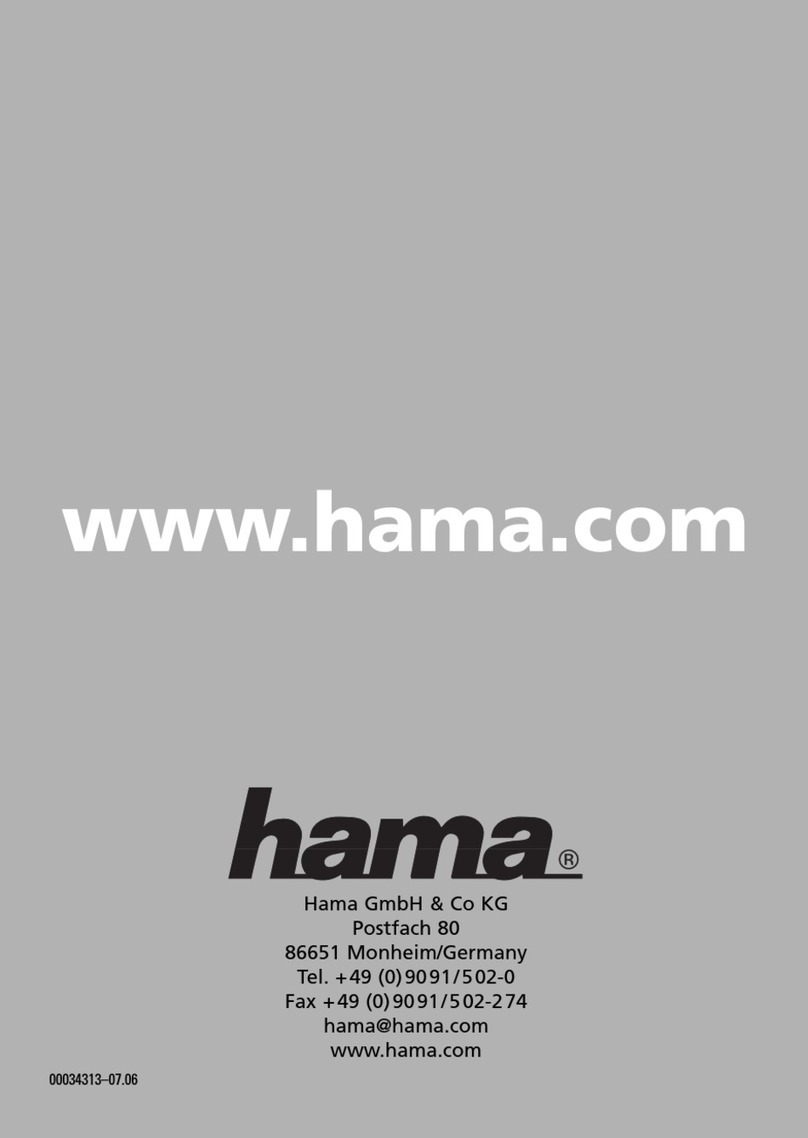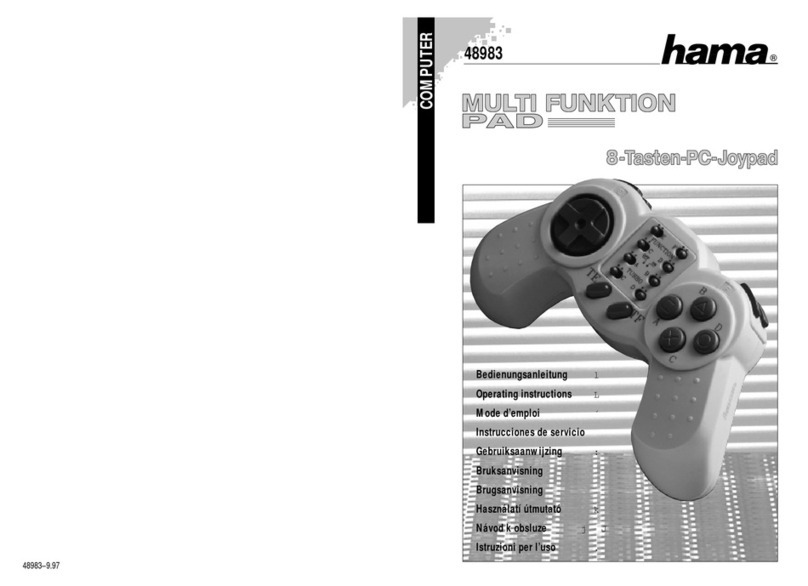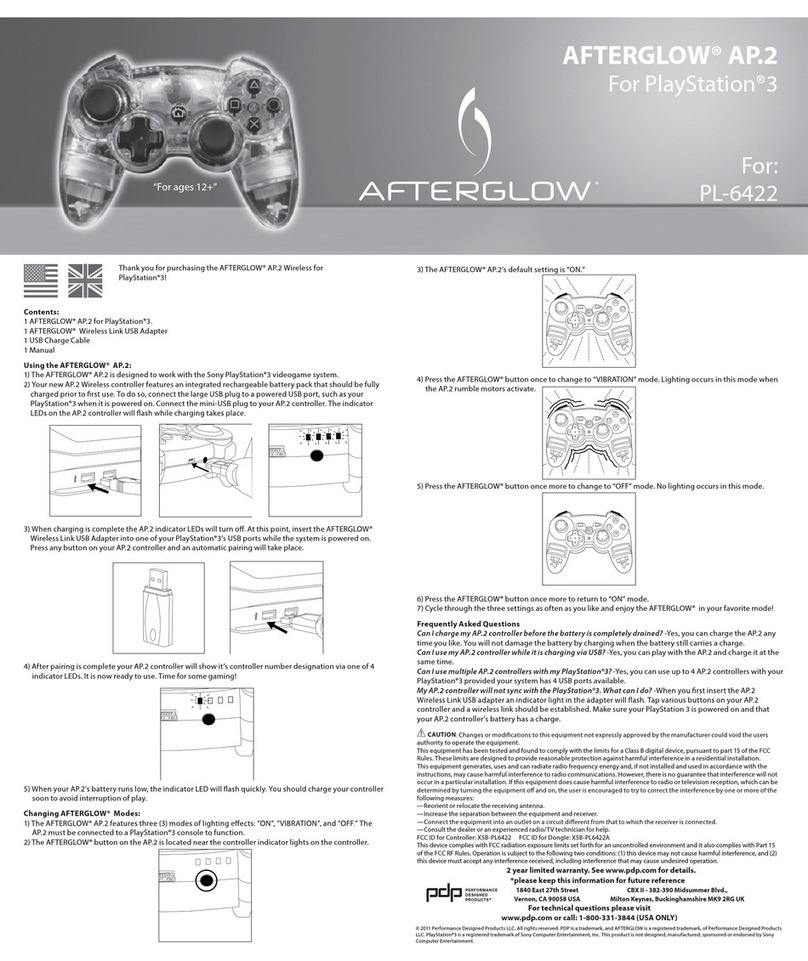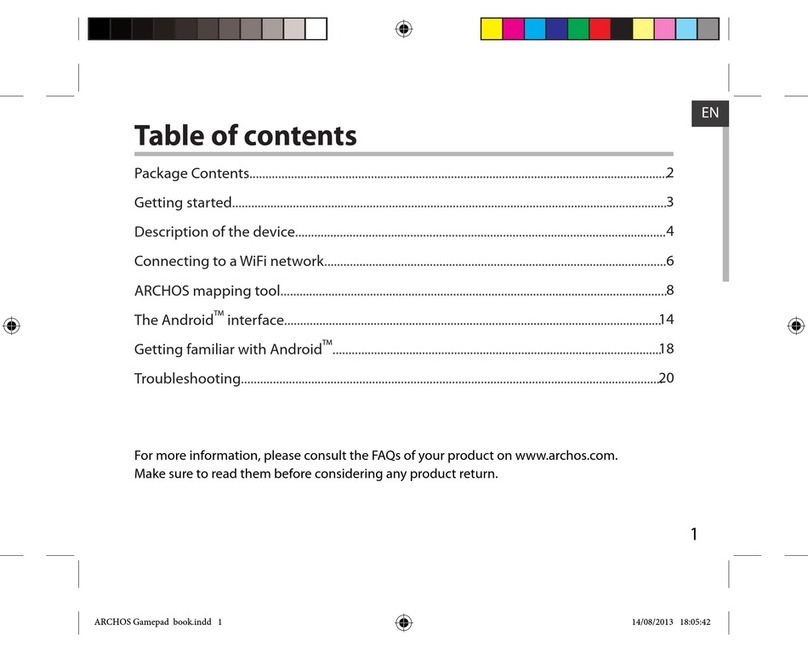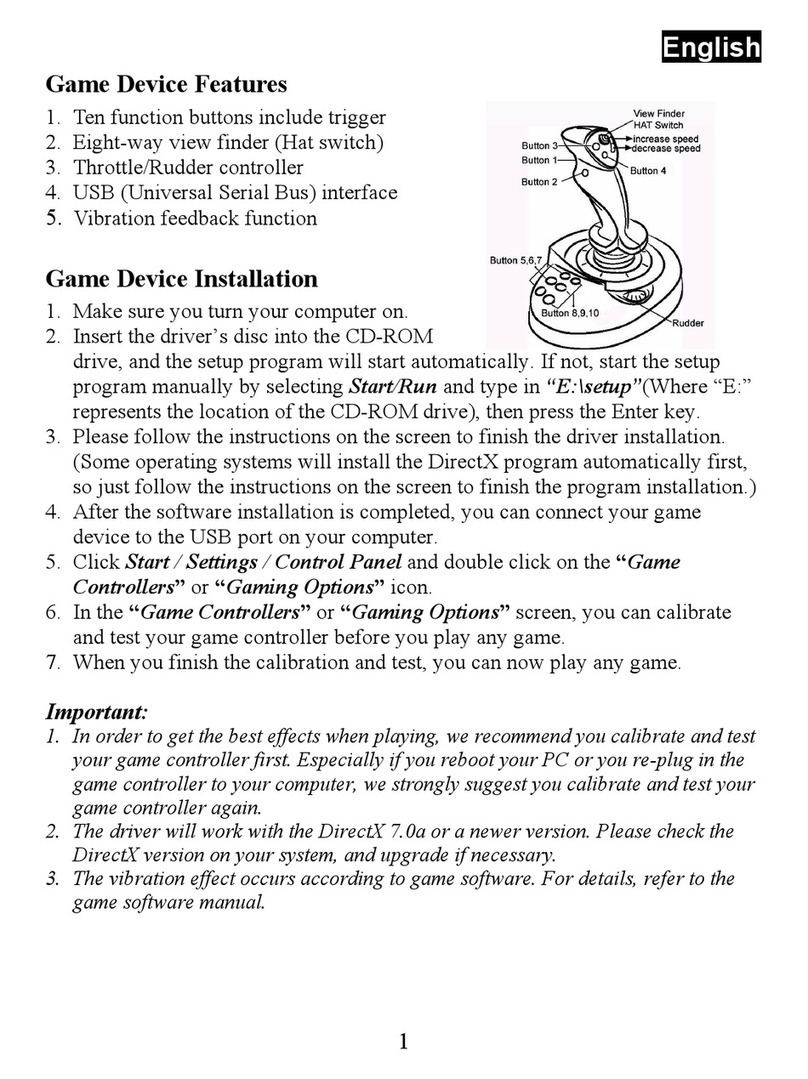Hama THUNDER V5 User manual

00051845/12.07
All listed brands are trademarks of the corresponding companies. Errors and omissions excepted,
and subject to technical changes. Our general terms of delivery and payment are applied.
Hama GmbH & Co KG
D-86651 Monheim/Germany
www.hama.com

PS3/PC Racing Wheel
»Thunder V5«
00051845
GAME

2
I. Vorstellung
Wir freuen uns, dass Sie die das Hama Racing Wheel Thunder V5 gewählt haben und gratulieren Ihnen zu dieser
Entscheidung. Wir sind überzeugt, dass Ihnen unser Produkt in den nächsten Jahren eine Menge Spaß beim Spielen
bereiten wird. Diese Kurzanleitung enthält wertvolle Hinweise zur Bedienung und Konfiguration des Lenkrads. Bitte
bewahren Sie diese Anleitung zum Nachschlagen an einem sicheren Ort auf.
II. Technische Daten und Funktionen
• Lenkrad für den Gebrauch an der Sony PS3 und am PC
• Vollgummiertes Steuerrad für ein angenehmes Fahrgefühl
• Große Saugnäpfe für eine verbesserte Oberflächenhaftung
• Zusätzliches Klemmsystem für optimale Stabilität
• LED-Verbindungsstatus-Anzeige (PS3-Modus)
• Eingebaute Motoren für Vibrationseffekte (PS3: ab Firmwareversion 2.0)
• 12 Aktionstasten
• PS3 Home Taste
• Analoges Gas- und Bremspedal mit großer Auflagefläche
• Schaltwippen für schnelles Schalten
• Digitales Richtungspad mit 8 Bewegungsrichtungen
• Langes Verbindungskabel (Lenkrad - Pedal) für mehr Freiraum
III. Systemvoraussetzungen
• PS3
-> USB Port
• PC
-> für Windows 98SE/ME/2000/XP/Vista
-> USB-Port
Hinweis:
Bitte beachten Sie, dass USB-Betrieb nicht von Windows 95 / NT unterstützt wird.
IV. Befestigung des Lenkrads
Sie haben zwei Möglichkeiten das Lenkrad am Tisch zu befestigen.
1) Die großen Saugnäpfe bieten bereits einen sehr guten Halt, so dass auch bei scharfen Lenkbewegungen das
Hama Racing Wheel Thunder V5 einen große Stabilität besitzt.
2) Für optimalen Halt an Tischen können Sie das mitgelieferte Klemmsystem am Lenkrad und Tisch befestigen,
so dass diese eine feste Einheit bilden.
• Stellen Sie dazu das Lenkrad auf eine ebene Fläche am Tischrand.
• Bei erster Inbetriebnahme muss noch die Schraube von unten in die Klemmvorrichtung gedreht werden.
• Anschließend drücken Sie den Tischschutz fest auf den Kugelkopf.
• Nun können Sie die Klemmvorrichtung in die Halterungen am Lenkrad einrasten lassen und die Schraube von
unten zudrehen.
Hinweis:
Passen Sie auf, dass Sie die Schraube der Klemmvorrichtung nicht zu fest anziehen, damit weder Tisch noch Lenkrad
oder die Klemmvorrichtung beschädigt werden.
V. Installation
• PC
Software Installation
1. Legen Sie die mitgelieferte Treiber-CD in ihr Laufwerk ein.
2. Das Installationsprogramm wird automatisch gestartet.
dBedienungsanleitung

3
3. Sollte dies nicht der Fall sein, so führen Sie folgende Aktion durch: START > Ausführen > Durchsuchen
Und wählen Sie ihr CD-Laufwerk aus.
4. Doppelklicken Sie dann auf die Datei autorun.exe.
5. Folgen Sie dann den Schritten des Installationsprogramms.
6. Starten Sie Ihren PC neu.
Hardware Installation
1. Verbinden Sie die Pedalerie mit dem Lenkrad (Kabelanschluss an der Rückseite)
2. Schließen Sie den USB-Stecker des Lenkrads nach der Softwareinstallation mit dem USB-Anschluss Ihres
Computers. Unter Umständen wird ihr Betriebssystem Sie auffordern ihre Windows-CD einzulegen, um die neue
Hardware-Komponente zu installieren. (Windows 98 SE)
3. Zur Konfiguration klicken Sie auf: START > Einstellungen > Systemsteuerung > Gamecontroller
(Windows XP in der Standard-Ansicht: Start >Systemsteuerung > Drucker und andere Hardware > Gamecontroller)
Bitte beachten Sie, dass die Anwendung Gamecontroller bei Windows ME als Spieleoptionen bezeichnet wird.
4. Wählen Sie den Hama Racing Wheel Thunder V5.
5. Klicken Sie nun auf Eigenschaften, um im Menü alle Funktionen inklusive Vibration zu testen und zu kalibrieren.
• PS3
1. Verbinden Sie die Pedalerie mit dem Lenkrad (Kabelanschluss an der Rückseite)
2. Schließen Sie nun den USB-Stecker des Lenkrads an einen freien USB-Port Ihrer Sony PS3.
3. Drücken Sie nun die Home-Taste am Lenkrad.
4. Die Konsole wird dem Lenkrad nun automatisch einen freien Port von 1 bis 7 zuweisen.
VI. Funktionen
Vibrations-Funktion
Das Hama Racing Wheel Thunder V5 verfügt über zwei interne Motoren, die nur in Spielen funktionieren, die auch
Force Feedback unterstützen und wenn am PC alle beiliegenden Treiber installiert sind.
Informationen ob das Spiel Vibration unterstützt, sollten Sie im Handbuch des Spieles finden. Sollten weiterhin
Probleme auftreten, kontrollieren sie in den Spieloptionen, ob die Vibrations-Unterstützung aktiviert wurde.
Hinweis:
An der PS3-Konsole muss die Firmware auf Version 2.0 aktualisiert werden, damit Vibration unterstützt wird.
Mode-Funktion:
Analogfunktion Gas/Bremse an den Pedalen (PC)
Um am PC die Pedale mit der analogen Funktion für Gas und Bremse zu belegen, gehen Sie wie folgt vor:
1) Drücken Sie gleichzeitig die Tasten „START“ und „SELECT“ und halten Sie beide Tasten so lange gedrückt,
bis die rote LED sich in gelb umfärbt.
2) Nun müssen Sie nur noch am 8-Wege-Steuerkreuz (D-Pad) nach links drücken und schon ist der analoge
Modus aktiviert.
3) Wenn Sie wieder in den digitalen Modus wechseln möchten wiederholen Sie Schritt 1 und drücken nach
dem Erscheinen der gelben LED das Bremspedal.
Analogfunktion Gas/Bremse an den Schaltwippen (PC)
Um am PC die Schaltwippen mit der analogen Funktion für Gas und Bremse zu belegen, gehen Sie wie folgt vor:
1) Drücken Sie gleichzeitig die Tasten „START“ und „SELECT“ und halten Sie beide Tasten so lange gedrückt,
bis die rote LED sich in gelb umfärbt.
2) Nun müssen Sie nur noch am 8-Wege-Steuerkreuz (D-Pad) nach rechts drücken und schon ist der analoge
Modus aktiviert.
3) Wenn Sie wieder in den digitalen Modus wechseln möchten wiederholen Sie Schritt 1 und drücken nach dem
Erscheinen der gelben LED das Bremspedal.

4
RESET-Funktion PS3
Werkseinstellungen des Lenkrads an der PS3 wiederherstellen:
1) Drücken Sie gleichzeitig die Tasten „START“ und „SELECT“ und halten Sie beide Tasten so lange gedrückt,
bis die rote LED sich in gelb umfärbt.
2) Nun müssen Sie nur noch am das Gaspedal zweimal betätigen um wieder die Standardbelegung des Lenkrads
zu erhalten
Anmerkungen
1. Vergewissern Sie sich, dass Ihre Spielesoftware Gamecontroller unterstützt.
2. Zur Nutzung der Vibrations-Funktion muss Ihre Spielesoftware Force Vibration / Force Feedback unterstützen.
3. Sollten einige Tasten im Spiel nicht funktionieren prüfen Sie im Optionsmenü die Tastenbelegung, zumeist kann
diese dort auch konfiguriert werden. Lesen Sie dazu auch im zugehörigen Handbuch des jeweiligen Spiels.
VII. Positionen der Funktionstasten und Tabelle mit den entsprechenden Bezeichnungen
햲햳
햴
햵
햶
햷
햹
햸
햽
햻
햺
햿햾
헀헁
헂
헃 헄 헅

5
Nr PS3 PC
1 Bremsen Bremsen (Y-)
2 Beschleunigen Beschleunigen (Y+)
3 X Taste 3
4 Kreis Taste 2
5 R1 Taste 6
6 Lenken L&R (X) Lenken (X)
7 Quadrat Taste 4
8 Dreieck Taste 1
9 L1 Taste 5
10 Gang nach unten Gang nach unten
11 Gang nach oben Gang nach oben
12 L3 Taste 11
13 R3 Taste 12
14 L2 Taste 7
15 R2 Taste 8
16 D-PAD 8-Wege Steuerkreuz
17 SELECT Taste 9
18 PS3 HOME keine Funktion
19 START Taste 10
Sicherheitshinweise
1. Versuchen Sie nicht, das Gerät selbst zu warten oder zu reparieren. Überlassen Sie jegliche Wartungsarbeit
dem zuständigen Fachpersonal.
2. Nehmen Sie keine Veränderungen am Gerät vor. Dadurch verlieren sie jegliche Gewährleistungsansprüche.

6
I. Introduction
Thank you for choosing the Hama Racing Wheel Thunder V5 and congratulations on your decision.
We are sure that our product will provide you with a great deal of gaming pleasure for years to come.
This quick guide contains valuable information on operating and configuring the steering wheel. Please keep these
instructions in a safe location for future reference.
II. Specifications and Functions
• Steering wheel for use with Sony PS3 and PC
• Fully rubberised steering wheel for an enjoyable driving experience
• Large suction cups for improved surface adhesion
• Additional clamp system for optimum stability
• LED connection status display (PS3 mode)
• Integrated motors for vibration effects (PS3: firmware version 2.0 and higher)
• 12 action buttons
• PS3 Home button
• Analogue accelerator and brake pedal with large contact surface
• Rocker switches for quick gear changes
• Digital direction pad allows you to move in 8 directions
• Long connecting cable (steering wheel - pedal) for more freedom
III. System Requirements
• PS3
-> USB port
• PC
-> For Windows 98SE/ME/2000/XP/Vista
-> USB port
Note:
Please note that USB operation is not supported by Windows 95/NT.
IV. Mounting the Steering Wheel
There are two ways to mount the steering wheel on a table.
1) The large suction cups provide for a secure hold, so that the Hama Racing Wheel Thunder V5 is very stable even
during sharp turning movements.
2) For optimum hold on tables, you can use the included clamp system on the steering wheel and table so that they
form a solid unit.
• To do this, place the steering wheel on a flat surface on the edge of the table.
• The first time you use clamping system, the bolts must be screwed into the clamping fixture from below.
• Next, press the table protector firmly onto the ballhead.
• Now, you can let the clamping fixture lock into place in the brackets on the steering wheel and tighten the bolts
from below.
Note:
Be sure that you do not tighten the clamping fixture‘s bolts too tightly to avoid damaging the table, steering wheel or
clamping fixture.
gOperating Instructions

7
gOperating Instruction
V. Installation
• PC
Software installation
1. Insert the enclosed driver CD into your CD-ROM drive.
2. The installation program starts automatically.
3. If it does not start, proceed as follows: START > Run > Browse
Select your CD-ROM drive.
4. Double-click the autorun.exe file.
5. Follow the steps of the installation program.
6. Restart your PC.
Hardware installation
1. Connect the foot pedals to the steering wheel (cable connection on the rear side)
2. After installing the software, plug the steering wheel‘s USB plug into a USB port on your computer. Your operating
system may prompt you to insert your Windows CD to install the new hardware components. (Windows 98 SE)
3. To configure the device, click: START > Settings > Control Panel > Game Controllers
(for Windows XP in the standard view: Start -> Control Panel -> Printers and Other Hardware > Game Controllers)
Note that the Game Controllers control panel is called Gaming Options in Windows ME.
4. Select the Hama Racing Wheel Thunder V5.
5. Now click Properties to test and calibrate all functions in the menu, including vibration.
• PS3
1. Connect the foot pedals to the steering wheel (cable connection on the rear side)
2. Now connect the steering wheel‘s USB plug to a free USB port on your Sony PS3.
3. Press the Home button on the steering wheel.
4. The console will automatically assign a free port between 1 and 7 to the steering wheel.
VI. Functions
Vibration function
The Hama Racing Wheel Thunder V5 has two internal motors, which only function in games that also support Force
Feedback and when all supplied drivers have been installed on your PC.
Refer to the manual of your game to find out if it supports the vibration function.
If problems persist, check whether vibration support was activated in the game options.
Note: In order to support vibration, the PS3 console‘s firmware must be updated to version 2.0.
Mode function:
Pedals with analogue gas/brake function (PC)
To use the pedal with analogue gas and brake function on your PC, proceed as follows:
1) Press the „START“ and „SELECT“ buttons at the same time and hold them down until the red LED turns yellow.
2) Next, press the 8-way directional pad (D-pad) to the left. Analogue mode is now activated.
3) To switch back into digital mode, repeat step 1 and press the brake pedal after the yellow LED appears.
Rocker switches with analogue gas/brake function (PC)
To use the rocker switches with analogue gas and brake function on your PC, proceed as follows:
1) Press the „START“ and „SELECT“ buttons at the same time and hold them down until the red LED turns yellow.
2) Next, press the 8-way directional pad (D-pad) to the right. Analogue mode is now activated.
3) To switch back into digital mode, repeat step 1 and press the brake pedal after the yellow LED appears.

8
RESET function PS3
Restore steering wheel factory settings on the PS3:
1) Press the „START“ and „SELECT“ buttons at the same time and hold them down until the red LED turns yellow.
2) Next, press the gas pedal twice to return to the standard configuration of the steering wheel.
Notes
1. Ensure that your game software supports game controllers.
2. To use the vibration function, your game software must support Force Vibration/Force Feedback.
3. If some buttons do not function in the game, check the button settings in the Options menu. They can generally be
configured there as well. Also refer to the manual of the game in question.
VII. Positions of the function buttons and table with the corresponding descriptions
햲햳
햴
햵
햶
햷
햹
햸
햽
햻
햺
햿햾
헀헁
헂
헃 헄 헅

9
No. PS3 PC
1 Brake Brake (Y-)
2 Accelerate Accelerate (Y+)
3 X Button 3
4 Circle Button 2
5 R1 Button 6
6 Steer L&R (X) Steer (X)
7 Square Button 4
8 Triangle Button 1
9 L1 Button 5
10 Lower gear Lower gear
11 Higher gear Higher gear
12 L3 Button 11
13 R3 Button 12
14 L2 Button 7
15 R2 Button 8
16 D-PAD 8-way controller
17 SELECT Button 9
18 PS3 HOME No function
19 START Button 10
Safety Notes
1. Do not attempt to service or repair the device yourself. Leave any service work to qualified experts.
2. Do not modify the device in any way. Doing so voids the warranty.

10
I. Présentation
Nous vous remercions d’avoir choisi le Racing Wheel Thunder V5 de Hama et vous félicitons de votre choix.
Nous sommes convaincus que notre produit vous procurera de nombreuses heures de détente pour les années à
venir et qu’il vous donnera entière satisfaction.
Cette notice d’utilisation contient des remarques importantes concernant l’utilisation et la configuration du volant.
Veuillez la conserver à portée de main pour toute consultation ultérieure.
II. Caractéristiques techniques et fonctions
• Volant pour une utilisation sur Sony PS3 et sur ordinateur
• Volant entièrement recouvert de caoutchouc pour d’excellentes sensations de conduite
• Ventouses larges pour une meilleure adhésion sur toutes surfaces
• Système de serrage supplémentaire pour une stabilité optimale
• DEL d’affichage de l’état de connexion (mode PS3)
• Moteurs intégrés d’effets de vibration (PS3 : à partir du microprogramme version 2.0)
• 12 touches d’action
• Touche home PS3
• Pédale des gaz et de freinage analogique à large surface d’appui
• Leviers de contrôle pour une commutation rapide
• Pavé directionnel numérique à 8 voies
• Cordon de liaison (volant – pédale) extra long pour plus de liberté
III. Configuration système requise
• PS3
-> Port USB
• PC
-> Windows 98SE/ME/2000/XP/Vista
-> Port USB
Remarque : Le fonctionnement USB n’est pas pris en charge par Windows 95 / NT.
IV. Fixation du volant
Deux possibilités de fixation du volant sur une table sont disponibles.
1) Les ventouses larges vous garantissent une excellente tenue et une excellente stabilité du Racing Wheel Thunder
V5 de Hama, même lors de mouvements de direction brusques.
2) Vous pouvez également utiliser le système de fixation à pince fourni afin de fixer solidement le volant sur une table.
• Placez le volant sur un rebord plat de la table.
• Lors de la première utilisation, la vis doit être insérée depuis le bas dans le dispositif de fixation.
• Placez ensuite la protection de la table sur la tête articulée.
• Encliquetez le dispositif de serrage à pince dans les fixations du volant et serrez la vis depuis le bas.
Remarque : Veillez à ne pas trop serrer la vis du dispositif de fixation à pince afin de ne pas endommager la table,
le volant ou le dispositif de fixation.
V. Installation
• PC
Installation du logiciel
1. Insérez le CD-ROM pilote fourni dans votre lecteur.
2. Le programme d’installation démarre automatiquement.
3. Procédez comme suit si tel n’est pas le cas : Cliquez sur DEMARRER > Exécuter > Parcourir
et sélectionnez votre lecteur de CD-ROM.
4. Double-cliquez sur le fichier autorun.exe.
fMode d´emploi

11
gOperating Instruction
5. Suivez les étapes du programme d’installation.
6. Redémarrez votre ordinateur.
Installation du matériel
1. Raccordez les pédales au volant (connexion à câble sur la face arrière)
2. Après l’installation du logiciel, insérez la fiche USB dans le port USB de votre ordinateur. Il est possible que votre
système d’exploitation exige que vous insériez le CD Windows afin d’installer le nouveau matériel (Windows 98 SE).
3. Pour effectuer la configuration, cliquez sur :
DEMARRER > Paramètres > Panneau de configuration > Contrôleur de jeu
(Windows XP dans l’affichage standard : Démarrer > Panneau de configuration > Imprimante et autre périphérie >
Contrôleur de jeux / Gamecontroller)
Veuillez noter que l’application Contrôleur de jeu s’appelle Options de jeu sous Windows ME.
4. Sélectionnez Racing Wheel Thunder V5 de Hama.
5. Cliquez à présent sur Propriétés afin de tester et calibrer toutes les fonctions du menu dont les vibrations
• PS3
1. Raccordez les pédales au volant (connexion à câble sur la face arrière)
2. Insérez la fiche USB du volant à un port USB libre de votre Sony PS3.
3. Appuyez sur la touche home du volant.
4. La console attribue automatiquement un port libre de 1 à 7 au volant.
VI. Fonctions
Fonction vibration
Votre Racing Wheel Thunder V5 de Hama dispose de deux moteurs internes ; ces moteurs fonctionnent uniquement
pour les jeux prenant en charge Force Feedback et seulement lorsque tous les pilotes fournis ont été installés sur
votre ordinateur. Vous devriez trouver dans le manuel du jeu s’il supporte la fonction vibration.
En cas de problèmes, contrôlez dans les options de jeu si le support vibration a bien été activé.
Remarque : Le microprogramme de la console PS3 doit être actualisé à la version 2.0 afin de prendre en charge les
vibrations.
Fonction Mode :
Fonction analogique accélération /frein aux pédales (PC)
Pour attribuer au PC les pédales avec la fonction analogique pour l´accélérateur et le frein, procédez comme suit :
1) Appuyez en même temps sur les touches „START“ et „SELECT“ et maintenez-les appuyées jusqu´à ce que
la DEL rouge devienne jaune.
2) Il ne vous reste plus qu´à appuyer sur la croix octodirectionnelle (D-Pad) vers la gauche et le mode analogique est
alors activé.
3) Si vous souhaitez retourner dans le mode numérique, répétez les étapes du point 1. et appuyez sur la pédale de
frein une fois que la DEL jaune apparaît.
Fonction analogique accélérateur/frein à la commande à bascule (PC)
Pour attribuer au PC la commande à bascule avec la fonction analogique pour l´accélérateur et le frein, procédez
comme suit :
1) Appuyez en même temps sur les touches „START“ et „SELECT“ et maintenez-les appuyées jusqu´à ce que
la DEL rouge devienne jaune.
2) Il ne vous reste plus qu´à appuyer sur la croix octodirectionnelle (D-Pad) vers la gauche et le mode analogique
est alors activé.
3) Si vous souhaitez retourner dans le mode numérique, répétez les étapes du point 1. et appuyez sur la pédale
de frein une fois que la DEL jaune apparaît.

12
Fonction RESET PS3
Réinitialisation du volant à la PS3 :
1) Appuyez en même temps sur les touches „START“ et „SELECT“ et maintenez-les appuyées jusqu´à ce que la DEL
rouge devienne jaune.
2)
Il vous suffit maintenant de confirmer deux fois sur la pédale d´accélération pour garder l´affectation standard du volant.
Remarques
1. Assurez-vous que votre logiciel de jeu supporte bien le contrôleur de jeu.
2. Votre logiciel de jeu doit prendre Force Vibration / Force Feedback en charge afin de pouvoir utiliser la
fonction vibration.
3. Contrôlez l’affectation des touches dans le menu d’options dans le cas où vous remarquez, au cours du jeu,
que certaines touches ne fonctionnent pas ; ce menu est généralement configurable. Lisez également à ce
sujet les indications contenues dans le manuel du jeu correspondant.
VII. Positions des touches de fonction et tableau avec les désignations correspondantes
햲햳
햴
햵
햶
햷
햹
햸
햽
햻
햺
햿햾
헀헁
헂
헃 헄 헅

13
N° PS3 PC
1 Freins freins (Y-)
2 Accélération accélération (Y+)
3 X touche 3
4 Cercle touche 2
5 R1 touche 6
6 Direction L&R (X) direction (X)
7 Carré touche 4
8 Triangle touche 1
9 L1 touche 5
10 Rétrograder rétrograder
11 Vitesse supérieure vitesse supérieure
12 L3 touche 11
13 R3 touche 12
14 L2 touche 7
15 R2 touche 8
16 D-PAD croix octodirectionnelle
17 SELECT touche 9
18 PS3 HOME aucune fonction
19 START touche 10
Consignes de sécurité
1. Ne tentez pas de réparer l’appareil vous-même ni d’effectuer des travaux d’entretien. Déléguez tous travaux
de réparation à des techniciens qualifiés.
2. N’apportez aucune modification à l’appareil. Des modifications vous feraient perdre vos droits de garantie.

14
I. Presentación
Celebramos que haya elegido el Racing Wheel Thunder V5 de Hama y le felicitamos por su decisión.
Estamos convencidos de que este producto nuestro le procurará en los próximos años una inmensa diversión con
los juegos.
Estas instrucciones breves contienen valiosas indicaciones relativas al manejo y a la configuración del volante. Por
favor, guarde estas instrucciones en un lugar seguro para poder consultarlas cuando sea necesario.
II. Datos técnicos y funciones
• Volante para utilizar con la Sony PS3 y el PC
• Volante completamente engomado para una agradable sensación de conducir
• Ventosas grandes para una sujeción mejorada a la superficie
• Sistema de fijación adicional para una estabilidad optimizada
• Indicador del estado de la conexión mediante LED (modo PS3)
• Motores integrados para efecto de vibración (PS3: a partir de la versión de firmware 2.0)
• 12 teclas de acción
• Tecla Home para PS3
• Pedales analógicos de acelerador y freno con gran superficie de apoyo
• Palanca de conmutación para un cambio más rápido
• Pad de dirección digital con 8 sentidos de movimiento
• Cable de conexión largo (volante - pedal) para disponer de más espacio libre
III. Requisitos del sistema
• PS3
-> Puerto USB
• PC
-> Para Windows¨ 98SE/ME/2000/XP/Vista
-> Puerto USB
Nota:
Recuerde que el funcionamiento USB no es soportado por Windows 95 / NT.
IV. Fijación del volante
Dispone de dos posibilidades para fijar el volante a la mesa.
1) Las ventosas grandes ofrecen ya una sujeción muy buena, dotando al Racing Wheel Thunder V5 de Hama de una
gran estabilidad incluso a la hora de tomar curvas muy cerradas.
2) Si desea una sujeción óptima a la mesa, puede fijar el sistema de sujeción suministrado al volante y a la mesa de
modo que constituyan una unidad.
• Para ello, coloque el volante sobre una superficie plana junto al borde de la mesa.
• En la primera puesta en servicio, se deberá enroscar desde abajo el tornillo en el dispositivo de fijación.
• Seguidamente, presione la protección de mesa sobre el cabezal esférico.
• Ahora se puede encajar el dispositivo de sujeción en las fijaciones del volante y el tornillo se puede enroscar
desde abajo.
Nota:
Tenga cuidado de no apretar demasiado el tornillo en el dispositivo de sujeción para no deteriorar ni la mesa, ni el
volante, no el dispositivo de sujeción.
V. Instalación
• PC
Instalación del software
1. Coloque el CD de controladores suministrado en la unidad de CD-ROM.
eInstrucciones de uso

15
gOperating Instruction
2. El programa de instalación arranca automáticamente.
3. Si no es así, ejecute la siguiente acción: INICIO > Ejecutar > Explorar y elija la unidad de CD.
4. Haga doble clic en el fichero autorun.exe.
5. Siga entonces las instrucciones del programa de instalación.
6. Reinicie su PC.
Instalación del hardware
1. Conecte los pedales al volante (conexión del cable en el lado posterior)
2. Una vez concluida la instalación del software, conecte la clavija USB del volante con el puerto USB de su
ordenador. En algunos casos puede ocurrir que el sistema operativo le pida colocar su CD de Windows para
instalar nuevos componentes de hardware. (Windows 98 SE)
3. Para realizar la configuración haga clic en: START > Configuración > Panel de control > Dispositivos de juego
(Windows XP en la vista standard: Inicio >Panel de control > Impresoras y otro hardware >Gamecontroller)
Tenga en cuenta que la aplicación Dispositivos de juego viene denominada en Windows ME como Opciones de
juego.
4. Seleccione el Racing Wheel Thunder V5 de Hama.
5. Haga clic en Propiedades, para probar y calibrar en el menú todas las funciones, inclusive la de vibración.
• PS3
1. Conecte los pedales al volante (conexión del cable en el lado posterior)
2. Conecte ahora la clavija USB del volante a un puerto USB libre de su Sony PS3.
3. Pulse ahora la tecla Home del volante.
4. La consola asignará automáticamente al volante un puerto libre de entre los puertos 1 a 7.
VI. Funciones
Función de vibración
El Racing Wheel Thunder V5 de Hama dispone de dos motores internos que sólo funcionan con juegos que soportan
también Force Feedback y con todos los controladores suministrados instalados en el PC.
En el manual de cada juego podrá informarse sobre si el juego soporta la vibración.
Si se producen problemas, compruebe en las opciones del juego si está activado el soporte de vibración.
Nota: En la consola PS3, el firmware se debe actualizar a la versión 2.0 para soportar la vibración.
Función Mode:
Función analógica acelerador/freno en los pedales (PC)
Para asignar en el PC los pedales con la función analógica para acelerador y freno, proceda del siguiente modo:
1) Pulse al mismo tiempo las teclas „START“ y „SELECT“ y mantenga oprimidas ambas teclas hasta que el LED
rojo cambie de color a amarillo.
2)
Ahora nada más que mover a la izquierda el mando de control en cruz (D-Pad) y ya esta activado el modo analógico.
3) Si desea volver al modo digital, repita el paso 1 y después de aparecer el LED amarillo, presione el pedal de freno.
Función analógica acelerador/freno en las palancas de conmutación (PC)
Para asignar en el PC las palancas de conmutación con la función analógica para acelerador y freno, proceda del
siguiente modo:
1) Pulse al mismo tiempo las teclas „START“ y „SELECT“ y mantenga oprimidas ambas teclas hasta que el LED
rojo cambie de color a amarillo.
2)
Ahora nada más que mover a la derecha el mando de control en cruz (D-Pad) y ya esta activado el modo analógico.
3) Si desea volver al modo digital, repita el paso 1 y después de aparecer el LED amarillo, presione el pedal de freno.

16
Función de reset PS3
Restablecer los ajustes de fábrica del volante en la PS3:
1) Pulse al mismo tiempo las teclas „START“ y „SELECT“ y mantenga oprimidas ambas teclas hasta que el LED
rojo cambie de color a amarillo.
2) Ahora nada más que pulsar dos veces el acelerador en el PC para restablecer la asignación estándar del volante.
Notas
1. Asegúrese de si su software de juegos soporta el dispositivo de juegos.
2. Para poder utilizar la función de vibración, su software de juegos debe soportar Force Vibration / Force Feedback.
3. Si en el juego algunas de las teclas no funcionaran, compruebe la asignación de las mismas en el menú de
opciones; en la mayoría de los casos, la asignación de las teclas se puede configurar en este menú. Al respecto,
consulte también el manual del juego en cuestión.
VII. Posiciones de las teclas de función y tabla con los nombres correspondientes
햲햳
햴
햵
햶
햷
햹
햸
햽
햻
햺
햿햾
헀헁
헂
헃 헄 헅

17
N° PS3 PC
1 Frenar Frenar (Y-)
2 Acelerar Acelerar (Y+)
3 X Tecla 3
4 Círculo Tecla 2
5 R1 Tecla 6
6 Girar D&I (X) Girar (X)
7 Cuadrado Tecla 4
8 Triángulo Tecla 1
9 L1 Tecla 5
10 Reducir una marcha Reducir una marcha
11 Subir una marcha Subir una marcha
12 L3 Tecla 11
13 R3 Tecla 12
14 L2 Tecla 7
15 R2 Tecla 8
16 D-PAD Mando de control en cruz con 8 direcciones
17 SELECT Tecla 9
18 PS3 HOME Ninguna función
19 START Tecla 10
Indicaciones de seguridad
1. No intente mantener o reparar el aparato por cuenta propia. Encomiende cualquier trabajo de mantenimiento al
personal especializado competente.
2. No realice cambios en el aparato. Este conllevaría la pérdida de todos los derechos de la garantía.

18
I. Inleiding
Hartelijk dank dat u voor de Racing Wheel Thunder V5 van Hama gekozen heeft. Wij feliciteren u met deze aankoop.
Wij zijn ervan overtuigd dat u de komende jaren veel speelplezier met ons product zult hebben.
In deze korte gebruiksaanwijzing staan belangrijke instructies over de bediening en de configuratie van het stuur-
wiel. Wij adviseren u deze gebruiksaanwijzing als naslagwerk goed te bewaren.
II. Technische specificaties en functies
• 2in1-stuurwiel voor gebruik met een Sony PS3 en op de pc
• volledig met rubber afgezet stuurwiel voor een aangenaam rijgevoel
• grote zuignap voor verbeterde grip
• extra klemsysteem voor optimale stabiliteit
• LED-indicatie van de verbindingsstatus (PS3-modus)
• geïntegreerde motoren voor trileffect (PS3: vanaf firmware-versie 2.0)
• 12 actietoetsen
• PS3-home-knop
• analoog gas- en rempedaal met groot oppervlak
• schakelwippen om snel te schakelen
• Digitaal richtingspad met 8 bewegingsrichtungen
• lange verbindingskabel (stuurwiel-pedaal) voor meer bewegingsvrijheid
III. Systeemeisen
• PS3
-> USB-poort
• PC
-> voor Windows® 98SE/ME/2000/XP/Vista
-> USB-poort
Aanwijzing:
USB wordt niet ondersteund door Windows 95/NT.
IV. Montage van het stuurwiel
U heeft twee mogelijkheden om het stuurwiel op de tafel te bevestigen.
1) De grote zuignappen bieden een goed houvast, zodat ook bij scherpe stuurbewegingen het HAMA Racing
Wheel Thunder V5 over een grote stabiliteit beschikt.
2) Voor een optimale houvast aan tafelbladen kunt u het meegeleverde klemsysteem aan het stuur en aan de tafel
bevestigen, zodat deze met elkaar een vaste eenheid vormen.
• Plaats hiertoe het stuur op een vlakke positie aan de rand van de tafel.
• Voor het eerste gebruik moet nog de schroef vanuit de onderkant in het klemsysteem worden gedraaid.
• Vervolgens drukt u de tafelbladbescherming stevig op de kogelkop.
• Nu kunt u het klemsysteem in de houders op het stuur laten inhaken en de schroef vanuit de onderkant
vast aandraaien.
Aanwijzing:
draai de schroef van het klemsysteem niet al te vast; het tafelblad, stuur of klemsysteem zou daardoor kunnen
beschadigen.
V. Installatie
• PC
Software installeren
1. Plaats de meegeleverde driver-cd in de cd-rom-drive.
2. Het installatieprogramma wordt automatisch gestart.
oGebruiksaanwijzing

19
gOperating Instruction
3. Voer als het programma niet automatisch start de volgende stappen uit: START > Uitvoeren > Bladeren
Ga naar de cd-drive.
4. Dubbelklik op het bestand autorun.exe.
5. Loop vervolgens de stappen van het installatieprogramma door.
6. Start de pc opnieuw.
Hardware installeren
1. Sluit de pedalen op het stuurwiel aan (kabelaansluiting aan de achterzijde).
2. Sluit de USB-kabel van het stuurwiel na de software-installatie aan op de USB-aansluiting van uw computer.
Het kan zijn dat u de Windows-cd moet gebruiken om de nieuwe hardware-componenten te installeren.
(Windows 98 SE)
3. Klik voor de configuratie op: START > Instellingen > Configuratiescherm > Gamecontroller
(Windows XP in het standaardscherm: Start > Configuratiescherm > Printers en ander hardware > Gamecontroller)
Pas op: bij Windows ME wordt de toepassing Gamecontroller als Speelopties aangegeven.
4. Selecteer het Hama Racing Wheel Thunder V5.
5. Klik vervolgens op Eigenschappen, om in het menu alle functies, inclusief Vibration te testen en te kalibreren.
• PS3
1. Sluit de pedalen op het stuurwiel aan (kabelaansluiting aan de achterzijde).
2. Sluit nu de USB-stekker van het stuurwiel op een vrije USB-poort van uw Sony PS3 aan.
3. Druk nu op de Home-toets op het stuurwiel.
4. De PS3 console wijst het stuurwiel nu automatisch een vrije poort van 1 t/m 7 toe.
VI. Functies
Tril-functie
Het Hama Racing Wheel Thunder V5 beschikt over twee interne motoren. Deze motoren functioneren alleen in
spellen die ook Force Feedback ondersteunen en als op de pc alle meegeleverde drivers geïnstalleerd zijn.
In de gebruiksaanwijzing van het spel staat of de tril-functie ondersteund wordt.
Controleer in geval van problemen onder speelopties of de tril-functie geactiveerd is.
Aanwijzing:
De firmware van de PS3-console moet op versie 2.0 geactualiseerd zijn zodat trileffecten ondersteund worden.
Mode-functie:
Analoge functie gas/rem op de pedalen (pc)
Om op de pc de pedalen te kunnen gebruiken met de analoge functie voor gas en rem, gaat u als volgt te werk:
1) Druk tegelijkertijd de toetsen „START“ en „SELECT“ in en houd beide toetsen ingedrukt tot de rode LED geel wordt.
2) Nu moet u alleen nog op het 8-weg-D-pad naar links drukken en de analoge modus is geactiveerd.
3) Zodra u weer naar de digitale modus terug wilt, herhaalt u stap 1 en drukt u na het verschijnen van de gele LED
het rempedaal in.
Analoge functie gas/rem op de schakelwippen (pc)
Om op de pc de schakelwippen te kunnen gebruiken met de analoge functie voor gas en rem, gaat u als volgt te werk:
1) Druk tegelijkertijd de toetsen „START“ en „SELECT“ in en houd beide toetsen ingedrukt tot de rode LED geel wordt.
2) Nu moet u alleen nog op het 8-weg-D-pad naar rechts drukken en de analoge modus is geactiveerd.
3) Zodra u weer naar de digitale modus terug wilt, herhaalt u stap 1 en drukt u na het verschijnen van de gele LED het
rempedaal in.
This manual suits for next models
1
Table of contents
Languages:
Other Hama Video Game Controllers manuals

Hama
Hama SCORPAD PRO User manual

Hama
Hama 00054692 User manual
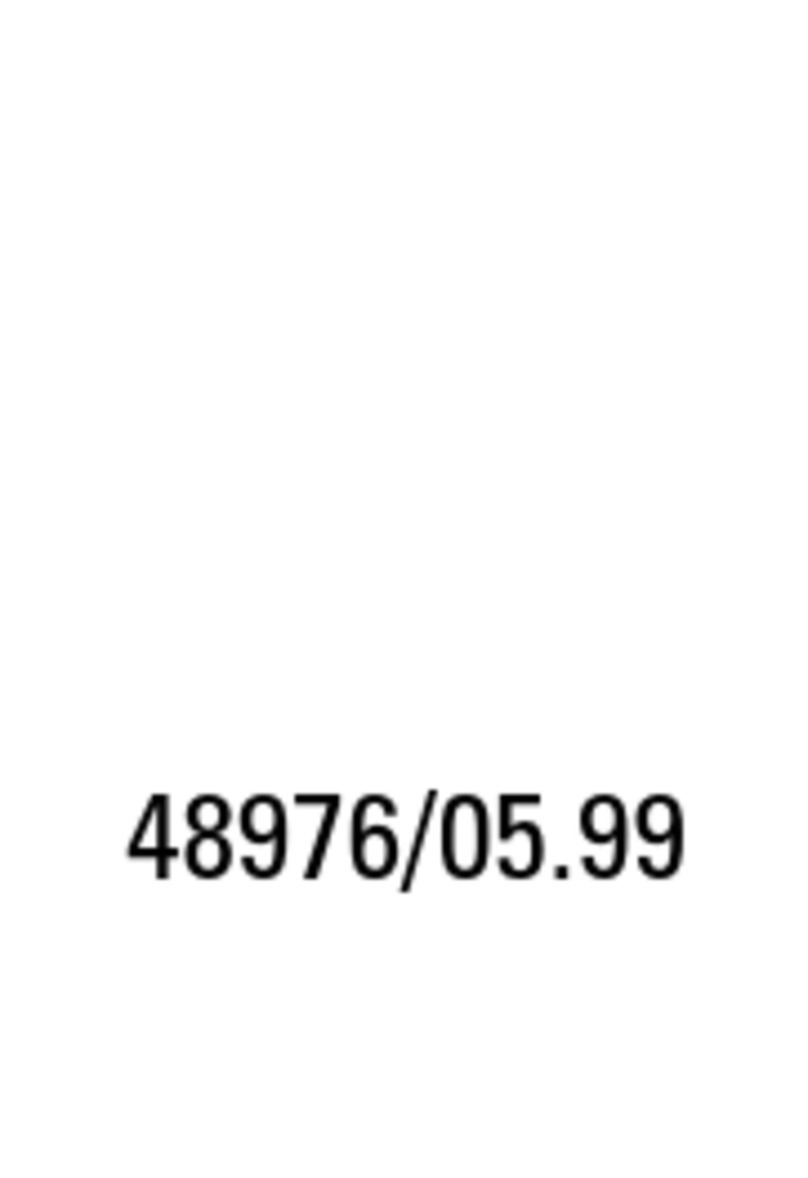
Hama
Hama Flight Vision Joypad User manual

Hama
Hama Mini V3 User manual
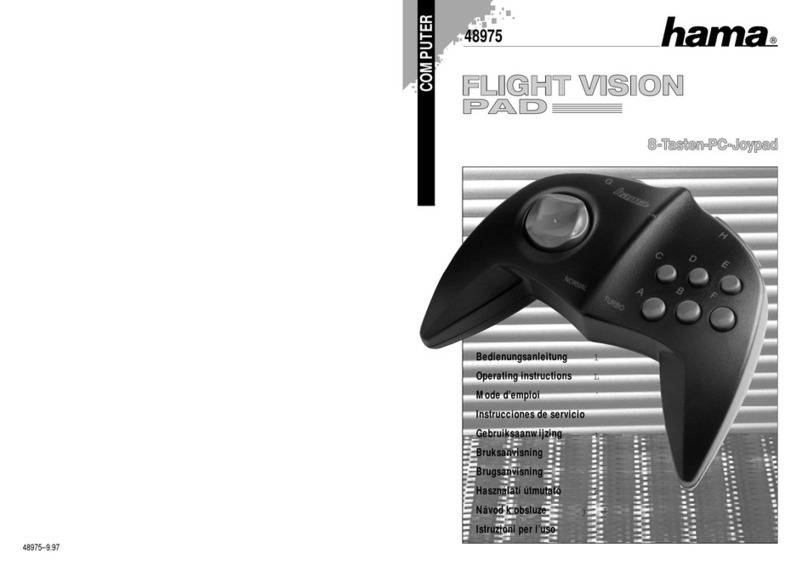
Hama
Hama Flight Vision Joypad User manual

Hama
Hama Rocket User manual

Hama
Hama Easy Line Firejet Pro User manual

Hama
Hama 00054649 User manual

Hama
Hama Boomerang User manual

Hama
Hama Cromo User manual

Hama
Hama Black Force Wireless User manual

Hama
Hama 51845 User manual

Hama
Hama 00054692 User manual

Hama
Hama Greystorm User manual
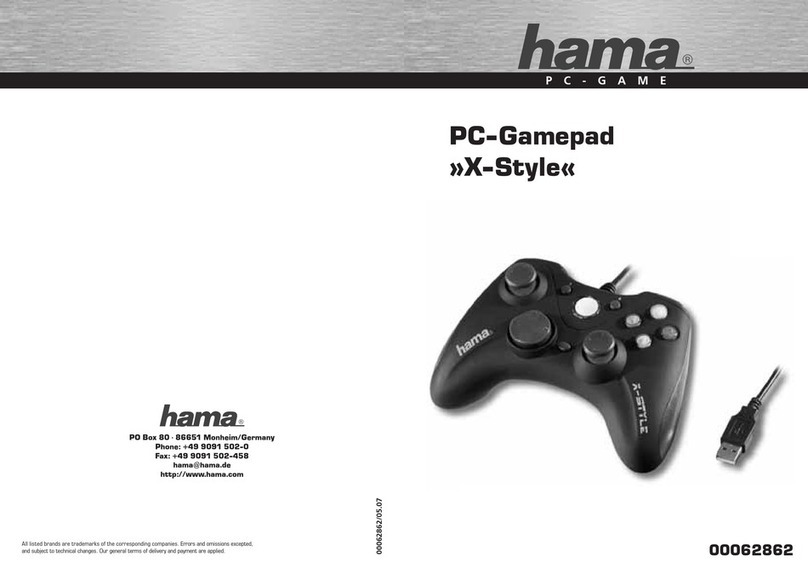
Hama
Hama X-Style User manual
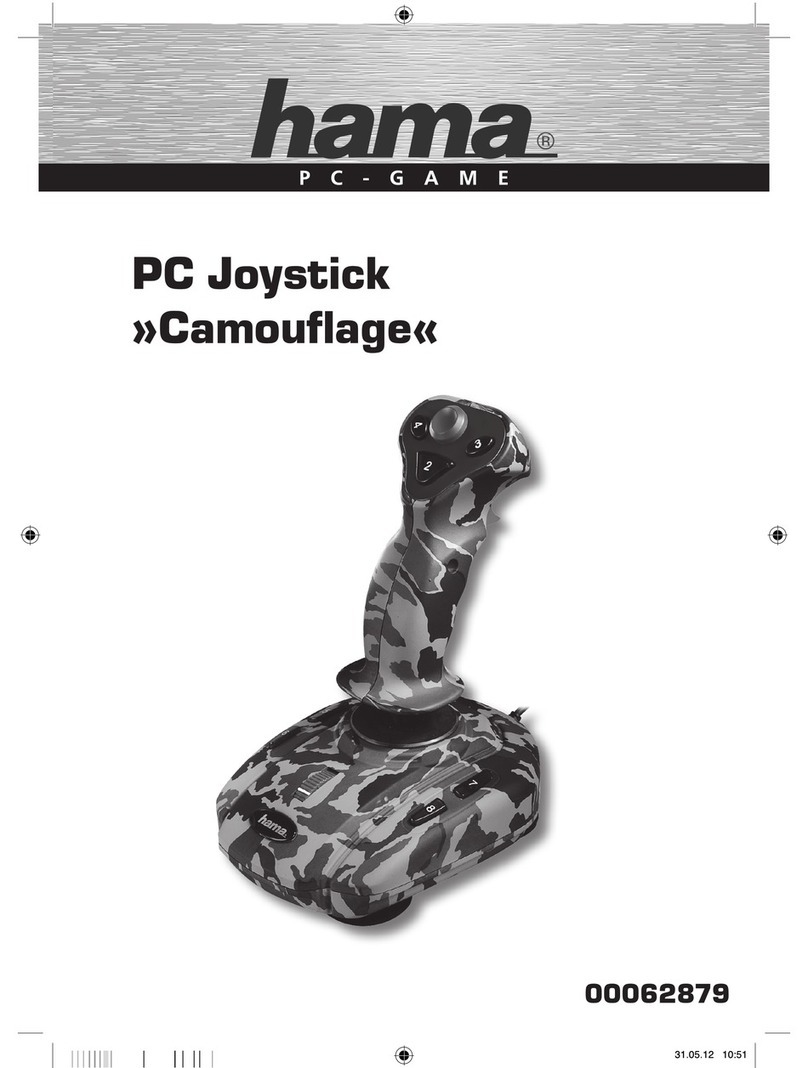
Hama
Hama 62879 User manual

Hama
Hama 62864 User manual

Hama
Hama Quixotic Technical manual

Hama
Hama Boomerang 00051835 User manual

Hama
Hama Black Force Wireless User manual