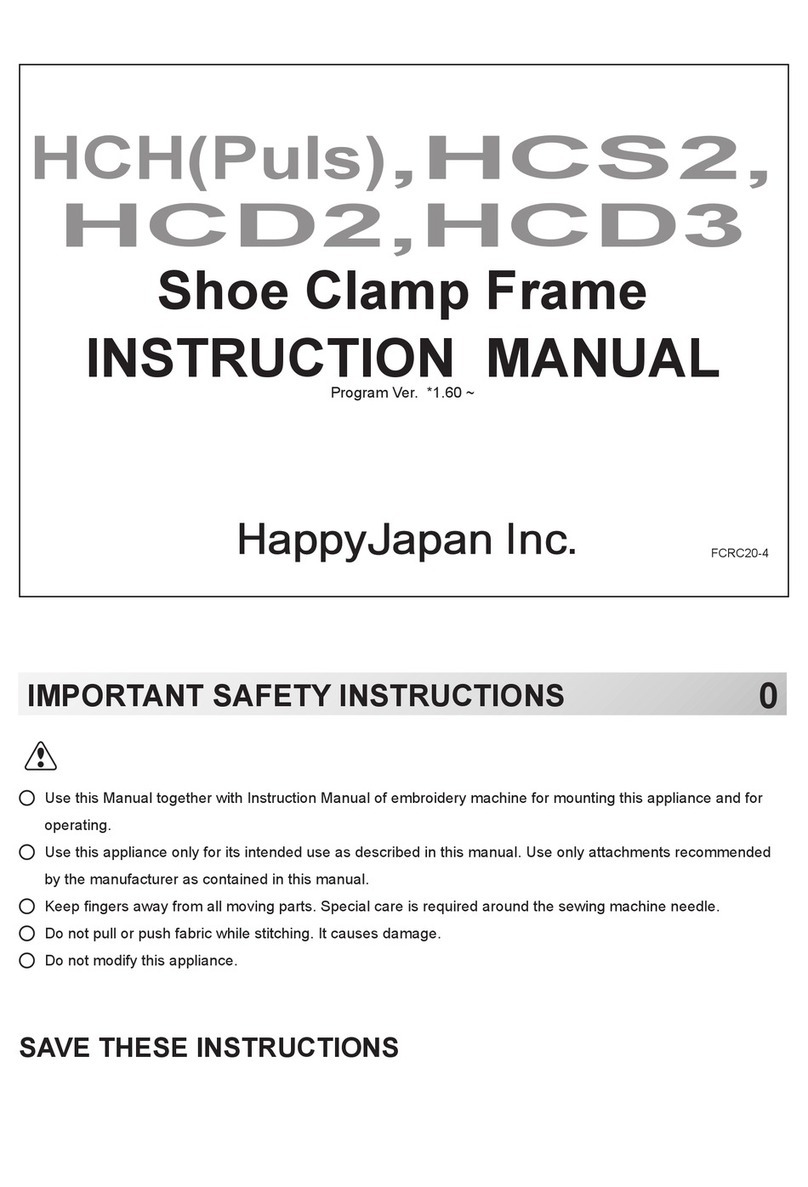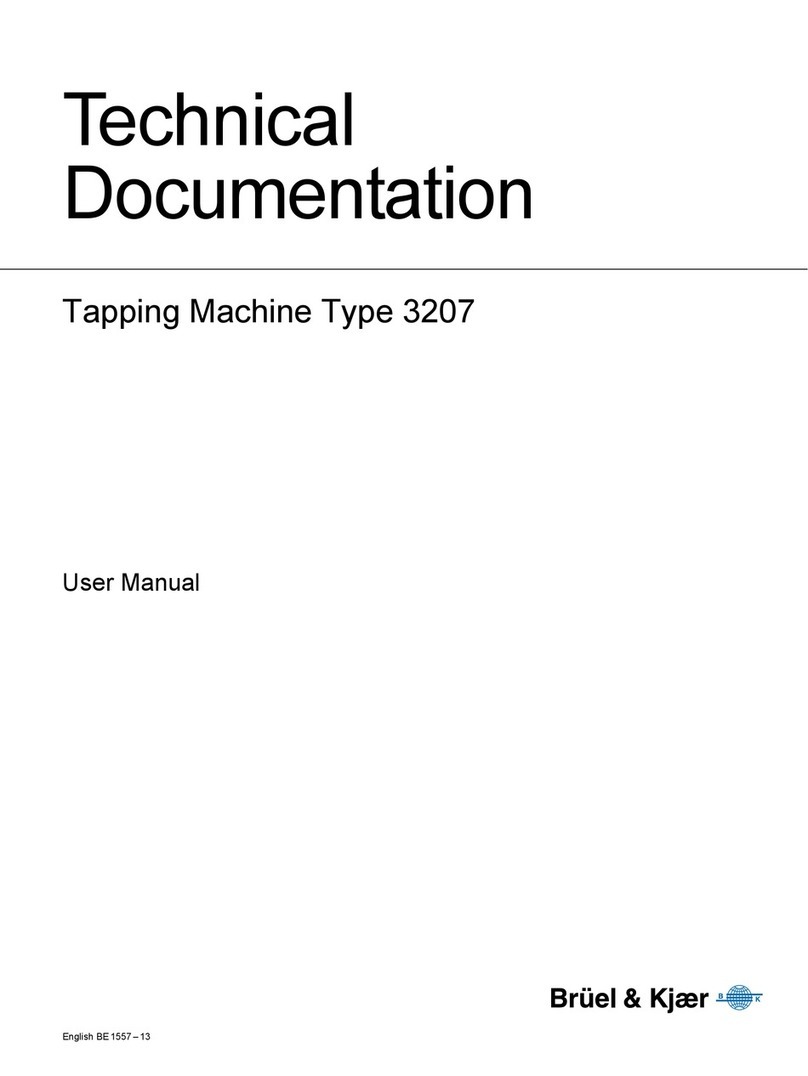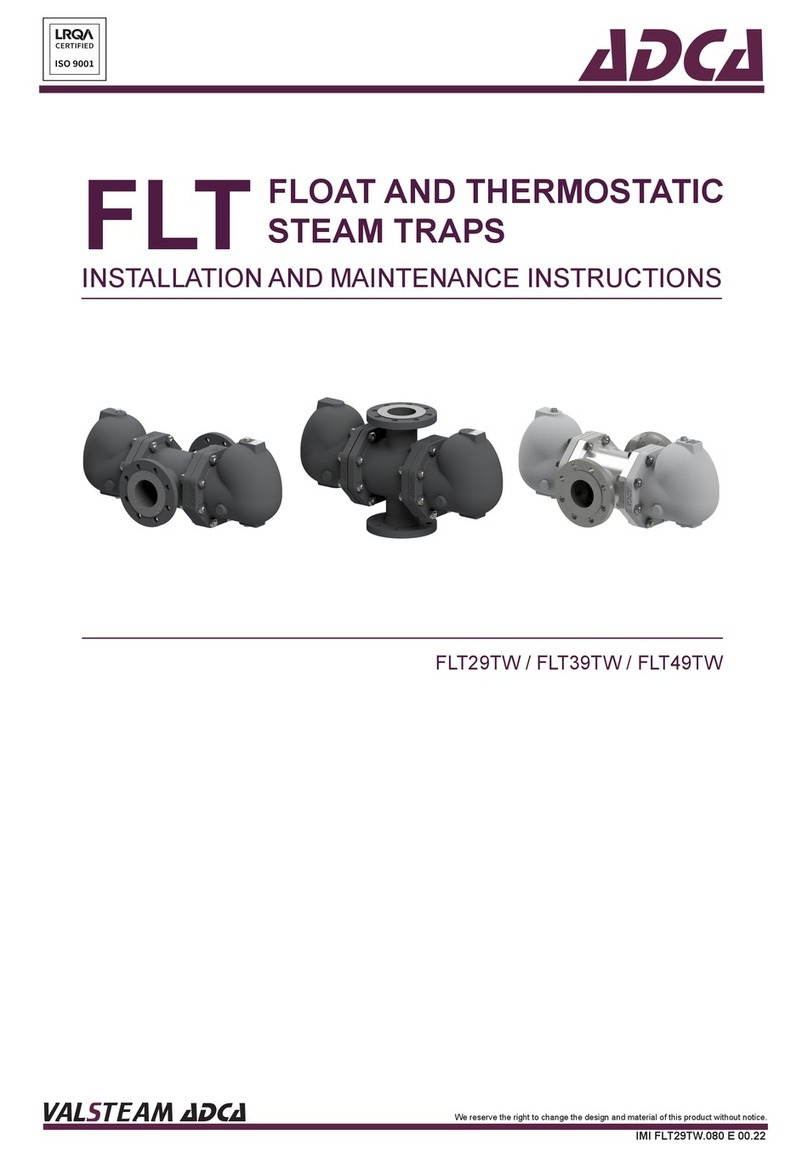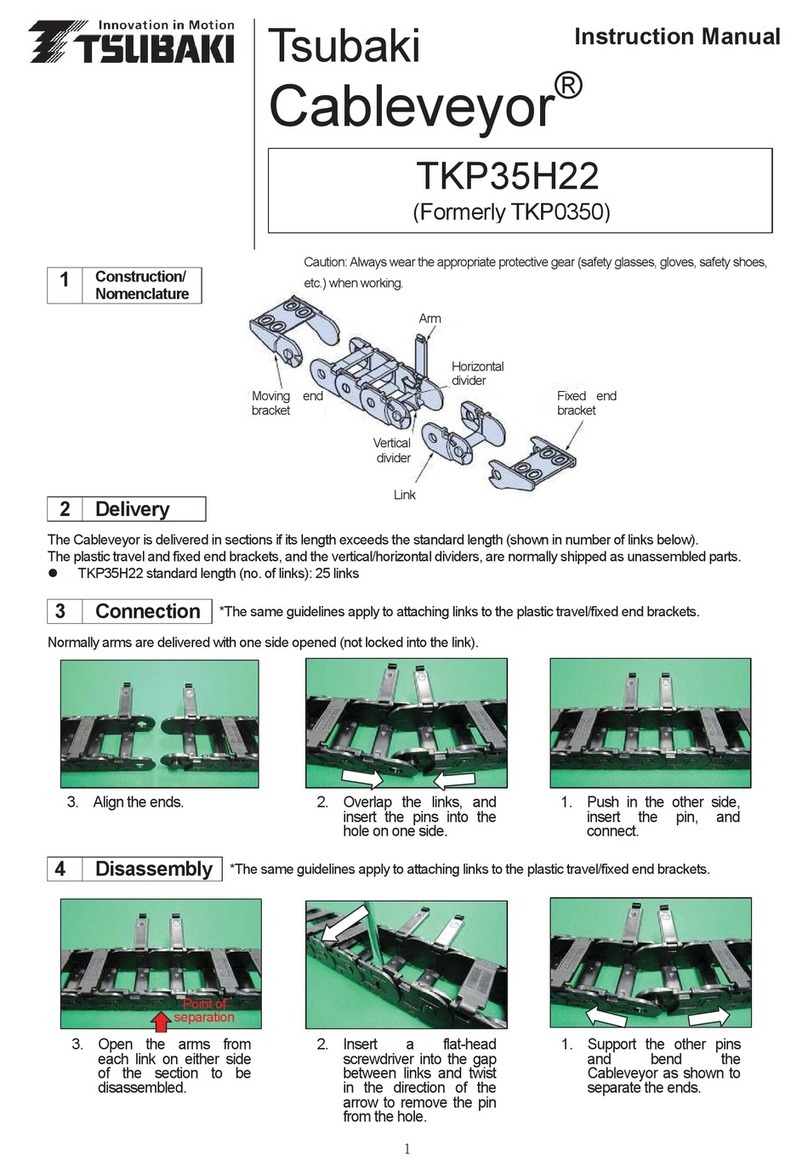HappyJapan HCD3 User manual

Industrial Single-head Embroidery Machine
INSTRUCTION BOOK
Program Ver. *2.15~
HCD3
PROVISIONAL
VERSION
D3RB01-1


-D3 -5
CONTENTS
IMPORTANT SAFETY INSTRUCTIONS... 1-1
WARNING LABELS & THEIR LOCATIONS
..... 1-2
SETTING UP THE MACHINE
Assemble machine unit........................... 2-1
How to carry machine ............................. 2-2
Machine installation ................................ 2-3
Assemble safety sensor (Option)
...................... 2-4
Assemble table (Option) ......................... 2-5
Assemble border frame (Option)............ 2-5b
Assemble bobbin thread guide (Option) 2-6
Grounding instruction (for type of 120V) 2-7
Disposal of a battery ..............................2-7
MAIN PARTS............................................. 3-1
THE CONTROL BOX ................................ 3-3
DRIVE MODE.................................. 3-4
MENU................................................... 3-A
INSERTING A NEEDLE............................. 4-1
SELECT NEEDLES AND THREADS ....... 4-2
BACKING MATERIALS ............................. 4-3
BORDER FRAME CLIP............................. 4-3a
WINDING
Winding the bobbin (Option) ................... 4-4
Removing the bobbin.............................. 4-5
Inserting the bobbin ................................ 4-5
Adjusting bobbin thread tension.............. 4-5
Inserting the bobbin case........................ 4-5
THREADING THE MACHINE
How to thread upper thread .................... 4-6
HOW TO READ THESE INSTRUCTIONS, SCROLLBAR
... 4-8
DISPLAYING THE PATTERN IN SETTING MODE
... 4-9
TURNING THE MACHINE ON
How to turn on the machine.................... 5-1
Calendar and clock setting...................... 5-2
MESSAGES .............................................. 5-3
PREPARATION OF PATTERN DATA
Connecting to a PC................................. 5-4
Reading embroidery pattern data from the PC
. 5-4b
Reading embroidery pattern data ........... 5-5
Selection of folders ................................. 5-9
How to select patterns from memory ... 5-A
Erasing patterns from memory.............. 5-B
NEEDLE BAR SELECTION .................... 5--E
SEWING WITH TUBULAR FRAMES
Installing and removing the frame base.. 6-1
How to hoop............................................ 6-2
Mounting the hoop on the machine......... 6-3
Starting to embroider .............................. 6-4
CAP FRAME (option)
Cap frame settings.................................. 7-1
Installing and removing the cap drive frame...
7-2
Normal cap frames.................................. 7-5
Wide cap frames..................................... 7-8
Starting to embroider ........................... 7-B
ADJUSTING THE THREAD TENSION ..... 8-1
ADJUSTING THE LASER POINTER (OPTION)
.. 8-2
BORER (Option)........................................ 8-4
SEWING
What to do if the thread breaks while sewing
9-1
Stopping and resuming sewing............... 9-1
Loss of power while embroidering .......... 9-2
Moving the hoop while embroidering and then returning to
the correct location (Position)
............................. 9-3
Moving back to the starting point
(Origin)
9-3
Going back to the beginning of the design (Top)
... 9-4
Placing the design in the center of the selected
embroidery frame
(Center)
........................... 9-4
Rotating and mirroring designs (Convert)
..... 9-5
Starting in the middle of a design (Position) ...
9-6
POSITION ALIGNMENT BY DEFINING 2 POINTS
.. 9-8
POSITION ................................................. 9-B
Piece number..........................................9-C
Bobbin thread alarm..............................9-Cb
REGISTER ................................................9-D
Entry........................................................9-E
Return .....................................................9-F
READING
Join ....................................................... 10-1
Pattern read settings............................. 10-3
0_1 RC01
0-1

-DA -4
CONTENTS
0_2 R821
0-2
PATTERNS IN MEMORY
Locking pattern data ..............................11-1
Trace type ..............................................11-2
Export.....................................................11-3
Renaming patterns.................................11-5
Copying pattern data..............................11-6
Moving pattern data ...............................11-7
Renaming folders...................................11-9
Sort ........................................................11-A
Thread break report .............................. 11-B
Retrieve built-in design data .................11-C
Searching pattern data..........................11-D
NEEDLE BAR SELECTION .................... 12-1
Auto setting........................................... 12-2
Thread color.......................................... 12-4
Color change data registration.............. 12-6
Color change data read ........................ 12-7
Repetition of color group setting ........... 12-8
FRAME CONFIRMATION ....................... 13-1
Frame selection
....................................... 13-2
Adjusted for embroidery area................ 13-4
User-dened frames (1 ~ 5).................. 13-7
User-dened frames (6 ~ 20).................13-A
How to change center point of frame (1 ~ 5, 6 ~ 20) ........
13-H
Non registered frame .............................13-J
PATTERN SETTINGS ............................. 14-1
Scaling .................................................. 14-2
Width adjustment .................................. 14-3
Angle..................................................... 14-4
Repeat sewing ...................................... 14-5
Auto origin............................................. 14-7
Offset .................................................... 14-8
Frame out...............................................14-D
MACHINE SETTINGS............................. 15-1
LOCK STITCHES.................................... 15-5
OPTIONAL DEVICE SETTING ............... 15-6
LETTER................................................... 16-1
QUEUE.................................................... 17-1
Alter and Execution............................... 17-2
Needle bar selection and Pattern settings
... 17-4
Registration of QUEUE setting ............. 17-6
Read QUEUE setting............................ 17-7
OTHER SETTINGS
Create network...................................... 18-1
Version information and software update
.... 18-3
Language.............................................. 18-5
Calibrate................................................ 18-6
User maintenance mode....................... 18-8
Report...................................................... 19-1
GUIDE .................................................. 20-1
SCREEN SAVER..................................... 21-1
i-CUSTOM............................................... 22-1
LAN connection .........................................22-2a
TASK RESERVATION ............................... 22-2b
Reading................................................. 22-2c
Needle bar selection ............................. 22-2d
Setting................................................... 22-2e
Search................................................... 22-2f
List ........................................................ 22-2g
USER MANAGEMENT
Registration of administrator................. 22-3
Registration of user............................... 22-6
Selection of user (Login) ....................... 22-8
Selection of user (Login) at power ON.. 22-9
LAYOUT ...................................................22-A
SPECIFICATIONS • MAINTENANCE
Specications........................................ 23-1
Oiling..................................................... 23-1
Cleaning the rotary hook
Cleaning the thread cutting knife .......... 23-2
ERRORS AND WHAT TO DO ................. 24-1
INITIALIZING OF MACHINE SETTINGS
Re-Initialization of machine system ...... 25-1
Initializing of machine speed................. 25-2
HELPFUL HINTS..................................... 26-1
EMBROIDERY TERMS........................... 26-2
BUILT-IN FONT LIST............................... 26-3
BUILT-IN PATTERNS LIST...................... 26-4

-CD -5
IMPORTANT SAFETY INSTRUCTIONS
1_1 F701
1-1
When using an electrical appliance, basic safety precautions should always be followed, includ-
ing the following.
Read all instructions before using this appliance.
DANGER - To reduce the risk of electric shock:
1. An appliance should never be left unattended when plugged in. Always unplug this appliance
from the electric outlet immediately after using and before cleaning.
WARNING
-To reduce the risk of burns, fire, electric shock, or injury to persons:
1. Do not allow to be used as a toy. Close attention is necessary when this appliance is used
by or near children.
2. Use this appliance only for its intended use as described in this manual. Use only
attachments recommended by the manufacturer as contained in this manual.
3. Never operate this appliance if it has a damaged cord or plug, if it is not working properly, if it
has been dropped or damaged, or dropped into water. Return the appliance to the nearest
authorized dealer or service center for examination, repair, electrical or mechanical
adjustment.
4. Never operate the appliance with any air openings blocked. Keep ventilation openings of the
sewing machine free from the accumulation of lint, dust, and loose cloth.
5. Never drop or insert any object into any opening.
6. Do not use outdoors.
7. Do not operate where aerosol (spray) products are being used or where oxygen is being
administered.
8. To disconnect, turn all controls to the off (“0”) position, then remove plug from outlet.
9. Do not unplug by pulling on cord. To unplug, grasp the plug, not the cord.
10.Keep fingers away from all moving parts. Special care is required around the sewing
machine needle.
11.Always use the proper needle plate. The wrong plate can cause the needle to break.
12.Do not use bent needles.
13.Do not pull or push fabric while stitching. It may deflect the needle causing it to break.
14.Switch the sewing machine off (“0”) when making any adjustments in the needle area, such
as threading needle, changing needle, threading bobbin, or changing presser foot, etc.
15.Always unplug sewing machine from the electrical outlet when removing covers, lubricating,
or when making any other user servicing adjustments mentioned in the instruction manual.
SAVETHESE INSTRUCTIONS

-D2 -5
WARNING LABELS &THEIR LOCATIONS
1_2 M101
1-2
Safety Instruction Sticker for servicing, operating and
maintaining
Caution Sticker for hot surface
( on all pulse motors, the motors may reach a certain temperature after
long time running, which can reach up to 60°(C )
Trapping hazard
( please see sketch for location )
Trapping hazard wherever this label is found
Injury risk warning for all needles
Shock hazard on all electrical components
Injury risk on moving head(s)
Injury risk on frame and carriage
Laser beam (Class 1)
Do not stare into the beam.
ES-HMF-5113-0
WARNING
Shut the cover when starting the
machine. Do not put hands in
while the machine is running.
Fearof serious injury.
ES-HMF-5127-0
SAFETY INSTRUCTIONS
1. Machine must be operated by well trained
person only.
2. Machine must be used for original purpose
only, do not use for other purpose.
3. Shut machine off to oil, adjust or service.
4. Do not operate machine fill close and fix
cover.
5. Do not leave running when unattende.
ES-HMF-5128-0
Donottouch
hotsurfaces.
CAUTION
ES-HMF-5112-1
Fearof serious injury.
Keep fingers away from
the needles while
the machine is running.
WARNING
ES-HMF-5117-0
CAUTION
Keep hands away from the
moving heads while the
machine is running.
Possibility of injury.
ES-HMF-5114-0
CAUTION
Possibility
of injury.
Keep hands away
from the drive
frame while
the machine
is running.
ES-HMF-5115-0
CAUTION
Possibility
of injury.
Do not put fingers
in holes or grooves
of the table.
Laser beam (Class 1)
CAUTION
Do not stare into the beam.

-D3 -11
SETTING UP THE MACHINE
2_1 RC01
2-1
Assemble machine unit
1. Insert thread stand felt on the thread stand.
2. Turn the thread guide pillar clockwise with a
3 mm hexagonal driver until tight.
3. Install the thread guide bracket with supplied
screws (pan head screw M4 X 8 2 pcs).
4. Loosen the screw with a offset driver and
remove the red shipping collars that are
equipped on the both side of the guide bar.
(Keep the shipping collars. It is necessary
when packing.)
5. Raise slowly the control box to the front then
x it with 2 screws (upper and lower).
6. Install the tubular frame arm for embroidery.
Please refer to (page 6-1) “Installing and
removing the tubular frame arm”.
Or, Install the cap frame for the cap
embroidery. Please refer to (page 7-1)
“Installing and removing the cap drive
frame”.
7. Insert built-in stylus into the holder (slot) of
control box.
When taking the machine apart in case
of packing, the process is opposite of
assembling the machine. Please do exactly
the opposite way of assembling.
When packing the machine up for
transportation, be sure to select the eighth
needle and x it with shipping collars on the
both side of the guide bar.
1
2
3
Thread stand
Thread guide pillar
Thread guide
5
Screw
4
Screw
Screws
Stylus
7

-D2M4 -92-2 LC01
2-2
SETTING UPTHE MACHINE for qualified personnel only
How to carry machine
The unpacked machine should be carried by 3
person with the hand position at mark
shown in photos.
2Ocasional
adjusters
Adjusters
Rubber mount
1
Right side
Left side
Rear side
Machine installation
Do not run the machine before setting it
properly.
Make sure of taking the following steps to
set the machine.
1. Pick up rubber mount (3 places) on the
stand then mount machine on the stand.
Then adjust machine level by adjuster on
foot and lock the each nut.
Be sure to use rubber mounts. Also be sure
to use robust stand that enables to adjust
level of the machine and endure machine
weight and vibration.
2. Please two occasional adjuster light touch
to stand and lock.

-D3 -112-3 RC01
2-3
SETTING UP THE MACHINE
3. Remove needle plates and bobbin cases
from all the heads.
4. Lower the needle holder by pressing down
with ngers on Fig. 4.
5. Turn main shaft by using the hexagonal
driver in direction shown with arrow mark on
Fig. 5 and set the angle of the adjustment
disk as shown in g. 6.
6. Check the needle depth on all needles.
Pull white plastic f17 measuring gauge in
and out of rotary hook in g. 7. If height
gauge brushes lightly against tip of needle,
needle height is correct. If not, loosen
needle bar block screw to adjust, then re-
tighten after adjustment.
(Remove the gauge when nished).
Note: Height gauge is contained in tool box.
7. Turn main shaft slightly in direction shown
by the arrow mark.
Then set the angle of adjustment disc as
shown in Fig. 8.
Note the space or timing between needle
and tip of rotary hook as shown Fig. 9, 10.
If the space is too open or too close, loosen
3 screws of shuttle to adjust. Make sure to
tighten 3 screws after adjusted the space.
(The timing is set exactly at the factory.
However, in some cases timing is
inadvertently thrown off from handling during
shipment.)
8. Turn main shaft in direction and set to C
point.
Place the bobbin and bobbin case in the
hook and replace the needle plate and
tighten.
9. Machine is now ready for sewing.
L+5°
L+23°
Fig. 10
Fig. 9
Fig. 8
Fig. 7
Fig. 6
Fig. 5
Fig. 4
Needle holder
Needle holder
CordRotary hook
Needle
ø17 Measuring gauge
Rotary hook
Needle
f17 Measuring gauge
Tip of rotary
Needle
C
Screws
Needle
Tip of rotary hook
0.1~0.15mm
Head bed
0.1 ~ 0.2mm

-DA -112-4 Q701
2-4
SETTING UP THE MACHINE
Assemble safety sensor (Option)
Safety sensors are set at a provisional position
for transportation. Please reset the safety sen-
sors at normal positions for adjustment.
1. Unscrew set screws at lower points on the
safety sensors on right and left sides.
Loosen set screws slightly at upper points
on the safety sensors.
2. Set the right and left safety sensors at the
positions as shown in a photo by turning
them to the front side.
At this time, make sure the part on the
sensors indicated by an arrow shall be set
vertically, and set safety sensors both right
and left at parallel positions each other with
viewing them from the side.
The set screw on the right safety sensor
shall be tightened to the level that the
positions of the safety sensors can be
adjusted vertically.
3. Turnonthemachineandconrmalampfor
receiving ray (orange) is on when the way of
sensor ray is not blocked.
4. Conrmifthelampforreceivingray(orange)
is turned off by blocking the way of sensor
ray by a hand or other.
Tightenthesetscrewrmly.
1
2
3
Set screw
Sensor left
Sensor right
Sensor rightSensor left
Ray receiver
Ray projector
Power indicator
Lamp for receiving ray
Power indicator
Way of sensor ray
4

-DA -13
2-5 OC10
2-5
SETTING UP THE MACHINE
1. Insert Knob screw to right and left side of
machine.
And set table like right side picture.
Please insert table bracket trench to the
knob screw.
2. Tight 2 knob screw on under the table for x
table.
3. Tight 2 knob screw on side of the table.
Please reverse procedure when remove the
table.
Knob screw
Knob screw
1
Assemble table (Option)
Installing theTable or the Table (border).
2

-DA -14
2-5b OC10
2-5b
SETTING UP THE MACHINE
1. Fix the border frame under the bracket of
the X carriage and tighten the knob screw
completely.
Clearance between X-carriage and Border Frame
at right edge and left edge should be equal.
2. Select Frame Type “Border”.
Please refer in this manual page “FRAME
CONFIRMATION” for “Frame selection”.
20-2
Please reverse procedure when remove the
border frame.
1
X carriage
Border frame
Assemble border frame (Option)
Bracket
Knob screw

-CD -122-6 FB01
2-6
SETTING UPTHE MACHINE
Assemble bobbin thread guide
(Option)
1. Install the bobbin thread guide with supplied
screws (pan head screw M4 X 6 2 pcs).
( Showing following pictures, Please square
left end of sticker with right end of thread
stand)
Bobbin thread guideScrews
Sticker
1

-CS -11
Grounding instruction (for type of 120V)
This product must be grounded. In the event of malfunction or breakdown, grounding provides a
path of least resistance for electric current to reduce the risk of electric shock. This product is
equipped with a cord having an equipment-grounding conductor and a grounding plug. The plug
must be plugged into an appropriate outlet that is properly installed and grounded in accordance
with all local codes and ordinances.
DANGER – Improper connection of the equipment-grounding conductor can result in a
risk of electric shock. The conductor with insulation having an outer surface that is green with or
without yellow stripes is the equipment-grounding conductor. If repair or replacement of the cord
or plug is necessary, do not connect the equipment-grounding conductor to a live terminal.
Check with a qualified electrician or serviceman if the grounding instructions are not completely
understood, or if in doubt as to whether the product is properly grounded.
Do not modify the plug provided with the product – if it will not fit the outlet, have a proper outlet
installed by a qualified electrician.
This product is for use on a nominal 120 V circuit, and has a grounding plug that looks like the
plug illustrated in sketch A in Figure. A temporary adaptor, which looks like the adaptor illus-
trated in sketches B and C, may be used to connect this plug to a 2-pole receptacle as shown in
sketch B if a properly grounded outlet is not available. The temporary adaptor should be used
only until a properly grounded outlet can be installed by a qualified electrician. The green col-
ored rigid ear, lug, and the like, extending from the adaptor must be connected to a permanent
ground such as a properly grounded outlet box cover. Whenever the adaptor is used, it must be
held in place by the metal screw.
2_6 I916
2-7
SETTING UP THE MACHINE
Disposal of a battery
A battery is had built-in to this embroidery machine.
When you dispose of a battery, according to each country or a method determined in each area,
please dispose appropriately.
Metal screw
Cover of grounded
outlet box
Grounding pin
Grounding means
Grounding methods
Adapter
AB
C

-D3 -18
MAIN PARTS
1. Keeper cover
2. Hook
3. Bobbin case
4. Needle plate
5. Take-up lever
6. Lower rectier
7. Thread tension
8. Upper rectier
9. Guide tube
10. Thread guide support
11. Thread guide
12. Thread check spring
13. Thread stand pin
14. Thread stand felt
15. Needle bar selection knob
16. Control box
17. LAN port
18. USB port
(Standard-A receptacle)
19. Frame hold arm
20. Carriage
21. Fuse (6A)
22. Terminal box
23. Power switch
24. USB port
(Standard-B receptacle)
3_1 RC01
3-1
1
2
3
4
5
7
8
9
10
11
12
13
14
15
16
19
20
21
17
22
23
18
6
24

-D2 -153_2 M717
3-2
MAIN PARTS
CONTROL BOX
45
1. Emergency stop button
2. Display (L.C.D.)
3. LAN port
4. Thread cut button
5. Start/Stop button
6
5
7
6
1
4
2
3
1. Thread guide
2. Thread tension
3. Spindle
4. Lever
5. Thread stand pin
6. Plastic spring
7. Thread stand felt
BOBBIN WINDING (Option)
37
1
2
16
8
6. USB port (Standard-A receptacle)
7. USB port (Standard-B receptacle)
8. Stylus

-DA -22
1. Emergency stop button
When pressed , the power is switched off
and the machine stops immediately.
The emergency button locks when
pressed.
To unlock, turn the button to the right, or
pull it up.
Use this button only for emergency.
2. Display (Touch screen)
Shows the embroidery design name, the number
of the current needle and other machine generated
messages.
Menu and keys in the display can be operated with
a nger or built-in stylus.
3. LAN port
You can connect PC with a LAN.
4. Thread trim button
The Machine will cut the upper and lower thread
when this button is pressed.
In case you press and keep (around 2 sec.), you
can cut only bobbin thread.
THE CONTROL BOX
3_8 RC01
3-3
5. Start/Stop button
This button starts the machine.
When pressed, while the machine is running, the
machine will stop.
Green .......... Machine ready to sew.
Main menu also accessible by
pressing MENU, which causes menu
to display.
Blinking red.. Indicates the upper thread has bro-
ken or the Bobbin thread has run out.
Red.............. Machine is running.
Orange ........ Machine has detected an error.
An error number will be shown on
the Display. 24-1
6. USB port (Standard-A receptacle)
USB memory socket.
USB mouse socket.
Menu and keys in the display can be operated with
a commercial USB mouse.
Press right mouse button to show a mouse pointer
in the display.
7. USB port (Standard-B receptacle)
Use this port to connect the machine with PC via
USB.
8. Stylus
Stylus can be used for pressing menu and keys in
place of ngers.
Most operation can be done by ngers. Stylus is
required for some operation such as calibration for
the touch panel LCD. 18-6
Insert a stylus into the holder (slot) of control box
when not used to prevent loss of the stylus.
CAUTION: To prevent accidents.
If you Press thread trim button, the needle will
penetrate the fabric. Please keep your hands
clear for your safety.
1
2
45
1. Emergency stop button
2. Display (L.C.D.)
3. LAN port
4. Thread cut button
5. Start/Stop button
6. USB port
6
16
7
3
8
CAUTION
The touch screen can be operated by nger, but in some cases sensitivity of the screen will
be affected by condition of the nger.
In such cases, please use the ngertip or built-in stylus to hit small touch targets.

-3A -27
3_9 R801
3-4
DRIVE MODE
Drive key
The each key menu will be shown.
3
Forward and Back-ward
2
Needle bar
selection
4
Needle change
6
Frame move
1
Speed
control
3
Forward and Back-ward
2
Needle bar
selection
4
Needle change
6
Frame move
1
Speed control
5
i-Custom
(default display)
5
i-Custom
(default display)
7
Quick menu
Menu
Display menu
mode. 3-A
Menu
Display menu
mode. 3-A
Home
Display drive mode
3-5
STANDARD CONTROL BOX
10.4” CONTROL BOX (Option)

-3A -28
3_9b R801
3-5
DRIVE MODE
4
Needle change
Change the needle bar directly to the indicated
needle number on the button.
Change
Move the sewing head to the adjacent needle in
the direction of the arrows.
Although the needl bar setting has been done,
needle bar setting is changed and pressed
, following dialogue will be displayed.
Needle bar setting will be changed
and the display will return to Drive mode.
Needle bar setting will not be changed
and the display will return to Drive mode.
Jump (Off)
The machine can embroider.
Jump (On)
Machine becomes jump and the machine
doesn’t embroider.
3
Frame forward
This creates direct designations to the position and
data to the designated sewing position.
Piece 9-C
If “Repeat” is set, this allows the frame to move to
the beginning of any piece at will.
Change (Color position ) 9-7
This moves the frame to the beginning of any Color
change number at will beginning of color.
Stitch (Number of stitches ) 9-6
This moves the frame to any stitch at will.
1
Drive speed
Control embroidery speed.
The speed can be controlled while embroidering.
Speed control
Press the + button to increase the machine sewing
speed and the - button to lower the machine speed.
is displayed on the LCD display.
2
Needle bar selection 5-E
For each color change in a given pattern, the needle number loaded with the correct color thread is as-
signed by the operator.
Low speed operation (OFF state)
Press the button to turn “ON” state.
Low speed operation (ON state)
The drive speed will be reduced to “200 rpm”.
Press the button to turn “OFF” state.
Speed setting by needle (OFF state) 3-8
Press the button to turn “ON” state.
Speed setting by needle (ON state)
Press the button to turn “OFF” state.
Color position forward
Move the frame to the beginning embroidery
position of the previous or later color position
number
Stitch number forward
Move the frame forward or backward by the
stitch number displayed in each button.
Bobbin thread alarm 9-Cb
Alarm message will be displayed when the re-
maining amount of bobbin thread becomes low.

-SJ -24
3_9c RC01
3-6
DRIVE MODE
Original point return
This returns the frame to *pattern origin point.
After performing this action once, repeating this
again will cause the frame to return to the previous
position.
Origin registration
Register the current frame position as origin.
Trace
When pressed while at the beginning of design,
the embroidery frame moves following the outer
edge of the design. This allows you to compare
the design size and position against the frame
before sewing.
Indicate target design on LCD panel when
non-showing design.
If you press this key and hold, re-display your
Register
Register will restore the position of the frame to the
last point before a power failure even if the
point of origin or the pattern itself were changed.
6
Frame move
Selection the way of frame movement and
Move frame.
Frame change
Change the frame to be used.
Design centering
Move design to the center of frame.
Center
Moves the embroidery frame to the center auto-
matically.
Frame out
Move frame to the front position which was set on
the Machine setting ( 15-1b) before.
Press (Position) to return the frame to the
original position before frame out position.
It is convenience if hand work is required in the
middle of embroider process.
Position
When sewing is interrupted in the middle of a
design, this returns the frame to current sewing
position regardless of where frame may have
been moved with the arrow keys after interrupt.
target design.
5
i-Custom 22-1
The following display and key icons are set as default. You can place other frequently used icons freely on
the right side of Drive mode screen.
Calendar
Current year, month date is displayed.
Clock
Current time is displayed.
Stitch number forward
Move the frame forward or backward by the
one
When the key is pressed continuously, the “Key
lock” function is activated and the frame will move
continuously even the nger is released from the
key.
When the key is pressed much longer, the step of
“Stitch number forward” will be changed from one
stitch to 10 stitches.
When you stop it, press (Start/Stop button).
The “Key lock” and “Fast forward” function will
be activated after setting through “Machine Set-
ting” menu. 15-2
Table of contents
Other HappyJapan Industrial Equipment manuals
Popular Industrial Equipment manuals by other brands

Arrowquip
Arrowquip Q-POWER 106 SERIES product manual

Reliable
Reliable N2-Blast DDX-LP PrePaK Instructions for installation, operation care and maintenance

Ecolab
Ecolab ECO Short operating instructions

TigerStop
TigerStop TigerSPC user manual

JUKI
JUKI RS-1 Repacking guide
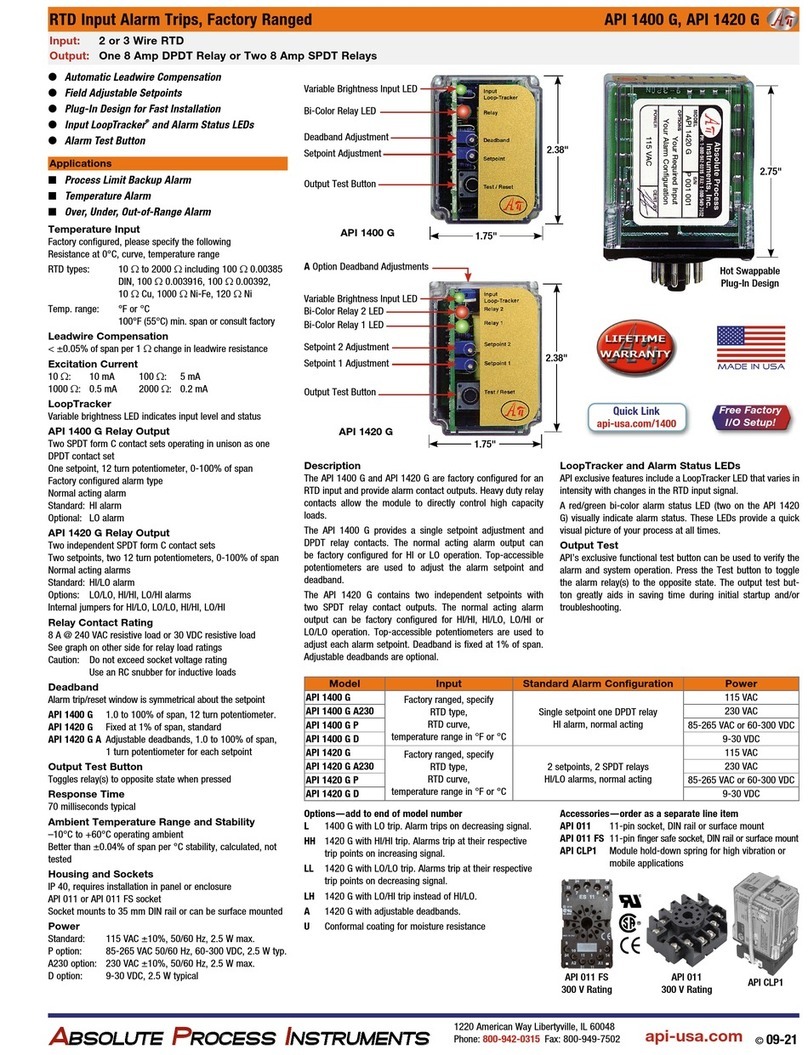
Absolute Process Instruments
Absolute Process Instruments API 1400 G quick start guide