TigerStop TigerScan User manual

Made In America 2015 TigerStop, LLC®
Installation Guide
Installation Guide
TigerScan
March 2015 Mk2


Safety First!
• Any Automatic equipment can be dangerous if used improperly, and this includes TigerStop and its line of automation
equipment: TigerStop, TigerPro, TigerFence (standard and SLR), TigerCrossCut, TigerTurbo, TigerRack, Heavy Duty2
and TigerSaw.
• But before you put your tape measure away and start making a TigerStop machine your newest best friend, please
read and consider the following safety reminders, some of which may relate to the operation of your other power tools
as well.
•If a warning is also found elsewhere in this manual or on a label axed to the machine, the reference is shown in
parentheses.
Warning: TigerStop, TigerFence, TigerCrossCut, TigerRip Fence, Heavy Duty2, TigerTurbo and
TigerRack are machine components intended for use in conjunction with other potentially dangerous
machinery. The use of these components does not make that machinery safe. TigerStop, LLC’s
products are not intended to substitute, in any manner, for safety requirements in general, or in
conjunction with other safety features to make the machine as safe as possible and to ensure that
it meets federal, state and local law with respect to safety and all other regulatory requirements. In
addition, TigerStop, TigerStop Heavy Duty 2, and TigerTurbo are machine components that should
qualied persons trained in safe operating procedures. Illustrations of TigerStop, TigerStop Heavy Duty2 and TigerTurbo
components in use do not show, and are not intended to show, safety features necessary to make the machinery safe to
operate.
(Label covering end cap of fence extrusions)
Warning: TigerStop (TigerFence SLR, TigerFence, TigerCrossCut, TigerTurbo, TigerRack, Heavy
Duty2 and TigerSaw) must be installed in accordance with all local, state, and federal regulations,
as well as common sense safety requirements, Use only trained professionals when installing
TigerStop machines with existing equipment to ensure a safe and proper work station that will in no
way endanger the operator or any other personnel. Do not operate without proper training, both in
TigerStop operation, and in the operation of adjoining equipment.
(Installation Guides of: TigerStop, TigerFence, TigerFence SLR, TigerCrossCut, TigerTurbo, TigerRack
and Heavy Duty2)
FOUR IMPORTANT CAUTIONS:
1. Do not randomly drill and tap holes in the TigerStop fence beam for mounting or for any other purpose. This might
damage the drive system. All fastening or attachment to the fence beam MUST be made by inserting T-bolts or T-nuts
WITH washers!
2. It is CRITICAL - especially if NOT using TigerStop attachment brackets (UBR), that if T-nuts are used, the bolts are
prevented from tightening through them and into the aluminum fence beam. Again, it is imperative that washers be
used.
3. Uneven tightening of the bolts used to fasten down TigerStop to its mounting support can introduce a slight twist or
other deformation in the beam. This will result in inaccurate measurement and premature failure of the drive belt or
other components.
4. The motor box (compartment) contains DC voltage with potentially FATAL amperage. NEVER attempt any
unauthorized actions inside the motor box.
(linked from TigerStop Installation, Feed Table Installation, Ledge Stand)
CAUTION: NEVER drill holes into the HD2 fence beam for any reason!
(HD2 Installation)
CAUTION: NEVER drill holes into the TigerTurbo fence beam for any reason!
(TigerTurbo Installation)
CAUTION: Washers MUST be used to prevent damage to the fence beam by over tightening!
(Mounting TigerStop to a Feed Table)
WARNING: Using a TigerStop interconnect does not relieve you of the responsibility for making
sure that your saw or other tool has all the necessary safety equipment in place.
(Standard Interconnect Kit, Advanced Interconnect Kit)

DANGER: This machine can start, move and stop automatically. Keep hands and loose clothing
clear of moving parts while operating. Moving parts can crush and cut. When used with a saw or
other cutting equipment, bodily injury and death may result if operated without safety guards on
all machines. Do not operate with guards removed. Operators must wear adequate eye and ear
protection. High voltage DANGER - Do not open motor compartment or controller keypad. No user
serviceable parts inside.
(TigerStop Quick Reference Card, ALSO label of motor end plate or amplier cover)
DANGER! CAUTION! Keep hands and loose clothing clear of moving parts while operating. Moving parts can crush
and cut. To comply with ANSI Safety Standard B11-19 paragraph 4.2.1, “The user shall be responsible for ensuring that
safeguarding is provided, integrated, installed, maintained and used in accordance with the requirements of this standard.”
When used with saws or other cutting equipment, bodily injury and death may result if operated without safety guards on
all machines. Do not operate with guards removed. Keep the work area clean and well-lit to avoid accidental injury. Do not
use TigerStop in a dangerous environment. Using power tools in wet locations or in rain can cause shock or electrocution!
Do not operate near ammable liquids or in gaseous or explosive atmospheres! Wear proper apparel, no loose clothes or
jewelry which could get pulled into moving machinery or materials. Wear non slip footwear, safety glasses, ear protection
and a dust mask. Do NOT operate this machinery under the inuence of drugs or alcohol! POWER: Use only 3-wire
extension cords, 3-prong grounded plugs and 3-pole receptacles. No one should operate this machine except fully
qualied personnel. Read the TigerStop Manual for complete instructions. HIGH VOLTAGE DANGER: Do not open motor
compartment or controller keypad. DC voltage with potentially FATAL amperage! Disconnect power before servicing.
(Label covering motor box or amplier end cap)
CAUTION: The springs are loaded! Do not loosen the clamp at the back end of the buer tubes without taking
precautions. Sudden release of spring tension could result in bodily injury.
(Spring Buer Heavy Duty)
IMPORTANT CAUTIONS - READ AND UNDERSTAND BEFORE OPERATING TIGERSTOP MACHINES!
DANGER! Don’t get pinched by the push feeder. Keep your hands away when in motion!
Keep the work area clean and well lit to avoid accidental injury.
Do not use TigerStop machines in a dangerous environment. Using power tools in damp or wet
locations or in rain can cause shock or electrocution.
Do not operate near ammable liquids or in gaseous or explosive atmospheres!
Wear proper apparel, no loose clothes or jewelry which could get pulled into moving machinery or
materials.
Wear non slip footwear, safety glasses, ear protection and a dust mask.
Use only 3- wire extension cords that have 3-prong grounding type plugs and 3-pole receptacles that
accept the tools plug for 110VAC. Use only 5-wire cords and plugs when using 3 phase.
DO NOT operate this or any machine under the inuence of drugs or alcohol!
Do not open motor compartment or controller keypad. DC Voltage with potentially FATAL amperage!
Disconnect power before servicing.
No one should operate this machine except for fully qualied personnel.
Read the manual!


Assembly
Assembly
The TigerScan base comes from the factory with the laser and I/O panel installed. Take care when
installing the base so that the laser and I/O panel are not damaged.
Attach TigerScan Base to Table
Attach Light Tower
The TigerScan light tower can be installed in any location where the operator can easily see it. Use the
supplied hardware to install.
Attach the TigerScan base to two TigerStop
tables. Ensure the laser is pointing towards the
TigerStop.

Attach Material Staging Tubes

Connections
Connections
Connect Laser to I/O Panel
Connect TigerStop to I/O Panel
From To
(I/O Panel)
AMP
(TigerStop Amplifier) 15 Pin
White End (Amplifier)
Black End (I/O Panel)
(I/O Panel)
CONTROLLER
(TigerStop Controller) 15 Pin
White End (I/O Panel)
Black End (Controller)
From To
(Defecting Laser) (I/O Panel)
AUX
M12 Fitting
Label
(Defecting Laser) Power Supply Power Supply
Label

Connect Light Tower to I/O Panel
From To
(Light Tower) (I/O Panel)
BEEPER
M12 Fitting
Label
Setup
Setup
Enter Enable Code
If you purchased TigerScan as an add on to an existing TigerStop, you must enter a new enable code
(provided by TigerStop at time of purchase) that will unlock the TigerScan upgrade. If you purchased
the complete TigerScan system, the complete funcionality will be unlocked during the warranty
registration process.
1. Start at the Ready Screen. Press the [Show] soft key to display more
options.
2. Press the [Menu] soft key to access the menu select screen.
3. Enter the password and press [=].
Note: The default password is set to the serial number of the TigerStop.
4. Press the button.

5. Press the [Sys Info] soft key to access the System Information menu.
6. Press to view the TigerStop serial number and enable code.
7. Press the [A], [B], [C] and [D] soft keys, one after the other.
8. Press .
9. Press [Stop] to return to the Ready Screen.
10. Cycle power.
11. After power up, TigerStop will ask you for a new enable code.
12. Enter your code and press [=].
TigerStop is now properly enabled.
Set TigerScan Settings
Once TigerScan is installed, there are few settings to configure. These settings are inside the Laser
menu.
To access the Laser menu...
1. Start at the Ready Screen. Press the [Show] soft key to display more
options.
2. Press the [Menu] soft key to access the menu select screen.
3. Enter the password and press [=].
Note: The default password is set to the serial number of the TigerStop.
4. At the menu select screen, press the [Setup] soft key to access the
Setup menu.

5. Press the [Laser] soft key to access the Laser menu.
Laser Marking
Laser marking turns the TigerScan laser defecting system on or off.
To change Laser Marking...
1. Press [B] or [C] to toggle the setting.
2. Press the [Done] soft key to save the parameter.
Defect Only
Defect only on ‘defect only’ mode for parts lists. This allows a user to just
cut defects using the TigerScan laser defecting system.
To change Defect Only...
1. Press [B] or [C] to toggle the setting.
2. Press the [Done] soft key to save the parameter.
Laser Error
Laser Error is the amount that you have to move away from the last
defect scan to count as another defect scan when using the TigerScan
laser defecting system. The default setting of 0.200 works well for most
applications.
To change Laser Error...
1. Enter the TigerStop password, followed by [=].
Note: The default password is set to the serial number of the TigerStop.
2. Enter the new Laser Error value.
3. Press the [Done] soft key to save the parameter.
Laser Count
Laser Count is the number of laser reads you need for a position to
count as a laser mark. The lower the number, the faster the laser will
read a position as a mark. The default setting of 3 works well for most
applications.
To change Laser Count...
1. Enter the TigerStop password, followed by [=].
Note: The default password is set to the serial number of the TigerStop.
2. Enter the new Laser Count value.
3. Press the [Done] soft key to save the parameter.

Laser Location
Laser location tells TigerStop where the laser is physically mounted in
relation to the TigerStop. For TigerScan, this setting must be set to ‘Motor
End’.
To change Laser Location...
1. Press [B] or [C] to toggle the setting.
2. Press the [Done] soft key to save the parameter.
Laser Limit
Laser Limit is the maximum scan length that TigerStop will accept. For
TigerScan, set this to the maximum length of your TigerStop.
To change Laser Limit...
1. Enter the TigerStop password, followed by [=].
Note: The default password is set to the serial number of the TigerStop.
2. Enter the new Laser Limit value.
3. Press the [Done] soft key to save the parameter.
Laser Reference
Laser Reference sets the end of the laser reference zone. This zone
signals the end of a stock length when laser scanning. Measure from the
defecting laser to the end of the material bumper.
To change Laser Reference...
1. Enter the TigerStop password, followed by [=].
Note: The default password is set to the serial number of the TigerStop.
2. Enter the new Laser Reference value.
3. Press the [Done] soft key to save the parameter.

Using the TigerScan System
Using the TigerScan System
The TigerScan laser defecting system changes the way you cut lists with your TigerStop. Once installed,
using the system is a 3 step process;
1. Enter and Run a Pusher List.
2. Scan your stock material.
3. Load TigerStop and cut your material.
Enter and Run a Pusher List
1. Start at the Ready Screen. Press the [Show] soft key to display more
options.
2. Press the [List] soft key to access the list interface.
3. Enter the list number you wish to program and press the [Edit] soft key.
Note: The list number is a memory location where the list will live. You can choose list
number 1-100.
4. At the ‘Select Type’ screen, press the [Pusher] soft key.
5. At the ‘Select Opt’ screen, press the [Yes] soft key.
Note: The list type must be set to Optimized. The TigerScan defecting laser will not acti-
vate for a Non-Optimized list.
6. Select if you want to use a global or a local head and tail cut.
Note: Head and tail cuts are trim cuts at the beginning and end of your stock material. It
is used to eliminate defects and square up the end of the material.
Global - Uses the head and tail cut setting from the parts list menu as your head and tail
cut values.
Local - Allows you to set a custom head and tail cut that is used for this list only.
7. You will now be taken to the programming screen for line 1. Enter the
length of the part you wish to process and press .
Note: In this example I will tell TigerStop to cut a 24 inch part.

8. The cursor will move down to the quantity line. Enter how many parts
you want and press .
Note: In this example I will tell TigerStop that I want 5 parts.
9. You will be taken to line 2. Repeat steps 7 and 8 until you have
entered all the parts you want to process. Press the [Done] soft key to
exit the list.
The parts list has now been saved. Press [Start] to run the list.
Scan your Stock Material
Once you run the list, the TigerStop screen will display length data from
the defecting laser.
To scan length data, you will use the TigerScan paddle to break the laser beam in certain locaitons.
Place the stock material on the material staging tubes. Butt the material against the bumper.
The TigerScan system uses a series of light tower flashes and beeps to tell the user what the system is
doing.
1. Break the laser beam with the defecting paddle at the end
of the stock material. The light tower will flash and beep one
time.
2. Look down the material length and locate the first defect. If
the material doesnt have any defects, skip to step #. Break
the laser beam slightly before the first defect. The TigerScan
light tower will flash and beep one time.

3. Break the laser beam again after the end of the first defect.
The light tower will flash and beep twice.
4. You will mark every defect in this manner.
5. If a mistake is made in the defect scanning process, you can
erase marks by placing the defecting paddle behind all the
marks you wish to erase. The light tower will flash and beep
three times. You can then resume marking as normal.
6. When all defects are marked, place the defecting paddle
between the bumper and the laser. The light tower will flash
and beep three times. This will signal TigerStop to move to
the load offset position and allow you to load the material.
7. Load the material and press [Start] to begin processing.
Using the Material Queue
TigerScan has a material queue that can queue up to 6 stock lengths worth of data. The queue can be
filled before processing or can be filled as the TigerStop is processing another stock length.
The number of queued stock lengths is displayed in the lower right corner of the TigerStop Run screen.
Everytime you completely scan a stock length, this number will increase up to a maximum of 6. Each
time you process a stock length, this number will decrease.
Stock lengths will be processed by TigerStop in the order they are scanned.
If you wish to delete a stock length from the queue, you can do so by pressing [Cancel]. This will delete
the last stock length entered and will decrease the queue counter.



Table of contents
Other TigerStop Industrial Equipment manuals

TigerStop
TigerStop TigerSaw 1000 User manual
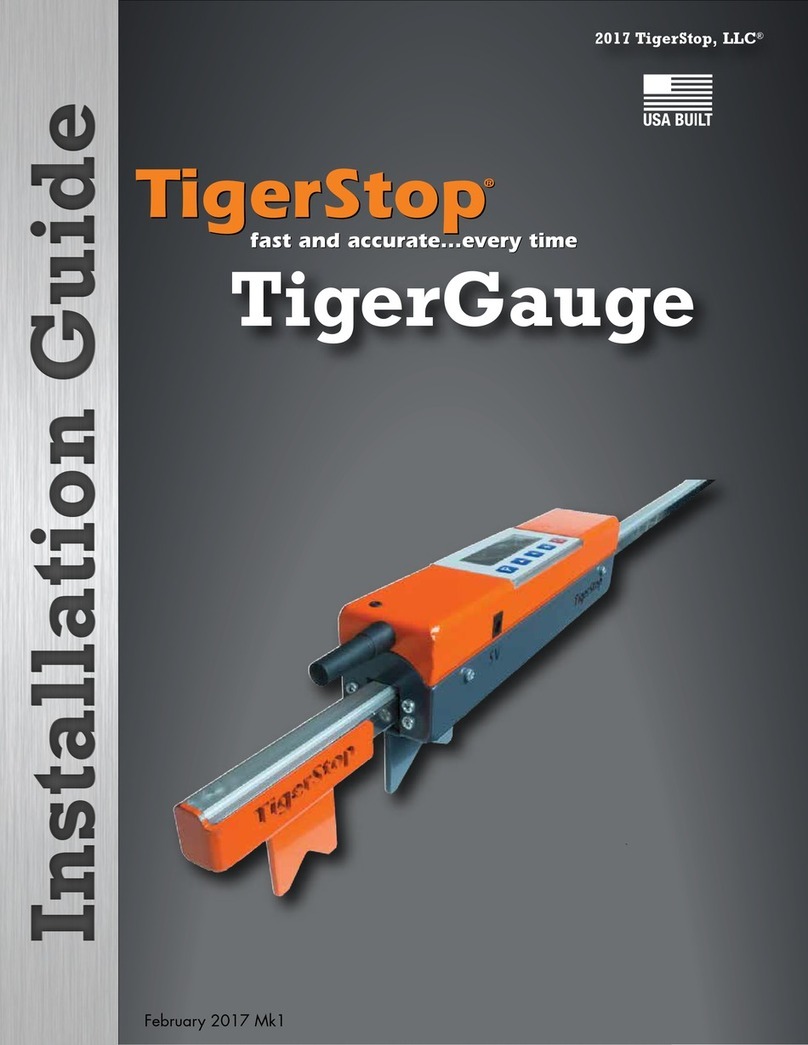
TigerStop
TigerStop TigerGauge User manual

TigerStop
TigerStop TigerRack User manual

TigerStop
TigerStop HeavyDuty2 User manual
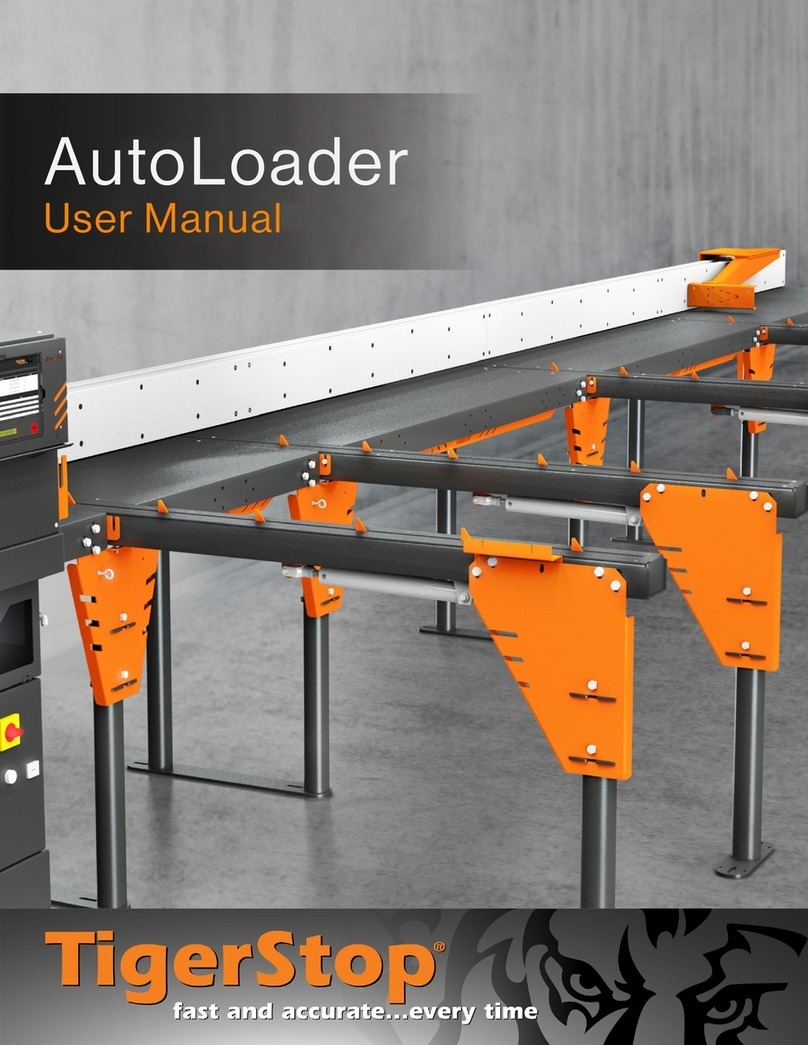
TigerStop
TigerStop AutoLoader User manual
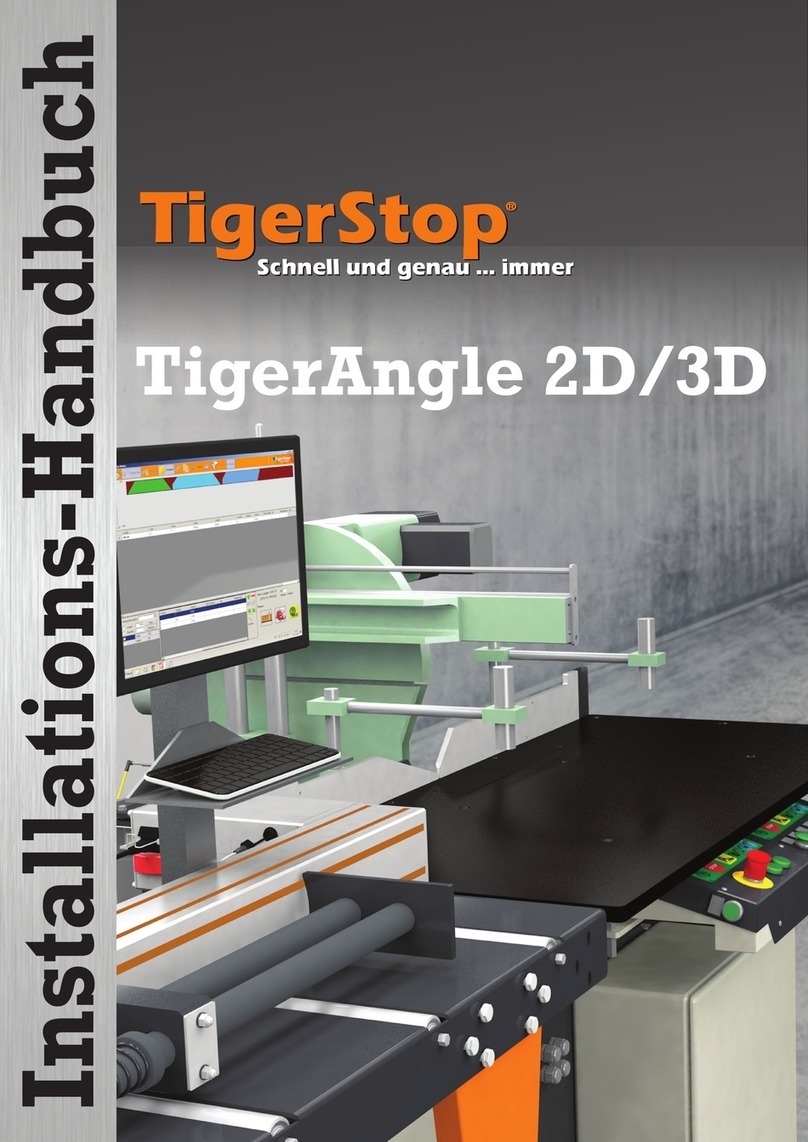
TigerStop
TigerStop TigerAngle 2D System manual
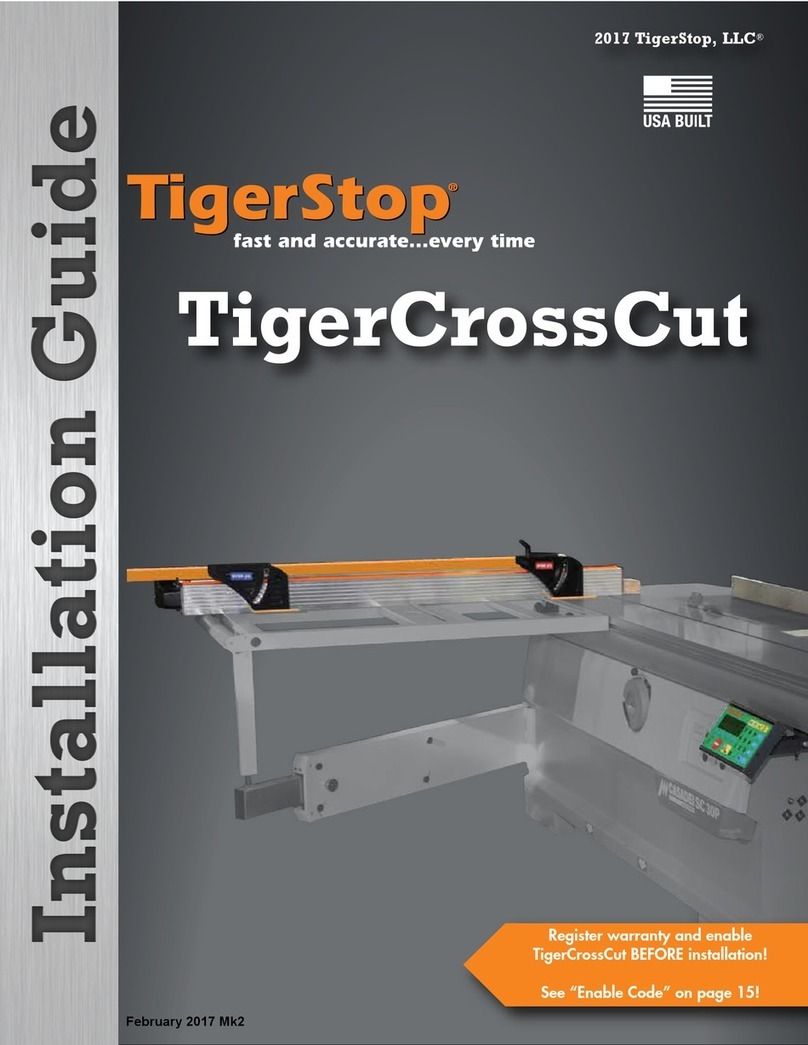
TigerStop
TigerStop TigerCrossCut User manual
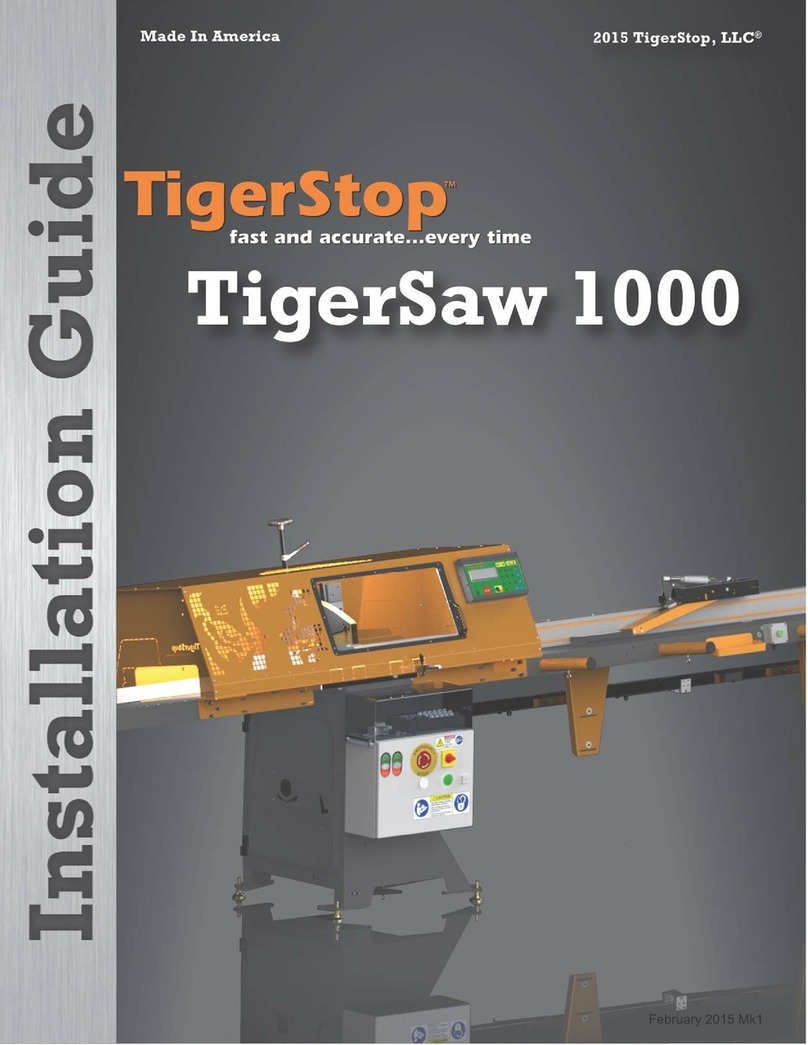
TigerStop
TigerStop TigerSaw 1000 User manual

TigerStop
TigerStop TigerSPC User manual
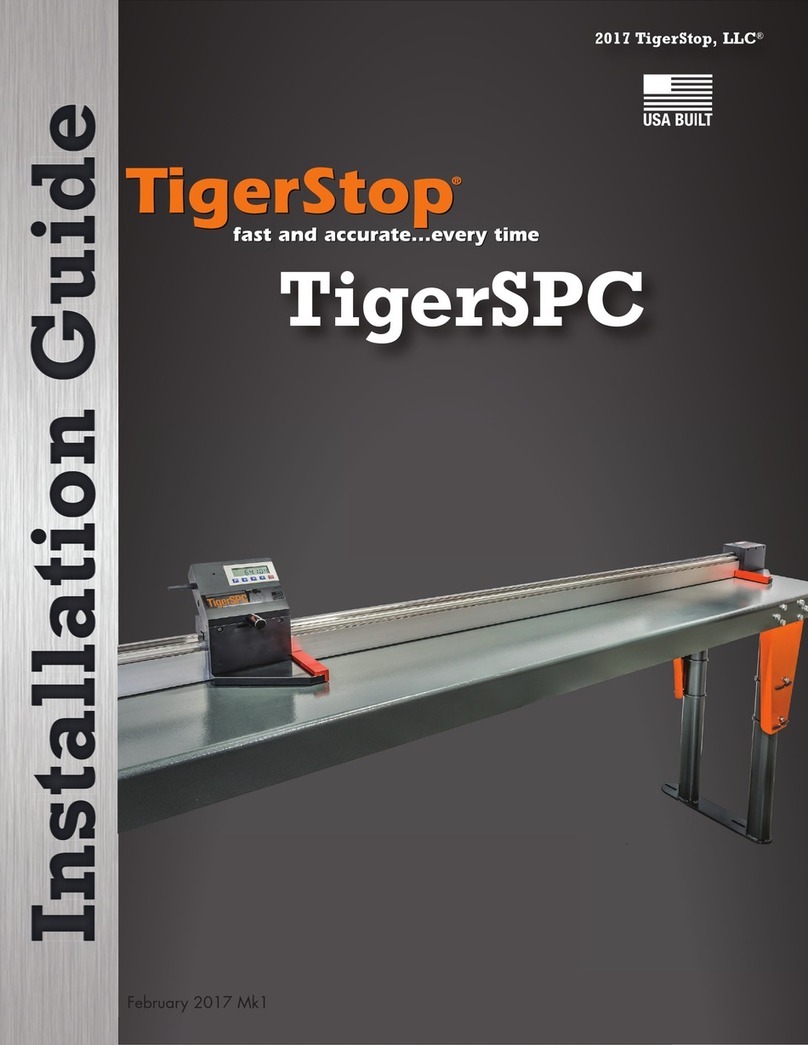
TigerStop
TigerStop TigerSPC User manual



















