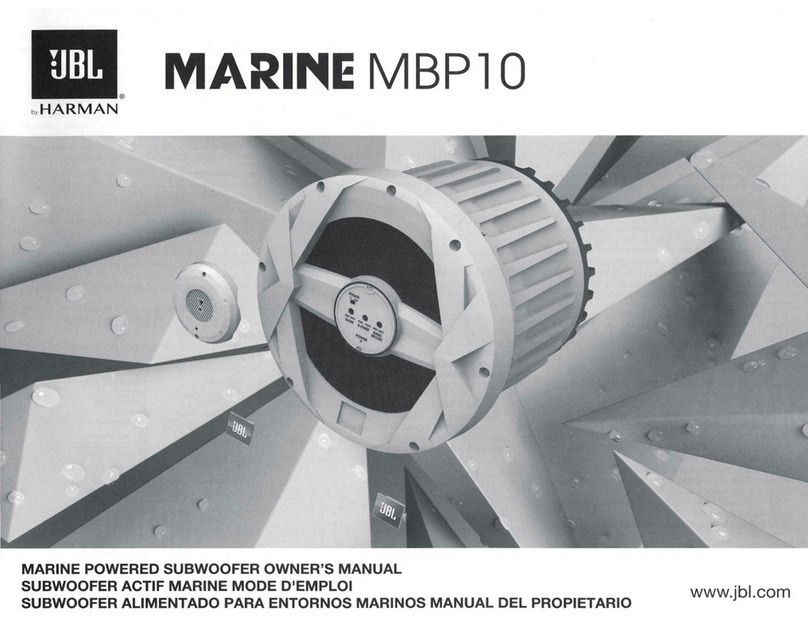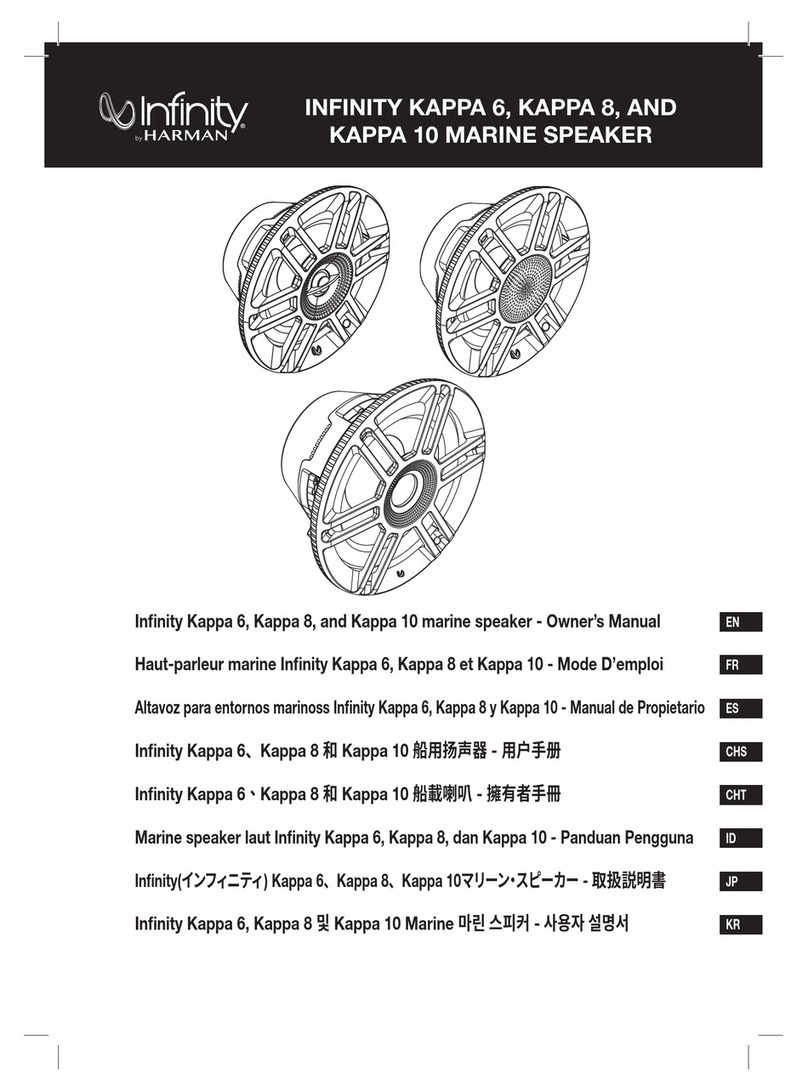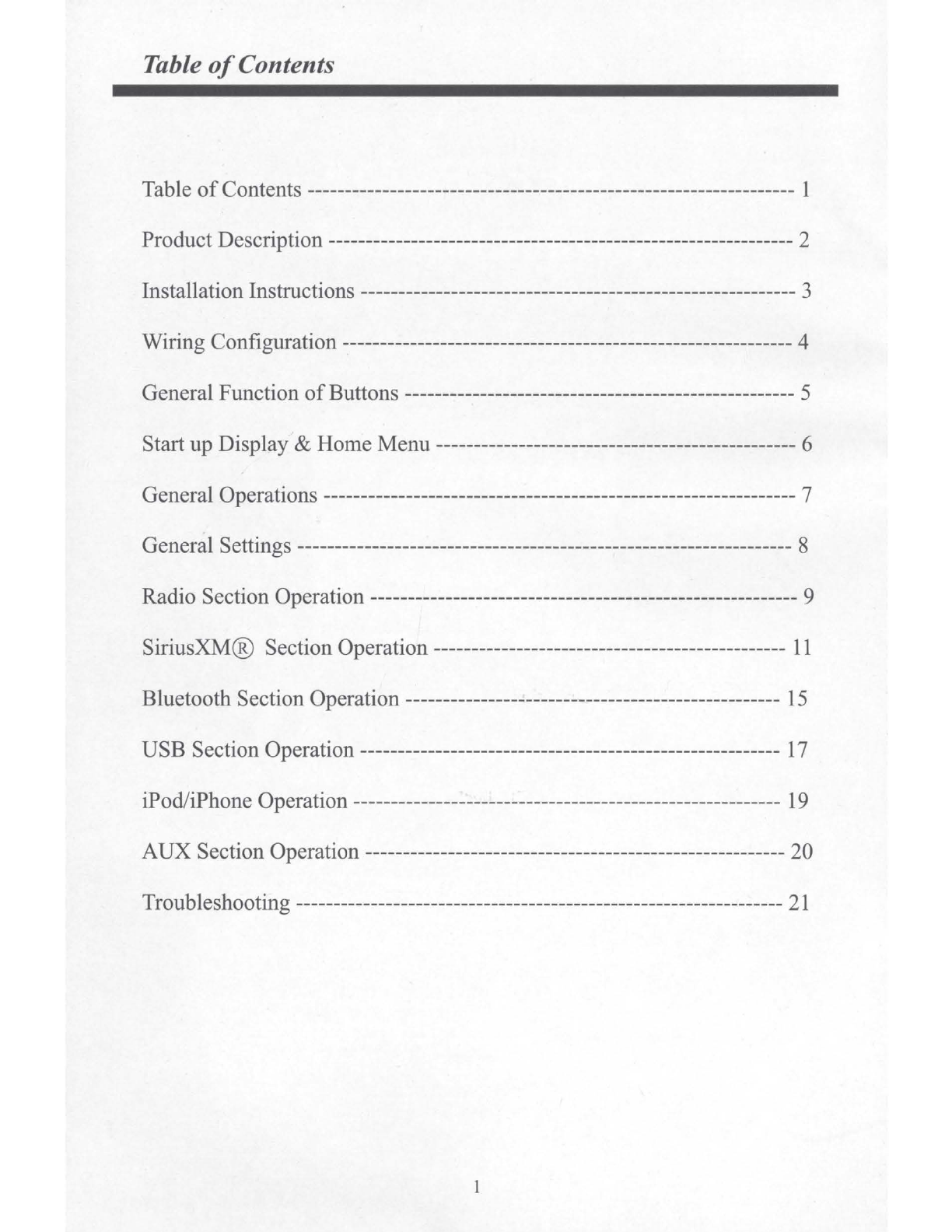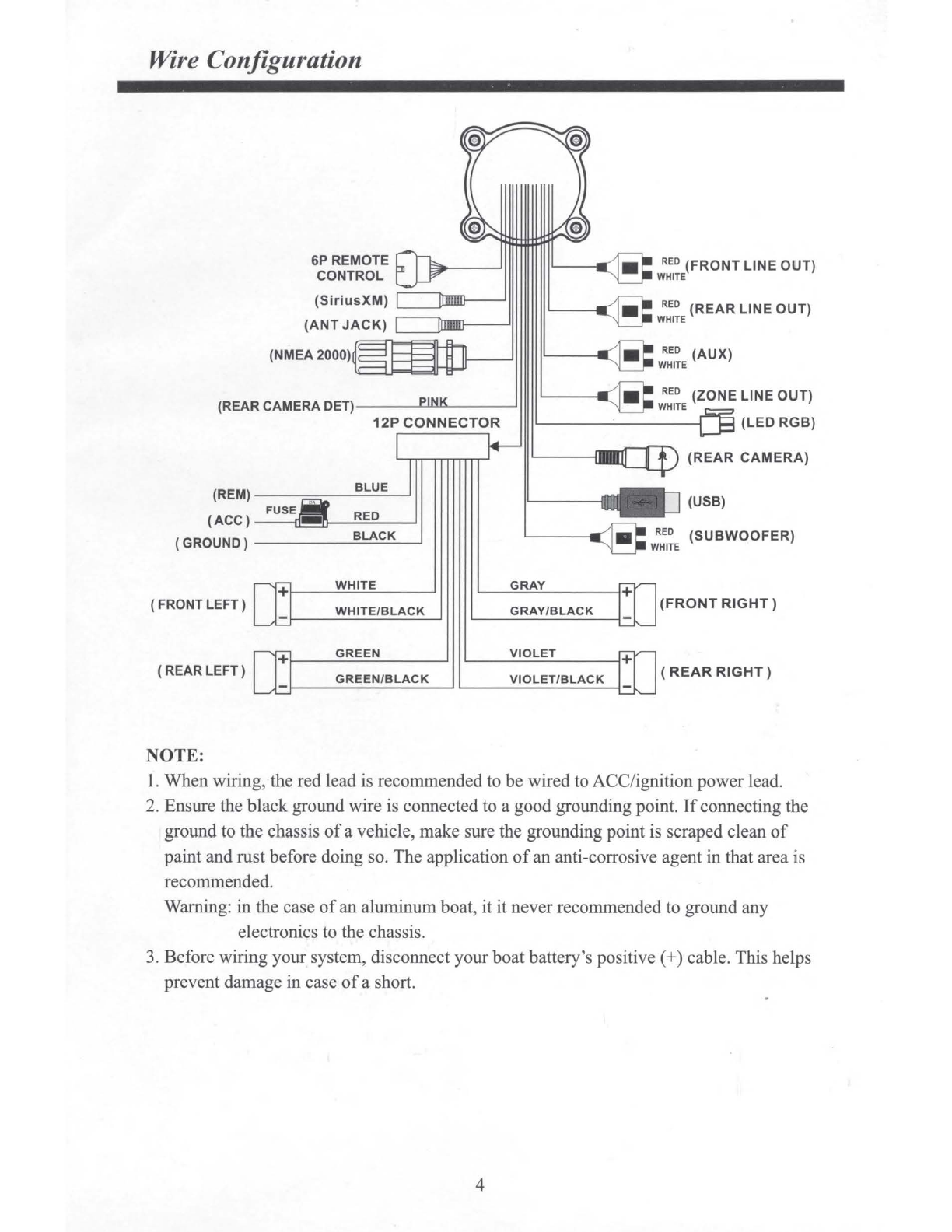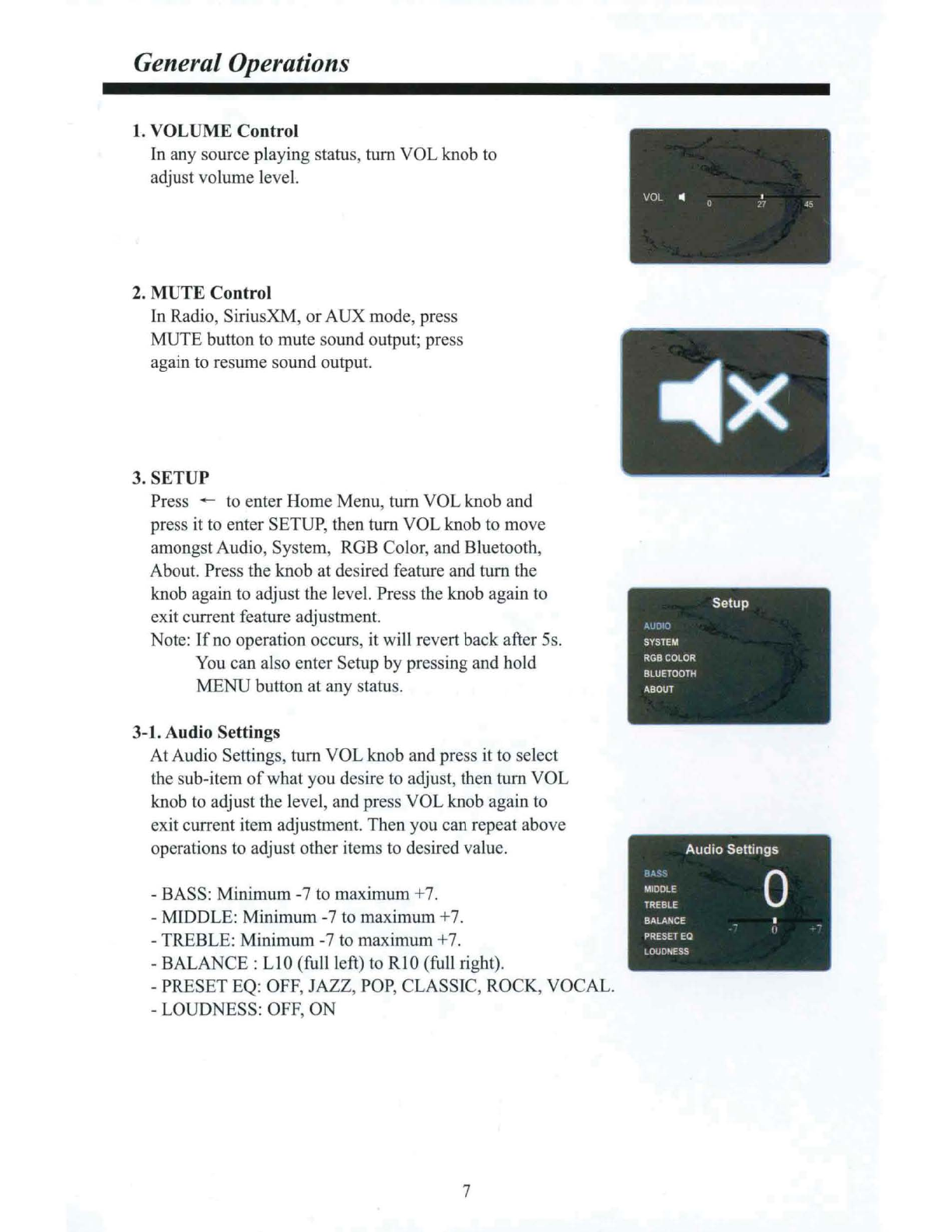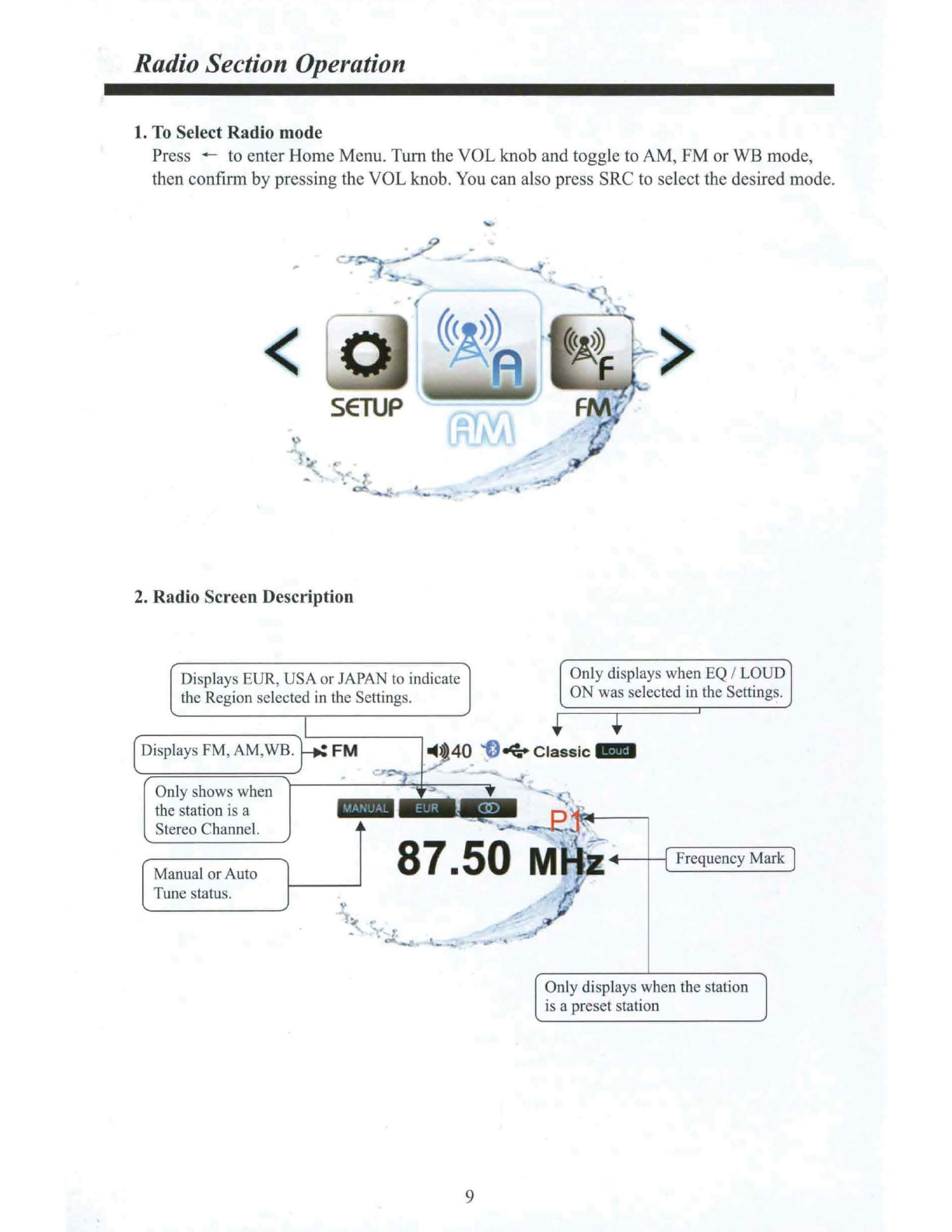General Function
of
Buttons
(\::)
Infinity -0
Bluetooth
•
PRV•415
CD
························
-~
~--
...
.....
.
..
....
...
----
0·······················
----
8 [
ru;e
J -
----
--
........
t············@
((<Slr}~,m1)) J
--. -
I
GJ
~
0
f~
"J
[
v~w
j I
~
_j
l
.·
'--
i
® ® ®
1.
POWER,
SRC
button .
-With unit off, press to powerthe unit on.
-With the unit on, press and hold for over 3s to power the unit off.
-Press SRC button to switch modes amongAM/FM/WB/Bluetooth/USB/SXM/AUX.
2.
MENU
button
-In any source playing, short press to display sub-menu
of
current source.
-In any source playing, press and hold for 2s to enter Settings.
3. Tune
Up/
Down
button
-
In
Radio (FM/AM/WB) mode playing, short press to select previous
or
next station.
-
In
USB/
BT
Music source playing, short press to select the previous
or
next track.
-In USB source playing, press and hold to go fast forward or rewind.
4. Return button
-While in any menu, press to return to the previous screen.
-
If
not in a menu, press for Home menu to switch modes.
5. Pause,
Mute
button
-
In
USB,
BT
Music source playing, press to PAUSE playback, press again to
resume playback.
-In Radio, SiriusXM, AUX source, press to MUTE sound output, press again to
resume sound output.
6.
VOL,
Selection/Enter button
-
At
source playing status, turn the knob to increase or decrease volume level.
-
For
selection mode,
tum
the knob to highlight the desired feature/music track, then
press the knob to confirm that feature
or
music track.
7. P.LIST button
-In
FM
, AM, WB, SXM source, press to display Global Preset List.
-In USB source, press to display Fold/ File List.
8. View button
-In any source, press to activate Rear camera display, press again to exit.
5