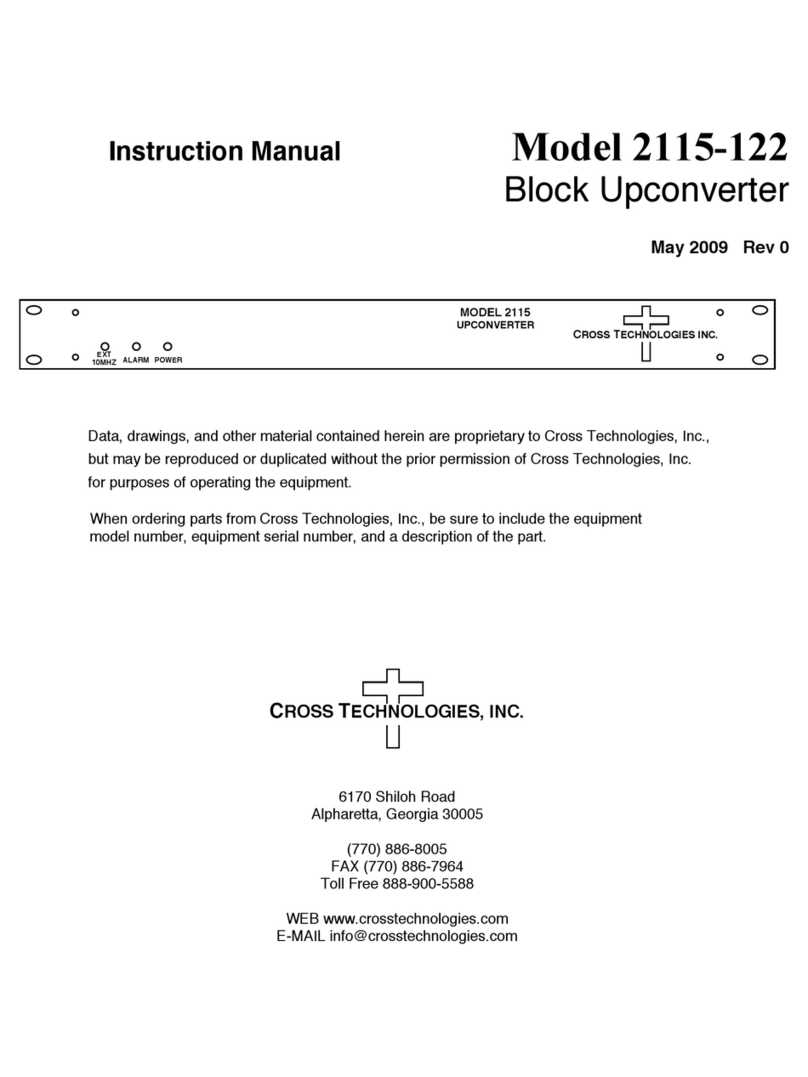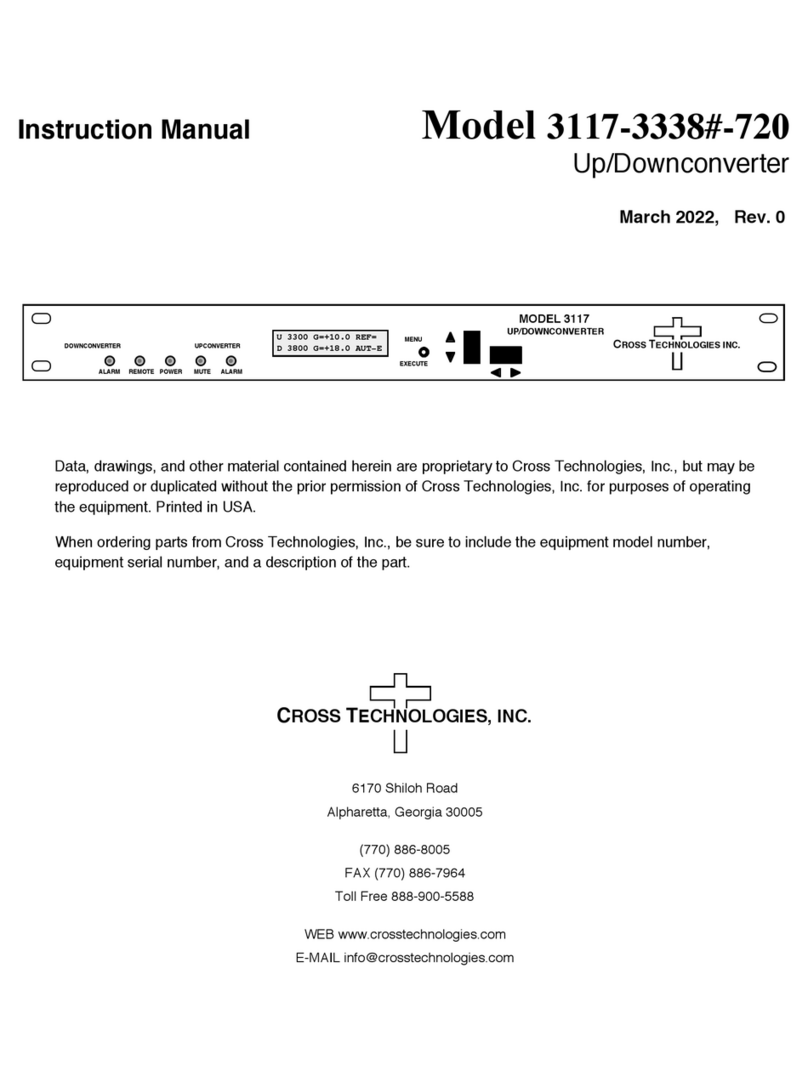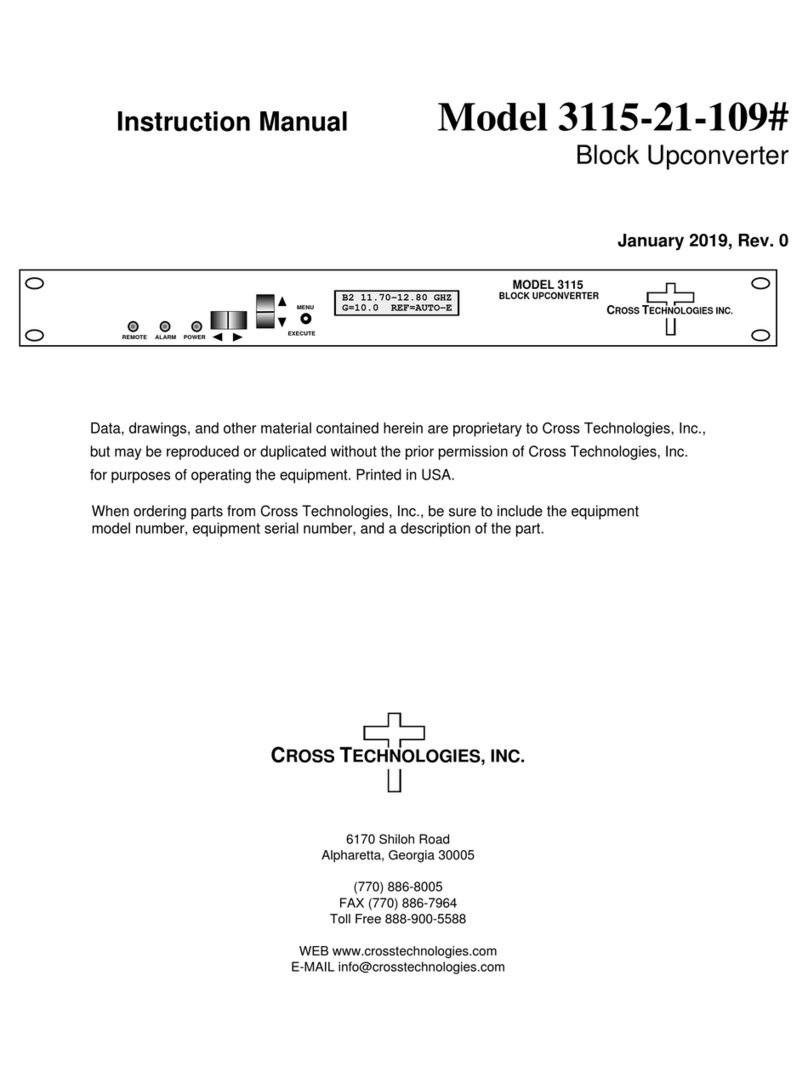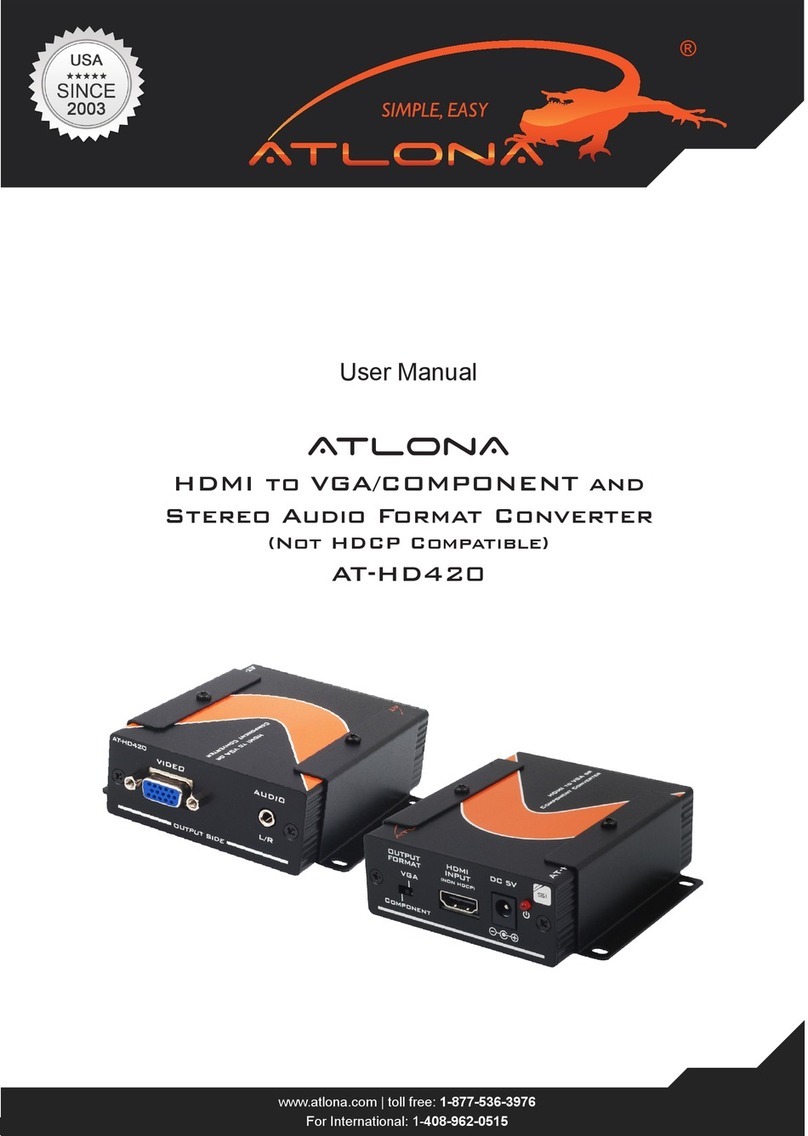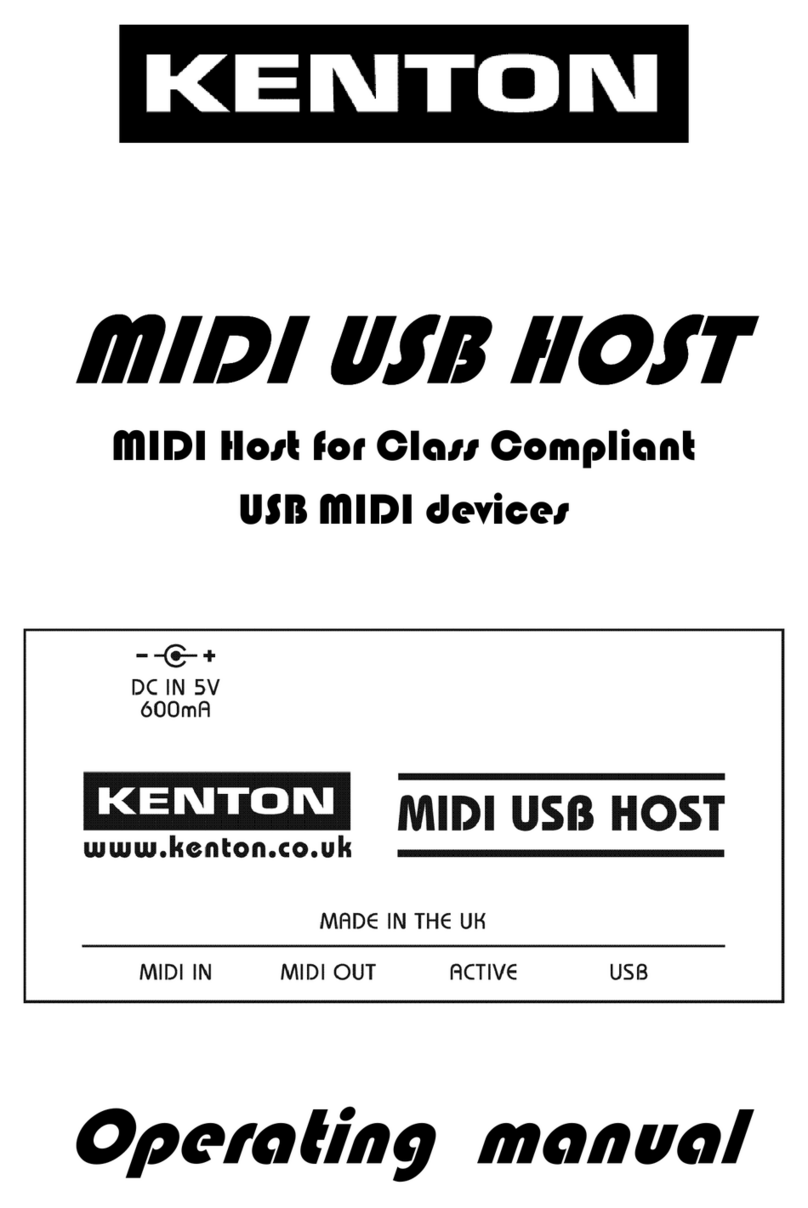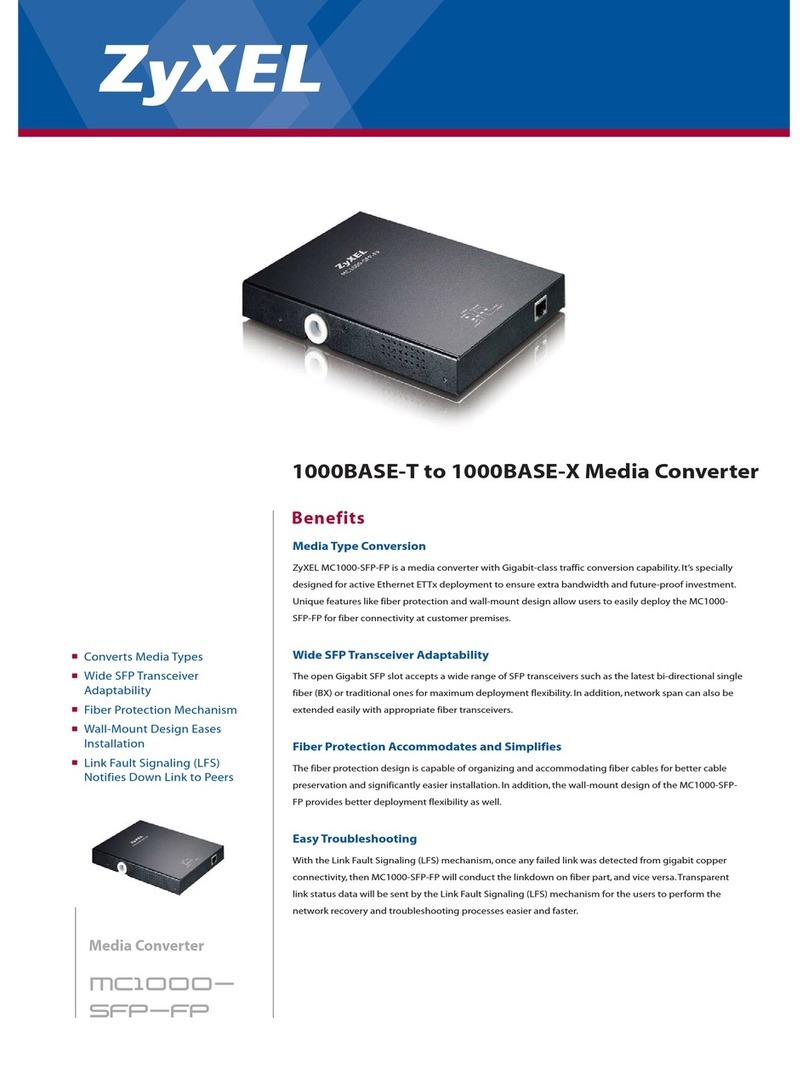Cross Technologies 2015-123 User manual

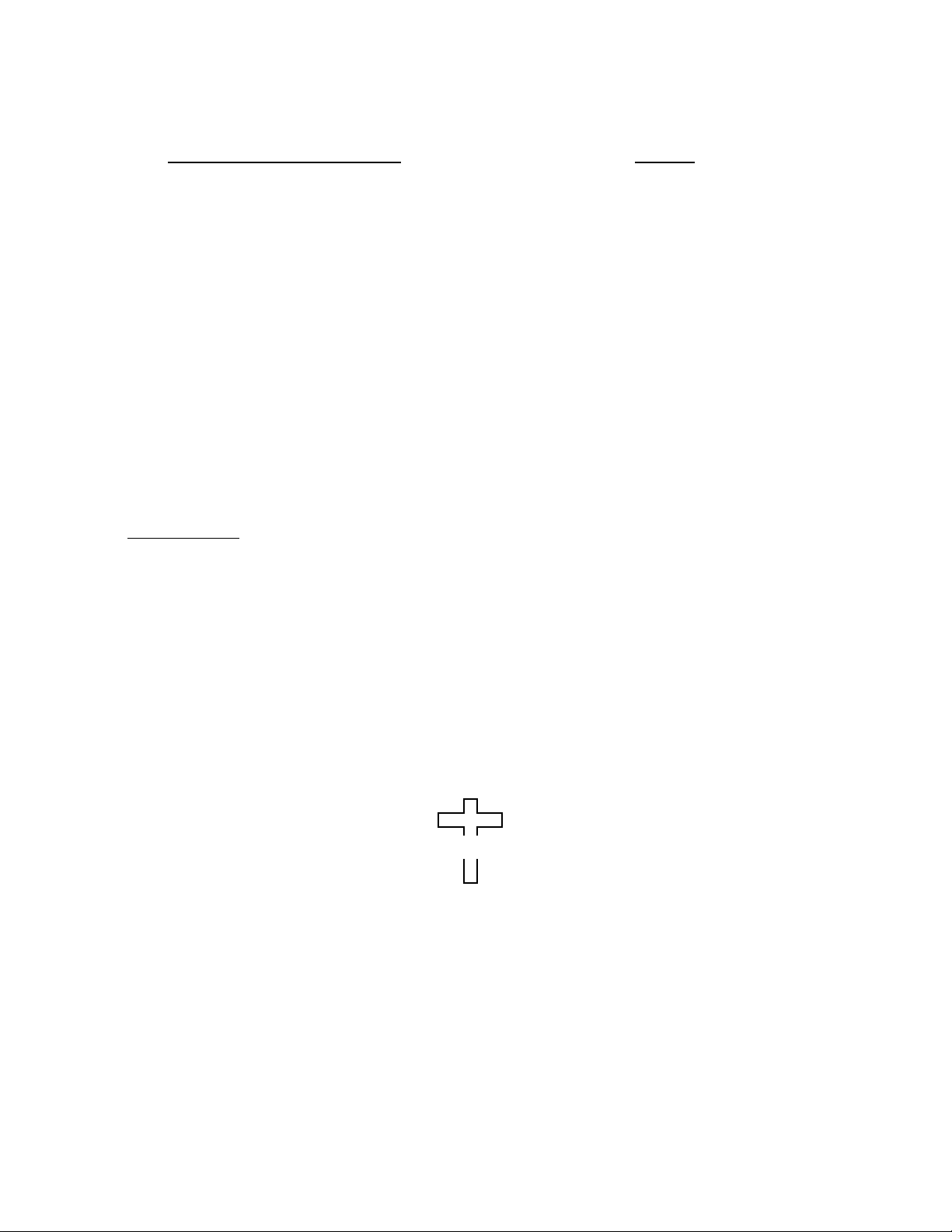
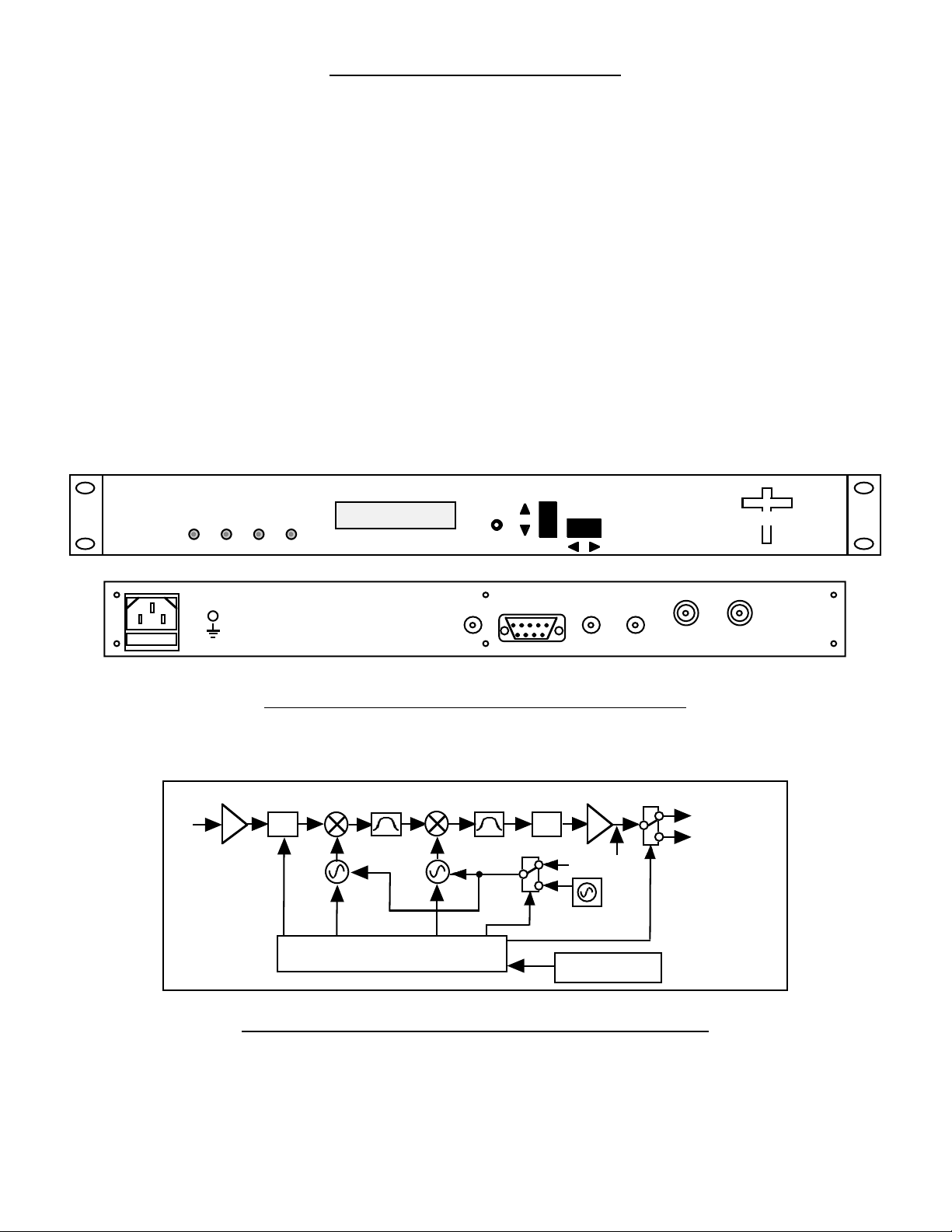
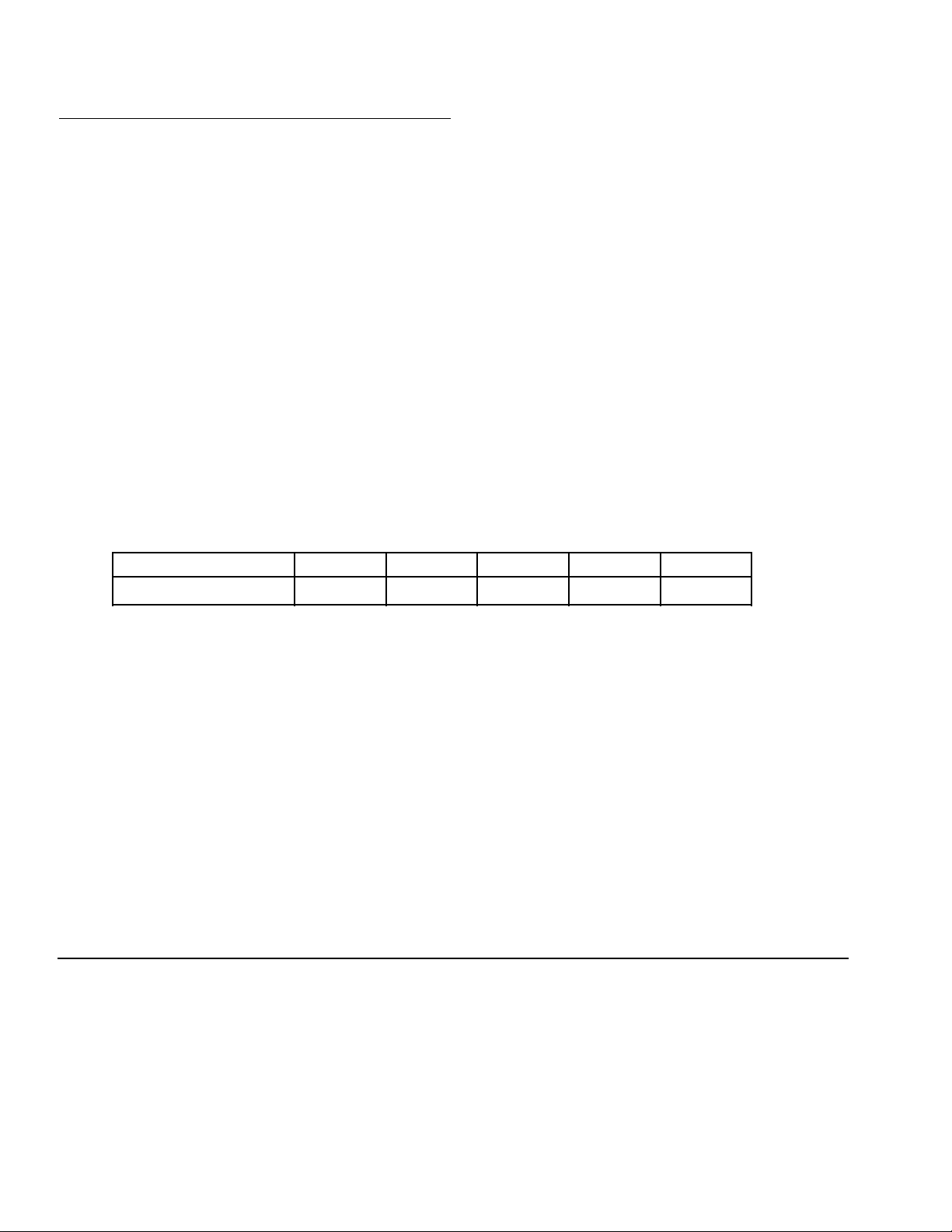
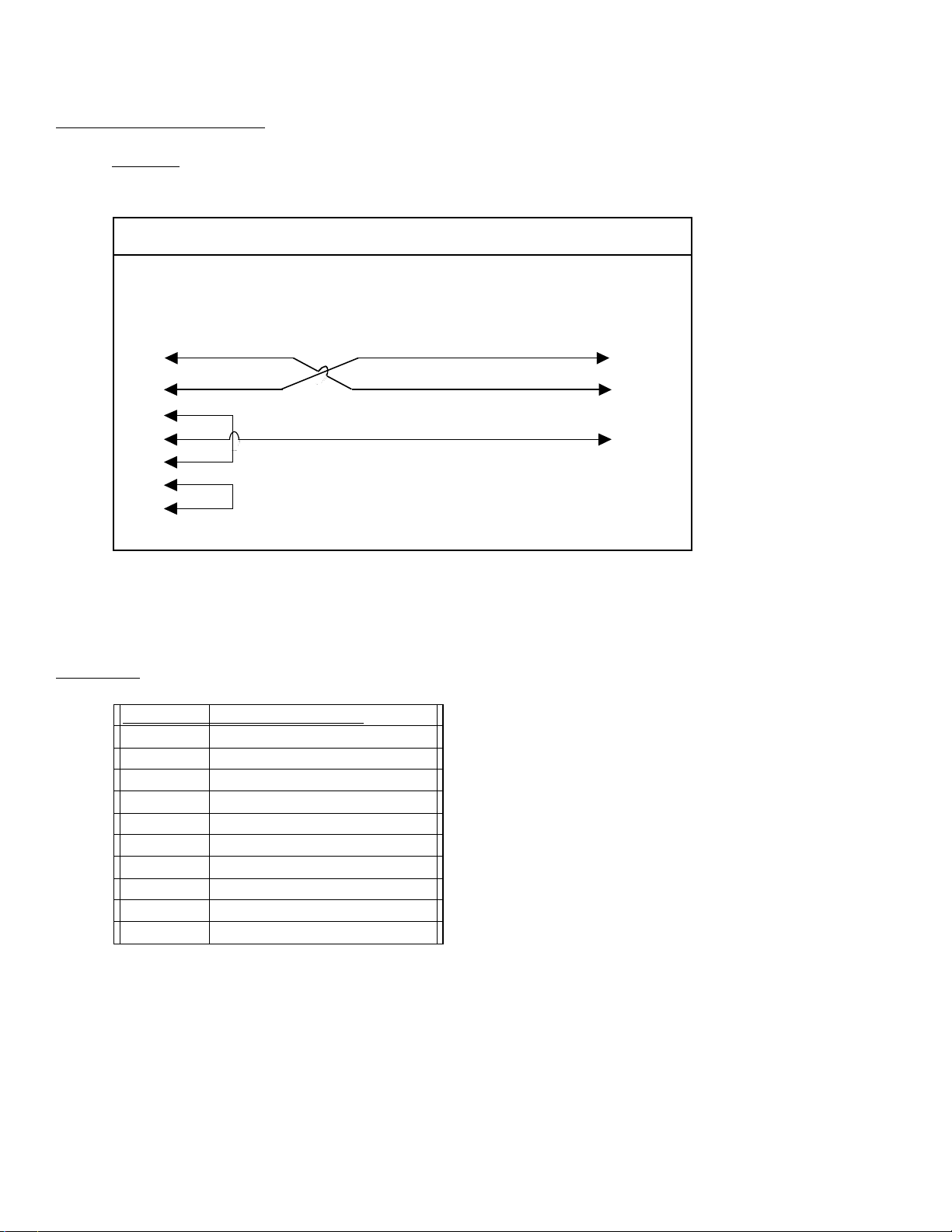


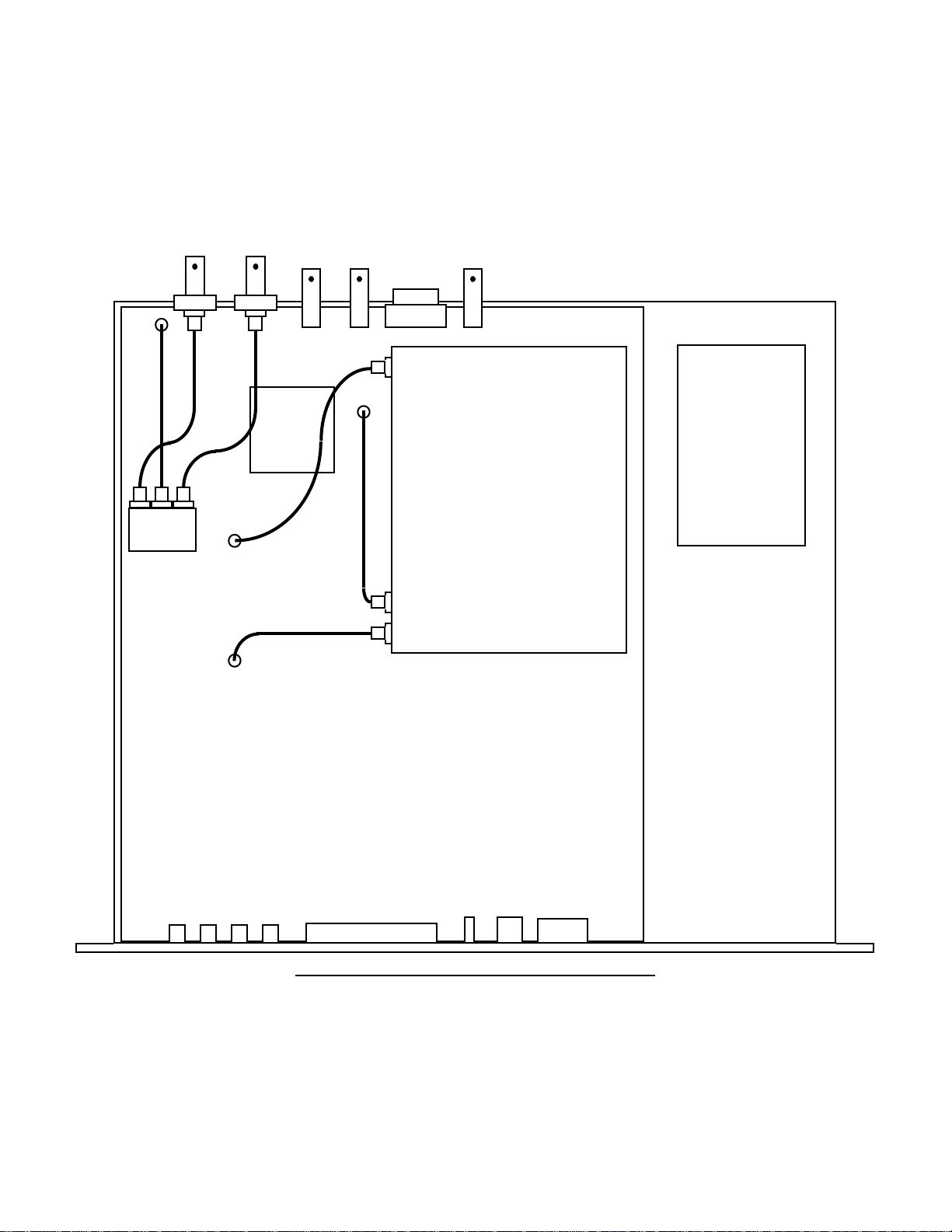


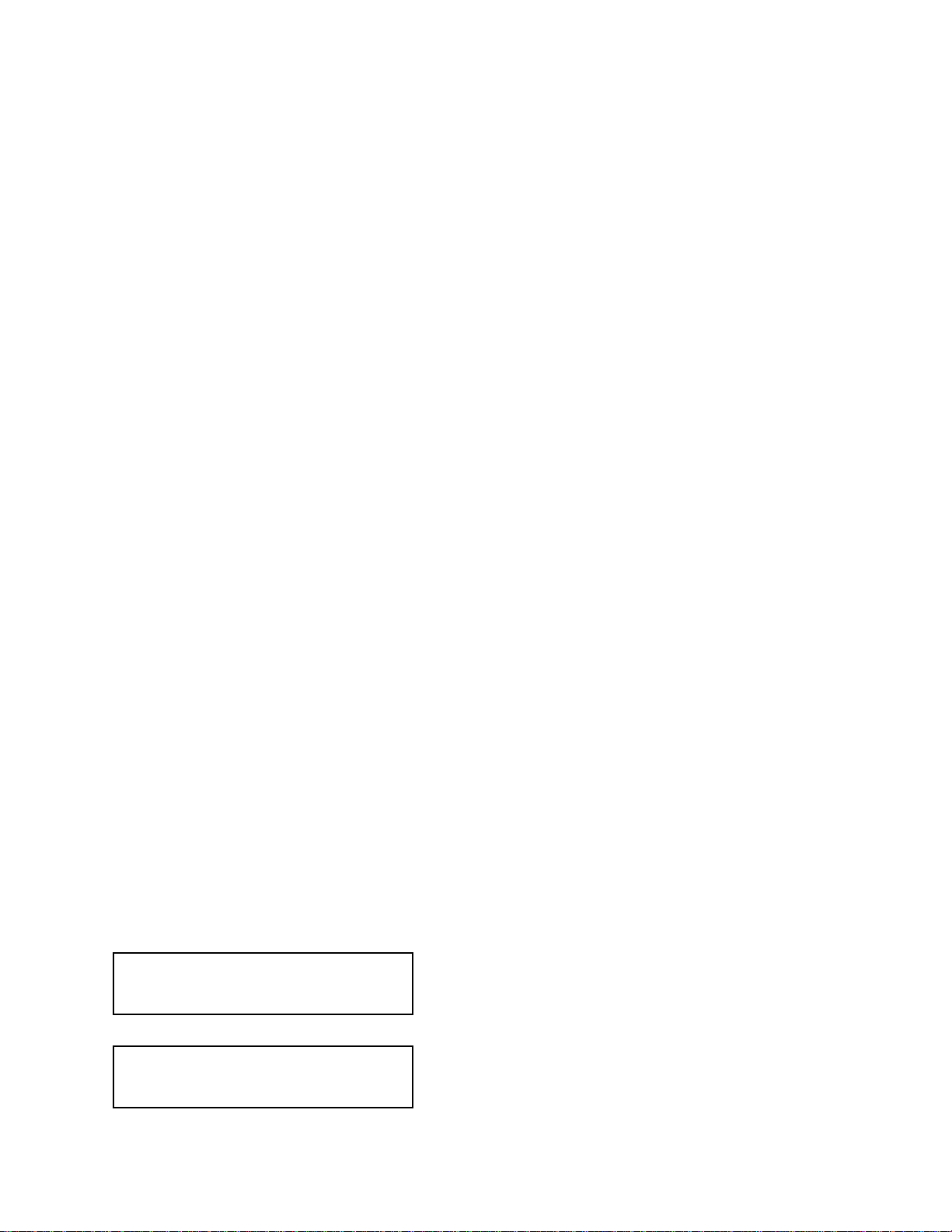
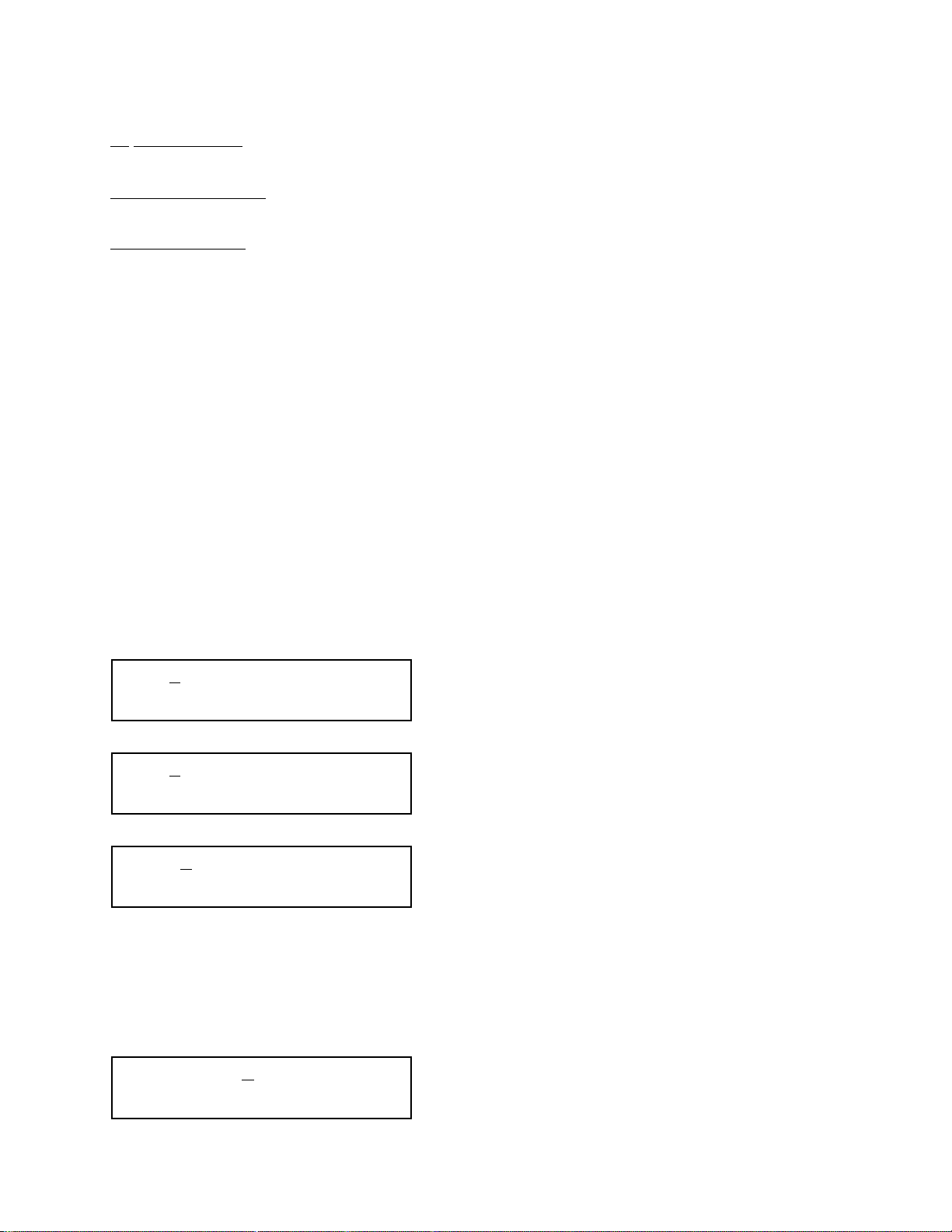

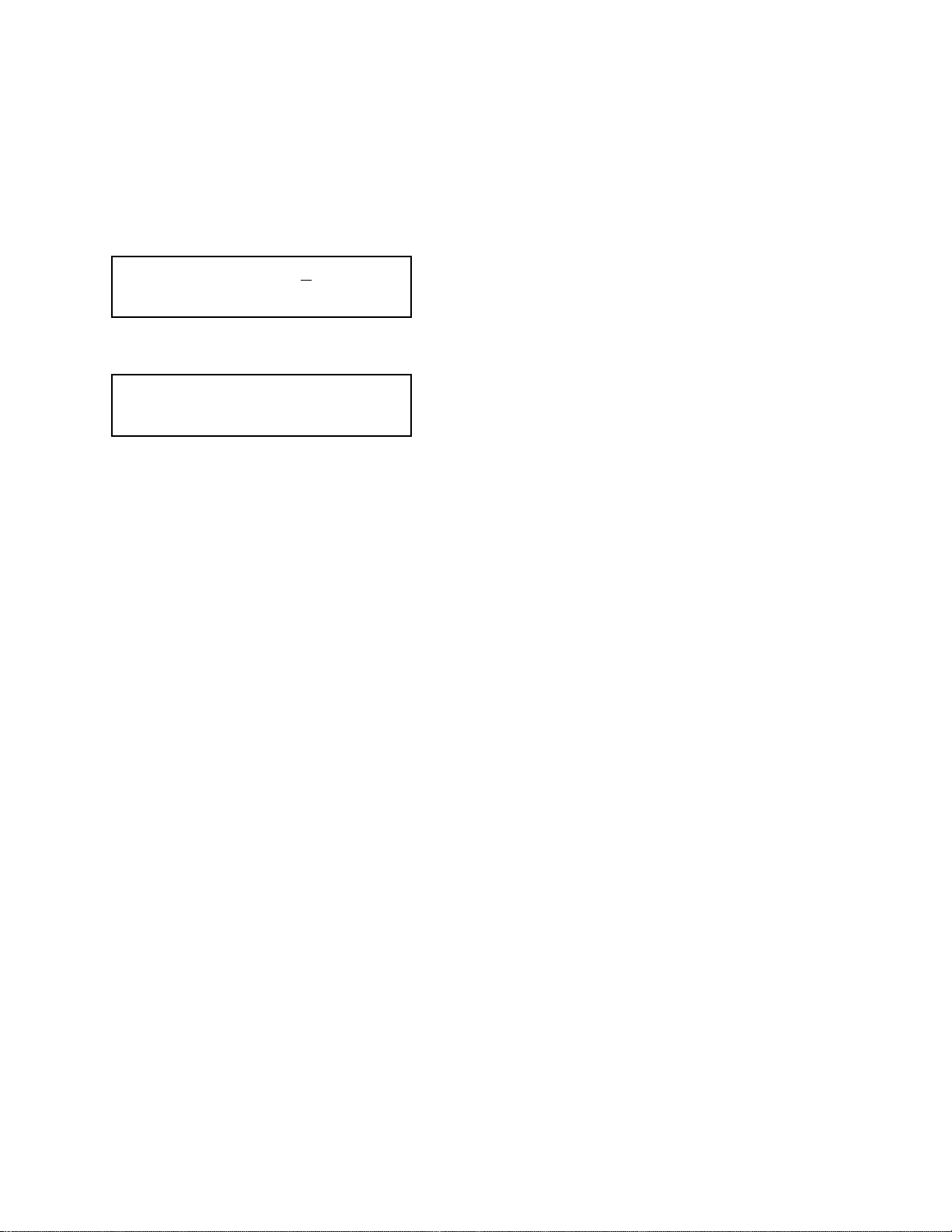



Other Cross Technologies Media Converter manuals
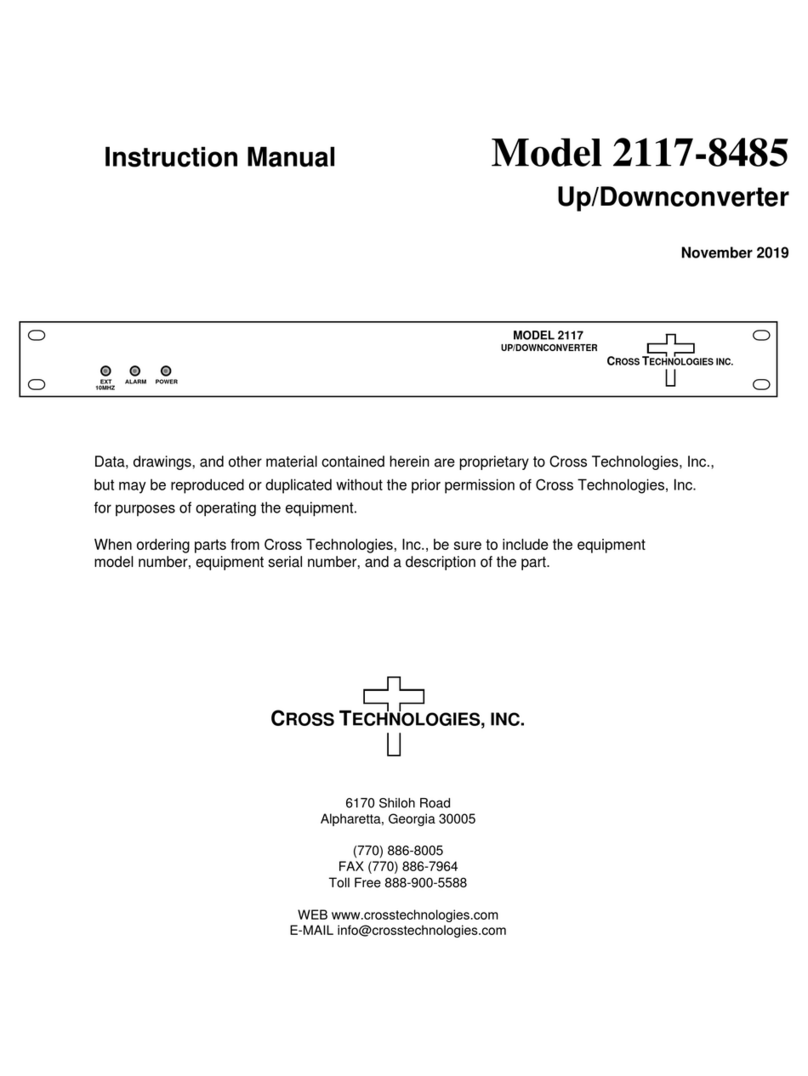
Cross Technologies
Cross Technologies 2117-8485 User manual
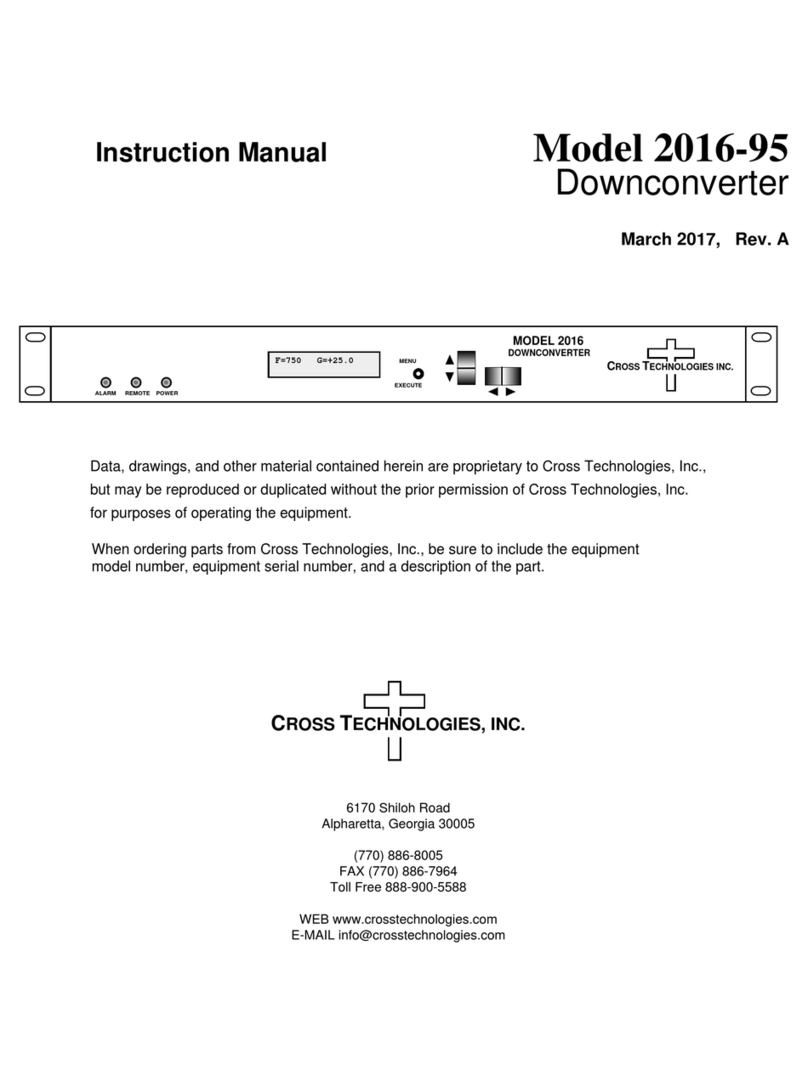
Cross Technologies
Cross Technologies 2016-95 User manual

Cross Technologies
Cross Technologies 4115-300 User manual

Cross Technologies
Cross Technologies 2017-14 User manual
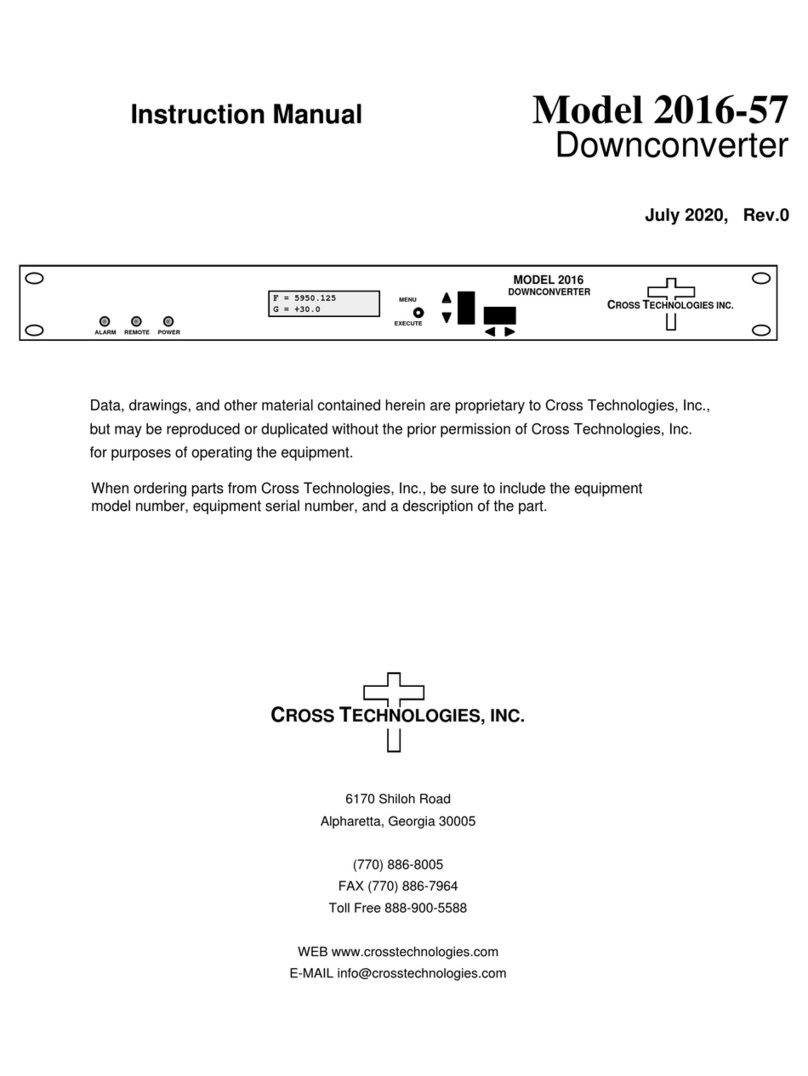
Cross Technologies
Cross Technologies 2016-57 User manual
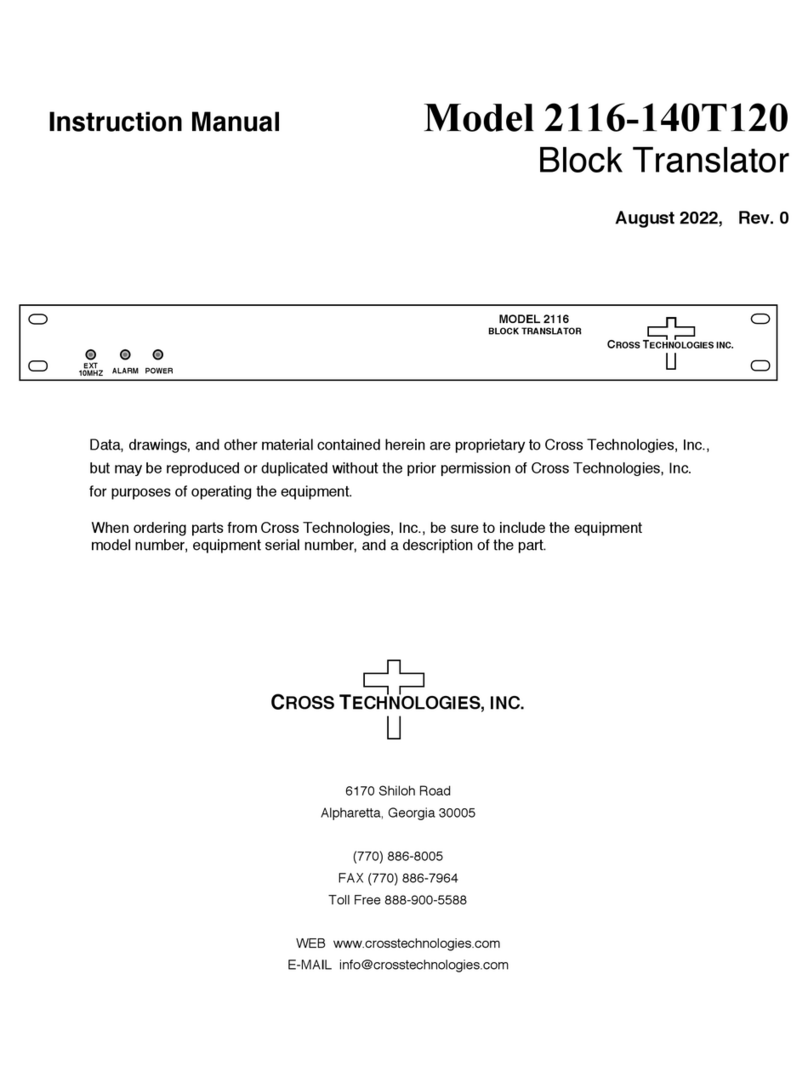
Cross Technologies
Cross Technologies 2116-140T120 User manual
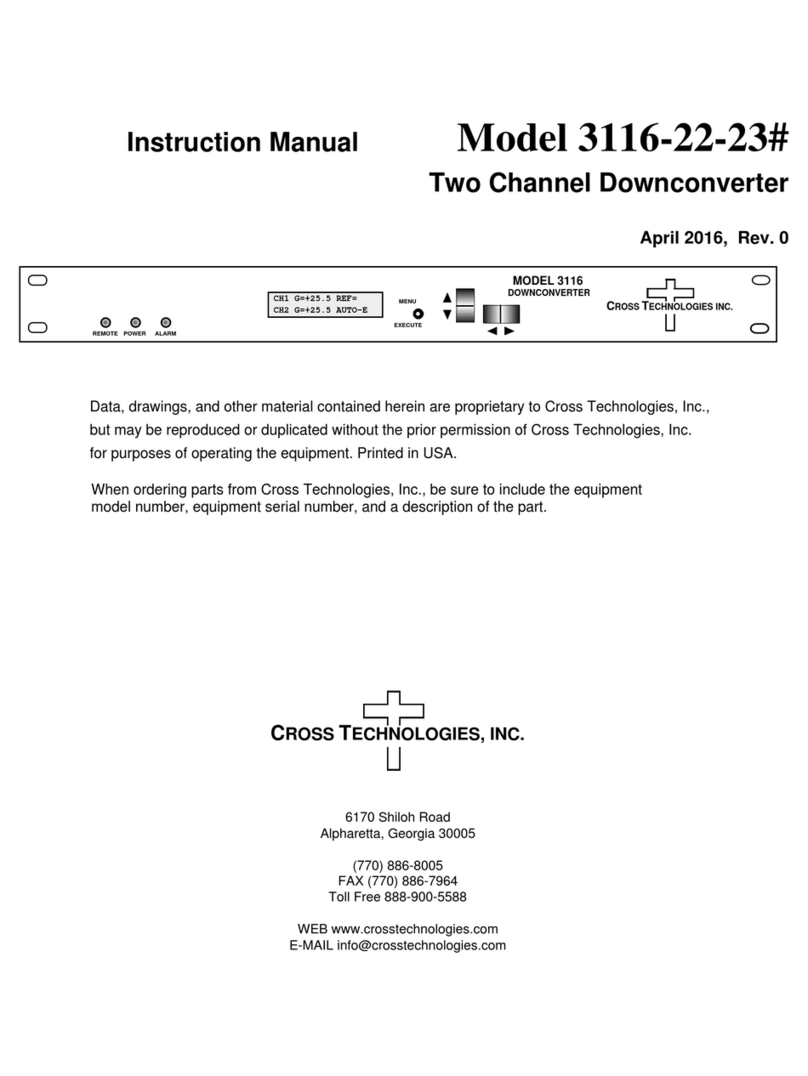
Cross Technologies
Cross Technologies 3116-22-23 User manual

Cross Technologies
Cross Technologies 2099-2424 User manual
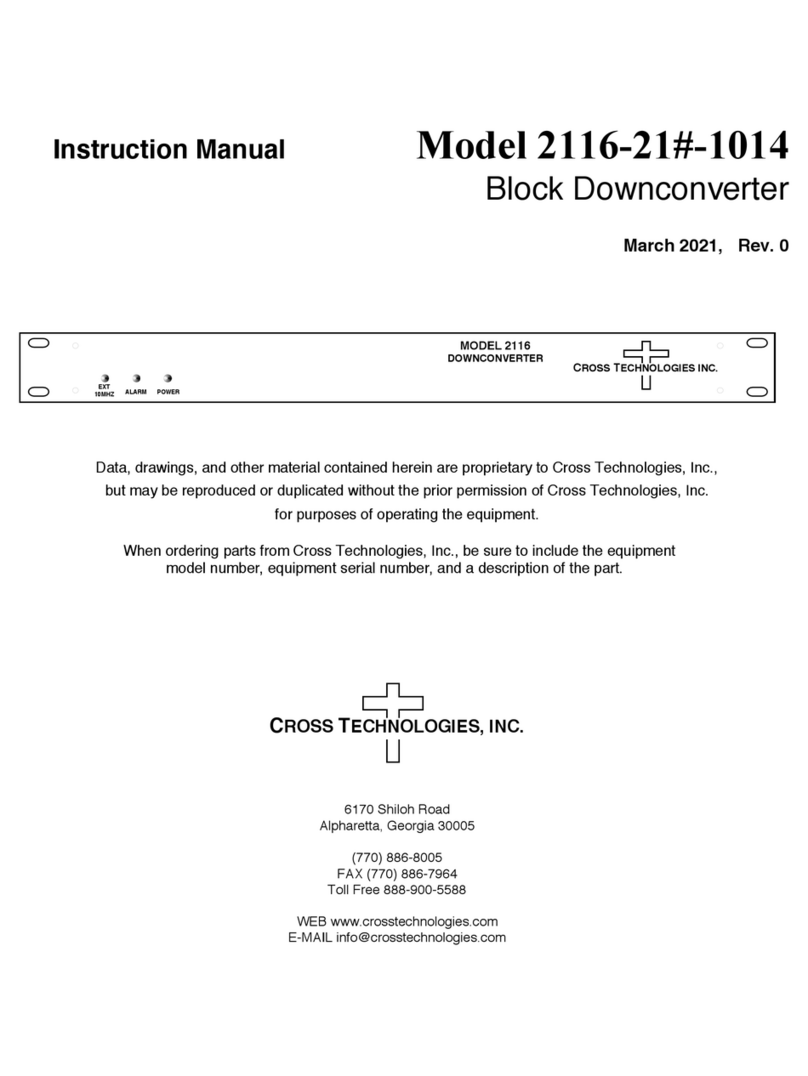
Cross Technologies
Cross Technologies 2116-21-1014 User manual
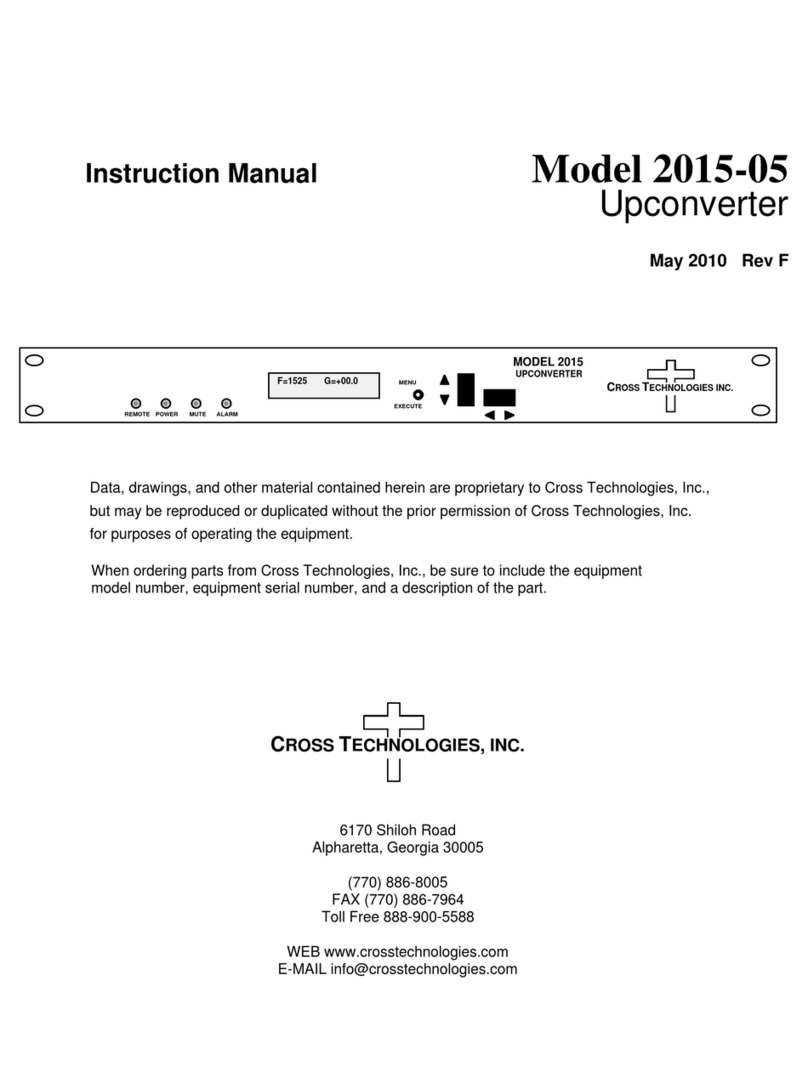
Cross Technologies
Cross Technologies 2015-05 User manual

Cross Technologies
Cross Technologies 2005-10 User manual

Cross Technologies
Cross Technologies 4117-14 User manual
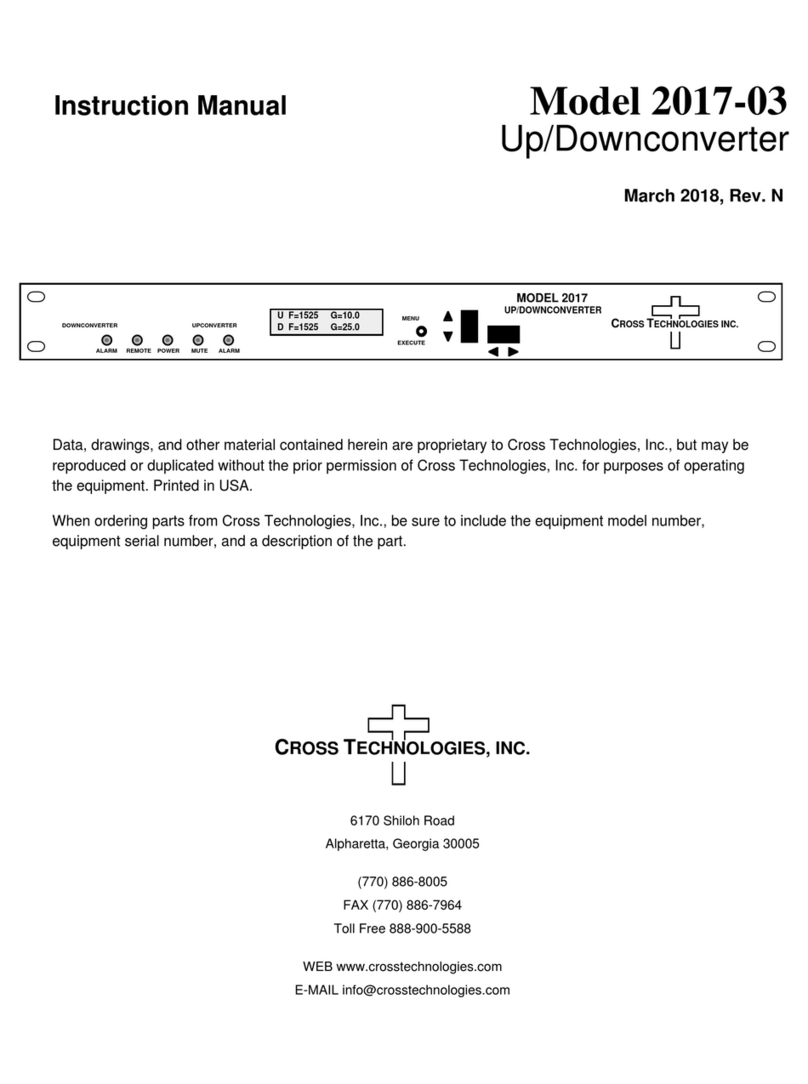
Cross Technologies
Cross Technologies 2017-03 User manual
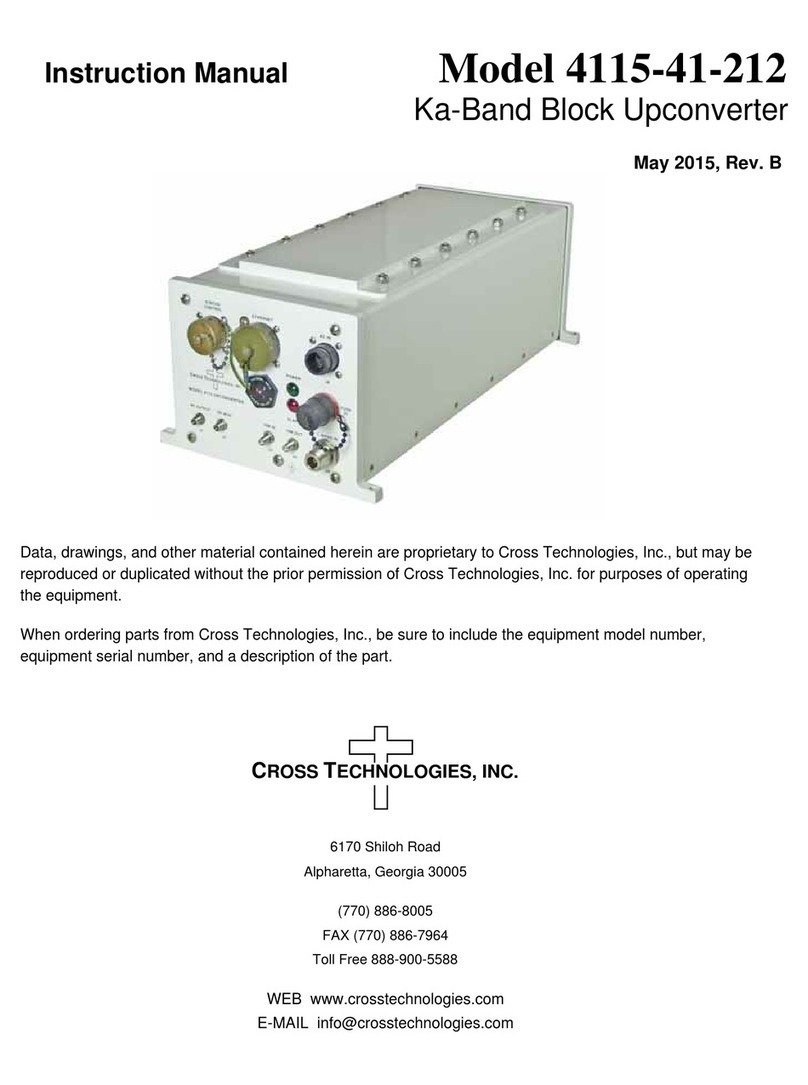
Cross Technologies
Cross Technologies 4115-41-212 User manual
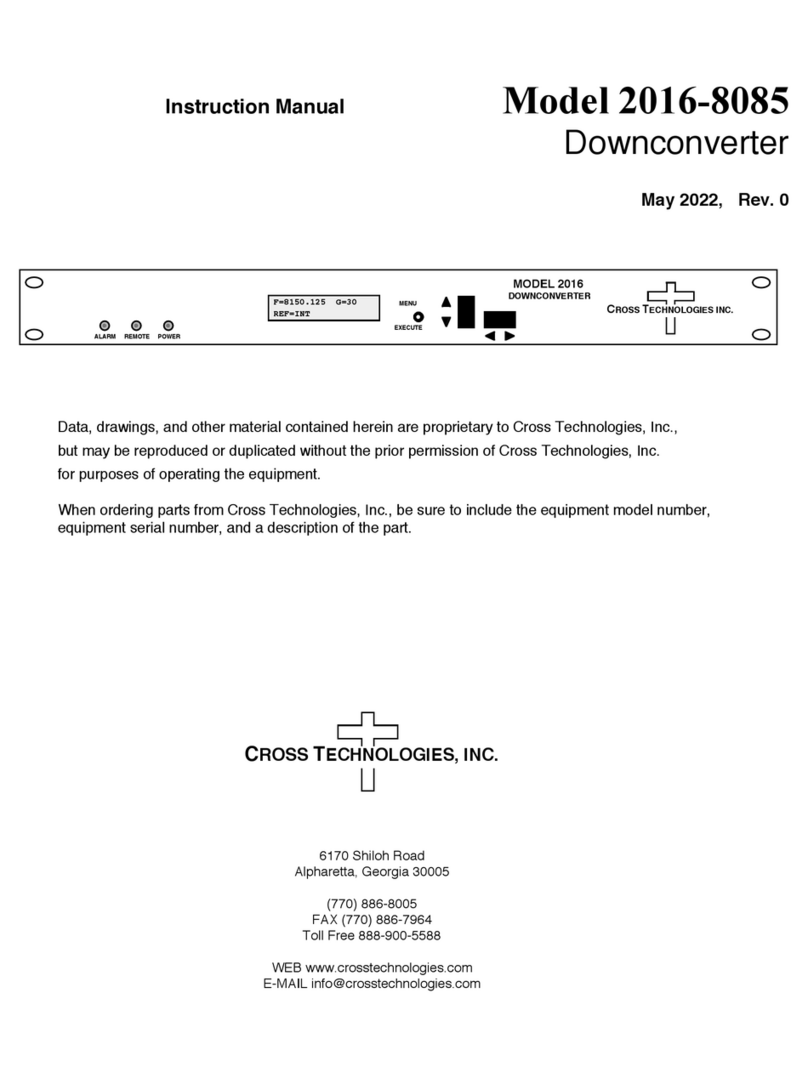
Cross Technologies
Cross Technologies 2016-8085 User manual
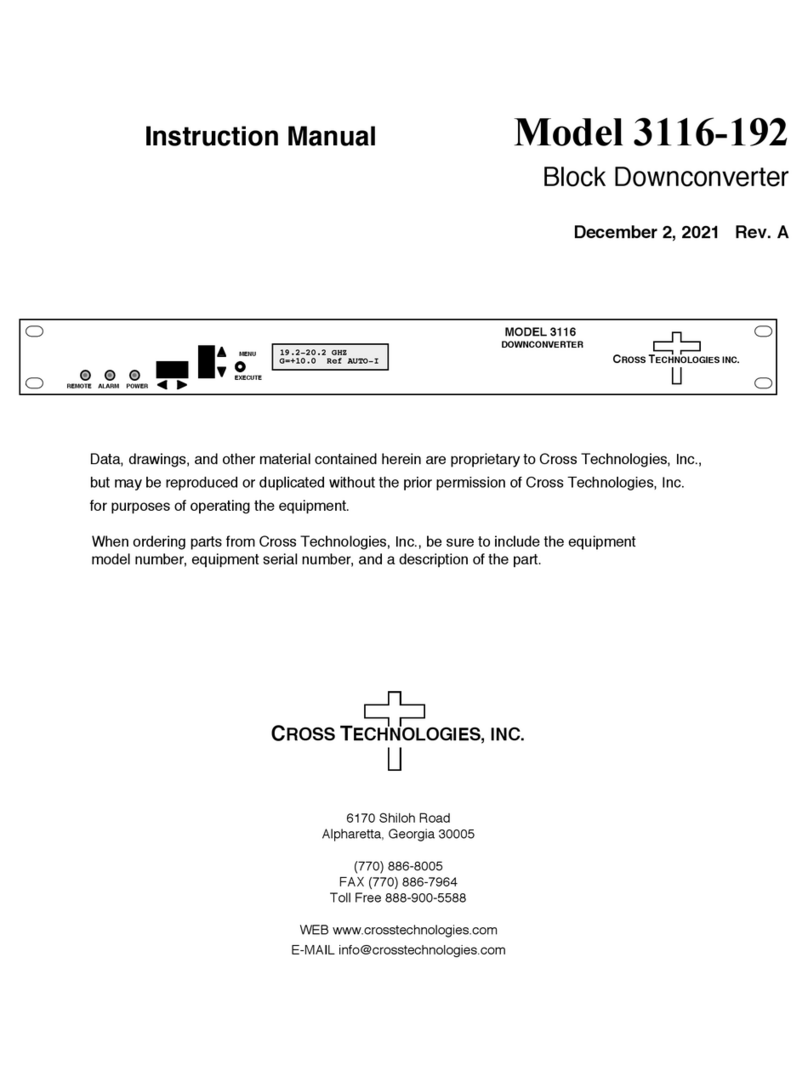
Cross Technologies
Cross Technologies 3116-192 User manual
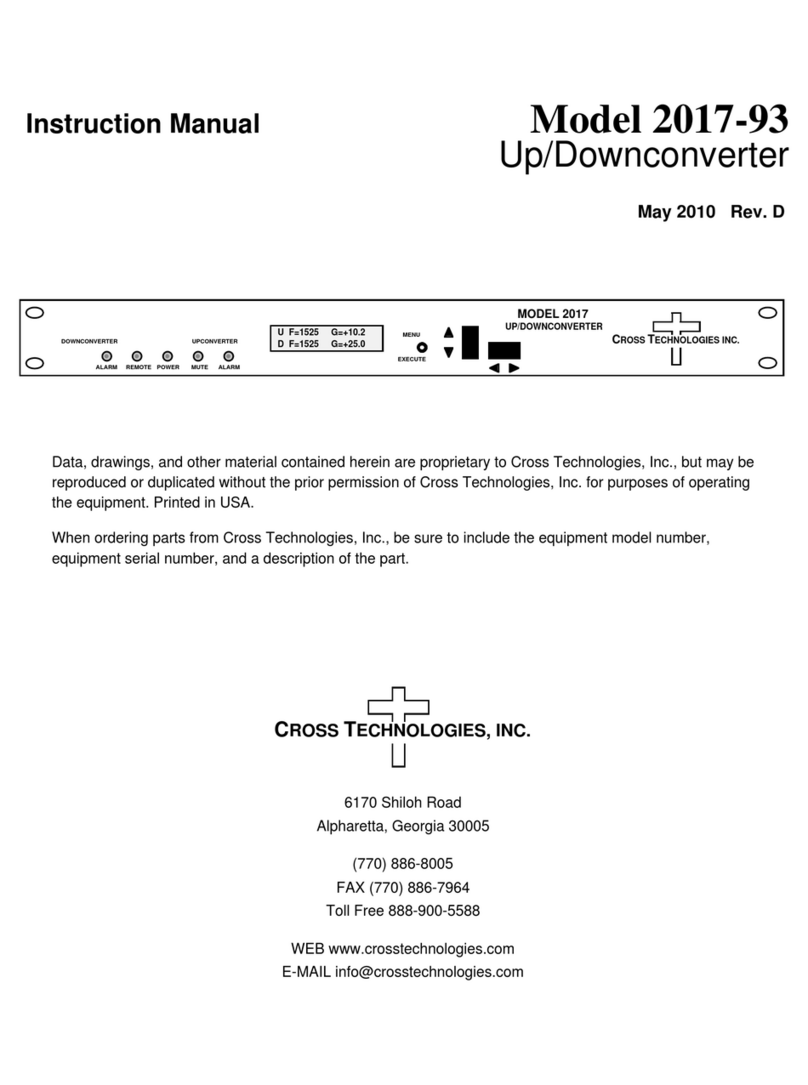
Cross Technologies
Cross Technologies 2017-93 User manual
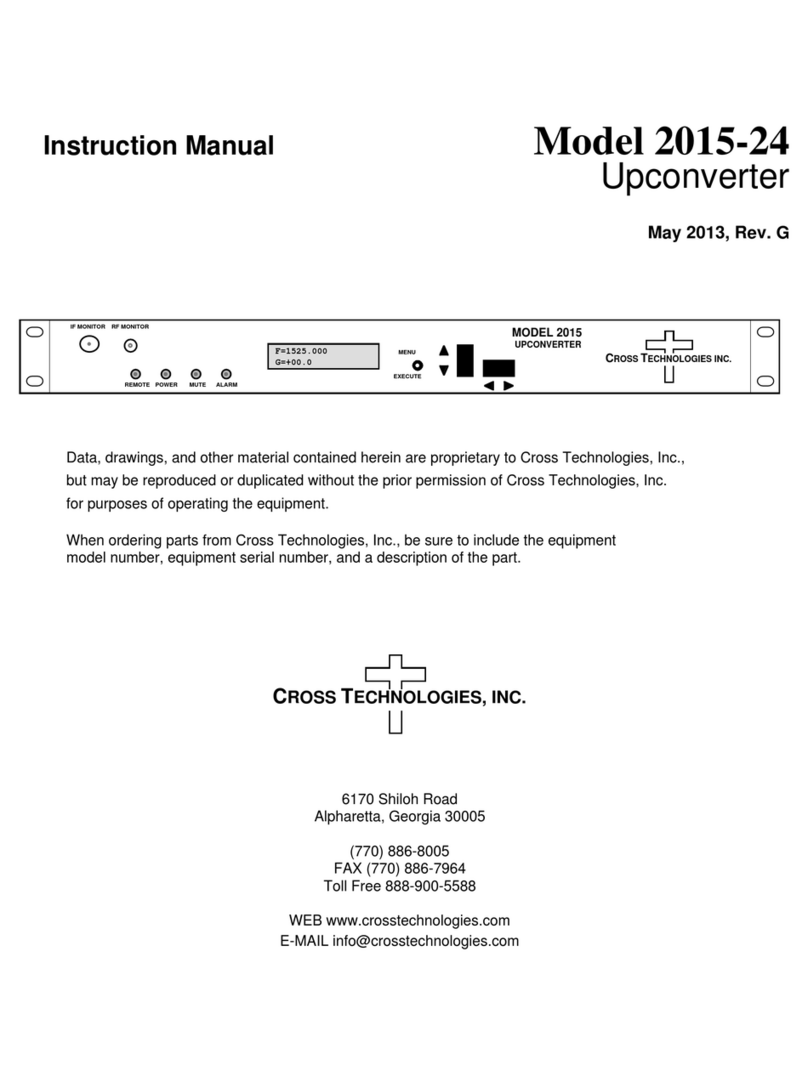
Cross Technologies
Cross Technologies 2015-24 User manual
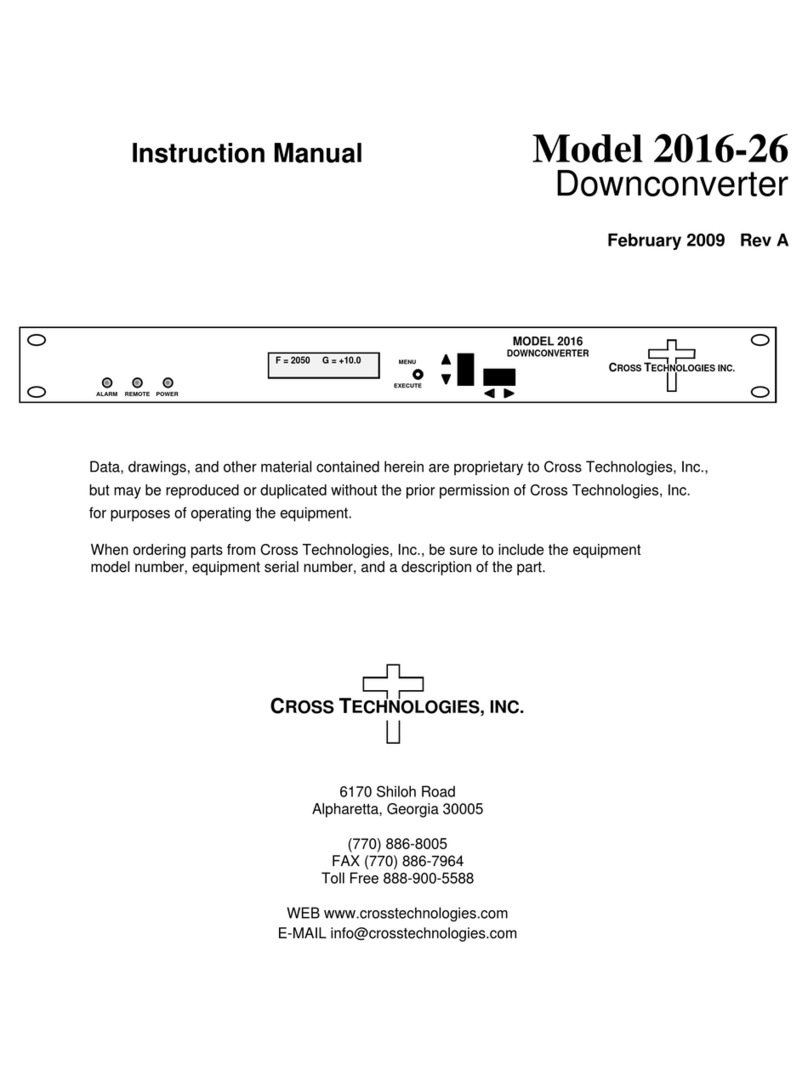
Cross Technologies
Cross Technologies 2016-26 User manual
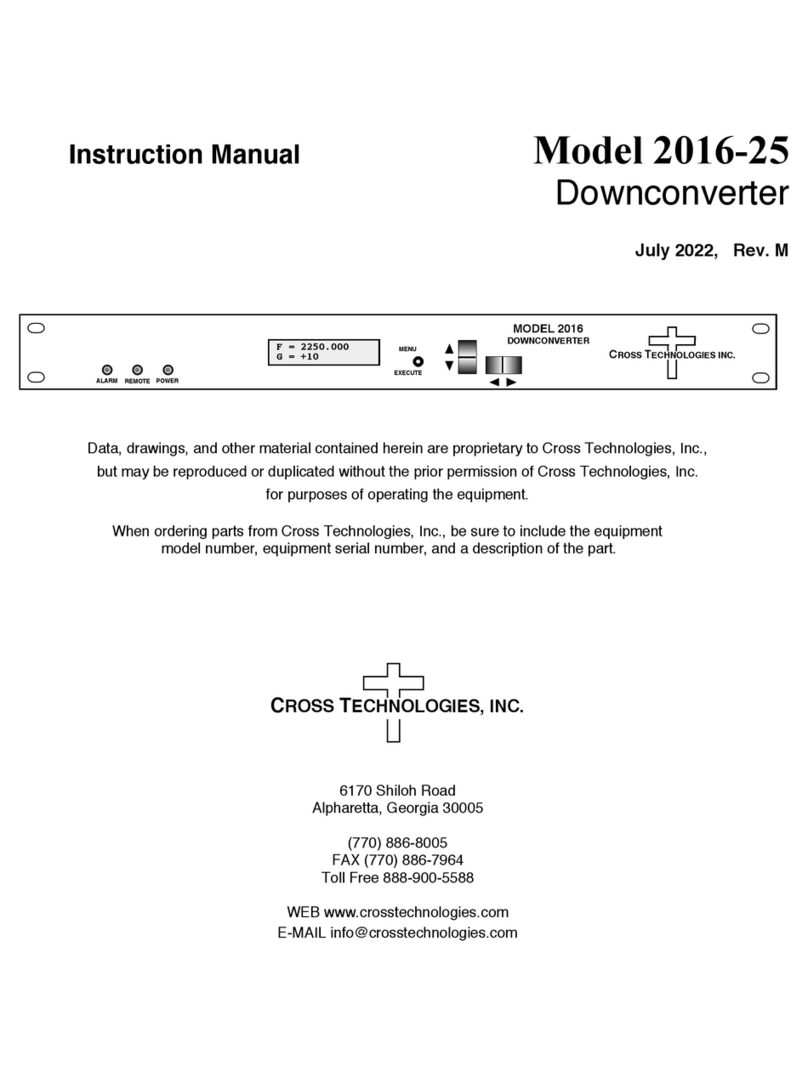
Cross Technologies
Cross Technologies 2016-25 User manual