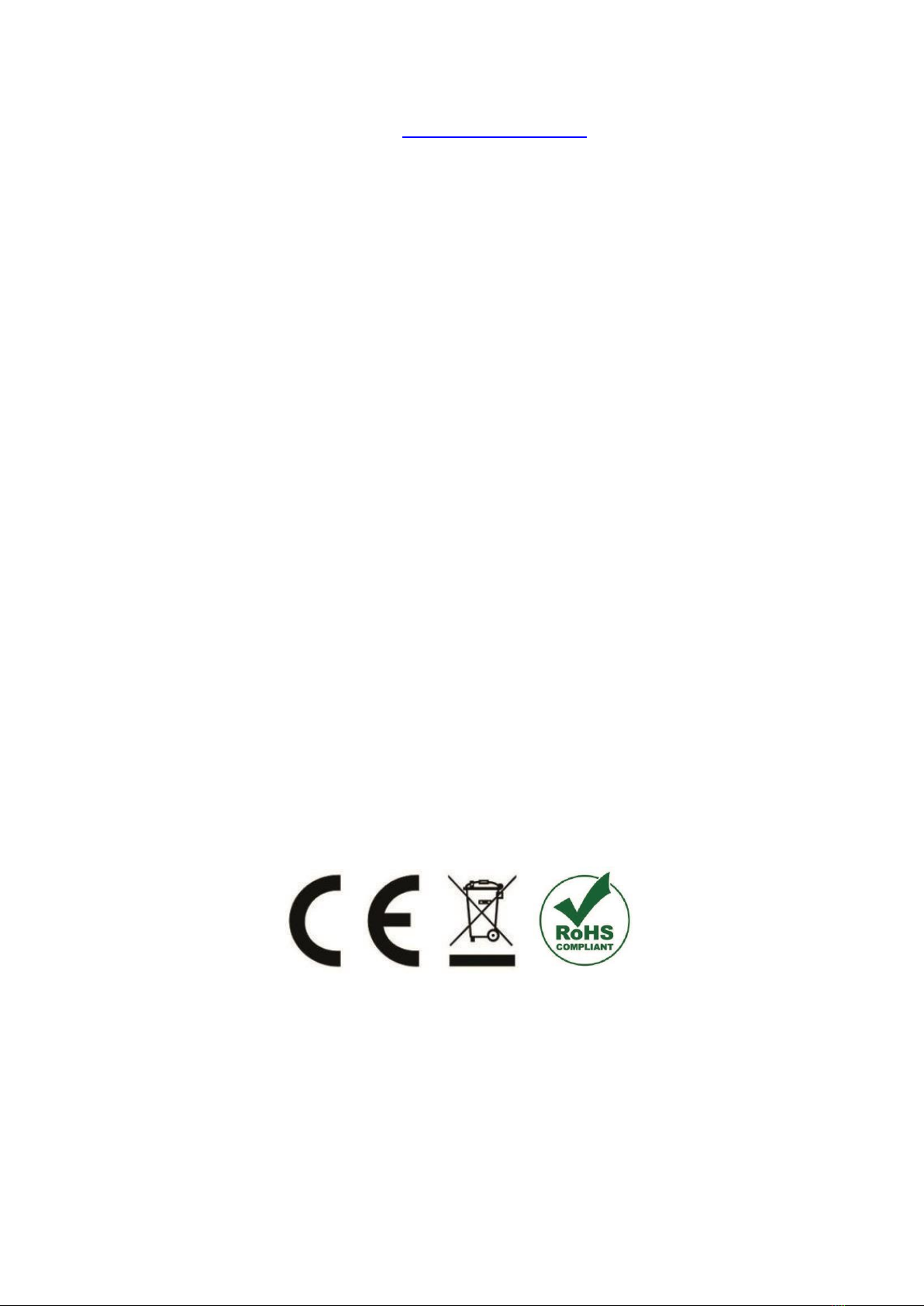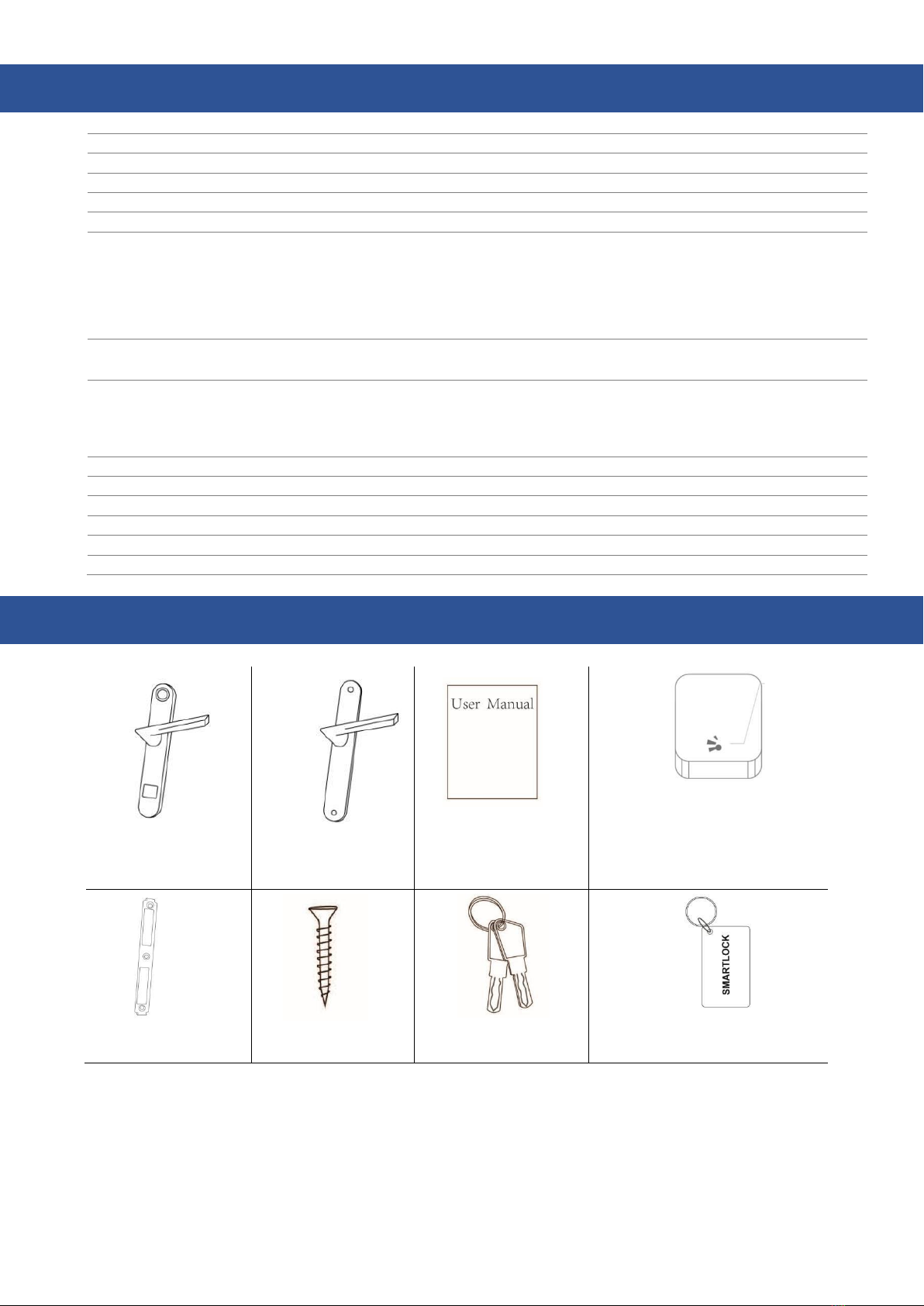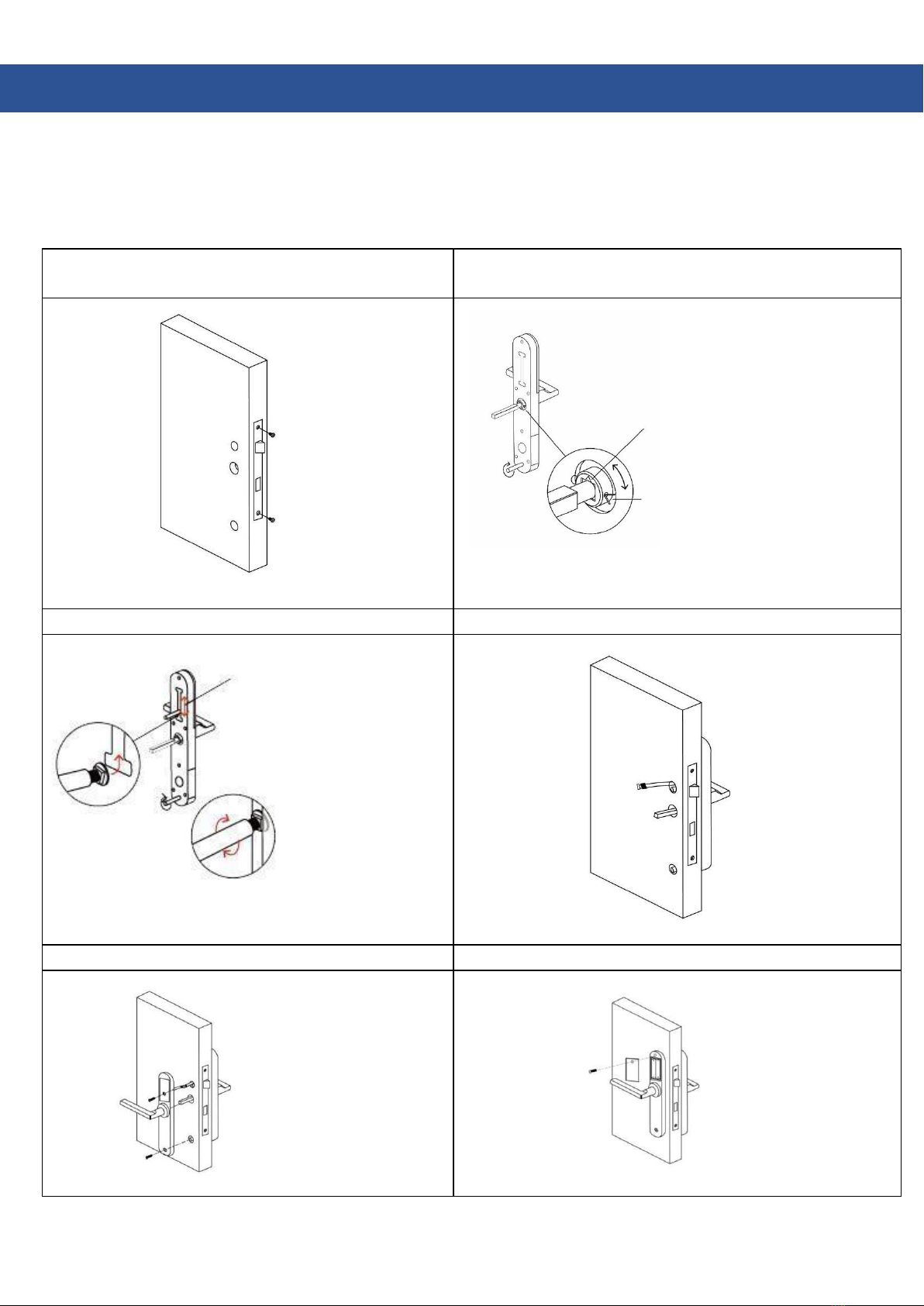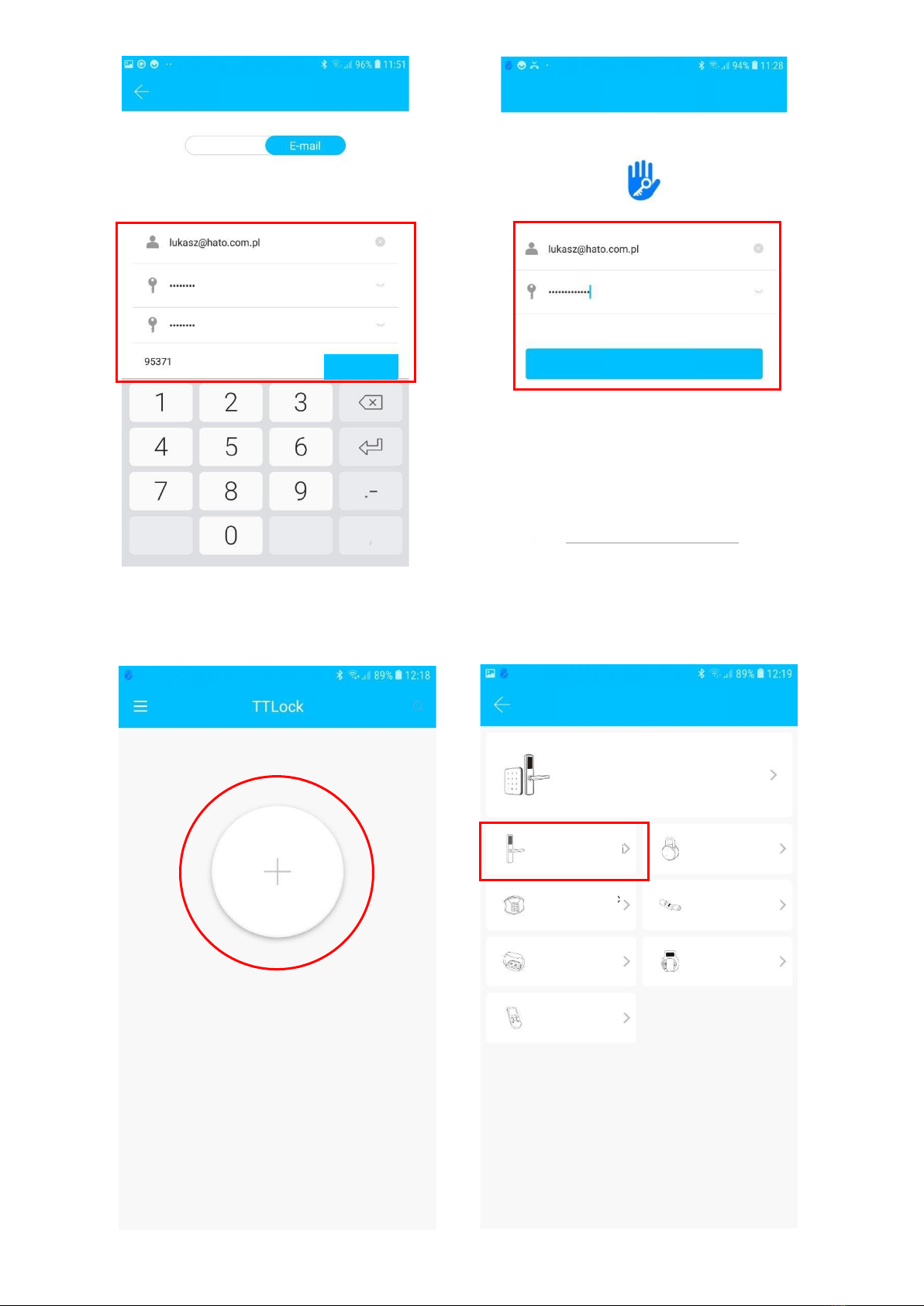Congratulations on your purchase of the
HATO TA-311
electronic escutcheon plate. Welcome to the
users of HATO products. user manuals
for HATO POLSKA Sp. z o.o
. can be downloaded from the
website:
http://www.hato.com.pl
Before assembly and the first use, read the operating instructions carefully and keep them for future use.
SAFETY RECOMMENDATIONS AND PRECAUTIONS
For safety reasons, do not keep the keys inside, so you can open the door from the outside in an
emergency in any situation.
If the lock informs you about discharged batteries, replace them with new ones as soon as possible.
Read the following instructions carefully and follow the instructions contained therein.
SAFETY OF USE
Do not leave the battery outside the device unattended. IT can be swallowed by children or pets. If
something like this happens, see your doctor immediately.
Batteries may not be charged, short-circuited or thrown into fire. There is a risk of fire and explosion!
Do not leave worn batteries in the device.
In the event of a device failure, it should be sent to the following address: HATO TRADE SP. ZOO
Żeromskiego street , 1 41-205 Sosnowiec (with a ‘service’ note).
Importer: HATO POLSKA SP ZOO, based in Katowice, voiv, Śląskie, Tunelowa 57 street
NIP: 9542813661; biuro@hato.com.pl, www.hato.com.pl tel. +48 32/785-25-42