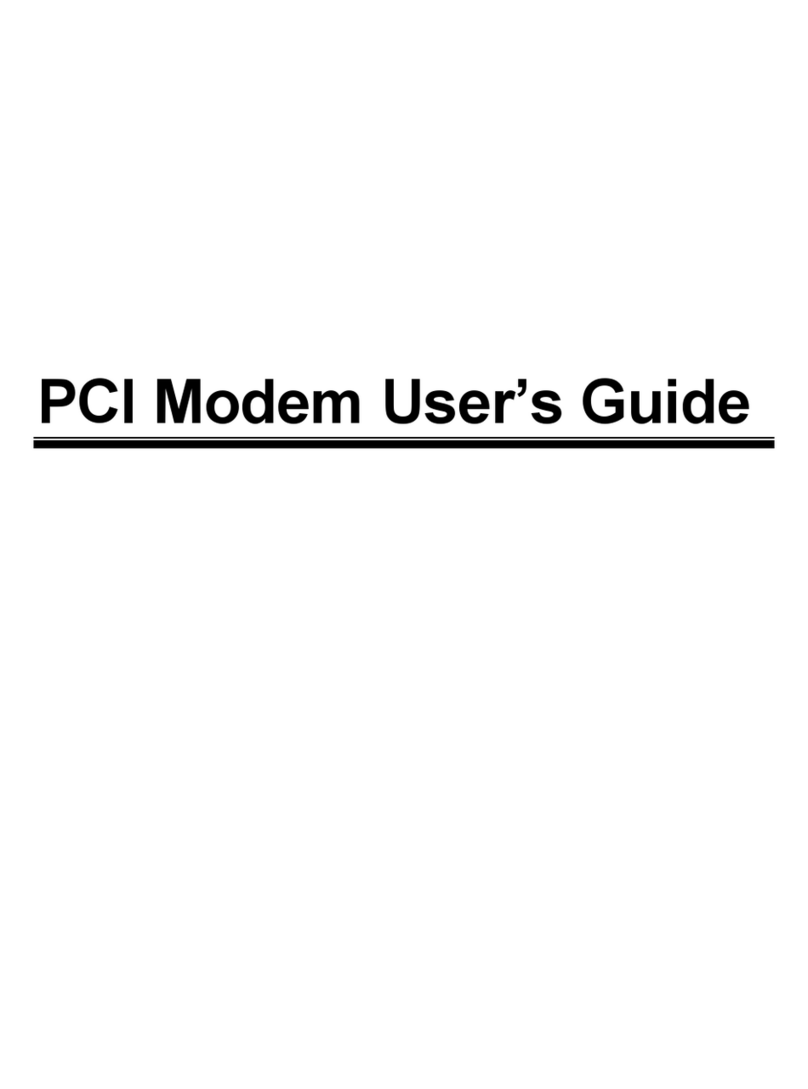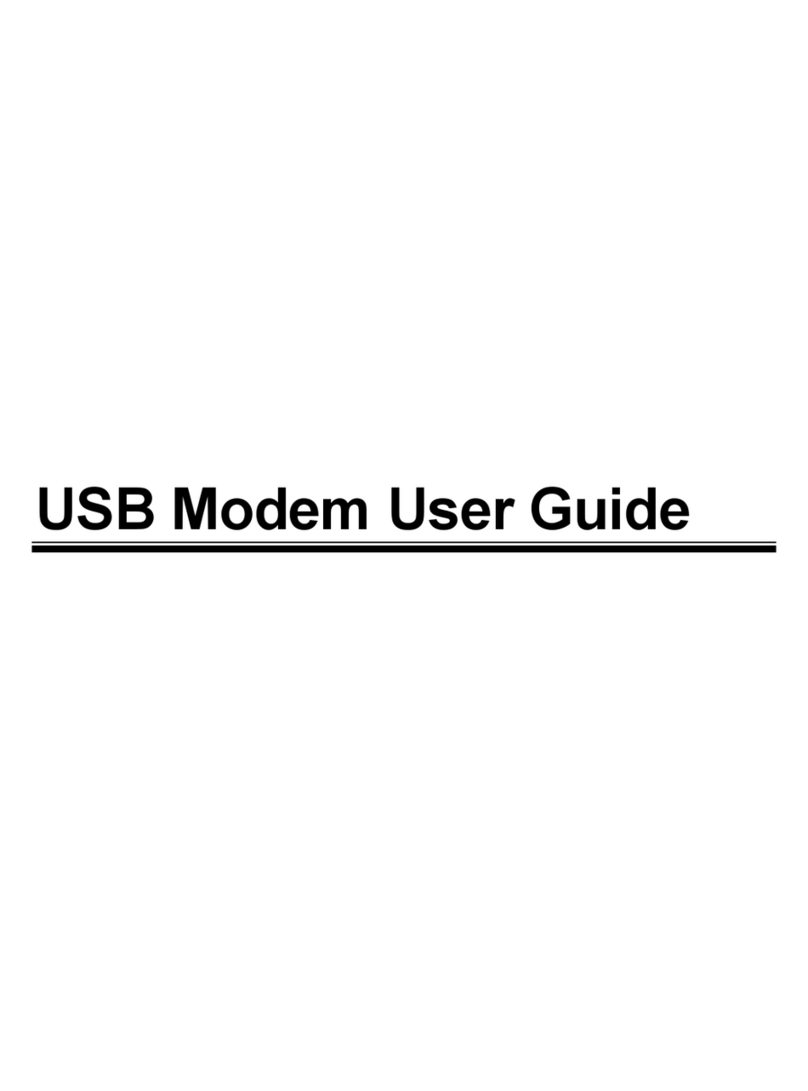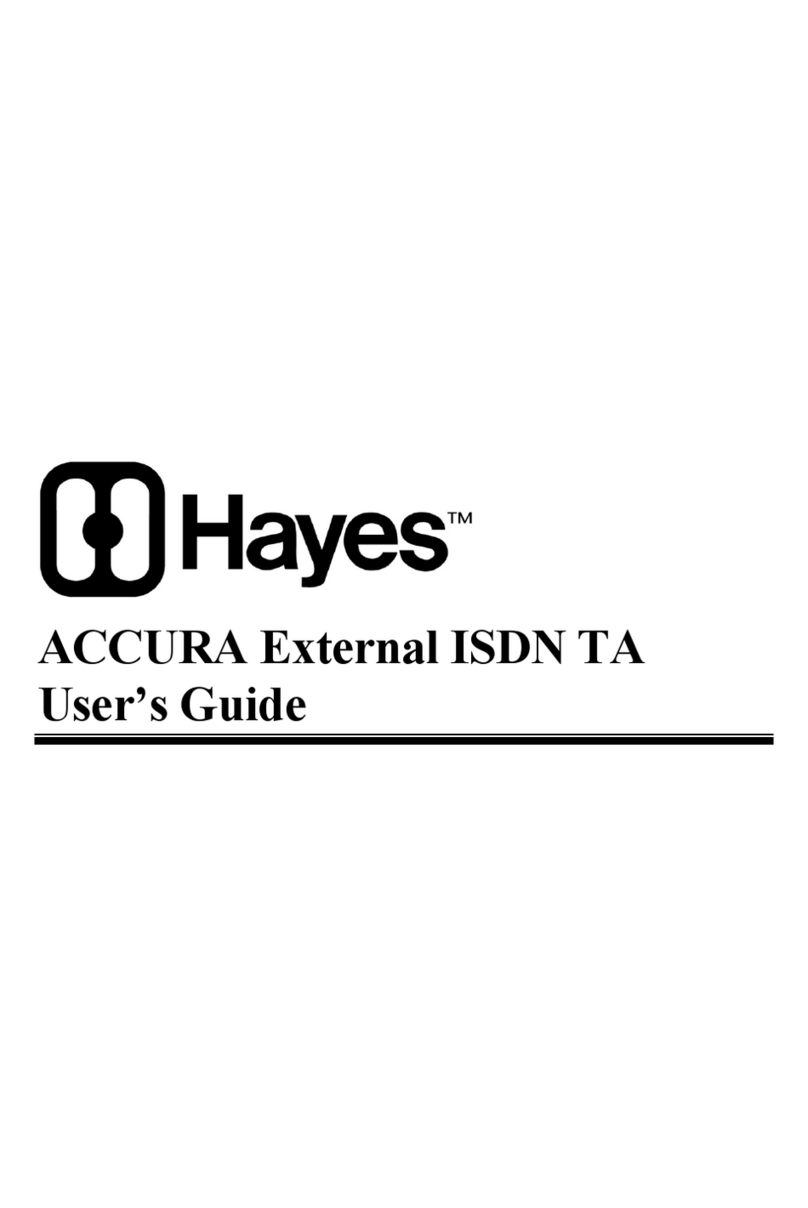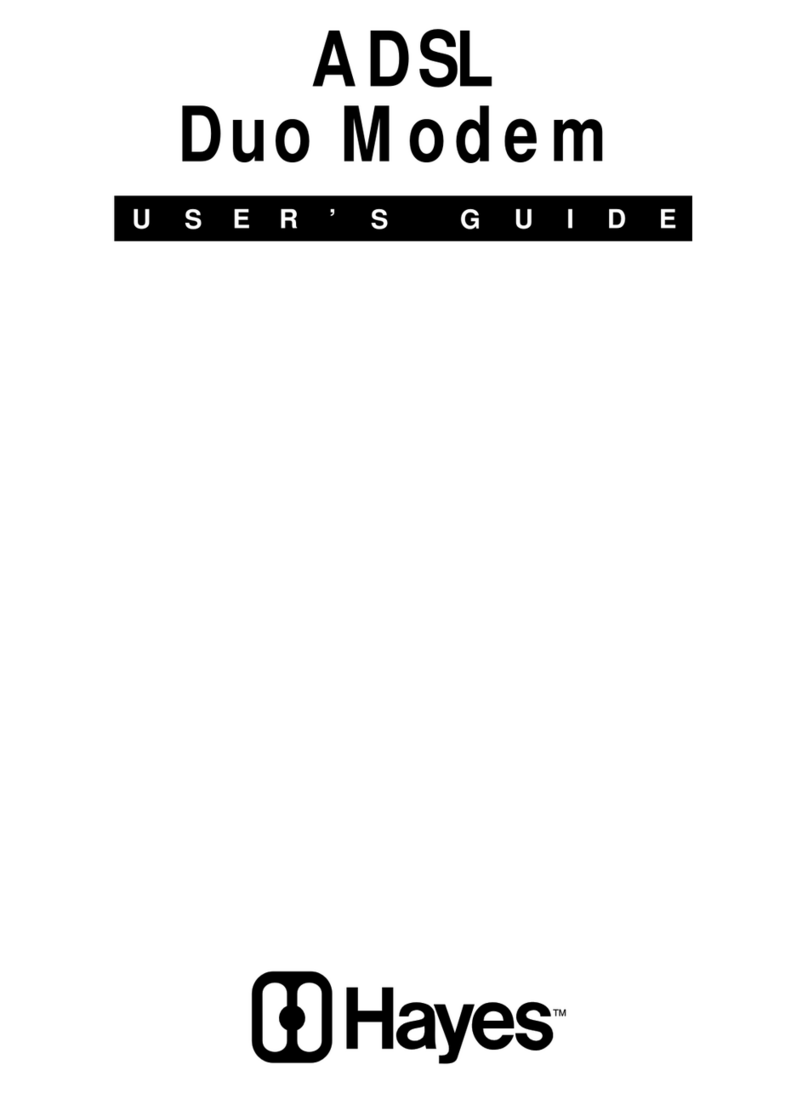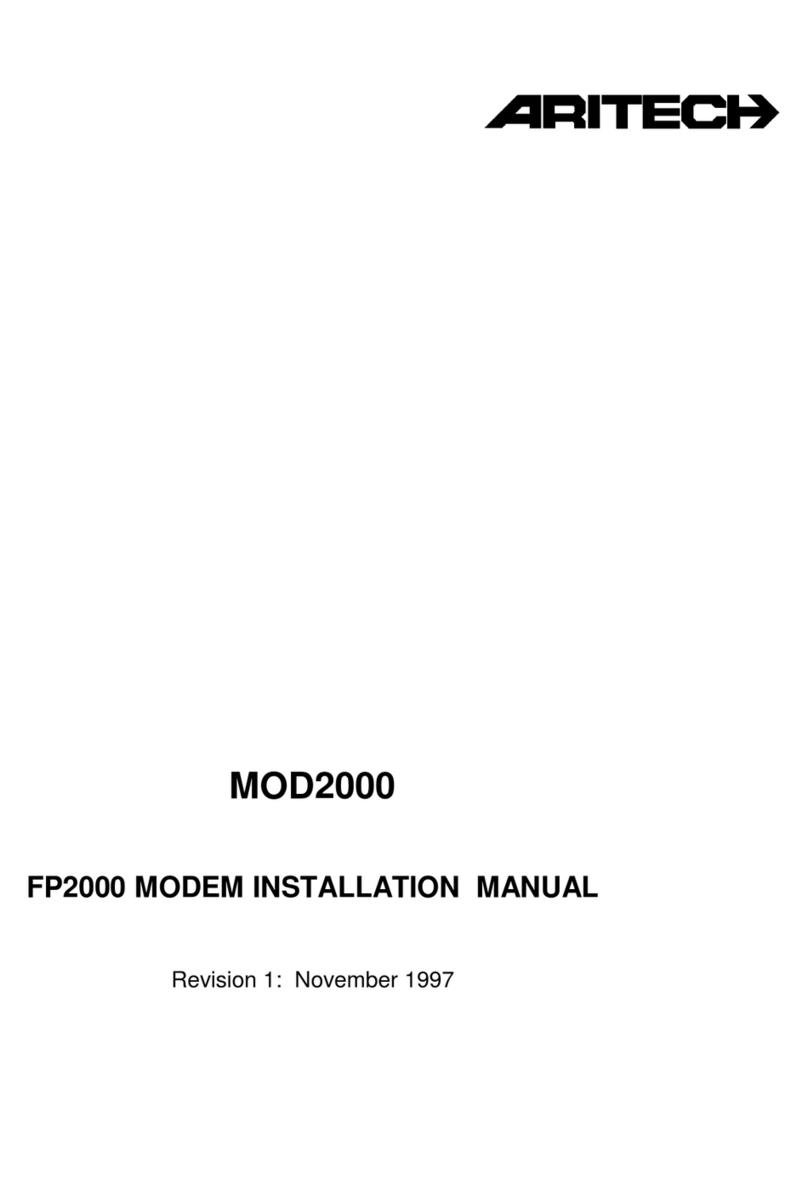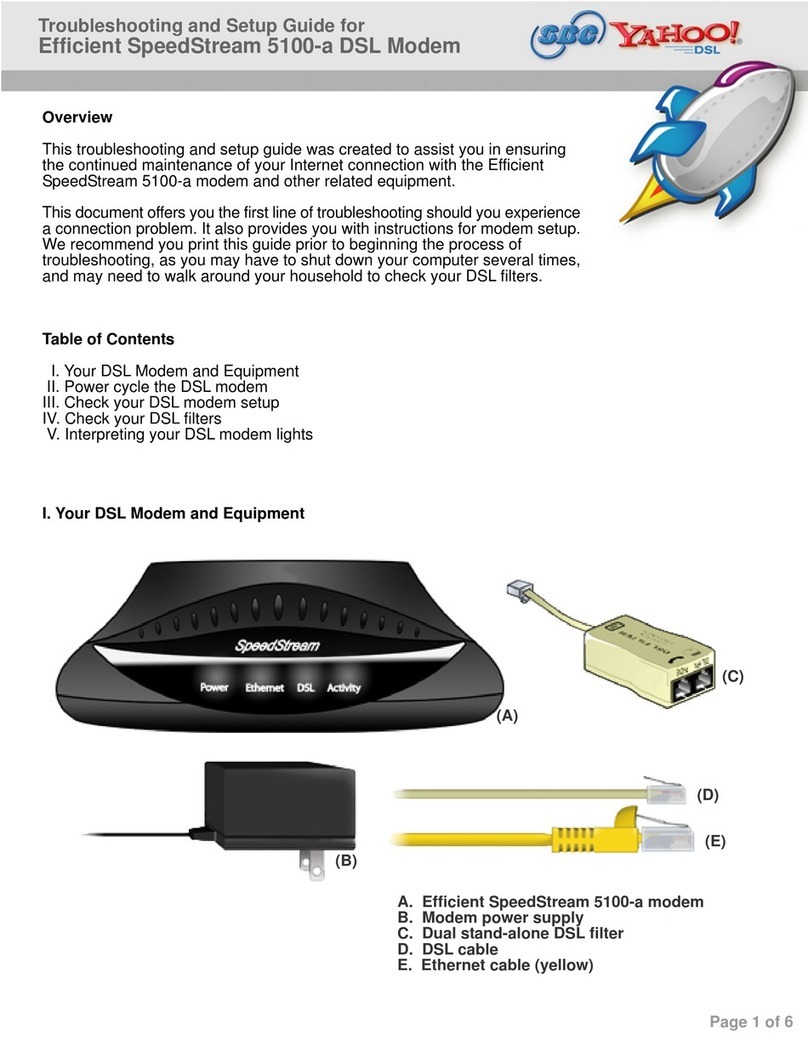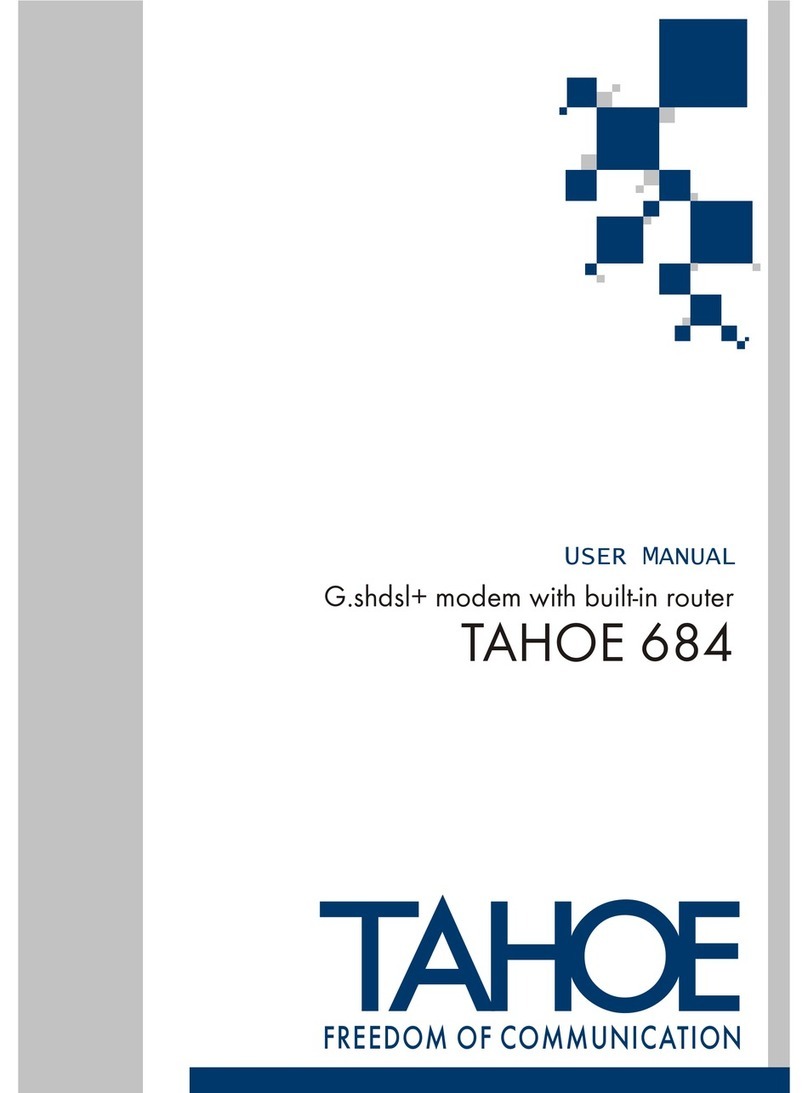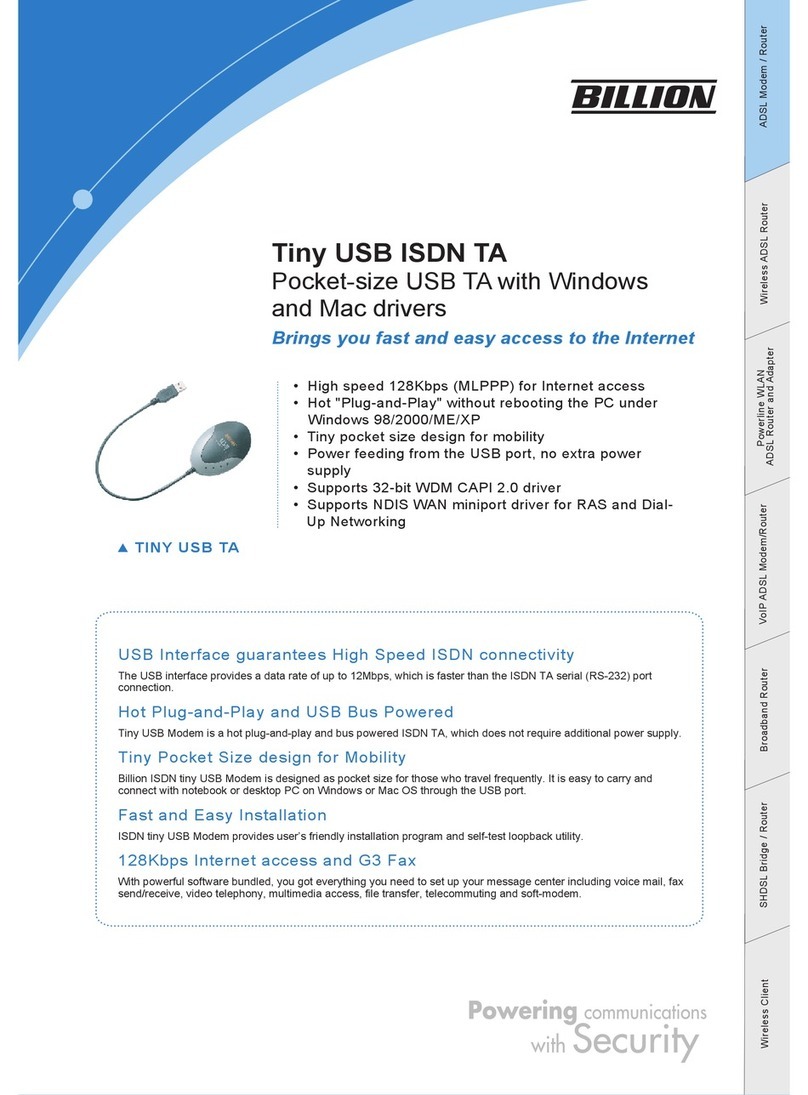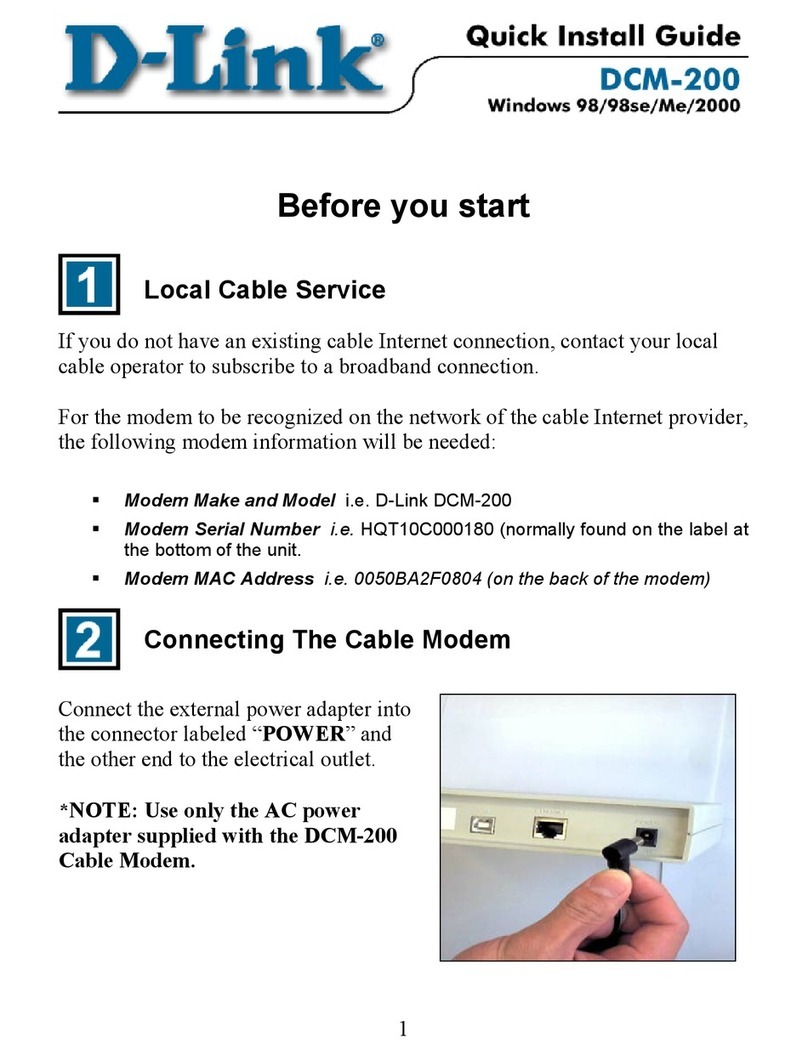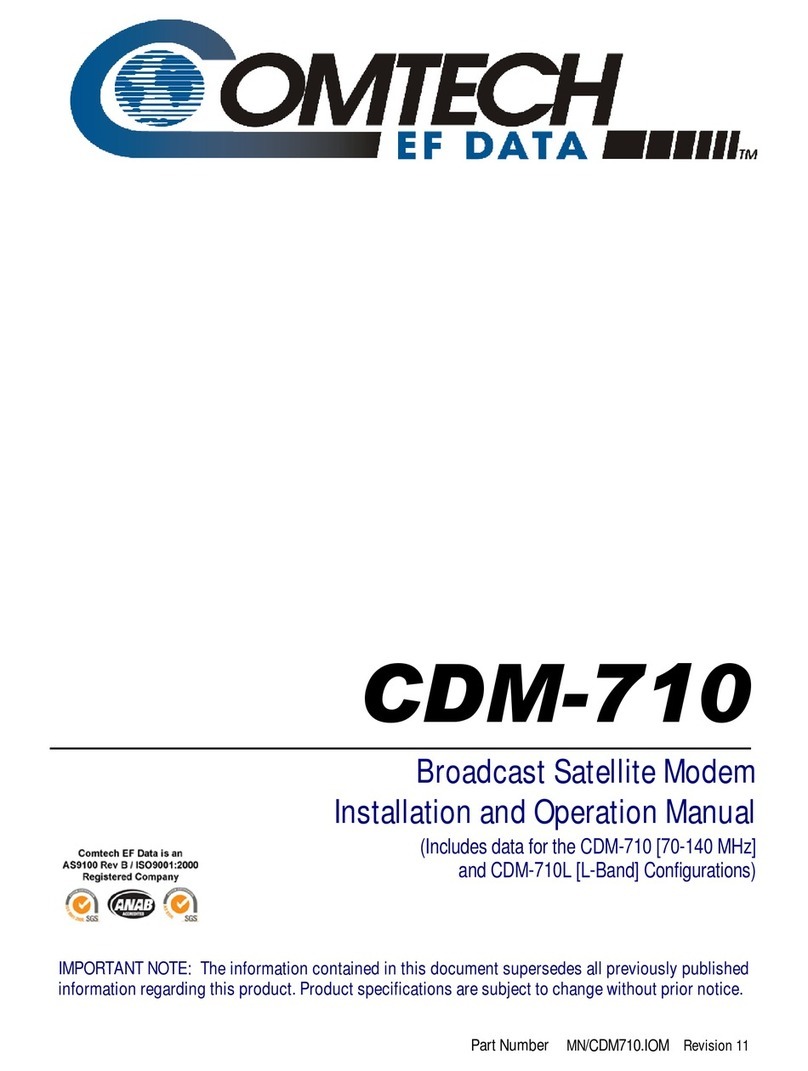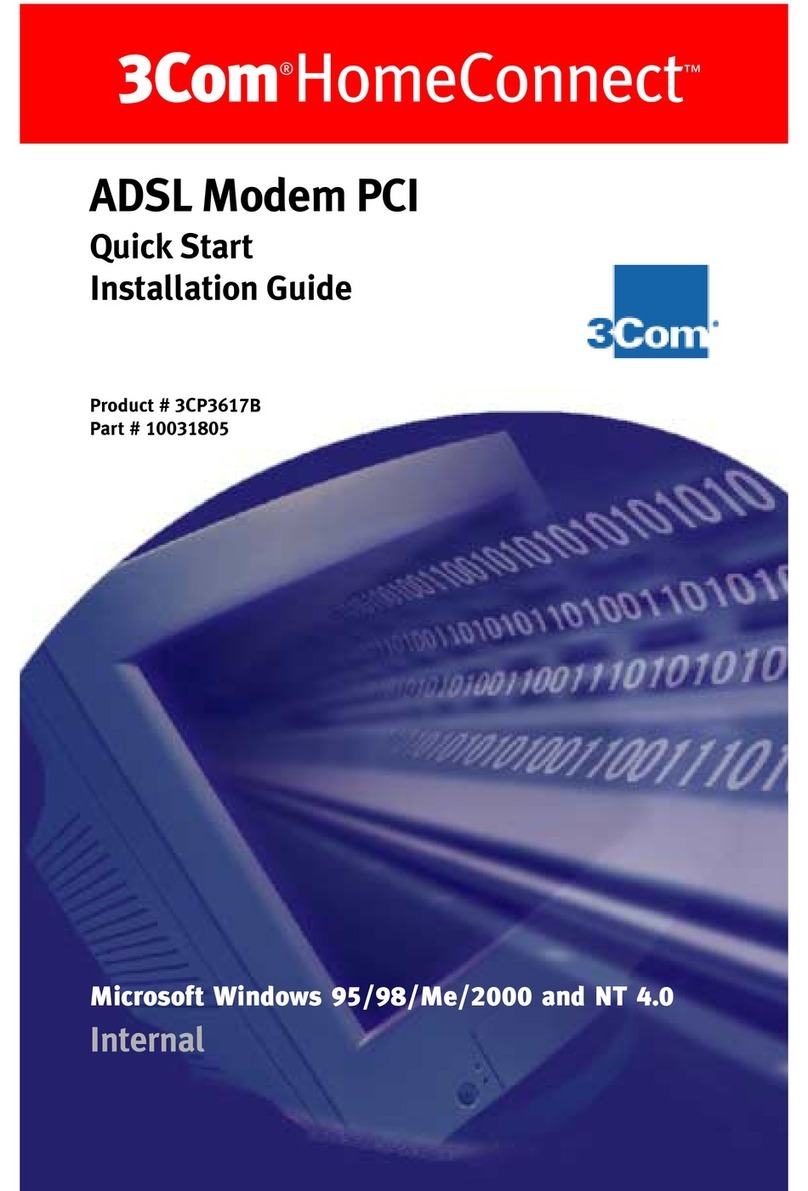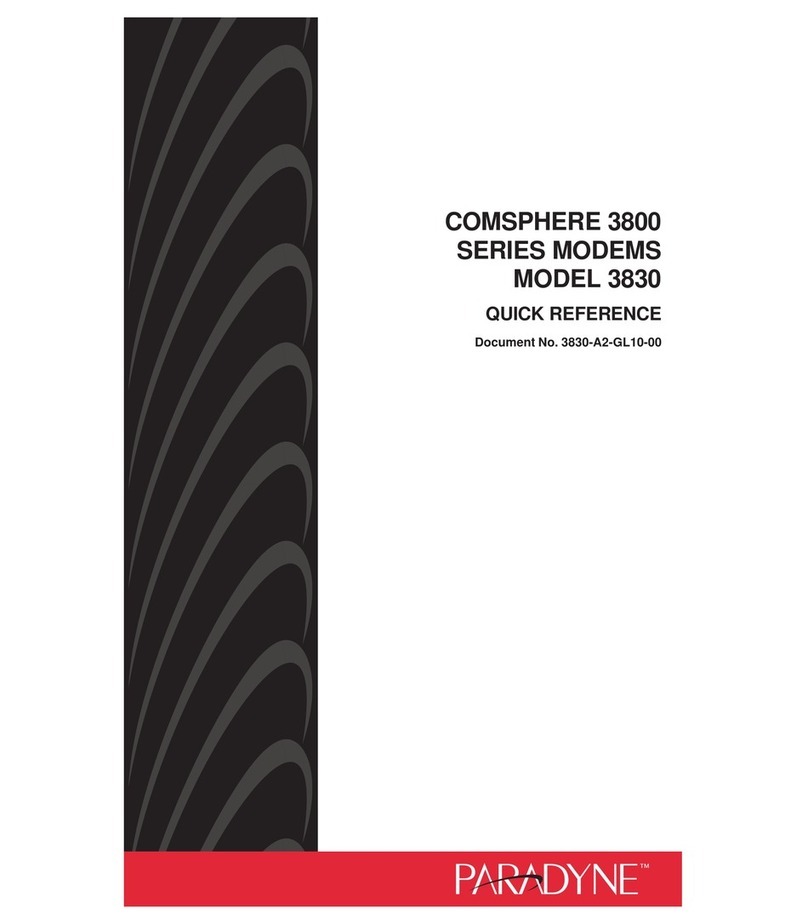Hayes RocketModem Manual

Product Overview
The RocketModem multimodem card is Hayes®
compatible and contains four or six RJ11 modem ports,
depending on the model, that can operate at speeds up
to 56 Kbps.
RocketModem features for this model include:
• Four or six RJ11 modem ports
• Bootable diagnostic tests on diskette
• Individual software controlled modem reset
capability
Note: See the Software Installation and Configuration
Guide for information about installing software,
the AT command set, and using the reset feature.
Note: If the Comtrol RocketModem is not among the
modem models listed in your software
applications modem list, you can select
SupraFAXModem 288(336) for fax emulation and
Zoom Telephonics Zoom V.34X for modem
emulation.
Utilizing V.90 Technology
All V.90 modems are analog line devices. The following
figure shows when you can and cannot achieve 56 Kbps.
• V.90 modems can receive data at rates up to 56 Kbps,
provided the data is being transmitted by a digital
modem on a digital (e.g., T1 or ISDN) line.
• V.90 modems can send data over analog (twisted
pair) phone lines at a maximum rate of 33.6 Kbps—
even if communicating with other V.90 modems.
• The actual data rate achieved depends on the age
and condition of the analog phone lines, and may be
lower than 33.6 Kbps.
European: Before Installing Hardware
CAUTION
Before installing this card, ensure that the power drawn
by this card, together with the host and any auxiliary
cards drawing power from the host, is within the rating
of the host power supply. Equipment must be installed
such that, with the exception of connections to the host,
the clearance and creepage distances shown in the
following table are maintained between the card and
other assemblies that use or generate the voltages
shown in the table. The larger distances shown in
(brackets) apply where the local environment within the
host is subject to conductive pollution or dry non-
conductive pollution which could become conductive due
to condensation (Pollution Degree 3 environments).
Failure to maintain these minimum distances would
invalidate the approval.
Note: Obtain advice from a telecommunications safety
engineer for a host or other expansion cards fitted
in the host using or generating voltages greater
than 300 V (rms or dc).
Characteristic RocketModem Support
Supported standards V.90, K56Plus, V.34,
V.32turbo, V.32bis, V.32,
V.22bis, V.23, V.21, Bell
212A, Bell 183
Error correction V.42, MNP2-4, MNP10
Data compression V.42bis, MNP5
Fax group Group 3
Fax class Class 1.0 and Class 2
Reset Software controlled
Di
g
ital
Server
V.90
Server V.90
User
Telco
Office Telco
Office
Analo
g
Telco
Office
Di
g
ital Telephone Network
Lines Di
g
ital
Line
56K
33.6K33.6K
33.6K
DataData RateRate
Minimum
Clearance Creepage Voltage
2.0 mm 2.4 (3.8) mm Up to 50 Vrms or Vdc
2.6 mm 3.0 (4.8) mm Up to 125 Vrms or Vdc
4.0 mm 5.0 (8.0) mm Up to 250 Vrms or Vdc
4.0 mm 6.4 (10.0) mm Up to 300 Vrms or Vdc
RocketModem™ iV.90
Hardware Installation Card

Installing the RocketModem
To install a single RocketModem, follow these steps:
Note: For best results we recommend installing
RocketModem cards one at a time, to simplify the
configuration process.
1. Turn your computer off and remove the system unit
cover.
2. Select an available PCI slot and remove the slot
cover.
3. Write down the serial number of the RocketModem.
4. Insert the RocketModem in the expansion slot.
Make sure it is seated securely.
5. Reinstall the expansion slot cover screw.
Note: When powered up, the RocketModem
generates significant heat. After you install
and configure the RocketModem, make sure
the system cover is closed and the ventilation
fan is unobstructed. If you install more than
one RocketModem, you may want to add an
additional internal cooling fan.
6. Connect standard RJ11 (telephone) cables between
the RocketModem ports and the phone line jacks.
7. Power up the computer and run the Diagnostics
program to verify that the RocketModem is installed
and working correctly. For instructions, see the
Using the Diagnostics discussion in this card.
8. After the RocketModem has successfully passed
diagnostics, install and configure the device driver
for your operating system, using the RocketModem
Software Installation and Configuration Guide or
the README file released with the driver.
After you have successfully installed one RocketModem,
you can install additional RocketModem cards by
repeating this process.
Port Identification
The modem ports on the RocketModem
mounting bracket are numbered as
shown in the illustration at right. The
port on the “top” edge of the card is
modem Line 1, and the port at the
“bottom” edge of the card, nearest the
bus connector, is Line 6.
A four-modem version of the
RocketModem cardisalsoavailable. The
four-modem version uses the same
mounting bracket and connector block
as the six-modem version, but Jacks 5
through 6 are blocked with blank plugs.
The four-modem model is not user-
upgradeable to a six-modem model.
Using the Diagnostics
After you have installed one or more RocketModem
cards in your computer, use the diagnostic program
RCKTMDM.EXE to establish that the card is working,
before installing the device driver.
The diagnostic program is an operating system-
independent program that is distributed on a bootable
diskette. You must boot the system from the diagnostic
diskette in order to run the diagnostic program.
Follow these steps:
1. Insert the Diagnostics diskette in the floppy drive.
2. Power up the machine. The diagnostic program
starts automatically on boot-up.
If your computer cannot boot from a floppy, boot up
into native MS-DOS, then log on to the a: drive and
execute RCKTMDM.EXE.
The diagnostic title screen displays. Note the release
number and date. You may need this information if
you contact Comtrol technical support.
3. Press any key to continue.
A message about PCI-bus cards displays. If you have
one or more PCI-bus RocketModem cards installed,
the diagnostic recognizes them automatically and no
entry is needed.
4. Press any key to continue.
A list of ISA-bus RocketModem models displays.
5. Select the letter that corresponds to the model you
installed, select NOT INSTALLED if you have no
ISA-bus RocketModems in the system, or select Xto
exit the diagnostic.
If you select an ISA-bus model, a list of valid I/O
addresses (A through K) displays:
a. Select the letter for the I/O address you used
when installing the card. A list of valid IRQ
interrupts displays.
b. Select the letter for the IRQ you used when
installing the card.
Note: Some drivers require an IRQ. If this is a new
installation, the correct entry will be I: NO
IRQ.
c. The diagnostic program loops back to Step 5.
d. If you have more than one ISA RocketModem
installed, repeat this step until you have entered
the information for all cards. When you are
done, select NOT INSTALLED to exit this loop.
Note: Only the first card requires that the I/O
address entered in Step 5a matches the
physical DIP switch setting. For each
subsequent card, select any unused I/O
address.
The list of I/O and IRQ parameters you entered
displays.
6. If the list is correct, press Y. If the information is not
correct, press Nto restart the diagnostic.
The diagnostic resets and reintializes all modems.
7. After initialization completes, an option box displays
at the bottom of the screen:
– D to run the Diagnostic
– T for Terminal Mode at 9600 baud
– M for Terminal Mode at maximum baud
– Q to QUIT
Card Model Number* Serial Number*
1
2
3
4
* The tag is located on the back (non-chip) of the card.
Modem
1
2
3
4
5
6

8. Press Dto test the serial I/O and IRQ. (The Tand M
options are discussed under Terminal Mode, below.)
The diagnostic tests eachRocketModem card’s serial
I/O, IRQ, and telephone type, and displays the
results.
9. Press any key to continue. If you have more than one
card installed, the diagnostic repeats until all cards
have been tested.
10. Press any key to continue. The diagnostic displays a
summary of the test results.
11. Press any key to continue.
The diagnostic resets all modems and reinitializes
all RocketModem boards.
12. Press Yto restart the diagnostic at Step 3 (for
example, to enter Terminal Mode), or Nto quit.
If you select N, remove the diagnostic diskette from
the drive, then press the spacebar or Enter key to
boot the system. Do not use the CTRL-ALT-DEL
reboot command. Use of this command may result
in CMOS errors on some systems.
Note: The Terminal Mode option is used to test modems
by dialing out using AT commands. For an
example of how to use this option, see Terminal
Mode, later in this Installation Card.
Troubleshooting
If an ISA-bus modem card fails to initialize, check to
make sure you have selected the correct I/O address and
IRQ. If that does not solve the problem, try removing the
card and reseating it in another slot.
If you have tried any “short cuts” in running the
diagnostic, try rebooting your system from the floppy.
The diagnostic WILL NOT WORK in a “DOS over
Windows” session.
Terminal Mode
If you select either the Tor MTerminal Mode option
while running the diagnostic, the diagnostic starts a
simple terminal emulation program. The Toption
selects terminal mode at 9600 baud, while the Moption
selects terminal mode at the maximum baud rate
supported by your RocketModem model.
1. If there is more than one RocketModem installed,
you are asked to select a card. Do so.
2. A numbered menu listing the ports on the selected
card displays. You may also pressHfor help with AT
commands, Rto reset a single modem, Tto reset all
modems on the selected board, or Xto exit.
3. Enter a port number to select a modem. The
Terminal Mode screen displays.
4. Type AT commands to communicate with the
modem.
5. When you are done, press Esc to return to Step 2.
For example, follow these steps to test two modem ports.
This example requires that phone lines be connected to
both Ports 1 and 2.
1. Select Port 1.
2. Enter AT&F0 to initialize the modem to factory
default parameters.
3. Enter ATS0=1 to direct the modem to answer the
phone on the first ring.
4. Press Esc to return to the port menu.
5. Select Port 2.
6. Enter AT&F0 to initialize the second modem.
7. Enter ATDxxx xxxx (where xxx xxxx is the phone
number of the line connected to the first modem).
Watch and wait. The Port 2 modem should dial the
Port 1 modem and you should eventually see the
CONNECT message.
8. Press Esc.
9. Select Port 1. You should see RING and CONNECT
messages.
10. Any keys you press while looking at Port 1 display
when you look at Port 2. Likewise, any keys you
press while looking at Port 2 display when you
return to the Port 1 display.
11. To exit, on either of the ports enter the escape
sequence +++. This enables you to enter ATH to
hang up, or any other valid AT command string.
If you do not hang up, you can return to the still-
active connection by entering ATO.
12. To exit terminal mode and return to the port menu,
press Esc.
Modem Cables
RocketModem ports use standard telephone-type
unshielded twisted-pair cables with RJ11 modular
connectors. These can be purchased anywhere
commercial telephone products are sold.
If you choose to build your own cables, use the following
information. When building cables, use Category 3 (or
better) unshielded twisted-pair wiring.
The connector pinouts are as shown below:
Safety Notices
Installation of inside wire may bring you close to
electrical wire, conduit, terminals and other electrical
facilities. Extreme caution must be used to avoid
electrical shock from such facilities. Avoid contact with
electrical current by following these guidelines:
• Use tools with insulated handles.
• Do not place telephone wiring or connections in any
conduit, outlet or junction box containing electrical
wiring.
Note: Do not work on your telephone wiring at all if you
wear a pacemaker. Telephone lines carry
electrical current.
• Telephone wiring must be at least 6 feet from bare
power wiring or lightning rods and associated wires,
and at least 6 inches from other wire (antenna
wires, doorbell wires, wires from transformers to
neon signs), steam or hot water pipes, and heating
ducts.
• Before working with existing inside wiring, check all
electrical outlets for a square telephone dial light
transformer and unplug it from the electrical outlet.
RJ11 Pins Signals
1 and 4 Not used
2Ring
3Tip
Pin 1 Pin 4

Failure to unplug all telephone transformers can
cause electrical shock.
• Do not place a jack where it would allow a person to
use the telephone while in a bathtub, shower,
swimming pool, or similar hazardous location.
• Protectors and grounding wire placed by the service
provider must not be connected to, removed, or
modified by the customer.
CAUTION: Do not touch telephone wiring during
lightning!
Operating Conditions
This table illustrates RocketModem environmental
conditions:
Hardware Specifications
The following table illustrates hardware specifications:
Electromagnetic Compliance
This table lists electromagnetic compliance
certifications:
Technical Support
If you need technical support, contact Comtrol using one
of the following methods.
Corporate Headquarters:
•email:
• FAX: (651) 631-8117
• Phone: (651) 631-7654
•FTP Site: ftp://ftp.comtrol.com
• Web Site: http://www.comtrol.com
Comtrol Europe:
•email:
•FAX: +44 (0) 1 869-323-211
• Phone: +44 (0) 1 869-323-220
• Web Site: http://www.comtrol.co.uk
Comtrol has a staff of technical support specialists
available to help you.
First Edition, December 4, 1998
Copyright © 1998. Comtrol Corporation.
All Rights Reserved.
Comtrol Corporation makes no representations or
warranties with regard to the contents of this reference
product or to the suitability of the Comtrol product for
any particular purpose. Specifications subject to change
without notice. Some software or features may not be
available at the time of publication. Contact your
reseller for current product information.
Trademark Notices
Comtrol and RocketModem are trademarks of Comtrol
Corporation.
RocketPort is a registered trademark of Comtrol
Corporation.
Other product names mentioned herein may be
trademarks and/or registered trademarks of their
respective owners.
2000002 Revision A
Environmental Conditions Value
Air temperature:
System on
System off 0 to 40oC
-20 to 85oC
Altitude: 0 to 10,000 feet
Humidity (non-condensing):
System on
System off 8% to 80%
20% to 80%
Description Specification
Baud rate 300 to 56 Kbps
Bus interface PCI
Card dimensions (meets PCI
specifications) 10.8” by 4.2” (w x h)
Cards per system 4
Current consumption (+5V):
RocketModem 4
RocketModem 6 1.7A max
2.3A max
Device driver control:
Data bits
Parity
Stop bits
7 or 8
Odd, Even, None
1 or 2
Heat output:
RocketModem 4
RocketModem 6 29 BTU/hr
39.2 BTU/hr
Interrupt (driver dependent) None, 3, 4, 5, 9, 10,
11, 12, and 15
Mean time between failures:
RocketModem 4
RocketModem 6 18.3 years
13.7 years
Modems per card 4 or 6
Modems per system 4 to 24
Power consumption:
RocketModem 4
RocketModem 6 8.5 W
11.5 W
Telco connector RJ11
Weight (card only):
RocketModem 4
RocketModem 6 10 oz
12 oz
Electromagnetic Compliance Status
Emission:
CISPR-22/EN55022 Class A Yes
Immunity:
EN50082 (801-2 ESD, 801-3
RF and 801-4 FT) Yes
Safety:
EN60950 Yes
European CTR21 Compliant Yes
Table of contents
Other Hayes Modem manuals
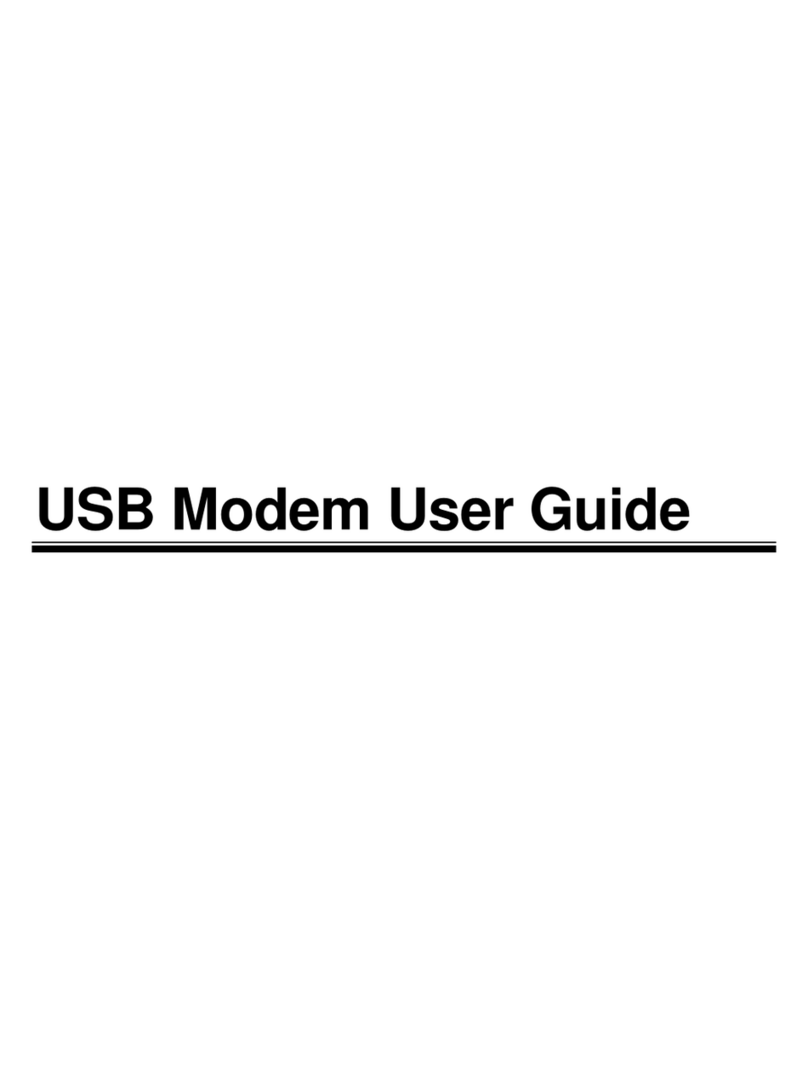
Hayes
Hayes USB Modem User manual
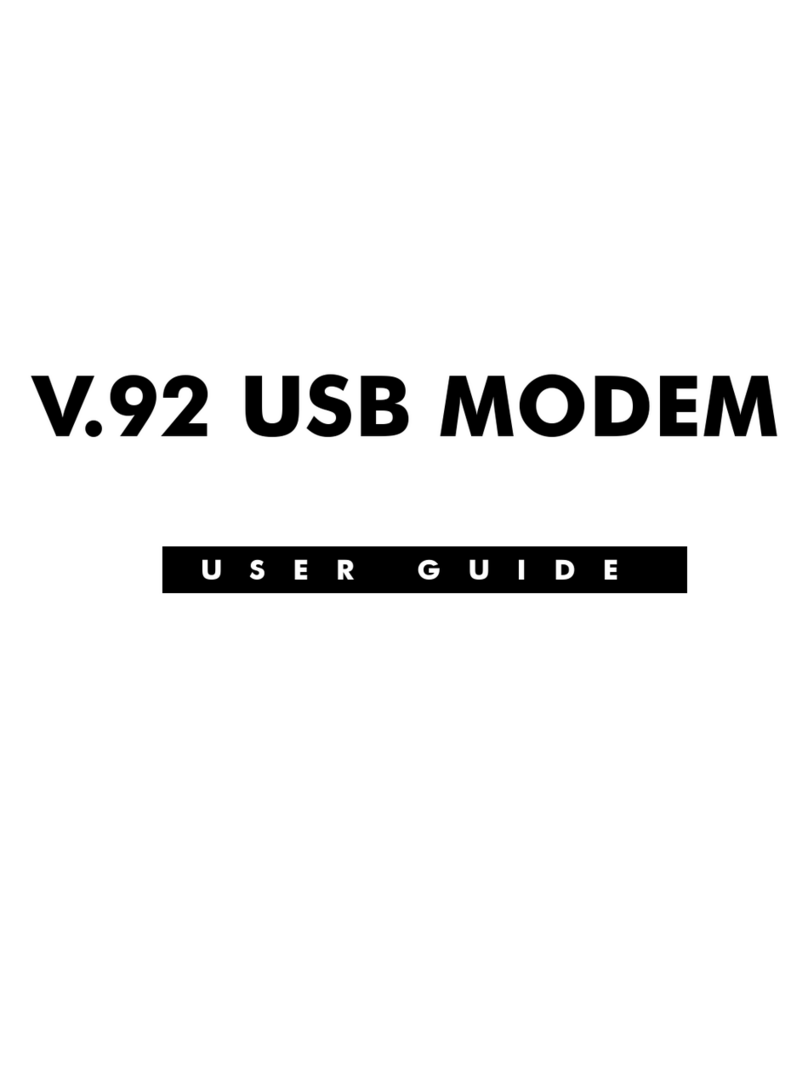
Hayes
Hayes V.92 User manual
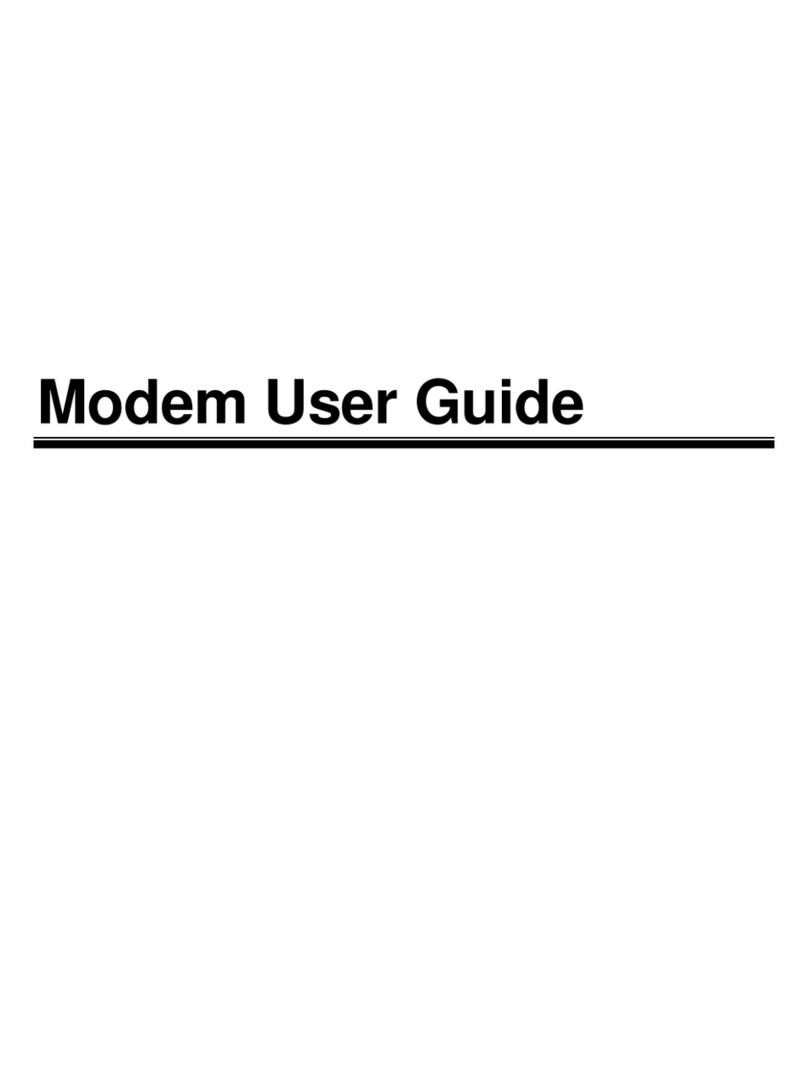
Hayes
Hayes V.92 User manual
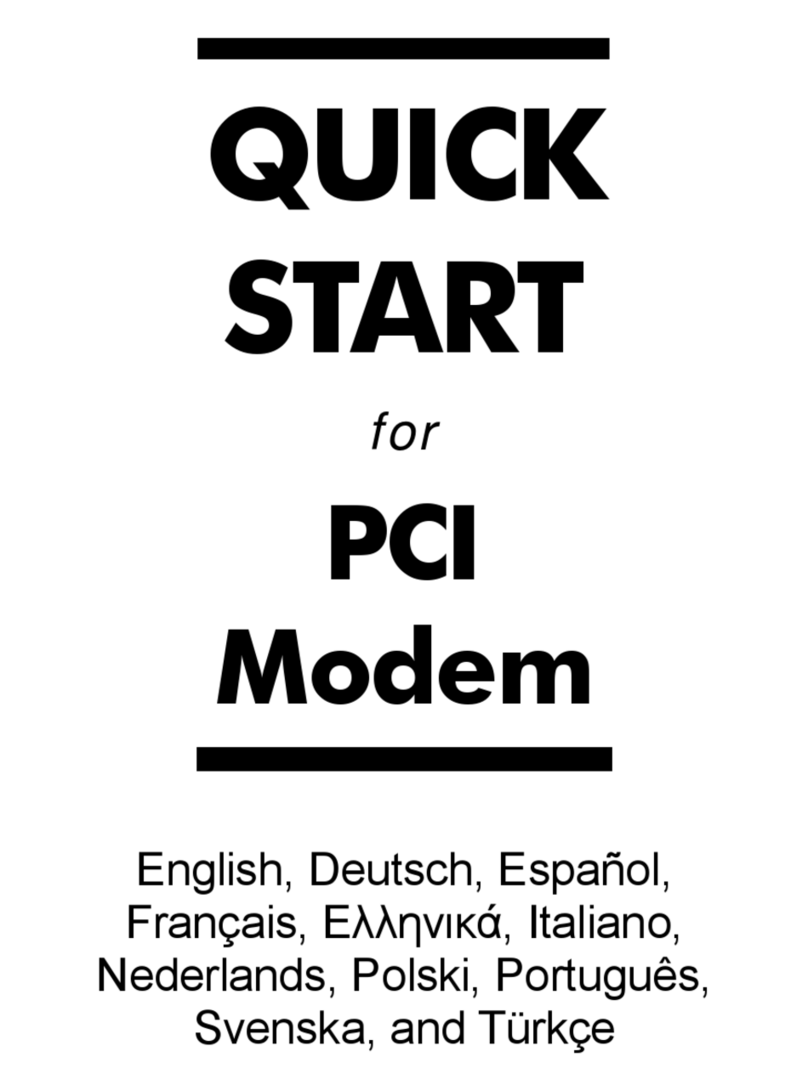
Hayes
Hayes PCI Modem User manual
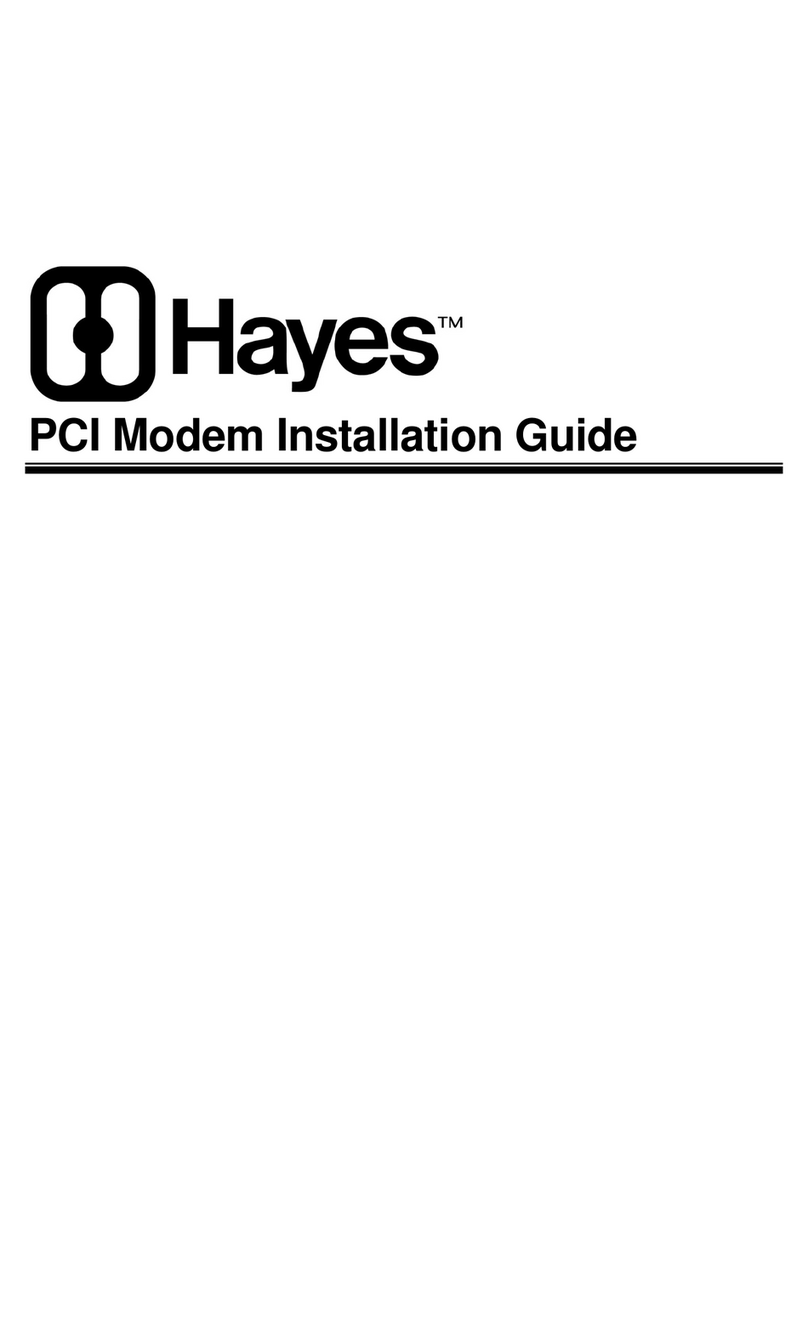
Hayes
Hayes Modem User manual
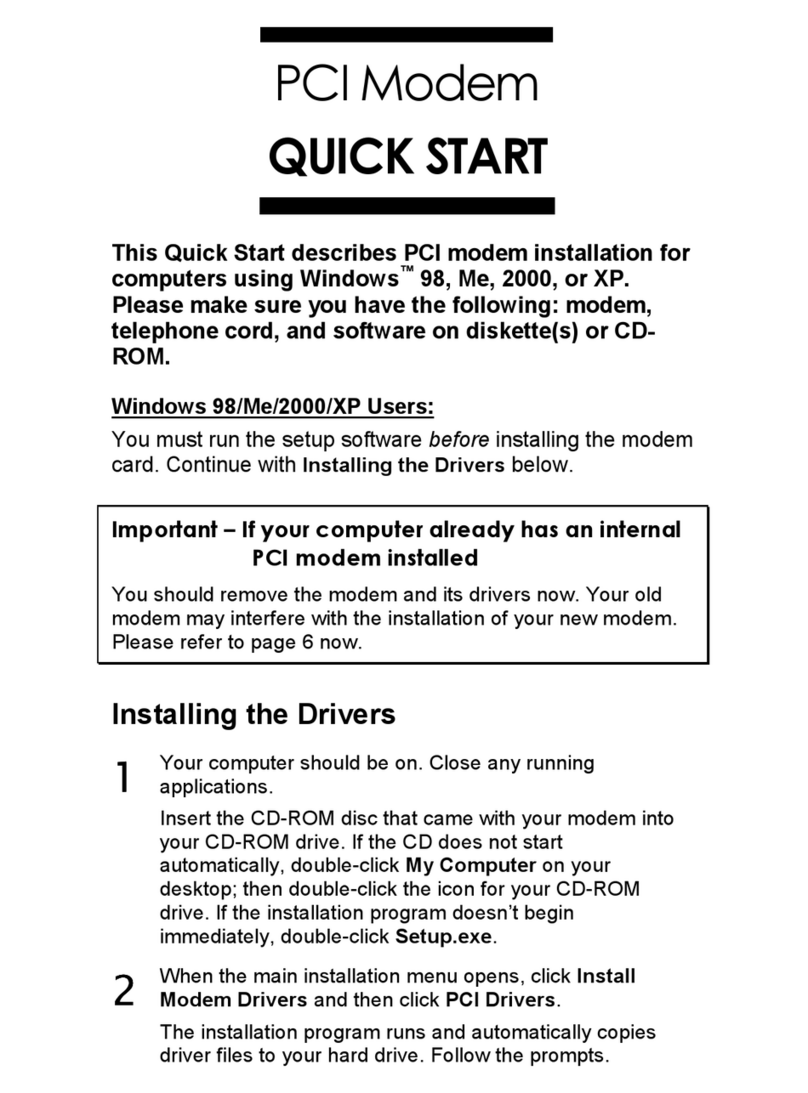
Hayes
Hayes H08-15531DF User manual
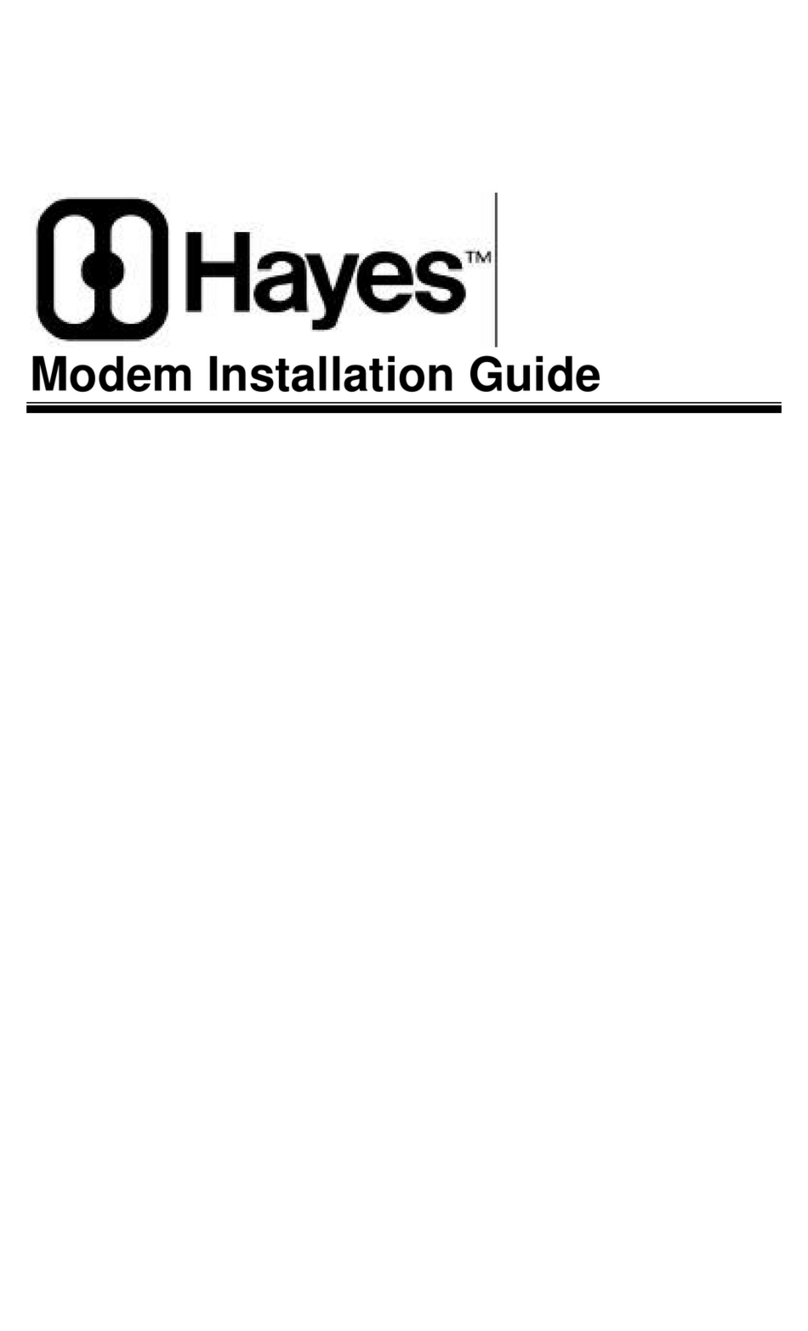
Hayes
Hayes Modem User manual
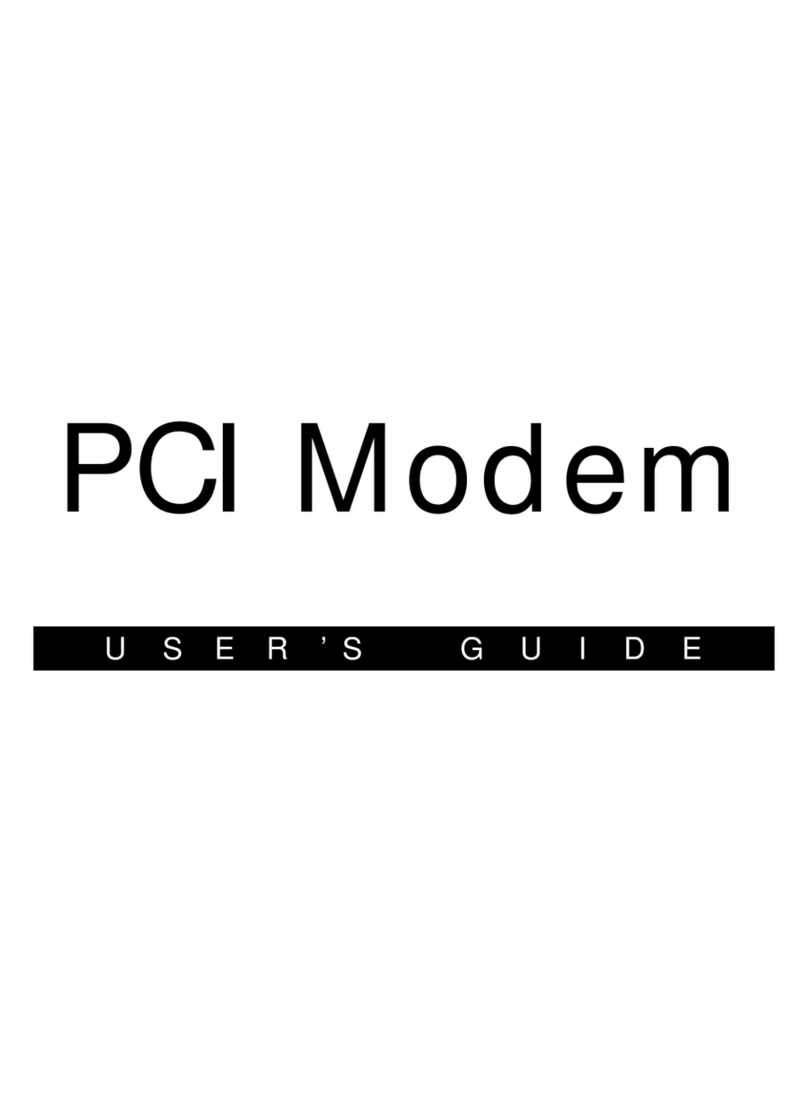
Hayes
Hayes H08-15531-EF User manual
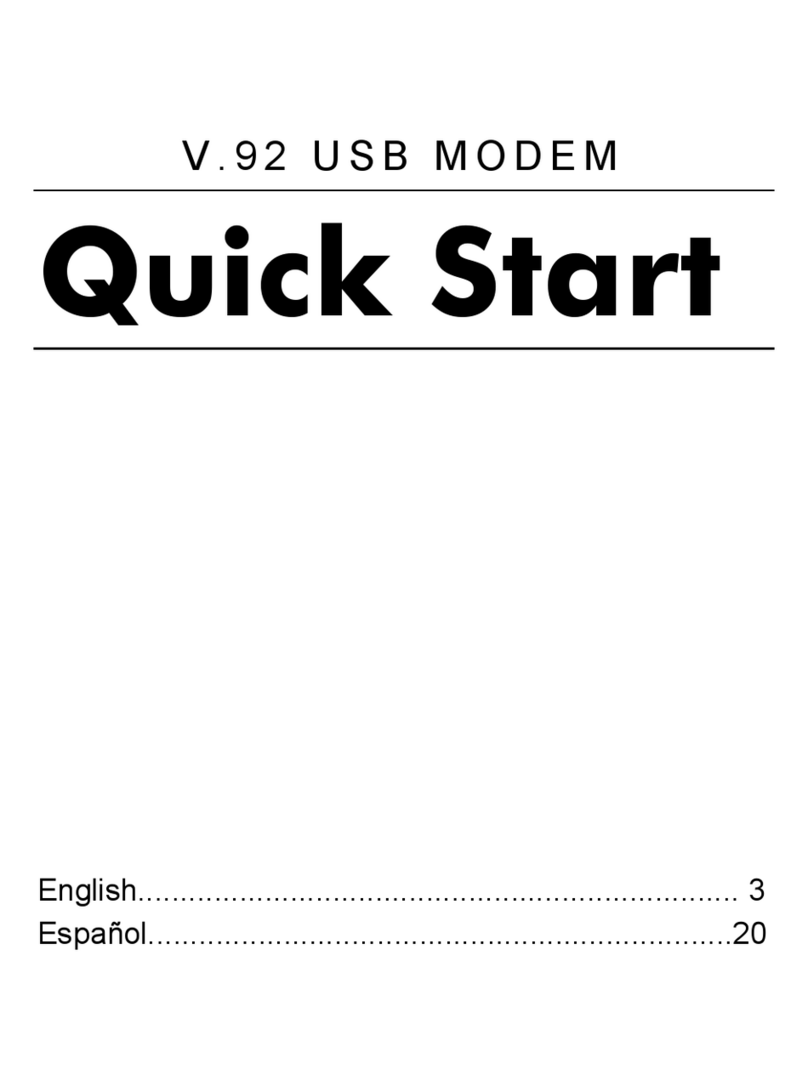
Hayes
Hayes V.92 User manual

Hayes
Hayes PCI Modem User manual
Popular Modem manuals by other brands

Comtech EF Data
Comtech EF Data Vipersat CDM-570 Installation and operation manual
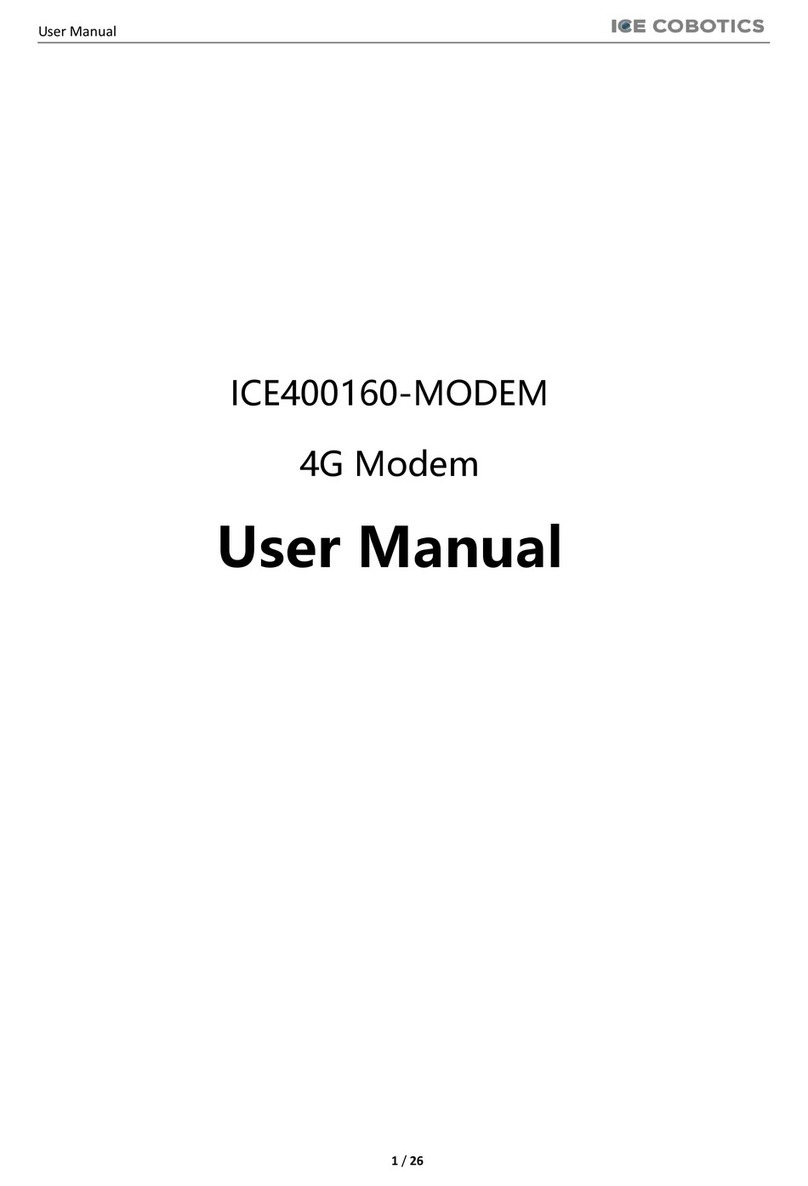
ICE COBOTICS
ICE COBOTICS ICE400160 user manual

Patton electronics
Patton electronics 1080A user manual
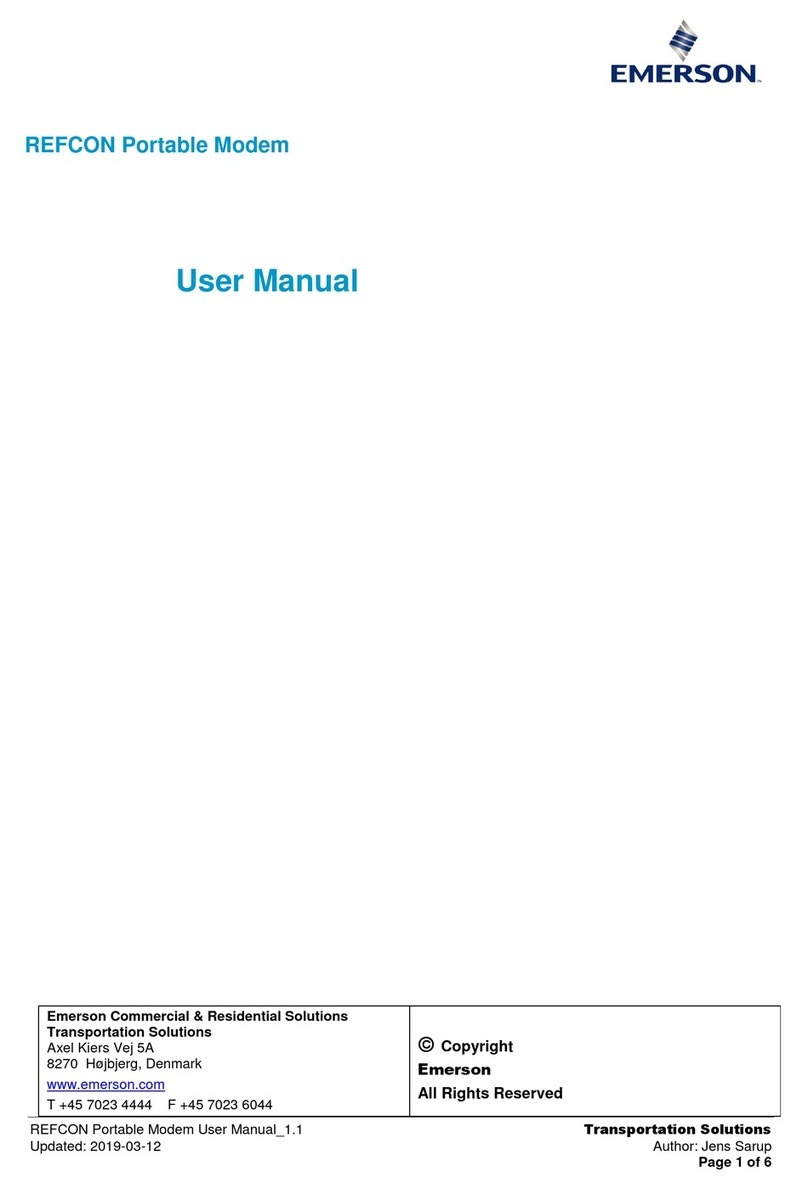
Emerson
Emerson REFCON user manual

CommScope
CommScope SURFboard SBG6950AC2 user guide
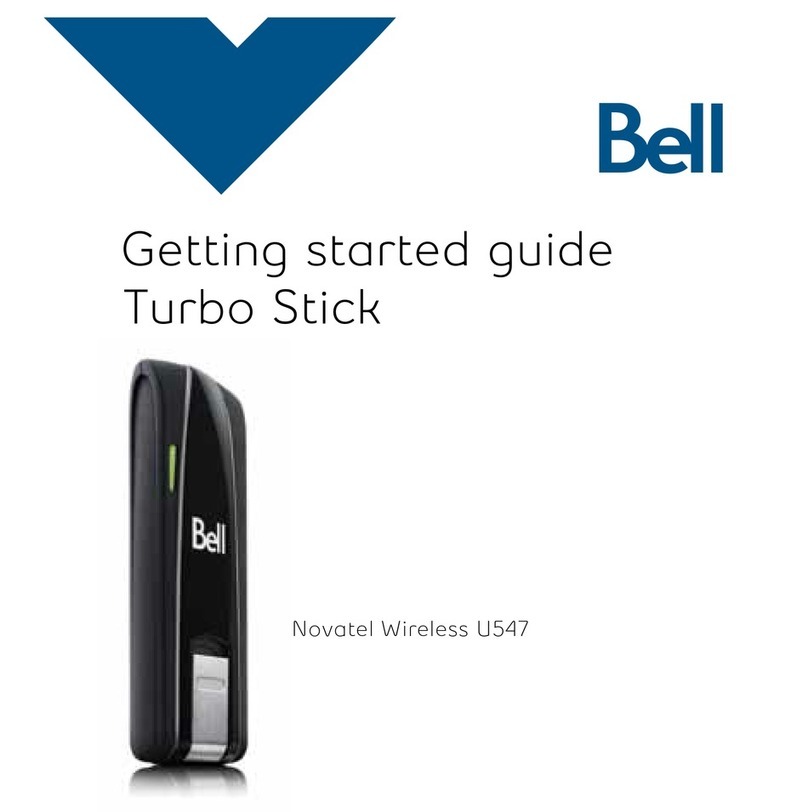
Novatel
Novatel U547 Turbo Stick Getting started guide