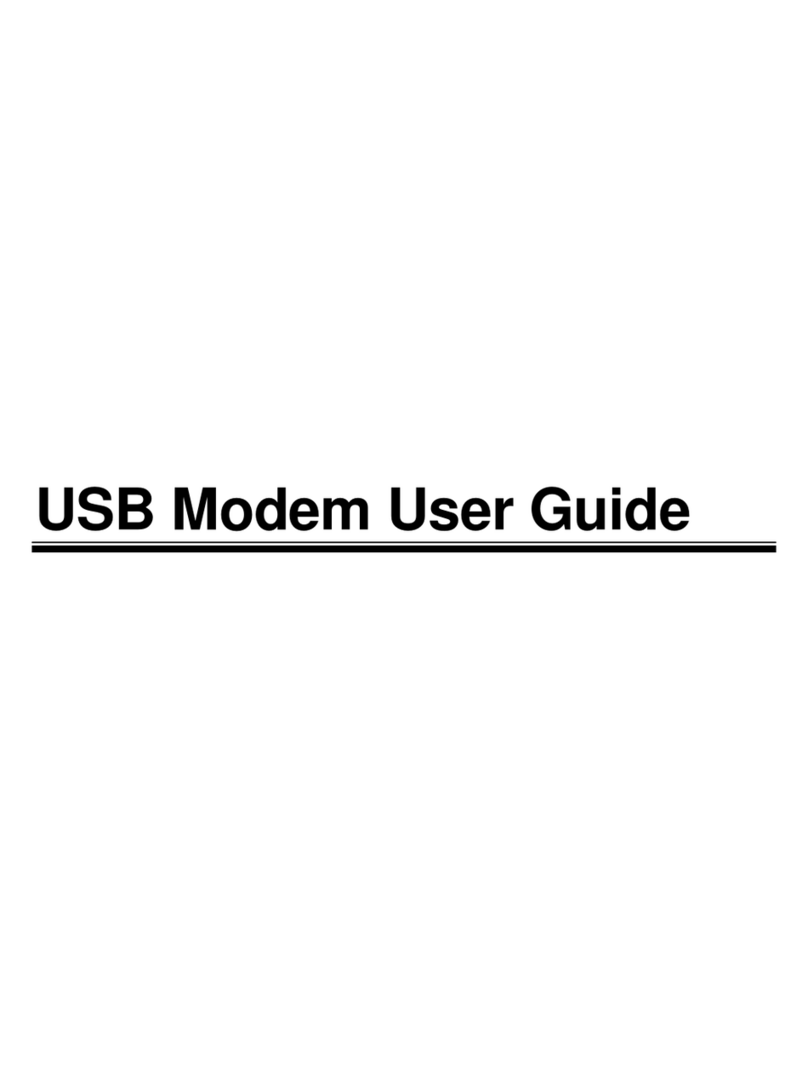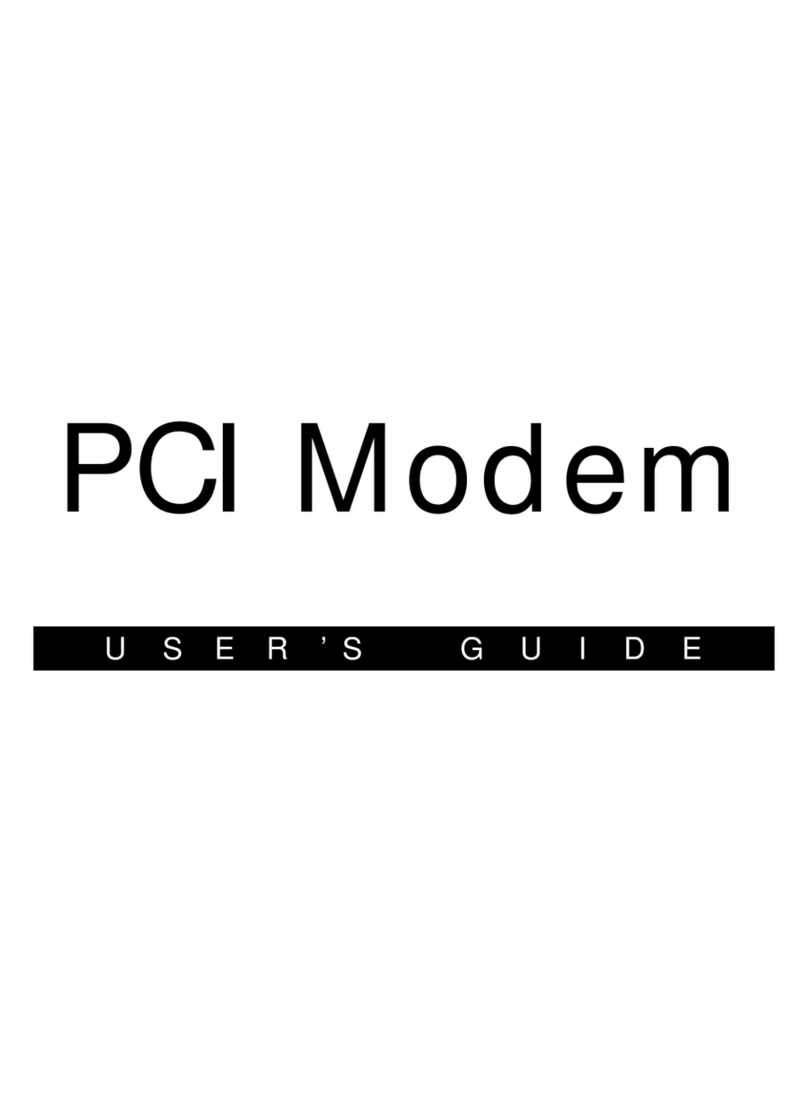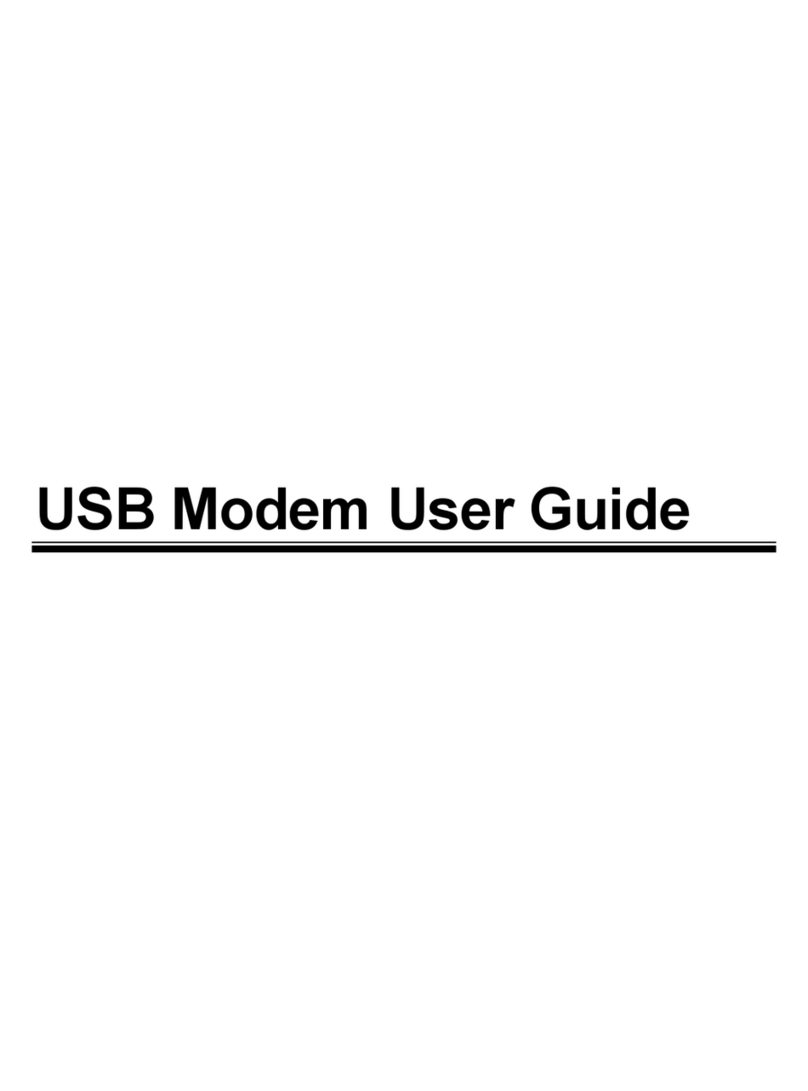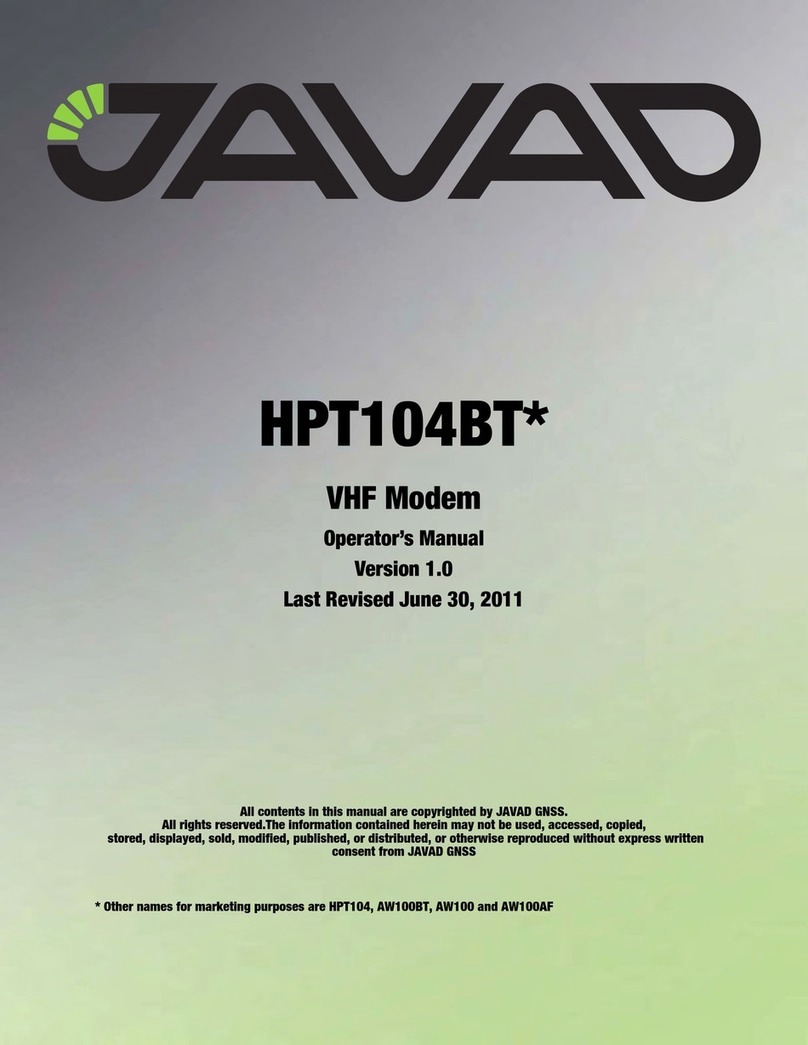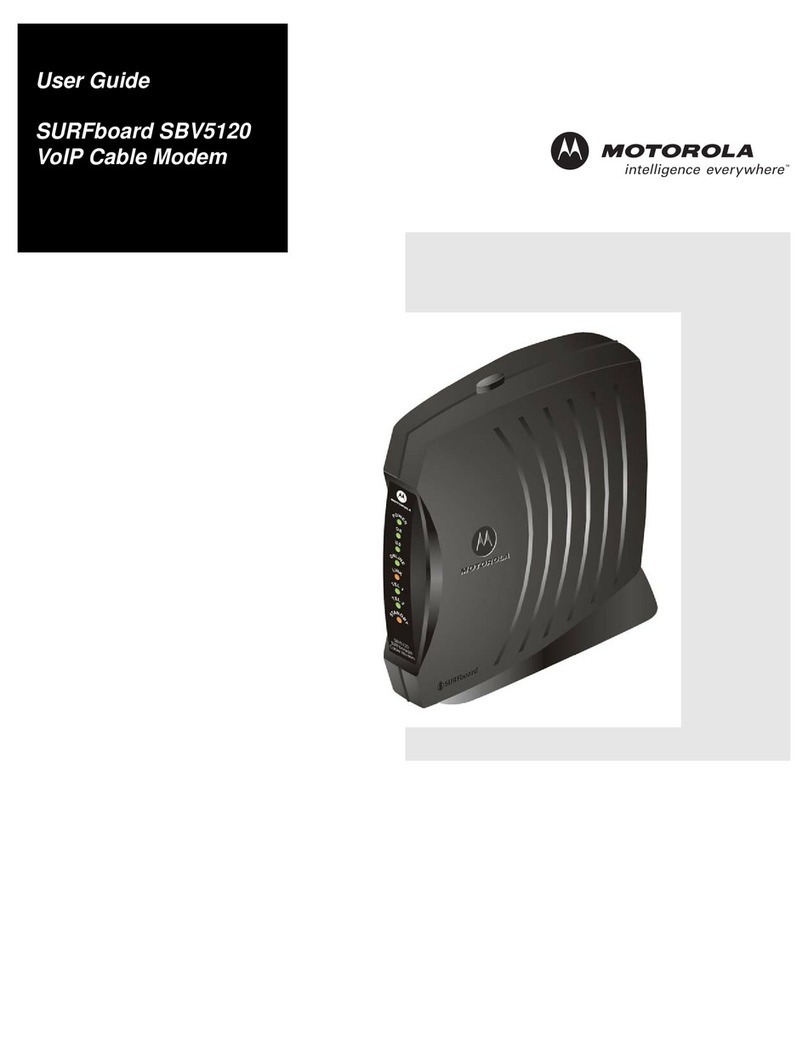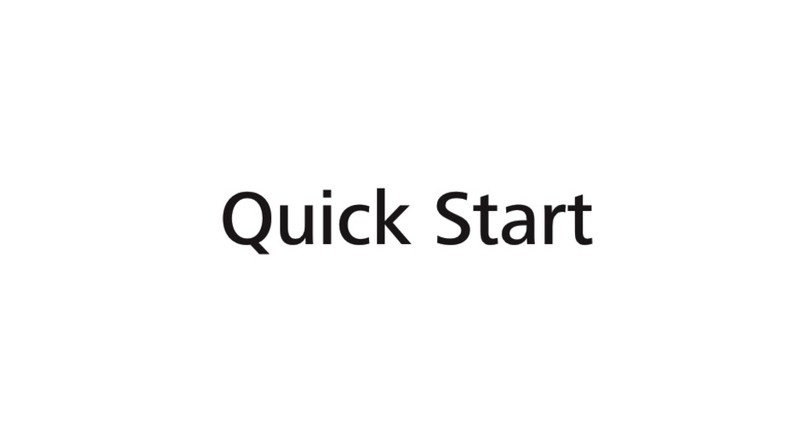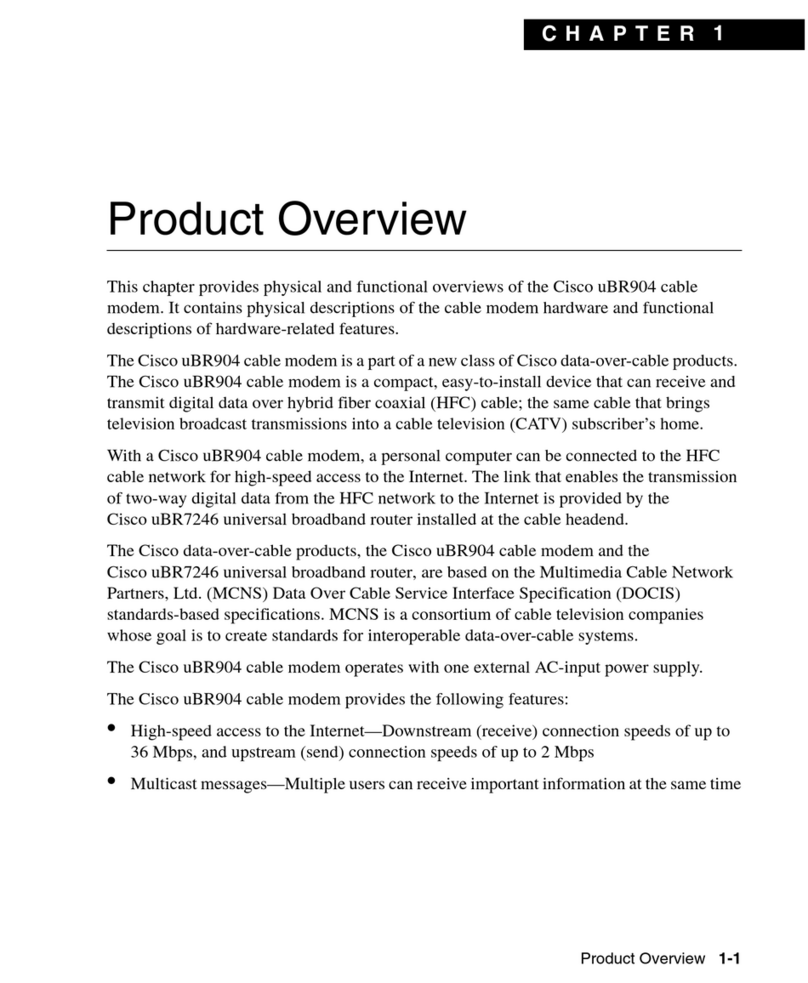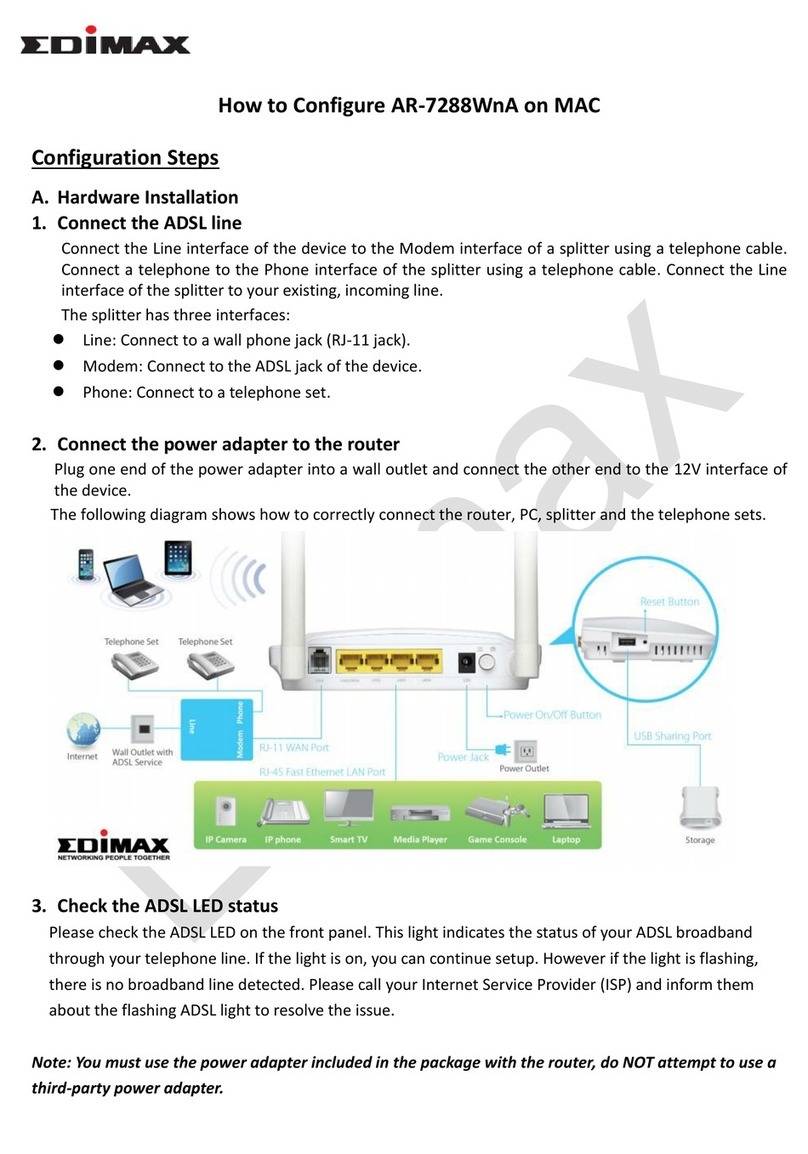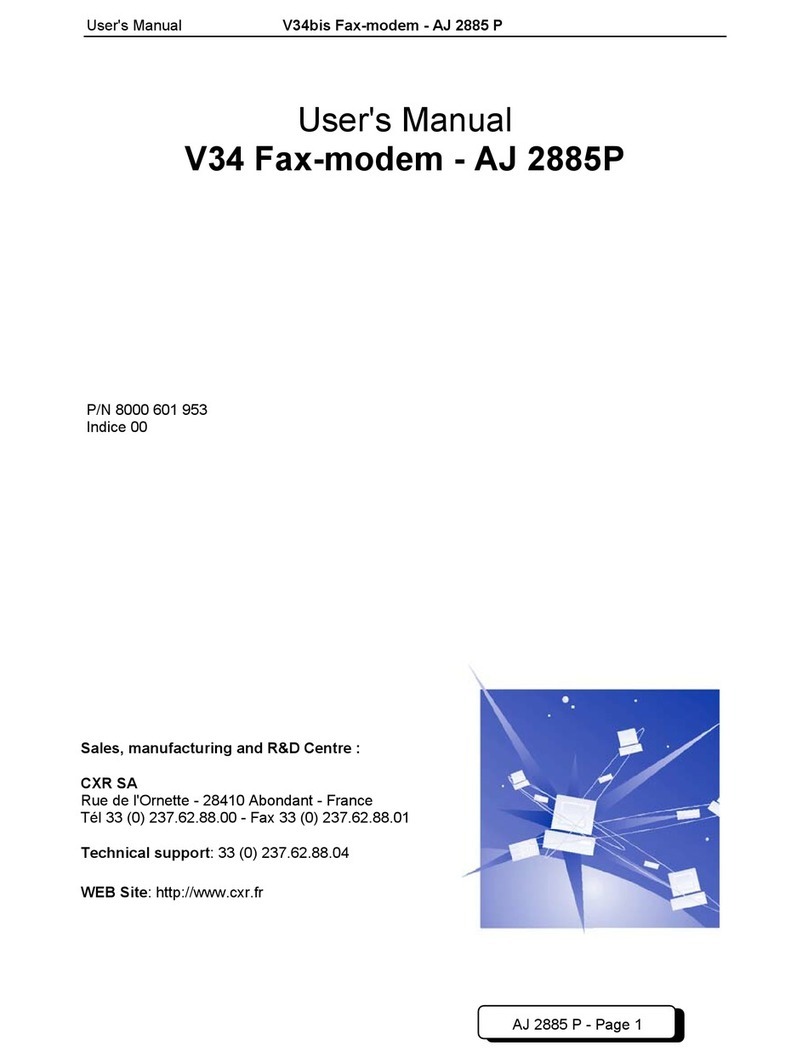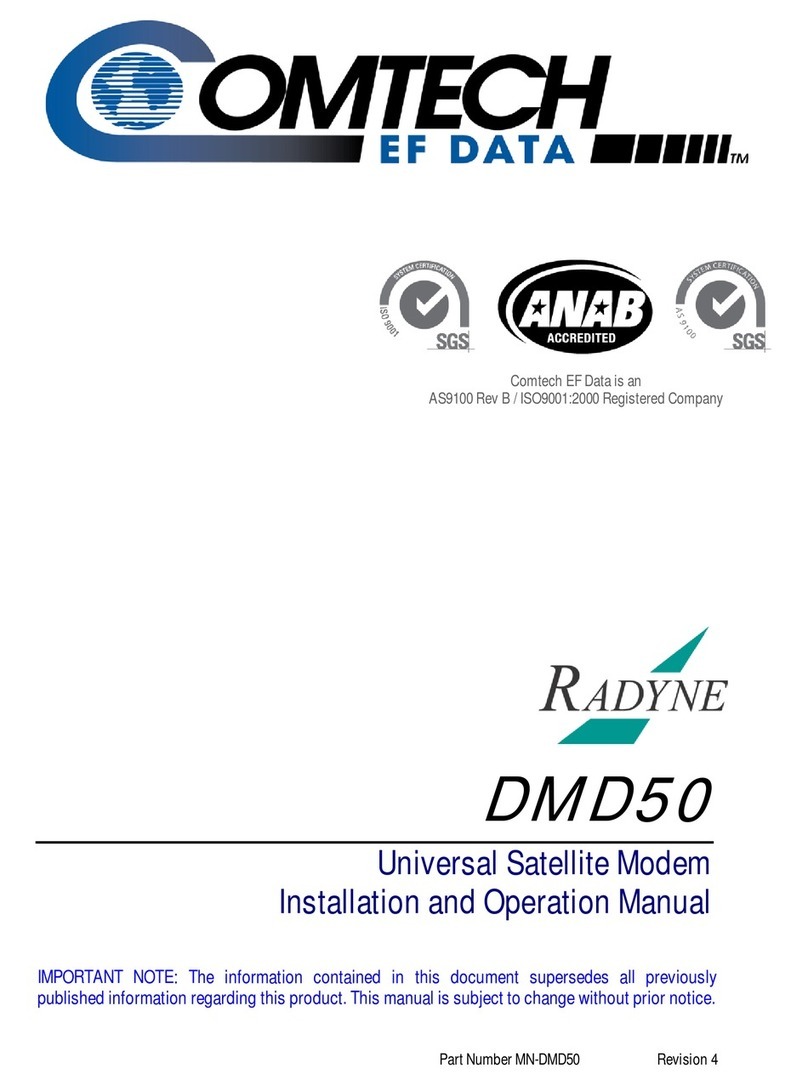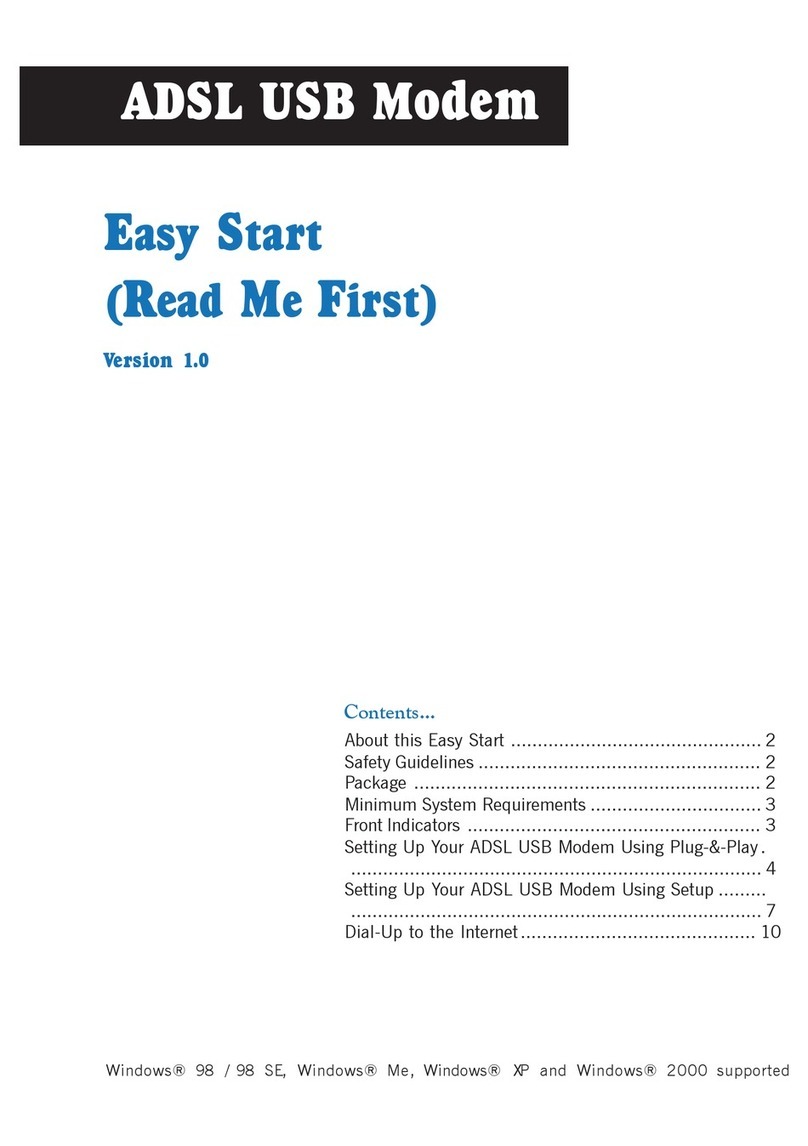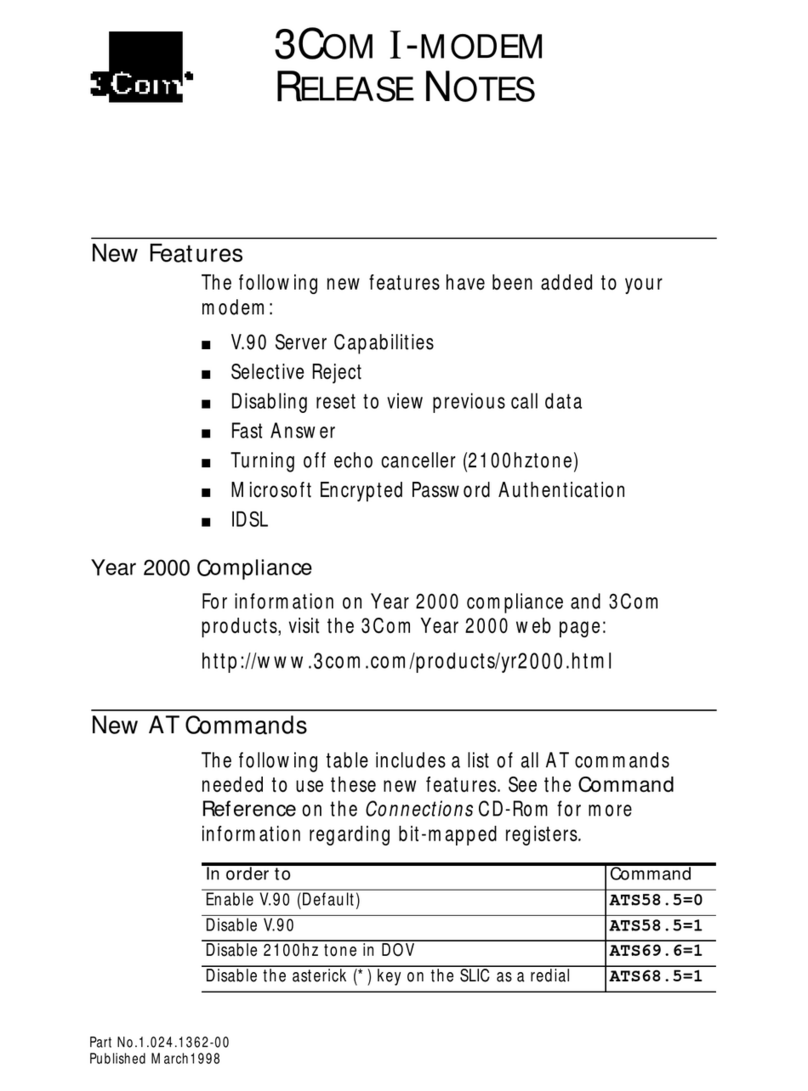Hayes V.92 User manual

Modem User Guide

Contents
INTRODUCTION .................................................................... 3
INSTALLATION ROAD MAP ...........................................................3
Key Steps for Windows 95/98/Me/2000/XP.......................4
Key Steps for Windows NT 4.0 ..........................................6
Key Steps for Windows 3.1, 3.11.......................................8
Key Steps for Linux ............................................................ 9
CONNECTING YOUR FAXMODEM.................................... 10
IMPORTANT INFORMATION FOR OWNERS OF V.92
MODEMS.............................................................................. 12
MODEM UPGRADES........................................................... 13
INDICATOR LIGHTS............................................................ 14
COMMUNICATING WITH YOUR FAXMODEM .................. 16
ACCESSING THE INTERNET........................................................16
COMMUNICATION SETUP OPTIONS.............................................16
INITIALIZATION STRINGS AND AT COMMANDS ............................17
TROUBLESHOOTING ......................................................... 19
PLUG AND PLAY SETUP PROBLEMS WITH WINDOWS 95/98........19
OTHER TROUBLESHOOTING TIPS ..............................................21
APPENDIX A: HOW TO UNINSTALL YOUR MODEM
DRIVERS .............................................................................. 27
APPENDIX B: REGULATORY INFORMATION.................. 28

Introduction 3
Introduction
This Modem User Guide expands the Quick Start included with
your faxmodem package and contains all the information you
should need to use and troubleshoot your new modem. The Ta-
ble of Contents shows the various useful sections of this User
Guide.
Installation Road Map
Please follow the installation instructions appropriate to your op-
erating system:
•For Windows 95/98/Me/2000/XP: Go to Key Steps on page
4.
•For all other computers, operating systems and termi-
nals: Go to Connecting your Faxmodem on page 10.

4 Modem User Guide
Key Steps for Windows 95/98/Me/2000/XP
Getting Started
Insert the enclosed CD in your computer’s CD-ROM drive. Wait
for it to auto-run.
If the CD does not auto-run: Right-click on My Computer
and then click on Explore. In the left panel click on the CD
icon of the drive that has your modem CD in it. In the right
panel, double-click Launch.exe or Setup.exe.
When the main interface appears, click Install Drivers. When
the Install Drivers screen appears, select the modem type you
are installing. Click Next. Follow the prompts. Click Finish.
Leave the CD in the drive, exit any running programs, and shut
down your computer.
Installing the Faxmodem
Go to Connecting your Faxmodem, page 10, to install your
modem hardware.
Completing the Installation
Turn your computer back on. Windows will detect your new mo-
dem and drivers and add the drivers to its database. Note: If the
Plug and Play setup does not proceed properly, see Plug and
Play Setup Problems with Windows 95/98 on page 19.
You should now verify the COM port setting of your faxmodem.
This last operation also tests your faxmodem by querying it with
AT commands. A list of responses means that the faxmodem is
properly connected.
1. Open Start | Settings | Control Panel and double-click on
the Modems icon. Fill in the Location Information screen
if it appears. Click on the entry for your new faxmodem
and then click on Properties.
2. Set the Maximum speed to the highest speed available
(e.g., 115,200). This sets the speed at which the computer
communicates with the faxmodem. Note: Do not check
Only connect at this speed. Click OK.

Introduction 5
3. Click on the Diagnostics tab. Highlight the port next to the
entry for your new faxmodem and click on More info. If
Windows is unable to communicate with your modem,
consult the Troubleshooting section on page 19.
4. Note the Port and Interrupt entries under Port Informa-
tion.
5. Click OK. Click Close. Close the Control Panel.
IMPORTANT: If you already have a modem installed in your
computer, you’ll need to redirect your application software so that
it recognizes your new modem. Turn to page 19 for instructions.
Installing the Communications Software
The modem’s CD describes the communications software pack-
age and online service included with your modem and provides
easy point-and-click installation. If necessary, consult the CD’s
online help. Please run the modem’s CD now. You should not in-
stall the drivers again, but you should install any application soft-
ware you like.
If you have a V.92 modem, after you’ve installed the CD soft-
ware, you should read the Important Information for Owners
of V.92 Modems section of this manual on page 12. If you don’t
have a V.92 modem, you’re done! Enjoy your modem.

6 Modem User Guide
Key Steps for Windows NT 4.0
You should have already installed your modem hardware.
Turn your computer back on.
Insert the enclosed CD in your computer’s CD-ROM drive.
Wait for it to auto-run.
If the CD does not auto-run: Right-click on My Com-
puter and then click on Explore. In the left panel click
on the CD icon of the drive that has your modem CD in
it. In the right panel, double-click Launch.exe or
Setup.exe.
1. When the main interface appears, click Install Driv-
ers. When the next screen appears, select the mo-
dem type you are installing. Click Install Drivers.
When the Modem Installation Setup screen ap-
pears, click Next. Follow the prompts. Click Finish.
2. Open Start | Settings | Control Panel and double-
click on Modems. Important: If the Modem Proper-
ties screen appears, click Add.
3. At the Install New Modem box, click Next. Let Win-
dows NT detect your modem and install the drivers.
4. Your modem will be detected as a “Standard Modem”.
Click Change. The Install New Modem dialog box
will appear. In the Manufacturers box, scroll to the
name of your modem manufacturer and select it. In
the Models box, scroll to the name of your modem
and select it. Click OK.
5. In the Install New Modem screen, the correct modem
will now be displayed. Fill in the Location Information
screen if it appears. Click Next.
6. At the Modem Properties box, select the newly in-
stalled modem and then click Properties.
7. Set the Maximum speed to the highest speed avail-
able (e.g., 115,200). This sets the speed at which the
computer communicates with the faxmodem. Note:
Do not check Only connect at this speed. Click OK.
Click Close.

Introduction 7
IMPORTANT: If you already have a modem installed in your
computer, you’ll need to redirect your application software so
that it recognizes your new modem. Turn to page 19 for in-
structions.
Installing the Communications Software
The modem’s CD describes the communications software
package and online service included with your modem and
provides easy point-and-click installation. If necessary, con-
sult the CD’s online help. Please run the modem’s CD now.
You should not install the drivers again, but you should install
any application software you like.
If you have a V.92 modem, after you’ve installed the CD
software, you should read the Important Information for
Owners of V.92 Modems section of this manual on page
12. If you don’t have a V.92 modem, you’re done! Enjoy your
modem.

8 Modem User Guide
Key Steps for Windows 3.1, 3.11
You should have already installed your computer hardware.
Turn your computer back on.
1. From Program Manager, select Window | Main |
Control Panel | Ports.
2. Click Settings for your COM port number.
3. Change the baud rate to the highest possible setting.
4. Click OK.
Now test your modem:
1. From Program Manager, select Window | Accesso-
ries.
2. Click Terminal. Select the COM port you are con-
nected to and click OK.
3. Type “at” and hit <Enter>. You’ll see a confirming OK
message.
IMPORTANT: If you already have a modem installed in your
computer, you’ll need to redirect your application software so
that it recognizes your new modem. Turn to page 19 for in-
structions.
Installing the Communications Software
The modem’s CD describes the communications software
package and online service included with your modem and
provides easy point-and-click installation. If necessary, con-
sult the CD’s online help. Please run the modem’s CD now.
You should not install the drivers again, but you should install
any application software you like.
If you have a V.92 modem, after you’ve installed the CD
software, you should read the Important Information for
Owners of V.92 Modems section of this manual on page
12. If you don’t have a V.92 modem, you’re done! Enjoy your
modem.

Introduction 9
Key Steps for Linux
You should have already installed your computer hardware.
Turn your computer back on.
You need to verify that your modem is configured and work-
ing properly by issuing an AT command. You’ll need to use a
data communications program such as Minicom, which
comes with most versions of Linux, or a similar alternative.
To use Minicom, you will need to know the serial port the
modem is connected to.
Consult your on-line LINUX-HOWTO Documentation if you
need assistance. The section Communicating with your
Faxmodem on page 16 contains additional information
about using your faxmodem.
Please continue reading the Important Information for
Owners of V.92 section of this manual on page 12.

10 Modem User Guide
Connecting your Faxmodem
1. Make sure your computer is shut down. Locate the
faxmodem’s serial number on the bottom of the case
and make a note of it for future reference. Depending
on your modem model, your setup should look like
one of the illustrations below.
Telephone
(Optional)
Telephone
Line
Power Computer
Telephone
(Optional)
Telephone
Line
Power
On/Off
Switch Computer
2. Connect the faxmodem-to-computer serial cable.
Plug one end of the cable into the matching connec-
tor on the back of your modem, and plug the other
end of the cable into your computer’s serial port.
Some cables have an extra connector; you should
leave one unconnected. Tighten the screws at both
ends. Make a note of the COM port you plug the mo-
dem into.
3. Connect the telephone cord. Plug one end of the
cord into the phone line jack on the back of the fax-
modem. Plug the other end into the wall jack just as
you would a standard telephone.
Power
On/Off
Switch Telephone
Line Telephone
(Optional)
Computer

Connecting your Faxmodem 11
4. Connect your telephone (optional). You may also
connect your regular telephone to the back of the
faxmodem, in the jack labeled PHONE. If your phone
cord doesn’t have an RJ-11 plug, you may need an
adapter for your cord, or, if possible, to use an RJ-11
phone cord for your phone. The faxmodem works
with or without a telephone connected to it.
5. Connect the power cube. Plug one end of the power
cube into the back of the faxmodem. Plug the other
end into an electrical outlet. Note: Use only the
power cube that came with your faxmodem. Other
power cubes may damage the faxmodem.
6. Turn the faxmodem on. Depending on the model,
there may be a toggle switch on the back panel or a
pushbutton on the front panel. The faxmodem will
perform a brief self-test and then the MR or PWR
light (depending on the model) will go on, indicating
that the faxmodem is ready for use.
Now return to the appropriate section to complete the in-
stallation:
•Windows 95/98/Me/2000/XP: Go to Completing the In-
stallation on page 4.
•Windows NT 4.0: page 6
•Windows 3.1., 3.11: page 8
•Linux: page 9
•Macintosh: Refer to your Macintosh and software docu-
mentation to configure your computer and software, which
completes installation.
•Other computers and operating systems: Refer to your
computer and software documentation to configure your
computer and software, which completes installation.
•Terminals: For most terminals, installation is complete.

12 Modem User Guide
Important Information for Owners of
V.92 Modems
With V.92, as with the earlier V.90 standard, your connection
speed will depend on your phone line and your Internet Service
Provider (ISP). To enhance compatibility, this modem automati-
cally detects whether to use V.92, V.90, or a slower mode when it
connects to your ISP.
•QuickConnect:
A V.92 modem remembers the line conditions of the last
number called, and uses this information to try to reduce
connection times.
•Modem-on-Hold:
You have the option of receiving voice calls while online. You
can answer the call and put your Internet session on hold if
your ISP supports this capability and you have Call Waiting
service compatible with the modem.
•Faster Upload Speeds:
Upload speeds may be increased, from 33.6K bps to a
maximum of 48K bps. (Actual rates will vary, depending on
line conditions.)
•V.44 Data Compression:
The V.44 standard lets you browse the Web and transfer
data at higher speeds.
To make the most of your V.92 modem, follow these steps:
1. Contact your ISP and ask for the phone number of a V.92
connection to the ISP.
2. Check our web site for news of any V.92 updates. If an up-
date is available, follow the directions below for upgrading
your modem.

Firmware Upgrades 13
Modem Upgrades
Your modem’s software, or “firmware,” can be easily upgraded.
This is useful for code updates and feature upgrades. To up-
grade your modem’s firmware, you simply download the new
firmware files and then run a program we provide. Because V.92
technology is new, you may want to download the latest firmware
before calling your first V.92 site. Upgrades are available from
our Web site.
We also suggest that you register your modem with us so that we
can notify you via e-mail when new firmware releases are avail-
able.

14 Modem User Guide
Indicator Lights
The faxmodem has a set of indicator lights on the front. A chart
defining the lights appears below.
Light* Description
HS (High-speed) Lights when communicating at 48000 bps
or faster.
AA (Auto-Answer) Lights when Auto-Answer is activated.
Blinks when detecting an incoming ring.
RI (Ring Indicate) Blinks when detecting incoming ring.
CD (Carrier Detect) Lights when the Data Carrier Detect (DCD)
signal from the modem to the computer is
on.
OH (Off Hook) Lights when the modem is off hook.
TD (Transmit Data)
or
SD (Send Data)
Flashes whenever data or commands are
transmitted from the serial port of your
computer or other device to the modem.
RD (Receive Data) Flashes when data is sent from the modem
to your computer or other serial device. At
high speeds light may appear continuously
on.
TR (Terminal Ready) Lights when the computer is ready to send
or receive data. Indicates the status of the
DTR signal from the terminal or computer.
CS (Clear to Send) Lights when the faxmodem can accept data
from the computer.
MR (Modem Ready)
or
PWR (Power)
Lights when the modem is turned on.
Flashes when the modem is in self-test
mode.
DC (Data Compression) Lights when using V.44, V.42bis, or MNP 5
data compression.
EC (Error Correction) Lights when sending data using V.42 or
MNP 4 error correction.
FAX Lights when fax connection has been made
to a remote faxmodem.

Indicator Lights 15
MSG Used by some software products. May light
when faxes or voicemail messages are
waiting.
V.34 Lights when operating in V.34 mode.
V.92 Lights when operating in V.92 mode.
56K Lights when communicating in V.90 or V.92
mode.
HOLD (Modem On Hold) Lights when a call is detected. If you accept
the call, the light stays on for the duration of
the call; if you refuse the call, the light goes
off.
*Note: Not all lights may be present in some models.

16 Modem User Guide
Communicating with your Faxmodem
The faxing and communications software that came with your
faxmodem sets itself up automatically and takes care of sending
any necessary commands to the faxmodem.
You should read this section, however, if you want to learn some
general facts about how software works with your faxmodem, or
if you intend to use your new faxmodem with other software.
Accessing the Internet
To access the Internet and the World Wide Web, you need an
online service such as America Online (AOL) or CompuServe, or
an Internet Service Provider (ISP). The best place to start is the
CD(s) included with your modem package, which contains Inter-
net and online services for you to try.
Online services provide installation software that makes signing
up almost automatic. ISPs typically supply or suggest the
browser software needed to access their service. They also pro-
vide additional instructions and software for setting up your ac-
count.
Note: You may need to redirect your application software to rec-
ognize your new modem; refer to the Troubleshooting section,
page 19, if you need assistance.
Communication Setup Options
If you run into configuration difficulties with your communication
software, it may be helpful to read the following section.
In setting up some older software programs, you may be asked
to enter certain information. Most programs have default settings
that are correct for use with this modem, and there is no need to
change them. However you should be aware of the following
items:
If you are asked to select the “modem type” from a menu, and
you don’t see this modem listed by name, select the most de-

Communicating with your Faxmodem 17
scriptive name such as V.92 modem, 56K modem, or generic
Class 1 Modem.
In the dialing directory, set all entries to the highest possible baud
rate, if your software and serial port support these speeds (do not
go over 115,200 bps). All communications between the computer
and the faxmodem take place at this higher speed, independent
of the modem-to-modem speed.
If there is a section of your software called “Terminal Settings,”
make sure that Hardware Flow Control (RTS/CTS is ON (or
YES).
Set auto baud detect to OFF (or NO).
If your fax software gives you the option of selecting Class 1 or
Class 2 fax drivers, select Class 1.
Finally, some programs ask Send init if CD high?, which you
should set to YES. Otherwise, the faxmodem may not receive the
proper initialization string.
Initialization Strings and AT Commands
An initialization string is a group of AT command settings that is
sent to the faxmodem as soon as you start up the software. The
software determines which commands should be included in the
initialization string, based on the device you select during instal-
lation. The commands remain in effect throughout the communi-
cations session, unless the software sends other commands to
override them.
The software uses other AT command strings for all commands
sent to the modem. This is transparent to you—the software
does this in the background without you having to be aware of it.
It is sometimes necessary, however, to add other AT commands
to initialization strings. You can find a table of AT commands on
the World Wide Web at www.modems.com. Click on Refer-
ence and then on AT Command Sets.

18 Modem User Guide
Here are two of the more useful commands:
If your software suggests an initialization string for this modem,
you should use it. If your software does not list this modem and
no initialization string is suggested, use the following: AT &F.
Your telephone service may include Call Waiting that you can
temporarily suspend by using your phone to dial a special code.
You can include that code, followed by a comma, in the dial
string or dial prefix in your software. Refer to the
Troubleshooting section for more tips.
If your software does not handle AT commands automatically, it
should provide a place to enter AT commands in its setup
menus. However, in some cases you may need to enter AT
commands directly to the faxmodem. You must do so from a
data program’s terminal mode.
Using Terminal Mode to Enter AT Commands
Start your data communications program.
Change to terminal mode (also called command, local, direct, or
dumb mode). Check your software documentation for additional
instructions.
Type AT plus the command you need and hit Enter. You will see
an OK response.
When you finish, you can return to the data communications pro-
gram’s standard user interface. See the software program’s
documentation if you need help.
To return to the factory default settings for the modem, in termi-
nal mode, type AT &F and hit Enter.

Troubleshooting 19
Troubleshooting
If your modem stops working, please read this section carefully
before calling Customer Support. In addition, your modem CD in-
cludes a list of Frequently Asked Questions (FAQs).
Important—If Your Computer Has an Existing Modem
You must redirect your application software so that it recognizes
your new modem. To do so, follow these instructions:
•Dial-up Networking Users:
From your computer’s desktop, double-click the My Com-
puter icon and then the Dial-up Networking icon. Double-
click the Make New Connection icon, select your new V.92
modem from the dropdown list, and follow the prompts.
•America Online Users:
From within AOL, click the Setup button; then click the Ex-
pert Setup button. Select the Devices tab and double-click
on the new V.92 modem you’ve installed. Click OK and then
Close.
Plug and Play Setup Problems with Windows 95/98
Under some circumstances, Plug and Play may not resolve all
installation problems. The Windows Help system has an excel-
lent tool for thoroughly diagnosing and solving many problems.
1. Double-click the My Computer icon on your desktop.
2. Choose the Help Topics command in the Help menu.
Windows displays the Windows Help dialog box.
3. Select the Contents tab.
4. Click on Troubleshooters. (For Windows 98, you will also
have to click on Windows 98 Troubleshooters.) Then
click on the hardware conflict help entry.
5. Follow the instructions for determining and resolving a
hardware conflict.

20 Modem User Guide
This should solve your problem. Remember to write down your
COM port setting. Return to page 4 to complete the installation.
If you still have problems, it probably means that although you
are running a version of Windows that supports Plug and Play,
you may have an older computer that is not completely compati-
ble with this feature. Try the steps in the next section.
Changing the COM Settings in BIOS under Windows 95/98
This procedure is a little more difficult than the previous one, but
with the help of your computer’s documentation you should be
able to clear up any remaining problems.
1. Close all running programs. Shut down your computer and
restart it: Click Start and then Shut Down. Shut down
your computer completely. Turn the power off, wait about 5
seconds, and turn the power back on.
2. As your computer goes through the startup process, it
should display a key or key combination that you can use
to enter the BIOS Setup program. Enter the BIOS Setup
program and disable COM2. Consult your computer’s
documentation if the procedure is not clear based on the
on-screen prompts. Note: Some computers may not use
the BIOS settings to control the COM ports. Check your
computer’s documentation to see if you have to reset the
computer’s jumpers or switches instead.
3. Write down and save the new COM port setting and exit
Setup.
4. The BIOS automatically reboots your computer.
5. Choose Control Panel from the Settings command in the
Start menu.
6. Double-click the System icon.
7. Click the Device Manager tab.
Find the Ports (COM & LPT) device and click on the +
sign. This expands the device list under Ports.
8. Select Communications Port (COM2). Click the Remove
button in the Device Manager window. This removes the
device currently assigned to COM2.
Other manuals for V.92
2
This manual suits for next models
1
Table of contents
Other Hayes Modem manuals
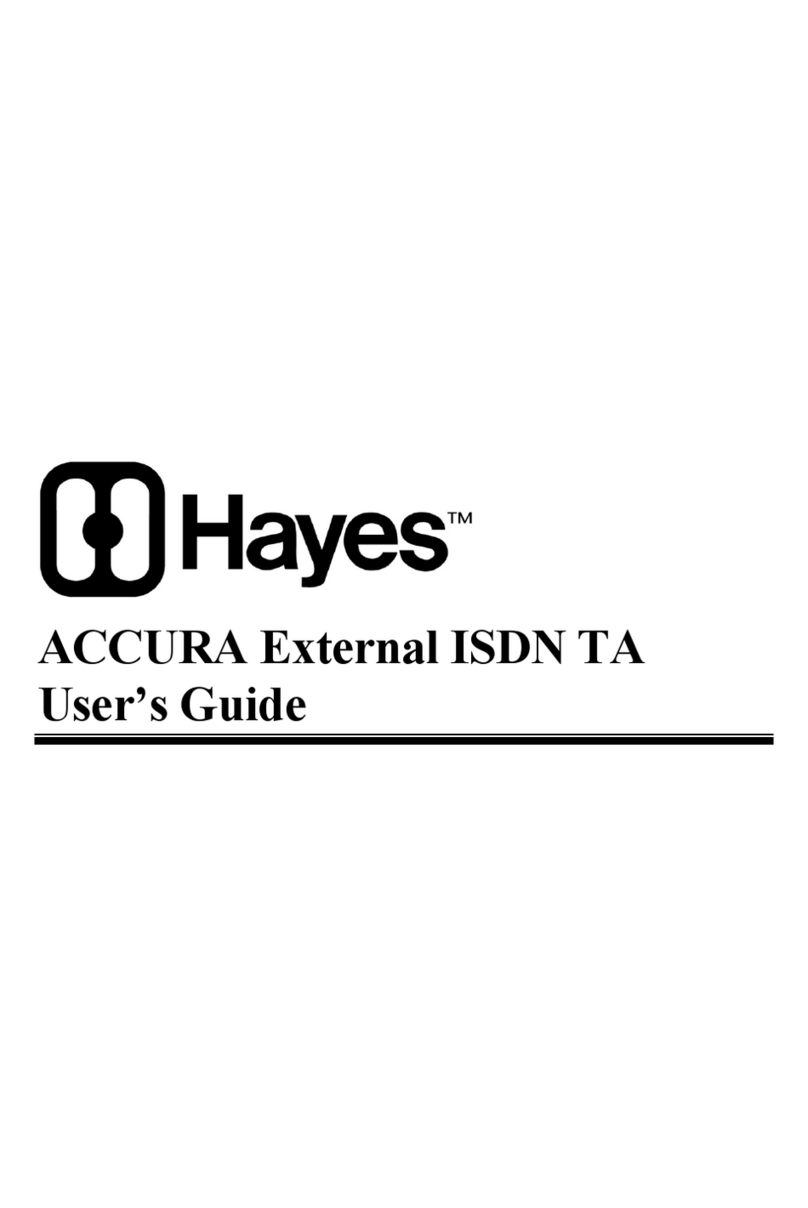
Hayes
Hayes ACCURA External ISDN TA User manual
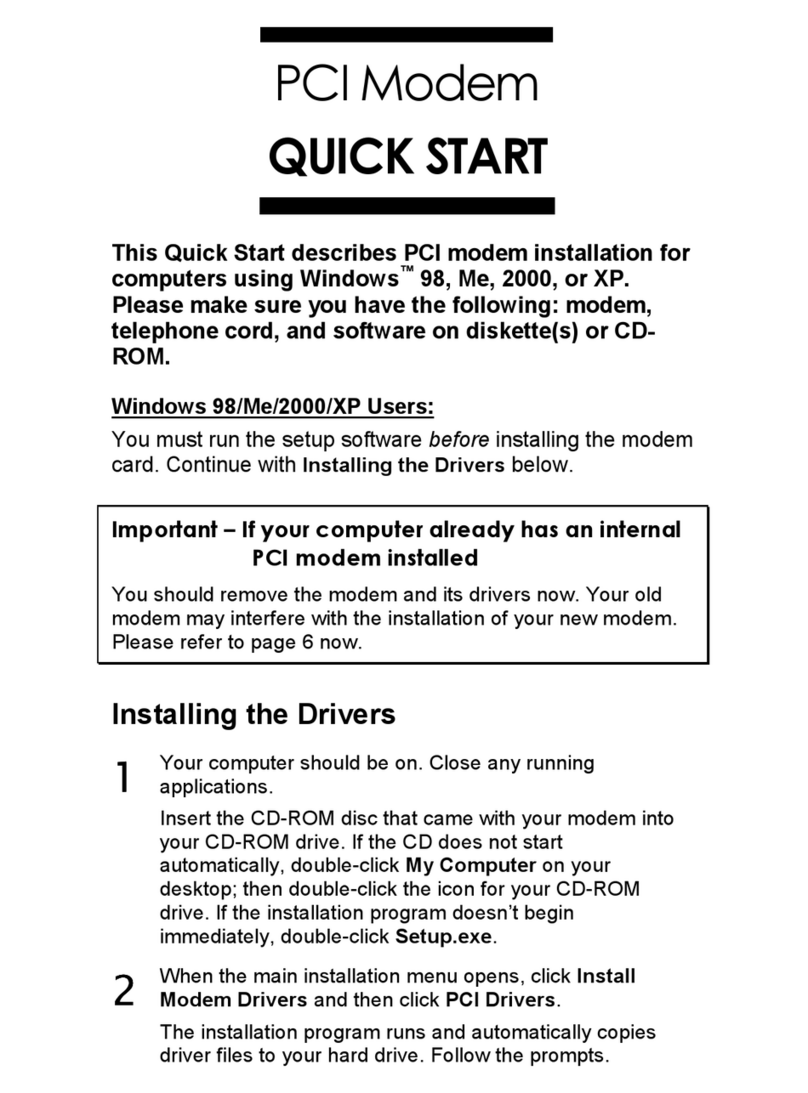
Hayes
Hayes H08-15531DF User manual
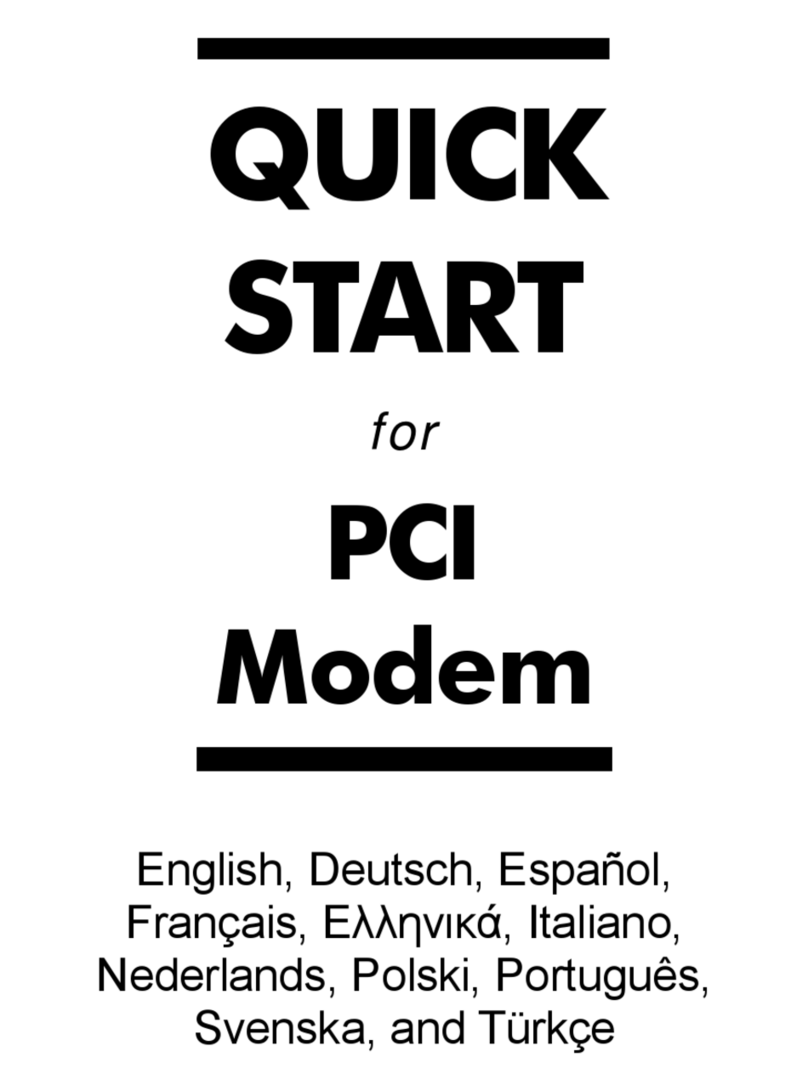
Hayes
Hayes PCI Modem User manual
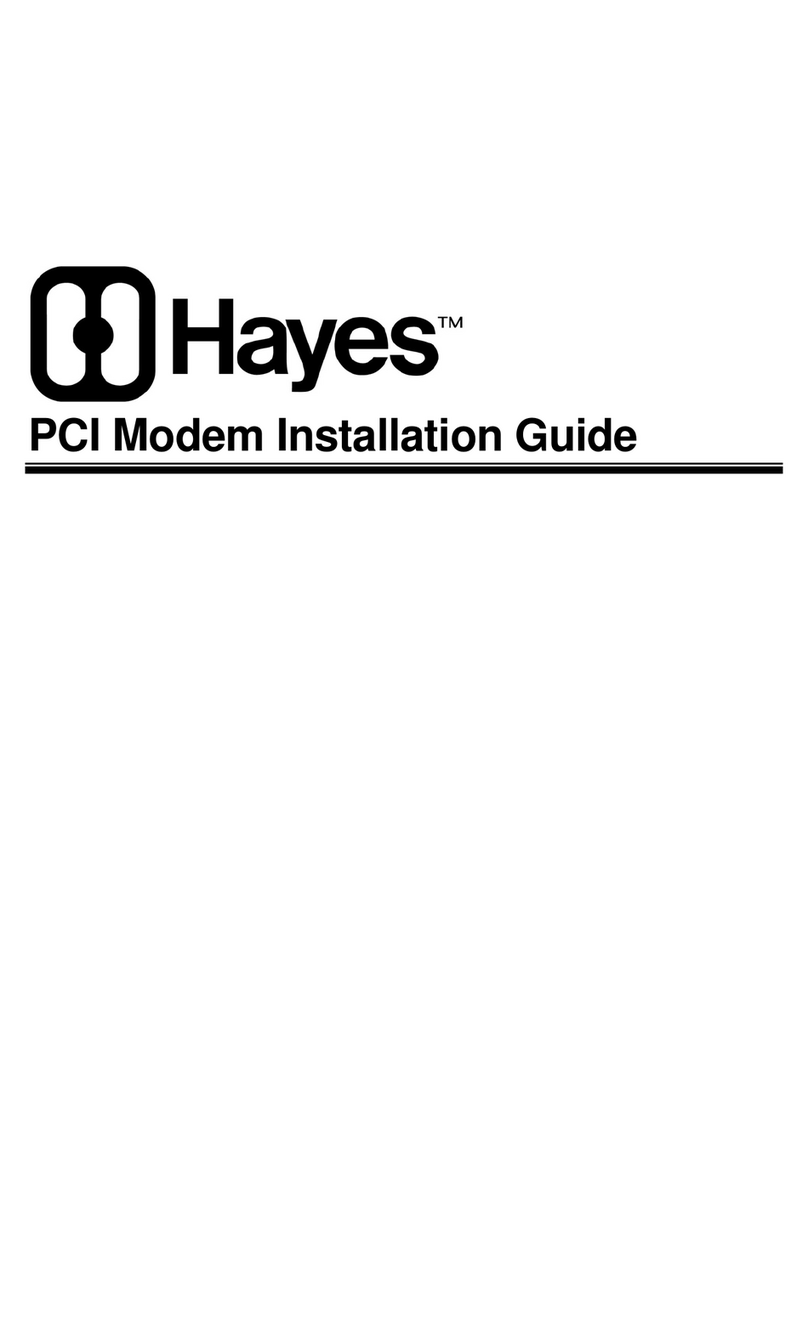
Hayes
Hayes Modem User manual
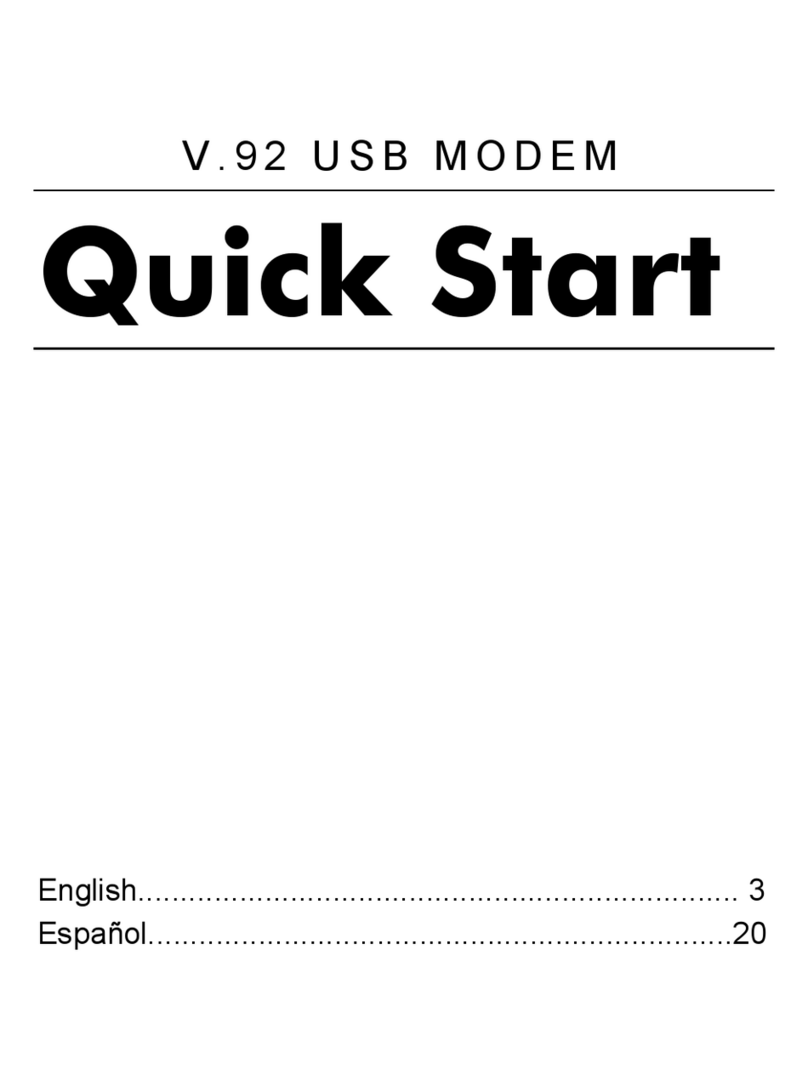
Hayes
Hayes V.92 User manual

Hayes
Hayes Series 1057 User manual
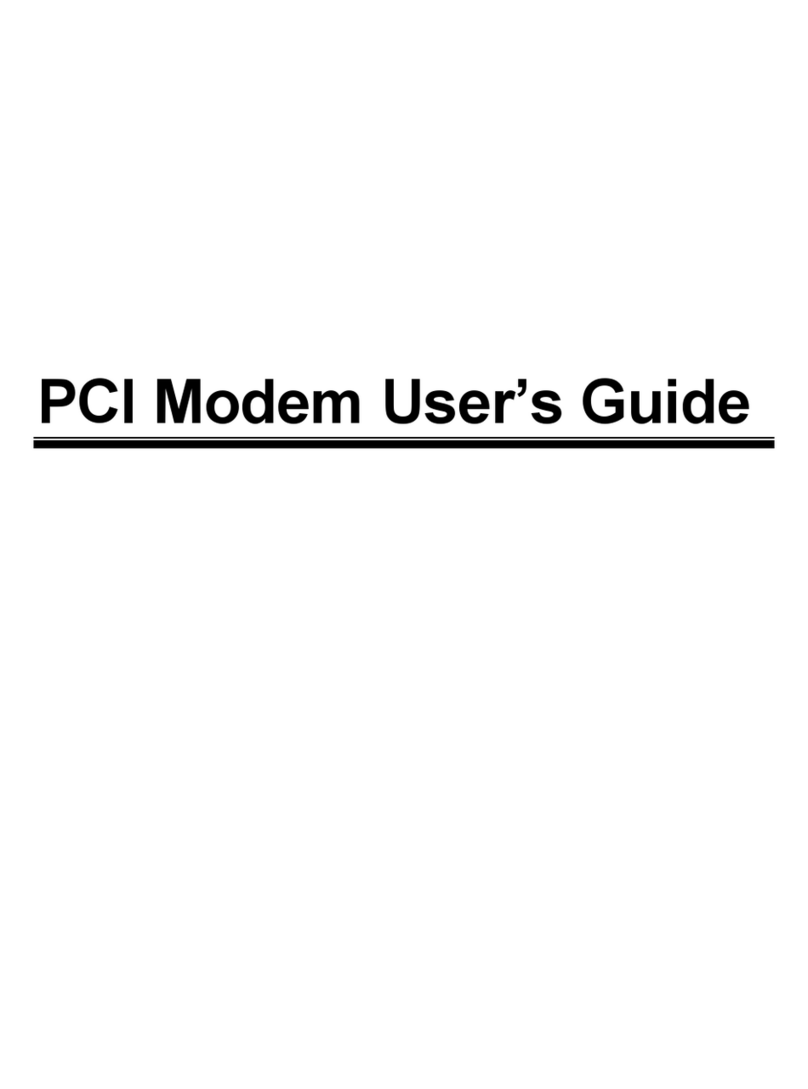
Hayes
Hayes H08-15530DF User manual
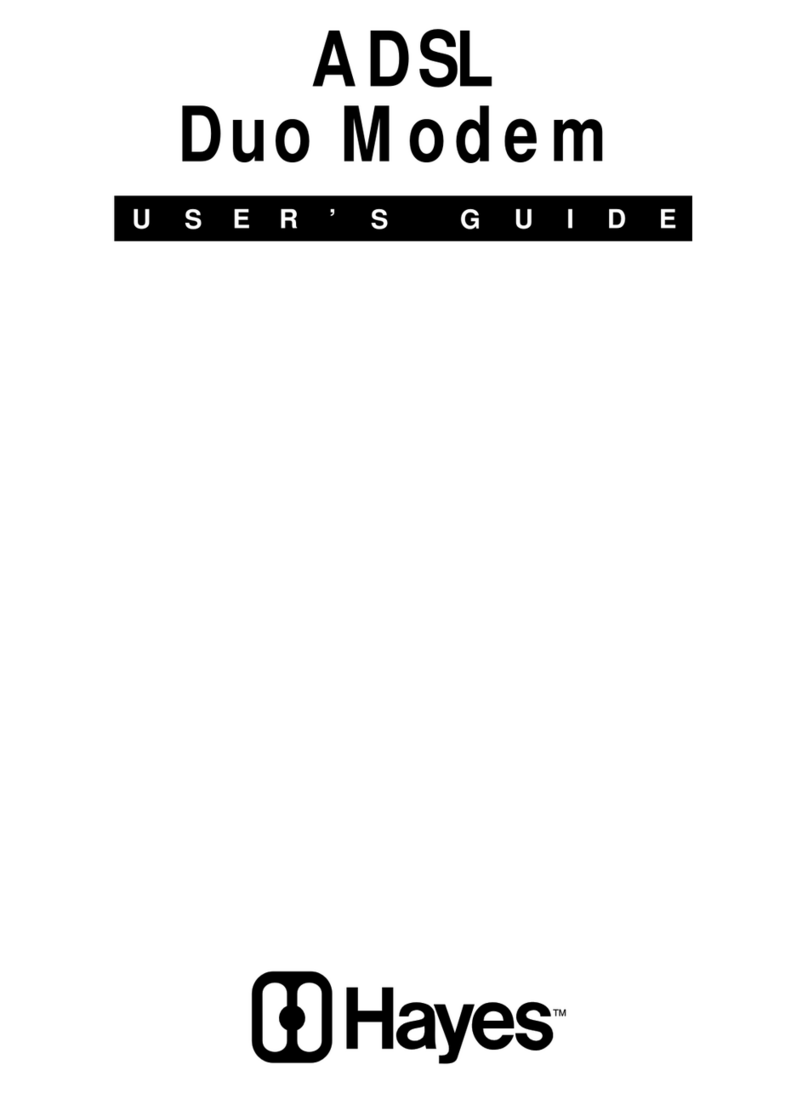
Hayes
Hayes ADSL Duo Modem User manual
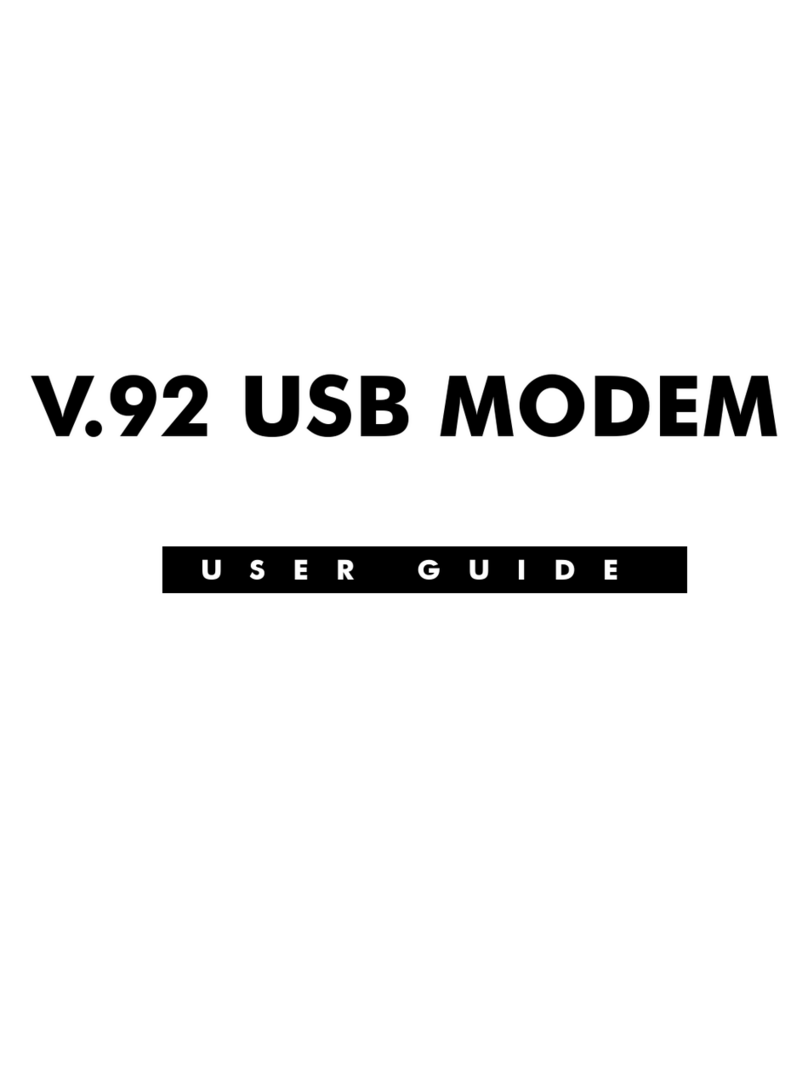
Hayes
Hayes V.92 User manual
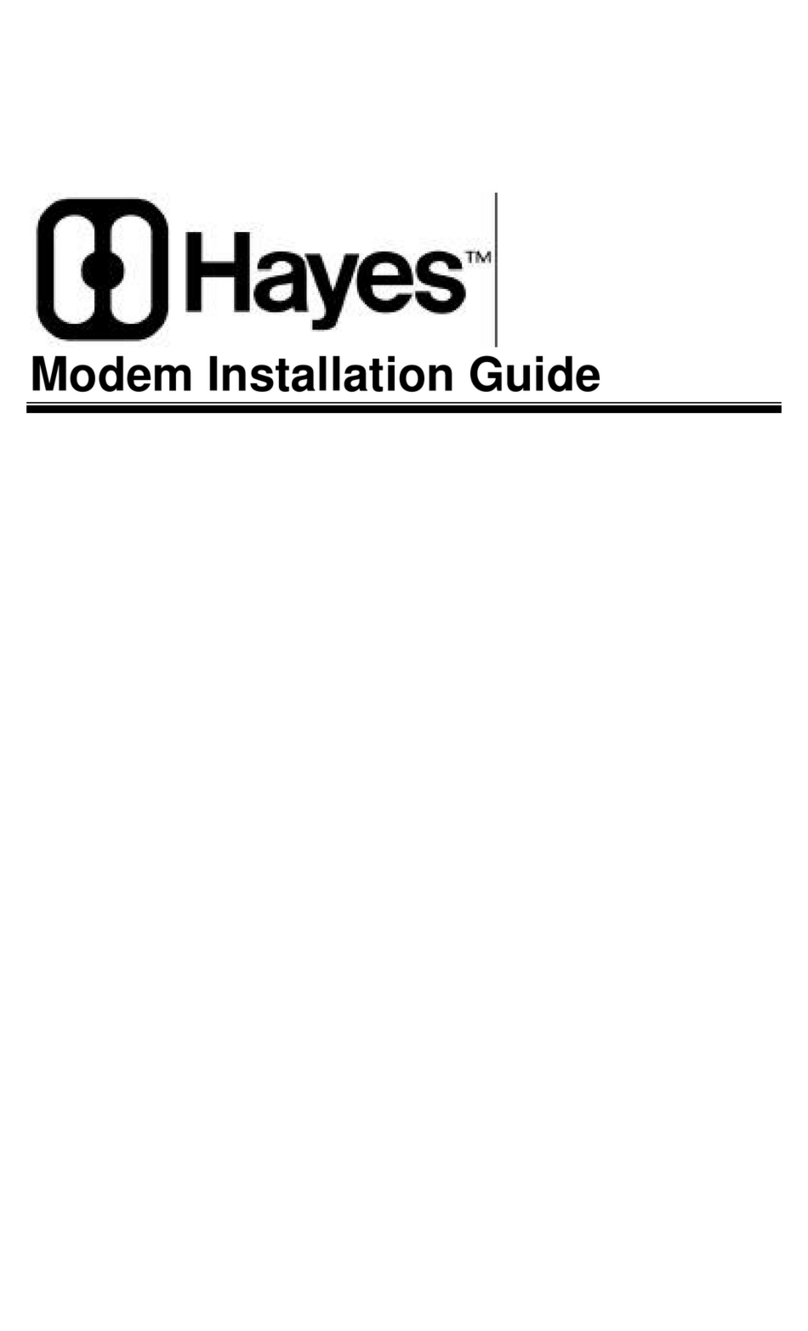
Hayes
Hayes Modem User manual