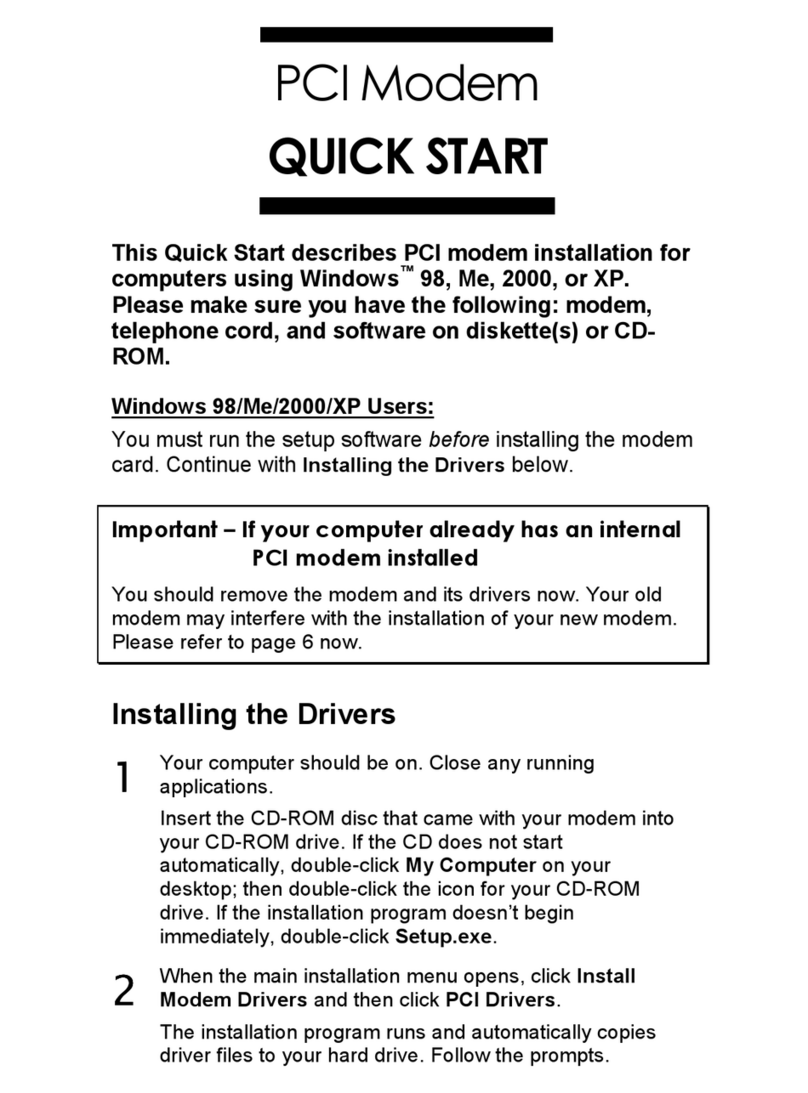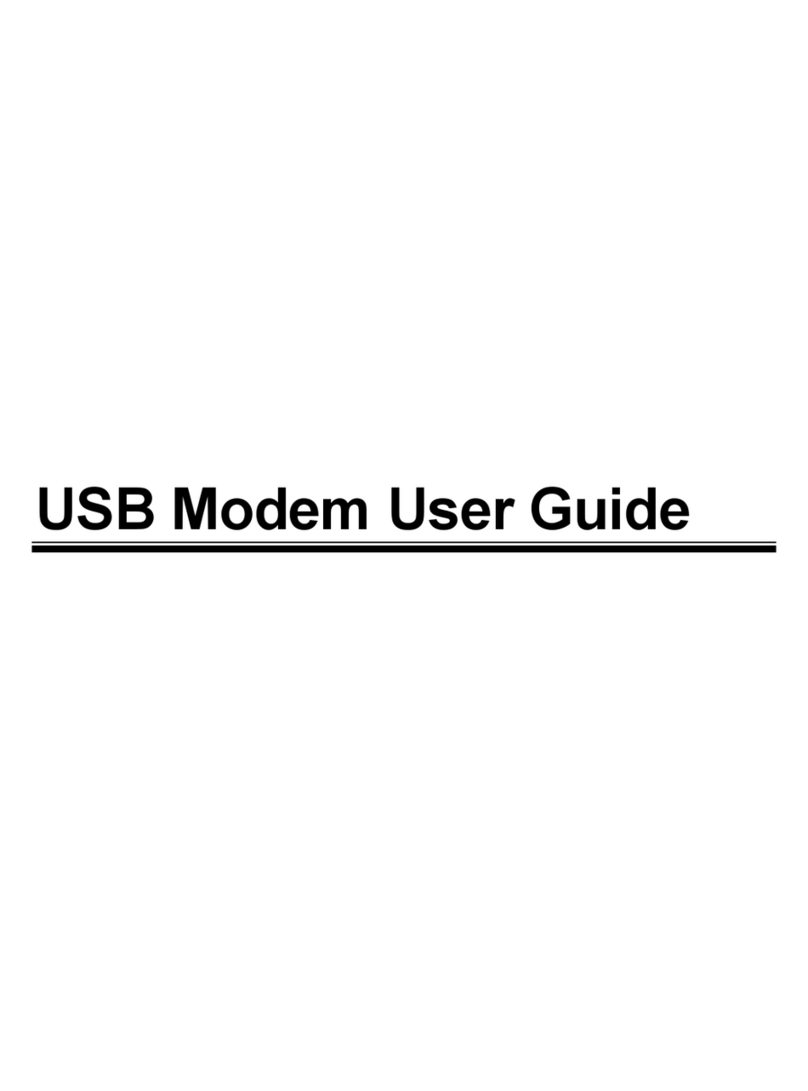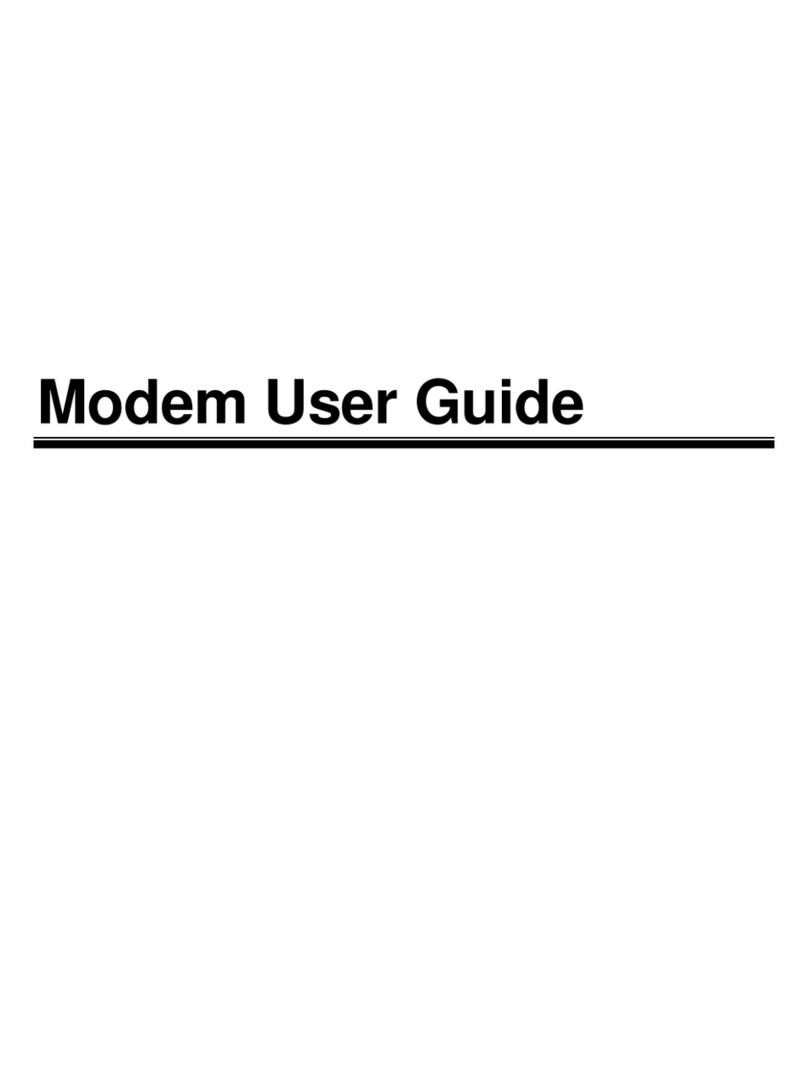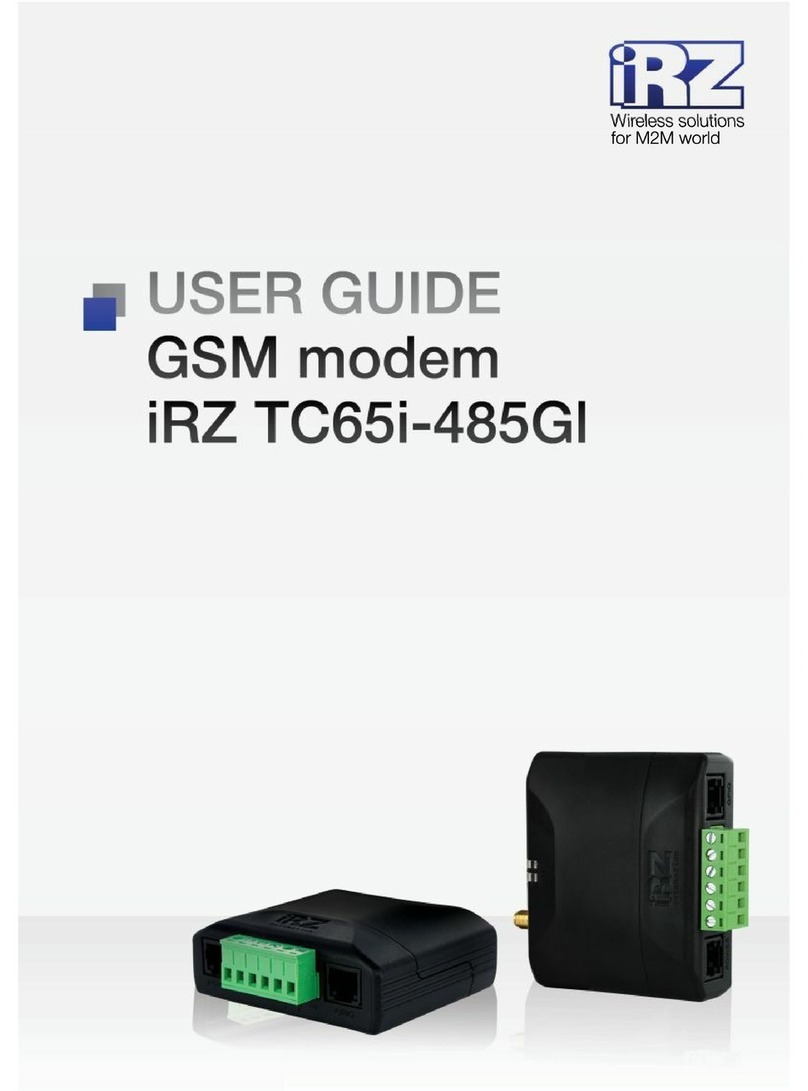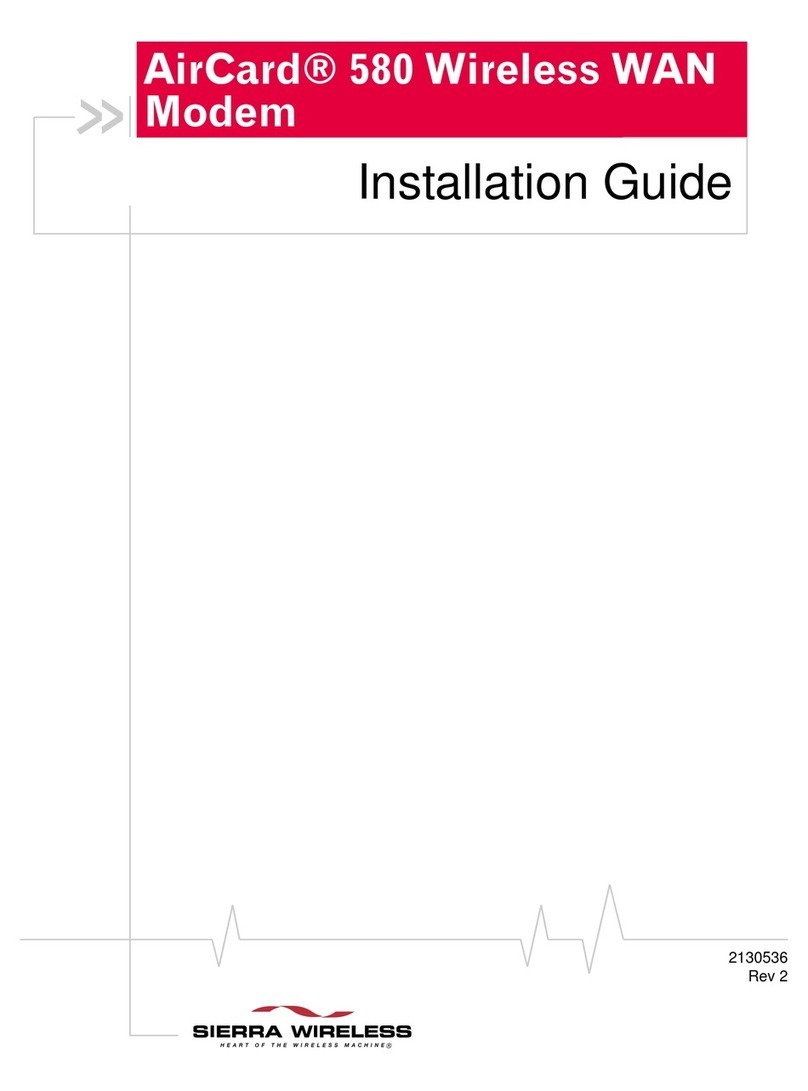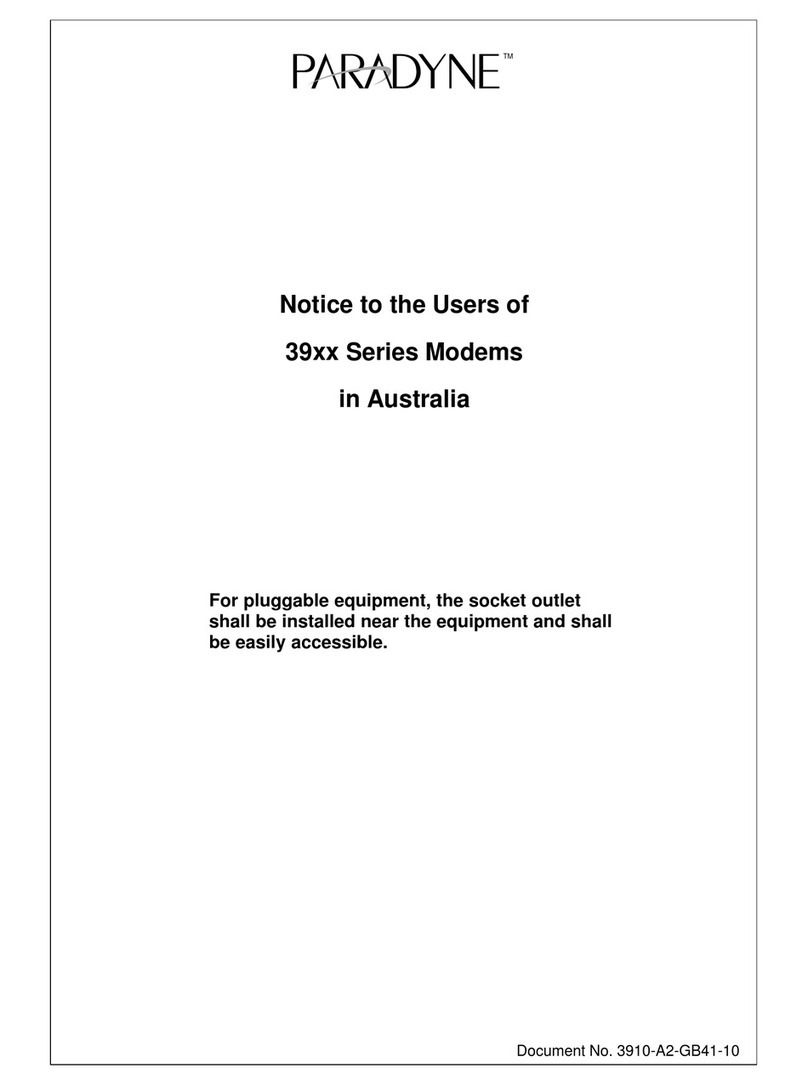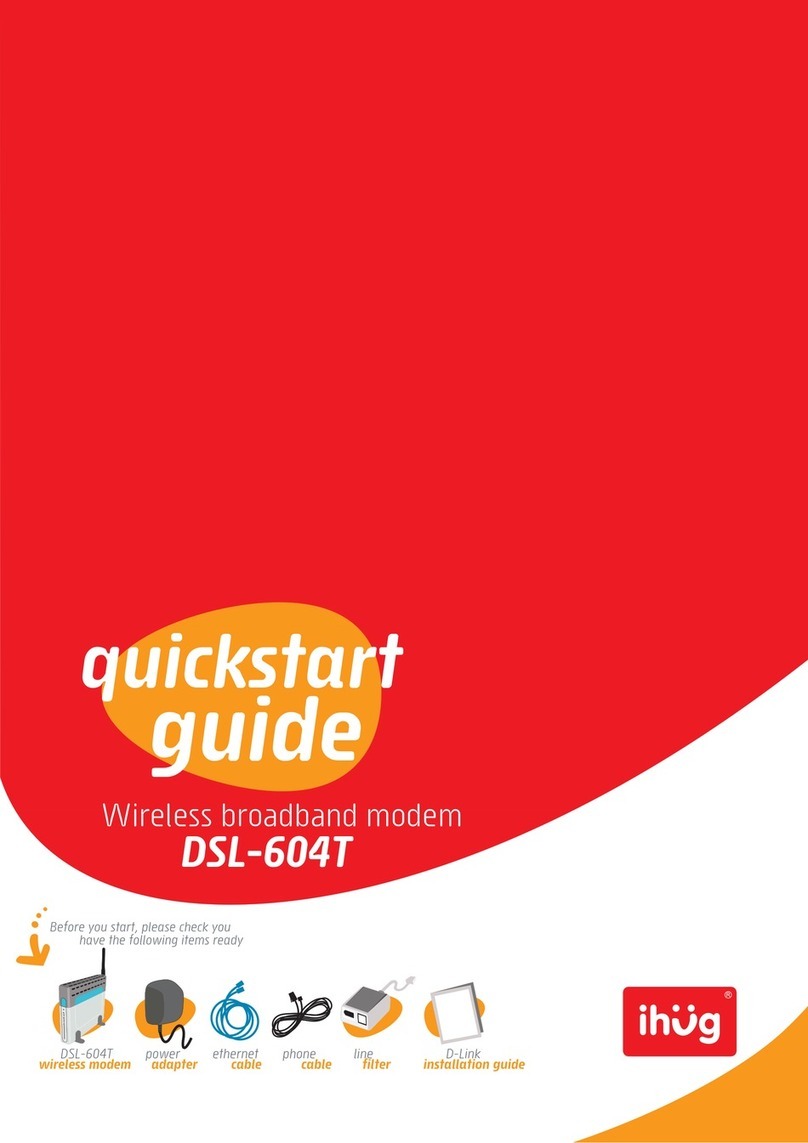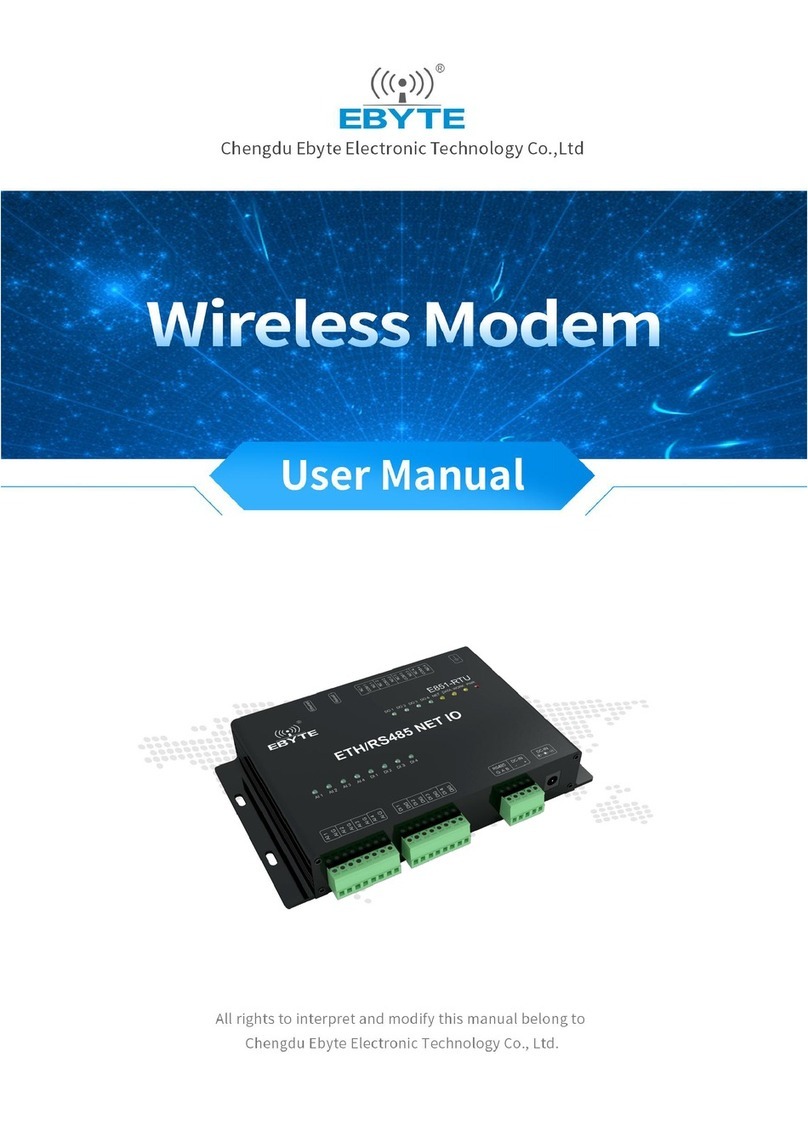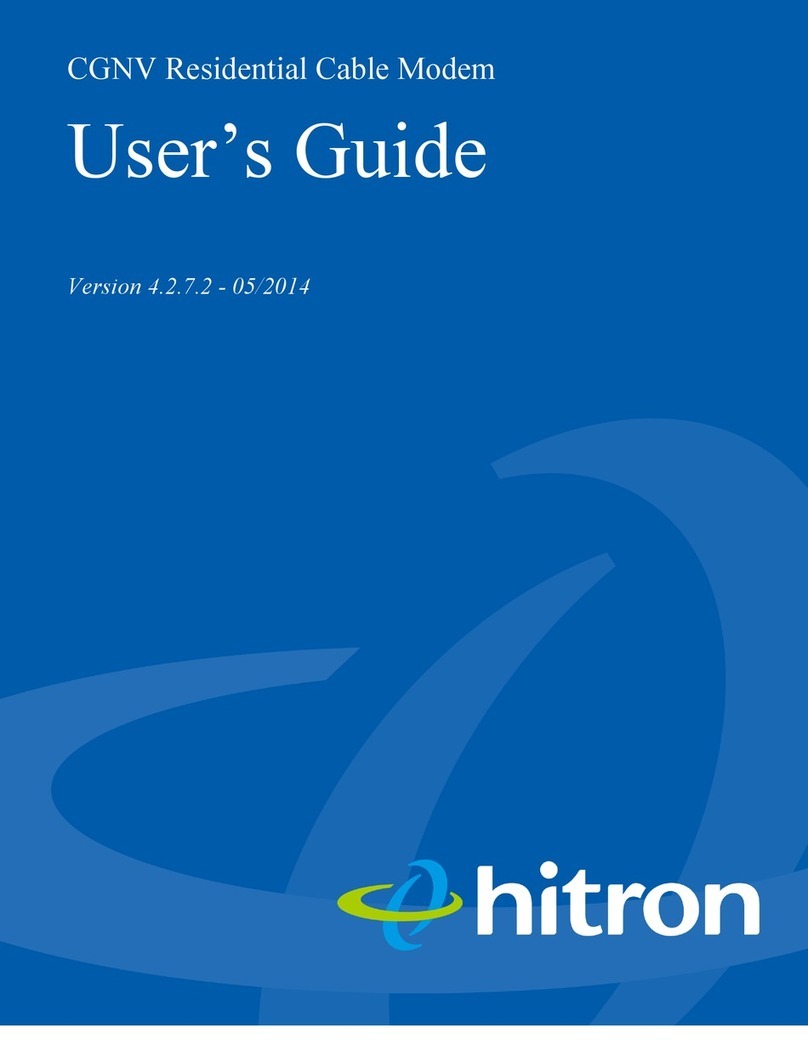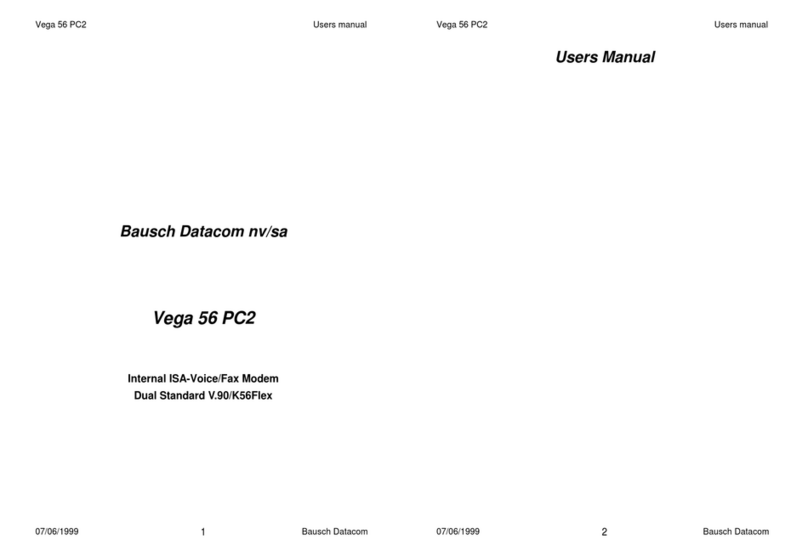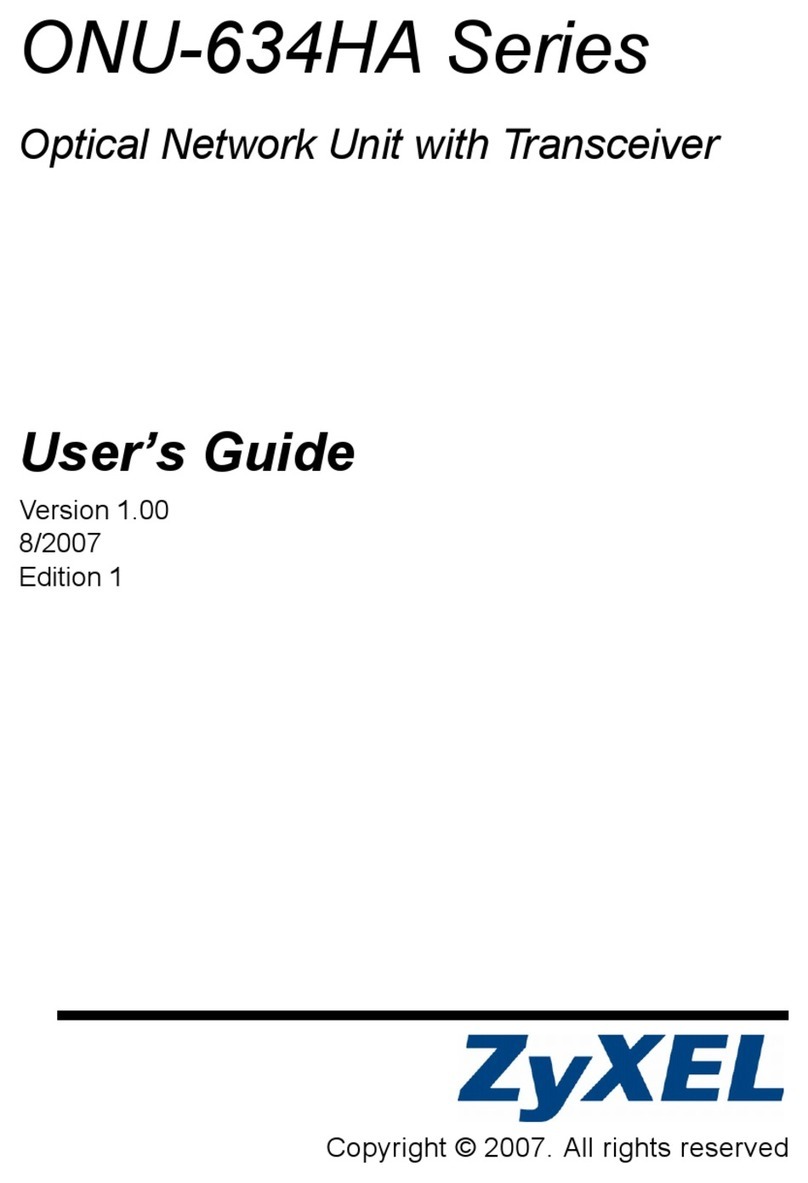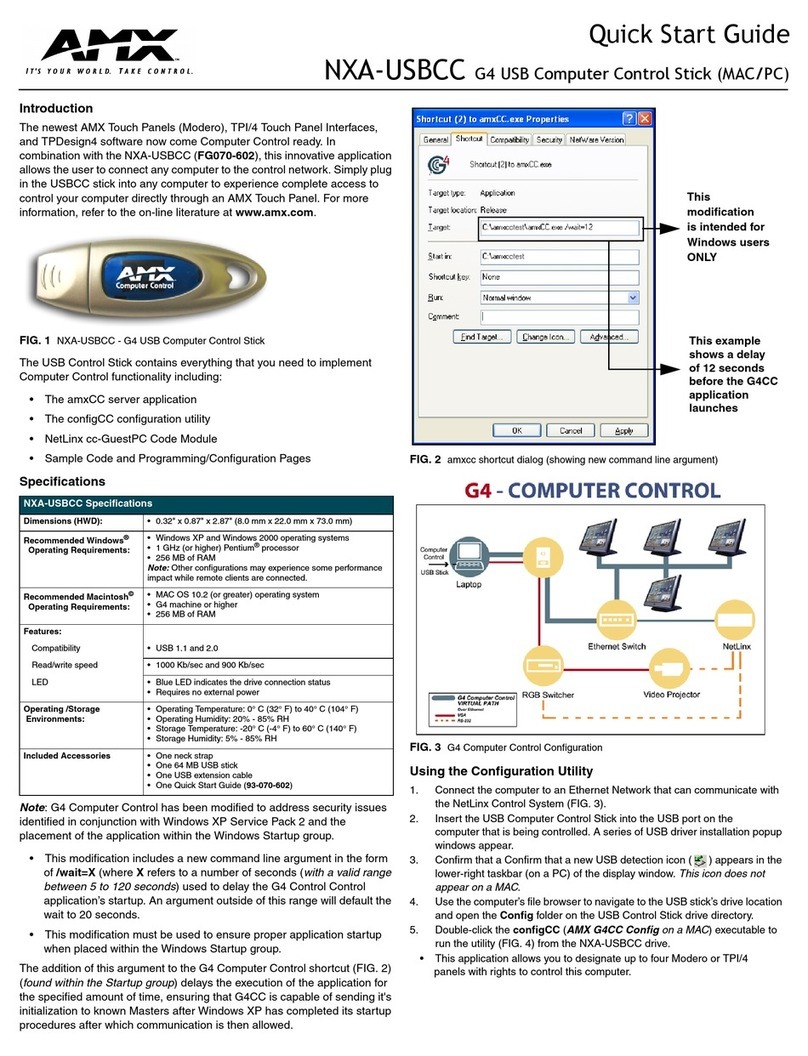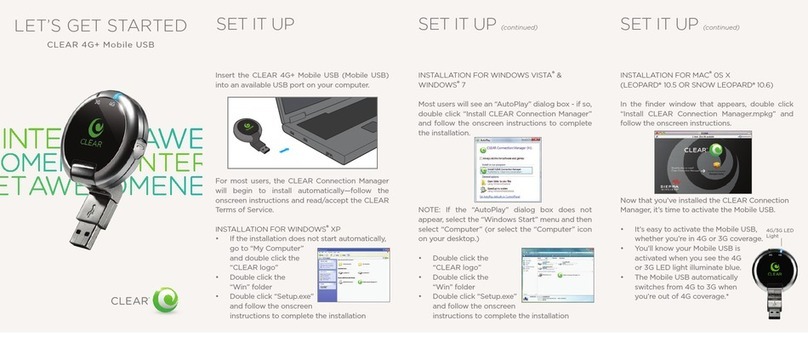Hayes H08-15531-EF User manual
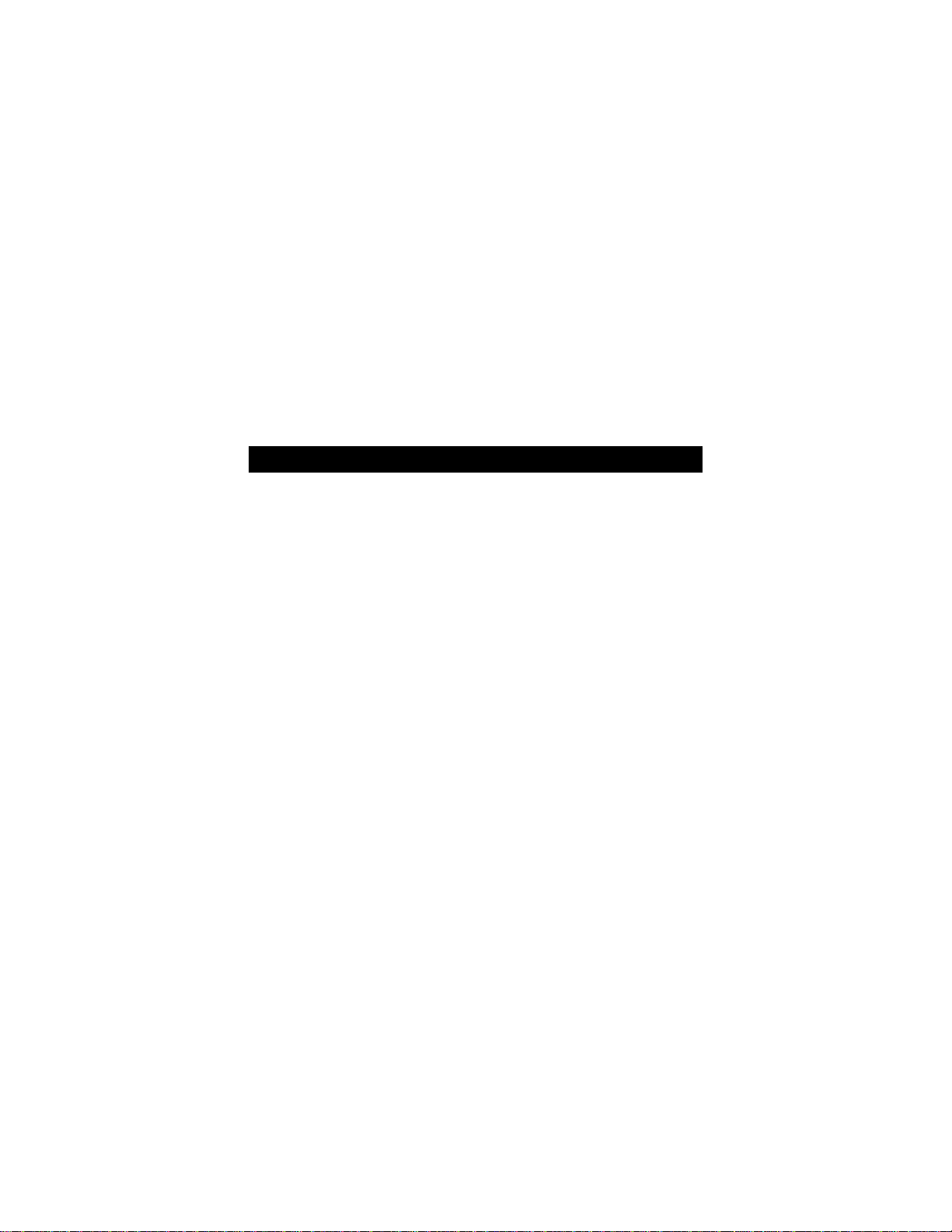
PCI Modem
U SER’S G UIDE

2 PCI Modem User’s Guide
Contents
Introduction............................................................. 3
1. Installing Your PCI Modem .................................4
Installing the Drivers ............................................... 4
Installing the Modem Card...................................... 5
Completing the Installation ..................................... 7
Installing the Communications Software................. 8
2. Important Information for Owners of
V.92 Modems........................................................9
3. Communicating with Your Modem...................11
Accessing the Internet .......................................... 11
Communication Setup Options............................. 11
Initialization Strings and AT Commands............... 12
Using Terminal Mode to Enter AT Commands ..... 13
4. Troubleshooting ................................................14
Plug and Play Setup Problems............................. 14
Freeing up Resources in BIOS under Windows ... 15
Other Troubleshooting Tips .................................. 16
5. Firmware Upgrades...........................................25
Appendix A. Uninstalling the Modem...................26
Uninstalling the Driver........................................... 26
Uninstalling the Hardware..................................... 26
Appendix B. Regulatory Information....................27
Appendix C. Future Reference Information.........31

Introduction 3
Introduction
This Modem User Guide expands the Quick Start included with
your modem package and contains all the information you should
need to use and troubleshoot your new modem.
What You Need to Use Your
Modem
Make sure that you have received the following items in addition
to this manual:
•PCI modem
•Phone cord
•A CD-ROM containing installation software, modem drivers,
and communications software.
You also need the following:
•Computer with 16 megabytes of RAM (32 MB recommended)
and a hard drive with at least 5 MB available
•Windows® 98, Me, 2000 or XP operating system
•An available PCI slot
•A CD drive
•A telephone jack to plug the modem into, so the modem can
dial out and receive calls
•Screwdriver or tool to remove and replace your computer
cover
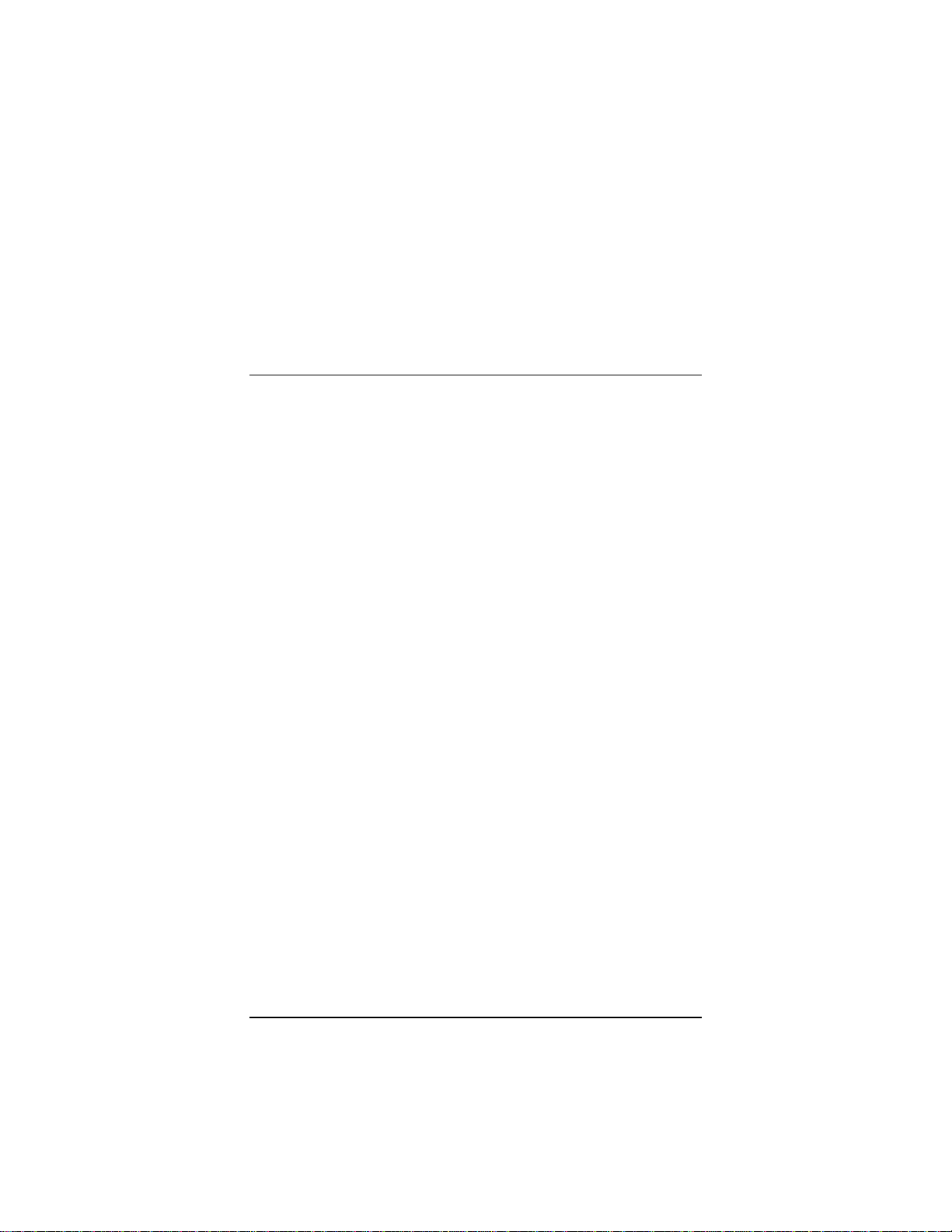
4 PCI Modem User’s Guide
1
Installing Your PCI Modem
If your computer already has an internal PCI modem in-
stalled, you should remove the modem and its drivers now. Your
old modem may interfere with the installation of your new mo-
dem. Please refer to Appendix A on page 26 now.
Important: You must run the software before you install the mo-
dem card.
The software installs driver files and sets up your computer to
recognize the new modem. When you restart your computer after
installing the modem, your hard drive will already contain the files
Windows needs to complete the installation. Please continue with
Installing the Drivers below.
Installing the Drivers
1Your computer should be on. Close any running applica-
tions.
Insert the CD that came with your modem into your CD-
ROM drive. If the CD does not start automatically, double-
click My Computer on your desktop; then double-click the
icon for your CD-ROM drive. If the installation program
doesn’t begin immediately, double-click Setup.exe.
2When the main installation menu opens, click Install Mo-
dem Drivers and then click PCI Drivers.
The installation program runs and automatically copies
driver files to your hard drive. Follow the prompts.
3When asked whether or not you want to restart your com-
puter, select No, I will restart my computer later, click
Finish, return to the CD’s main menu, exit, and shut down
manually. Continue with Installing the Modem Card, be-
low.

Chapter 1. Installing Your PCI Modem 5
Installing the Modem Card
1Before you start the hardware installation, close all run-
ning programs and shut down Windows if you have not al-
ready done so. Turn your computer off and unplug it.
Don’t plug it back in or turn it on until you complete the
modem hardware installation.
2Take the cover off your computer.
3On the rear of the computer, unscrew and remove the
metal cover plate that lines up with a free PCI slot. (Save
the screw.)
CAUTION
Do not handle any internal modem card when the
phone line is plugged into it. The voltage present
when the line is ringing is potentially harmful.
CAUTION
Electrostatic Discharge Protection
Static electricity can damage modem components
or your computer. Before removing the modem
from its antistatic bag, touch the computer’s metal
chassis to statically discharge yourself.
4Remove your new modem from its antistatic bag and
make a note of its serial number.

6 PCI Modem User’s Guide
5Slide the modem card firmly into the free PCI slot.
Be sure that the back end of the card (smaller gold finger
area) is properly seated into the connector. If you have a
tower or mini-tower computer case with a vertical main
board, lay the computer down on its side so you can push
straight down on the modem card to seat it firmly in its
slot. Be sure that the bracket is lined up properly, then
screw the bracket into the computer using the screw you
removed earlier.
6Replace the computer cover.
7Connect the telephone cord:
Plug one end of the phone cord into the jack marked
LINE. Plug the other end into a phone jack (typically the
wall jack where you would normally connect a phone).
OPTIONAL: Plug your phone into the PHONE jack if you
want to use a phone on the same line.
If you do not use the supplied telecommunications cord,
use an equivalent of minimum AWG 26 line cord.
8Plug in your computer and turn it on.
9Windows 98/Me Users: As Windows starts up, it detects
your new modem. Because the installation program has
already provided your computer with the required files,
you will see Windows reporting on its progress, but no
action is required on your part. Continue below with
Completing the Installation.
PCI slot
Metal cover
p
late

Chapter 1. Installing Your PCI Modem 7
Windows 2000 Users: A few seconds after startup, you
may see the Digital Signature Not Found dialog box.
You can safely ignore this message and click Yes. Con-
tinue below with Completing the Installation.
Windows XP Users: When the Found New Hardware
Wizard dialog box appears, click Next. You may see a
disclaimer box regarding Windows logo testing. You can
safely disregard this message and click Continue Any-
way. Continue with Completing the Installation.
Completing the Installation
1Open Control Panel (and, in Windows XP only, click
Printers and Other Hardware). Then double-click the
Modems or Phone and Modem Options icon.
2You may be asked to fill out Location Information if you
have not had a modem installed previously. Type the re-
quired information and, when done, click OK or Close.
Windows XP and Windows 2000 Users: Click the Mo-
dems tab, under Phone and Modem Options, to proceed
to Step 3.
3Select the entry for your new modem and then click Prop-
erties.
4Set the Maximum speed to the highest speed available
(115,200).
Windows XP Users: You have to click the Modem tab
before you can set the Maximum speed.
Click OK and close the currently open dialog box.
5Click the Diagnostics tab. In Windows XP, click Query
Modem. Select the port next to the entry for your new mo-
dem (for example, COM3) and click More info or Query
Modem. This step tests the modem by querying it with AT
commands. A list of responses means that your new mo-
dem is properly connected.

8 PCI Modem User’s Guide
CONGRATULATIONS! You have successfully installed your PCI
modem. Installing the Communications Software, described
below, is optional.
Important—If Your PC Had an Existing Modem
You must redirect your application software so that it recognizes
your new modem.
America Online Users: From the AOL Welcome screen, click
the Setup button; then click Expert Setup. Select the Devices
tab and double-click the name of your new modem.
Dial-up Networking Users: From your computer’s desktop,
double-click My Computer and then Dial-up Networking.
Double-click the Make New Connection icon, select your new
modem from the dropdown list, and follow the prompts.
Tip: If your modem is not working, first try turning off your com-
puter and restarting it. Sometimes this will help Windows identify
and activate the correct drivers.
If you ever need to reinstall the operating system
You must physically remove the PCI modem first. After rein-
stalling the operating system, reinstall the modem following the
instructions above.
Installing the
Communications Software
The accompanying CD describes the communications software
included with your modem and provides easy point-and-click in-
stallation. If necessary, consult the CD’s online help. Please run
the modem’s CD now. You should not install the drivers again,
but you may install any application software you like.
If you have a V.92 modem, after you’ve installed the CD soft-
ware, you should read the Important Information for Owners
of V.92 Modems section of this manual on page 9.
If you don’t have a V.92 modem, you’re done! Enjoy your mo-
dem.

Chapter 2. V. 92 Modem Information 9
2
Important Information for
Owners of V.92 Modems
With V.92, as with the earlier V.90 standard, your connection
speed depends on your phone line and your Internet Service
Provider (ISP). To enhance compatibility, this modem automati-
cally detects whether to use V.92, V.90, or a slower mode when it
connects to your ISP.
Your V.92 modem includes the following capabilities.
•QuickConnect:
A V.92 modem remembers the line conditions of the last
number called, and uses this information to try to reduce
connection times.
•Modem-on-Hold:
You have the option of receiving voice calls while online. You
can answer the call and put your Internet session on hold if
your ISP supports this capability and you have Call Waiting
service compatible with the modem.
•Faster Upload Speeds:
Upload speeds may be increased, from 33.6K bps to a
maximum of 48K bps. (Actual rates vary, depending on line
conditions.)
•V.44 Data Compression:
The V.44 standard lets you browse the Web and transfer
data at higher speeds.
To make the most of your V.92 modem, follow these steps:
1. Contact your ISP and get the phone number of a V.92 con-
nection to the ISP.
2. Check our web site for news of any V.92 updates. If an up-
date is available, follow the directions below for upgrading
your modem.

Chapter 3. Communicating with Your Modem 11
3
Communicating with Your
Modem
The fax and communications software that came with your mo-
dem sets itself up automatically and takes care of sending any
necessary commands to the modem.
You should read this section, however, if you want to learn some
general facts about how software works with your modem, or if
you intend to use your new modem with other software.
Accessing the Internet
To access the Internet and the World Wide Web, you need an
online service such as America Online (AOL) or an Internet
Service Provider (ISP).
Online services provide installation software that makes signing
up almost automatic. ISPs typically supply or suggest the
browser software needed to access their service. They also pro-
vide additional instructions and software for setting up your ac-
count.
Communication Setup
Options
If you run into configuration difficulties with your communication
software, it may be helpful to read the following section.
•In setting up some older software programs, you may be
asked to enter certain information. Most programs have de-
fault settings that are correct for use with this modem, and
there is no need to change them. However, you should be
aware of the following items:
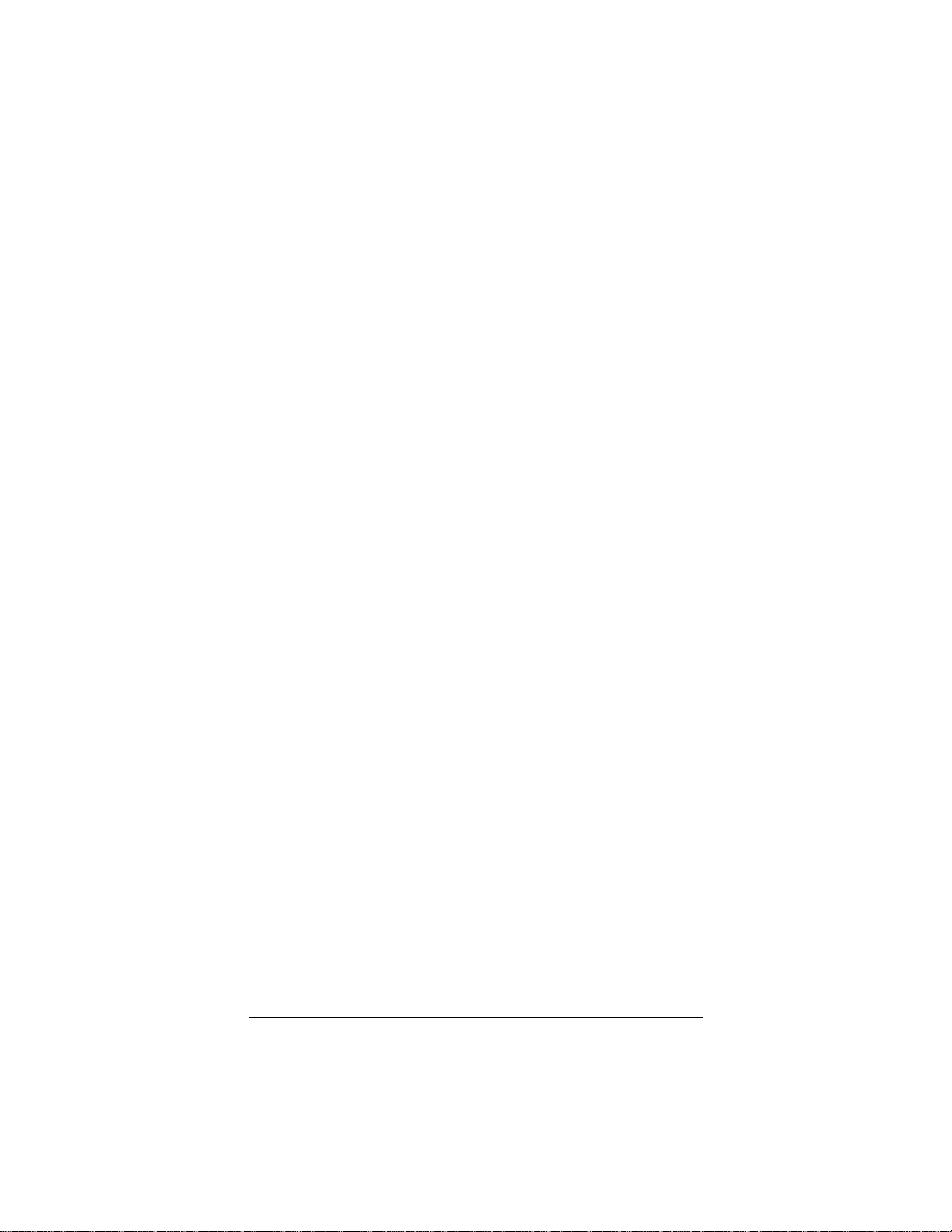
12 PCI Modem User’s Guide
•If you are asked to select the “modem type” from a menu,
and you don’t see this modem listed by name, select the
most descriptive name such as V.92 modem, 56K modem,
or generic Class 1 Modem.
•In the dialing directory, set all entries to the highest possible
baud rate, if your software and serial port support these
speeds (do not go over 115,200 bps). All communications
between the computer and the modem take place at this
higher speed, independent of the modem-to-modem speed.
•If there is a section of your software called “Terminal Set-
tings,” make sure that Hardware Flow Control (RTS/CTS)
is ON (or YES).
•Set
auto baud detect to OFF (or NO).
•If your fax software gives you the option of selecting Class 1
or Class 2 fax drivers, select Class 1.
•Finally, some programs ask Send init if CD high?, which
you should set to YES. Otherwise, the modem may not re-
ceive the proper initialization string.
Initialization Strings and AT
Commands
An initialization string is a group of AT command settings that is
sent to the modem as soon as you start up the software. The
software determines which commands should be included in the
initialization string, based on the device you select during instal-
lation. The commands remain in effect throughout the communi-
cations session, unless the software sends other commands to
override them.
The software uses other AT command strings for all commands
sent to the modem. This is transparent to you—the software
does this in the background without you being aware of it.
It is sometimes necessary, however, to add other AT commands
to initialization strings. You can find a table of AT commands on
the World Wide Web at www.modems.com. Click Reference
and then on AT Command Sets.
If your software suggests an initialization string for this modem,
you should use it. If your software does not list this modem and
no initialization string is suggested, use the following: AT &F.
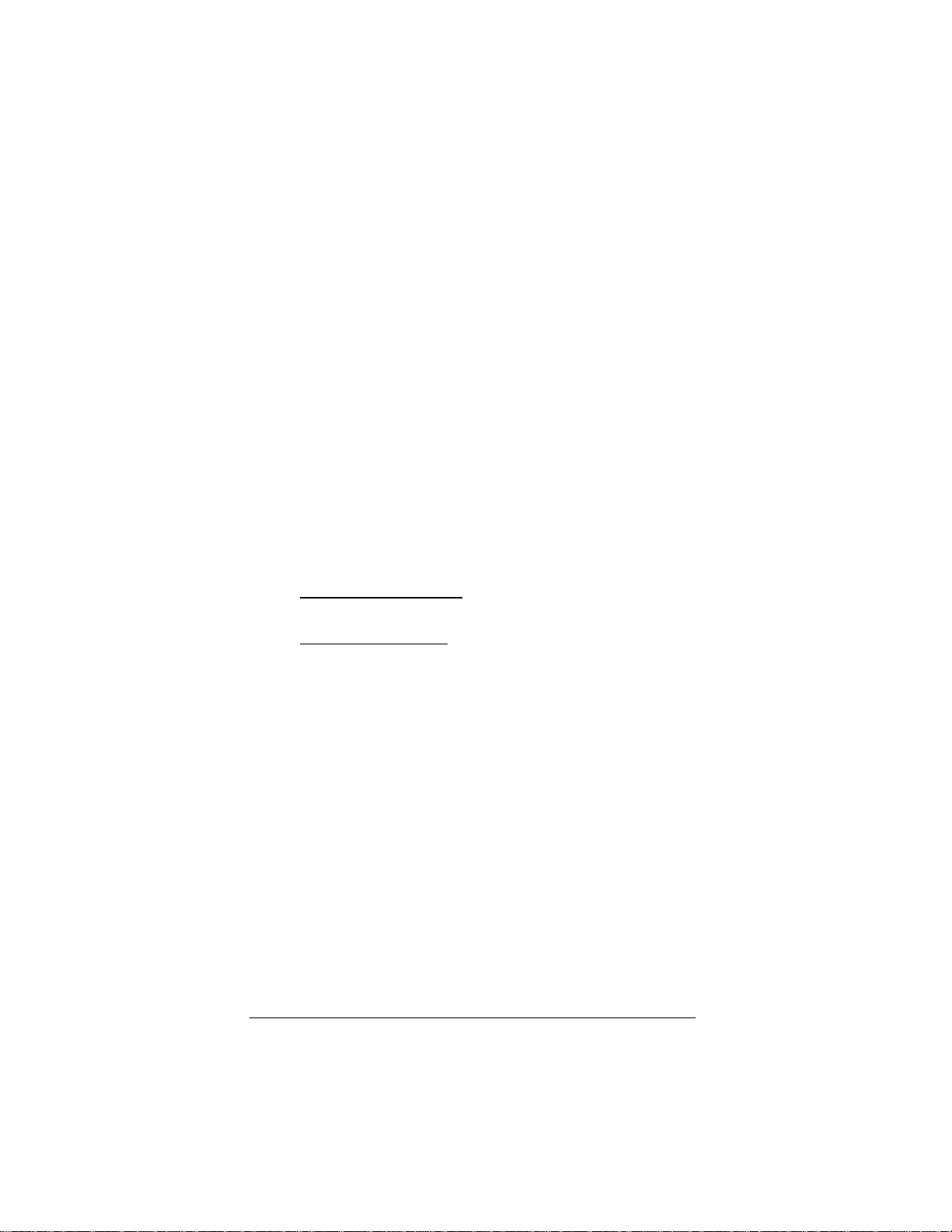
Chapter 3. Communicating with Your Modem 13
Your telephone service may include Call Waiting that you can
temporarily suspend by using your phone to dial a special code.
(For example, in the U.S., you can disable call waiting by adding
*70 to your dialing prefix; please check with your local phone
company for the correct code for your area.) You can include that
code, followed by a comma, in the dial string or dial prefix in your
software.
If your software does not handle AT commands automatically, it
should provide a place to enter AT commands in its setup
menus. However, in some cases you may need to enter AT
commands directly to the modem, using a communications pro-
gram such as Windows HyperTerminal.
Using Terminal Mode to
Enter AT Commands
Start your communications program.
•To use Windows HyperTerminal
1
11
1In Windows XP or 2000, click the Start button, point to
Programs →Accessories and click HyperTerminal.
In Windows 98 or ME, click the Start button, point to Pro-
grams →Accessories →Communications and click
HyperTerminal.
2
22
2In all four operating systems, follow the prompts and then,
in the HyperTerminal window, type AT plus the command
you need and press Enter. You will see an OK response.
•If you are using another communications program, check your
software documentation for instructions.
To return to the factory default settings for the modem, in termi-
nal mode, type AT &F and press Enter.
Refer to the Troubleshooting section for more tips about AT
commands.

14 PCI Modem User’s Guide
4
Troubleshooting
If your modem stops working, please read this section carefully
before calling Customer Support. In addition, your modem CD in-
cludes a list of Frequently Asked Questions (FAQs).
Plug and Play Setup
Problems
Under some circumstances, the Windows Plug and Play setup
may not resolve all installation problems. You may have a hard-
ware conflict. The Windows Help system has an excellent tool for
thoroughly diagnosing and solving this problem.
3
33
3On your desktop, double-click the My Computer icon.
4
44
4Choose Help Topics from the Help menu. Windows dis-
plays the Windows Help dialog box.
Windows XP Users: Choose Help and Support Center
from the Help menu.
5
55
5Select the Contents tab. (Or you can use the Help Search
option instead.)
6
66
6Click Troubleshooting. (For Windows 98, you will also have
to click Windows 98 Troubleshooters.) Then click the
Hardware Conflict help entry.
7
77
7Follow the instructions for determining and resolving a hard-
ware conflict.
This should solve your problem. Remember to write down your
COM port setting.
If you still have problems, it probably means that although you
are running a version of Windows that supports Plug and Play,
you may have an older computer that is not completely compati-
ble with this feature. Try the steps in the next section.
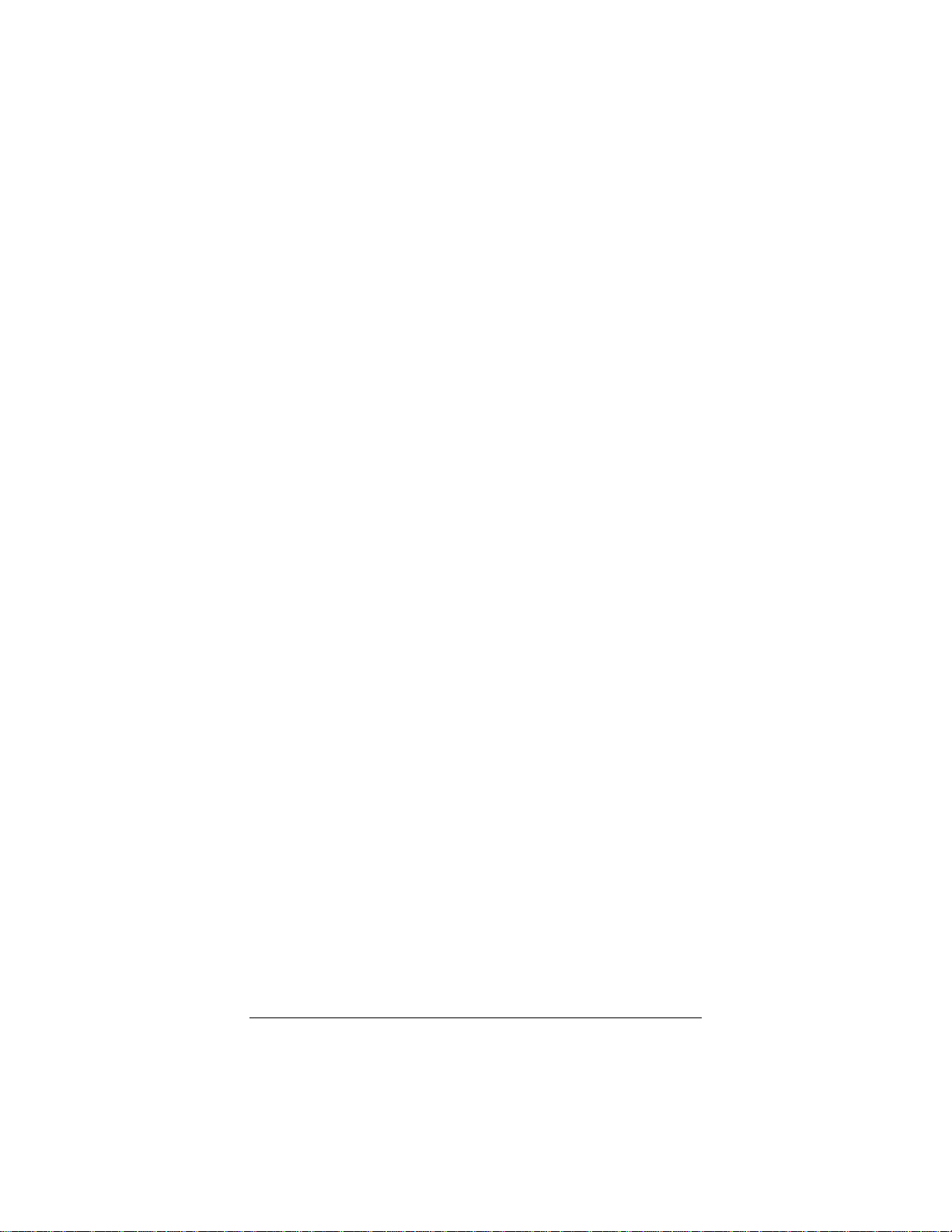
Chapter 4. Troubleshooting 15
Freeing up Resources in
BIOS under Windows
This procedure is a little more difficult than the previous one, but
with the help of your computer’s documentation you should be
able to clear up any remaining problems.
1
11
1Close all running programs. Click Start and then Shut Down
to shut down your computer completely. Turn the power off,
wait about 5 seconds, and turn the power back on.
2
22
2As your computer goes through the startup process, it should
display a key or key combination that you can use to enter
the BIOS Setup program. Enter the BIOS Setup program
and disable COM2. Consult your computer’s documentation
if the on-screen prompts do not make the procedure clear.
Note: Some computers may not use the BIOS settings to
control the COM ports. Check your computer’s documenta-
tion to see if you have to reset the computer’s jumpers or
switches instead.
3
33
3Write down and save the new COM port setting and exit
Setup.
The BIOS automatically reboots your computer.
4
44
4Choose Control Panel from the Settings command in the
Start menu.
5
55
5Double-click the System icon.
6
66
6Click the Device Manager tab.
Find the Ports (COM & LPT) device and click the +sign.
This expands the device list under Ports.
7
77
7Select Communications Port (COM2). Click the Remove
button in the Device Manager window. This removes the de-
vice currently assigned to COM2.
8
88
8When Windows displays the Confirm Device Removal
warning, click OK.
9
99
9Double-click Modem in the Device Manager window.
10
1010
10 Double-click the Modem icon for your model.
11
1111
11 Click the Resources tab.
12
1212
12 Clear the Use automatic settings check box.
13
1313
13 Scroll through the Basic configuration options until you find
the one that displays the Input/Output Range 02F8 -
02FF. This is COM2. The Conflicting device list box
should say No conflicts. If there are conflicts, call Tech
Support.
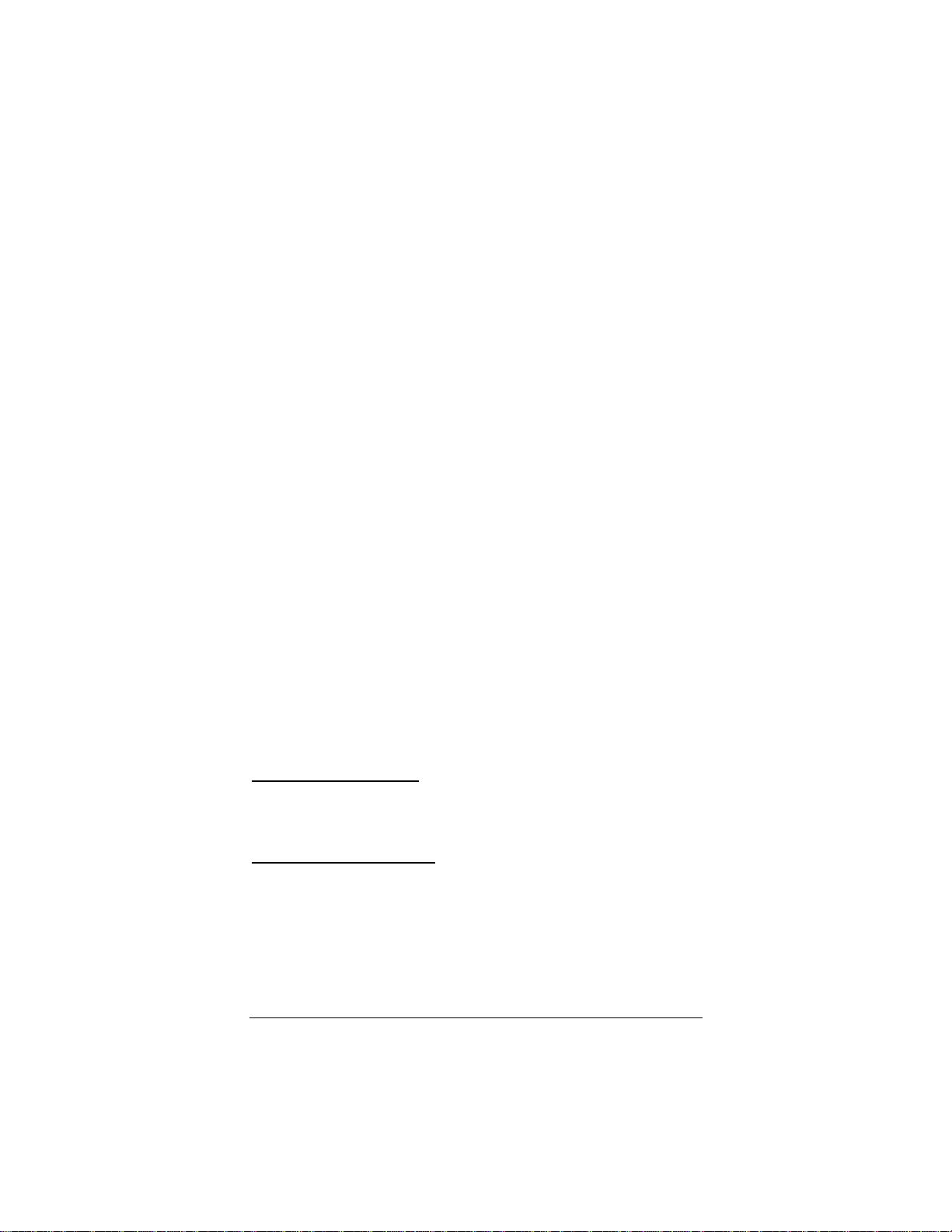
16 PCI Modem User’s Guide
14
1414
14 If there are no conflicts, close the Modem Properties win-
dow, System Properties window, and Control Panel win-
dow by clicking OK for each.
15
1515
15 Shut down your computer, turn off the power, and restart it.
Going through this power cycle can be important.
Merely restarting Windows may not allow the BIOS to reg-
ister the changes properly.
If Windows finds your other serial port, it may try to assign the
port to COM2, but won’t be able to because your Modem is al-
ready using that system resource.
Other Troubleshooting Tips
Problem
Your system
•doesn’t boot up, or
•doesn’t recognize your PCI Modem, or
•doesn’t respond in Control Panel | Modems | Diagnostics.
Solution
Your PCI Modem is a BIOS and driver-dependent device. Some-
times the modem will be mistakenly assigned to an IRQ (Interrupt
Request) already in use by another device.
If you install the modem in a different slot in your computer, this
may solve the problem.
You should also check your computer for an available IRQ if you
have other devices connected to your computer.
Windows 98/Me Users: Go to Settings | Control Panel | Sys-
tem | Device Manager. Highlight Computer, press Properties,
and check for an available IRQ. Any IRQ from 0 to 15 which does
not already have a device assigned to it is available for use.
Windows 2000/XP Users: Go to Control Panel | System |
Hardware Device Manager. Highlight Computer, press Proper-
ties, and check for an available IRQ. Any IRQ from 0 to 15 which
does not already have a device assigned to it is available for use.
All Windows operating systems: When PCI bus IRQ steering
is enabled, Windows will direct PCI bus IRQs to devices such as
your modem. Sometimes, however, the IRQ that Windows as-
signs to your modem will conflict with the computer’s BIOS.
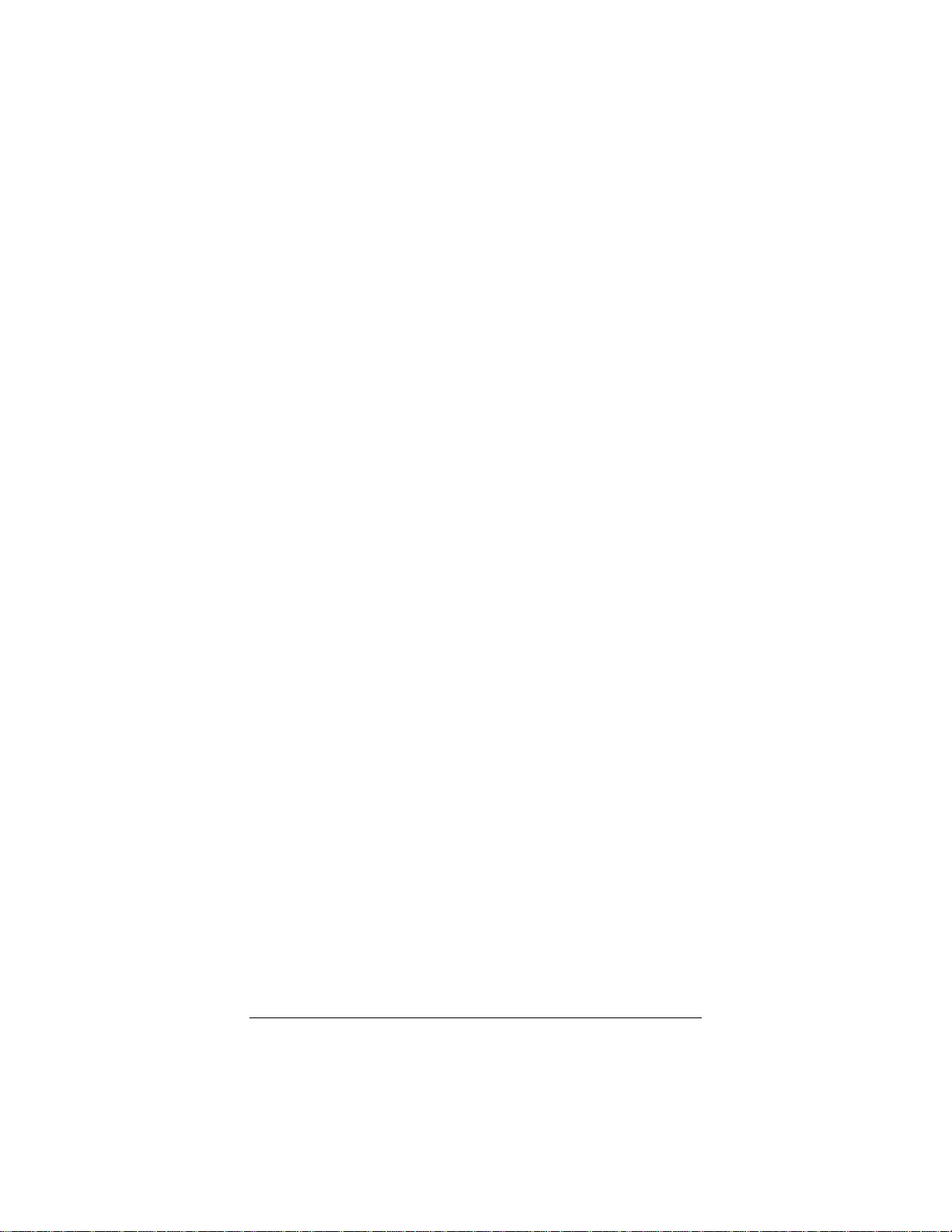
Chapter 4. Troubleshooting 17
To disable IRQ steering, from Control Panel, go to System |
Device Manager | System Devices | PCI Bus | IRQ Steering
and click the option button to disable IRQ steering. If the PCI
modem you have just installed is listed, highlight it and click Re-
move, and then reboot your system. If this doesn’t disable the
“IRQ Holder for PCI Steering,” please contact Microsoft Techni-
cal Support.
Assigning an IRQ: Only computers with an updated BIOS will be
able to assign an available IRQ to the PCI slot on the mother-
board. Check your computer’s documentation, or the mother-
board itself, for the number of the PCI slot.
If you have a VIA Chip-based motherboard: Computers with
this chipset, particularly those running Windows 98, frequently
have problems installing PCI modems unless the VIA IRQ Rout-
ing Miniport Driver is installed.
If your computer’s user’s manual doesn’t tell you if your mother-
board is VIA chipset-based, you need to look on the motherboard
itself to check. If you do have a VIA Chip-based motherboard,
you can download VIA’s IRQ Routing Miniport Driver from:
www.via.com.tw/support/faq.htm.
Problem
Your modem seems to install but Windows cannot find it later.
Solution
If your computer has a built-in modem on the motherboard, Win-
dows may reinstall it the next time you start up. Consult your
computer’s documentation or call your computer’s manufacturer
to get instructions on how to disable the built-in modem.
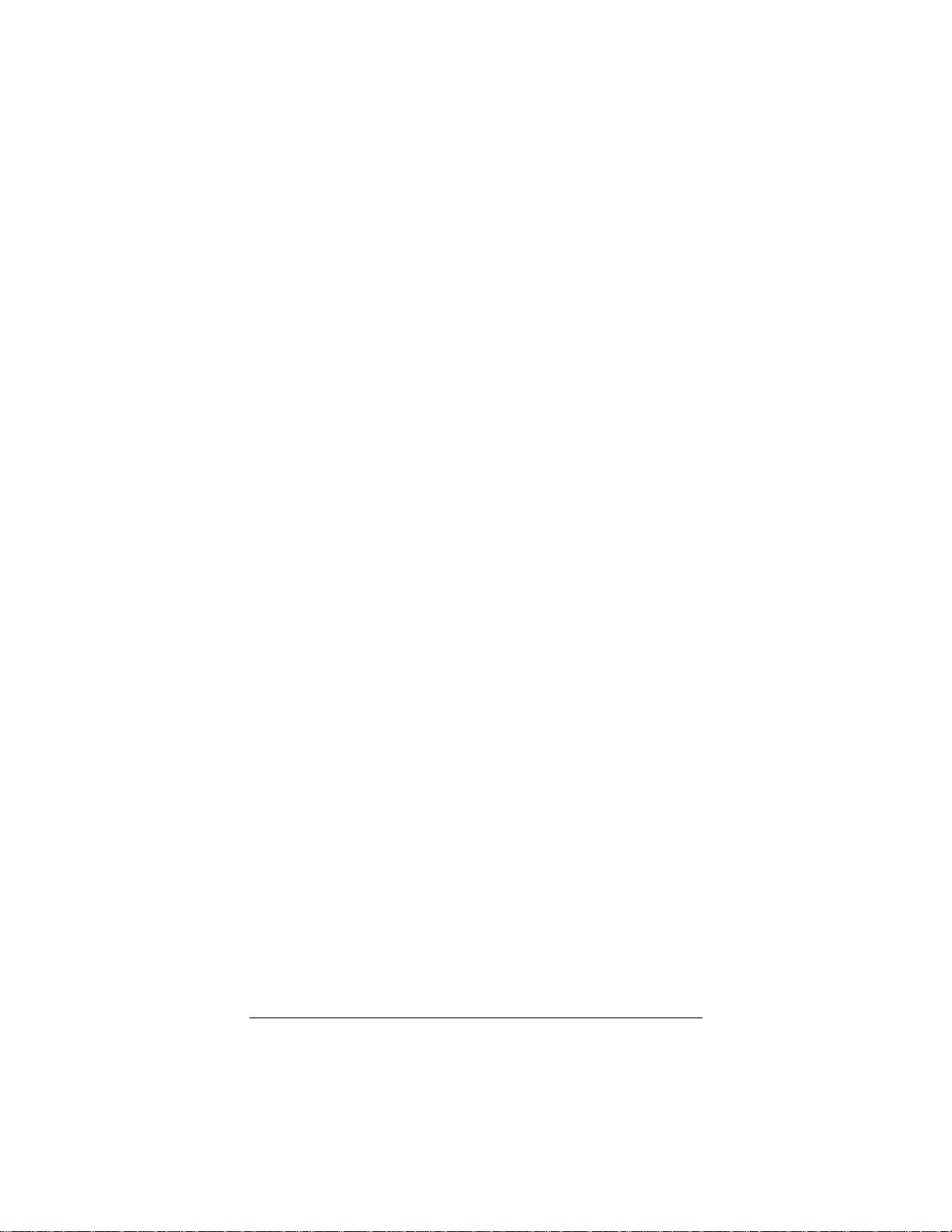
18 PCI Modem User’s Guide
Problem
The software cannot find the modem and the modem does not
respond to AT commands. (The following comment applies to
many other problems as well.)
Solution
The most common error with modems is that the communica-
tions software is not configured for the same COM port as the
modem. Check which COM port the modem is using. Make sure
that the software’s COM port setting matches the modem’s COM
port setting.
Another problem is that COM port resources may be in use by
another device. Make sure that the COM port resources used by
the modem are not being used by any other device, such as a
soundcard.
Problem
You type an AT command line in a terminal application and press
Enter, but your modem fails to execute the command line. Or
there was no response after executing a command.
Solution
Be sure you type AT at the beginning of the command line.
Make sure the communications software is configured for the
same COM port as your modem.
Be sure your modem is not in data mode when you type the
command. Use the escape character sequence to switch to ter-
minal (or command) mode (The default escape sequence is to
wait at least one second, type +++, and wait another second or
more.)
If you typed a command but did not receive an OK response
from your modem, the E0 and Q1 commands may be in effect,
disabling echo and responses. Verify this with the &V command.
To enable echo and responses, type ATE1Q0 and press Enter.
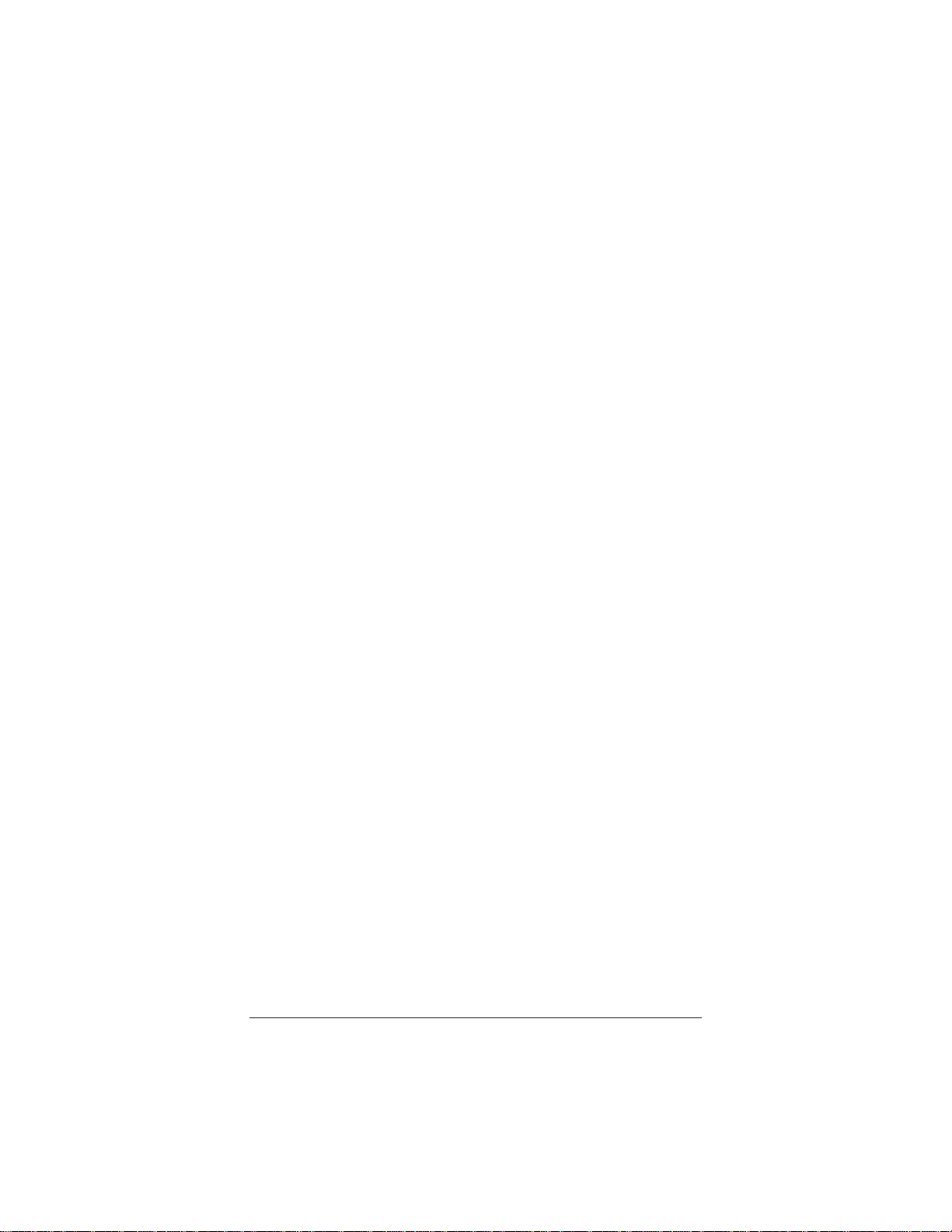
Chapter 4. Troubleshooting 19
Problem
The modem speaker volume is too low or too high.
Solution
Your modem has a small speaker on board that gives you audi-
ble feedback of dial tones and remote connection signals (“hand-
shaking”). This is not the same as the speaker that you may have
connected to your sound card.
If the software allows you to control the volume, make sure the
speaker is enabled and set to a comfortable volume.
If the software does not have speaker settings, add one of the
AT commands listed below to the initialization string:
L1 for low volume
L2 for medium volume
L3 for highest volume
M0 to turn the speaker off entirely
For example, if you want the volume low and the software uses
the initialization string AT &F, change it to AT &F L1.
Problem
The modem does not automatically dial a call when you send a
Dial command.
Solution
•Make sure the modem speaker is turned on in your software
so that you can hear dialing sounds. Also, make sure that the
phone line is plugged in.
•Make sure that you are dialing a valid phone number, includ-
ing any required dial prefixes.
•If you are using tone dialing on a line that requires pulse dial-
ing, the line may not be able to accept tone-dialed calls. Select
Pulse dialing in your software, or make sure software dialing
prefix is ATDP (for pulse dialing):
Double-click My Computer, click the Dial-Up Networking
folder, double-click the icon for your ISP, click Dial Proper-
ties, select Pulse dial, click Apply | OK.
•Make sure your communications software and modem are
configured for the same COM port.
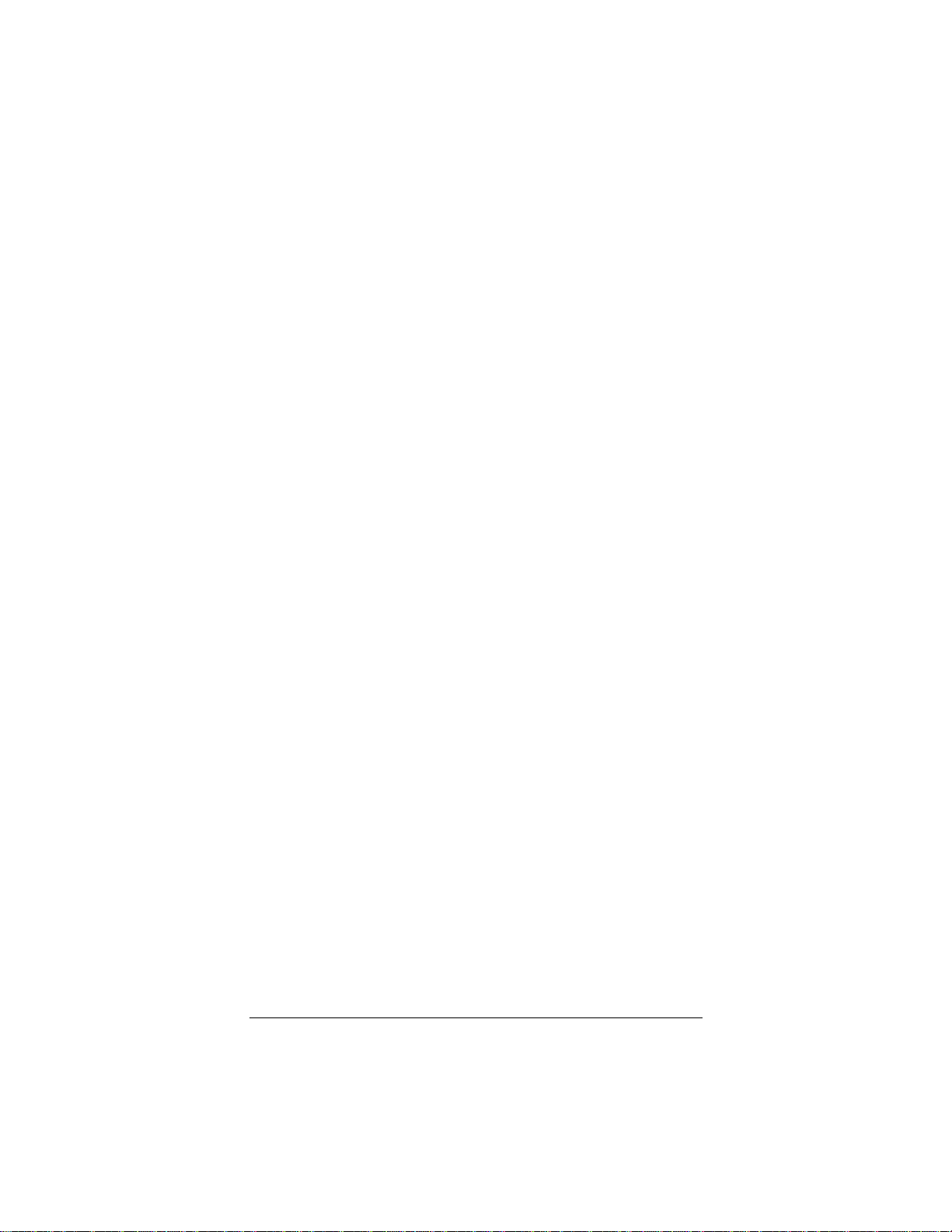
20 PCI Modem User’s Guide
•Make sure your modem has hung up from the previous call.
Select Hang Up in your software; or type ATH in terminal
mode.
Problem
Telephony voice features do not work, or they work poorly.
Solution
The PCI Modem is designed to work with voice software that is
compatible with Windows TAPI (Telephony Application Pro-
gramming Interface) or with software that uses IS-101 com-
mands (IS-101 commands are sometimes called +V commands).
Consult your voice software’s documentation to determine
whether it supports TAPI and/or IS-101. Also, be sure you are
using the latest 32-bit version of the software.
Another possible problem is that your computer does not have
the latest version of Unimodem V, a set of drivers required for
TAPI applications. The software that installs your modem auto-
matically installs the latest version of Unimodem V if it is
needed. You may have subsequently installed a communications
package that automatically installs an older version of Unimo-
dem V. If that is the case, you can reinstall the newer version of
Unimodem V from the CD: Simply insert the CD and rerun the
PCI installation from the installation interface.
•The modem drivers that were installed with your PCI modem
may have been updated, and the new drivers may work better.
Visit www.modems.com for driver updates.
•Most telephony voice software has features that require your
computer to have a sound card and speakers, plus a micro-
phone for recording.
Problem
The modem can connect to some modems, but not to others.
Solution
A remote modem does not respond because of the extended ne-
gotiation process by which modems determine the best common
connection between them. If this is the case, you may have to
disable part or all of the negotiation process. In the following ta-
ble, “protocol” means error correction and data compression.
This manual suits for next models
1
Table of contents
Other Hayes Modem manuals

Hayes
Hayes RocketModem Manual
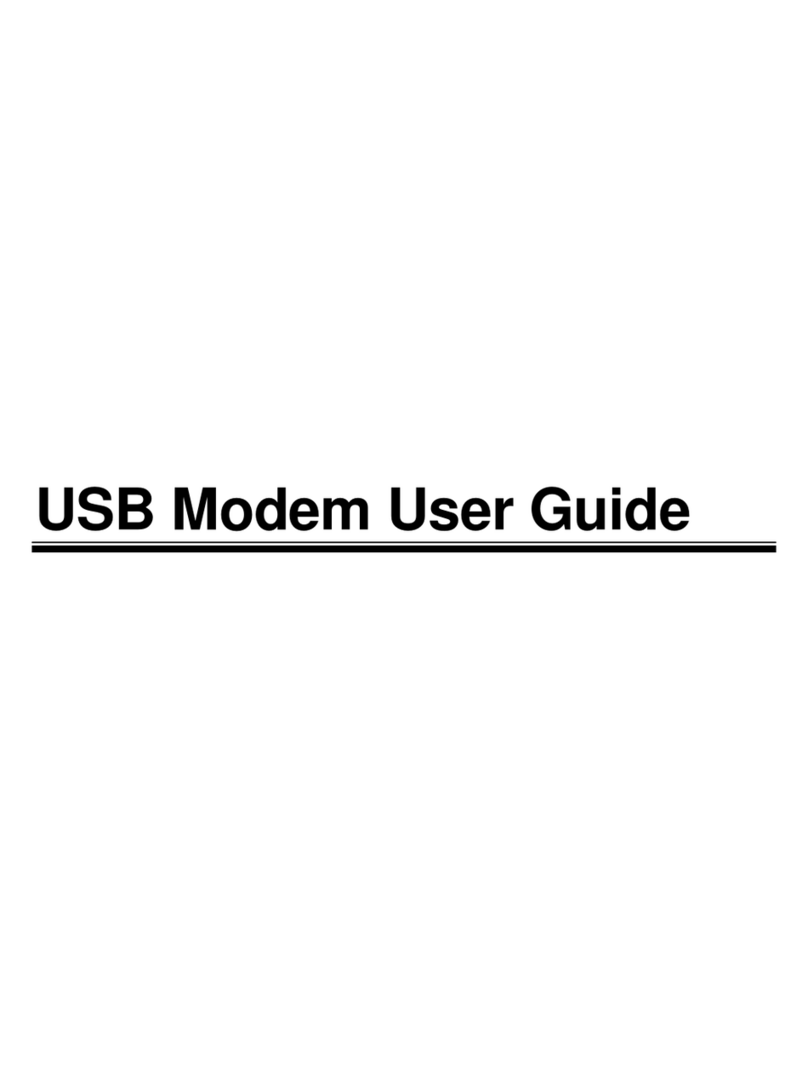
Hayes
Hayes USB Modem User manual
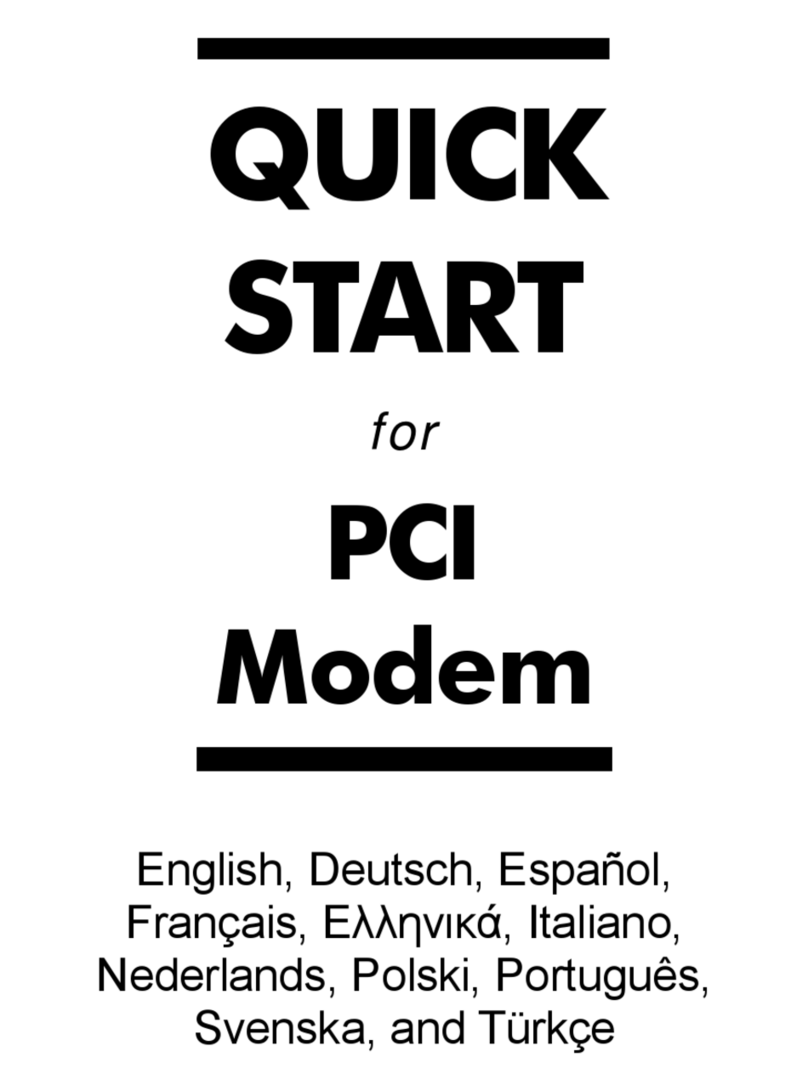
Hayes
Hayes PCI Modem User manual
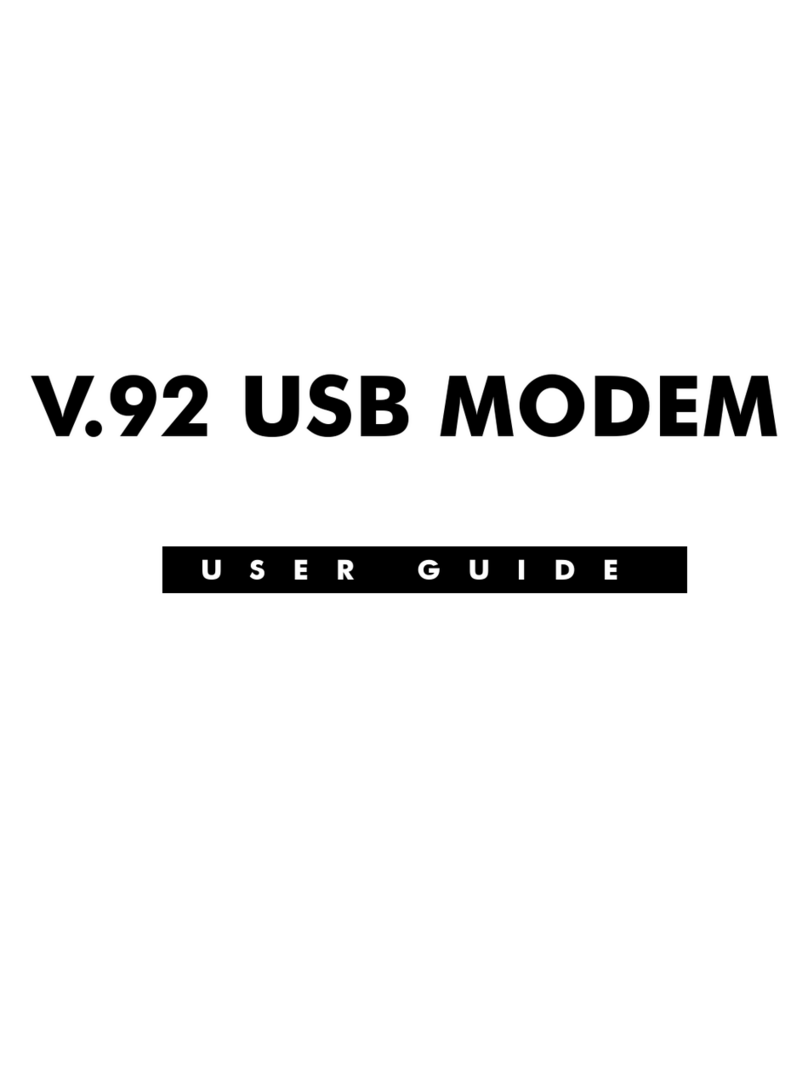
Hayes
Hayes V.92 User manual
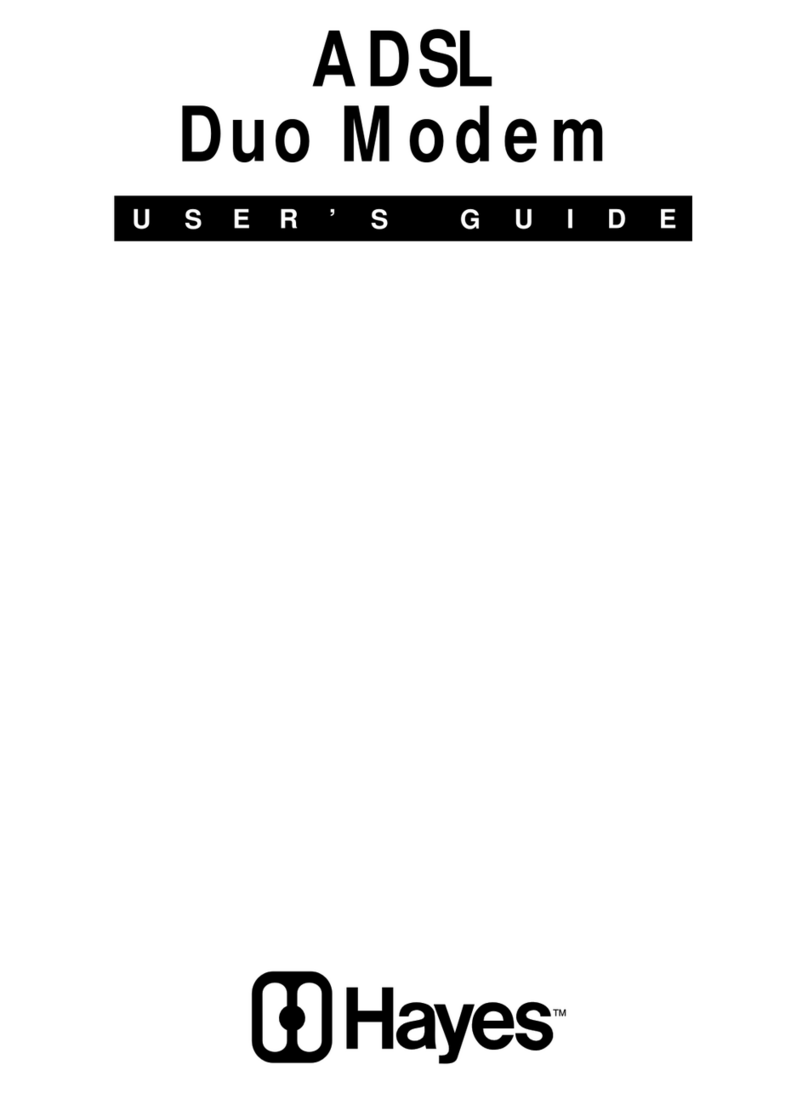
Hayes
Hayes ADSL Duo Modem User manual
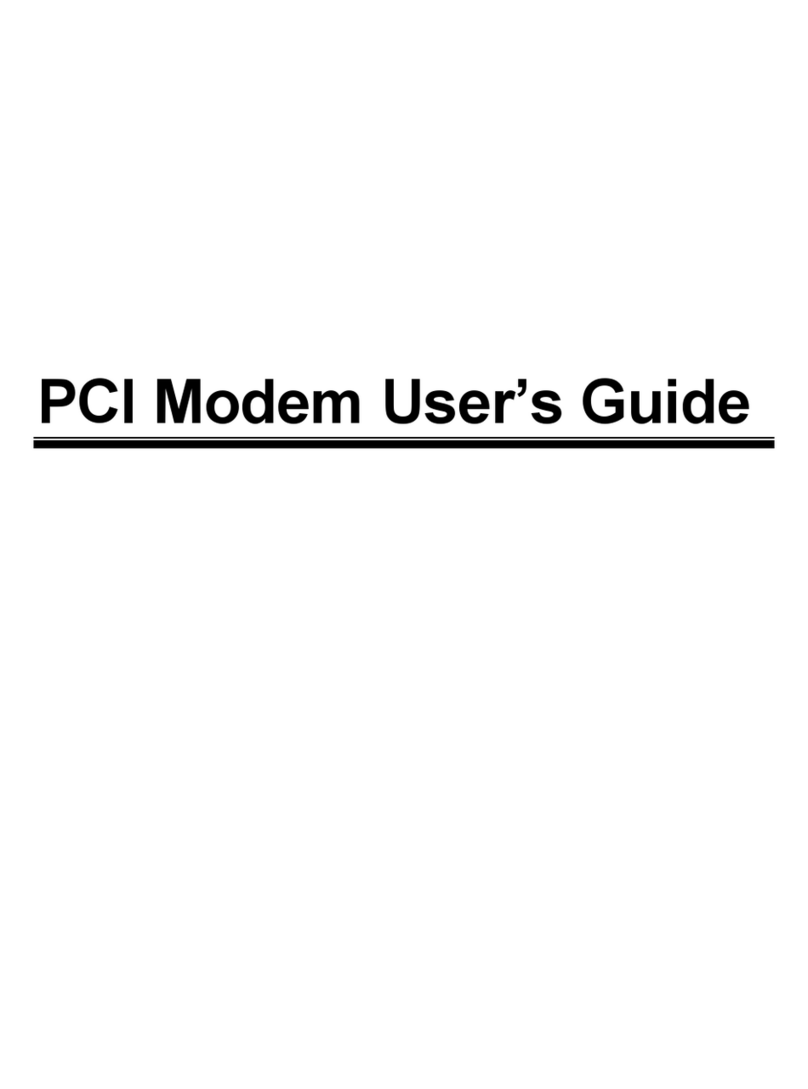
Hayes
Hayes H08-15530DF User manual
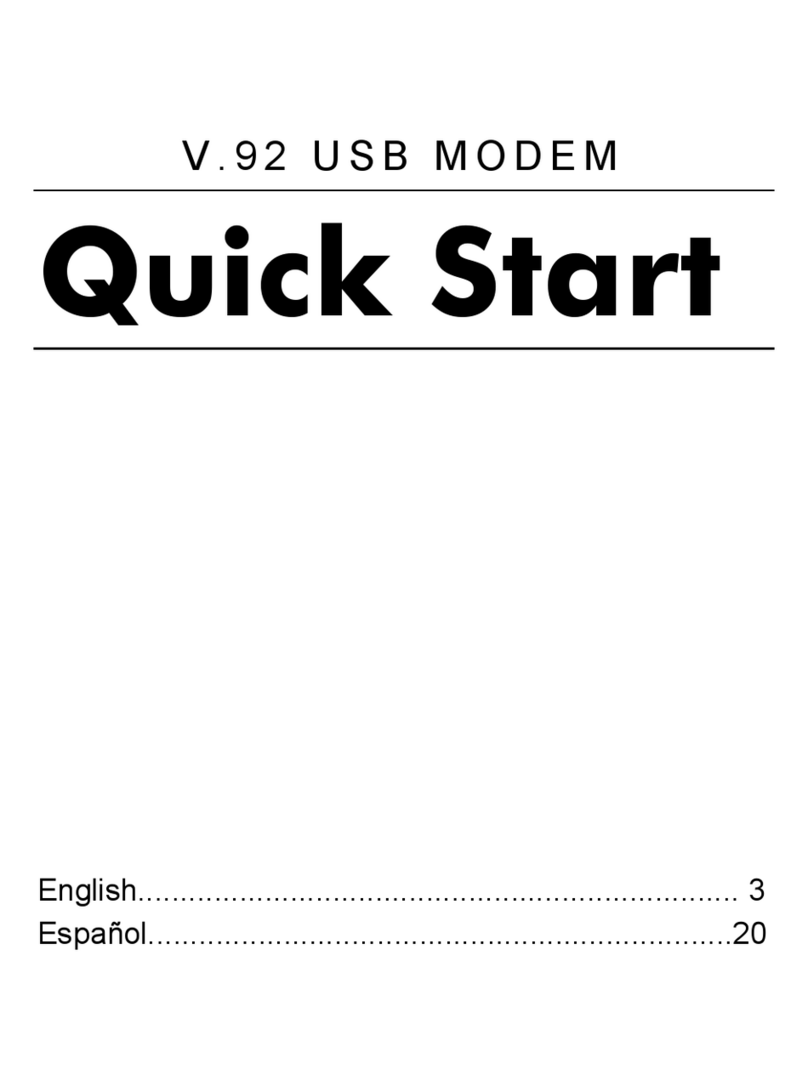
Hayes
Hayes V.92 User manual
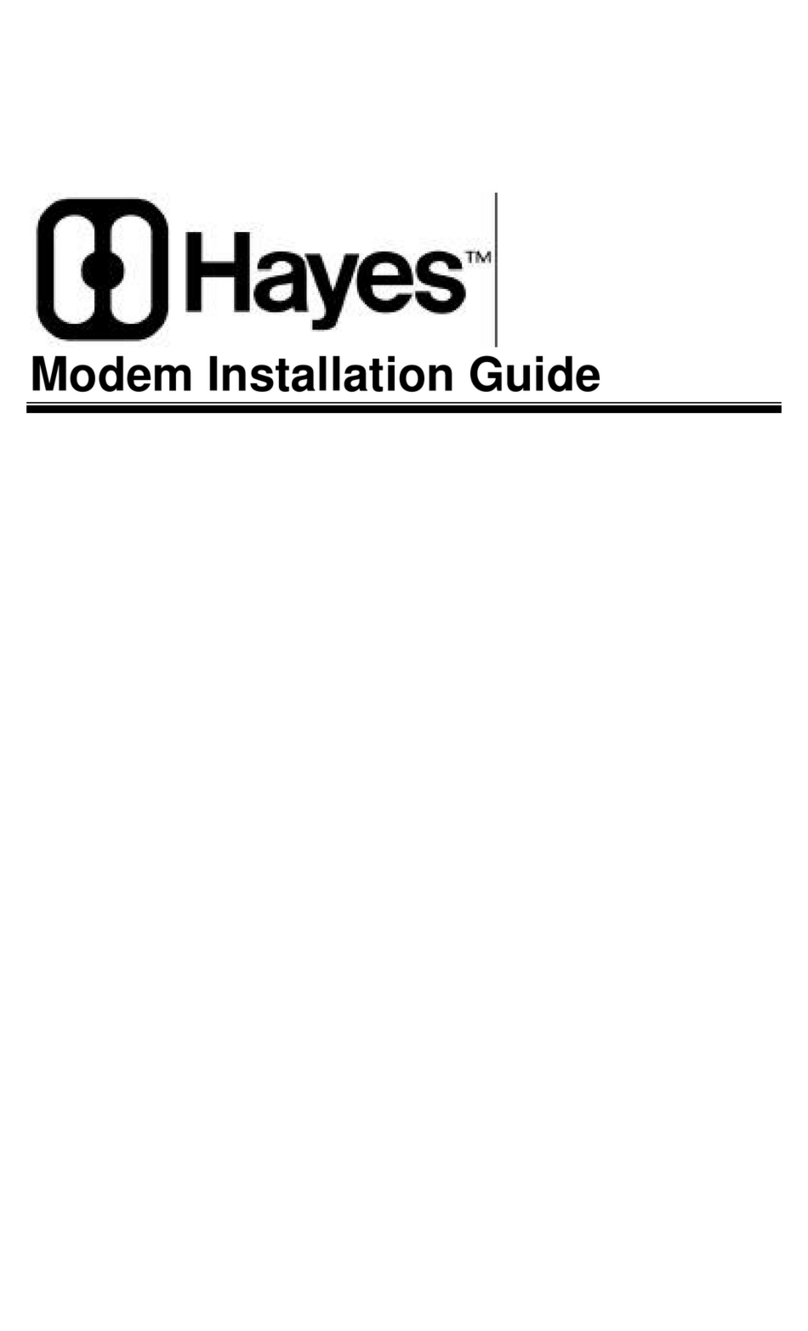
Hayes
Hayes Modem User manual
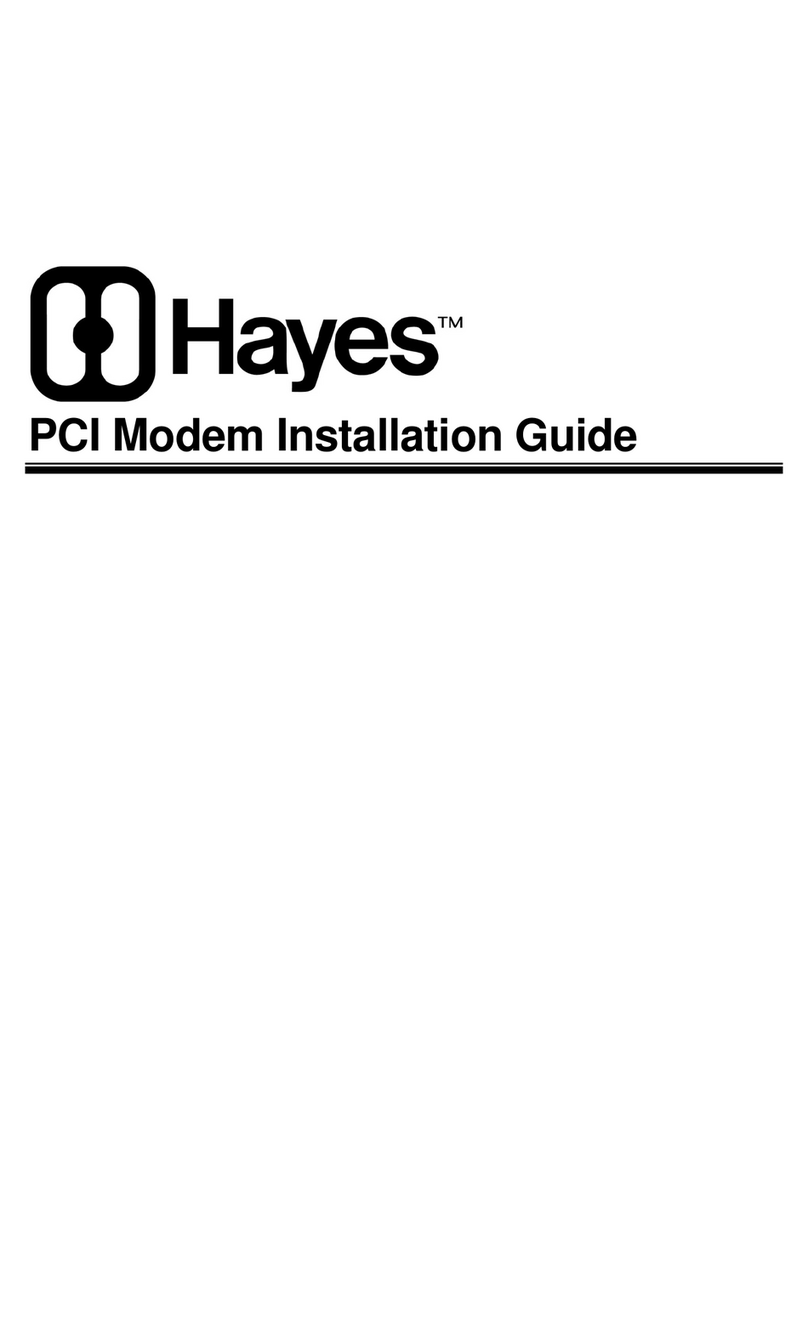
Hayes
Hayes Modem User manual
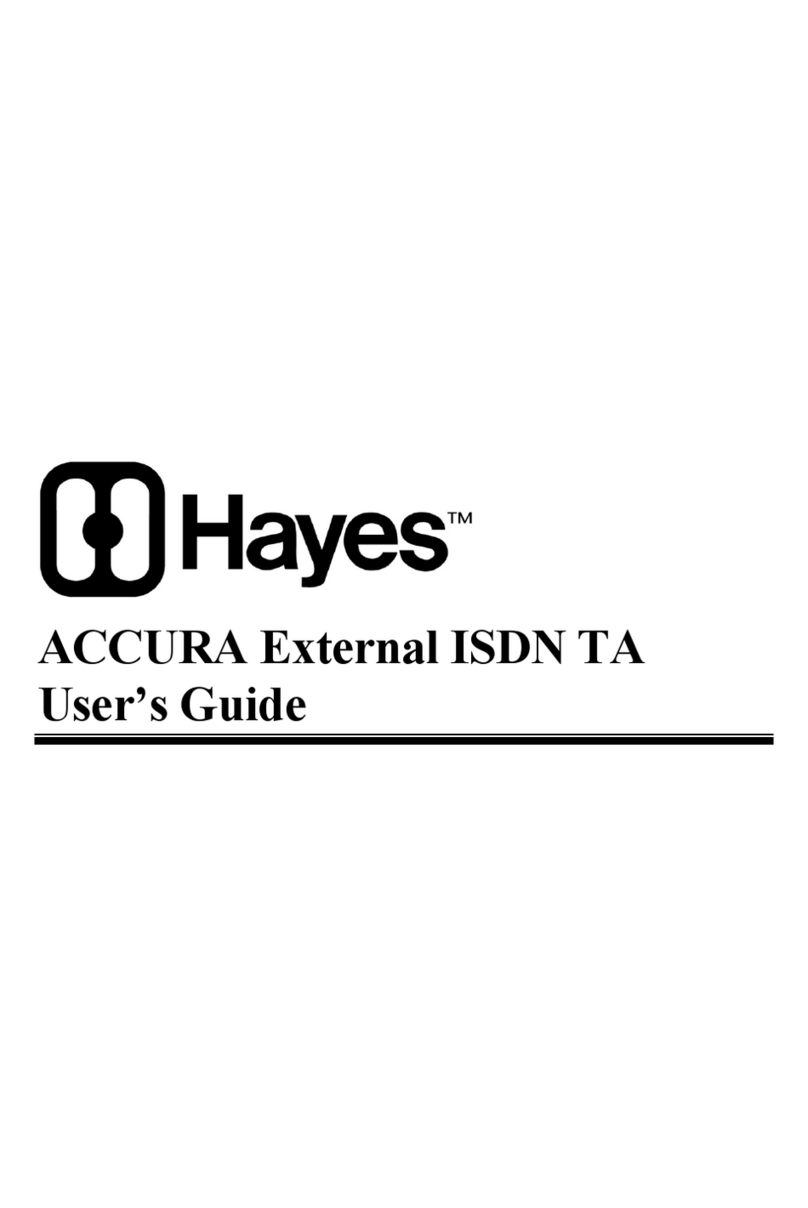
Hayes
Hayes ACCURA External ISDN TA User manual