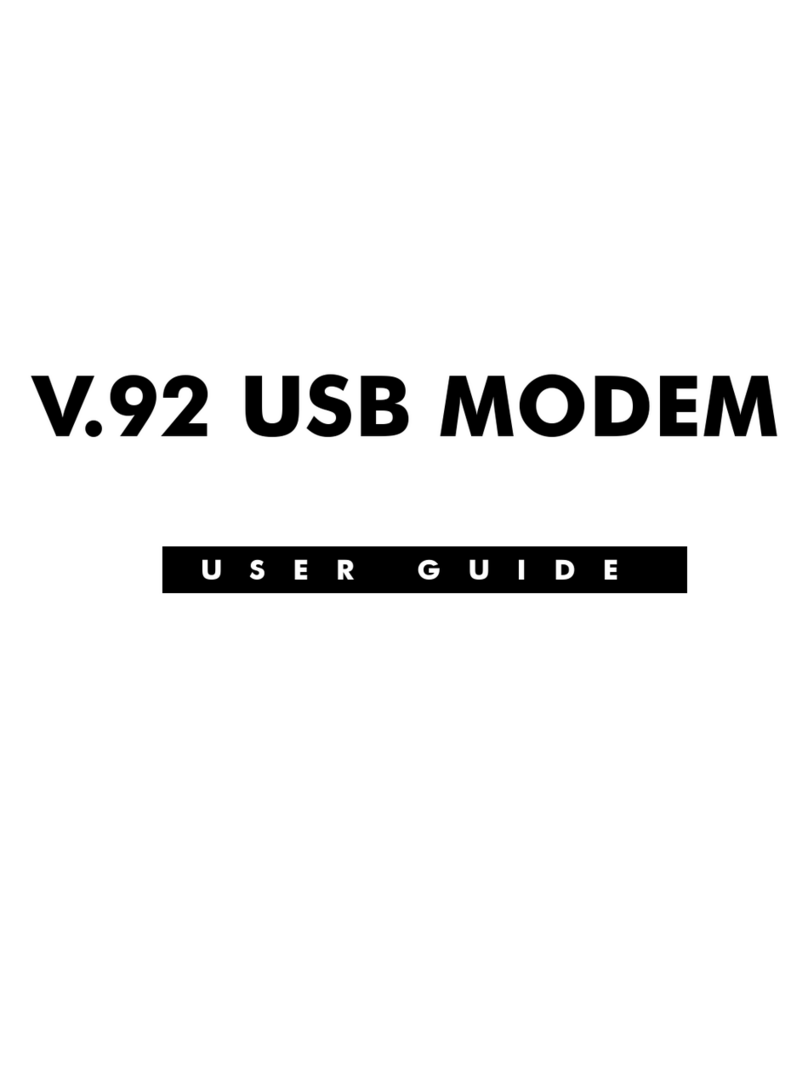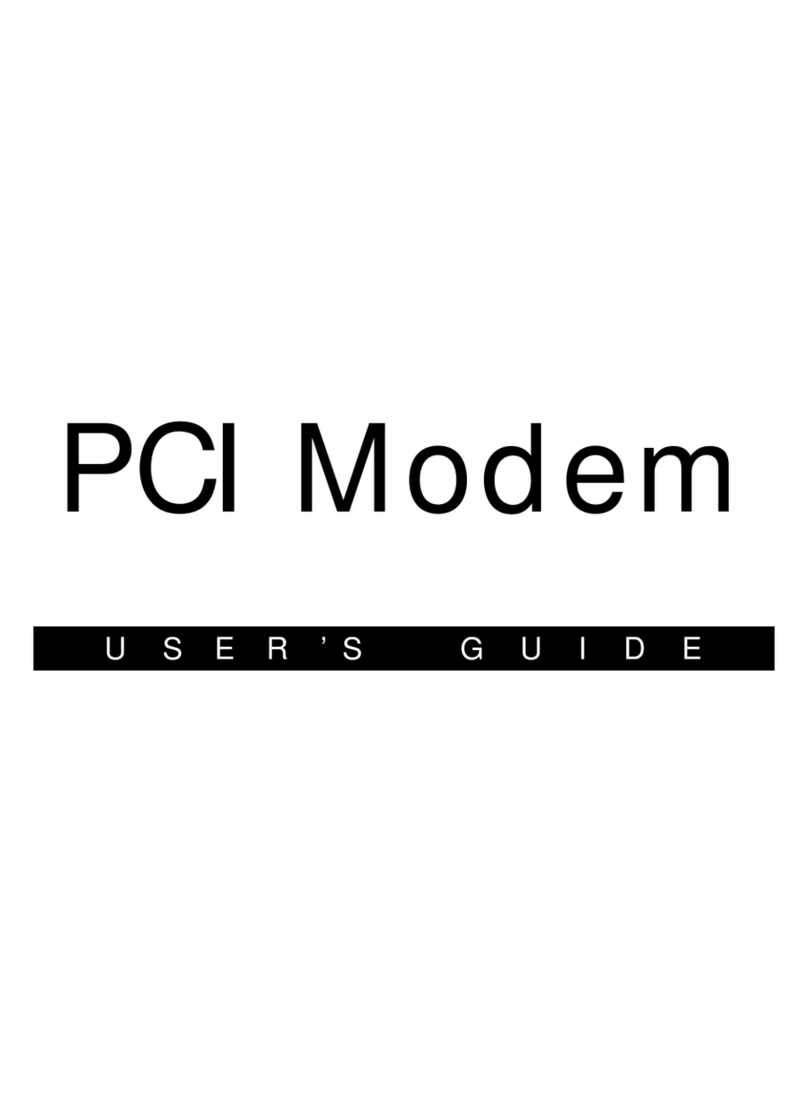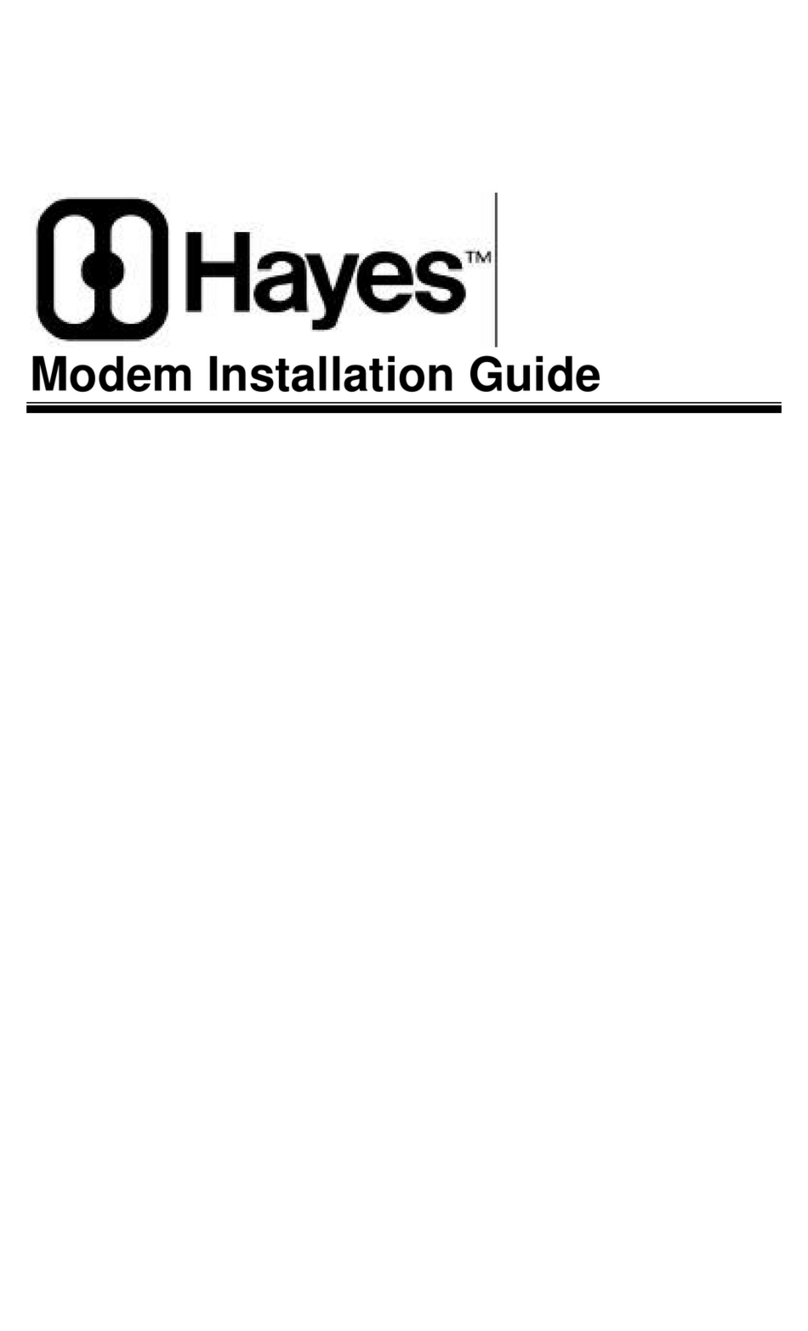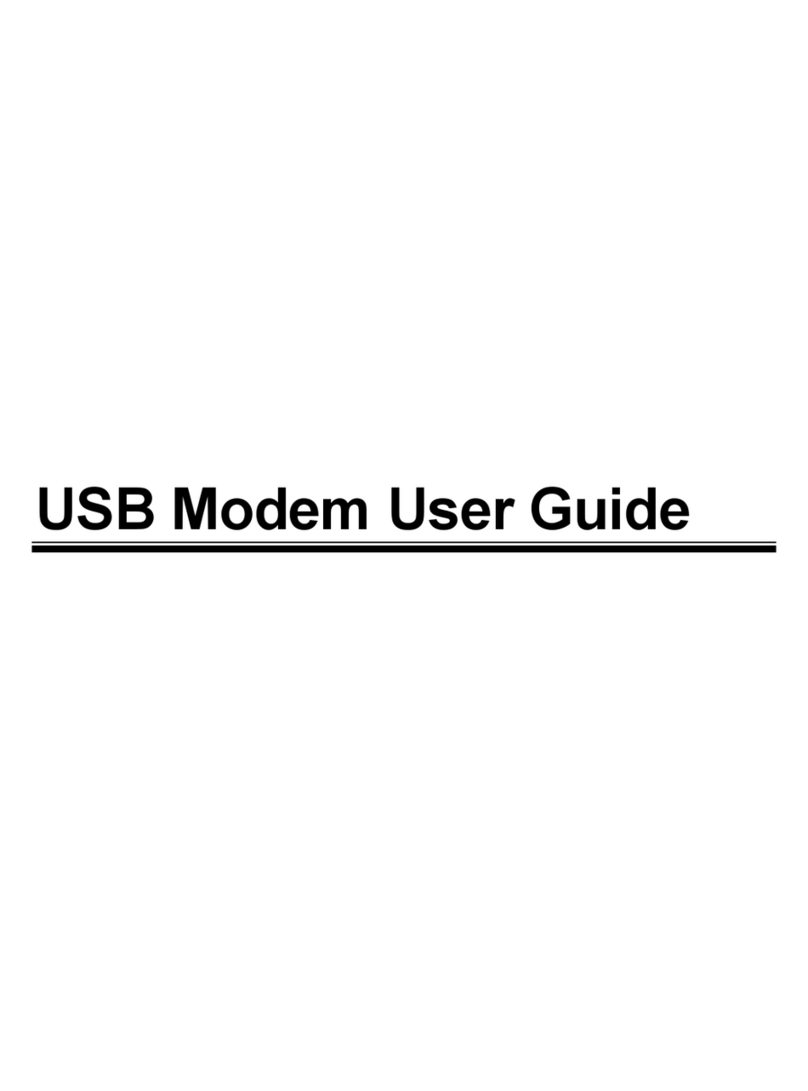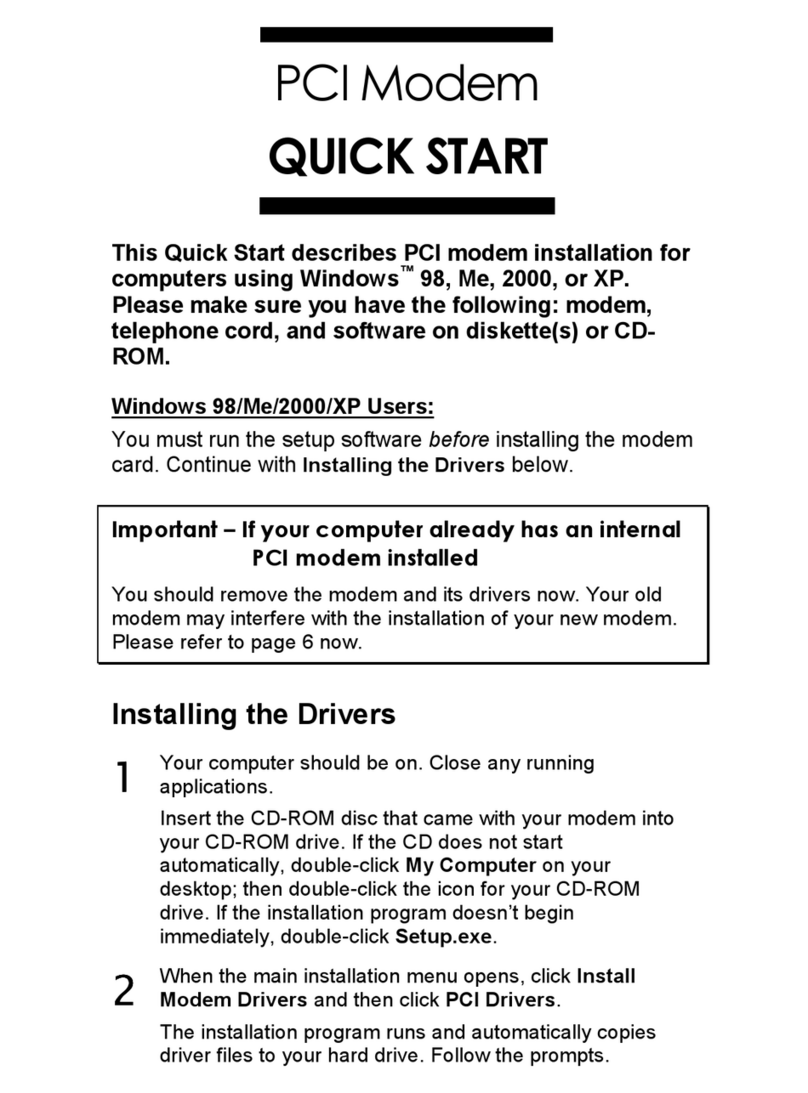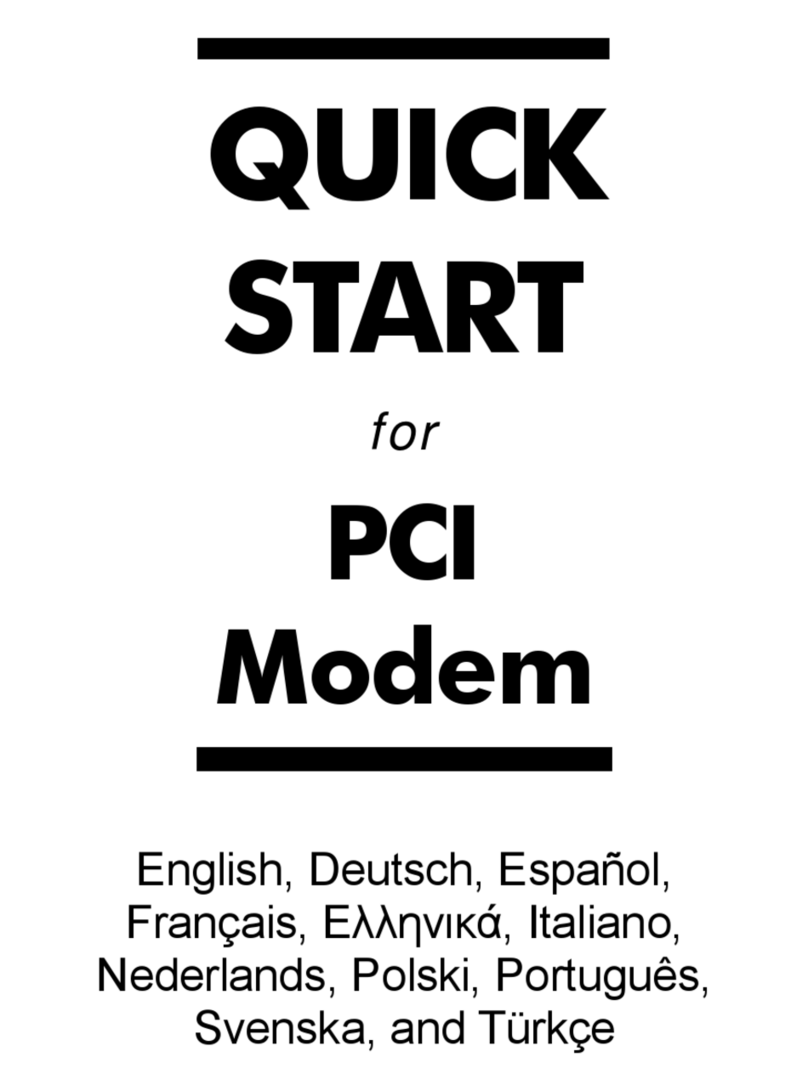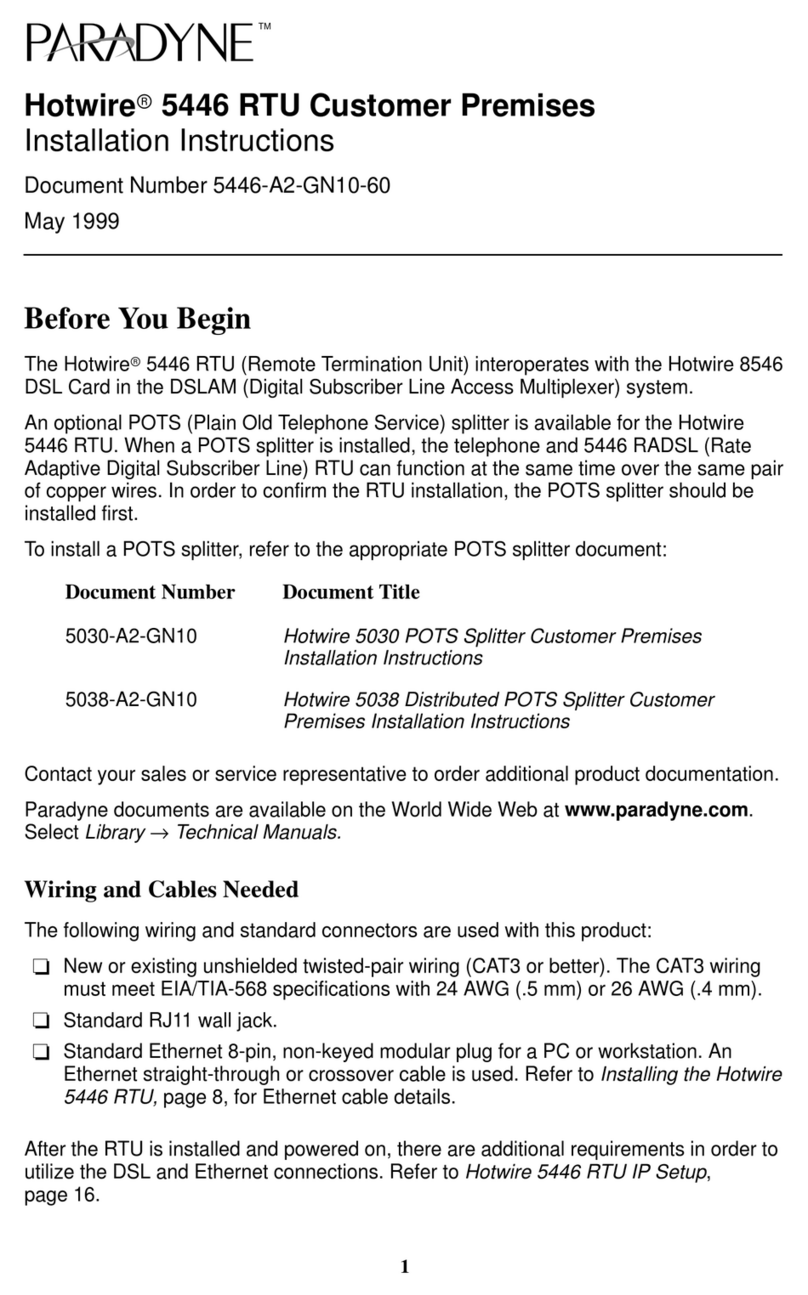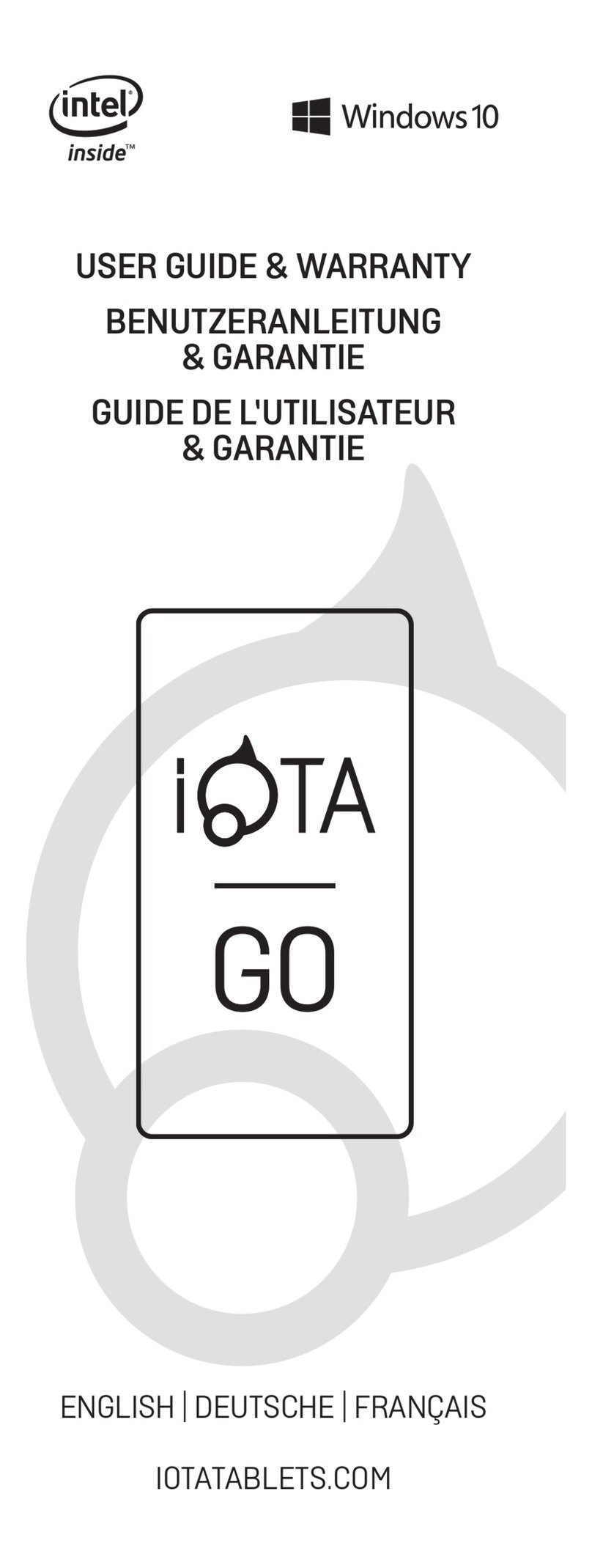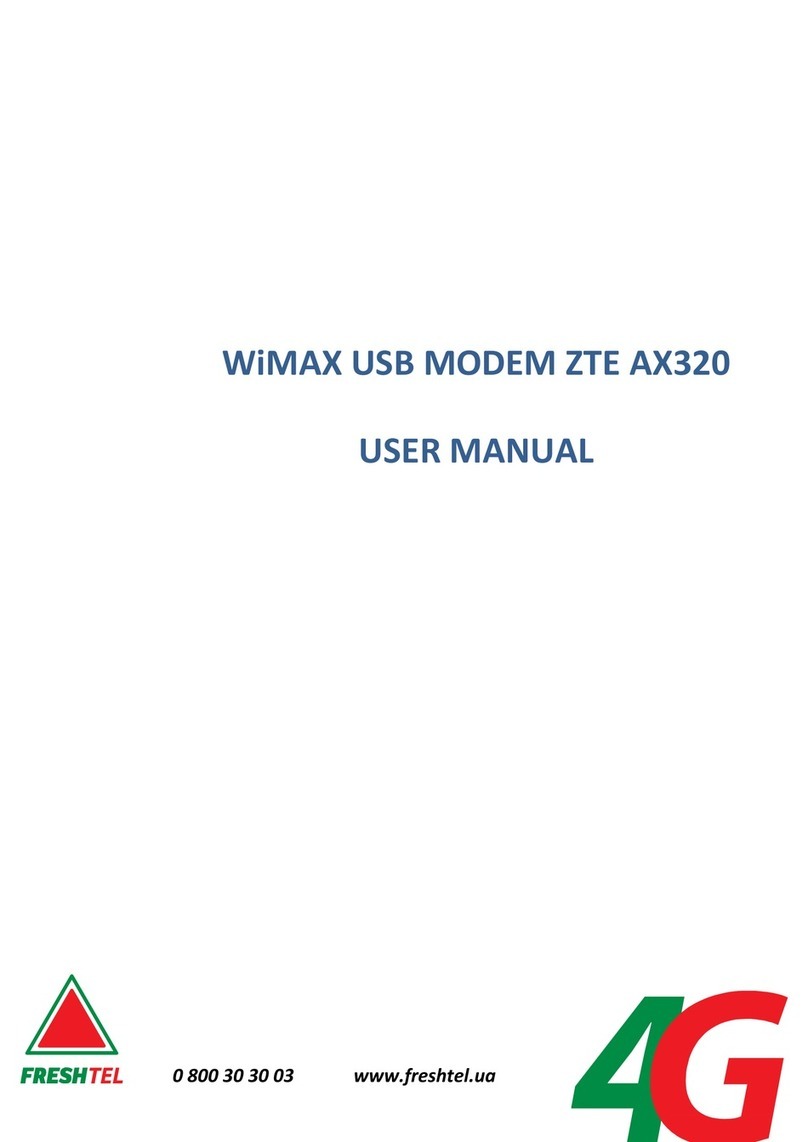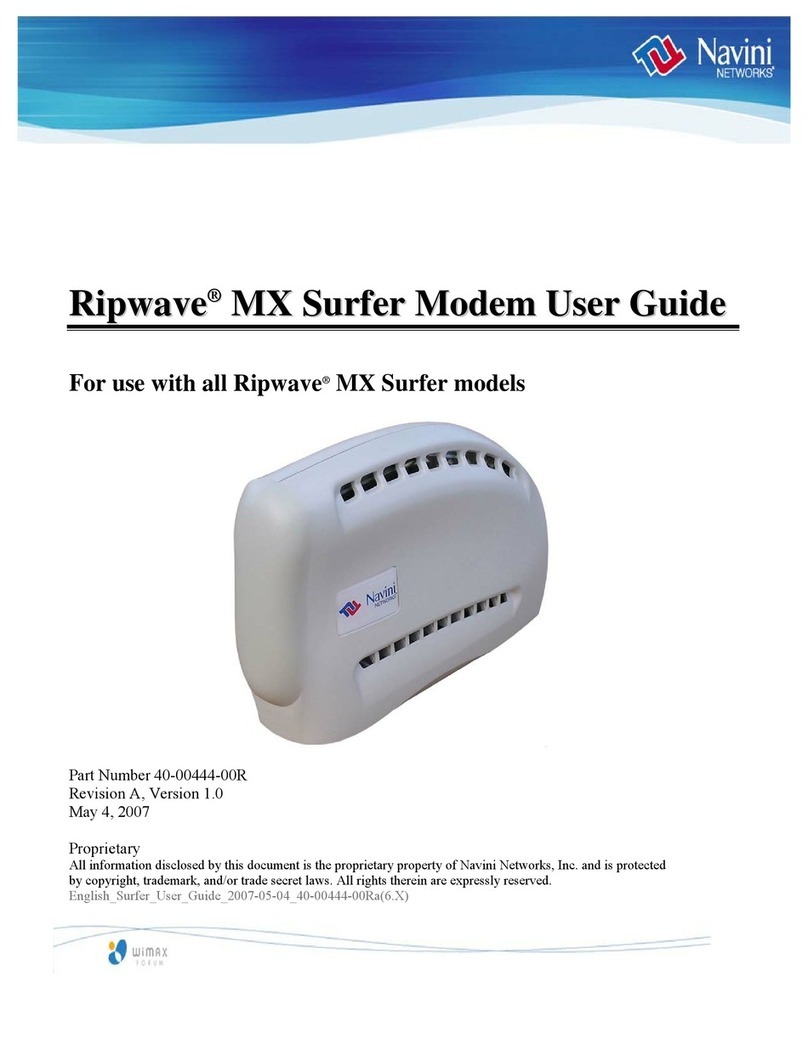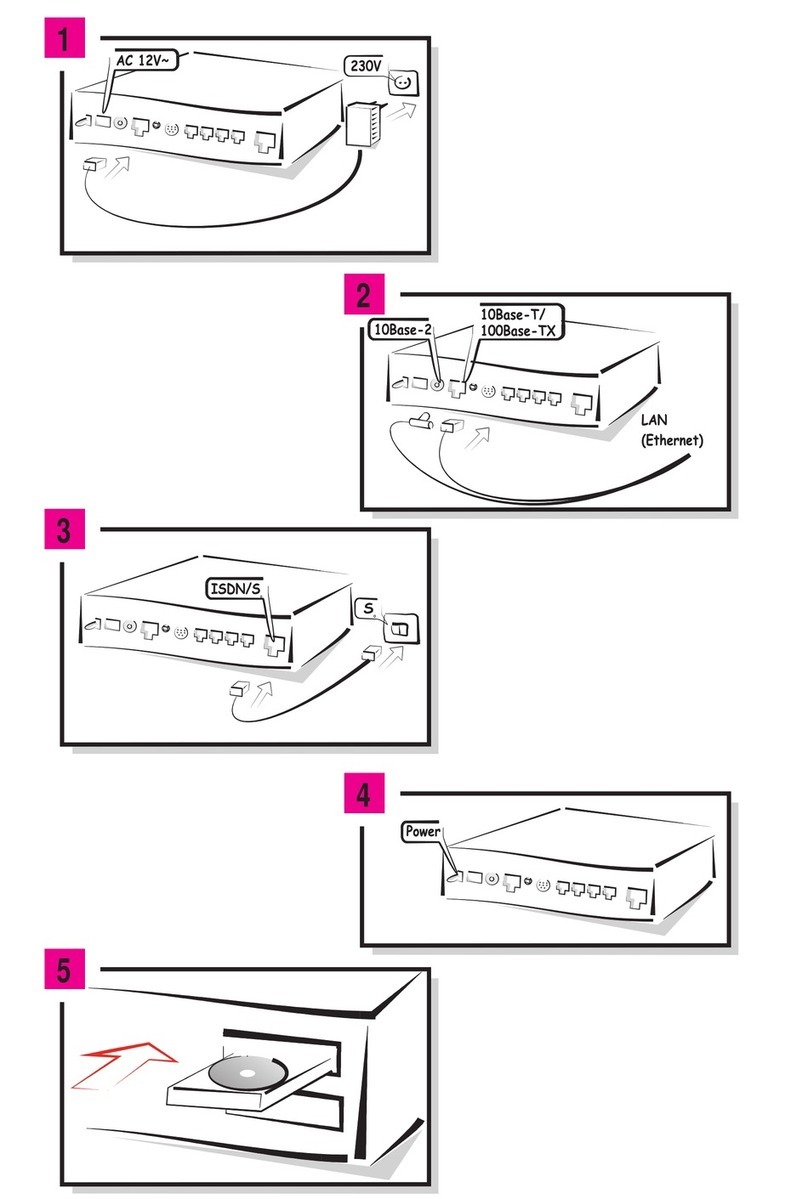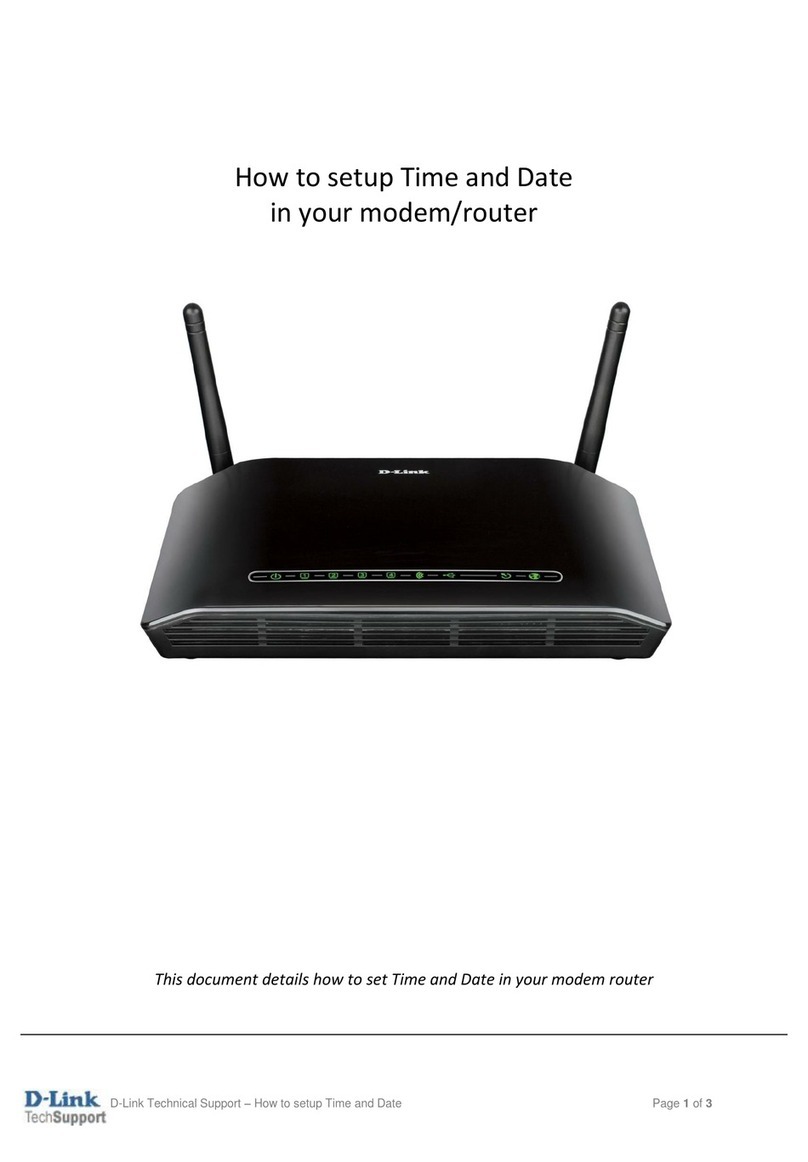Hayes PC Card User manual

PC Card™Installation Guide

NOTICE
This document contains proprietary information protected by copyright, and this Installation
Guide and all the accompanying hardware, software, and documentation are copyrighted. All
rights are reserved. No part of this document may be photocopied or reproduced by me-
chanical, electronic, or other means in any form.
The manufacturer does not warrant that the hardware will work properly in all environments
and applications, and makes no warranty and representation, either implied or expressed,
with respect to the quality, performance, merchantability, or fitness for a particular purpose
of the software or documentation. The manufacturer reserves the right to make changes to
the hardware and Installation Guide content without obligation to notify any person or organi-
zation of the revision or change.
All brand and product names are the trademarks of their respective owners.
© Copyright 1999
All rights reserved.

Contents
INTRODUCTION.......................................................................5
WHAT YOU NEED......................................................................6
SETTING UP THE FAX MODEM..............................................7
STEP 1: INSTALLING THE MODEM...............................................8
STEP 2: CONFIGURING YOUR OPERATING SYSTEM ....................11
Windows 95 or 98 ...........................................................11
Windows 3.1 or 3.11........................................................12
Windows NT....................................................................13
SETTING UP YOUR MODEM......................................................14
STEP 3: INSTALLING YOUR COMMUNICATIONS SOFTWARE ..........15
Testing the Fax Modem..................................................15
Removing the PC Card Fax Modem...............................16
GENERAL FAX MODEM USE................................................17
USING FAX AND DATA COMMUNICATIONS SOFTWARE .................18
Tips for Setting Up Fax Software...................................19
Tips for Setting Up Data Communications Software....20
RETURNING TO THE FACTORY SETTINGS...................................22
HOT SWAPPING THE FAX MODEM CARD ....................................23
CONSERVING POWER..............................................................24
TRAVELING WITH THE FAX MODEM ...........................................25
TROUBLESHOOTING............................................................26
GENERAL TROUBLESHOOTING..................................................27
ECHO TROUBLESHOOTING........................................................32
DIAL TROUBLESHOOTING.........................................................34
ONLINE TROUBLESHOOTING.....................................................34
APPENDIX: POWER MANAGEMENT IN WINDOWS 95 AND 98
................................................................................................36
CUSTOMER SERVICE...........................................................37

REGULATORY & WARRANTY INFORMATION.....................38
FCC PART 15 EMISSIONS STATEMENT.....................................38
FCC PART 68 TELECOMMUNICATIONS STATEMENT...................38
INDUSTRY CANADA EMISSIONS STATEMENT ..............................39
EUROPEAN REGULATIONS .......................................................40
LIMITED WARRANTY—NORTH AMERICA ...................................44
LIMITED GUARANTEE—ENGLISH/INTERNATIONAL.......................45
STATEMENT OF COPYRIGHT RESTRICTION.................................48

Introduction 5
Introduction
Your 56K PC Card provides downloads up to 56 Kbps when con-
nected to compatible central site equipment. Because it is a dual-
mode fax modem, your PC Card automatically selects the ITU V.90
standard or K56flex when either is available. For other sites you’ll
get fast, reliable data connections at send and receive speeds up to
33.6 Kbps. The PC Card also features fax capability at speeds up to
14.4 Kbps.
This modem conforms to the PC Card (PCMCIA) Type II standard
for personal computer cards. The PC Card is also flash memory up-
gradeable for both controller and digital signal processor (DSP)
code. This means that you can add any future improvements or
features with a simple software download.
When used with fax and data communications software, your PC
Card handles virtually all communications operations, so you can
send and receive faxes and data without having to know the mo-
dem’s commands. However some AT commands are included
should you want to make changes to your software configuration.

6Hayes PC Card™ Installation Guide
What You Need
Make sure that your modem package includes the following items in
addition to this installation guide:
•Your PC Card modem
•A PC Card phone cord
•Fax and data communications software.
To use the modem you need the following additional hardware:
•A computer with a PC Card Type II, Type III, or Toshiba 16mm
slot, a 3.5-inch disk drive for software installation, a minimum of
4 MB RAM (8 MB recommended), and a hard drive with at least
5 MB available
•PC-compatible: 386-20 or faster, running Windows
3.1, 3.11, 95, 98, or NT 4.0
•Macintosh: 68040 or faster, running System 7.1 or
higher
•For software supplied on a CD-ROM disc, a CD drive.
Note: “PCMCIA” and “PC Card” are sometimes used inter-
changeably. “PCMCIA” refers to the Personal Computer
Memory Card International Association, which sets the
standards for add-in memory and communications
cards. It holds the trademark for PC Card, which is what
you call one of these add-in cards.

Setting Up the Fax Modem 7
Setting Up the Fax Modem
Setting up your modem for the first time involves three basic steps,
summarized here and explained in more detail in the following sec-
tions.
•Installing the Modem: Insert the card gently but firmly into the
PC Card slot, connect the phone cord to the modem, and plug
the other end of the phone cord into a telephone jack. Illustrated
instructions are in this chapter.
•Configuring Your Operating System: Turn to the appropriate
section for instructions on Windows 95/98, Windows 3.1/3.11, or
Windows NT installation. Windows 95, 98, and NT have their
own native card and socket software for PC Card installation.
•Installing Your Communications Software: Install and configure
your fax software and data communications software. For help,
refer to the online software documentation. Additional advice on
setting up fax and communications software is available in
Chapter 2 of this manual.
You may also want to test your modem once your communications
software is installed.
After you have set up the modem, you can insert and remove the
modem card as needed. You don’t need to reconfigure your system
each time you insert the PC Card.

8Hayes PC Card™ Installation Guide
Step 1: Installing the Modem
Installing the PC Card modem
11 Turn off the computer, if the computer’s instructions rec-
ommend that you do so before installing a PC Card. Oth-
erwise you do not need to turn the computer off. (If you’re
not sure, it is always safe to turn off the computer first.)
22 With the top of the modem card facing up, insert the mo-
dem into the PC Card Type II, Type III, or Toshiba 16mm
card slot in your computer as shown below.
Note: The actual PC Card slot or slots may be any-
where on your computer or in an external
drive.
33 Push the modem firmly but gently until it is seated inside
the slot and you cannot push it any further.

Setting Up the Fax Modem 9
CAUTION
Align the card very carefully before you
push it all the way into the slot. Other-
wise you may damage the connector
pins.
4
Connect the phone cable to the modem card as shown in
the following illustration. You should feel the connector
snap into place. If necessary, press the side latches on the
connector while installing it. If the cable’s connector still
does not fit easily into the card, turn the connector over
and try again.
Note: To remove the phone cord from the modem,
press the side latches on the connector to re-
lease the lock.
5
Plug the other end of the cable into the modular telephone
jack (receptacle) on your wall.

10 Hayes PC Card™ Installation Guide
If you want to plug both the modem cable and a telephone
cable into one wall jack, you may be able to use a phone
line splitter, which is available anywhere telephone equip-
ment is sold.
6
Turn the computer back on, if you turned it off in Step 1.
When you are finished using the modem, you can leave the PC
Card in the computer or remove it. The PC Card has a power-saving
“sleep” mode to conserve battery power.
For Macintosh users, proceed to Step 3: Installing Your Commu-
nications Software on page 15.
For PC Users, proceed to Step 2: Configuring Your Operating
System.

Setting Up the Fax Modem 11
Step 2: Configuring Your Operating System
Please refer to the installation instructions below for Windows 95 or
98. If you have Windows 3.1 or 3.11, please turn to page 12. For
Windows NT, please turn to page 13.
Windows 95 or 98
For Windows 95 or 98 users, in order to use a
PCMCIA-compatible card of any type, you must
have Windows PC Card support installed. If you
are unsure of this, click Start | Settings | Control
Panel. If you see the PC Card (PCMCIA) icon
(right) in the Control Panel window, proceed. If not, consult your
Windows 95 or 98 documentation for instructions on installing this
software from your Windows installation disc.
If your fax modem is plugged in when your computer is on, Windows
briefly displays a message box stating New Hardware Found. Oth-
erwise a similar message appears the next time you start Windows.
When the message box appears:
11
Insert the Utilities disk supplied with your fax modem. It
contains driver files to allow your computer to work with
the fax modem.
Depending on your version of Windows you will see ei-
ther the Update Device Driver Wizard or Install driver
from disk provided by hardware manufacturer
screen.
22
Click Next or OK.
Select the floppy drive if necessary. The computer
looks for the floppy disk and identifies the modem. The
modem will then automatically be installed and you will

12 Hayes PC Card™ Installation Guide
be prompted to click Finish. (There may be an ac-
knowledgment beep afterwards, depending on your
system.)
Continue on to page 15 and Step 3: Installing Your Communica-
tions Software.
Windows 3.1 or 3.11
To use the PC Card you must have card management software in-
stalled. If your computer came with a PC Card slot, then in almost
all cases card management software was installed with your system
(typically PhoenixCard Manager Plus from Phoenix Technologies or
SystemSoft’s CardWizard). Card management software, also called
“card and socket services,” lets your communications software know
whether or not the modem is inserted and available.
If you already have card management software installed, continue to
Step 3: Installing Your Communications Software on page 15.
In the unlikely event that you do not have card management soft-
ware installed, we suggest that you get in touch with your laptop’s
manufacturer.

Setting Up the Fax Modem 13
Windows NT
Note 1: You must be running Windows NT version 4.0 or
higher. If the native PC Card services is not already
installed, please see your Windows NT user documen-
tation for PC Card modem installation.
Note 2: The PC Card must be inserted before starting your
computer.
To ensure that the device has been detected
by the system, open the Control Panel and
select PC Card (PCMCIA). This modem
should be listed under the Socket Status tab.
Select Properties. Under Device Status “The
device is working properly” should be listed
along with a COM port number. Click OK to exit the PC Card dialog
box.

14 Hayes PC Card™ Installation Guide
Setting Up Your Modem
11 Click Start. Under Settings select Control Panel.
22 Open Modems.
33 Select Add. In the Install New Modem dialog box
click Next. Windows NT now looks for the modem.
When the modem is found it is listed as Standard
Modem.
44 Click Change.
55 In the Install New Modem dialog box, click Have
Disk.
66 Insert the Utilities diskette that came with your fax
modem.
77 In the Install from Disk dialog box type A:\ (or the
correct letter of your floppy drive) and click OK.
88 In the next dialog box, select PCMCIA 56K Fax Mo-
dem from the list and click OK.
99 Click Next.
The message Your modem has been set up suc-
cessfully appears.
1010
Click Finish. If the Modem Properties box appears
click on Close to exit the Modem dialog box.
Continue below with Step 3: Installing Your Communications Soft-
ware.

Setting Up the Fax Modem 15
Step 3: Installing Your Communications Software
Please refer to your fax and data software guide for setting up your
communications software. You may also want to read General Fax
Modem Use on page 17 for additional fax and data configuration
tips. Then continue with the rest of this section for procedures to test
your fax modem and remove it from your computer.
Testing the Fax Modem
After you install and configure your fax and communications soft-
ware (and your card management software if needed), you can test
whether the modem is properly connected.
If you have installed data communications software (sometimes
called terminal software), start up the software. As part of its startup
routine, it may send the command AT to the modem and receive the
response OK. This indicates that your fax modem is working.
If you do not see an AT command and response, type AT and press
the Enter key. The modem should display the word OK on your
screen. If you do not see this response, make sure that the data
communications software is configured for the same COM port that
is specified in the card management software. Then enter the AT
command again. If the modem still does not respond, see the
Troubleshooting Chapter on page 26. When you finish the test,
you can exit the software.
If you have installed fax software, you may be given an opportunity
to register the software with its publisher. If there is a registration
form, follow the steps for registering the software. If you are unable
to transmit the registration form, make sure that the fax software is
configured for the same COM port specified in the card manage-
ment software. Then try transmitting the form again. When you fin-
ish the registration, you can exit the software.
You are now ready to use your modem.

16 Hayes PC Card™ Installation Guide
Removing the PC Card Fax Modem
When you are not using the modem you can leave it in the slot or
remove it.
For Windows 95 or 98:
Your Windows configuration may vary slightly. If you have a
PCMCIA icon in the lower right side of your screen, click on it and
follow the screen instructions. If you do not have a PCMCIA icon,
you may eject the PC Card manually whenever the modem is not
active.
For Windows 3.1 or 3.11:
The PC Card can be ejected any time when it is not in use.
For Windows NT:
You must shut down your computer before ejecting the PC Card.
For Macintosh:
The PC Card can be ejected any time when it is not in use.
To physically remove the modem, follow these steps:
11 Unplug the phone cord from the wall jack and discon-
nect it from the modem. To disconnect the phone cord
from the modem, press the side latches on the con-
nector and pull gently.
22 Check your computer for a release button or latch be-
fore sliding the modem out of the PC Card slot. For
more information, see your computer’s documentation.
33 Slide the modem out of the slot.

General Fax Modem Use 17
General Fax Modem Use
This chapter provides general tips for using the modem and setting
up communications software. If you already have installed and used
fax and communications software with your PC Card, this chapter is
optional.
For information about how to install software, refer to the documen-
tation that came with the software.

18 Hayes PC Card™ Installation Guide
Using Fax and Data Communications Software
Fax and data communications programs send a string of AT com-
mand settings to the modem as soon as you start up the software.
The string is called an initialization string. The software determines
which commands go into the initialization string based on the device
you select during installation. The commands remain in effect
throughout the communications session, unless the software sends
other commands to override them.
The software uses other AT command strings for other purposes.
For example, when you make a call from your modem, the software
inserts AT commands in a dial string with the phone number you are
calling. You can use the AT command strings that are provided with
the software.
It is sometimes necessary, however, to add other AT commands to
initialization strings. Some AT commands are suggested in the fol-
lowing sections and in the Troubleshooting Chapter. You can also
find a discussion on the World Wide Web at www.modems.com.
Click on Reference and then on AT Command Sets.
In setting up your software, you may be asked to enter certain in-
formation. Most programs have default settings that are correct for
use with this modem, and there will be no need to change them. You
should, however, check the following items.

General Fax Modem Use 19
Tips for Setting Up Fax Software
•You may be asked to select the “modem type” from a menu. If
you don’t see this modem listed by name on the menu, select a
V.90,K56flex, 56K,or V.34 modem with 14,400 send/receive
fax.
•Your telephone service may include Call Waiting, which you can
temporarily suspend by pressing *70; if so, include ATDT*70,
(you must include the comma, which inserts a brief pause to al-
low the phone company to respond) in the software’s dial string
or dial prefix. If your software doesn’t have a dial prefix option,
you need to insert the code for each phone number in the dialing
directory. If you need to dial a special code number, such as 9,
to get an outside line, put the number (followed by a comma)
before the phone number.

20 Hayes PC Card™ Installation Guide
Tips for Setting Up Data Communications Software
•You may be asked to select the “modem type” from a menu. If
you don’t see this modem listed by name on the menu, select a
name that includes V.90, K56flex, or 56K if possible.
•In the dialing directory, all entries can be set to the highest rate
the software supports. The modem will auto-negotiate the high-
est speed connection between itself and the other modem.
•If your software suggests an initialization string for this modem,
you should use it. If this modem is not listed by your software
and no initialization string is suggested, use the following initiali-
zation string: AT &F &C1 &D2.
Note: If you are familiar with AT commands and you save any
settings in the modem’s non-volatile memory using the
modem’s &W command, remove the &F from the ini-
tialization string. Otherwise, the contents of the initiali-
zation string will override the saved settings.
•If the software does not provide a dial string, use ATDT for tone
dialing.
•If your telephone service includes Call Waiting, which you can
temporarily suspend by pressing *70, include ATDT*70,in the
dial prefix option (including the comma). If your software does
not have a dial prefix option, you need to insert the code for
each phone number in the dialing directory. If you need to dial a
special code number, such as 9, to get an outside line, put the
number (followed by a comma) before the phone number.
•While using your software and modem you will rarely, if ever,
need to send AT commands directly to the modem. However if
you want to enter AT commands, you must do so from the soft-
ware’s terminal mode.
Other manuals for PC Card
2
Table of contents
Other Hayes Modem manuals
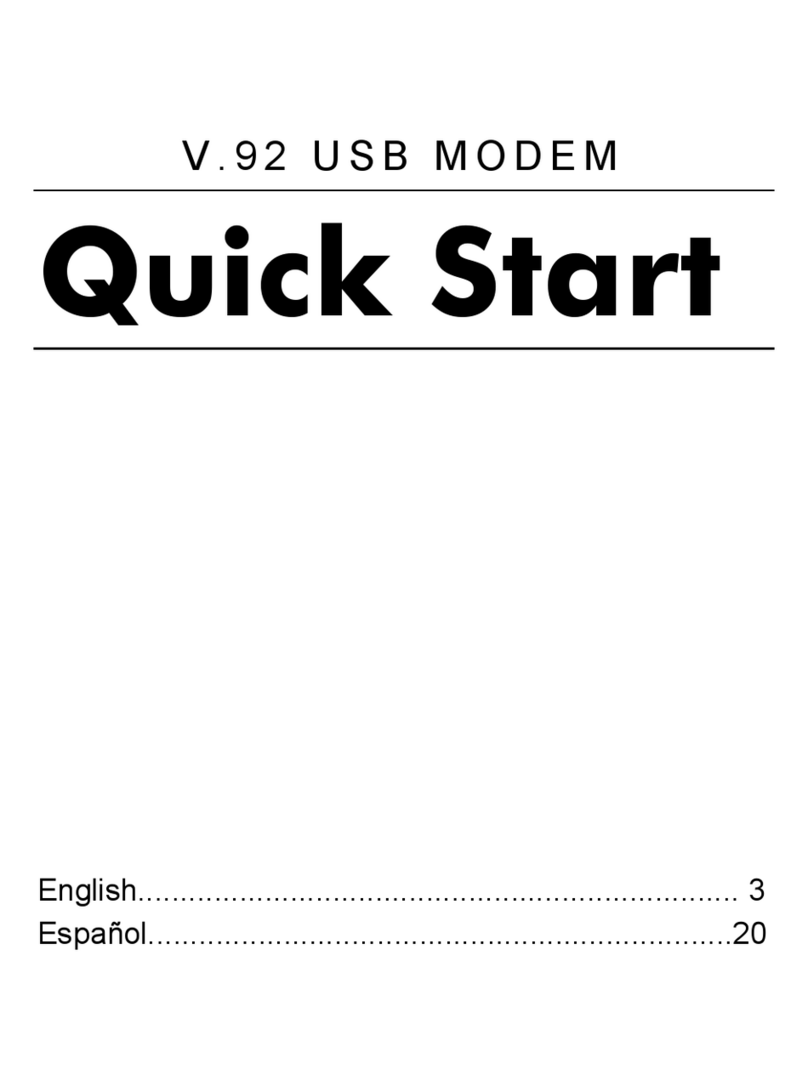
Hayes
Hayes V.92 User manual

Hayes
Hayes RocketModem Manual
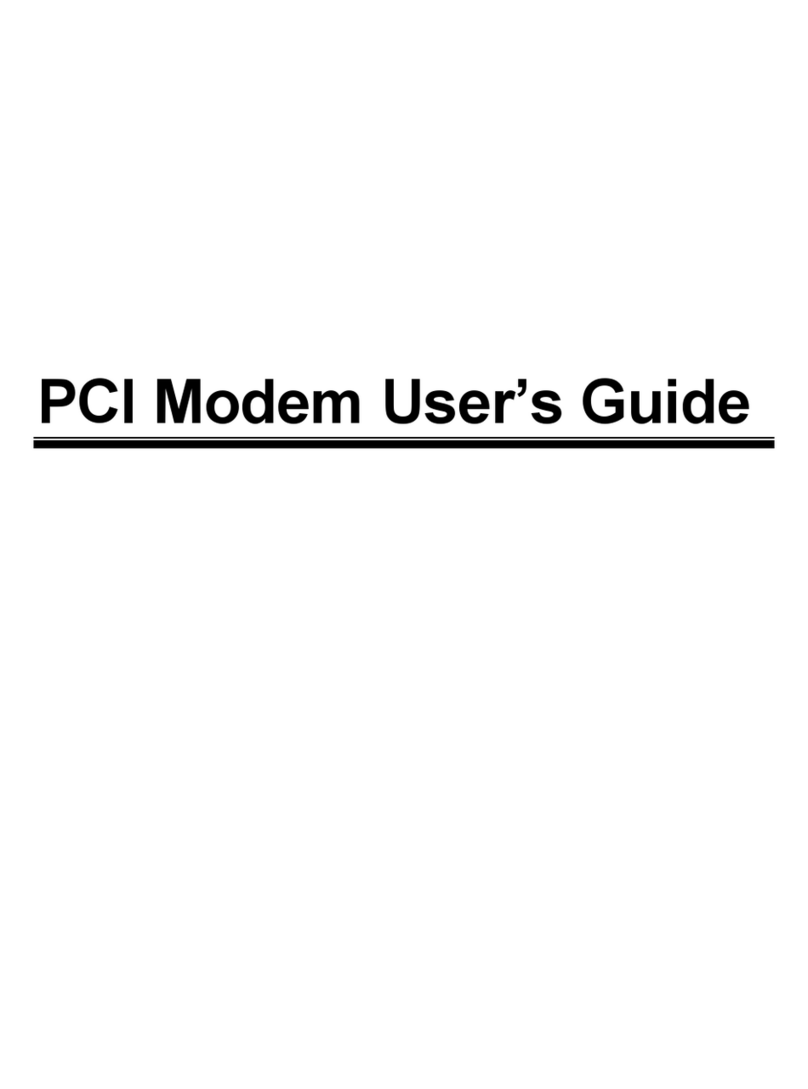
Hayes
Hayes H08-15530DF User manual

Hayes
Hayes Series 1057 User manual
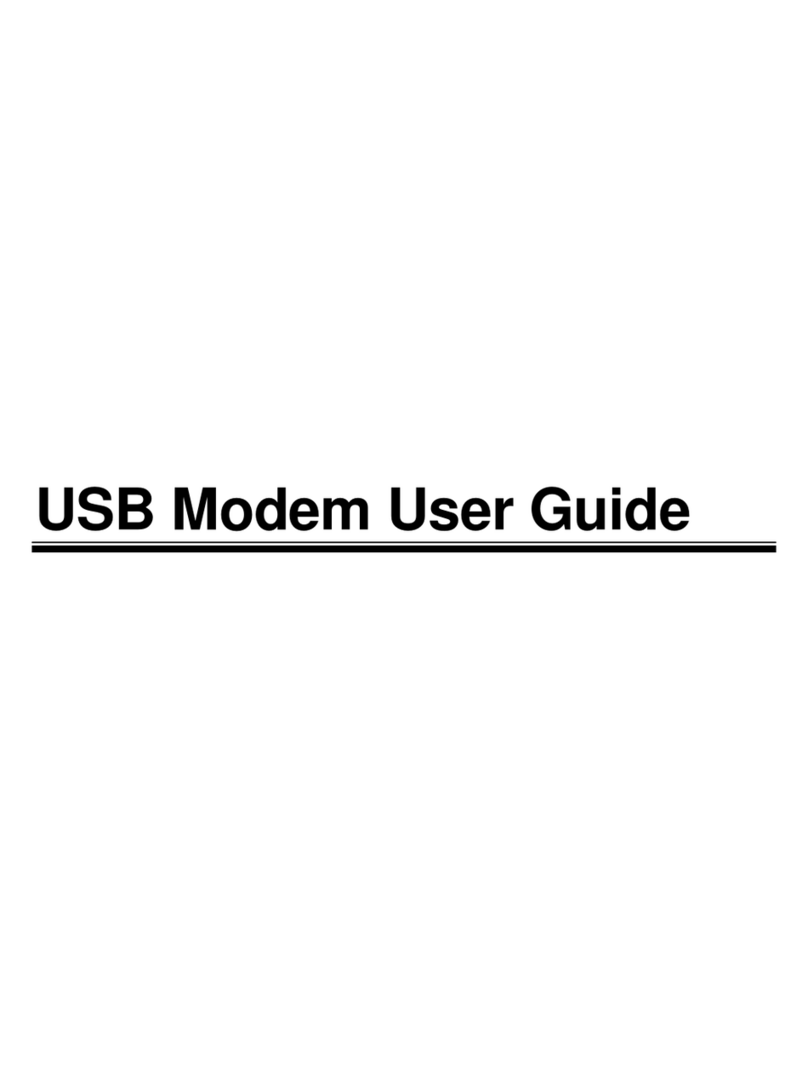
Hayes
Hayes USB Modem User manual

Hayes
Hayes PCI Modem User manual
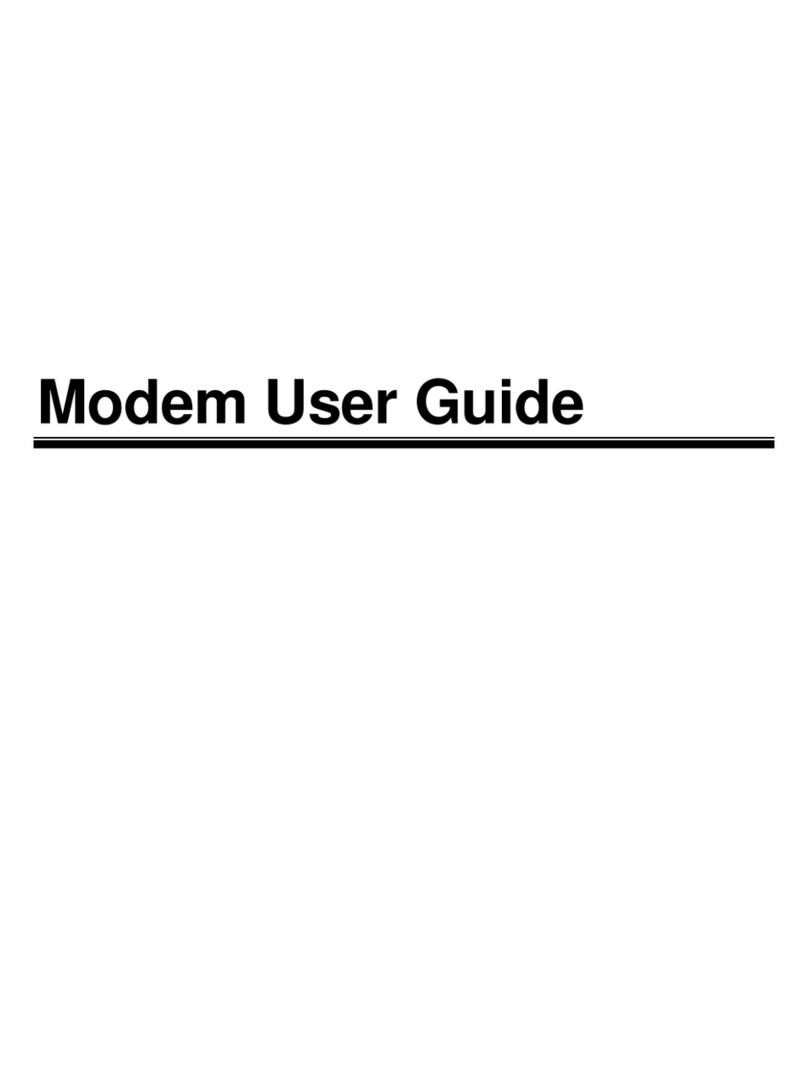
Hayes
Hayes V.92 User manual
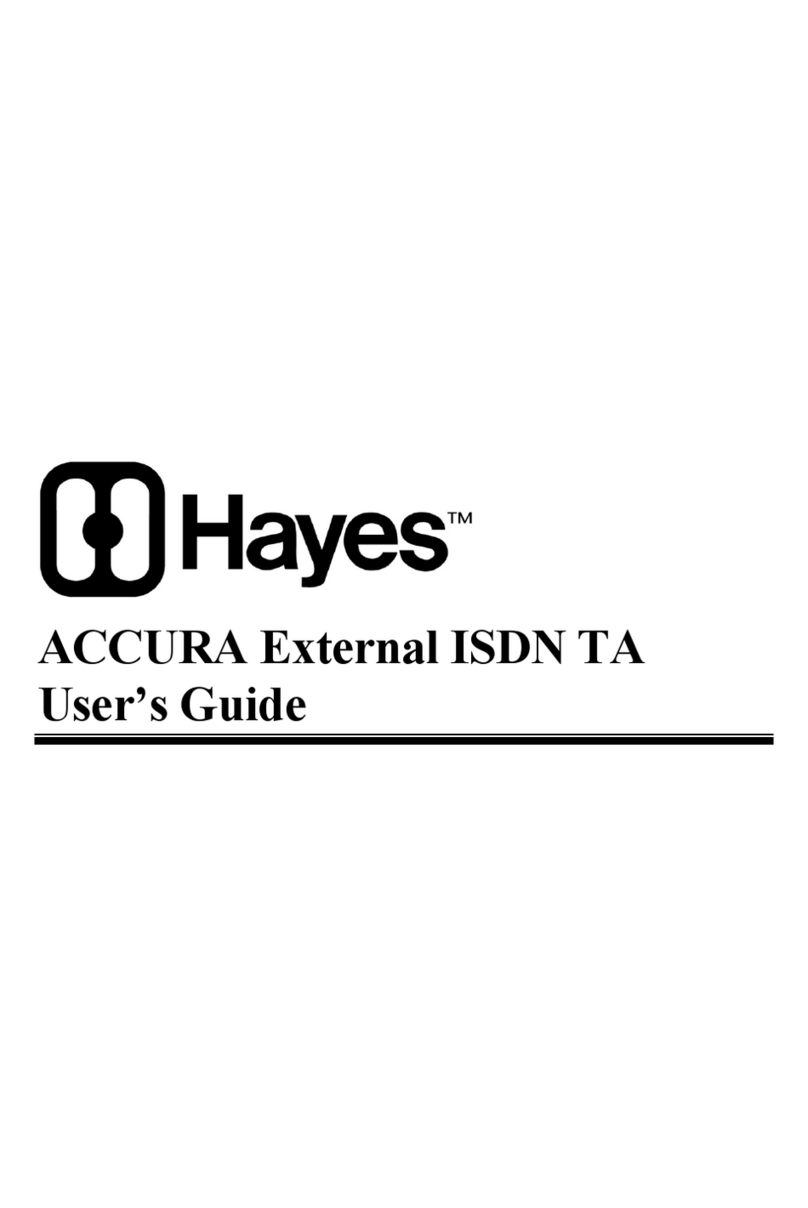
Hayes
Hayes ACCURA External ISDN TA User manual
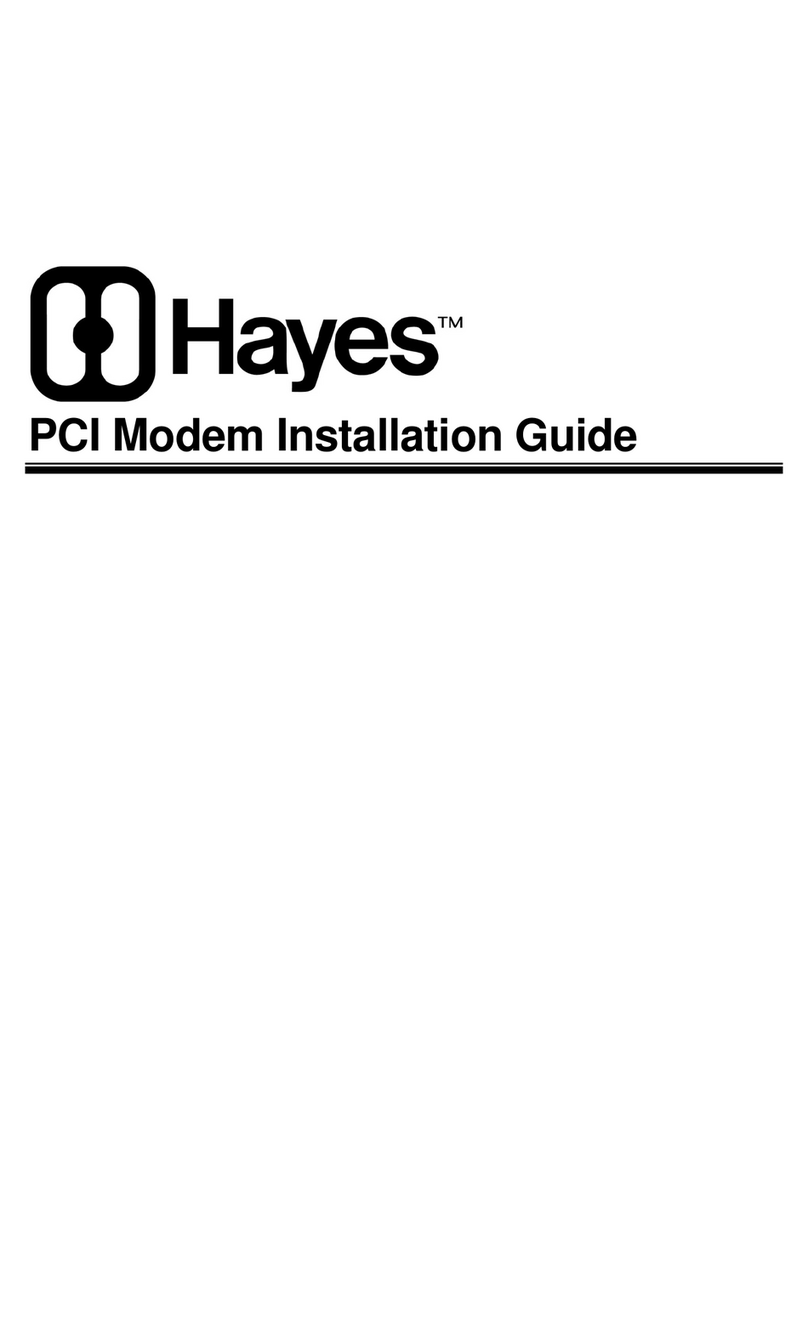
Hayes
Hayes Modem User manual
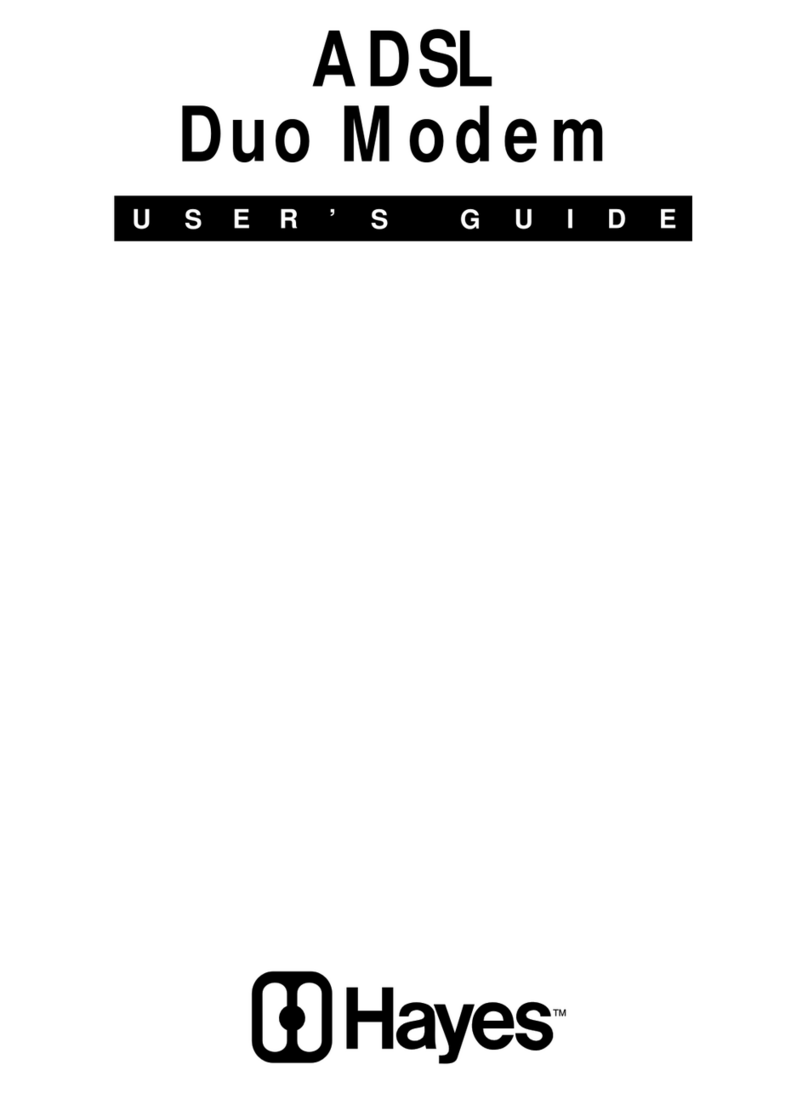
Hayes
Hayes ADSL Duo Modem User manual