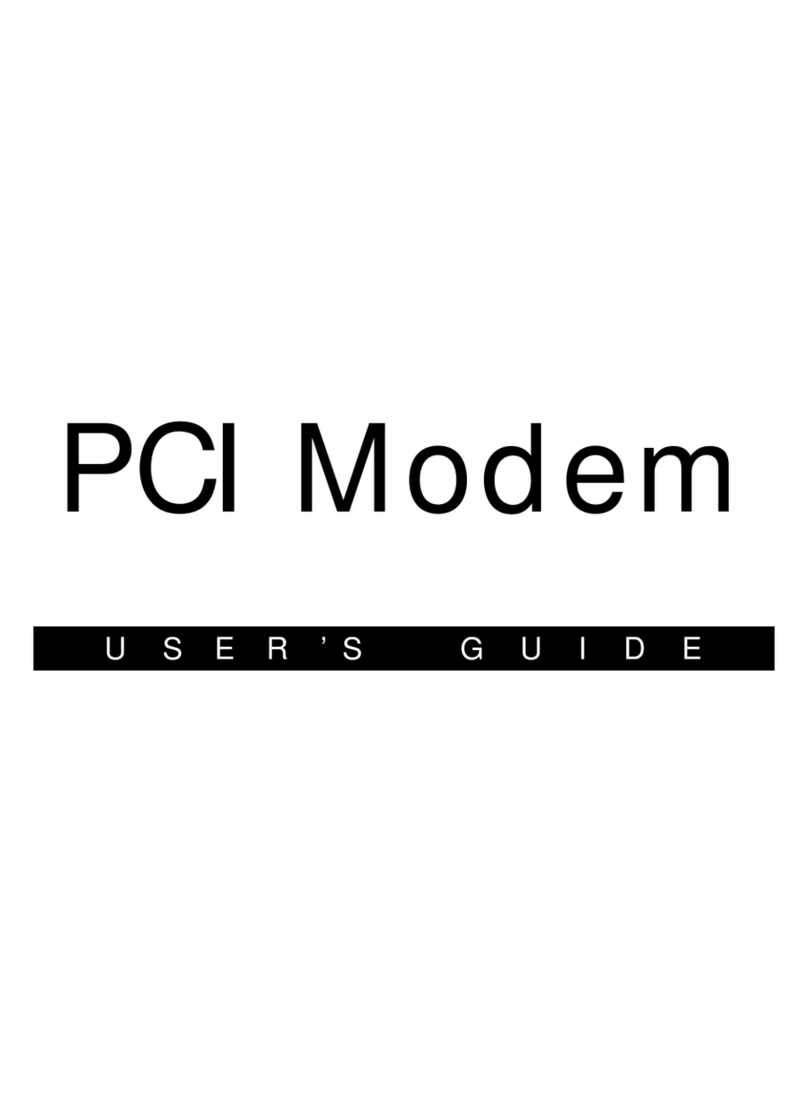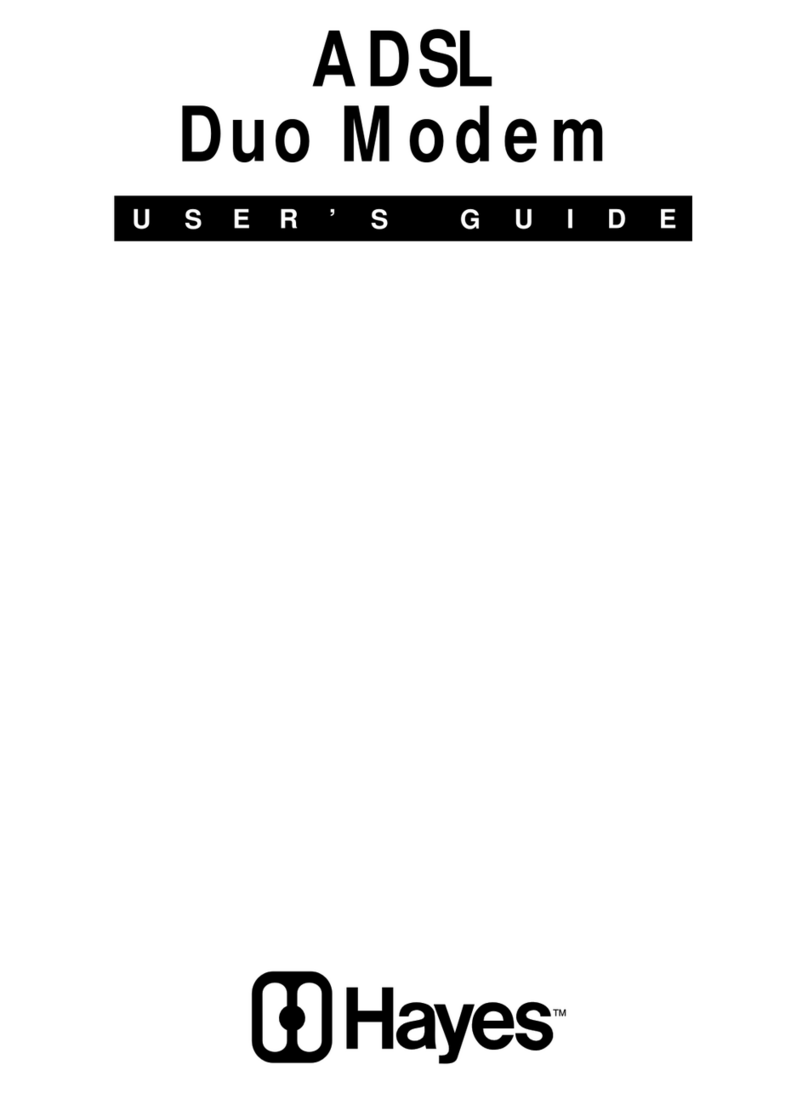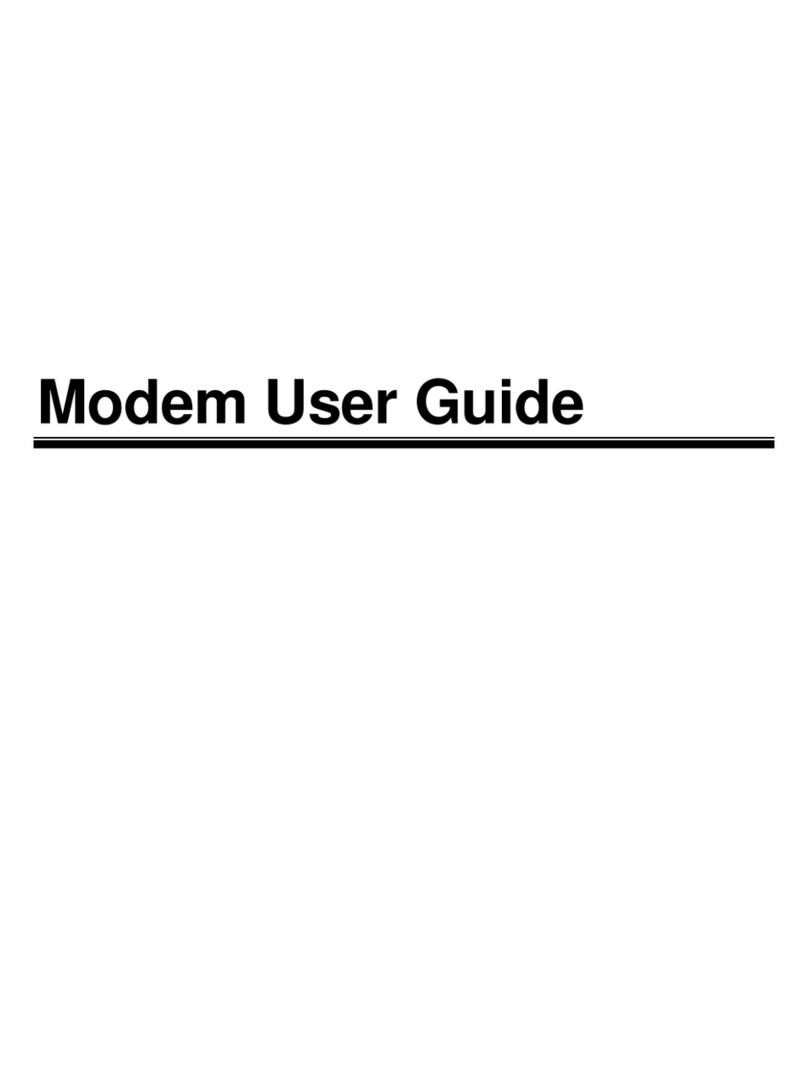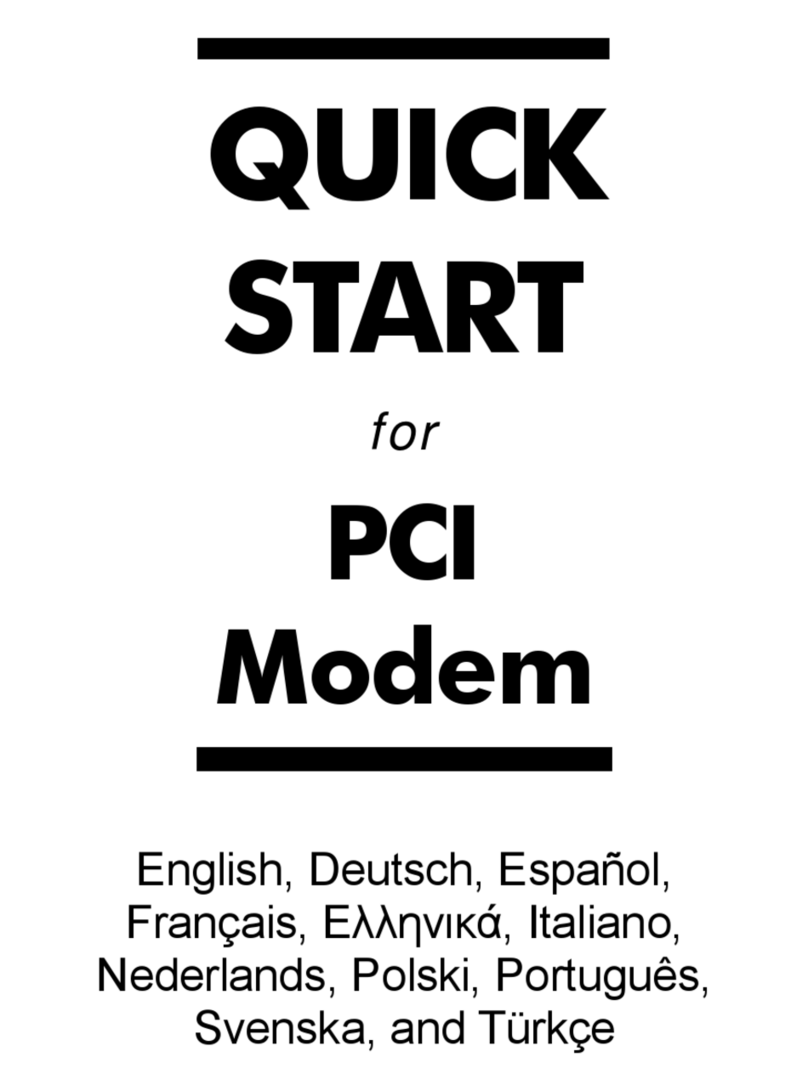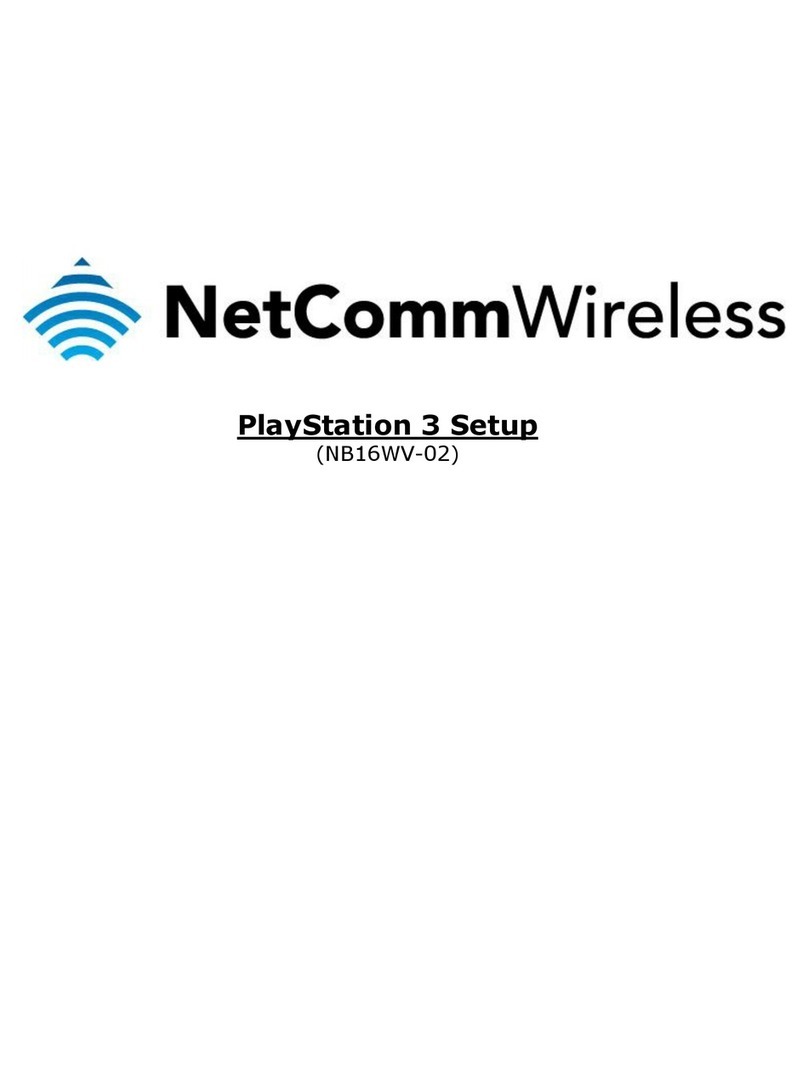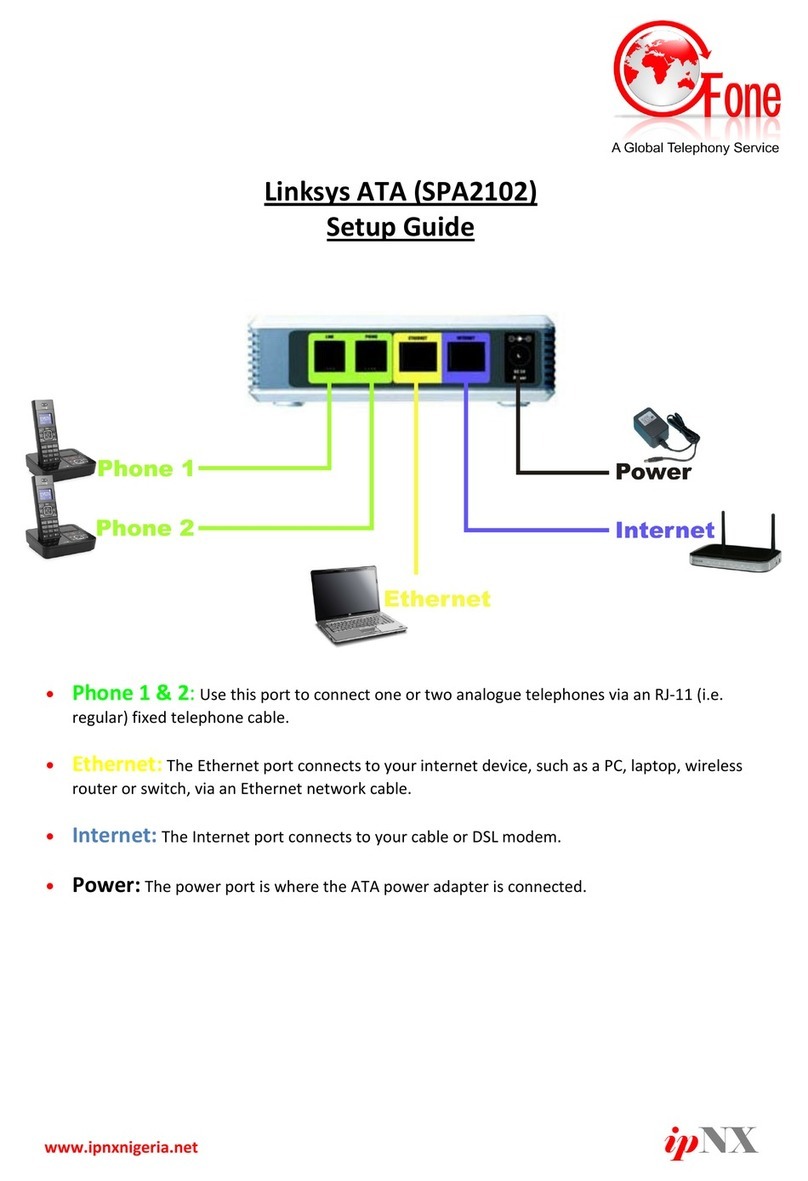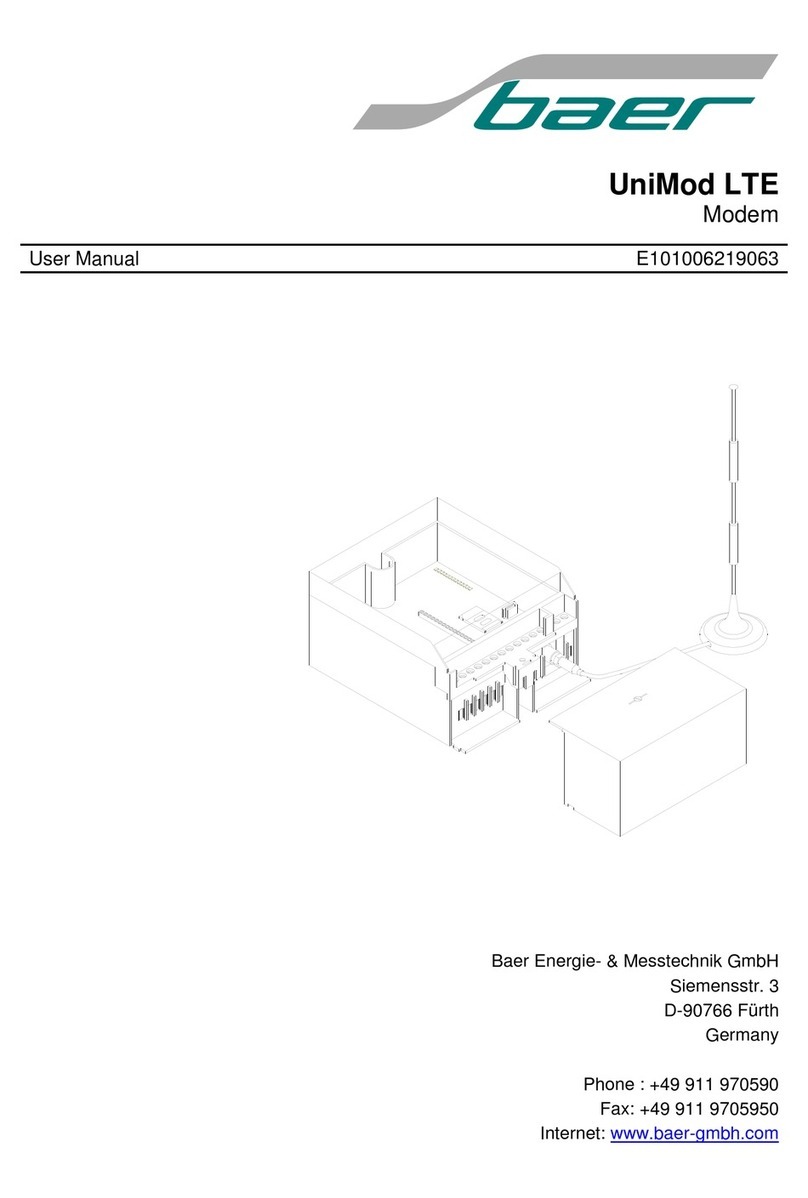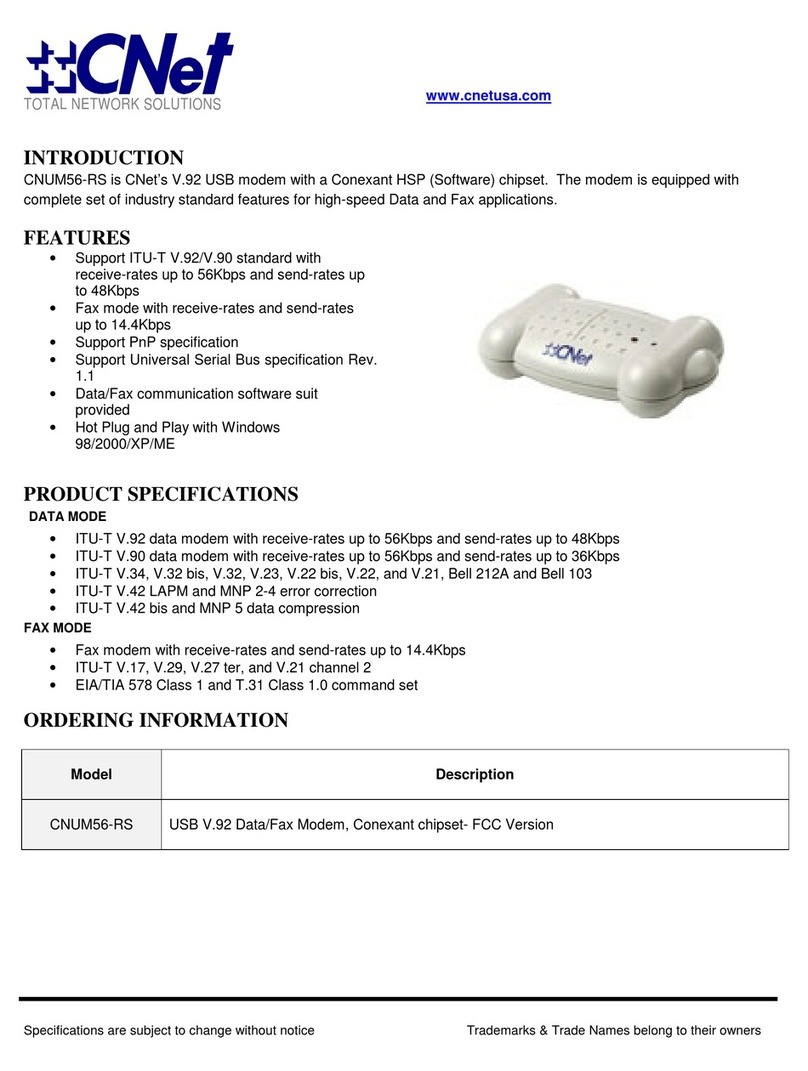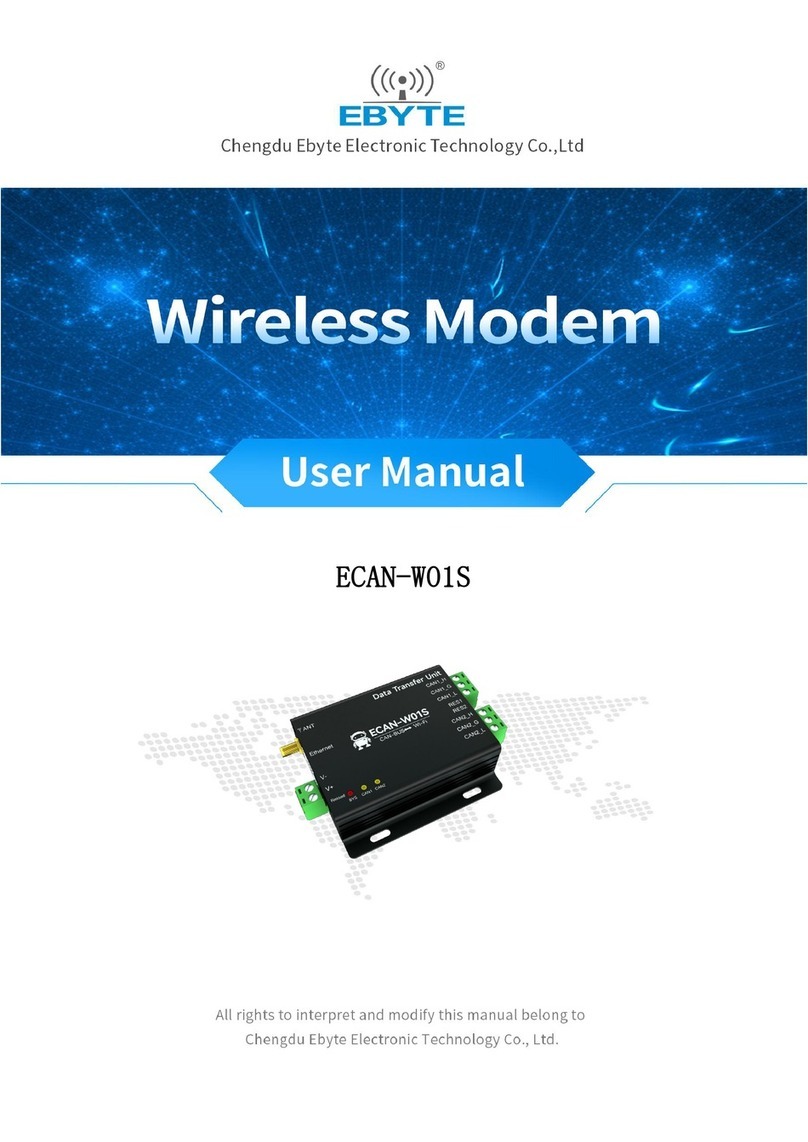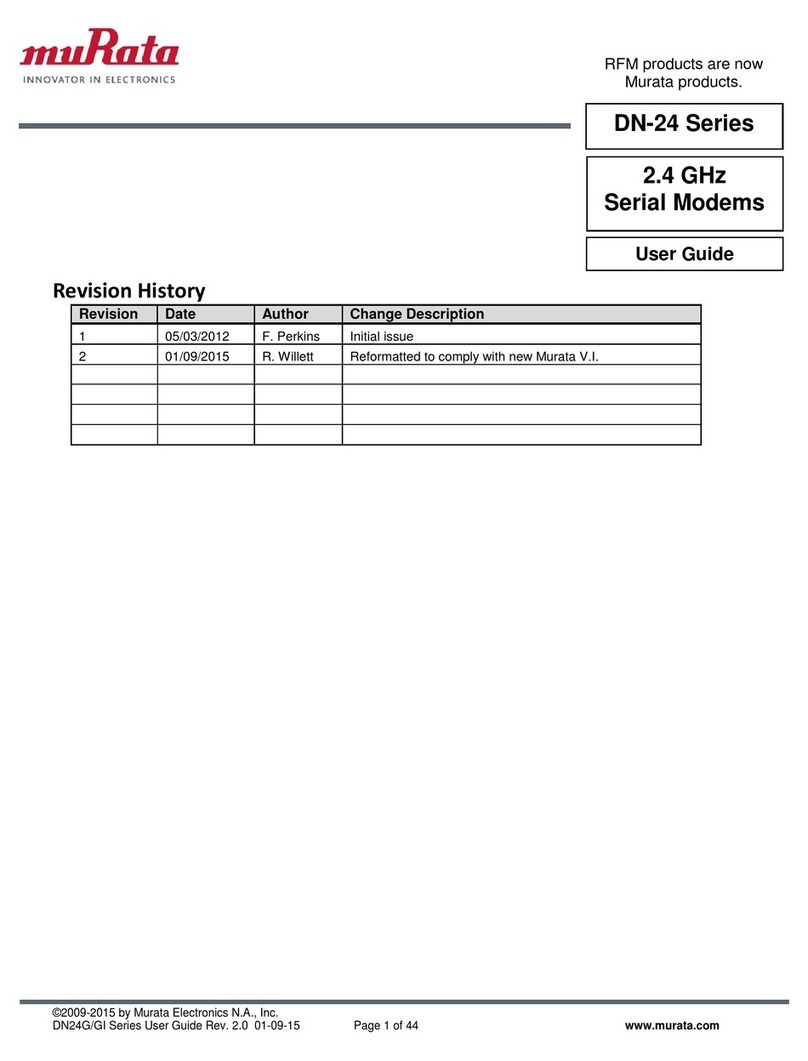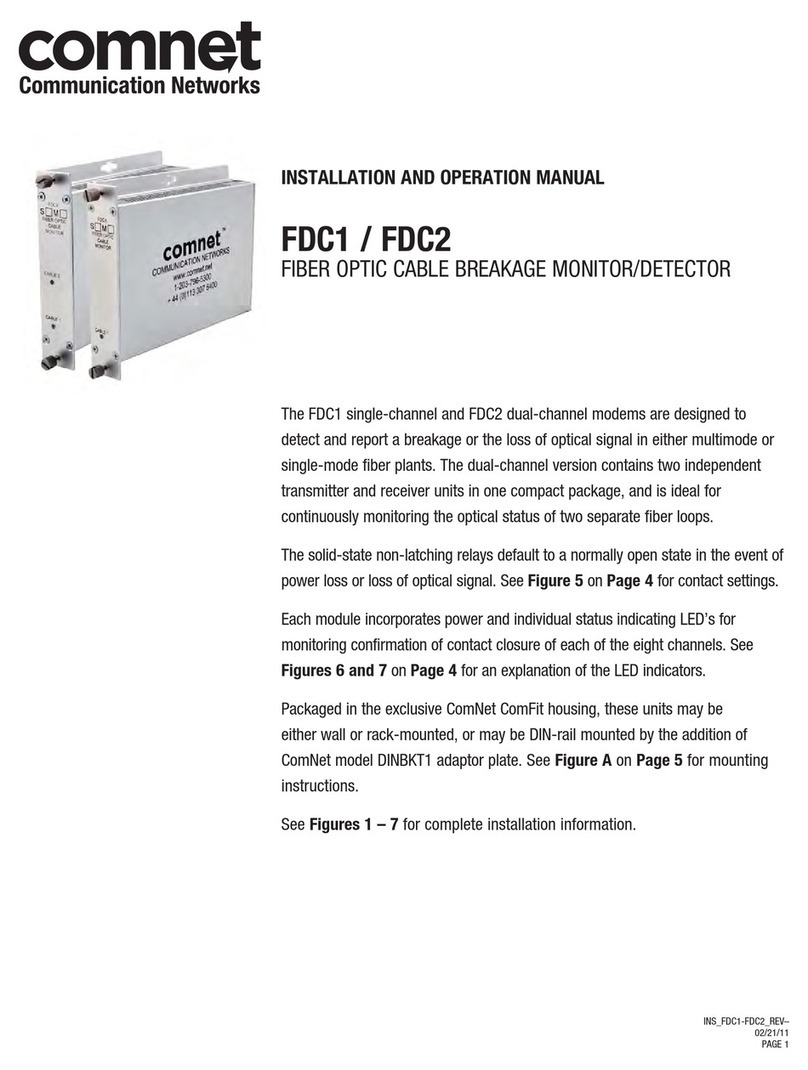Hayes USB Modem User manual

USB Modem User Guide

NOTICE
This document contains proprietary information protected by copyright, and
this User’s Manual and all the accompanying hardware, software, and
documentation are copyrighted. All rights are reserved. No part of this
document may be photocopied or reproduced by mechanical, electronic, or
other means in any form.
The manufacturer does not warrant that the hardware will work properly in
all environments and applications, and makes no warranty and representa-
tion, either implied or expressed, with respect to the quality, performance,
merchantability, or fitness for a particular purpose of the software or docu-
mentation. The manufacturer reserves the right to make changes to the
hardware and User’s Manual content without obligation to notify any person
or organization of the revision or change.
All brand and product names are the trademarks of their respective owners.
© Copyright 2001. All rights reserved.

Contents
INTRODUCTION .................................................................... 5
WHAT YOU NEED TO USE YOUR FAXMODEM................................ 5
INSTALLING YOUR USB FAXMODEM ................................ 6
INSTALLING THE DRIVERS ........................................................... 6
CONNECTING THE FAXMODEM TO YOUR COMPUTER..................... 7
CONFIRMING THE INSTALLATION .................................................. 8
INSTALLING THE MODEM’S COMMUNICATIONS SOFTWARE............ 9
CHANGING YOUR COUNTRY SETTING ........................... 10
REMOVING YOUR USB FAXMODEM................................ 11
IMPORTANT INFORMATION ABOUT V.92 MODEMS...... 12
FIRMWARE UPGRADES.............................................................. 13
INDICATOR LIGHTS............................................................ 14
COMMUNICATING WITH YOUR FAXMODEM .................. 15
ACCESSING THE INTERNET ........................................................ 15
MAKING THE MOST OF THE FAX FEATURES ................................ 15
COMMUNICATION SETUP OPTIONS............................................. 16
INITIALIZATION STRINGS AND AT COMMANDS............................. 17
USING VIDEO............................................................................ 18
TROUBLESHOOTING ......................................................... 19
PLUG AND PLAY SETUP PROBLEMS WITH WINDOWS .................. 19
OTHER TROUBLESHOOTING TIPS............................................... 22
APPENDIX A: REMOVING AN INTERNAL MODEM ......... 30
APPENDIX B: REGULATORY INFORMATION.................. 31

APPENDIX C: REFERENCE INFORMATION .................... 35

Introduction 5
Introduction
This Modem User Guide expands the Quick Start included with your
faxmodem package and contains all the information you should need
to use and troubleshoot your new modem. The Table of Contents
shows the various useful sections of this User Guide.
What You Need to Use Your Faxmodem
Make sure that you have received the following items in addi-
tion to this manual:
•USB faxmodem
•Phone cord
•USB cable
•CD-ROM disc or floppy diskette containing installation software
and communications software.
You also need the following:
•IBM PC-compatible Pentium® 133 or faster (or equivalent), with
16 megabytes of RAM equipped with either a USB port or a PCI
USB adapter
•An available USB port on your computer
•Windows® 98, Me, or 2000 or equivalent operating system
•For software supplied on a CD-ROM disc, a CD drive
•A telephone jack to plug the modem into, so the modem can dial
out and receive calls.

6 USB Modem Installation Guide
Installing Your USB Faxmodem
Note: If you have a PC and are replacing an existing internal mo-
dem, turn to Appendix A: Removing an Internal Modem
(page 30) for instructions.
Installing the Drivers
We have streamlined the installation of your modem by including an
InstallShield® program. You must first run this program before
you connect your faxmodem hardware.
Follow these steps.
1Your computer should be turned on. Close any applications
you have running.
Insert the CD-ROM disc that came with your faxmodem into
your CD-ROM drive. The CD-ROM disc should automati-
cally start after a few seconds and display an installation
screen.
If the CD does not auto-run:
•Click the
My Computer icon on your desktop; then
double-click the icon for your CD-ROM drive. If the in-
stallation program doesn’t start right away, double-click
launch.exe or setup.exe.
2When the installation screen appears, click Install Drivers
and then Install USB Drivers. The installation program will
run and automatically copy driver files to your hard drive.
Click Finish.
3Continue with the instructions for Connecting the Faxmo-
dem to Your Computer below.

Installing your USB Faxmodem 7
Connecting the Faxmodem to Your Computer
1Find the serial number of your faxmodem on the bottom of
the case, just under the bar code. Write the number in the
Reference Information table on the last page of this manual.
2Shut down your computer.
3Connect the USB cable by plugging the cable’s square end
into the USB jack on the back of the modem. Plug the other
rectangular end into the USB connector on your computer.
4Turn your computer back on.
Note to Windows 2000 users: You may see a dialog box
stating Digital Signature Not Found. You can safely ig-
nore this message and click Yes.
5Connect the phone cord. Plug one end of the cord into the
phone jack on the back of the modem. Plug the other end
into the wall jack just as you would a telephone. See the
following illustration.

8 USB Modem Installation Guide
6On the front of the modem, the ON light should go on, indi-
cating that the faxmodem is ready for use.
Note: If the computer goes into power-save mode (also
referred to as “ going to sleep” ), the modem’s ON light will
go off. The light will go on automatically whenever the mo-
dem is in use.
Confirming the Installation
1Turn your computer back on.
From the computer’s desktop, go to Start | Settings | Con-
trol Panel and double-click the Modems icon. For Win-
dows 2000, double-click the Phone and Modems icon and
then click the Modems tab.
•When prompted, enter your location information.
•Click the entry for your modem and then click Proper-
ties.
•Set the
Maximum speed to the highest speed available
(probably 115,200). This sets the speed at which the
computer communicates internally with the modem.
2Click the Diagnostics or Modem tab and click More info
or Query Modem. Record the Port and Interrupt entries in
the table on the last page of this manual.
This step also tests the modem. You will see a list of AT
commands and responses, indicating that your modem is
properly connected.

Installing your USB Faxmodem 9
IMPORTANT: If you already have a modem installed in your com-
puter, you’ll need to redirect your application software so that it rec-
ognizes your new modem. Please turn to page 19 for instructions.
Otherwise, continue below.
Tip: If you determine that your modem is not working, first try
turning off your computer and restarting it. If restarting your
computer doesn’t work, please consult the Troubleshooting
section on page 19.
Installing the Modem’s Communications Software
The modem’s CD describes the communications software package
and online service included with your modem and provides easy
point-and-click installation. If necessary, consult the CD’s online help.
Please run the modem’s CD now. You should not install the drivers
again, but you should install any application software you like.
If you have a V.92 modem, after you’ve installed the CD software,
you should read the Important Information about V.92 Modems
section of this manual on page 12. If you don’t have a V.92 modem,
you’re done! Enjoy your modem.

10 USB Modem Installation Guide
Changing Your Country Setting
Our World Traveler™ country select software, also included on the
CD, provides configuration information so that your modem auto-
matically works with the telephone system in your country.
To change your country setting, follow these steps:
1From your computer’s desktop, click Start | Programs |
World Traveler.
2Select the country of your choice from the list and click Set.

Removing Your USB Faxmodem 11
Removing Your USB Faxmodem
If you ever want to remove your USB modem, follow these steps:
1From your computer’s desktop, go to Start | Settings |
Control Panel and double-click Add/Remove Programs.
Delete your USB faxmodem.
2Return to Start | Settings | Control Panel and double-click
the System icon. The System Properties dialog box dis-
plays.
Windows 98/Me Users: Click the Device Manager tab. If
your USB faxmodem is listed, highlight it and click Remove.
Windows 2000 Users: Click the Network Identification
tab and then the Device Manager tab. Right-click your
mouse and select Uninstall from the dropdown list.
3Shut down your computer and unplug your modem.

12 USB Modem Installation Guide
Important Information about V.92 Modems
With V.92, as with the earlier V.90 standard, your connection speed
depends on your phone line and your Internet Service Provider (ISP).
To enhance compatibility, this modem automatically detects whether
to use V.92, V.90, or a slower mode when it connects to your ISP.
Your V.92 modem includes the following capabilities.
•QuickConnect:
A V.92 modem remembers the line conditions of the last number
called, and uses this information to try to reduce connection
times.
•Modem-on-Hold:
You have the option of receiving voice calls while online. You can
answer the call and put your Internet session on hold if your ISP
supports this capability and you have Call Waiting service com-
patible with the modem.
•Faster Upload Speeds:
Upload speeds may be increased, from 33.6K bps to a maximum
of 48K bps. (Actual rates vary, depending on line
conditions.)
•V.44 Data Compression:
The V.44 standard lets you browse the Web and transfer data at
higher speeds.
To make the most of your V.92 modem, follow these steps:
1. Contact your ISP and get the phone number of a V.92 connec-
tion to the ISP.
2. Check our web site for news of any V.92 updates. If an update is
available, follow the directions below for upgrading your modem.
Note: If you want to manually change the way your modem con-
nects, please consult the AT command tables beginning on
page 25 in the Troubleshooting section.

Important Information for Owners of V.92 Modems 13
Modem Upgrades
Your modem’s software, or “ firmware,” can be easily upgraded. This
is useful for code updates and feature enhancements. To upgrade
your modem’s firmware, you simply download the new firmware files
from our Web site and then run a program we provide. Before calling
your first V.92 site, we strongly suggest that you download the latest
firmware.
We also suggest that you register your modem with us so that we
can notify you via e-mail when new firmware releases are available.

14 USB Modem Installation Guide
Indicator Lights
Your USB faxmodem has a set of indicator lights on the front. A chart
defining the lights appears below.
Light Description
ON Lights when the faxmodem is turned on; is unlit
when the computer is in power-save mode.
CD (Carrier Detect) Lights when the Data Carrier Detect (DCD) sig-
nal from the faxmodem to the computer is on.
TR (Terminal Ready) The computer (or terminal) is sending a “ready”
signal to say that it is ready to provide data to
the modem.
OH (Off Hook) Lights when the faxmodem is off hook.

Communicating with your Faxmodem 15
Communicating with your Faxmodem
The faxing and communications software that came with your fax-
modem sets itself up automatically and takes care of sending any
necessary commands to the modem.
You should read this section, however, if you want to learn some
general facts about how software works with your faxmodem, or if
you intend to use your new modem with other software.
Accessing the Internet
To access the Internet and the World Wide Web, you need an online
service such as America Online (AOL) or CompuServe, or an Inter-
net Service Provider (ISP). The best place to start is the CD included
with your modem package, which contains online services for you to
try.
Online services provide installation software that makes signing up
almost automatic. ISPs typically supply or suggest the browser soft-
ware needed to access their service. They also provide additional in-
structions and software for setting up your account.
Note: You may need to redirect your application software to recog-
nize your new modem; refer to the Troubleshooting section, page
19, if you need assistance.
Making the Most of the Fax Features
Your faxmodem includes software on the enclosed CD that enables
you to send, receive, and schedule faxes. The software will also let
you set up fax-back, sometimes called fax-on-demand, and issue fax
broadcasts.
If you use your faxmodem for receiving faxes, keep in mind the fol-
lowing:

16 USB Modem Installation Guide
•Your computer must be running, and the communications soft-
ware must be active.
•If you want to connect to your online service or ISP, you must exit
the communication software first. While you are on line, you can-
not receive calls or faxes.
•Some computers have a power saving option that stops the hard
drive from spinning after a period of inactivity. If a call comes in,
it may fail to connect while the hard drive restarts and activates
the software. If this happens, you should deactivate the feature
of your power saving option that stops the hard drive. See your
computer's documentation for details.
Communication Setup Options
If you run into configuration difficulties with your communication soft-
ware, it may be helpful to read the following section.
In setting up some older software programs, you may be asked to
enter certain information. Most programs have default settings that
are correct for use with this modem, and there is no need to change
them. However, you should be aware of the following items:
If you are asked to select the “ modem type” from a menu, and you
don’t see this modem listed by name, select the most descriptive
name such as V.92 modem, 56K modem, or generic Class 1 Mo-
dem.
In the dialing directory, set all entries to the highest possible baud
rate, if your software and serial port support these speeds (do not go
over 115,200 bps). All communications between the computer and
the faxmodem take place at this higher speed, independent of the
modem-to-modem speed.
If your fax software gives you the option of selecting Class 1 or
Class 2 fax drivers, select Class 1.

Communicating with your Faxmodem 17
Initialization Strings and AT Commands
An initialization string is a group of AT command settings that is sent
to the faxmodem as soon as you start up the software. The software
determines which commands should be included in the initialization
string, based on the device you select during installation. The com-
mands remain in effect throughout the communications session, un-
less the software sends other commands to override them.
The software uses other AT command strings for all commands sent
to the modem. This is transparent to you—the software does this in
the background without you being aware of it.
It is sometimes necessary, however, to add other AT commands to
initialization strings. You can find a table of AT commands on the
World Wide Web at www.modems.com. Click Reference and then
on AT Command Sets.
If your software suggests an initialization string for this modem, you
should use it. If your software does not list this modem and no initiali-
zation string is suggested, use the following: AT &F.
Your telephone service may include Call Waiting that you can tempo-
rarily suspend by using your phone to dial a special code. (For ex-
ample, in the U.S., you can disable call waiting by adding *70 to your
dialing prefix; please check with your local phone company for the
correct code for your area.) You can include that code, followed by a
comma, in the dial string or dial prefix in your software.
If your software does not handle AT commands automatically, it
should provide a place to enter AT commands in its setup menus.
However, in some cases you may need to enter AT commands di-
rectly to the faxmodem. You must do so from a data program’s ter-
minal mode.
Refer to the Troubleshooting section for more tips about AT com-
mands.
Using Terminal Mode to Enter AT Commands
Start your data communications program.

18 USB Modem Installation Guide
Change to terminal mode (also called command, local, direct, or
dumb mode). Check your software documentation for additional in-
structions.
Type AT plus the command you need and press Enter. You will see
an OK response.
When you finish, you can return to the data communications pro-
gram’s standard user interface. See the software program’s docu-
mentation if you need help.
To return to the factory default settings for the modem, in terminal
mode, type AT &F and press Enter.
Using Video
Your faxmodem supports video applications through the V.80 stan-
dard protocol so that it can be used for high-quality modem-to-
modem videoconferencing. The modem is compatible with H.324
point-to-point and H.323 Internet video conferencing standards. To
send videos, you need a camera and video software.

Troubleshooting 19
Troubleshooting
If your modem stops working, please read this section carefully be-
fore calling Customer Support. In addition, your modem CD includes
a list of Frequently Asked Questions (FAQs).
Important—If Your Computer Has an Existing Modem
You must redirect your application software so that it recognizes your
new modem. To do so, follow these instructions:
•Dial-up Networking Users:
From your computer’s desktop, double-click the My Computer
icon and then the Dial-up Networking icon. Double-click the
Make New Connection icon, select your new V.92 modem from
the dropdown list, and follow the prompts.
•America Online Users:
From within AOL, click the Setup button; then click the Expert
Setup button. Select the Devices tab and double-click the new
V.92 modem you’ve installed. Click OK and then Close.
Plug and Play Setup Problems with Windows
Under some circumstances, the Plug and Play setup under Windows
may not resolve all installation problems. The Windows Help system
has an excellent tool for thoroughly diagnosing and solving many
problems.
1. On your desktop, double-click the My Computer icon.
2. Choose the Help Topics command in the Help menu. Win-
dows displays the Windows Help dialog box.
3. Select the Contents tab. Note: Windows Me and 2000 include
a Help Search option, which you can use instead; search for
“ hardware conflict,” for example.

20 USB Modem Installation Guide
4. Click Troubleshooters. (For Windows 98, you will also have
to click Windows 98 Troubleshooters.) Then click the hard-
ware conflict help entry.
5. Follow the instructions for determining and resolving a hard-
ware conflict.
This should solve your problem. Remember to write down your COM
port setting. Return to page 11 to complete the installation.
If you still have problems, it probably means that although you are
running a version of Windows that supports Plug and Play, you may
have an older computer that is not completely compatible with this
feature. Try the steps in the next section.
Freeing up Resources in BIOS under Windows
This procedure is a little more difficult than the previous one, but with
the help of your computer’s documentation you should be able to
clear up any remaining problems.
1. Close all running programs. Shut down your computer and re-
start it: Click Start and then Shut Down. Shut down your
computer completely. Turn the power off, wait about 5 sec-
onds, and turn the power back on.
2. As your computer goes through the startup process, it should
display a key or key combination that you can use to enter the
BIOS Setup program. Enter the BIOS Setup program and dis-
able COM2. Consult your computer’s documentation if the
procedure is not clear based on the on-screen prompts. Note:
Some computers may not use the BIOS settings to control the
COM ports. Check your computer’s documentation to see if
you have to reset the computer’s jumpers or switches instead.
3. Write down and save the new COM port setting and exit
Setup.
4. The BIOS automatically reboots your computer.
5. Choose Control Panel from the Settings command in the
Start menu.
6. Double-click the System icon.
Other manuals for USB Modem
1
Table of contents
Other Hayes Modem manuals
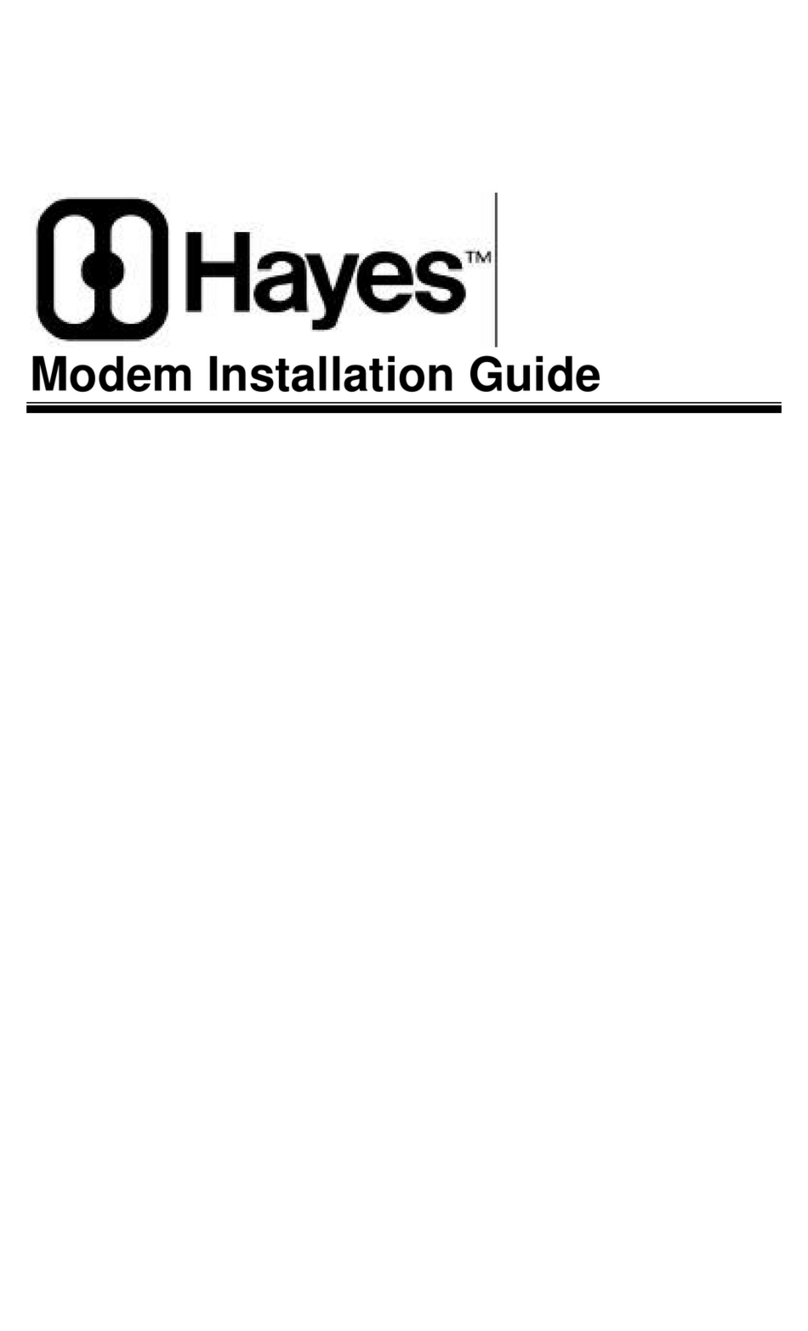
Hayes
Hayes Modem User manual
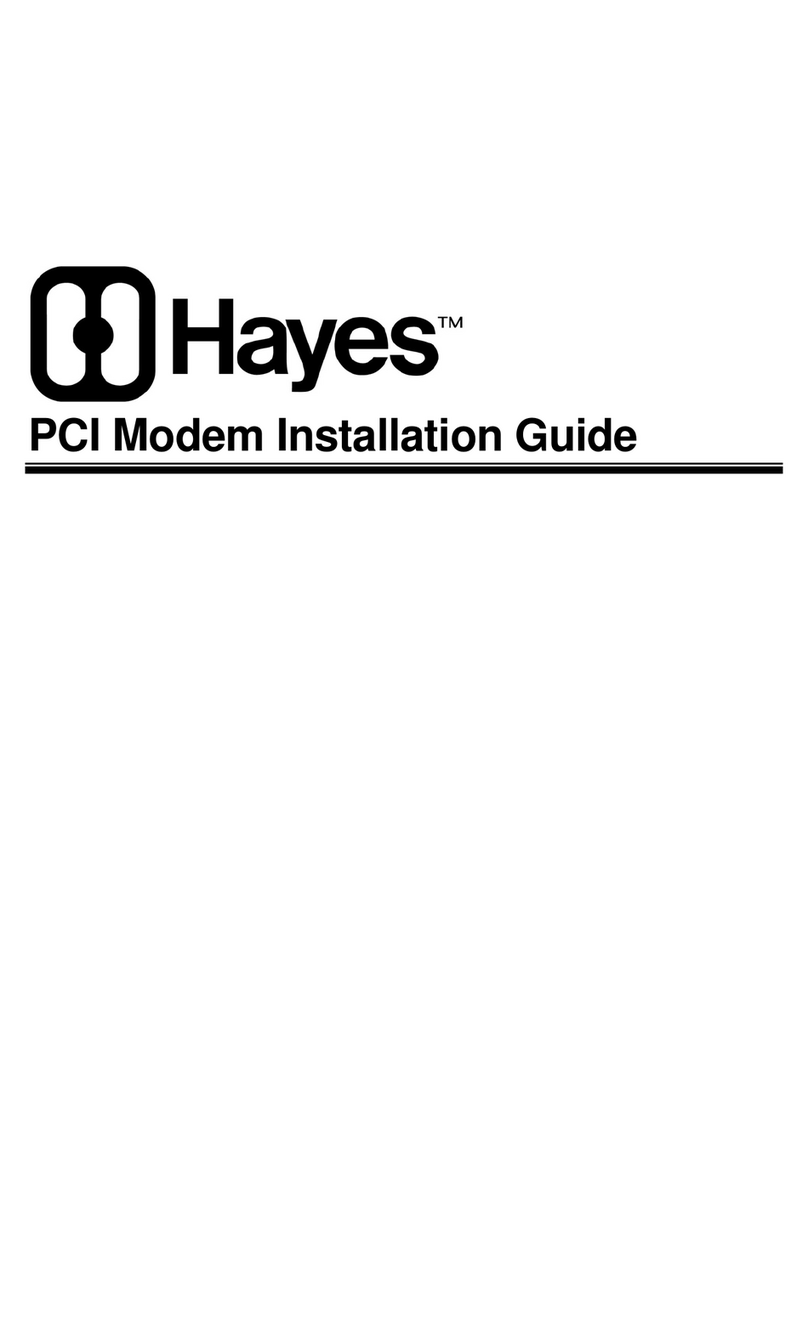
Hayes
Hayes Modem User manual
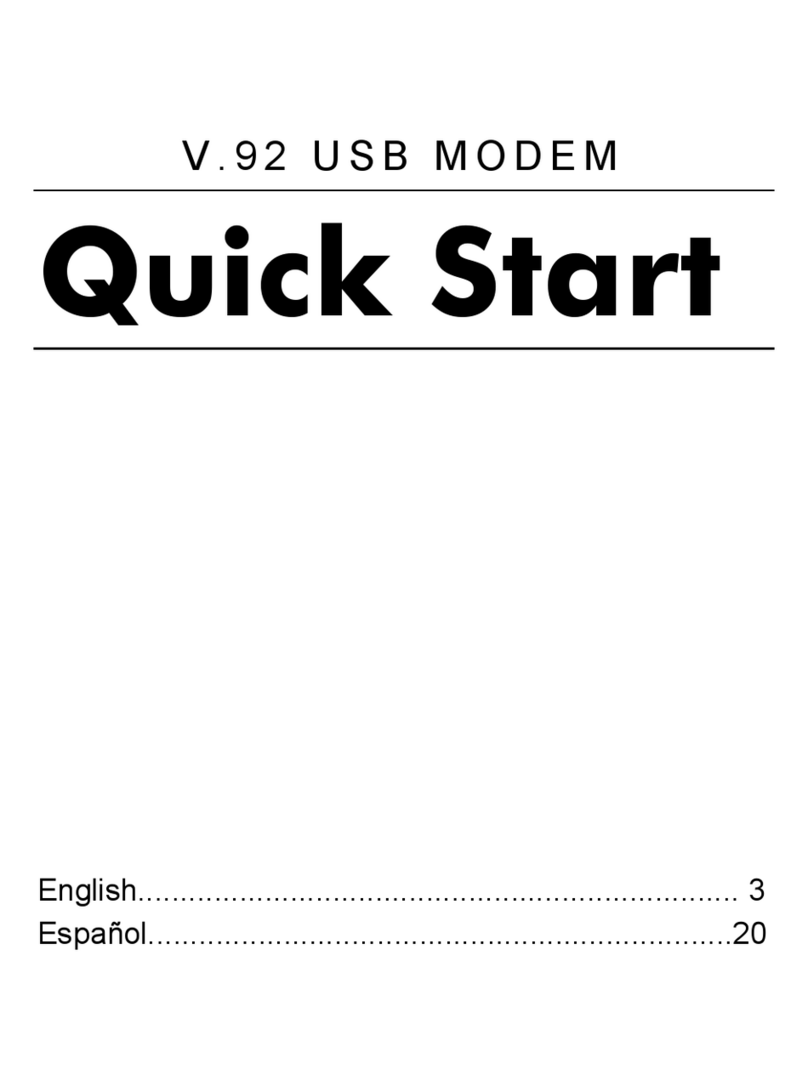
Hayes
Hayes V.92 User manual
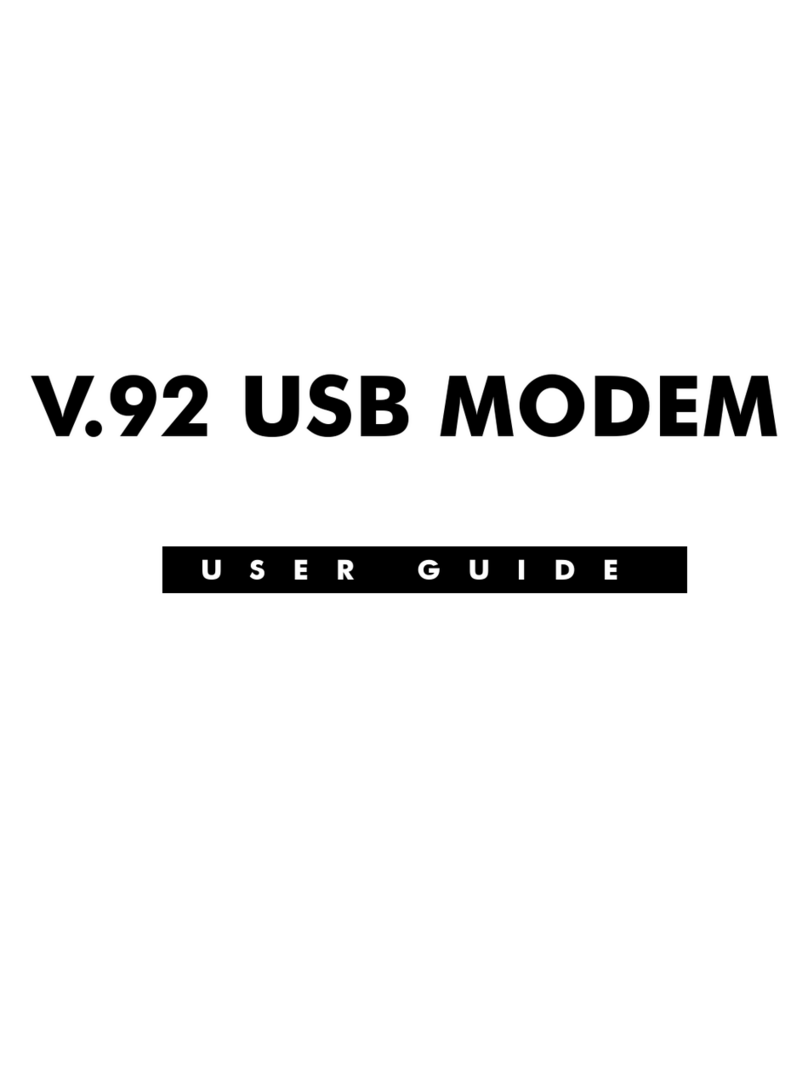
Hayes
Hayes V.92 User manual
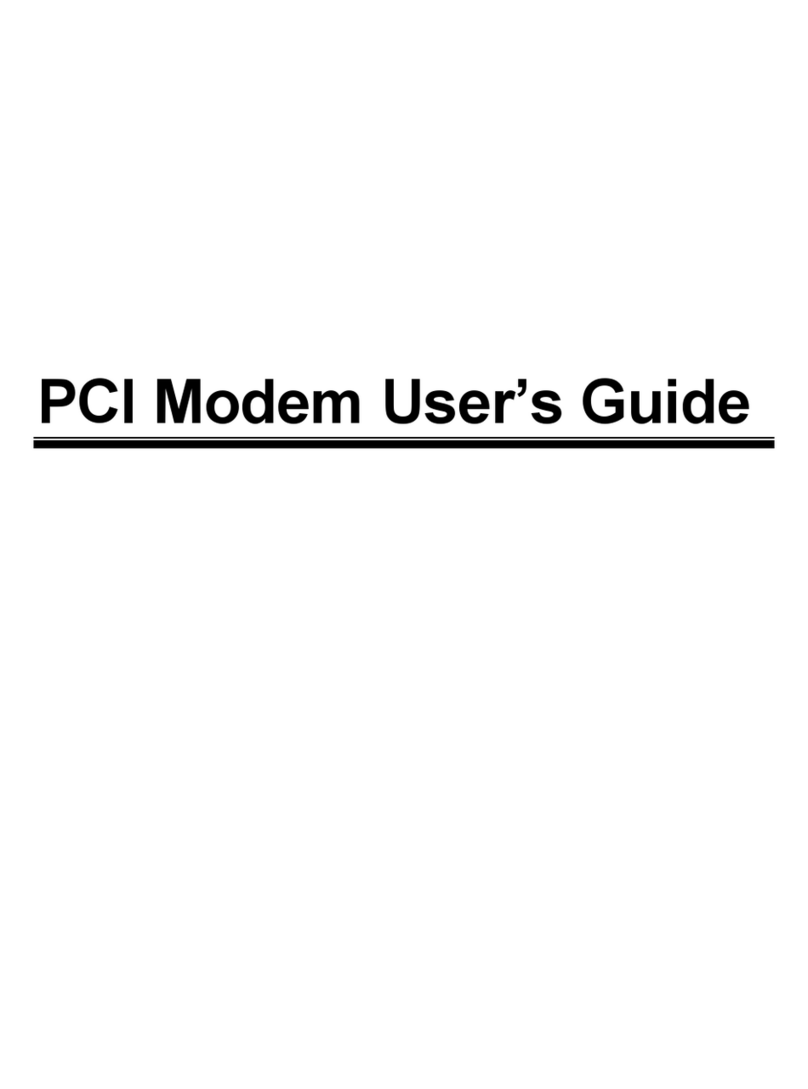
Hayes
Hayes H08-15530DF User manual
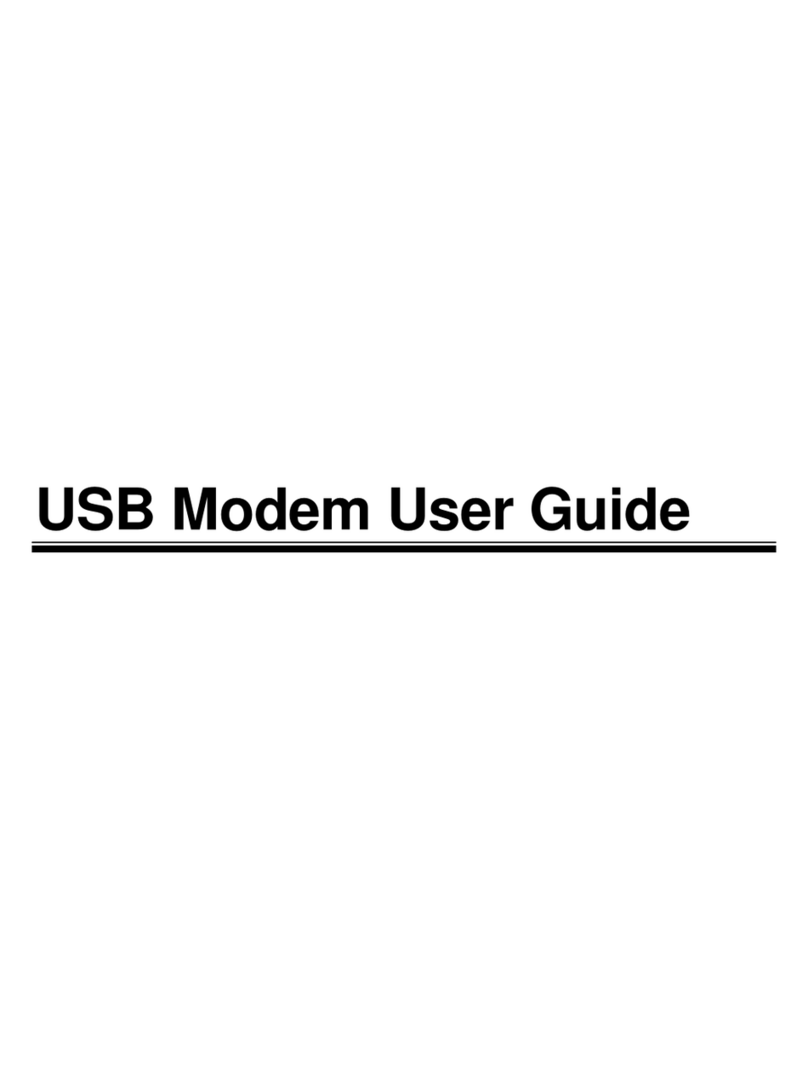
Hayes
Hayes USB Modem User manual
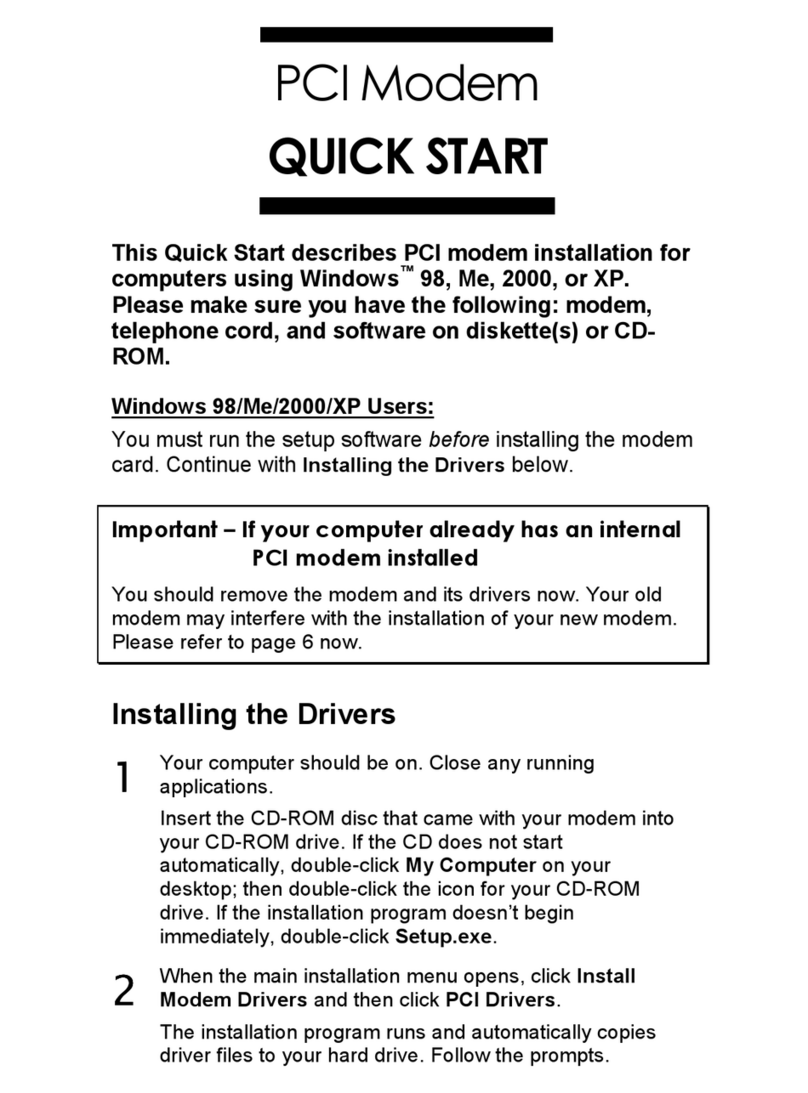
Hayes
Hayes H08-15531DF User manual

Hayes
Hayes PC Card User manual

Hayes
Hayes Series 1057 User manual
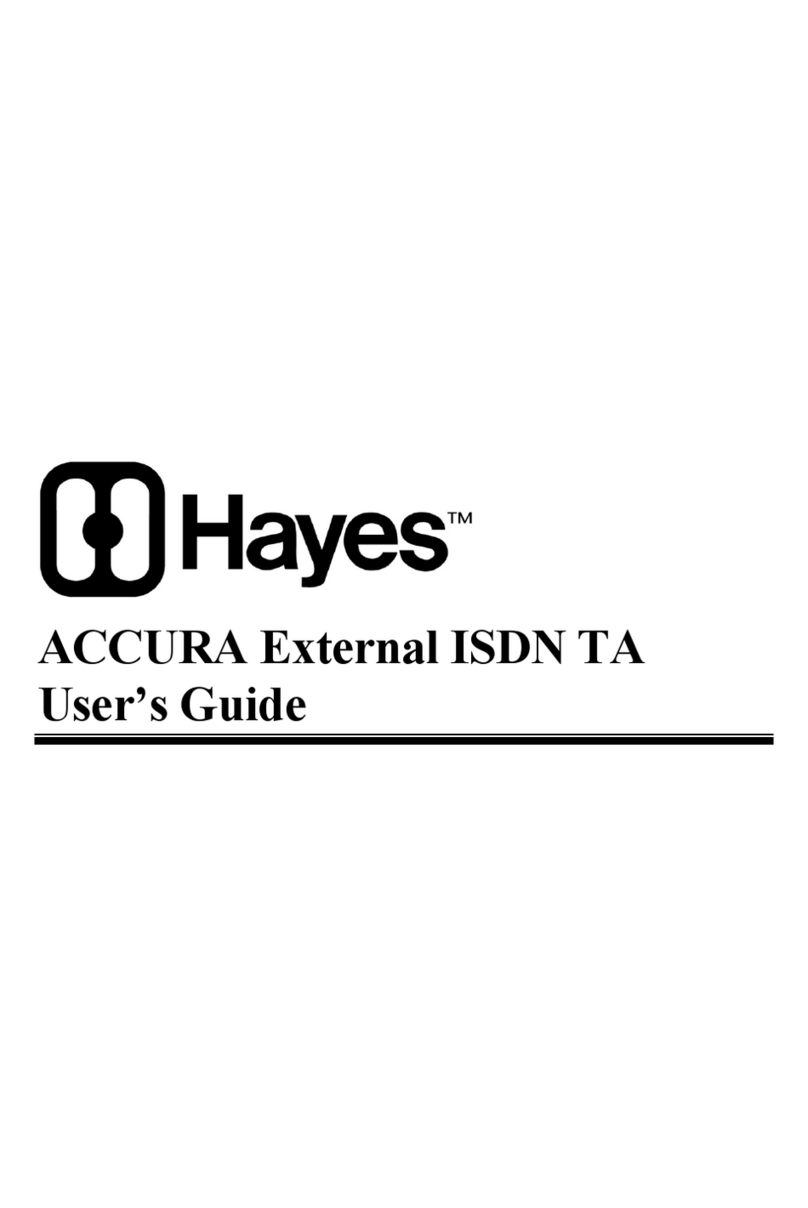
Hayes
Hayes ACCURA External ISDN TA User manual