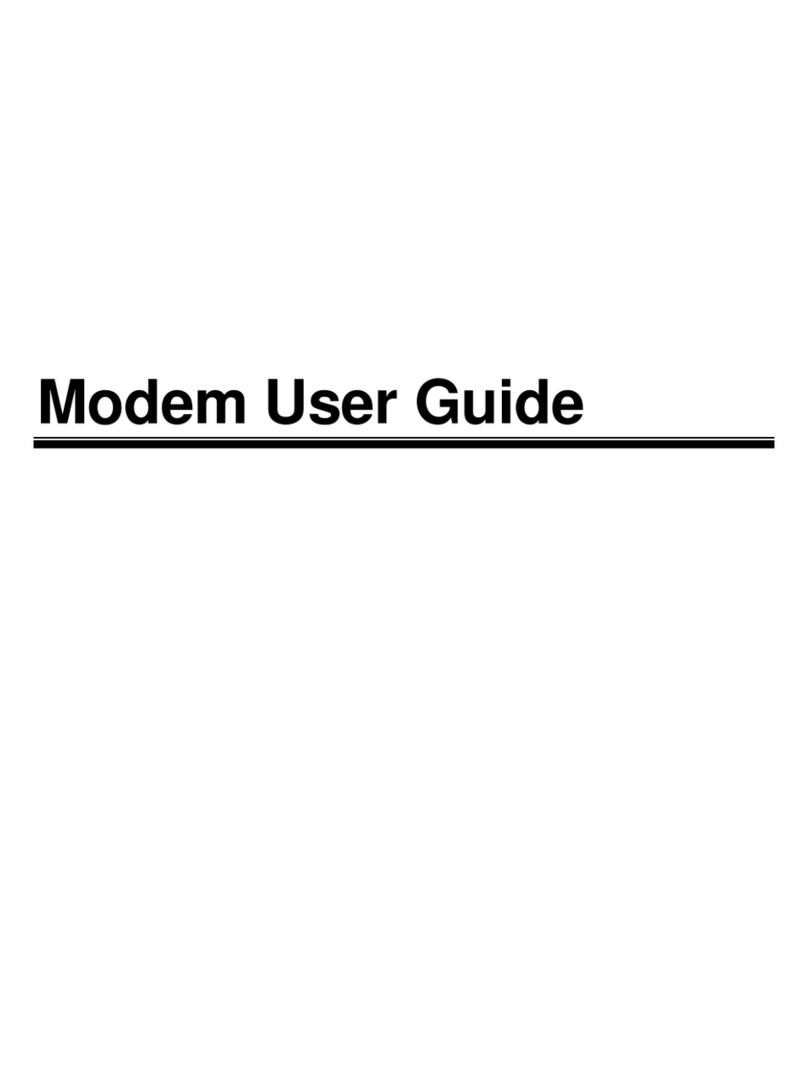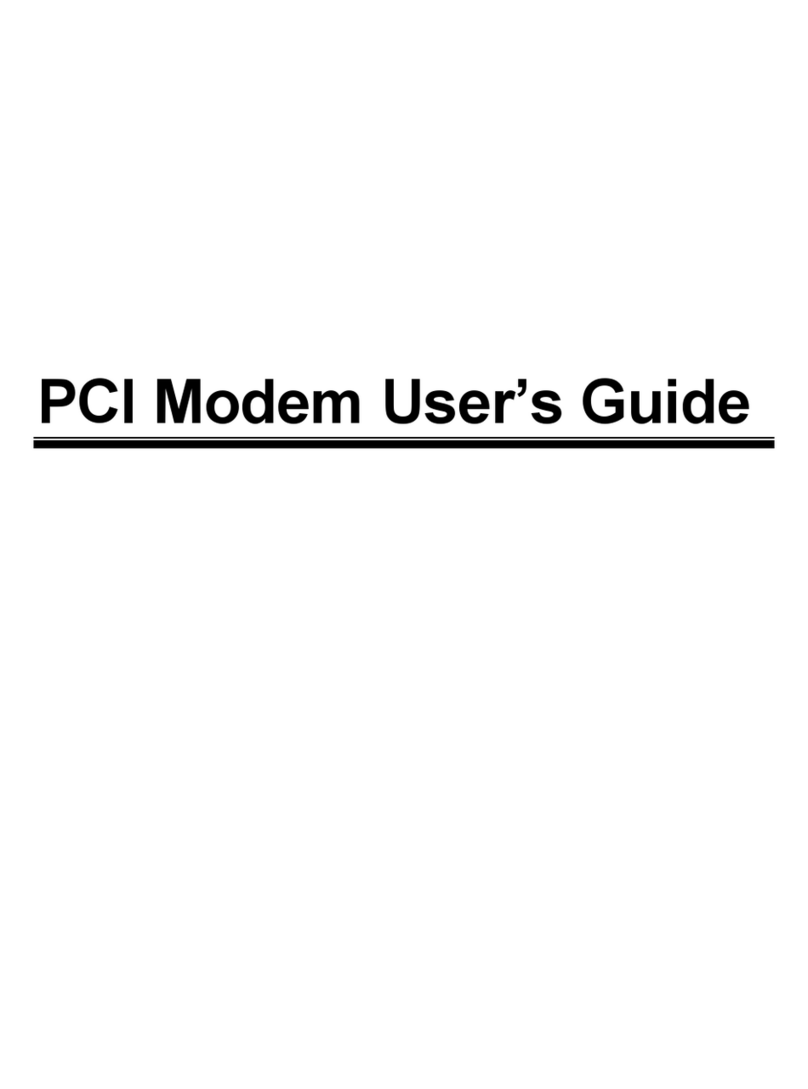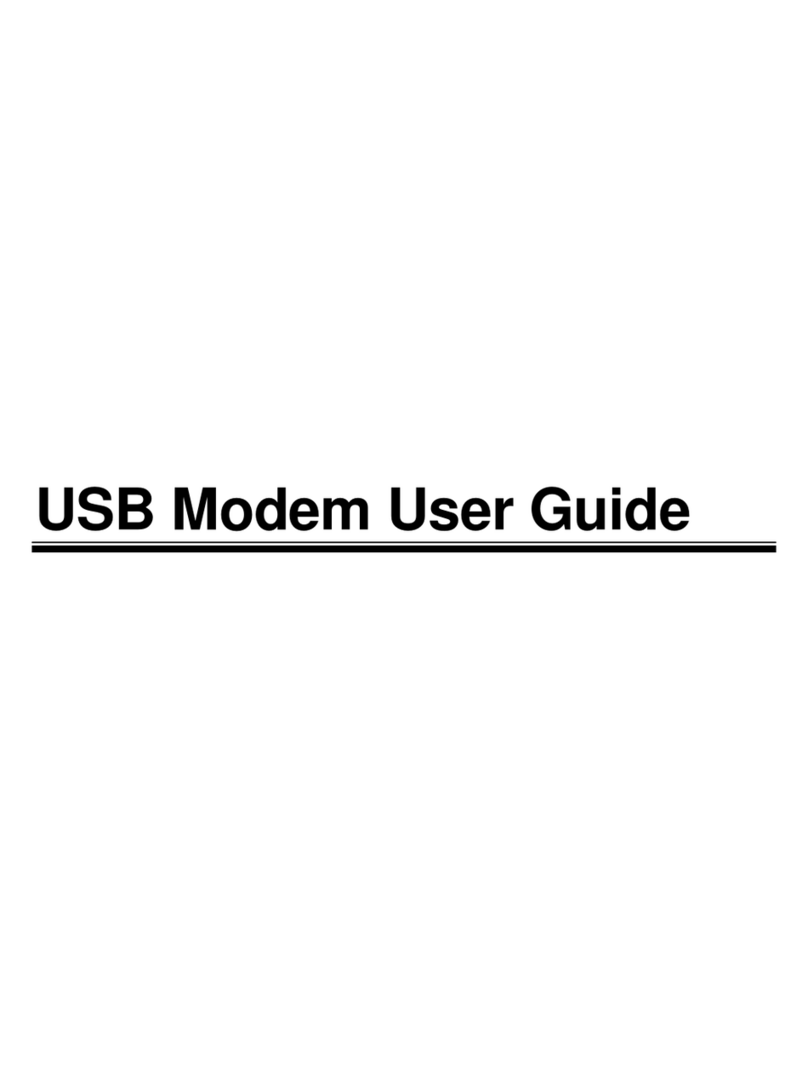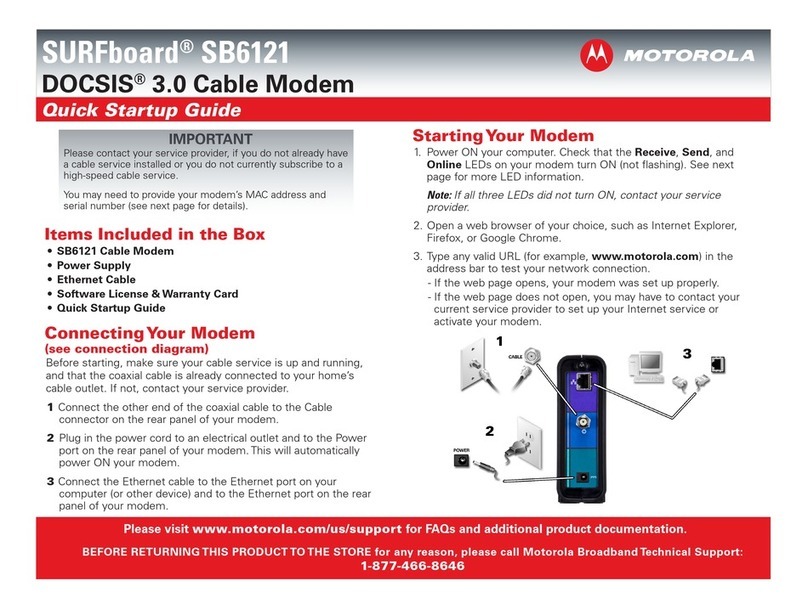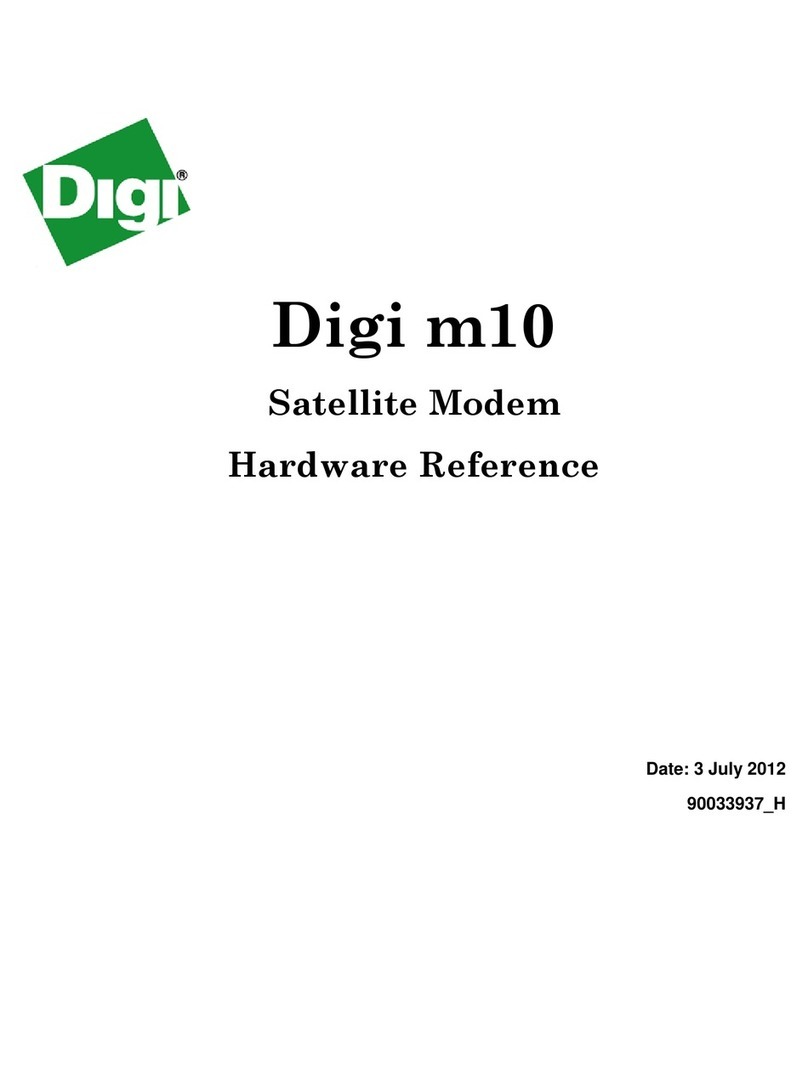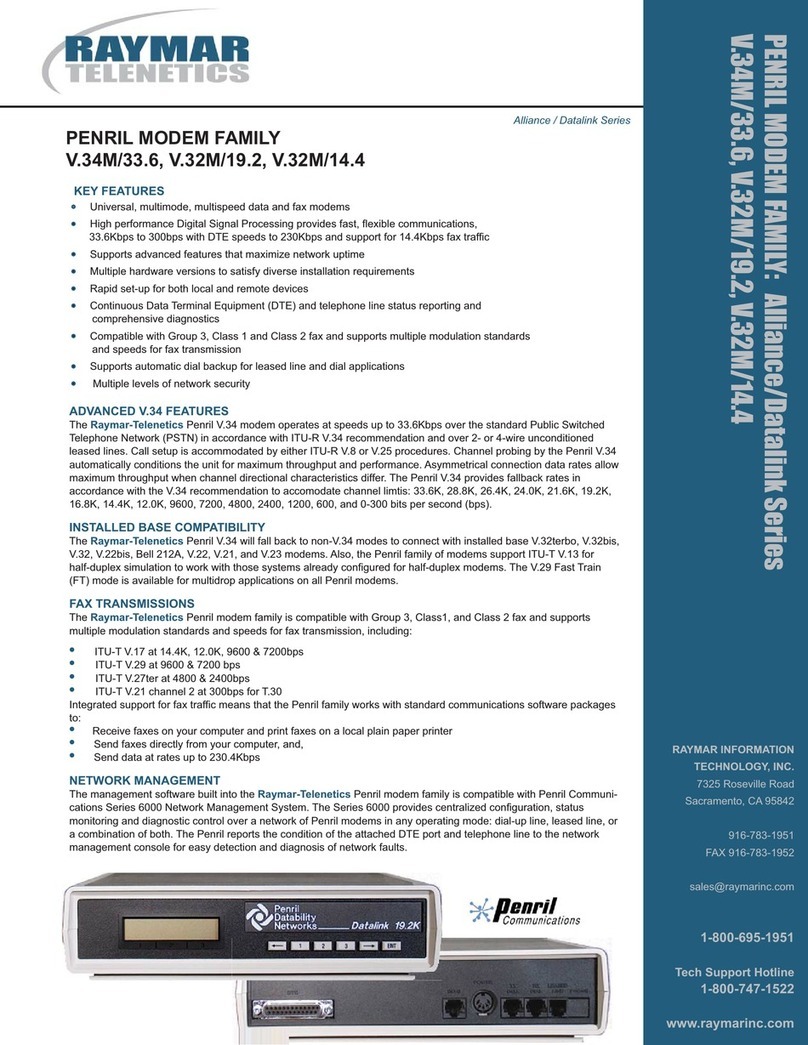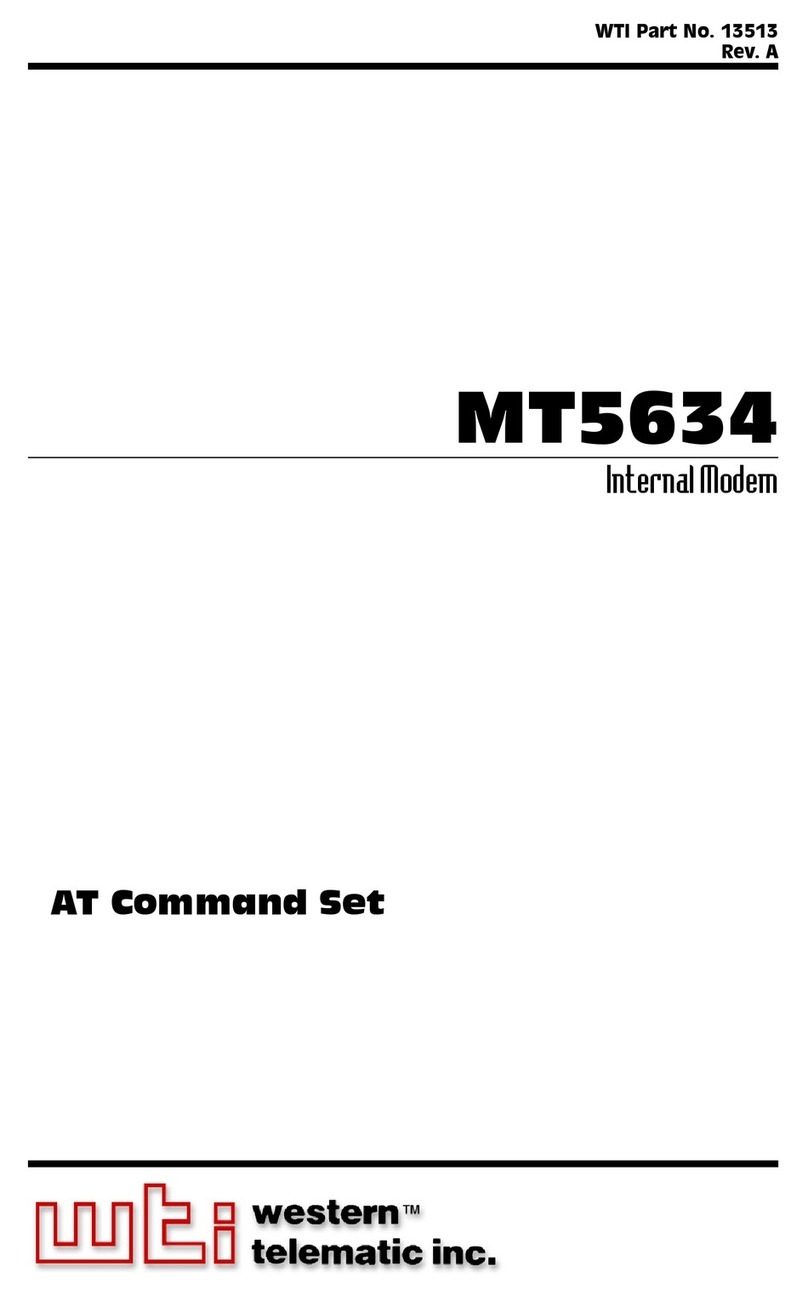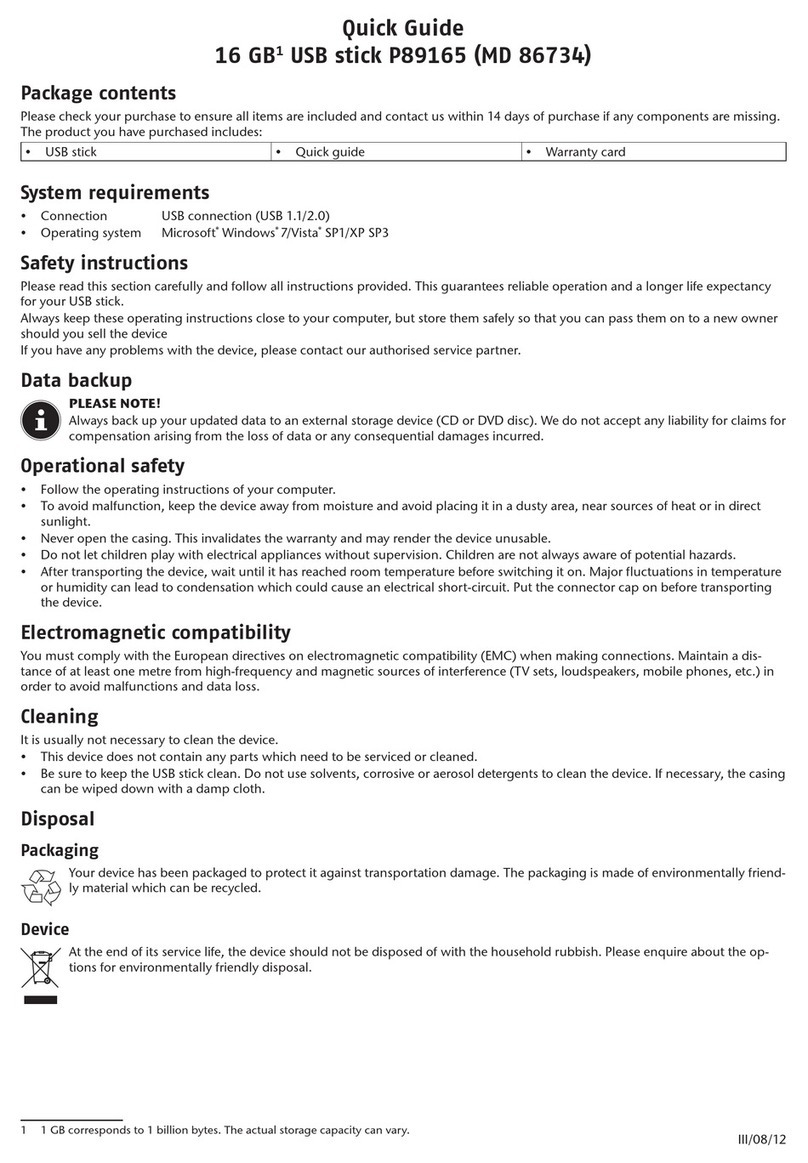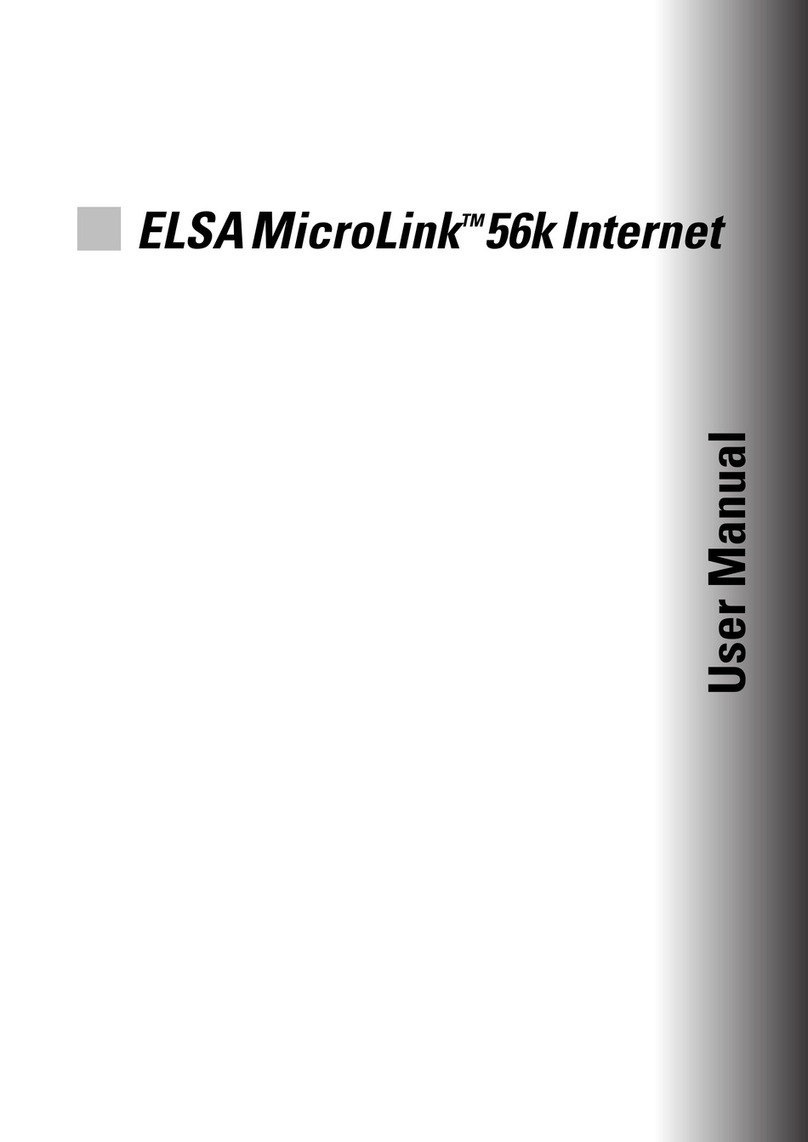Hayes V.92 User manual

V.92 USB MODEM
Quick Start
English....................................................................... 3
Español.....................................................................20


_________________________________________________________
3
V.92 USB MODEM
Quick Start
This Quick Start describes the V.92 USB modem
installation for Windows®,Macintosh®and Linux systems.
Before You Begin
Before you install your V.92 USB modem, make sure that you
have the following items that were supplied:
•
•
•CD
USB modem with built-in USB cable
Phone cord
The CD contains the installation software, documentation,
and Customer Support information.
Important Safety Measures
• To reduce the risk of fire, use the supplied phone cord or an AWG 26 or
larger UL-listed or CSA-certified phone cord.
• Do not use this product near water — for example, in a wet basement or next
to a swimming pool.
• Avoid using a telephone (other than a cordless phone) during an electrical
storm.
• Do not use the telephone to report a gas leak while you are in the vicinity of
the leak.
Additional regulatory information is included in the V.92 USB Modem
User Guide, which is located on the product CD.
Getting Started
•Windows Vista, XP, and 2000 users: Please go to Installing
the Modem on Windows Vista, XP, and 2000 on page 4.
•Windows Me and 98SE users: Please go to Installing the
Modem on Windows Me and 98SE on page 7.

_________________________________________________________
4
•Macintosh users: Please go to Installing the Modem on Mac
OS X 10.5 on page 9or Installing the Modem on Mac OS X
10.0.x - 10.4.x on page 11 or Installing the Modem on Mac
OS 9.x on page 13.
•Linux users: Please go to Installing the Modem on a Linux
PC on page 15.
Installing the Modem on Windows
Vista, XP, and 2000
Install the Software
1Make sure that your computer is powered on. Close any
applications that are running.
2Insert the modem's CD into your CD or DVD drive.
Windows Vista: If the AutoPlay dialog appears, click Run
Setup.exe. If the User Account Control dialog appears, select
Allow.
The CD should start automatically after a few seconds and
display an installation screen. If the CD does not start
automatically, select Computer or My Computer on your
desktop and double-click the CD (or DVD) drive icon.
3When the introductory window opens, select your language.
4On the Modem Installation menu, click Install Modem Drivers,
then USB Drivers.
5The installation program begins.
Windows Vista: If a publisher verification message
appears, click Install this driver software anyway.
Windows XP: If a Windows logo test message appears,
click Continue Anyway.
Windows 2000: If a Digital Signature message appears,
you can safely ignore it and click Yes.
6On the USB Modem Driver Installation...screen, click OK to
install the NetWaiting Modem on Hold application, which lets
you take a phone call while you are online. See page 7for
more information.

7On the Netwaiting Setup screen, click Next and follow the
prompts.
8On the NetWaiting Setup InstallShield... screen, leave the two
check boxes unselected and click Finish.
9On the Modem Installation screen, click Main Menu, then Exit.
10 Remove the installation CD and shut down your computer.
Connect the Modem and Confirm the
Installation
1Make sure that your computer is powered off.
2Make a note of the modem's serial number, which is located
on the bottom of the modem case, just under the barcode.
3Connect the cable end of the modem to any USB port on
your computer.
4Turn on your computer.
5A popup notification message states that the new hardware
installed successfully.
Windows Vista: If a Windows driver installation message
appears, select Locate and install. If the User Account Control
message appears, click Continue.
Windows XP: If the Found New Hardware... window opens,
select Install the software automatically, click Next,and follow
the prompts. If a Windows logo test failure message
_________________________________________________________
5

_________________________________________________________
6
appears, click Continue Anyway. If the Completing the Found
New Hardware Wizard screen appears, click Finish
Windows 2000: If a Digital Signature message appears,
you can safely ignore it and click Yes.
6Connect the supplied phone cord to the phone jack on the
modem. Plug the other end of the cord into the wall jack just
as you would for a telephone connection.
7Windows Vista: Select Start > Control Panel > Printers and Other
Hardware > Phone and Modem Options.
Windows XP and 2000: Select Start >Settings > Control Panel >
Phone and Modem Options.
8Enter your Location information, then click the Modems tab.
9On the Modems page, select the installed USB modem, then
click the Properties button.
10 On the USB Modem Properties page, verify that the Maximum
Port Speed is set to 115,200, then click the Diagnostics tab.
11 On the Diagnostics page, click Query Modem. You will see a list
of AT commands and responses, indicating that your modem
is properly connected.
12 Click OK to close the Diagnostics page.
13 On the Phone and Modem Options page, click OK to exit.
Note: The DATA light on the modem indicates that the modem is ready
to communicate data.
Important! If your PC already had a modem installed, you must redirect
your application software so that it recognizes your new modem.
•America Online 9.0 users: On the AOL Sign on screen, click the
Connect Options button. On the Connect Options screen, select
Advanced Settings. On the Advanced Settings screen, click the Modems
tab, select the new USB modem from the list, and click Close to exit.
•Windows Vista users: Select Start > Control Panel > Network and Sharing
Center > Manage Network Connections >Dial-up Connection. Select the
connection and right-click on Properties. Select the new USB modem
in the Connect using... box.
•Windows XP and 2000 users: Select Start > Settings > Control Panel >
Network Connections > Dial-up Connection. Select the connection and
right-click on Properties. Select the new USB modem in the Connect
using... box.

_________________________________________________________
7
Taking a phone call while you're online
Windows Vista, XP and 2000 users: Your modem includes the
NetWaiting™ Modem-on-Hold™ program, which notifies you when
you have an incoming telephone call and lets you put your
Internet connection on hold while you take the call. Netwaiting is
installed automatically as part of your modem installation.
Note: If you want to use Modem-on-Hold, your Internet Service Provider
(ISP) must support the V.92 dial-up modem standard. Contact your ISP
if you are unsure about this support. Also, you must have Call
Waiting/Caller ID service from your telephone company to use the
modem’s Call Waiting/Caller ID feature.
If someone calls while you are online, the NetWaiting dialog
opens, offering three choices.
•
•
•
Click the green OK icon to place your Internet connection on
hold and accept the call.
Click the yellow Disconnect icon to disconnect from the
Internet and accept the call.
Click the red Xicon to reject the call and remain connected
to the Internet.
For more details about NetWaiting, refer to that program's help.
Installing the Modem on Windows Me
and 98SE
Install the Software
1Make sure that your computer is powered on. Close any
applications that are running.
2Insert the modem's CD into your CD or DVD drive.
The CD should start automatically after a few seconds and
display an installation screen. If the CD does not start
automatically, on your desktop select My Computer and
double-click the CD (or DVD) drive icon.
3When the introductory window opens, select your language.
4On the Modem Installation menu, click Install Modem Drivers,
then USB Drivers.

_________________________________________________________
8
5The installation program begins. Click Next and follow the on-
screen instructions.
Windows Me: If a Digital Signature message appears,
you can safely ignore it and click Yes.
6When the installation is complete:
aClick Finish.
bOn the Modem Installation menu, click Main Menu, then
Exit. (If the menu is minimized, click the USB modem
button on the taskbar to display the menu.)
cRemove the installation CD and shut down your
computer.
Connect the Modem and Confirm the
Installation
1Make sure that your computer is powered off.
2Connect the cable end of the modem to any USB port on
your computer.
3Power on your computer.
4Popup notification messages tell you that Windows is
installing the USB modem hardware and associated
software on your system.
5Connect the supplied phone cord to the phone jack on the
modem. Plug the other end of the cord into the wall jack just
as you would for a telephone connection.
6Click Start > Settings > Control Panel > Modems.
7When prompted, enter your Location information and click
Close.
8On the Modems Properties page, select the new USB modem,
click Properties to verify that the Maximum Port Speed is set to
115,200, then click OK.
9On the Modems Properties page, click the Diagnostics tab,
select the new USB modem, then click More info. You will see
a list of AT commands and responses, indicating that your
modem is properly connected.
10 Click OK, then Close to exit.

Note: The DATA light on the modem indicates that the modem is ready
to communicate data.
Important! If your PC already had a modem, you must redirect the
application software so that it recognizes your new modem.
America Online 9.0 users: On the AOL Sign on screen, click the Connect
Options button. On the Connect Options screen, select Advanced Settings.
On the Advanced Settings screen, click the Modems tab, select the new
USB modem from the list, then click Close to exit.
Dial-up Networking users: From your computer’s desktop, double-click
My Computer then Dial-up Networking. Double-click the Make New Connection
icon, select the new modem from the list, and follow the prompts. You
will be entering the dial-up information that you received from your ISP.
Installing the Modem on Mac OS X
10.5
Connect the Modem to Your Computer
1Connect the cable end of the modem to an available USB
port on your computer. Do not connect the modem to a USB
port on a keyboard.
2Connect the supplied phone cord to the phone jack on the
modem. Plug the other end of the cord into the wall jack as
you would for a telephone connection.
Configure the Modem
1On the Dock, select System Preferences > Network to open the
Network pane.
2On the Network Connections Services dialog, select USB
Modem from the Interface menu, then enter a name for the
modem in the Service Name field, and click Create.
_________________________________________________________
9

If the USB Modem does not appear in the list:
aClick the +button on the lower left of the Network
pane.
bSelect USB Modem from the Interface pull-down menu.
cEnter a name in the Service Name field.
dClick Create.
The newly created modem appears in the Network pane's list.
3On the Network pane, click the Advanced button.
4On the USB Modem pane, click the Modem tab and select the
new modem in the Vendor field and Universal (115k) in the
Model field.
5If your ISP has given you DNS or Proxies information, open
those tabs and enter the information.
6Click OK to return to the Network pane.
7On the Network pane, enter the telephone number and
account information that your ISP gave you, then click Apply.
_________________________________________________________
10

8Click Connect to open the Internet connection.
9Click Disconnect when you finish the Internet session.
Note: The DATA light on the modem indicates that the modem is ready
to communicate data.
Installing the Modem on Mac OS X
10.0.xthrough X 10.4.x
Install the Modem Script File
1Make sure that your computer is powered on. Close any
applications that are running.
2Open the Mac's hard drive icon, then open the System >
Library > Modem Scripts folders.
3Insert the modem's CD into the CD-ROM drive and open it
by double-clicking its icon.
4Open the Mac folder on the modem's CD and drag the
Universal (115k) file from the Mac folder into the Modem Scripts
folder on your computer's hard drive.
5Close all open windows.
_________________________________________________________
11

Connect the Modem to Your Computer
1Connect the cable end of the modem to an available USB
port on your computer.
2Connect the supplied phone cord to the phone jack on the
modem. Plug the other end of the cord into the wall jack as
you would for a telephone connection.
Configure the Modem
1On the Dock, select System Preferences > Network to open the
Network pane.
2Click OK when the New Port Detected message appears.
3On the Network pane, select USB Modem from the Show: pull-
down menu.
4On the PPP tab, enter the information (given to you by your
Internet Service Provider) in the available fields.
5If your ISP gave you TCP/IP or Proxies information, click those
tabs and enter the information.
6Click the Modem tab, then select Universal (115k) from the
Modem pull-down menu.
_________________________________________________________
12
7Accept the defaults for the additional options, then click Apply
Now.

_________________________________________________________
13
8Click the PPP tab, then click Dial Now from the dialog to
launch the Internet Connect application.
9On the USB Modem dialog, click Connect.
10 When you finish your Internet session, click the Disconnect
button.
That's it! Your installation is complete.
Note: The DATA light on the modem indicates that the modem is ready
to communicate data.
Important! If you use America Online for OS X, you must redirect your
application software so that it recognizes your new modem.
On the AOL Welcome screen, click the Setup button. On the America
Online Setup dialog, select Add or change a modem or other connection. On
the New Modem Results dialog, select Universal (115K) as the Modem option,
and USB Modem as the Port option.
Installing the Modem on Mac OS 9.x
Install the Modem Script File
1Make sure that your computer is powered on. Close any
applications that are running.
2Insert the modem's CD into the CD-ROM drive and open it
by double-clicking its icon.
3Open the Mac's hard drive, then open the System > Library >
Modem Scripts folders.
4Open the Mac folder on the modem's CD and drag the
Universal (115k) file from the Mac folder into the Modem Scripts
folder on your computer's hard drive.
5Close all open windows.
Connect the Modem to Your Computer
1Connect the cable end of the modem to an available USB
port on your computer.
2Connect the supplied phone cord to the phone jack on the
modem. Plug the other end of the cord into the wall jack just
as you would for a telephone connection.

_________________________________________________________
14
Configure the Modem
1From the Apple menu, select Control Panels > Modem.
2On the Modem dialog, select USB Modem from the Connect via
pull-down menu.
3In the Setup area, select Universal (115K) from the Modem:
drop-down menu.
4Close the Modem dialog.
5When the Save changes to the current configuration? message
appears, click Save.
Configure TCP/IP
1From the Apple menu, select Control Panels > TCP/IP.
2On the TCP/IP dialog, select PPP from the Connect via pull-
down menu.
3In the Setup area, verify that Using PPP Server (the default
setting) appears in the Configure: field.
4Close the TCP/IP dialog.
5When the Save changes to the current configuration? message
appears, click Save.
Configure Remote Access
1From the Apple menu select Control Panels >Remote Access.
2On the Remote Access dialog, enter the User Name, Password
and dial-up access Number (supplied by your ISP), then click
Connect.
Note: The DATA light on the modem indicates that the modem is ready
to communicate data.
Important! If you are an America Online 5.0 user, you must redirect
your application software so that it recognizes your new modem.
On the AOL Welcome screen, click the Setup button. On the America
Online Setup dialog, select Configure a new modem. On the New Modem
Results dialog, accept Unknown - Error Correcting as the default Modem
option, and USB Modem as the Port option.

_________________________________________________________
15
Installing the Modem on a Linux PC
1Plug the modem into any USB port on your computer.
2Connect one end of the supplied telephone cable to the
phone jack on the modem, and the other end of the cable to
a wall telephone jack.
3Insert the modem CD into your CD-ROM drive, double-click
the CD icon, and open the Linux folder.
You will see four folders containing Linux drivers: rpm, debian,
tar, and Distribution-specific binary packages (easiest to install).
4Select the appropriate folder for your version of Linux, and
copy the folder to your computer.
5From the command prompt, access the folder containing the
driver.
•To install the driver in .rpm or .debian format:
aType su (for .rpm) or sudo (for debian) and press
Enter.
bAt the prompt, enter the superuser password.
cFor .rpm, enter
rpm -i dgcmodem.i386.rpm
For .debian,enter
dpkg -i dgcmodem_i386.deb
dAt the enter the Linux source build directory that
matches your running kernel.
eIf necessary, run dgcconfig to complete the
installation.
•To install the driver in .tar format:
aExtract the driver with
tar -xzf dgcmodem-1.01.tar.gz
bChange to the driver directory with
cd dgcmodem-1.01
cEnter
su make install

_________________________________________________________
16
or
sudo make install
dAt the prompt, enter your superuser password.
eEnter
dgcconfig
fAt the prompt, enter the Linux source build directory
that matches your running kernel, and wait while the
driver is installed.
6Configure your PPP client program to use the USB modem.
That's it! Your installation is complete.
Note: The DATA light on the modem indicates that the modem is ready
to communicate data.
Sample Installation and Configuration of
the Modem on Ubuntu Linux
This example describes modem installation and setup on Ubuntu
Linux, which uses the debian format driver.
To install the driver:
1Plug the modem into any USB port on your computer.
2Connect one end of the supplied telephone cable to the
phone jack on the modem, and the other end of the cable to
a wall telephone jack.
3Stop all running programs on your computer.
4Insert the modem CD into your CD-ROM drive, double-click
the CD icon, and open the Linux folder.
5Select and open the debian folder, then double-click
dgcmodem_1386.deb (the package installer).

6In the Installer window, click install Package.
7When the installation begins, click Terminal to view the
installation as it progresses.
_________________________________________________________
17

The software opens a shell and describes the install.
8In the lower right corner of the screen, click the vertical box,
then press the Enter key to continue.
9When the Installation finished message confirms that the
debian package was installed, click Close.
To set up the modem connection:
1From the desktop tool bar, select System > Administration >
Network to open the Network Settings window.
_________________________________________________________
18

2On the Connections tab, double-click Modem connection.
3On the Settings for interface ppp0 window, click the Modem tab,
then select the Modem settings that apply to your
configuration.(/dev/modem is the default value; otherwise, try
/dev/ttyS0, /dev/ttyS1, /dev/ttyS2, or /dev/ttyS3. Port
availability determines which port you can use.)
4On the Settings for interface ppp0 window, click the General tab,
then enter the information that your ISP provided (your
Username, password, and the Provider's Phone number to use
for Internet access). Make sure that the Enable this connection
checkbox is selected.
5On the Settings for interface ppp0 window, click the Options tab,
and make sure that the Set modem ... and Retry ... checkboxes
are selected.
6Click OK.
The software updates the interface configuration.
7When the update is complete, exit, then reboot your system.
Thereafter, when you select the modem, the connection
should dial automatically.
If You Need Help
If your modem is not working, try powering off and restarting your
computer. If you need further help, please consult the USB
Modem User Guide located on the CD.
Go to http://www.zoom.com/techsupport/dial_up/3095F.shtml for
V.92 USB modem update and support file information.
_________________________________________________________
19

_________________________________________________________
20
V.92 MÓDEM USB
Guía Rápida
Esta Guía Rápida describe la instalación del V.92 módem USB
para los sistemas Windows®,Macintosh®y Linux.
Antes de Comenzar
Antes de instalar su módem V.92, cerciórese de que usted tenga
los artículos siguientes que fueron suministrados:
•Módem USB con cable USB incorporado
•Cordón telefónico
•CD
El CD contiene el software de instalación, la documentación,
y la información de soporte al cliente.
Precauciones Importantes de Seguridad
• Par reducir el riesgo de incendio, use el cordón telefónico suministrado o un
AWG 26 o uno más grande listado en UL o el cordón telefónico certificado
CSA.
• No use este producto cerca del agua — por ejemplo, en un sótáno húmedo o
cerca a una piscina o bañera.
• Evite usar un teléfono (que no sea un teléfono inalámbrico) durante una
tormenta eléctrica.
• No usar el teléfono para informar sobre un escape de gas mientras se
encuentre cerca del escape.
La información reguladora adicional se incluye en la V.92 USB Módem
Guia del Usuario, que está situada en el CD del producto.
Para Comenzar
•Usuarios de Windows Vista, XP, y 2000: Por favor ver Como
Instalar el Módem en Windows Vista, XP, 2000 en la página
21.
•Usuarios de Windows Me y 98: Por favor ver Como Instalar
el Módem en Windows Me y 98SE en la página 25.
Other manuals for V.92
2
Table of contents
Languages:
Other Hayes Modem manuals
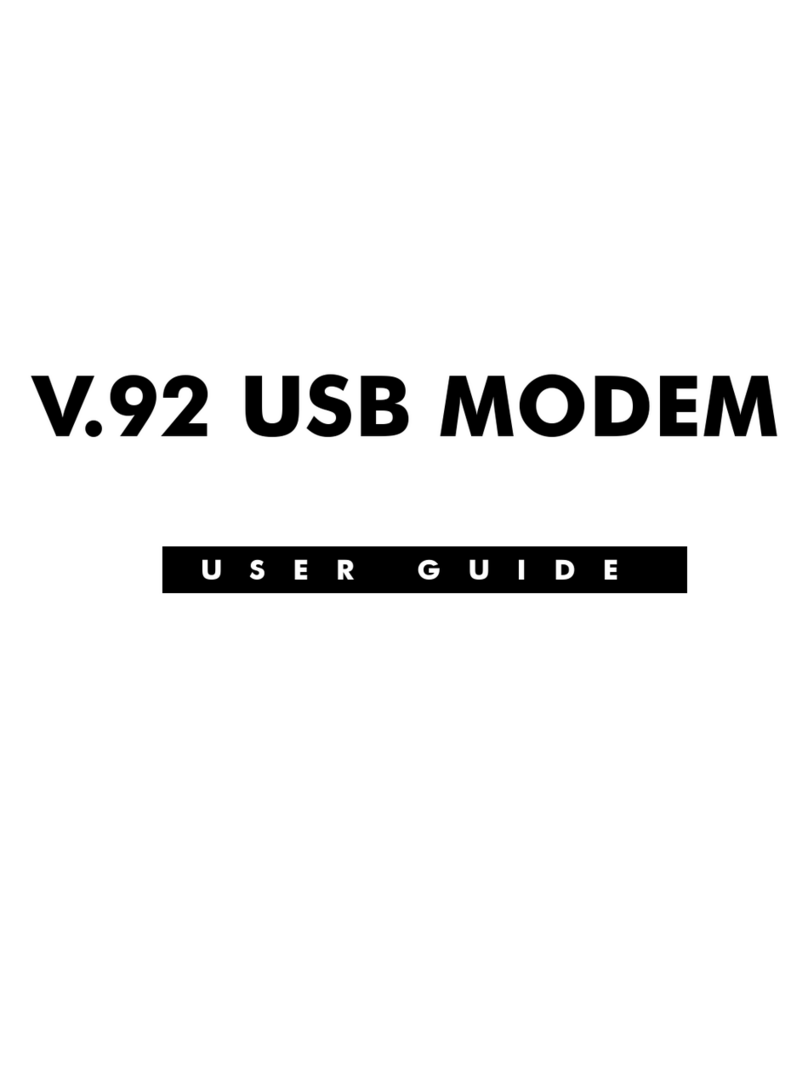
Hayes
Hayes V.92 User manual
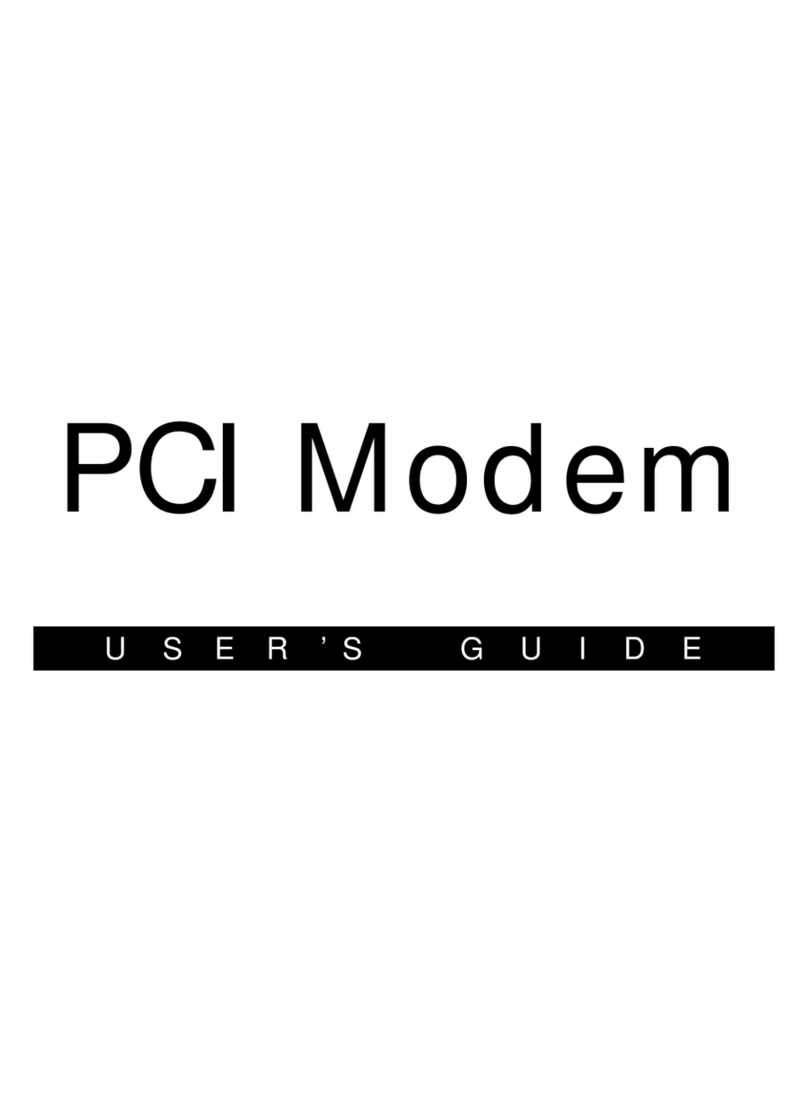
Hayes
Hayes H08-15531-EF User manual
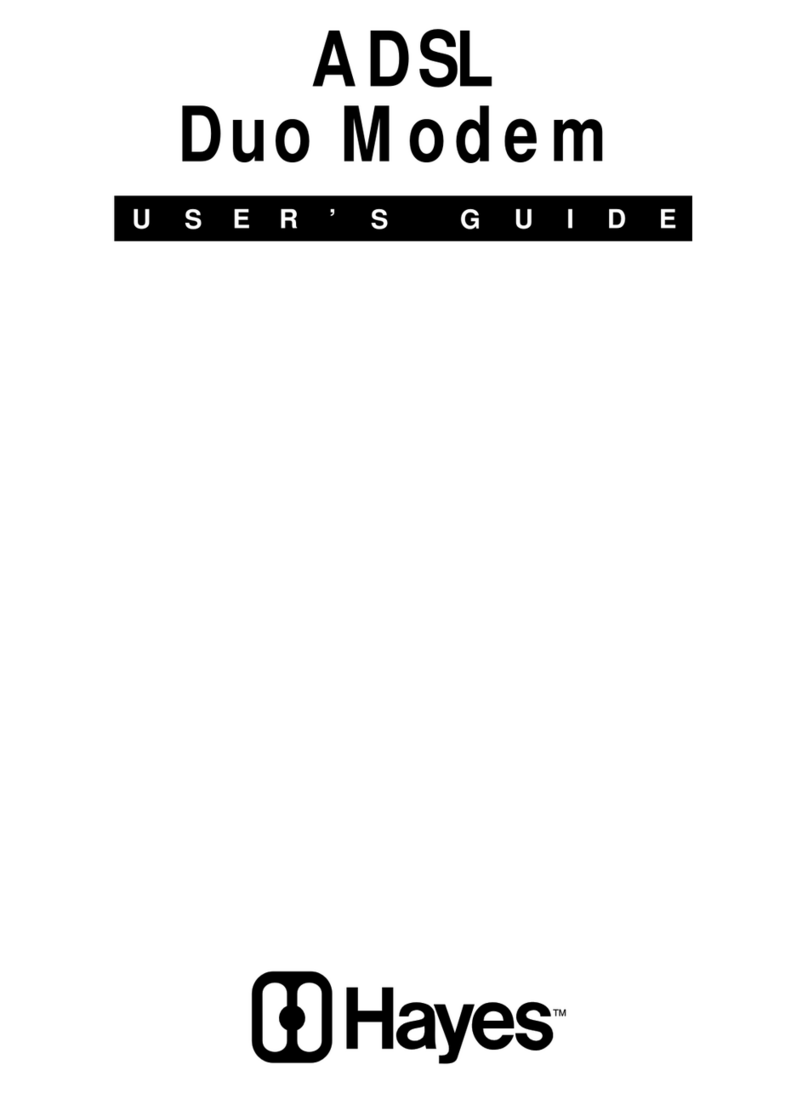
Hayes
Hayes ADSL Duo Modem User manual
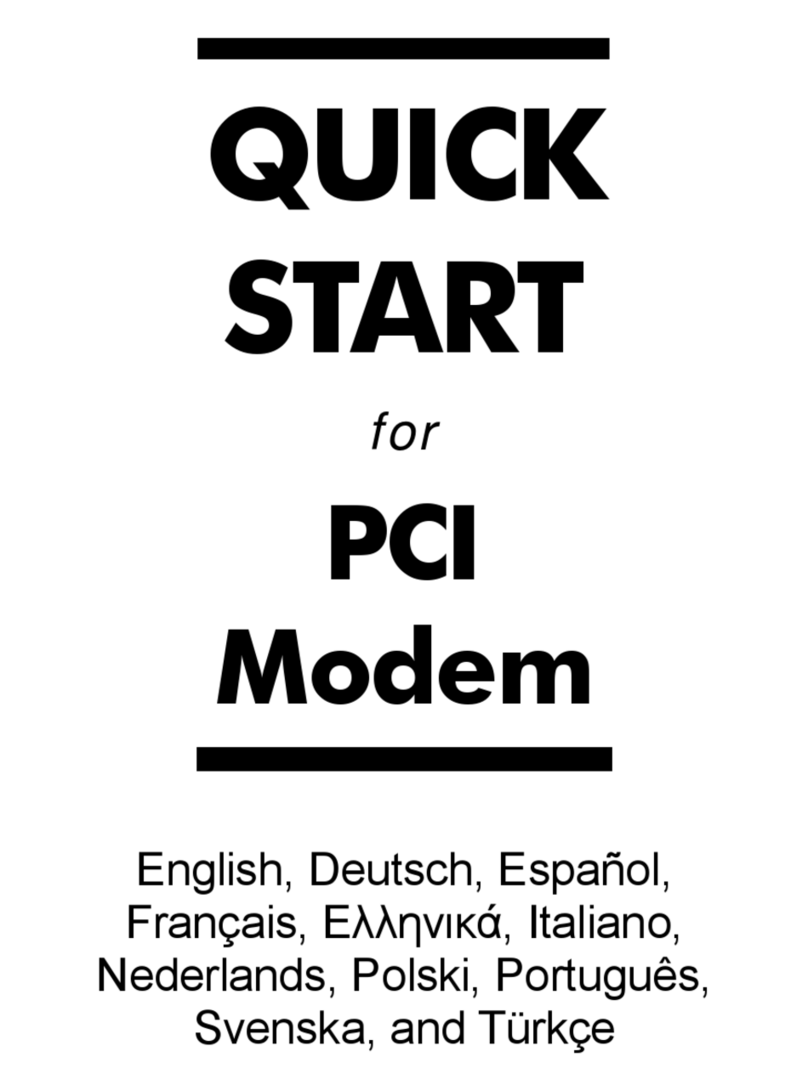
Hayes
Hayes PCI Modem User manual

Hayes
Hayes PC Card User manual
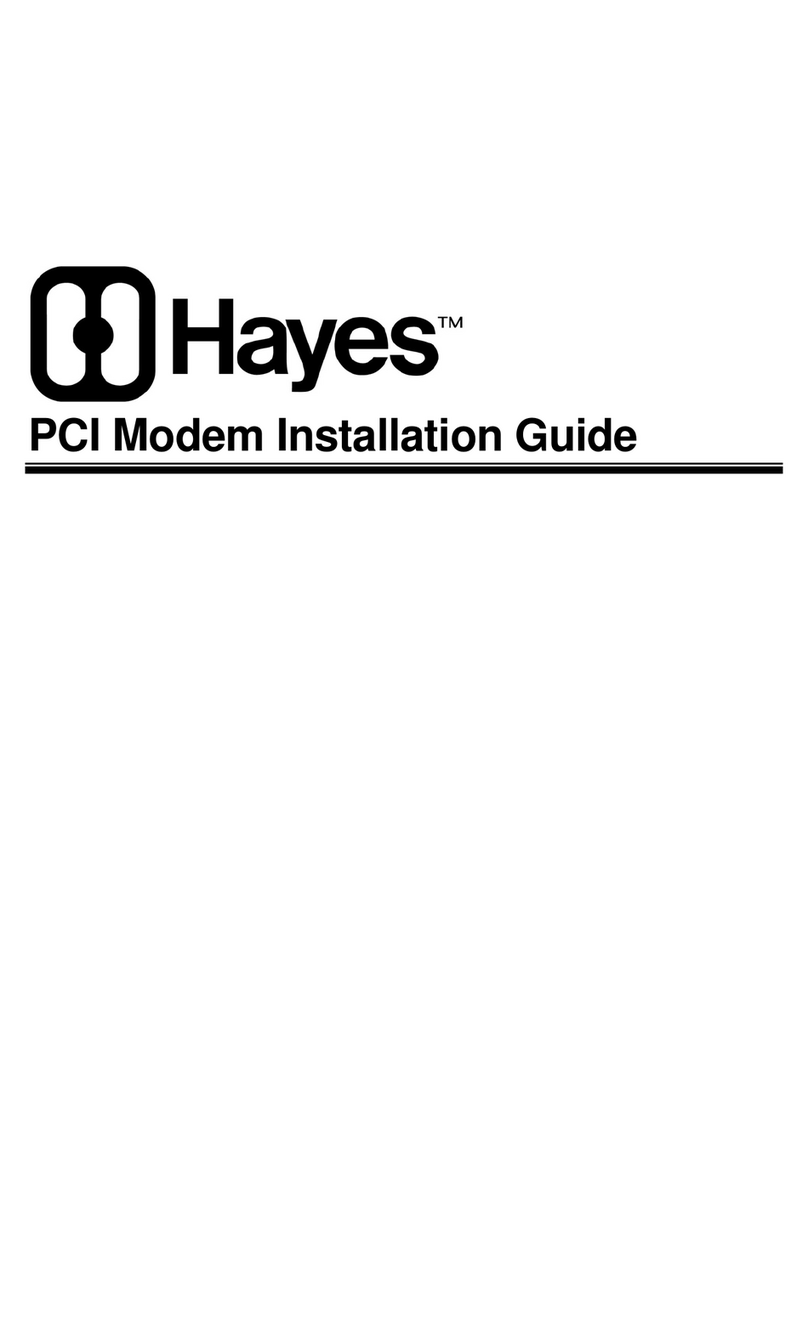
Hayes
Hayes Modem User manual
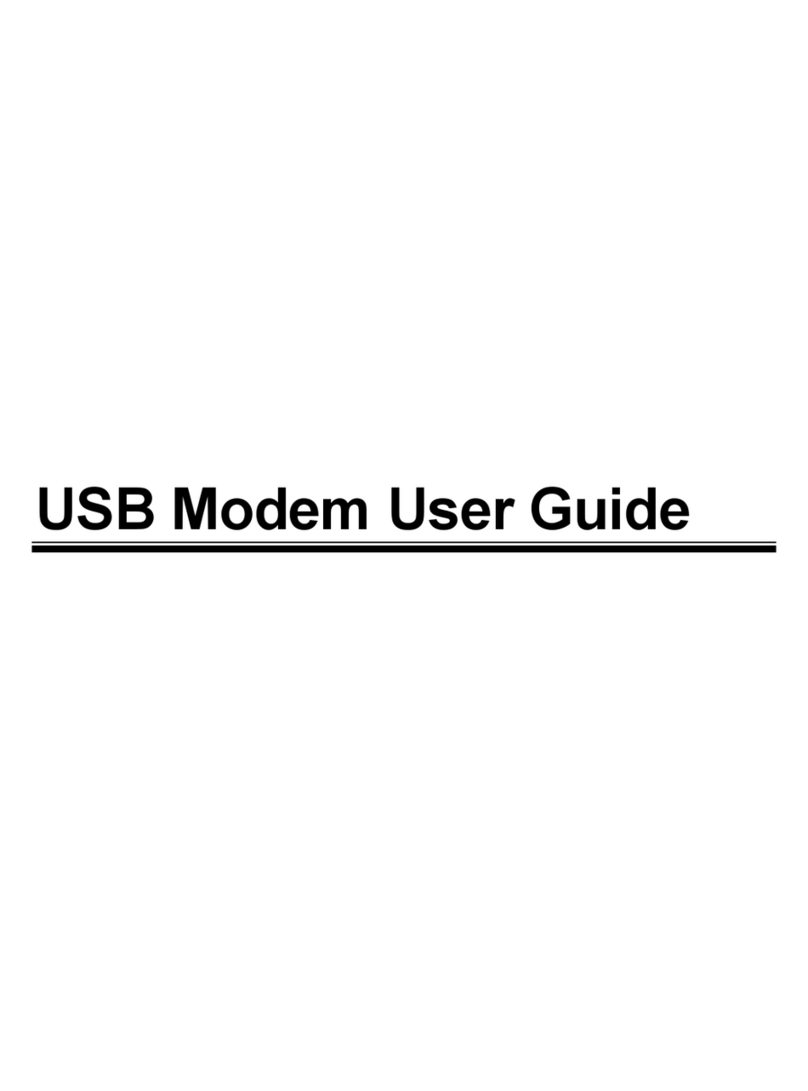
Hayes
Hayes USB Modem User manual
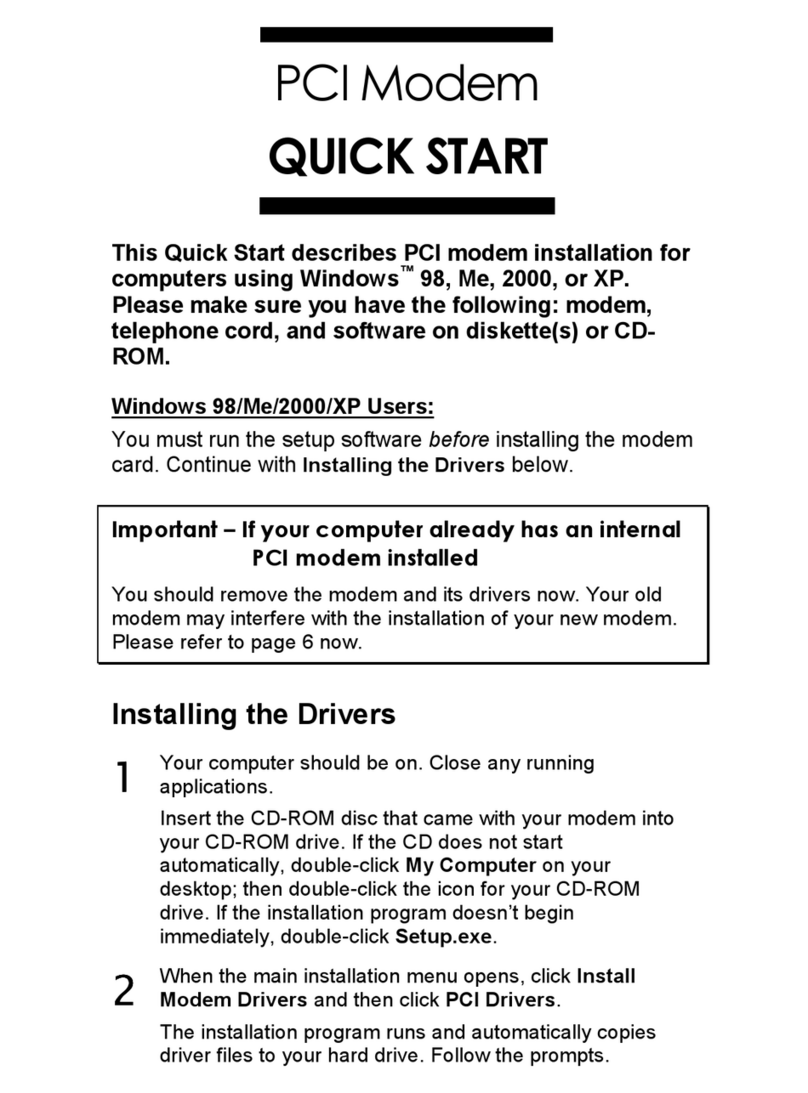
Hayes
Hayes H08-15531DF User manual
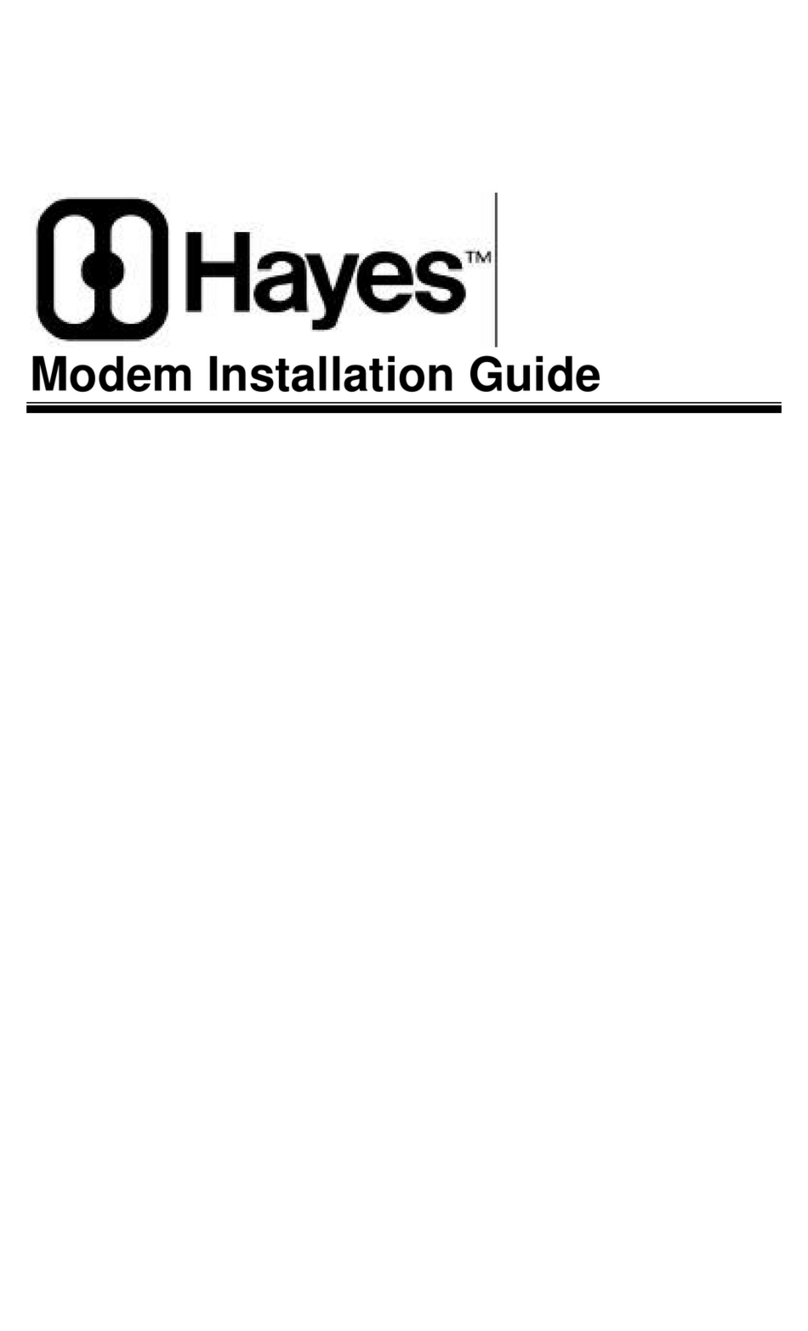
Hayes
Hayes Modem User manual
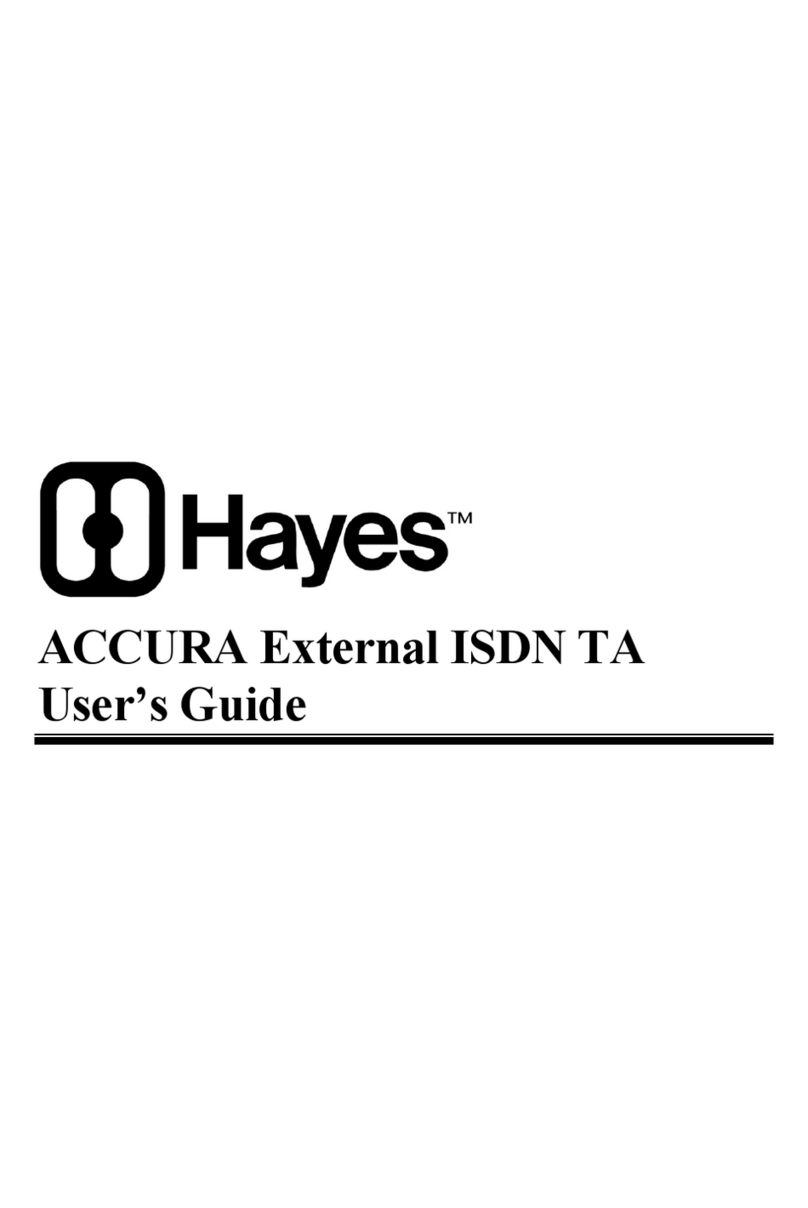
Hayes
Hayes ACCURA External ISDN TA User manual
Popular Modem manuals by other brands

Patton electronics
Patton electronics 1058DVs Product Quick Reference
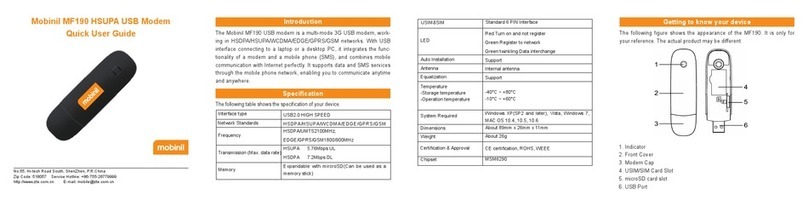
Mobinil
Mobinil MF190 Quick user guide
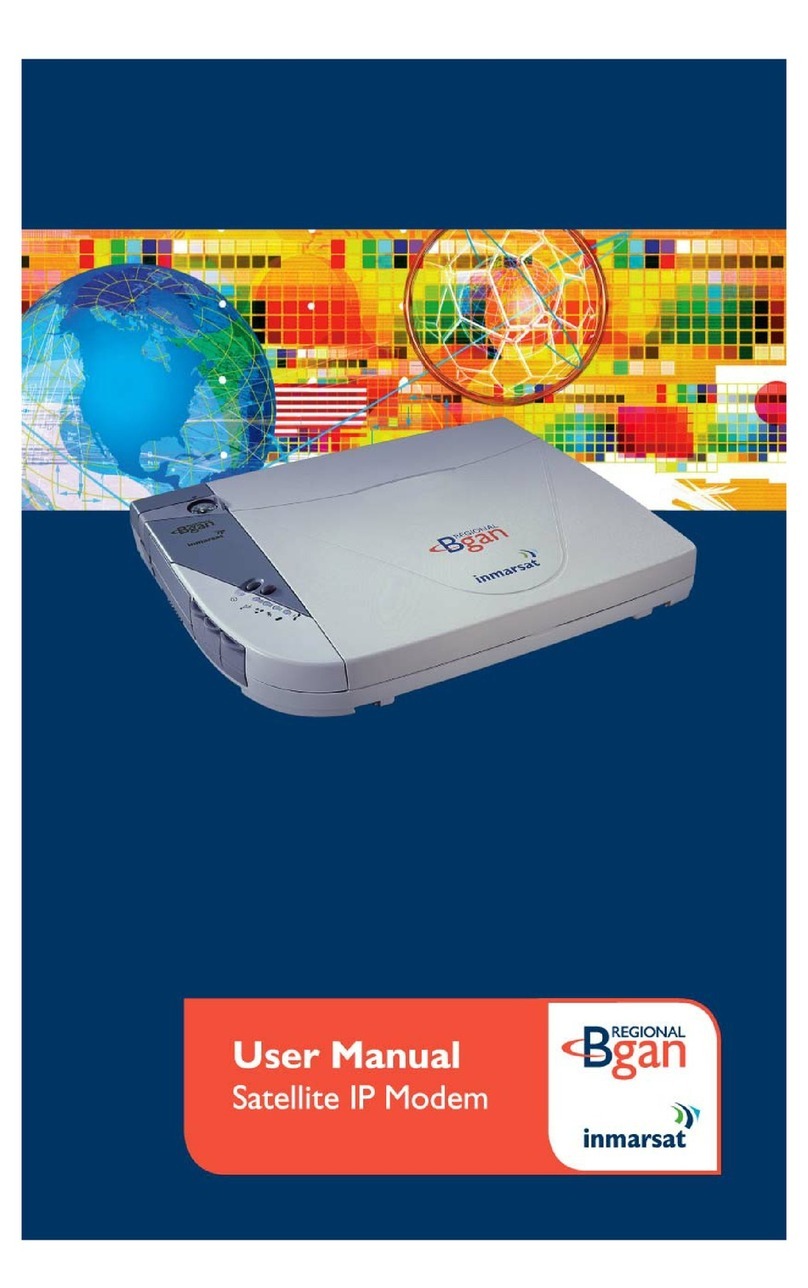
Inmarsat
Inmarsat Regional BGAN Satellite IP Modem user manual
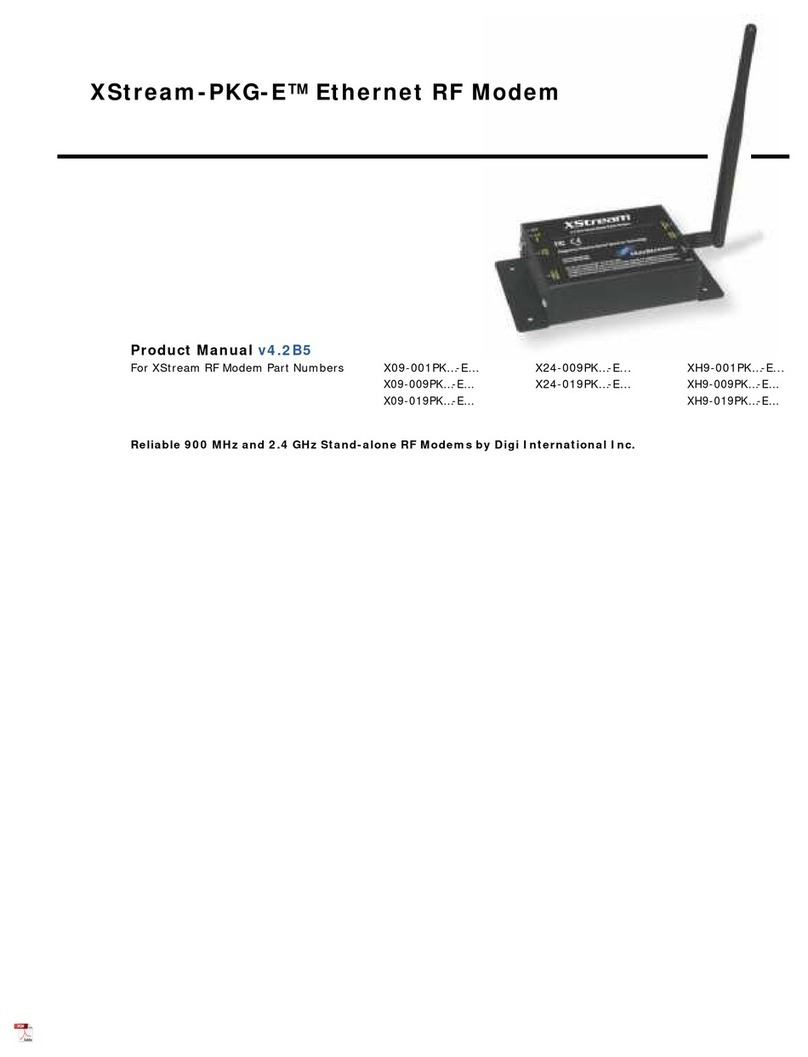
Digi
Digi XStream-PKG-E X09-001PK E Series product manual

Inseego
Inseego Skyus SC quick start guide

Patton electronics
Patton electronics MODEL 1075 user manual