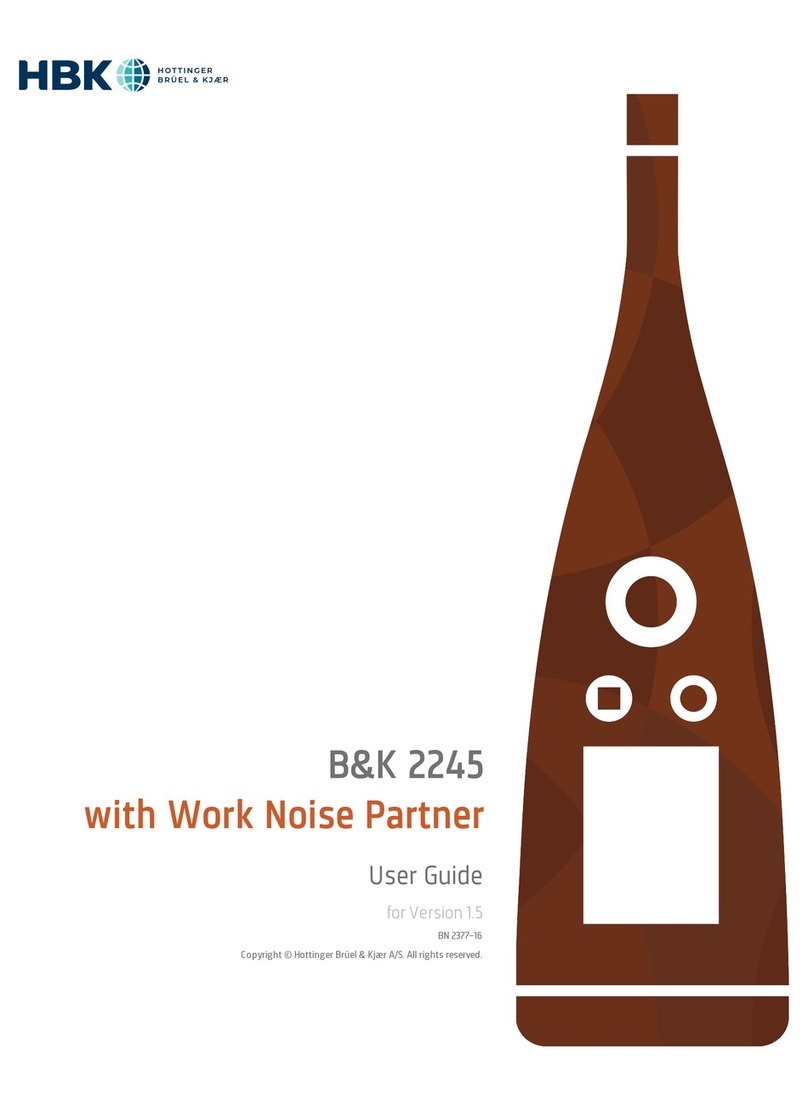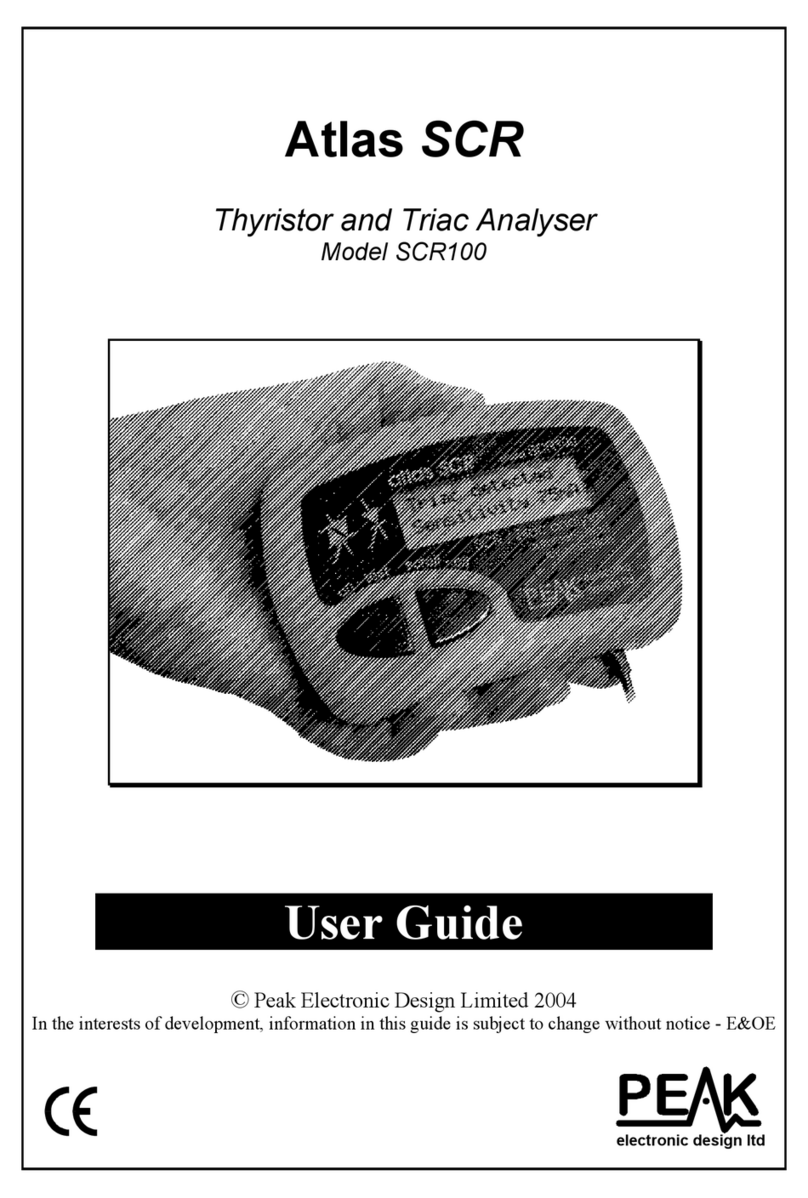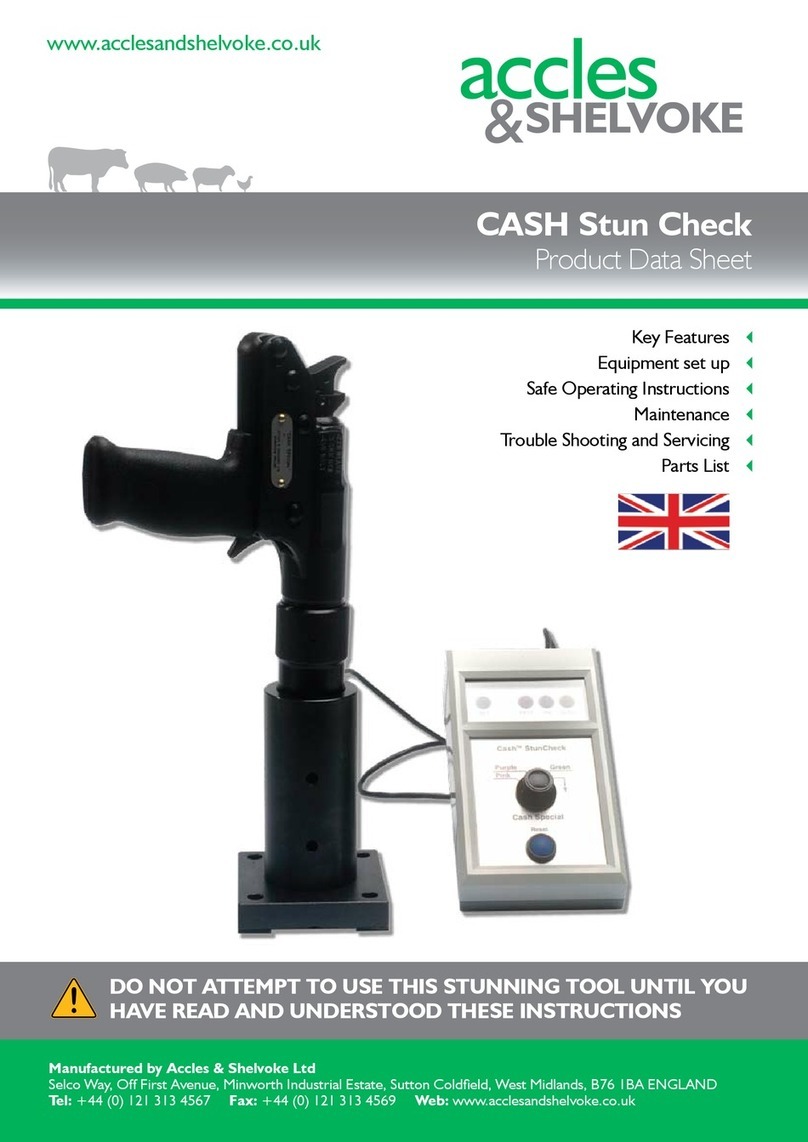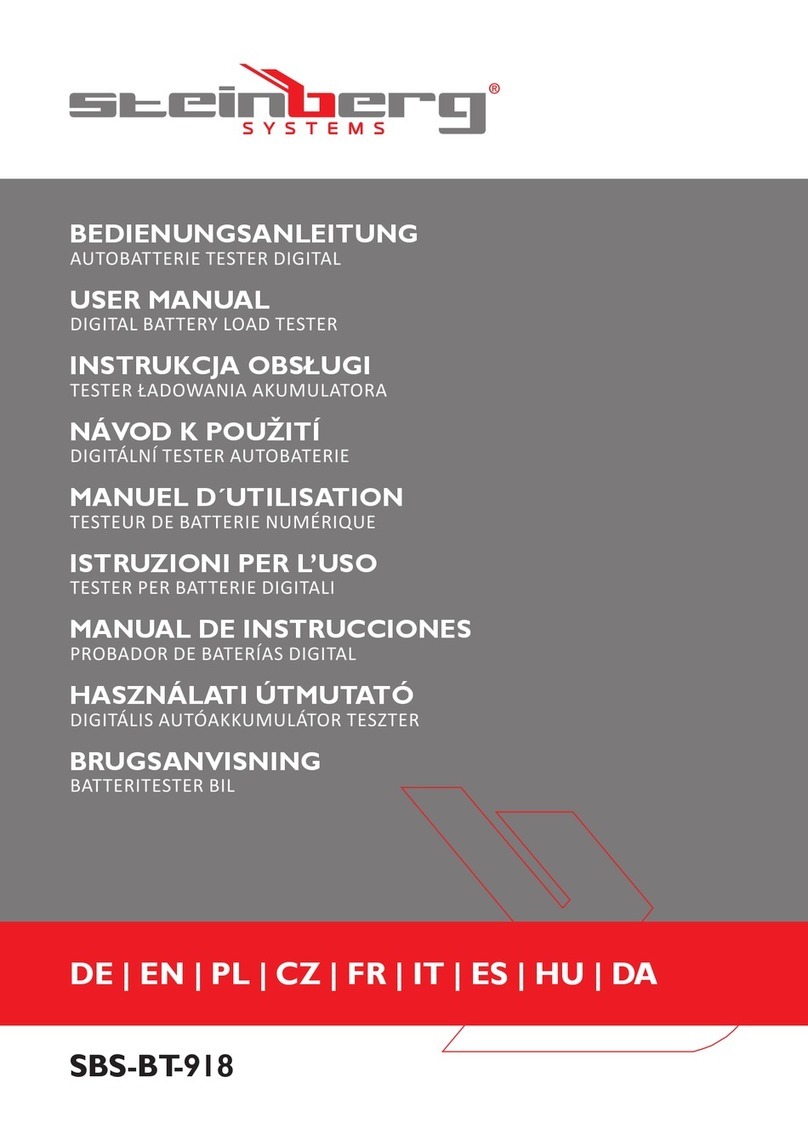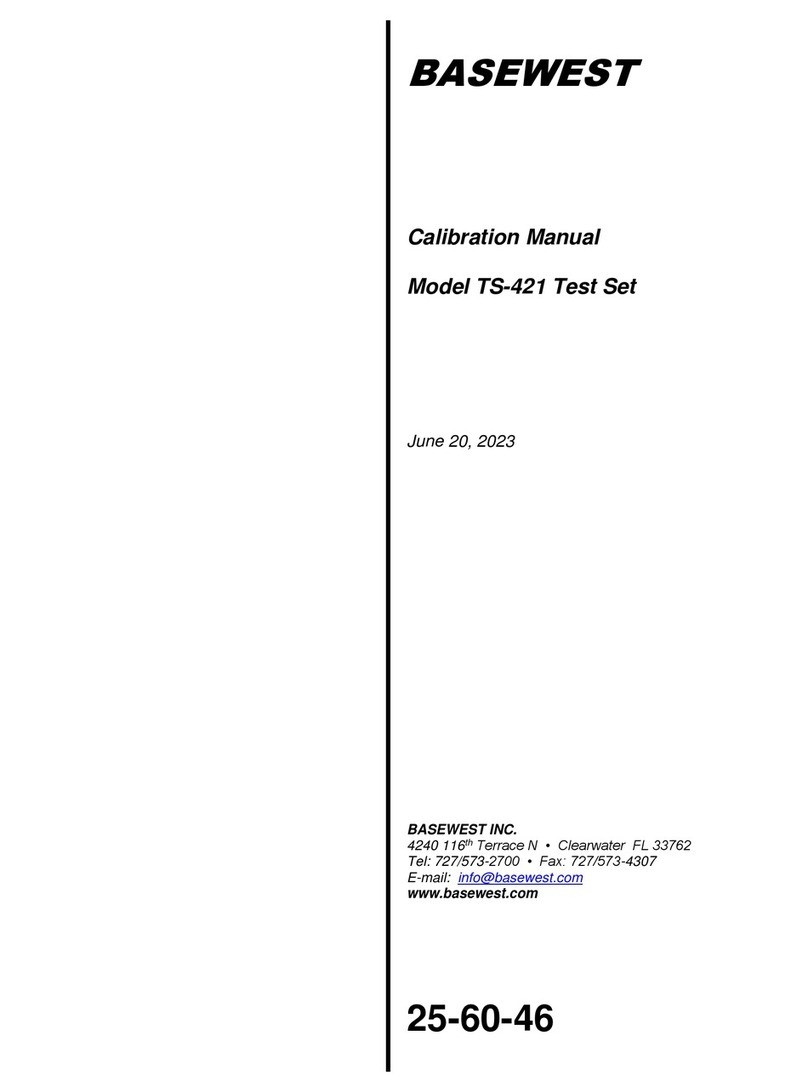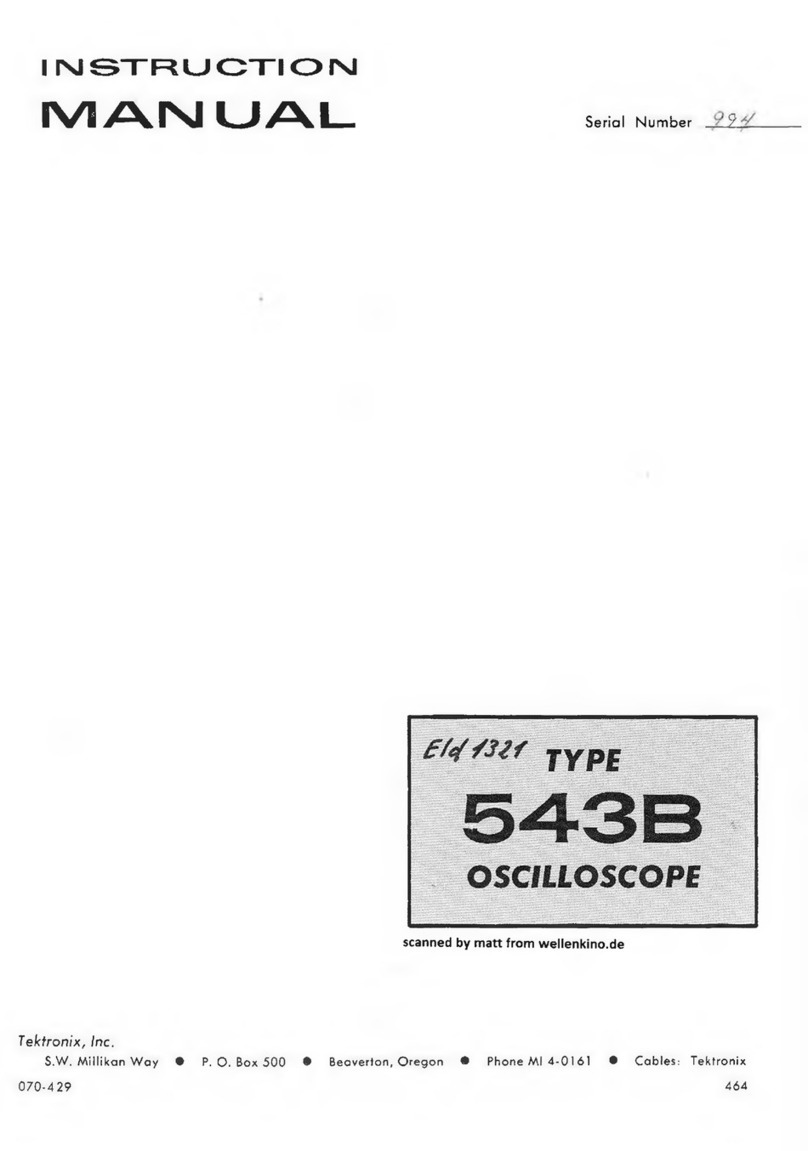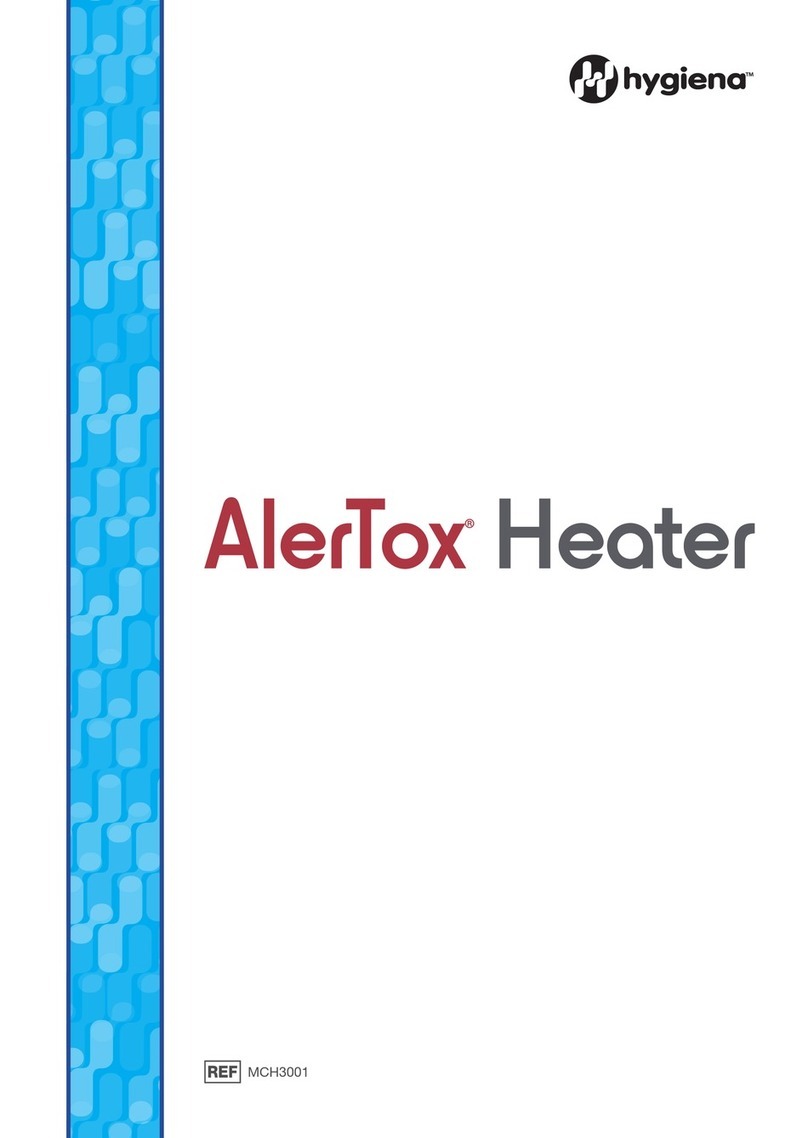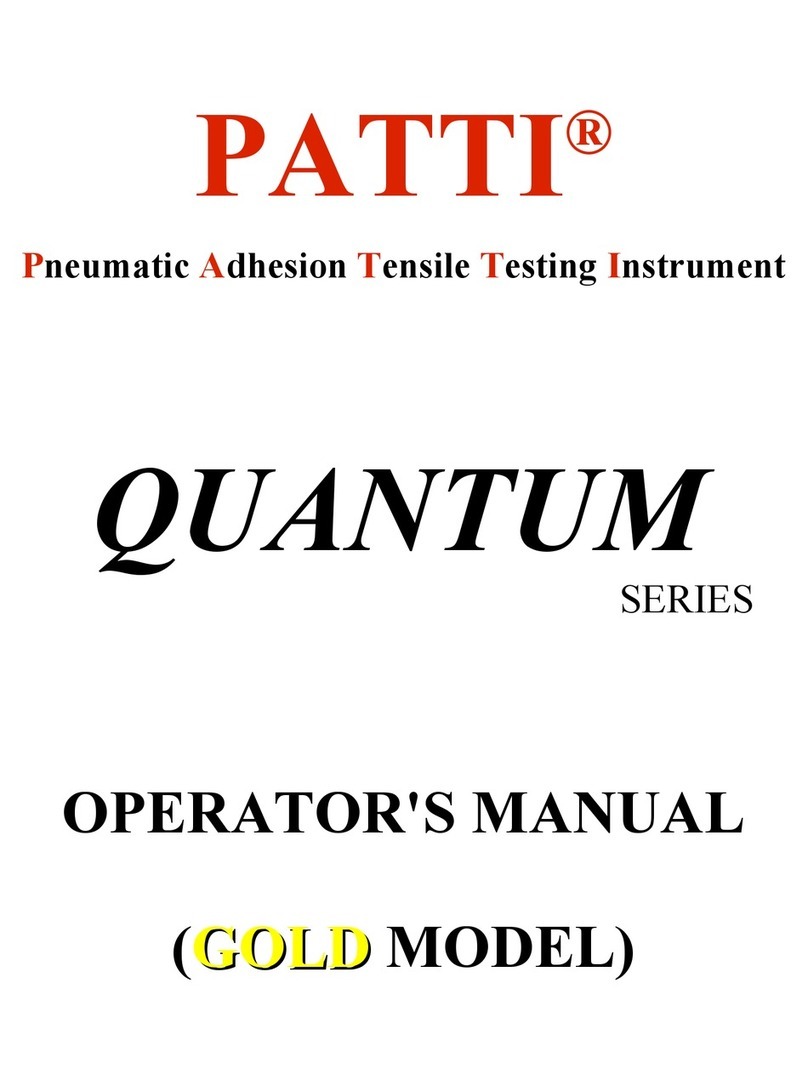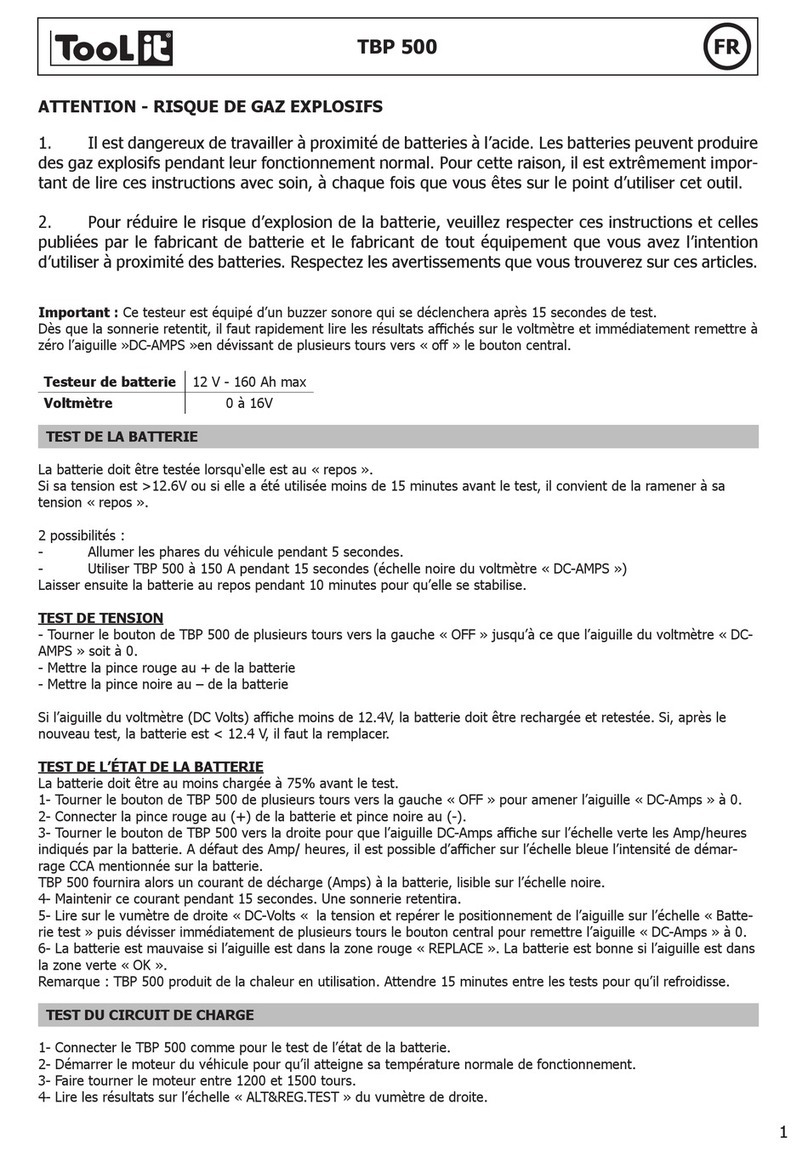HBK Bruel & Kjaer 36770 User manual


Health and Safety Considerations
This apparatus has been designed and tested in accordance
with IEC/EN 61010 – 1 and ANSI/UL 61010 – 1 Safety
Requirements for Electrical Equipment for Measurement,
Control and Laboratory Use. This manual contains
information and warnings which must be followed to ensure
safe operation and to retain the apparatus in safe condition.
Safety Symbols and Signal Words Used
The apparatus will be marked with this symbol
when it is important that you refer to the
associated danger or warning statement given in
this manual
The manual uses this symbol when a danger or
warning statement is applicable
Hazardous Voltage/Electricity. Both the
apparatus and manual use this symbol when
there is a risk for shock or electrocution
Hot Surface. This manual will use this symbol
when there is a risk for burning or scolding
Earth (Ground) Terminal. The apparatus will be
marked with this symbol when applicable
Protective Conductor Terminal. The apparatus
will be marked with this symbol when applicable
Alternating Current. The apparatus will be marked
with this symbol when applicable
Danger Signals an imminent hazardous situation, which, if
not avoided, will result in death or serious injury
Warning Signals a possibly hazardous situation, which, if
not avoided, will result in death or serious injury
Caution Signals a hazardous situation, which, if not
avoided, could result in minor or moderate injury
or damage to the apparatus
Notice Signals a situation or practice that requires
attention, but does not directly result in personal
injury if ignored
Risks and Hazards
Explosion Hazards
Danger: The apparatus is not designed to be used
in potentially explosive environments. It should
not be operated in the presence of flammable
liquids or gases
Electrical Hazards
Warning: Any adjustment, maintenance and
repair of the open apparatus under voltage must
be avoided as far as possible and, if unavoidable,
must be carried out only by trained service
Caution: Switch off all power to equipment before
connecting or disconnecting their digital
interface. Failure to do so could damage the
equipment
Mechanical Hazards
Caution: Whenever it is likely that the correct function or
operating safety of the apparatus has been
impaired, it must be made inoperative and be
secured against unintended operation
Waste Handling
HBK complies with the EU’s Waste Electrical and
Electronic Equipment (WEEE) Directive, which issues
the following waste handling instructions:
• Do not dispose of electronic equipment or
batteries as unsorted municipal waste
• It is your responsibility to contribute to a clean
and healthy environment by using the
appropriate local return and collection systems
• Hazardous substances in electronic equipment
or batteries may have detrimental effects on the
environment and human health
• The symbol shown to the left indicates that
separate collection systems must be used for
any discarded equipment or batteries marked
with that symbol
• Waste electrical and electronic equipment or
batteries may be returned to your local HBK
representative or to Hottinger Brüel & Kjær A/S
for disposal


HBK has made every effort to ensure the accuracy of the
information contained in this document. No responsibility is
accepted for any errors or omissions herein. It is the
responsibility of the user to ensure compliance with any legal or
statutory requirements in the country of use. Data may change,
as well as legislation, therefore you are advised to obtain copies
of the most recently issued applicable regulations, standards
and guidelines.
All descriptions, illustrations and any other information relating
to the product are made by way of general description, are
approximate only and for the general guidance and information
of the user. They cannot be construed to imply representation or
warranty as to their accuracy, currency or completeness and are
not intended to form the basis of any contract.
The information in this document does not constitute a
warranty, representation or guarantee concerning the suitability
or performance of the product.
HBK shall not be liable for any loss whether direct, indirect,
incidental or consequential arising from the use of or reliance
upon any of the content of this document, regardless of whether
such content has been accurate or complete. HBK will not pay
any damages whether for loss or injury, punitive or otherwise,
because of use of or reliance upon any of the content in this
document.
Brüel & Kjær and all other trademarks, service marks, trade
names, logos and product names are the property of Hottinger
Brüel & Kjær (HBK) or a third-party company. Nothing in this
document may be construed as granting, by implication, or
otherwise any license or right to use any of the trademarks
without a prior written permission of HBK or the owner of such
trademark.
© Hottinger Brüel & Kjær A/S. All rights reserved.
Skodsborgvej 307 · DK-2850 Nærum · Denmark
Telephone:+4577412000·Fax:+4545801405
www.bksv.com · info@hbkworld.com
For service and support, contact your nearest HBK Global
Customer Care (GCC) team:
China (Shanghai): info@bksv.com.cn,
+862161133674
France: service.fr@bksv.com, +33 1 69 90 71 01
Germany: GCC_[email protected]m, +49 421 1787 0
Italy: service.it@hbkworld.com, +39 02 45471616
Japan: info_jp@bksv.com, +81 3 6810 3500
+1 770 209 6907
Spain: servicio.es@hbkworld.com, +34 91 806 2610
British Isles: ukservice@bksv.com,+441223389800
To learn more about all HBK offerings, please visit:
www.hbkworld.com

Contents
CHAPTER 1
Introduction ............................................................................................................................................................... 1
1.1 About Production Test USB DAQ Type 3670 .................................................................................. 1
1.2 Hardware Overview........................................................................................................................... 3
1.3 Software Overview ............................................................................................................................ 5
1.4 System Requirements ...................................................................................................................... 5
CHAPTER 2
Connect and Install ................................................................................................................................................... 7
2.1 Connecting the Instrument............................................................................................................... 7
2.2 Installing the USB Audio Driver (for Windows users) ..................................................................... 8
2.3 (Optional) Installing the USB Audio Tool......................................................................................... 9
2.4 Direct Input with CCLD Power On .................................................................................................. 10
2.5 Switching CCLD Power On/Off ...................................................................................................... 11
2.6 Firmware Updates........................................................................................................................... 12
CHAPTER 3
Set Up the Instrument’s
Audio Device ........................................................................................................................................................... 13
3.1 Set Up the USB Audio Driver........................................................................................................... 13
3.2 Set Up the USB Audio Tool............................................................................................................. 16
CHAPTER 4
Calibration ............................................................................................................................................................... 21
4.1 Factory Calibration.......................................................................................................................... 21
4.2 Using the Input Gain Correction and DC Offset Information........................................................ 21
CHAPTER 5
Verify Type 3670 Functionality .............................................................................................................................. 23
CHAPTER 6
Supported Interfaces .............................................................................................................................................. 25
6.1 Program Development in C++........................................................................................................ 25
6.2 Program Development in .NET....................................................................................................... 25
6.3 MATLAB Support ............................................................................................................................ 25
6.4 Listen SoundCheck Support........................................................................................................... 25

1
Chapter 1
Introduction
1.1 About Production Test USB DAQ Type 3670
Type 3670 is a data acquisition system, specifically designed to be used with CCLD*measurement
transducers, that digitizes and streams data through a USB interface to computers running either
macOS®or Windows®operating systems.
Uses:
• Real-time, multichannel sound and vibration data acquisition
• CCLD power supply for transducers
• Audio and vibration quality control (QC) of components or sub-assemblies
• Final assembly, test and pack (FATP) stations for finished products
Type 3670 is available in two variants:
•Type 3670-A-082– 8 input channels, 2 output channel
•Type 3670-A-088 – 8 input channels, 8 output channels
This user manual covers both variants.
1.1.1 Features
The design of Type 3670 provides exceptional accuracy and fidelity for all acquired or generated
signals. The 110 dB dynamic range allows resolution of signals that differ in amplitude by a ratio of
one million to one.
Design features:
• Instrumentation-grade acquisition system
• Analogue input and output channels
• 24-bit analogue-to-digital converter (ADC) and digital-to-analogue converter (DAC)
• 150 mW output channels
• Streaming via Core Audio for macOS or audio stream input/output (ASIO®) for Windows
• Wide frequency bandwidth
• Single input voltage range covering full dynamic range
• Information-only front panel; no controls on rear panel
• Internal CCLD switch (on/off) on each input channel
• Rugged and light
• IP 50 – dust protected
• Silent operation (convective cooling)
* Constant current line drive, also known as DeltaTron®(ICP®and IEPE compatible).

Brüel & Kjær Production Test USB DAQ Type 3670 – User Manual2
Type 3670 is delivered with a USB key (item no. BZ-5089) that contains: installation instructions,
audio drivers, a USB audio tool that allows use of Type 3670 without programming, factory calibration
information, a readme file with links to GitHub®for programming examples, and a product datasheet
for specification references.
The Input Channels
The input channels provide conditioning for the transducers, are synchronized and support sampling
frequencies up to 96 kHz. This provides a usable analogue input frequency range of 5 Hz to 40 kHz.
All input channels have both analogue and digital filters, providing alias protection for the 96kHz
sampling frequency and ensuring data integrity. They have a single voltage range from 5µV to 5V
peak that, when combined with the 24-bit resolution, provides the extremely low noise floor often
required for acoustic measurements. Moreover, the range supports the full portfolio of Brüel & Kjær
CCLD transducers making multiple input ranges unnecessary. This simplifies setup and avoids
overload and underrange errors when measuring.
The Output Channels
Output channels are synchronized in pairs (1-2, 3-4, etc.). The output channel amplifiers are DC-
coupled to 40 kHz and have a very low output impedance, allowing them to directly drive up to
150 mW into low-impedance loads like small speakers and headphones.
The Microcontroller
Type 3670 has an embedded microcontroller controlling 24-bit analogue-to-digital converters (ADC)
for the input channels and 24-bit digital-to-analogue converters (DAC) for the output channels. The
microcontroller performs all the necessary housekeeping of the ADC, DAC and industry-standard USB
2.0 interface, freeing the host PC to give maximum responsiveness for your application.
CCLD/ICP Power
Type 3670 is delivered with CCLD power ON for all input channels per default.
USB Audio Tool
✐Please note: • The USB Audio Tool included on the memory stick, is provided as is and is not covered
by any warranty.
• The USB Audio Tool is NOT to be considered as a measurement tool.
The USB Audio Tool provides a simple manual interface that can be used for a quick check of the
functionality of both input and output of Type 3670.
The tool includes limited generator functionality, a time signal and FFT signal window, all described
briefly below.

CHAPTER 1
Introduction 3
1.2 Hardware Overview
1.2.1 Hardware Interface
Front Panel
Fig.1.1 Front view of Type 3670-A-082
Rear Panel
Fig.1.2 Rear view of Type 3670-A-082
Mounting
Type 3670 is delivered with a rack mounting kit as an included accessory:
• UA-1764 with the two-channel output variant, Type 3670-A-082
• UA-1767 with the eight-channel output variant, Type 3670-A-088
Both UA-1764 and UA-1767 include two brackets (item nos. GV-0041 and GV-0042) for 19" rack
mounting and four M4 × 10 mm screw (item no. YS-0413) for mounting the bracket at the side of the
instrument.
Fig.1.3
Mounting holes on the
instrument for 19" rack
mounting brackets

CHAPTER 1
Introduction 5
1.3 Software Overview
Type 3670 is an audio streaming device that supports the standard USB Audio 2.0 interface protocol.
The software control of Type 3670 is depending on the operating system:
•FormacOS
®, it can be accessed directly using the built-in Core Audio
•ForWindows
®, it can be accessed through an ASIO®driver (included)
The included USB Audio Driver implements standard ASIO interface.
Fig.1.4
Block Diagram of
Type 3670 in a Windows
environment
The functionality provided by Type 3670 can be evaluated using commercially available professional
audio software, such as Audacity®or Audacity for Windows (compiled with ASIO support).
Standard available ASIO API or Core Audio tools can be used for the programming interface.
✐Please note: ASIO API and SDK (Software Development Kit) are not included with this product nor supplied by
HBK.
1.4 System Requirements
Operating System: Microsoft®Windows®7 or later; macOS®Panther (v10.3) or later
USB: USB 2.0 High-speed, Type A (F)
Driver:
•macOS: Native driver
•Windows: Driver included with instrument or downloaded at bksv.com (go to Support >
Downloads > 3670 USB Audio Demo Tool)
No additional files or software are required for macOS systems.
Windows® USB Bus Driver
USB Streaming Layer Buffer
BKSV® USB Audio Driver
ASIO® Layer Buffer
ASIO® Interface
Customer Control Program

7
Chapter 2
Connect and Install
2.1 Connecting the Instrument
Type 3670 supports CCLD accelerometers, microphones and ear simulators; drives devices such as
headphones or loudspeakers (with amplification); and streams data via USB.
Fig.2.1 Connection examples
1) Connect the included USB Cable (item no. AO-0728-D-020) to the instrument’s USB connector and
your PC.
2) Connect the included Power Supply (item no. ZG-0448) to the instrument’s DC Power input and
the mains power*(100 to 240 VAC).
When connected, the instrument’s Power LEDs (both front and rear) will light green. When the PC is
connected via USB, the instrument’s Status LEDs (both front and rear) will light green. If you lose
connection to the PC, the Status LEDs will light red.
* Type 3670 can also be powered via a car cigarette lighter using the optional DC Power Cable AO-0546-W-002, available via HBK.
170228
100 to 240 V AC
ZG-0448
Power Supply
10 to 32 V DC
USB
3670
Power Amplifier

Brüel & Kjær Production Test USB DAQ Type 3670 – User Manual8
2.1.1 Connecting Multiple Instruments to a PC
Even though it is only possible to run one Type 3670 at a time on a PC, it is possible to connect more
than one Type 3670 to one PC by using a programmable USB hub to switch between the instruments.
Fig.2.2 Possible setup for multiple Type 3670 instruments connected to one PC
This setup has been tested and verified using a Windows®-based PC running the included USB Audio
driver, an Acroname®Programmable USB HUB and two Type 3670.
✐Please note: There is a pause of approximately three seconds when switching between instruments. That is
because the audio driver can only handle one Type 3670 at a time, and will need time to settle.
2.2 Installing the USB Audio Driver (for Windows users)
Type 3670 is delivered with all the necessary software (driver and audio tool) and documentation on
a USB memory stick (Item no. BZ-5089).
Alternatively, you can download the software*and manual at bksv.com (go to Support > Downloads >
3670 USB Audio Demo Tool).
To install the USB Audio Driver:
1) Copy the content of the included memory stick or the downloaded files to your local drive and
unpack the zipped file.
2) Run the setup program:
• If installing from the memory stick, the setup program, bksv_vX.XX.X_year-mm-dd_setup.exe, is
developed for the latest version of Windows. For older versions, see the drivers in the Archive folder
• If installing from the Downloads page, select the driver best suited for your setup under USB Audio
Driver Wizard
USB
3670
3670
USB – Ch. 1
3670
3670
USB – Ch. 2
USB – Ch. 3
USB – Ch. 4
Acroname®
USBHUB2X4
Programmable USB Hub
Python® script
to select channel
* The latest version of the software is always available for download.

CHAPTER 2
Connect and Install 9
✐Please note: It is recommended to close all other applications before running in order to avoid the need to restart
your PC.
Fig.2.3
BKSV USB Audio Driver
installer
3) Click Next and follow the instructions in the installation tool. When complete, click Finish.
4) If not already done, connect Type 3670 to the PC via USB and switch it on.
✐Please note: If Type 3670 is not connected before you install the audio driver, you will get a warning that your
device will need to be disconnected and reconnected. Click Yes to continue, then connect
Type 3670.
5) Click in the PC Taskbar to open the BKSV USB Audio Control Panel.
6) Ensure BKSV USB Audio 2.0 (the instrument’s firmware) is detected and listed. If not, check the
connection to Type 3670.
2.3 (Optional) Installing the USB Audio Tool
The USB Audio Tool provides a simple interface that can be used for a quick check of the input and
output functionality of Type 3670 and includes limited generator functionality, a time signal and an
FFT signal window.
The USB Audio Tool is included on the USB memory stick (Item no. BZ-5089) that is delivered with
Type 3670.
Alternatively, you can download the software*and manual at bksv.com (go to Support > Downloads >
3670 USB Audio Demo Tool).
To install the USB Audio Tool:
1) Copy the content of the included memory stick or the downloaded files to your local drive and
unpack the zipped file.
2) Run the setup program, setup.exe.
3) Run the setup program:
• If installing from the memory stick select setup.exe
• If installing from the Downloads page, select USB Audio tool setup wizard
* The latest version of the software is always available for download.

Brüel & Kjær Production Test USB DAQ Type 3670 – User Manual10
Fig.2.4
BKSV USB Audio Tool
installer
4) Click Next and follow the instructions in the installation tool. When complete, click Finish.
5) If not already done, connect Type 3670 to the PC via USB and switch it on.
2.4 Direct Input with CCLD Power On
The default CCLD power setting is ON for Type 3670. If you want to connect a direct signal from, for
instance, a signal generator, to a Type 3670 input channel, there is a risk of distorting the signal as
some generators cannot accept (sink) the 4 mA CCLD current.
To avoid this distortion without having to switch off the CCLD power, you can use a DC current
blocker made of a capacitor and a resistor with a value of 2.7 to 3 k.
Fig.2.5
CCLD current blocker
diagram
Inserting the DC current blocker, as shown in Fig.2.5, between your generator and the input of
Type 3670 will load the generator with the 2.7 k.
⚑Hint: It is possible to loop back a Type 3670 output channel to an input channel using a a BNC cable
modified to include a DC current blocker as shown in Fig.2.5. The output will be able to accept the
load, even if you are running several inputs in parallel.
220 uF
2.7 k
CCLD Input

CHAPTER 2
Connect and Install 11
2.5 Switching CCLD Power On/Off
⚠WARNING: This should ONLY be performed by a qualified technician and with proper protection against
electrical discharge to avoid electrical or mechanical damage to the product.
Please watch out for any electrical discharges. Do not touch any electronic components on the
instrument internal board with your fingers!
To switch the CCLD power OFF or ON for one or more channels, please follow this procedure:
NOTICE: Bruel & Kjaer CCLD transducers will require CCLD power ON.
1) Switch the instrument power off.
2) Remove the two security screws on the bottom of the instrument using a star-shaped flathead
screwdriver (Torx T10).
Fig.2.6 Remove screws, insert the screwdriver and twist to loosen the bottom panel from the enclosure
3) Gently flip the instrument over.
4) Slide the enclosure forward and remove.
Fig.2.7 Removing the top enclosure

Brüel & Kjær Production Test USB DAQ Type 3670 – User Manual12
5) Locate the CCLD dual in-line package (DIP) switch on the circuit board.
6) Switch the CCLD power OFF/ON for one or more channels using their individual selectors.
The example in Fig.2.8 shows that all channels have the CCLD power ON, except for channels 2
and 3.
Fig.2.8
The CCLD switch with all
channel power selectors
7) Re-install the enclosure.
8) Gently flip the instrument over and re-insert the two screws.
Fig.2.9 Re-installing the enclosure and inserting the two security screws
2.6 Firmware Updates
You can see the version of the Type 3670s firmware in the Info tab of the USB Audio Driver’s BKSV
USB Audio Control Panel.
From firmware version 8.F4, you can update the firmware via a USB port.
Check bksv.com/Service/downloads under 3670 for Firmware version later than v8.F4
A Type 3670 with an older firmware version than 8.F4 can be upgraded by contacting your local HBK
sales representative or Global Customer Care.
This manual suits for next models
2
Table of contents
Other HBK Test Equipment manuals