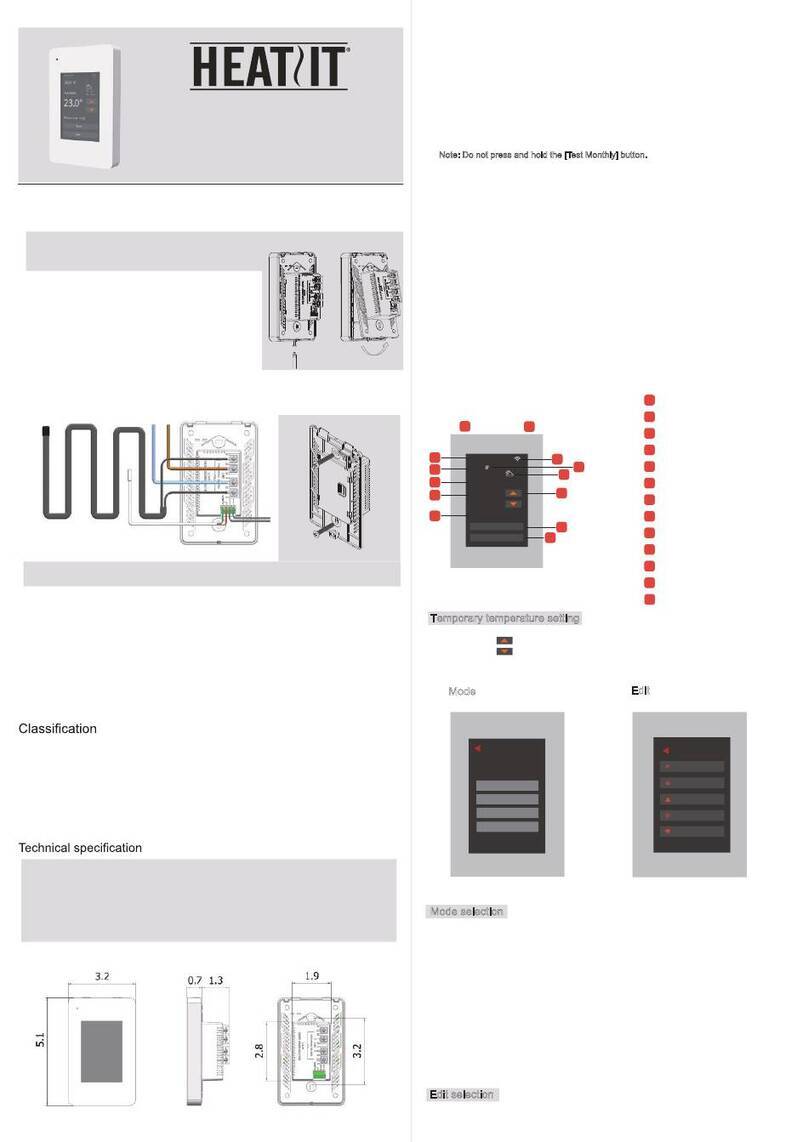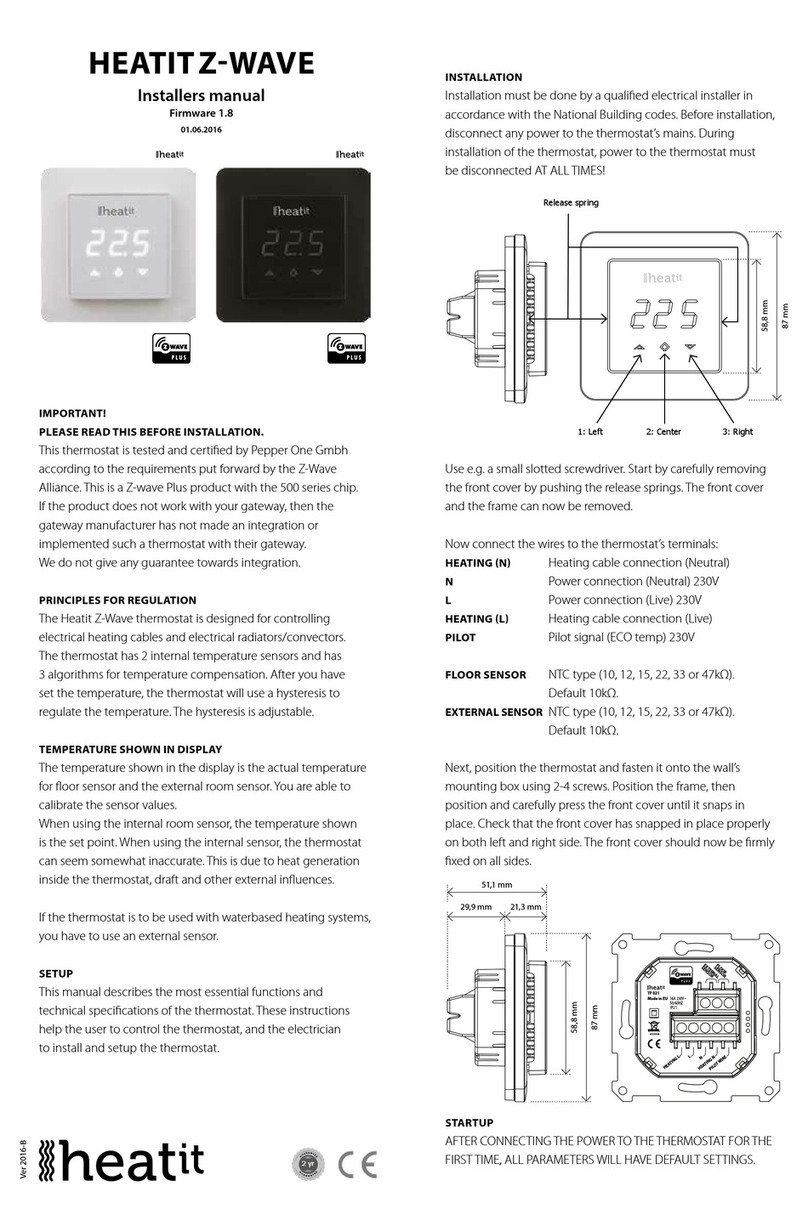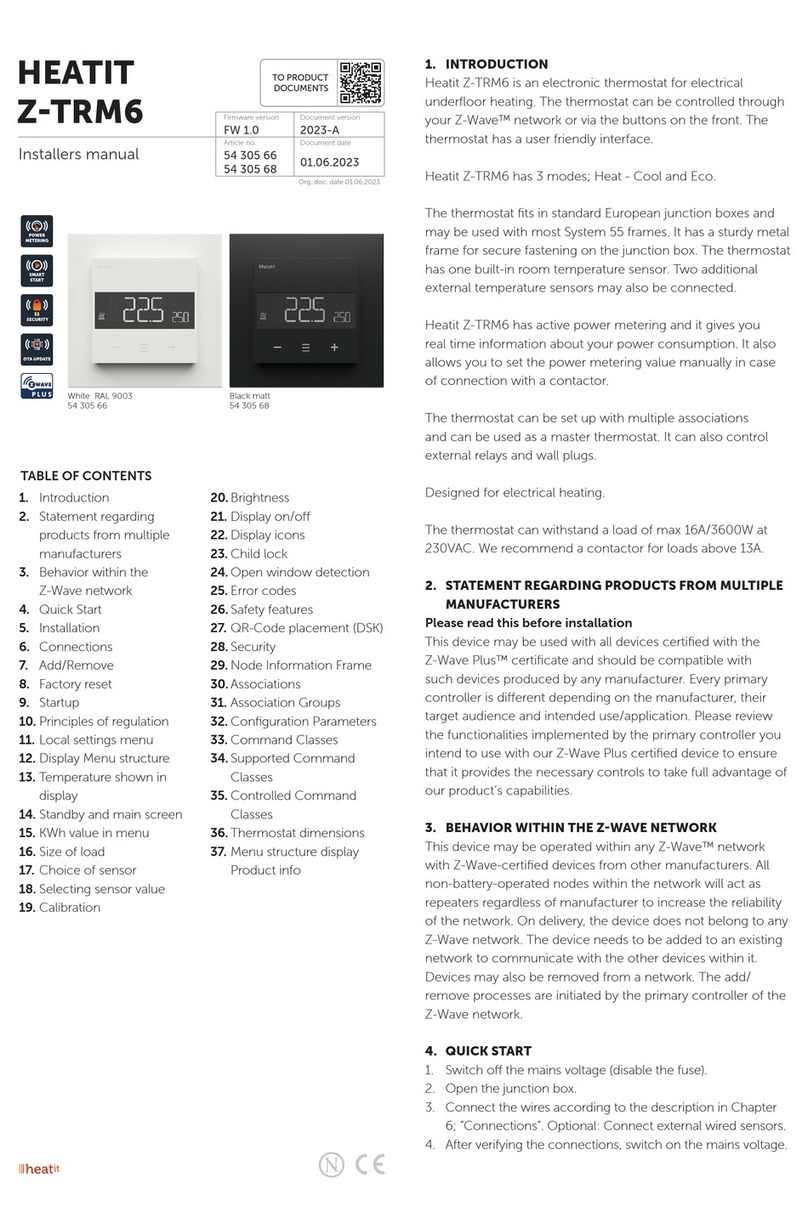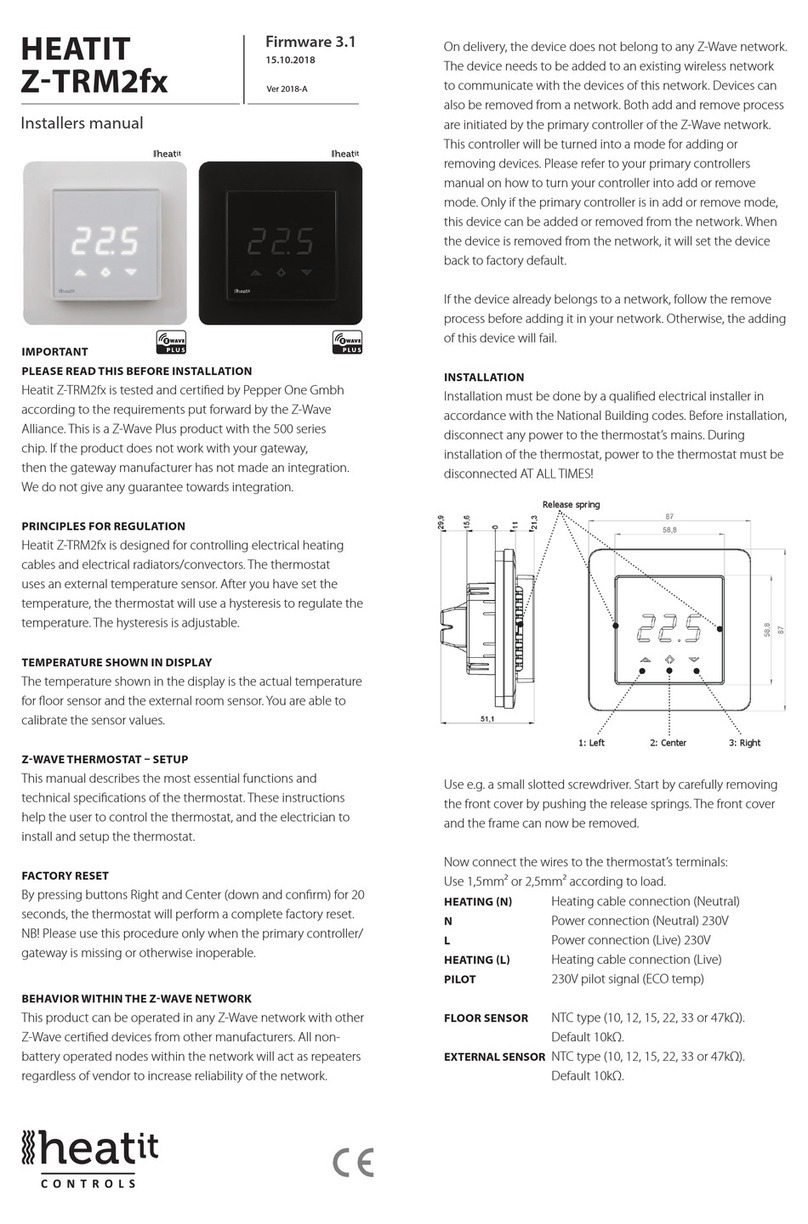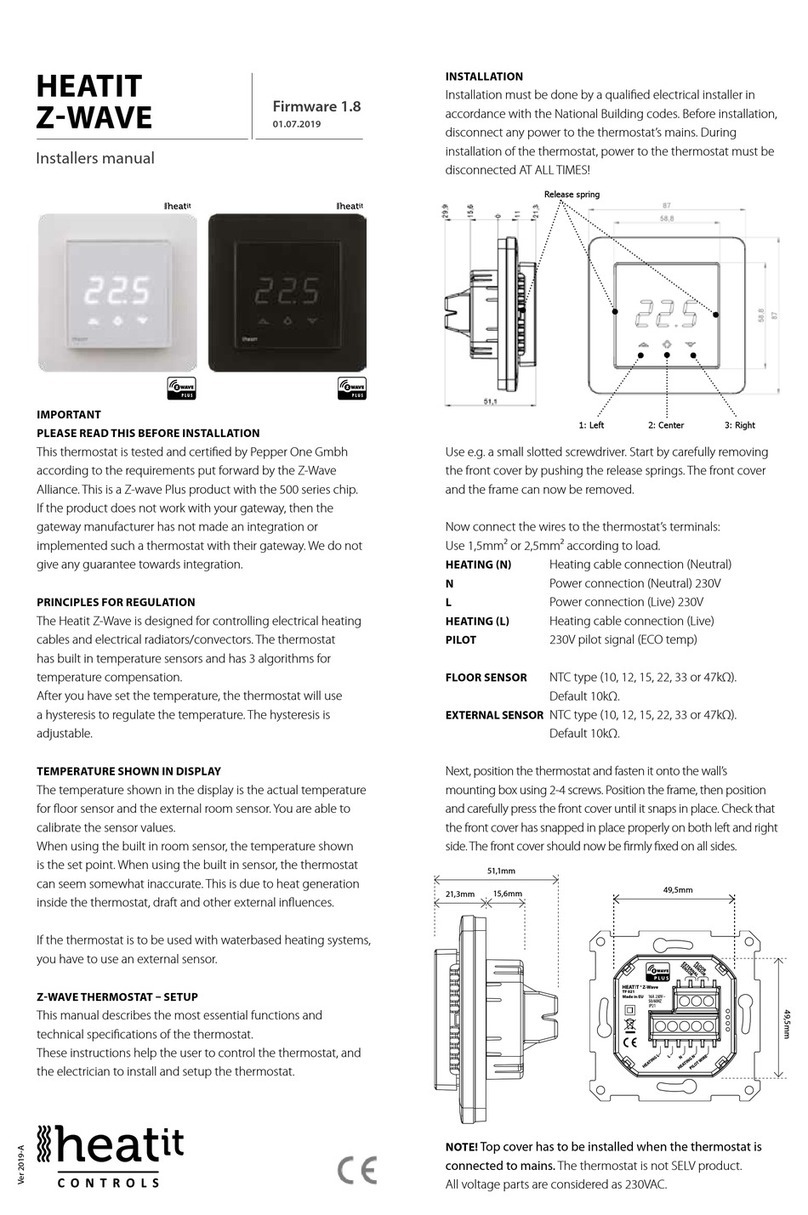10. HYSTERESIS DIF
You can make changes to the hysteresis in the thermostat via the
parameter. This means that you can change the hysteresis from
0.3°C up to max 3.0°C. Default is 0.5°C.
11. CHILD LOCK LOC
By pressing Left and Right (down and up buttons for 10 seconds,
the thermostat will display LOC. Child lock is now activated, and the
lock icon will be lit up when the display is active. Trying to make
changes from the display is not possible within this modus. Changes
with the Z-Wave controller are still possible. Refer to your primary
controller/gateways user manual on how to change the setpoint.
Child lock is deactivated by pressing Left and Right (down and up)
buttons for 10 seconds, the thermostat will display oPn. The lock
symbol is no longer lit when the display is active, and now you can
make changes using buttons.
12. INVERTED OUTPUT
The thermostat can invert its signal sent to external relays. This allows
users to use the Heatit Z-TEMP2 in combination with other systems.
You can change this behaviour using a quick feature in the thermostat
or, using Parameter 15 “Inverted Output”.
Changing the behaviour,
• From physical device by holding centre and right button for 10 sec.
• From gateway by changing parameter 15 (for more information
regarding the conguration parameter, see chapter “Conguration
Parameters”).
The thermostat will display “HEA” for regular operation, and“COO”
for inverted operation. You can check what mode you are using by
holding centre button for 10 seconds.
13. STANDBY AND MAIN SCREEN
When the thermostat remains untouched for a while, it will
automatically go to standby screen. Due to power saving settings,
while in standby, the display will be turned o. The proximity sensor
will activate the thermostat when proximity is sensed. You can also
activate the thermostat manually by pressing any button.
14. ZWAVE QRCODE / DSK
The QR Code is needed when including using S2-Security or
SmartStart. The Z-Wave DSK can be found in the QR-Code and is
located;
6. On the back of wall mount (above the battery compartment).
7. Inside the packaging attached on the note.
8. On the product packaging.
15. SECURITY
The S2 security enhances Z-Wave Plus with an additional layer of AES
128-bit encryption of the wireless Z-Wave communication to prevent
hacking and man-in-middle attacks on the home network. The Heatit
Z-Temp2 supports S2 and has a Z-Wave DSK QR-Code label that may
be used when the module is added to the Z-Wave home network.
The primary controller will ask for a 5-digit Code, which can be found
underneath the QR-Code. The primary controller will then ask you to
conrm the rest of the code that is contained in the QR-Code.
16. NODE INFORMATION FRAME
The node information frame is the business card of a Z-Wave device.
It contains information about the device type and its technical
features. The add and remove procedure of the device is conrmed
by sending out a node information frame. Besides this, it may
be necessary for certain network operations to send out a node
information frame.
17. ASSOCIATIONS
Z-Wave devices interact with other Z-Wave devices. The relationship
between one device controlling another device is called an
association. In order to control a subordinate device, the controlling
device needs to maintain a list of devices that will receive controlling
commands. These lists are called ”Association Groups”. They are always
related to the specic event triggered (e.g., sensor reports). In case
the event is triggered, all devices stored in the respective association
group will receive a joint wireless command.
SETTING AND REMOVING ASSOCIATIONS
Associations may be assigned and removed via Z-Wave commands.
Please refer to your primary controller/Z-Wave gateway for more
information.
ASSOCIATION GROUPS
ROOT DEVICE THE MAIN THERMOSTAT DEVICE
Group 1
Lifeline
Lifeline. (Normally used by the Z-Wave
Controller) Sends:
- Battery Report (sent when battery runs low).
- Notication Report (sent rst time power on).
- Device Reset Locally Notication (sent if device
is reset).
- Indicator Report
- Thermostat Mode Report (sent when mode
changed from panel).
- Thermostat Setpoint Report (sent when
setpoint changed from panel).
- Thermostat Operating State Report (sent when
heating should be active).
- Heating - when external relay is turned ON,
in Standard Output
- Cooling - when external relay is turned ON,
in Inverted Output.
Group 2
Temperature Report
- Sensor Multilevel Report (periodical reports).
- Protection Report (child lock activated/
deactived from panel).
Max. nodes in group: 5
Group 3
ON/OFF Control
Multilevel Sensor Report (internal measured temperate
and measured relative humidity). Max. nodes in group:
5
Binary Switch Set (normally used to control external
relays).
Sends:
0x00 = OFF
0xFF = ON
Max. nodes in group: 5