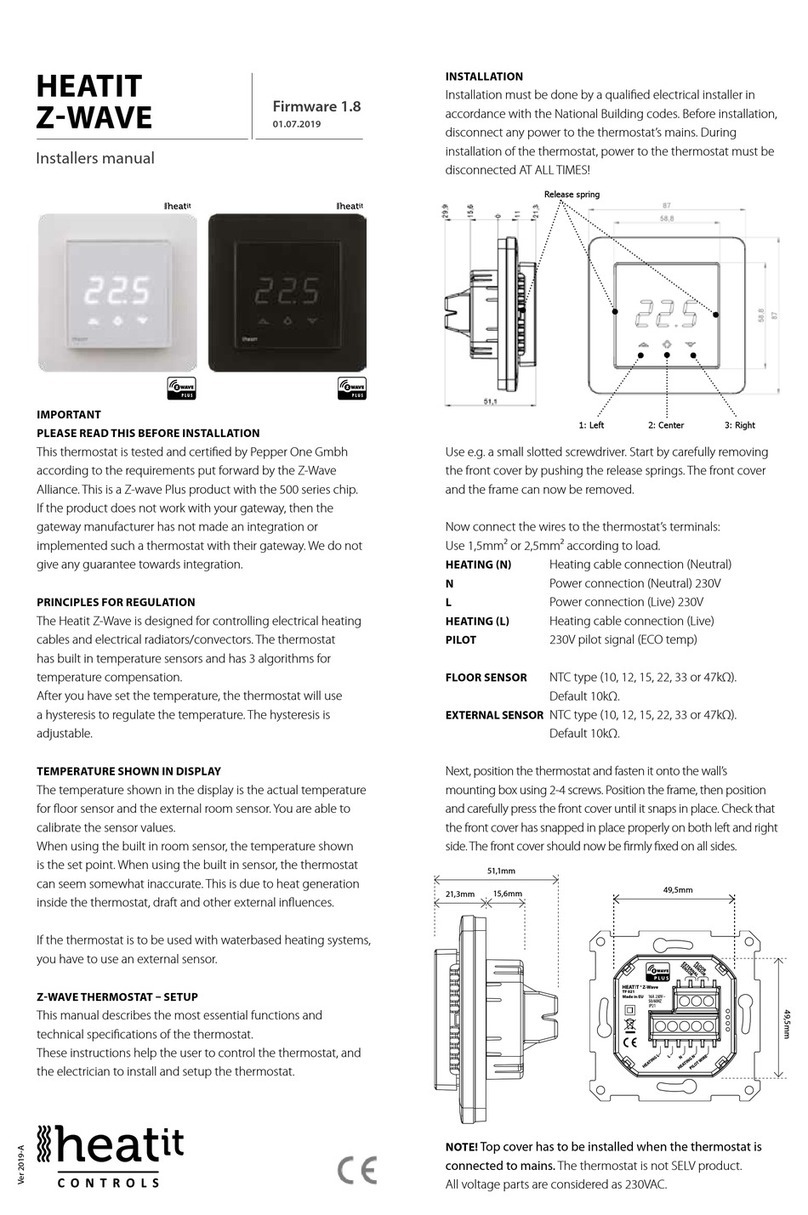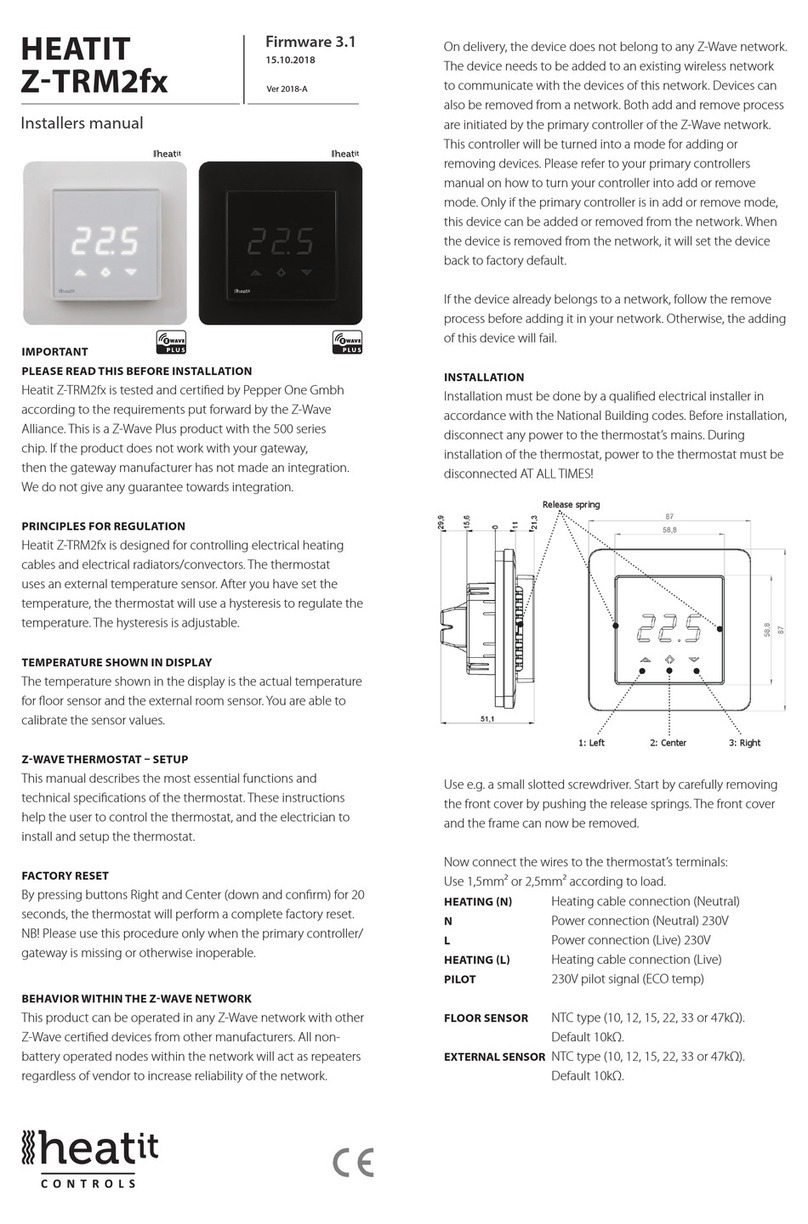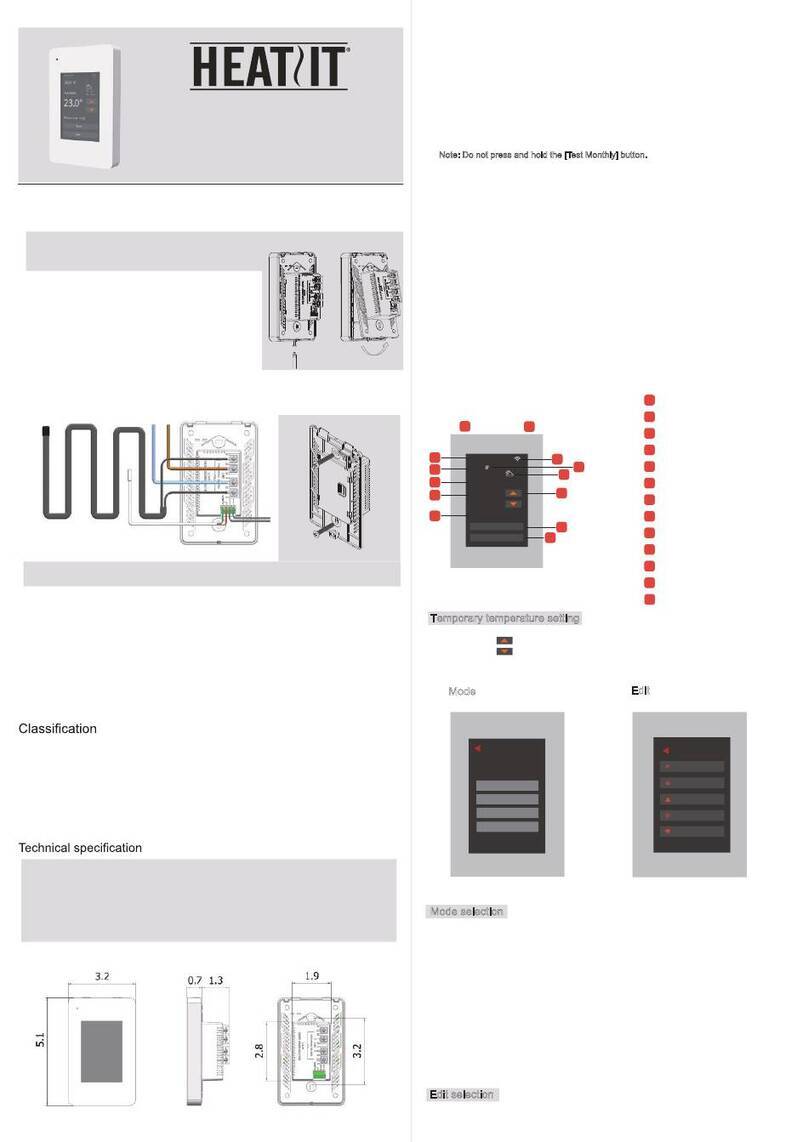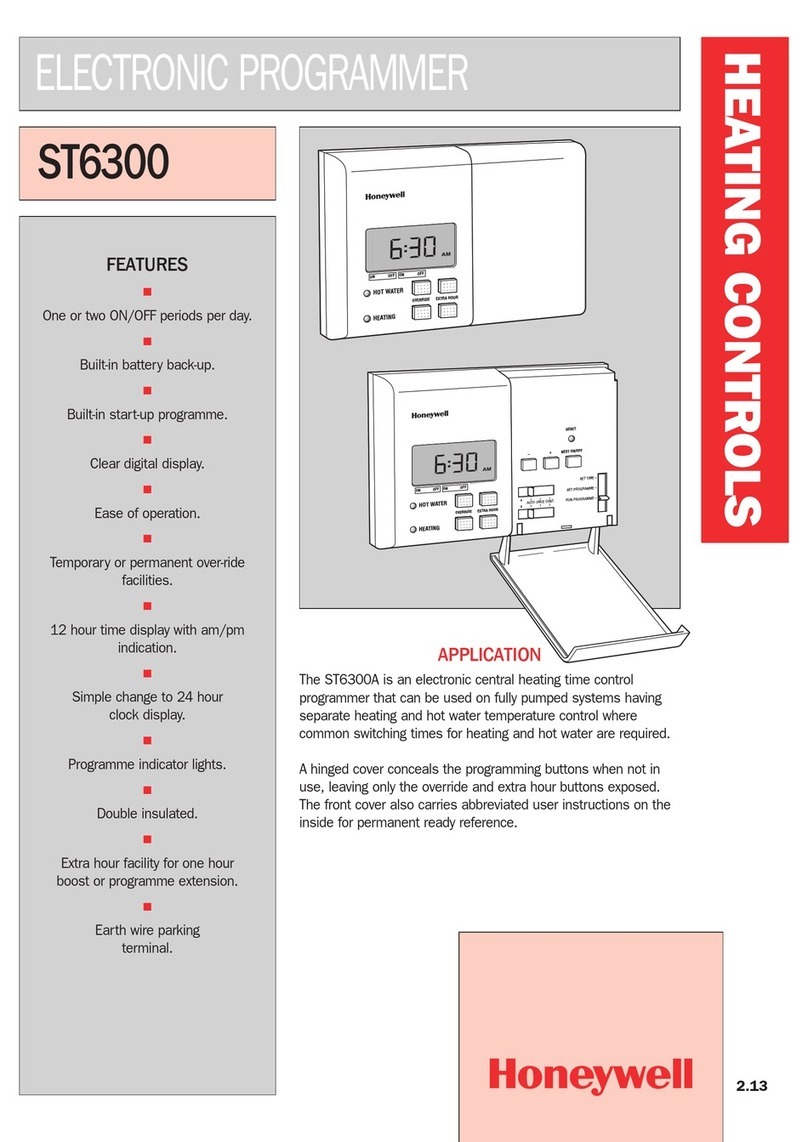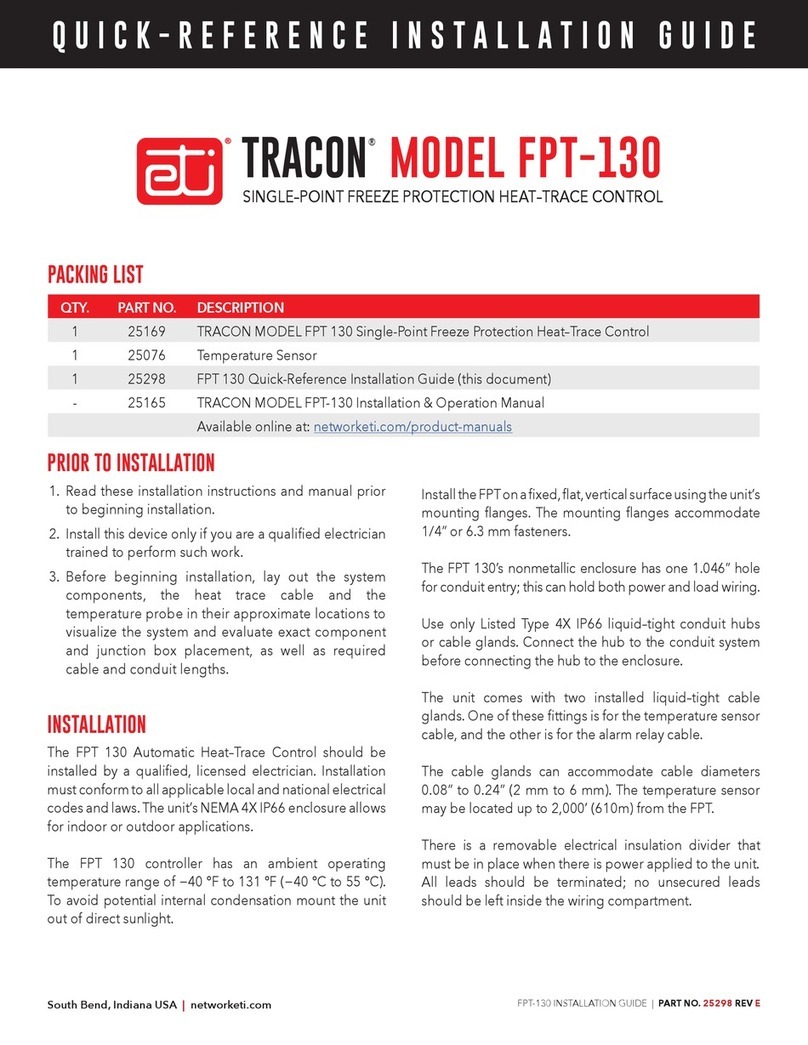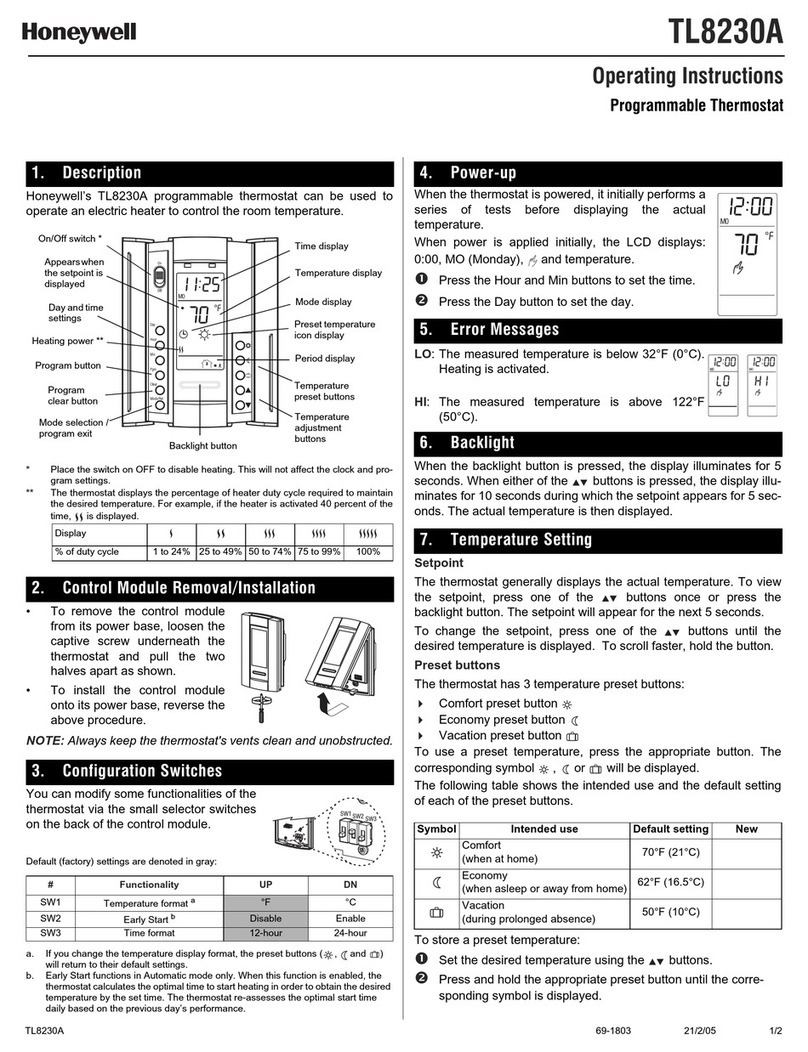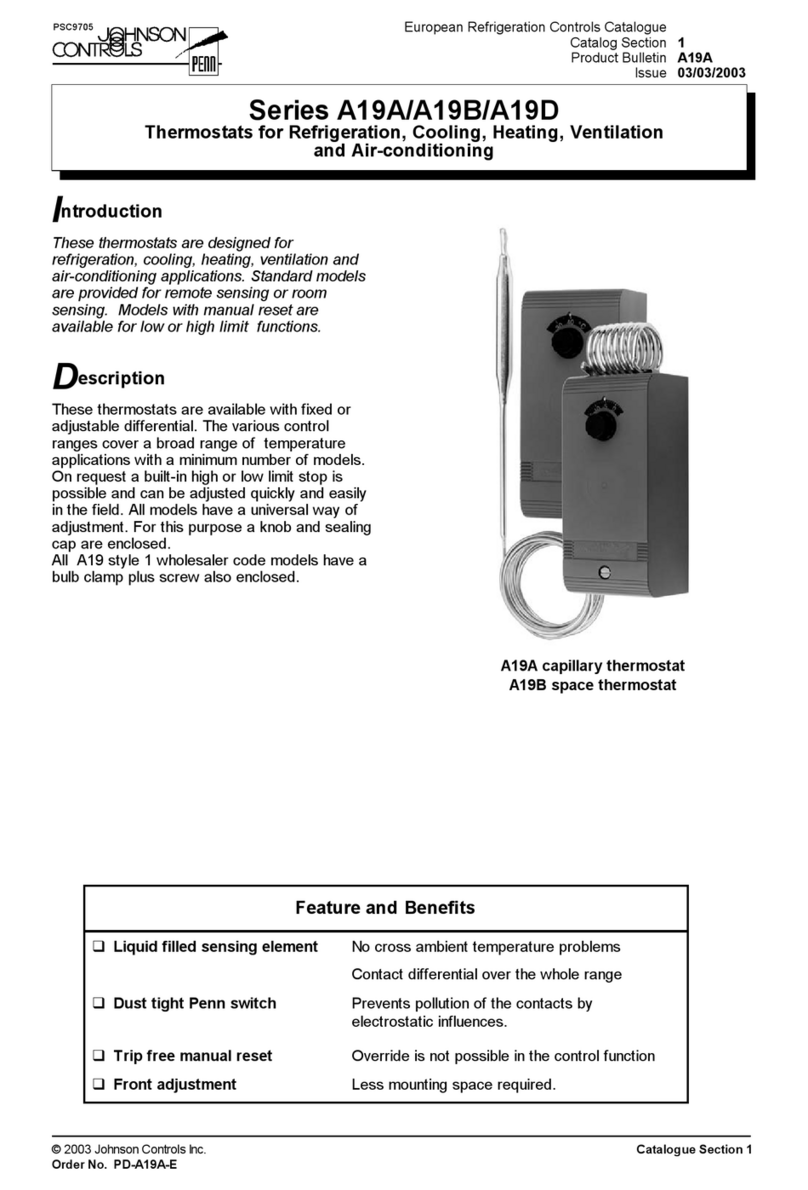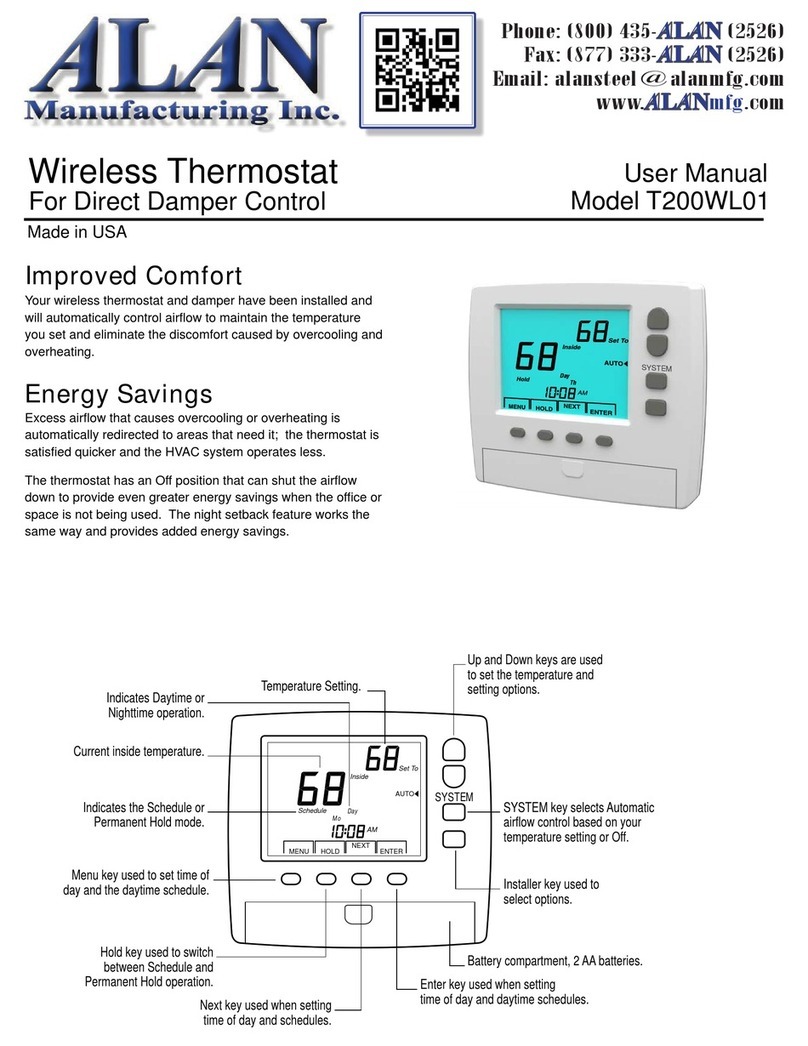Heatit Z-TRM2 User guide

IMPORTANT
PLEASE READ THIS BEFORE INSTALLATION
This thermostat is tested and certified by Pepper One Gmbh
according to the requirements put forward by the Z-Wave
Alliance. This is a Z-wave Plus product with the 500 series chip.
If the product does not work with your gateway, then the
gateway manufacturer has not made an integration or
implemented such a thermostat with their gateway.
We do not give any guarantee towards integration.
PRINCIPLES FOR REGULATION
The Heatit Z-TRM2 is designed for controlling electrical heating
cables and electrical radiators/convectors. The thermostat
has built in temperature sensors and has 3 algorithms for
temperature compensation. After you have set the temperature,
the thermostat will use a hysteresis to regulate the temperature.
The hysteresis is adjustable.
TEMPERATURE SHOWN IN DISPLAY
The temperature shown in the display is the actual temperature
for floor sensor and the external room sensor. You are able
to calibrate the sensor values. When using the built in room
sensor, the temperature shown is the set point. When using the
built in sensor, the thermostat can seem somewhat inaccurate.
This is due to heat generation inside the thermostat, draft and
other external influences. If the thermostat is to be used with
waterbased heating systems, you have to use an external sensor.
You may show the calculated temperature see parameter #17.
ZWAVE THERMOSTAT SETUP
This manual describes the most essential functions and
technical specifications of the thermostat. These instructions
help the user to control the thermostat, and the electrician to
install and setup the thermostat.
FACTORY RESET
By pressing buttons Right and Center (down and confirm) for 20
seconds, the thermostat will perform a complete factory reset.
NB! Please use this procedure only when the primary controller/
gateway is missing or otherwise inoperable.
BEHAVIOUR WITHIN THE ZWAVE NETWORK
This product can be operated in any Z-Wave network with other
Z-Wave certified devices from other manufacturers. All non-
battery operated nodes within the network will act as repeaters
regardless of vendor to increase reliability of the network.
On delivery, the device does not belong to any Z-Wave network.
The device needs to be added to an existing wireless network
to communicate with the devices of this network. Devices can
also be removed from a network. Both add and remove process
are initiated by the primary controller of the Z-Wave network.
This controller will be turned into a mode for adding or
removing devices. Please refer to your primary controllers
manual on how to turn your controller into add or remove
mode. Only if the primary controller is in add or remove mode,
this device can be added or removed from the network. When
the device is removed from the network, it will set the device
back to factory default.
If the device already belongs to a network, follow the remove
process before adding it in your network. Otherwise, the adding
of this device will fail.
INSTALLATION
Installation must be done by a qualified electrical installer in
accordance with the National Building codes. Before installation,
disconnect any power to the thermostat’s mains. During
installation of the thermostat, power to the thermostat must be
disconnected AT ALL TIMES!
Use e.g. a small slotted screwdriver. Start by carefully removing
the front cover by pushing the release springs. The front cover
and the frame can now be removed.
Now connect the wires to the thermostat’s terminals:
Use 1,5mm² or 2,5mm² according to load.
HEATING N Heating cable connection (Neutral)
N Power connection (Neutral) 230V
L Power connection (Live) 230V
HEATING L Heating cable connection (Live)
PILOT 230V pilot signal (ECO temp)
FLOOR SENSOR NTC type (10, 12, 15, 22, 33 or 47kΩ).
Default 10kΩ.
EXTERNAL SENSOR NTC type (10, 12, 15, 22, 33 or 47kΩ).
Default 10kΩ.
HEATIT
ZTRM2 Firmware 2.6
01.04.2018
Installers manual
Release spring
1: Left 3: Right2: Center
Ver 2018-A

Next, position the thermostat and fasten it onto the wall’s
mounting box using 2-4 screws. Position the frame, then
position and carefully press the front cover until it snaps in
place. Check that the front cover has snapped in place properly
on both left and right side. The front cover should now be firmly
fixed on all sides.
STARTUP
AFTER CONNECTING THE POWER TO THE THERMOSTAT FOR THE
FIRST TIME, ALL PARAMETERS WILL HAVE DEFAULT SETTINGS.
CONTROL
The thermostat is controlled by three touch sensitive capacitive
buttons.
You only need to touch lightly to activate the buttons.
1: Left (Up)
2: Center (Confirm)
3: Right (Down)
INCLUSION/EXCLUSION
To include the thermostat to your home automation gateway,
press Center (confirm) for 10 seconds.
The display will show OFF. Press Right (down) 4 times till you
see Con in the display. Now start add device in your home
automation software. Start inclusion mode by pressing Center
(confirm) for approximately 2 seconds. Adding Mode is
indicated in the display by some“circling”LED segments in the
display until the timeout occurs after 20 seconds or the module
has been added in the network. Confirmation will show Inc/EcL
in the display. If inclusion fails, Err (error) will appear.
Leave programming mode by choosing ESC in menu.
Your thermostat is ready for use with default settings.
PROGRAMMING YOUR THERMOSTAT
To activate the programming mode, press Center (confirm)
for 10 seconds. Now the display will show OFF.
Now you are in programming mode. To scroll up and down
in the menu use button 1 and 3 (left and right) to navigate.
To enter submenu press Center (confirm). Always confirm
your setting by pressing Center (confirm) for 2 seconds.
51,1mm
15,6mm
21,3mm
Z-TRM2
Made in EU
TF 033
HEATING L
L
N
HEATING N
PILOT WIRE
FLOOR
SENSOR
EXTERNAL
SENSOR
49,5mm
49,5mm
Menu:
OFF Turns the thermostat off.
Sensors:
1. A Choice of sensors
Depending on your choice of sensors, the menu will change.
2. SEn Select the right Ohm value for your external/floor
sensor.
NTC type (10, 12, 15, 22, 33 or 47kΩ). Default 10kΩ.
3. CAE Calibration for external sensor.
CAF Calibration for floor sensor.
CAR Calibration for room sensor.
4. br1 Brightness of display can be adjusted in this menu.
5. Con Activation of inclusion/exclusion mode.
6. diFHysteresis.
7. ALoSetting lowest allowed temperature (limitation).
(Airsensor)
AHI Setting highest allowed temperature (limitation).
(Airsensor)
FLO Setting lowest allowed temperature (limitation).
(Floor sensor)
FHI Setting highest allowed temperature (limitation).
(Floor sensor)
PLo Setting lowest allowed power regulator mode.
8. HEA Switch between heating and cooling function.
ESC Escape – exit programming menu.
1. CHOICE OF SENSOR
The thermostat has a range of choices when it comes to
sensors. To get to the menu you have to press Center (confirm)
for 10 seconds, then press Right (down) once and an A shows
in the display. Then press Center (confirm) again and you can
choose one of these modes, while moving up and down with
buttons Left or Right.
FFloor sensor
AInternal room sensor
AF Internal room sensor + Floor sensor
A2 External room sensor
PPower regulator
FP Floor sensor + Power regulator
A2F External room sensor + Floor sensor
When you have decided on the sensor mode you want to use,
press the Center (confirm) button. If you choose F or AF without
having a floor sensor connected, Er4 will be shown in the
display. If you choose A2 or A2F and there is no external sensor
installed, Er5 will be displayed on the screen.
In power regulator mode the thermostat regulates the power
consumption by switching on and switching off in time
intervals. Switch-on and switch-off is done according to a
time proportional controlcycle of 30 minutes. This means that
the heating element is switched on and off in a pulse/pause
interval. This functionality is not supported in Z-Wave.

NOTE: Wooden floors require that a floor sensor is connected
in order to limit the floor temperature to a maximum of 27°C
(in accordance with specifications from most wooden floor
manufacturers).
2. SELECT THE RIGHT OHM VALUE FOR YOUR EXTERNAL/
FLOOR SENSOR
The following values are available: NTC type (10, 12, 15, 22, 33 or
47kΩ). Default 10kΩ. The function is only active when an external
sensor is connected. Confirm with Center (confirm) button.
3. CALIBRATION
In this mode you are able to adjust the displayed temperature.
If the thermostat of some reason (or sensor) is not calibrated
properly you are able to make minor changes to the
temperature. You are able to raise/lower the set point by up to
4°C. Confirm with Center (confirm) button.
This function is only available for the floor sensor and external
room sensor. When calibrating the room sensor, only the
setpoint is changed. The display will not change.
4. BRIGHTNESS
Use Left and Right (up and down) button to adjust the
brightness between 0-9. Confirm with Center (confirm) button.
5. INCLUSION/EXCLUSION
To include the thermostat to your home automation gateway,
press Center (confirm) for 10 seconds.
The display will show OFF. Press Right (down) 4 times till you
see Con in the display. Now start add device in your home
automation software. Start inclusion mode by pressing Center
(confirm) for approximately 2 seconds. Adding Mode is
indicated in the display by some“circling”LED segments in the
display until the timeout occurs after 20 seconds or the module
has been added in the network. Confirmation will show Inc/EcL
in the display. If inclusion fails, Err (error) will appear.
6. HYSTERESIS DIF
In this mode you are able to make changes to the hysteresis in
the thermostat. This means that you can changes the hysteresis
from 0,3°C up to max 3,0°C. Confirm with Center (confirm)
button. Default setting is 0,5°C. When using a waterbased
heating, the recommended hysteresis is a minimum of 1,0°C.
7. MIN/MAX TEMPERATURE SETTINGS
FLO Min Floor temperature
FHI Max Floor temperature
ALO Min Air/room temperature
AHI Max Air/room temperature
PLo Min temperature in Power Reg Mode
Confirm with Center (confirm)
8. HEA Choose whether the thermostat is to be used for heating
or cooling.
ESC Leaving programming mode. Confirm with Center
(confirm) button.
9. STANDBY AND MAIN SCREEN
When the thermostat remains untouched for a while, it will
automatically go to standby screen. Standby screen shows the
temperature in the room or floor if the thermostat is connected
to external sensors. By pressing Left or Right (up or down)
button the setpoint will be shown in the display. If the internal
room sensor is used, the thermostat display shows the setpoint.
10. DISPLAY ON/OFF DON/DOF
Activate by pressing Left and Center (up and confirm) button for
10 seconds. The display light is temporarily activated if one of
the buttons is pushed.
In case doF is activated, the screen will be blank (can be used if
installed where people are sensitive to the light of the display).
A very nice feature when used in a bedroom. When touching
the display, the screen lights up.
11. CHILDLOCK LOC
By pressing Left and Right (up and down) buttons for 10
seconds, child lock will be activated and no changes can be
made. Trying to make changes causes the LOC text to appear
in the display. Child lock is deactivated by pressing Left and
Right (up and down) buttons for 10 seconds. OPn will appear
in the display.
12. FACTORY RESET RES
By pressing buttons Right and Center (down and confirm) for 20
seconds, the thermostat will perform a complete factory reset.
NB! Please use this procedure only when the primary controller/
gateway is missing or otherwise inoperable.
13. CO/ECO MODE
The thermostat has 2 main programs, CO – comfort mode and
ECO - economy mode. When Center (confirm) button is pushed
for 2 seconds you switch between the 2 modes. You would
normally have 2 different set-points for the different modes.
CO – mode: Is used for normal use. Example: 21°C.
ECO – mode: Is a setback mode that you can use if the
thermostat is installed in a room or a house that is rarely used.
The ECO-mode can also be activated by the pilot wire if this
is connected. Example: 18°C.
Some gateways also support switching between CO/ECO mode.
In most circumstances, the CO/ECO function can be regarded as
a home/away function.

15. ERROR CODES
Er1: Internal error
Er2: Z-Wave error
Er3: Internal error
Er4: Floor sensor error
Er5: External sensor error
If you have chosen F or AF sensor mode without having a floor
sensor connected, Er4 will be shown in the display. If you have
chosen A2 or A2F, and there is no external sensors installed, Er5
will be shown in the display. If the Er1, Er2 or Er3 error codes are
shown, contact your local dealer or Thermo-Floor AS.
OPERATING THE DEVICE
Multi Channel support:
Heatit Z-TRM2 has support for the Multi Channel Command
Class, and can therefore be seen as many devices by the
Z-Wave Controller. Where each of the devices has association
groups in order to send information to other Z-Wave devices,
see the chapter concerning association groups.
The first Multilevel Sensor device is reporting the temperature
for the internal temperature sensor.
Second Multilevel Device reports the temperature for the
external temperature sensor.
Third Multilevel device reports the temperature for the floor
sensor.
Commands sent to each of the logical devices will be
interpreted according to the description in the section:
Supporting Command Classes.
No Multi Channel support:
If the Z-Wave Controller, or the Z-Wave devices that shall be
associated with Heatit, does not support the Multi Channel
Command Class (Multichannel encapsulation), then only the
association groups in the root device is accessible. This device
will contain 5 association groups. For further information, see
the chapter concerning association groups. The root device is
the actual thermostat device.
Supporting Command Classes:
Besides the mandatory command classes, Heatit has support for
following command classes:
• Basic Command Class.
Will send Basic Report information about the current status of
the built-in relay.
• Binary Switch Command Class.
Sends Binary Switch Set commands to other devices when the
internal relay is switched. It can be used to control other slave
relay devices.
• Thermostat Setpoint Command Class.
When a Thermostat Setpoint Set command is received by the
root device, it can set the actual setpoints for the three different
modes the thermostat is able to operate in; Setpoint for the
heating mode, setpoint for cooling mode and the setpoint for
energy saving mode.
• Thermostat Mode.
It is possible to change the operating mode of the thermostat
by sending a Thermostat Mode Set command. This way it is
possible to set the operating mode to: Heating Mode, Cooling
Mode or Energy Saving Mode.
Security:
Heatit Z-TRM2 is able to operate in security S0 and S2 mode, this
requires that the device is added in security mode during the
inclusion process.
NODE INFORMATION FRAME
The Node Information Frame is the business card of a Z-Wave
device. It contains information about the device type and the
technical capabilities. The inclusion and exclusion of the device
is confirmed by sending out a Node Information Frame. Beside
this, it may be necessary for certain network operations to send
out a Node Information Frame.
ASSOCIATIONS
Z-Wave devices control other Z-Wave devices. The relationship
between one device controlling another device is called
association. In order to control a different device, the controlling
device needs to maintain a list of devices that will receive
controlling commands. These lists are called association groups
and they are always related to certain events (e.g. sensor reports,
...). In case the event happens all devices stored in the respective
association group will receive a common wireless command.
Association Groups (Multi Channel support):
When using Heatit in a Multi Channel environment:
THERMOSTAT DEVICE 0 THE MAIN THERMOSTAT DEVICE
Group 1
Group 2
Group 3
Group 4
Group 5
Lifeline. (Normally used by the Z-Wave
Controller) Sends:
- Device Reset Notifications. - Thermostat
Setpoint Reports - Thermostat Mode Reports
Max. nodes in group: 7
Send Binary Switch Set commands represen-
ting the status of the internal relay.
Max. nodes in group: 7
Send Multilevel Sensor Reports for internal
temperature sensor. Max. nodes in group: 7
Send Multilevel Sensor Reports for external
temperature sensor. Max. nodes in group: 7
Send Multilevel Sensor Reports for floor tem-
perature sensor. Max. nodes in group: 7
BINARY SWITCH DEVICE 1 DEVICE FOR THE INTERNAL RELAY
Group 1
Group 2
Lifeline. Sends:
- Basic Reports of the internal relay status.
Max. nodes in group: 7
Send Binary Switch Set commands represen-
ting the status of the internal relay.
Max. nodes in group: 7

MULTILEVEL SENSOR
DEVICE 2
DEVICE FOR INTERNAL ROOM
TEMPERATURE SENSOR
Group 1
Group 2
Lifeline.
NOP
Max. nodes in group: 7
Send Multilevel Sensor Reports.
Max. nodes in group: 7
MULTILEVEL SENSOR
DEVICE 3
DEVICE FOR EXTERNAL ROOM
TEMPERATURE SENSOR
Group 1
Group 2
Lifeline
NOP
Max. nodes in group: 7
Send Multilevel Sensor Reports.
Max. nodes in group: 7
MULTILEVEL SENSOR
DEVICE 4
DEVICE FOR FLOOR SENSOR
Group 1
Group 2
Lifeline
NOP
Max. nodes in group: 7
Send Multilevel Sensor Reports. Max. nodes
in group: 7
Association Groups (when no Multi Channel support
When HeatIt is used in a system with no multichannel support:
THERMOSTAT DEVICE 0 THE MAIN THERMOSTAT DEVICE
Group 1
Group 2
Group 3
Group 4
Group 5
Lifeline. (Normally used by the Z-Wave
Controller) Sends:
- Device Reset Notifications. - Thermostat
Setpoint Reports - Thermostat Mode Reports
Max. nodes in group: 7
Send Binary Switch Set commands represen-
ting the status of the internal relay.
Max. nodes in group: 7
Send Multilevel Sensor Reports for internal
temperature sensor. Max. nodes in group: 7
Send Multilevel Sensor Reports for external
temperature sensor. Max. nodes in group: 7
Send Multilevel Sensor Reports for floor tem-
perature sensor. Max. nodes in group: 7
Setting and Removing Associations
Associations can be assigned and removed via Z-Wave
commands.
Conguration Parameters
Z-Wave products are supposed to work out of the box after
inclusion, however certain configuration of a device can alter
the functionality to better serve the user’s needs or unlock
further enhanced features.commands.
Parameter 1, Parameter Size 1. Operation mode
VALUE DESCRIPTION
0 Off. (Default)
1 Heating mode
2 Cool mode (not implemented)
11 Energy saving heating mode
Parameter 2, Parameter Size 1. Sensor mode
VALUE DESCRIPTION
0 F-mode, floor sensor mode
1 A-mode, internal room sensor mode. (Default)
2AF-mode, internal room sensor and floor sensor mode
3 A2-mode, external room sensor mode
4 P-mode, power regulator mode
5 FP-mode, floor sensor and power regulator mode
Parameter 3, Parameter Size 1. Floor sensor type
VALUE DESCRIPTION
0 10K NTC. (Default)
1 12K NTC
215K NTC
3 22K NTC
4 33K NTC
5 47K NTC
Parameter 4, Parameter Size 1. Temperature control hysteresis (DIFF I)
VALUE DESCRIPTION
0 - 30 0.3°C – 3.0°C. Default is 5 (0.5°C)
1 Mode 1, level-controlled input
2 Mode 2, falling-edge controlled input
3 Mode 3, rising-edge controlled input. (Standard)
Parameter 5, Parameter Size 2. Floor minimum temperature limit (FLo)
VALUE DESCRIPTION
50 - 400 5.0°C – 40.0°C. Default is 50 (5.0°C)
Parameter 6, Parameter Size 2. Floor maximum temperature limit (FHi)
VALUE DESCRIPTION
50 - 400 5.0°C – 40.0°C. Default is 400 (40.0°C)
Parameter 7, Parameter Size 2. Air minimum temperature limit (ALo)
VALUE DESCRIPTION
50 - 400 5.0°C – 40.0°C. Default is 50 (5.0°C)
Parameter 8, Parameter Size 2. Air maximum temperature limit (AHi)
VALUE DESCRIPTION
50 - 400 5.0°C – 40.0°C. Default is 400 (40.0°C)
Parameter 9, Parameter Size 1. FP mode P setting (PLo)
VALUE DESCRIPTION
0 - 9 Default is 0
Parameter 10, Parameter Size 2. Heating mode setpoint (CO)
VALUE DESCRIPTION
50 - 400 5.0°C – 40.0°C. Default is 210 (21.0°C)
Parameter 11, Parameter Size 2. Energy saving mode setpoint (ECO)
VALUE DESCRIPTION
50 - 400 5.0°C – 40.0°C. Default is 180 (18.0°C)
Parameter 12, Parameter Size 1. P setting
VALUE DESCRIPTION
0 - 10 Default is 2.

Parameter 13, Parameter Size 2. Cooling setpoint (COOL)
VALUE DESCRIPTION
50 - 400 5.0°C – 40.0°C. Default is 210 (21.0°C)
Parameter 14, Parameter Size 1. Room sensor calibration
VALUE DESCRIPTION
-40 - 40 -4.0°C – 4.0°C. Default is 0 (0.0°C)
Parameter 15, Parameter Size 1. Floor sensor calibration
VALUE DESCRIPTION
-40 - 40 -4.0°C – 4.0°C. Default is 0 (0.0°C)
Parameter 16, Parameter Size 1. External sensor calibration
VALUE DESCRIPTION
-40 - 40 -4.0°C – 4.0°C. Default is 0 (0.0°C)
Parameter 17, Parameter Size 1. Temperature display
Selects which temperature is shown in the display
VALUE DESCRIPTION
0 Display setpoint temperature (Default)
1 Display calculated temperature
Parameter 18, Parameter Size 1. Button brightness – dimmed state
Configure the brightness of the buttons, in dimmed state
VALUE DESCRIPTION
0 - 100 0 – 100% (Default 50%)
Parameter 19, Parameter Size 1. Button brightness – active state
Configure the brightness of the buttons, in active state
VALUE DESCRIPTION
0 - 100 0 – 100% (Default 100%)
Parameter 20, Parameter Size 1. Display brightness – dimmed state
Configure the brightness of the display, in dimmed state
VALUE DESCRIPTION
0 - 100 0 – 100% (Default 50%)
Parameter 21, Parameter Size 1. Display brightness – active state
Configure the brightness of the buttons, in active state
VALUE DESCRIPTION
0 - 100 0 – 100% (Default 100%)
Parameter 22, Parameter Size 2. Temperature report interval
Time interval between consecutive temperature reports. Temperature reports
can be also sent as a result of polling
VALUE DESCRIPTION
0 Reporting of temperatures disabled
1 - 32767 1 second – 32767 seconds. Default is 60 seconds
Parameter 23, Parameter Size 1. Temperature report hysteresis
The temperature report will be sent if there is a difference in temperature
value from the previous value reported, defined in this parameter (hysteresis).
Temperature reports can be also sent as a result of polling
VALUE DESCRIPTION
1 - 100 0.1°C – 10.0°C. Default is 10 (1.0°C)
Parameter 24, Parameter Size 2. Meter report interval
Time interval between consecutive meter reports. Meter reports can be also
sent as a result of polling.
VALUE DESCRIPTION
0 Reporting of metering values is disabled
1 - 32767 1 second – 32767 seconds. Default is 60 seconds
Parameter 25, Parameter Size 1. Meter report delta value
Delta value in kWh between consecutive meter reports. Meter reports can be
also sent as a result of polling.
VALUE DESCRIPTION
0 - 255 A delta value of 0 – 25.5 kWh will result in a metering
report. Default is 10 (1.0 kWh)
COMMAND CLASSES
Supported Command Classes
• Association (version 2)
• Association Group Information (version 1)
• Multi Channel Association (version 3)
• Version (version 2)
• Configuration (version 3)
• Manufacturer Specific (version 2)
• Z-Wave Plus Information (version 2)
• Device Reset Locally (version 1)
• Powerlevel (version 1)
• Multi Channel (version 4)
• Basic (version 2)
• Supervision (version 1)
• Multilevel Sensor (version 5)
• Thermostat Setpoint (version 3)
• Thermostat Mode (version 3)
Controlled Command Classes
• Multilevel Sensor (version 5)
• Thermostat Setpoint (version 3)
• Thermostat Mode (version 3)
• Switch Binary (version 1)

PRODUKTINFO Heatit Z-TRM2
FUNKSJONER
• Floor sensor
• Built-in room sensor
• External room sensor
• Temperature limiter
• Weekly program/setback
via gateway or pilot wire
• Multilevel sensor command class
• Firmware updates (OTA)
• Power metering
• LED-diode
• May be used in connection
with different NTC-sensors
• Lock mode/child lock
• Calibration
• 8 associations
• Supports encryption mode: S0, S2 Authenticated Class,
S2 Unauthenticated Class
TECHNICAL DATA
Protocol Z-Wave
SDK 6.71.00
Rated voltage 230V 50/60Hz
Max load 2900W (resistive load)
750W self-limiting heating cable
Max current 13A
Power consumption <2,0W
Min/max installation temp -20°C - 40°C
Min/max operating temp 5°C - 40°C
Temperature intervals Floor sensor 5°C - 40°C
External room sensor 5°C - 40°C
Hysteresis 0,3°C - 3,0°C (default 0,5°C)
Switch Single-pole switch
Included in package.... ........Floor sensor, Art. no. 54 301 07
Compatible with NTC
sensors with values ........10, 12, 15, 22, 33 and 47 kΩ @ 25°C
IP Class IP 21
Routing Yes
Explorer Frame Support Yes
Device Type Slave with routing capabilities
Generic Device Class Thermostat
Specific Device Class Thermostat General V2
Approvals Z-Wave Plus
CE
EN 60730-1, EN 60730-2-9
EMC 2014/30/EU, RoHS 2011/65/EU
LVD 2014/35/EU
TERMINAL
Use 1,5mm² or 2,5mm² according to load.
ART. NO.
WHITE
ART. NO.
BLACK
PRODUCT Z-WAVE
FREQUENCY
54 305 55 54 305 56 Heatit Z-TRM2 thermostat 2900W 13A EU 868,4 MHz
99 305 98 99 305 88 Heatit Z-TRM2 thermostat 2900W 13A BR 921,4 MHz
99 305 97 99 305 87 Heatit Z-TRM2 thermostat 2900W 13A US 908,4 MHz
99 305 96 99 305 86 Heatit Z-TRM2 thermostat 2900W 13A RU 869 MHz
99 305 95 99 305 85 Heatit Z-TRM2 thermostat 2900W 13A US2 916 MHz
99 305 94 99 305 84 Heatit Z-TRM2 thermostat 2900W 13A IND 865,2 MHz
Thermo-Floor AS can
not be held liable for
typographical errors, other
errors or omittances in
our information.
Product specifications
may change without
further notice.
All electrical installations
must be carried out by a
licensed electrician.
The product must be installed
in accordance with national
building codes and our
installers manual.
Heatit Controls AB l Läkarvägen 4, 454 31 BRASTAD, SWEDEN
Heatit Controls is a brand owned and
operated by Thermo-Floor AS in Norway.
Table of contents
Other Heatit Thermostat manuals
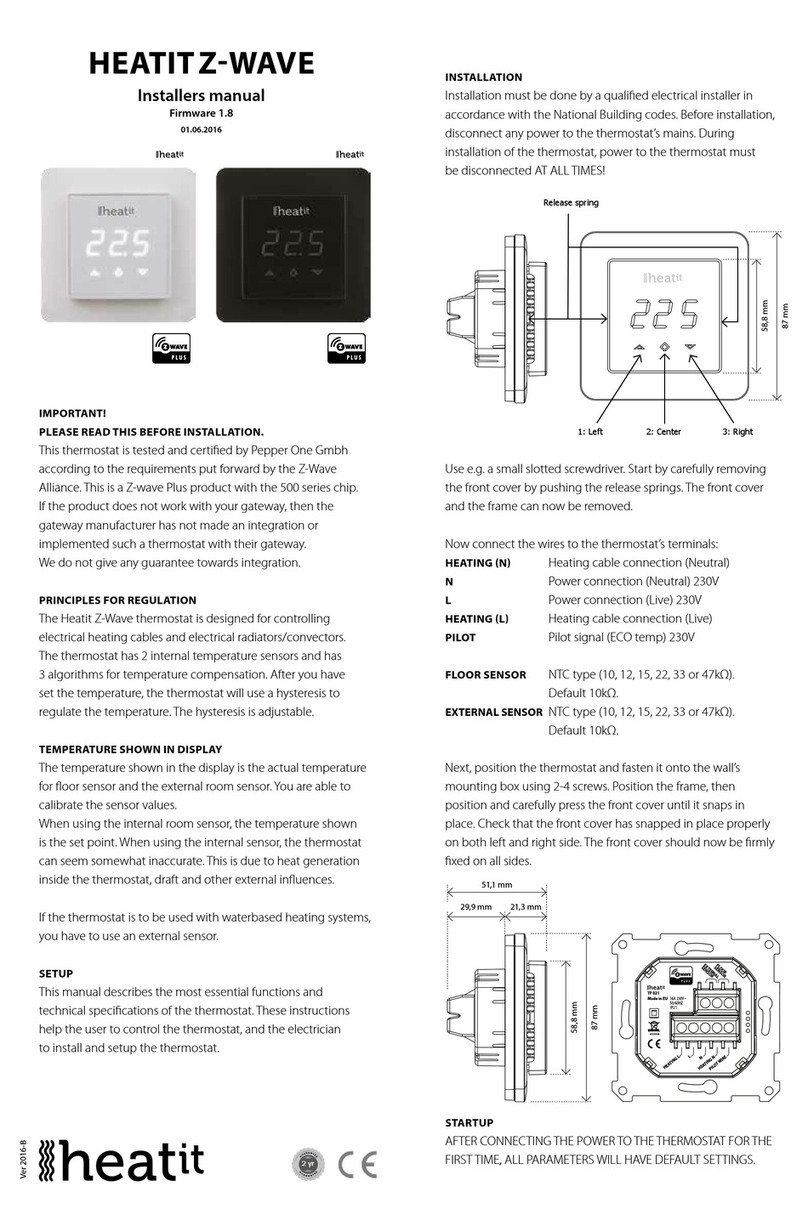
Heatit
Heatit HEATITZ-WAVE User guide

Heatit
Heatit Z-TRM3 User guide
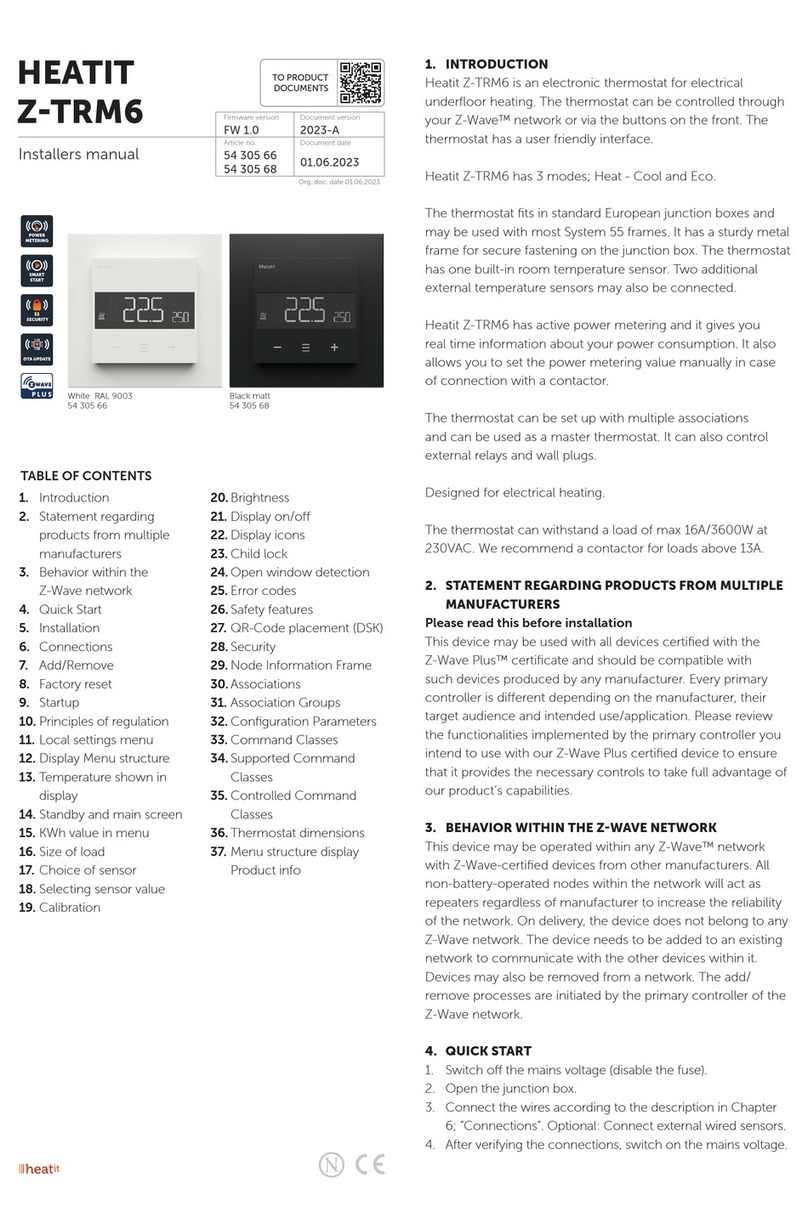
Heatit
Heatit Z-TRM6 User guide

Heatit
Heatit Z-TEMP2 User guide

Heatit
Heatit ZM 16A User guide

Heatit
Heatit Z-TRM3 User manual

Heatit
Heatit Z-TRM3 User manual

Heatit
Heatit 7S NFC User guide

Heatit
Heatit Z-TEMP2 User manual

Heatit
Heatit Z-TEMP2 User manual