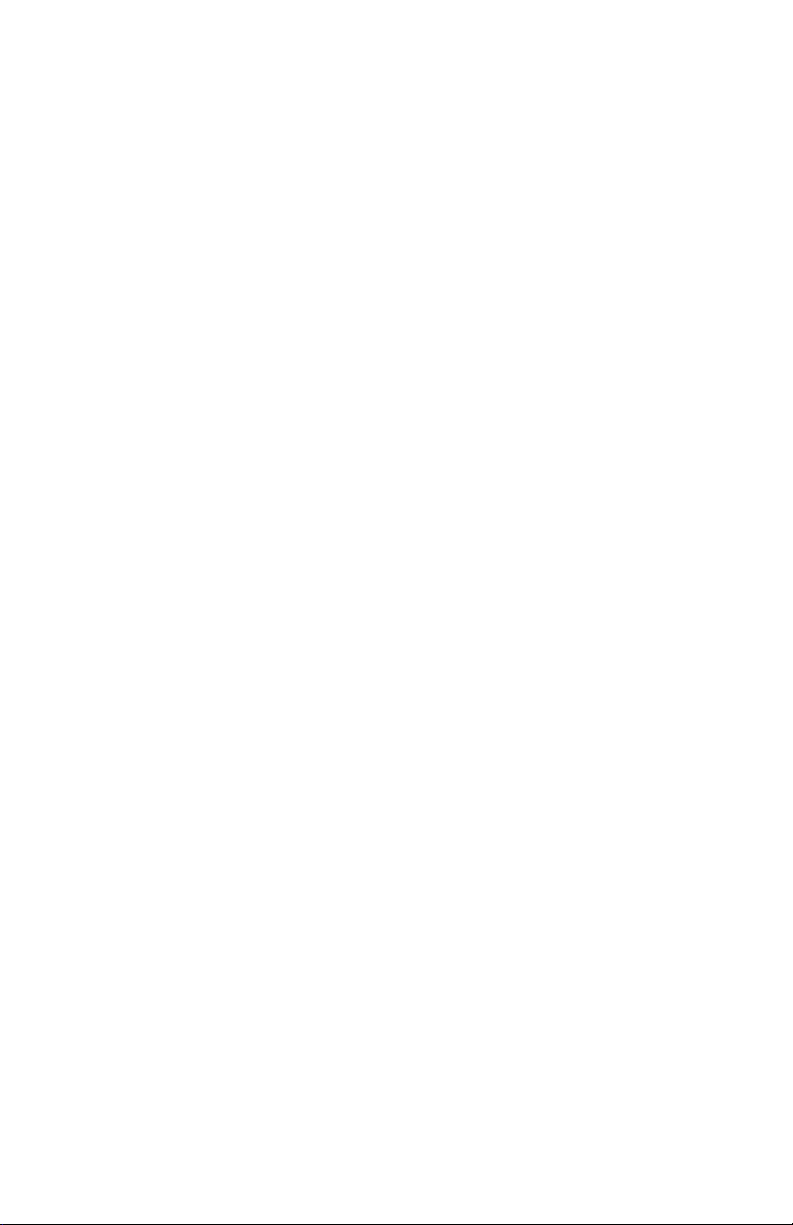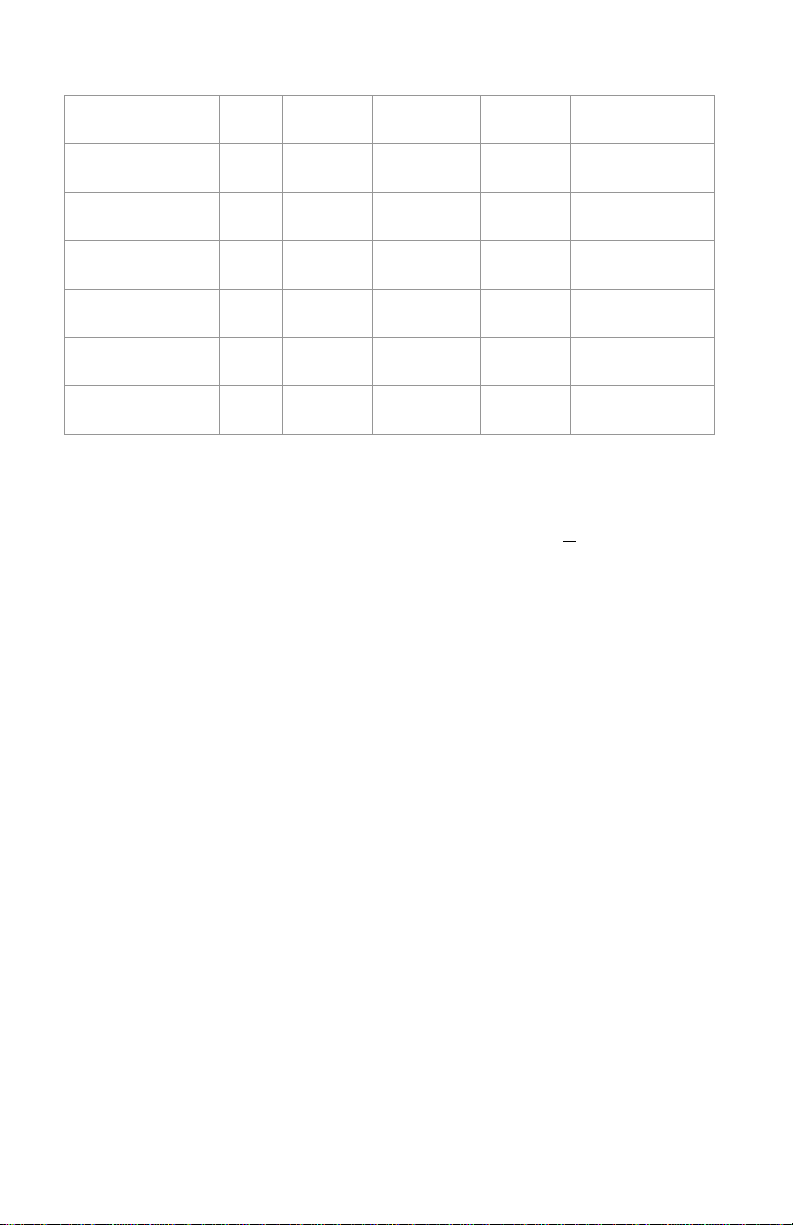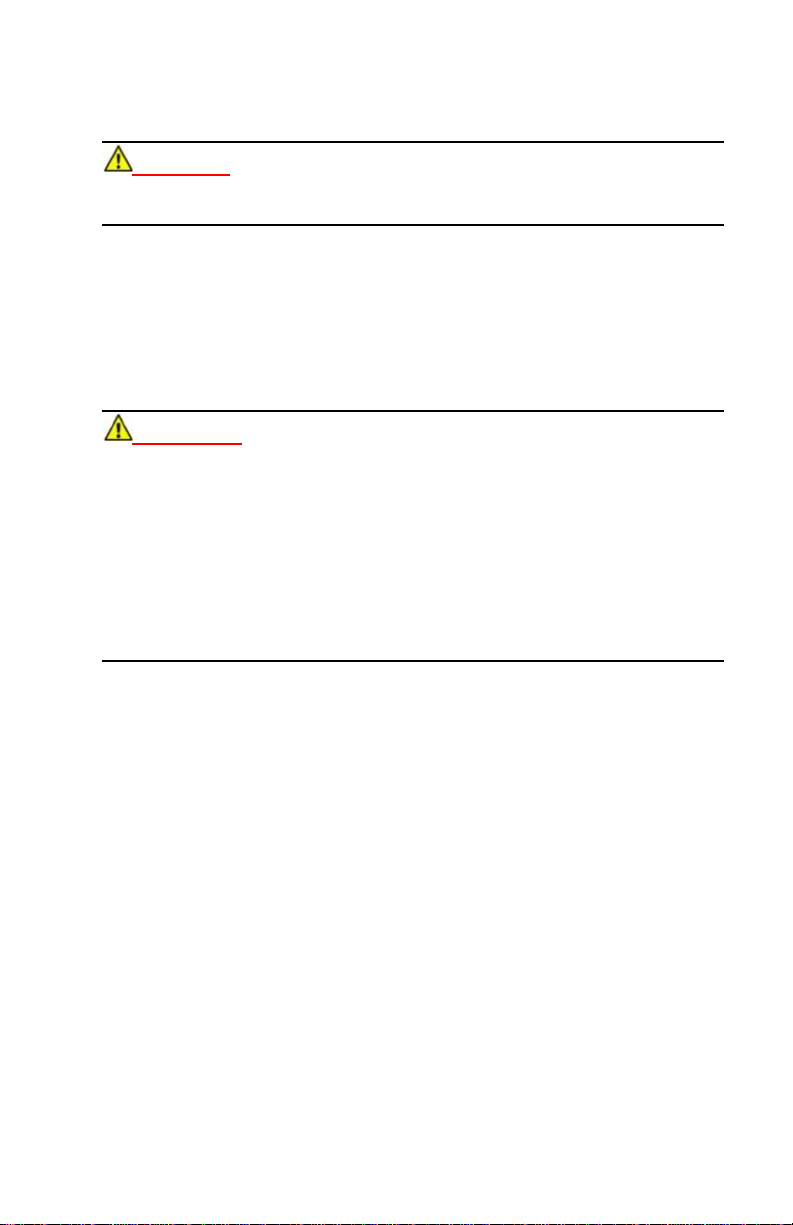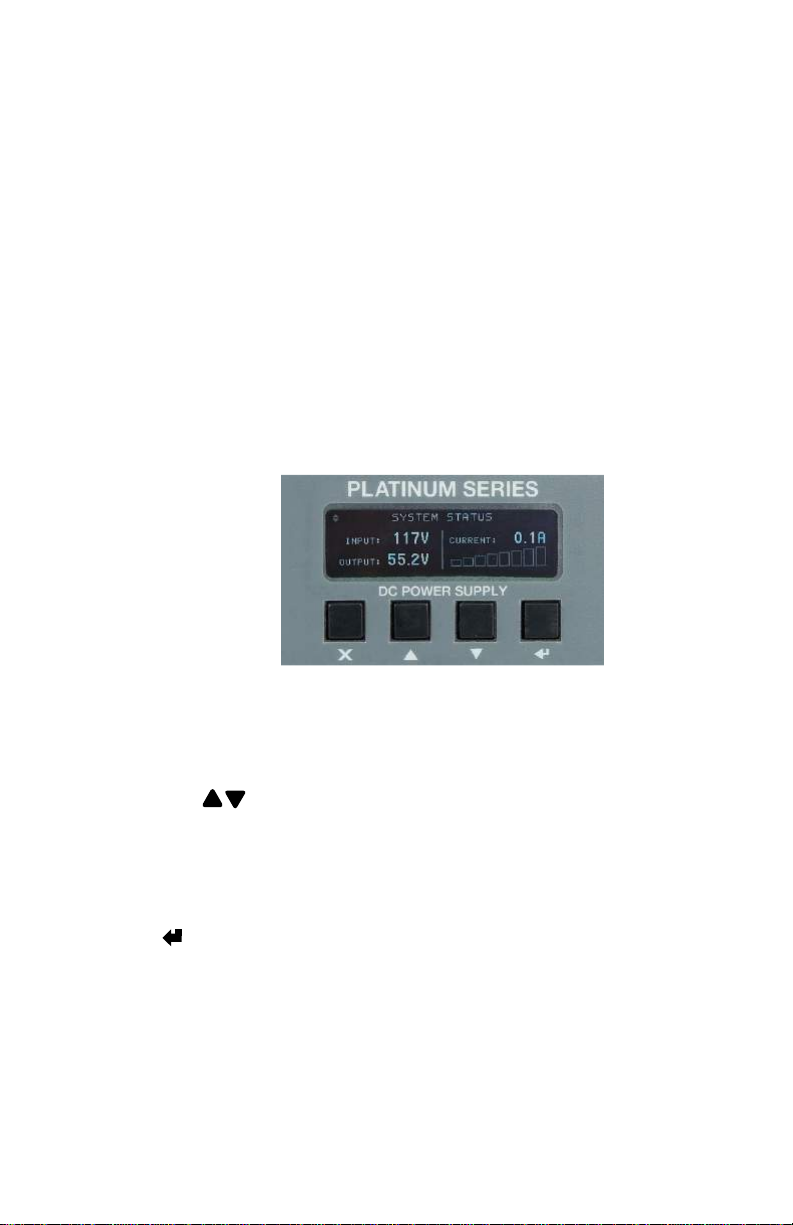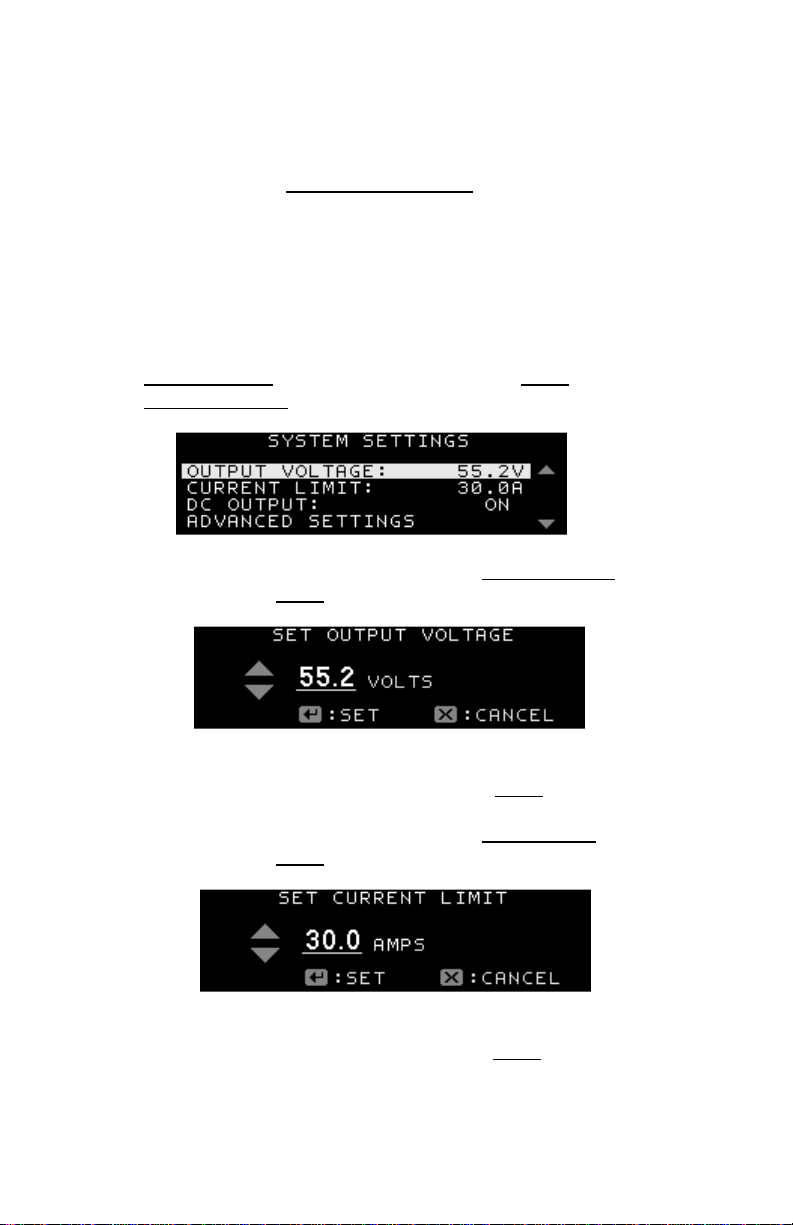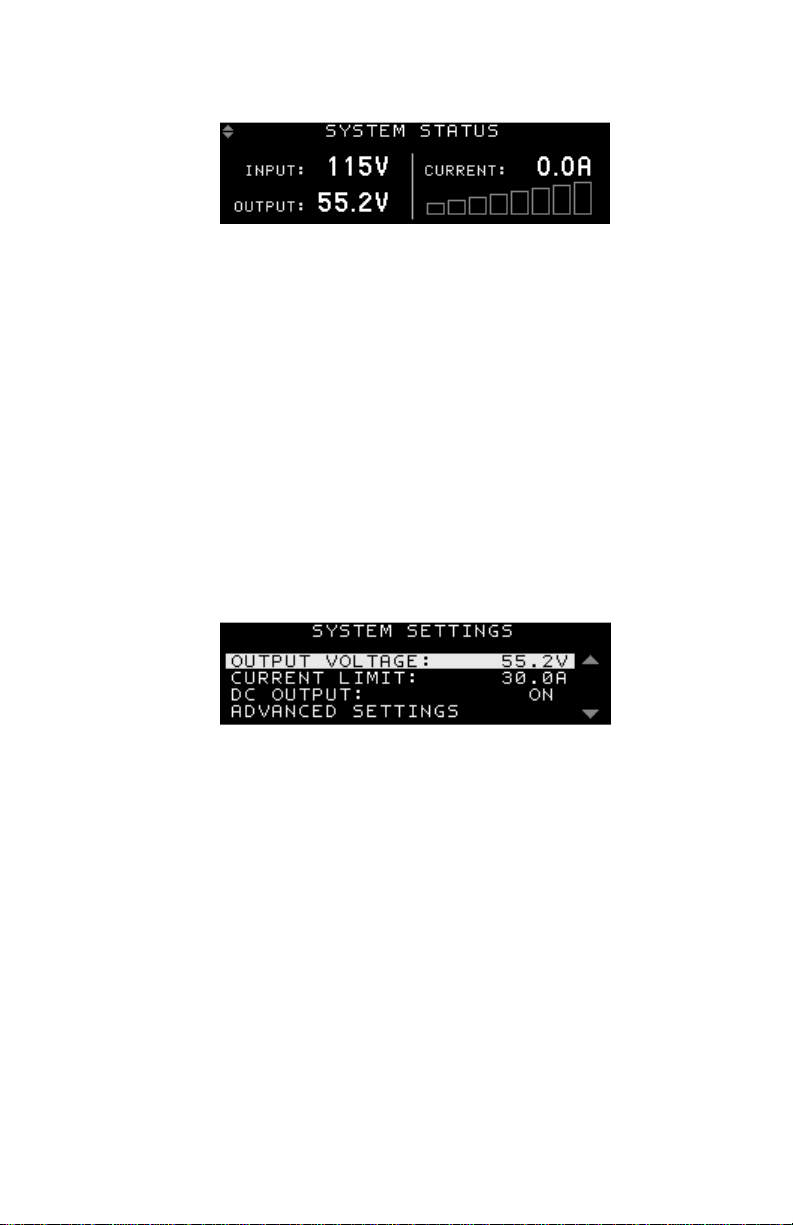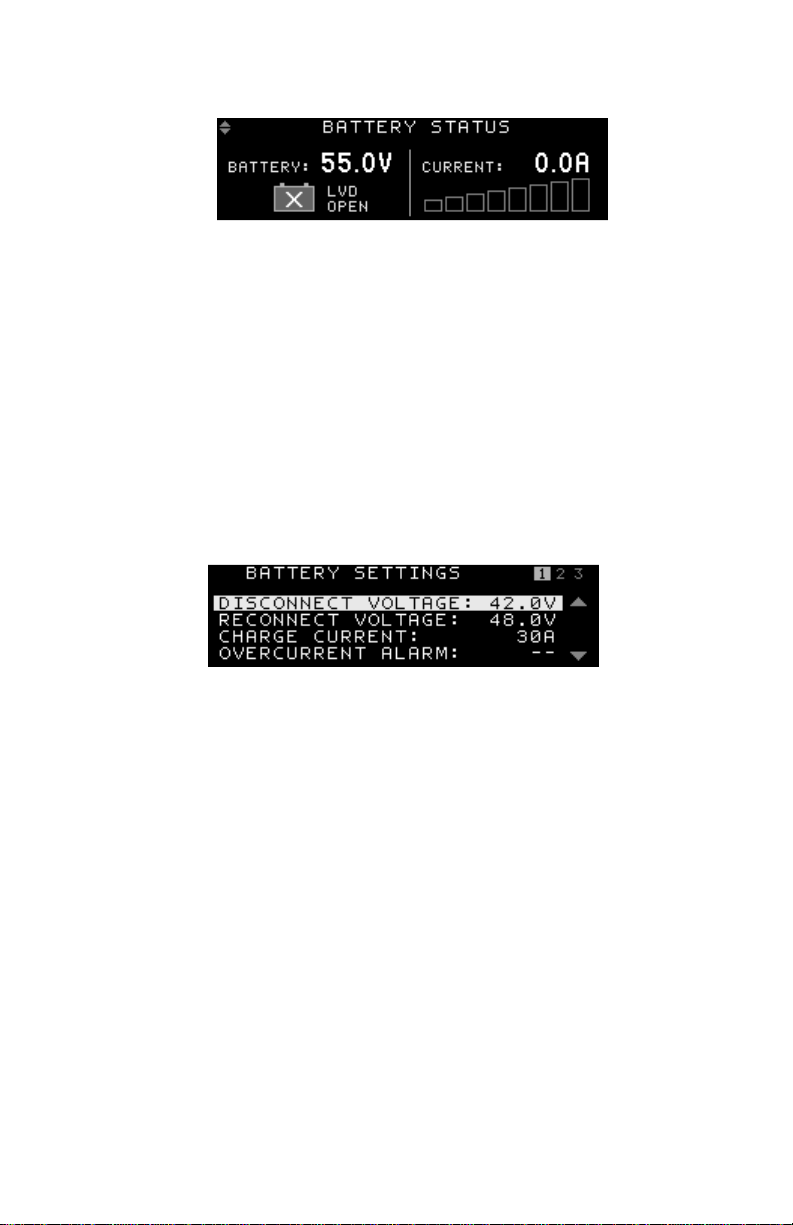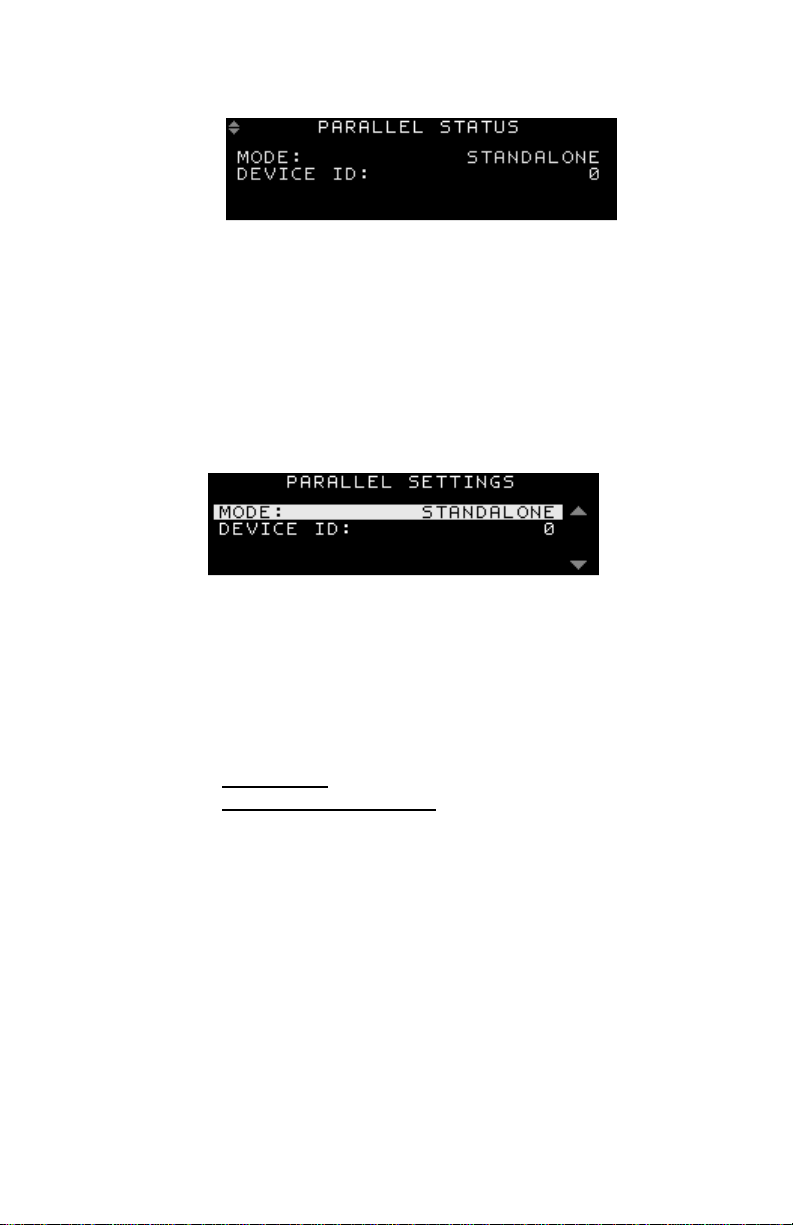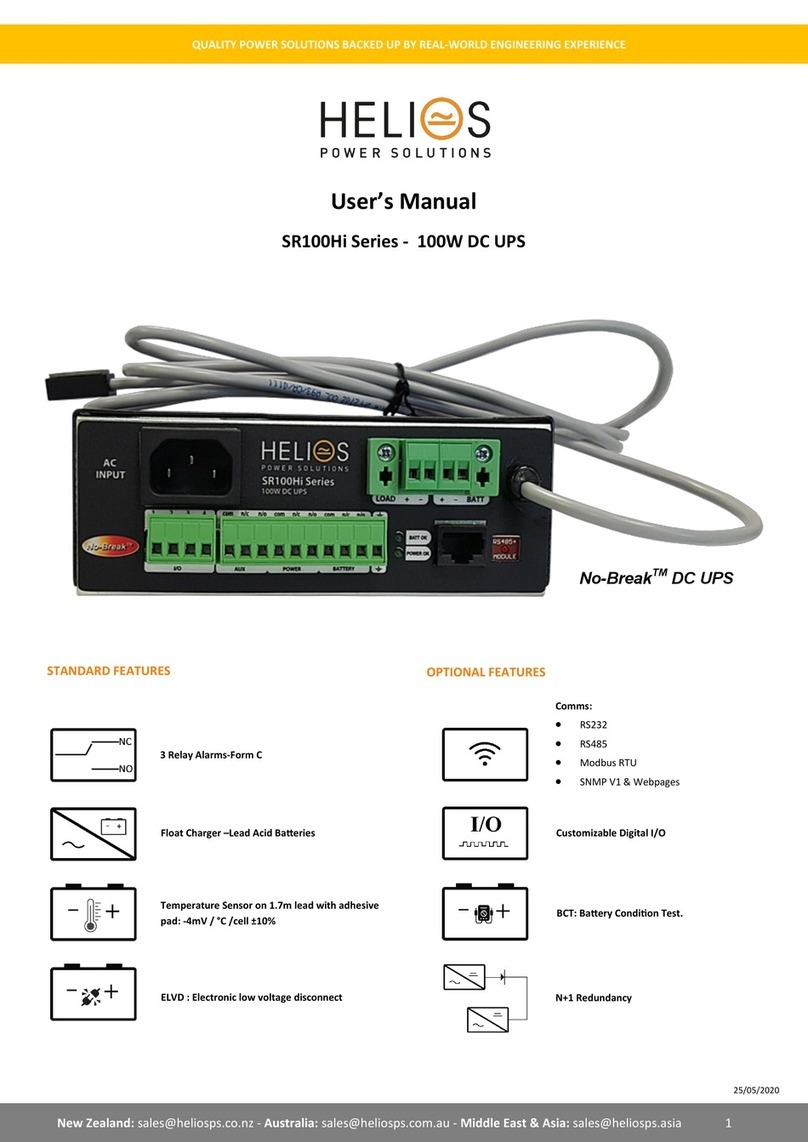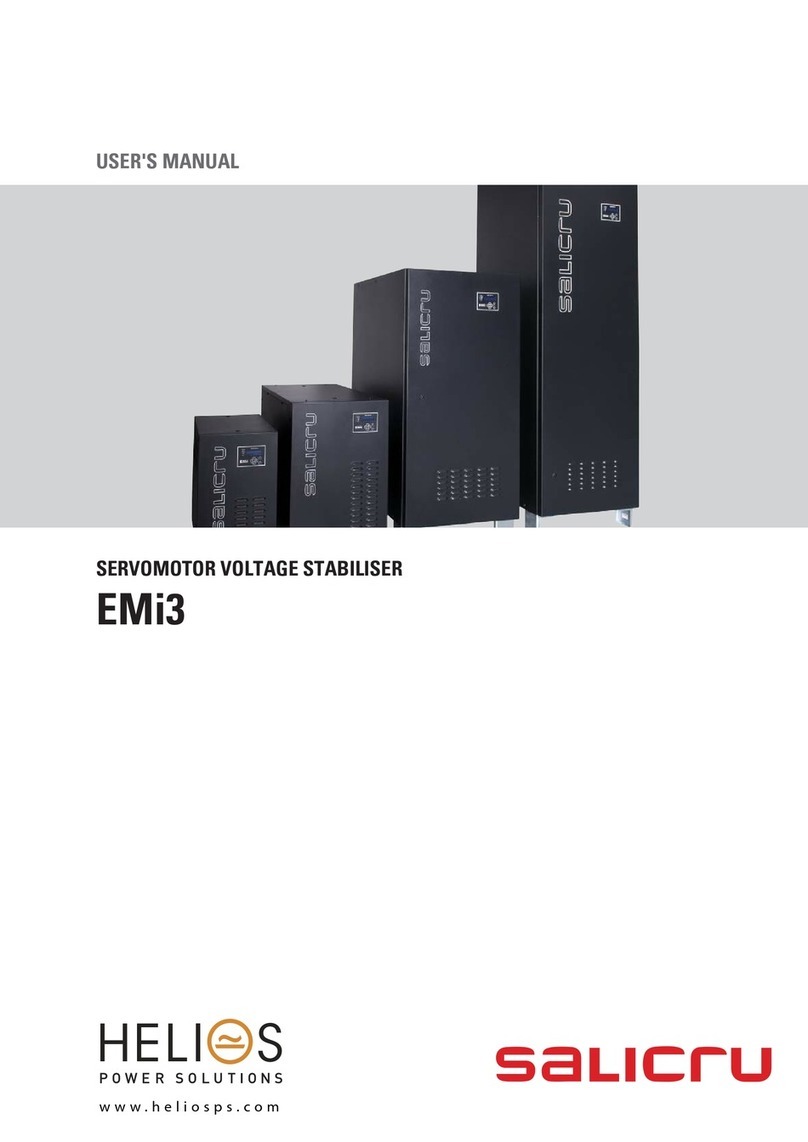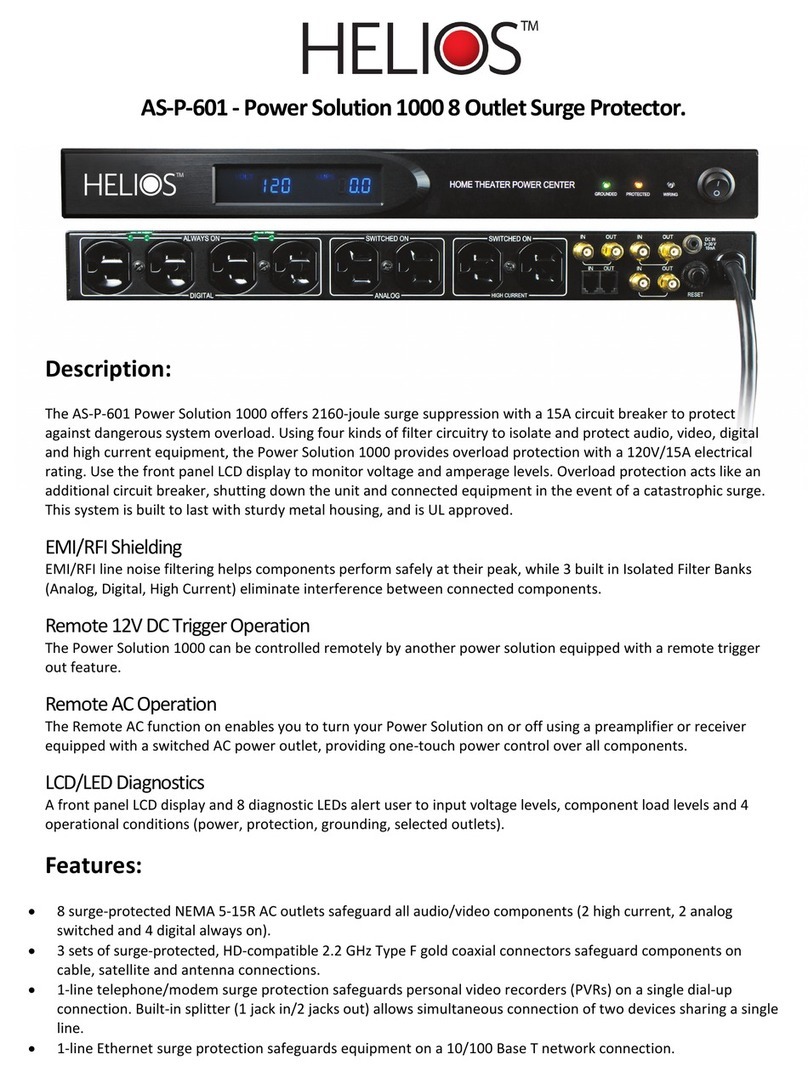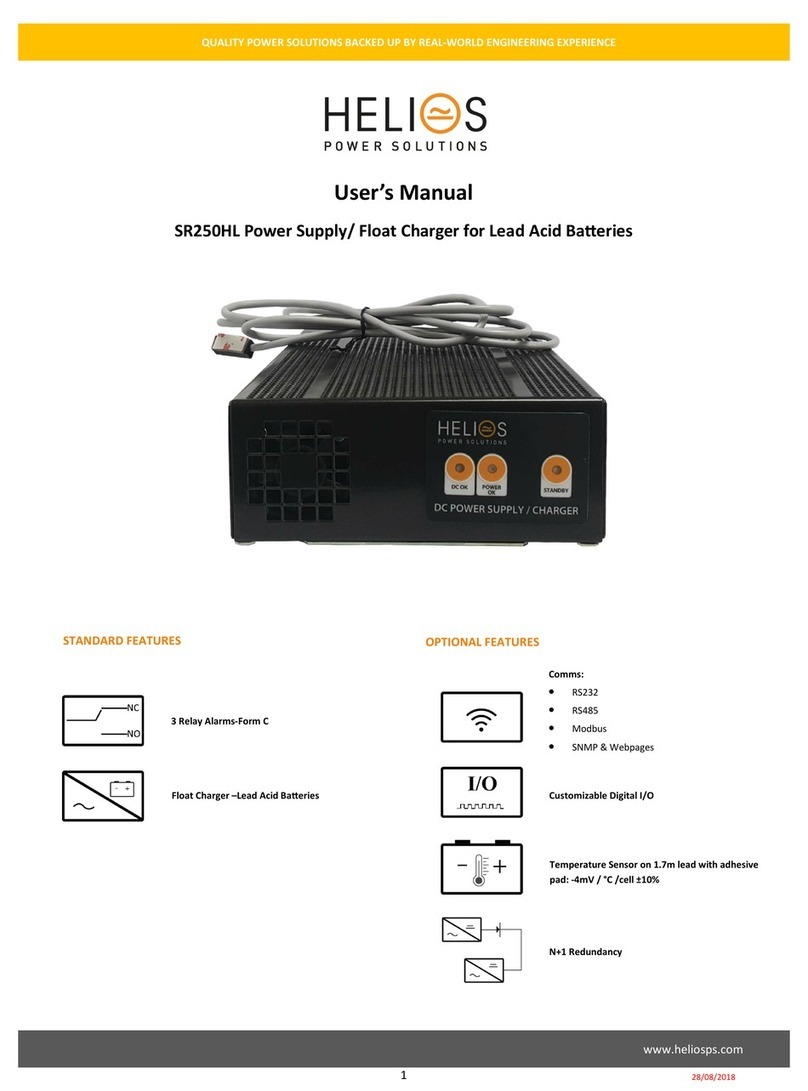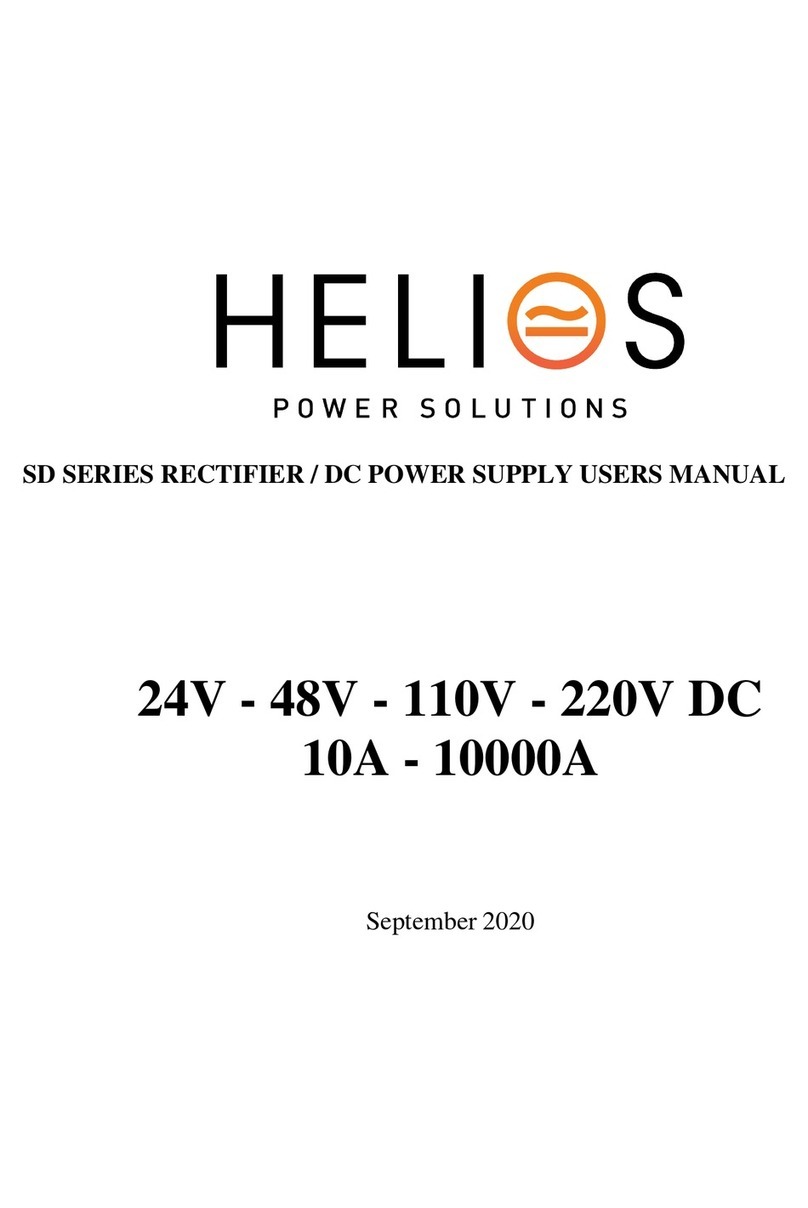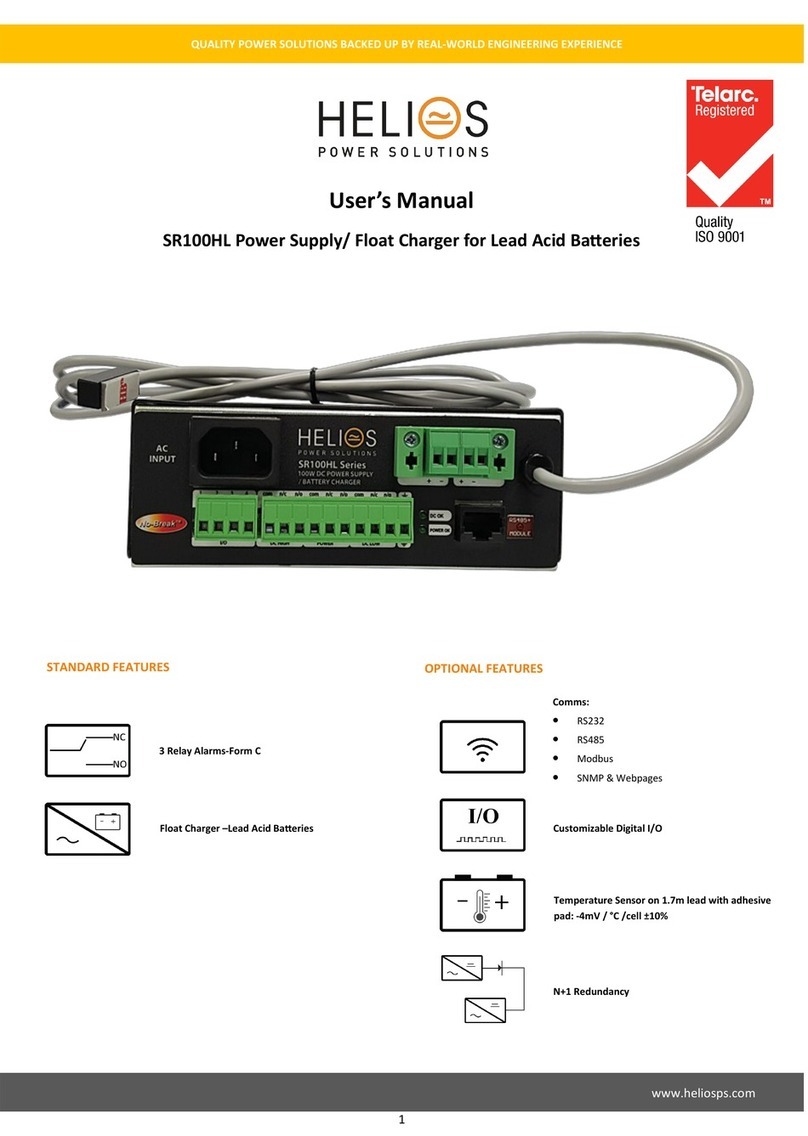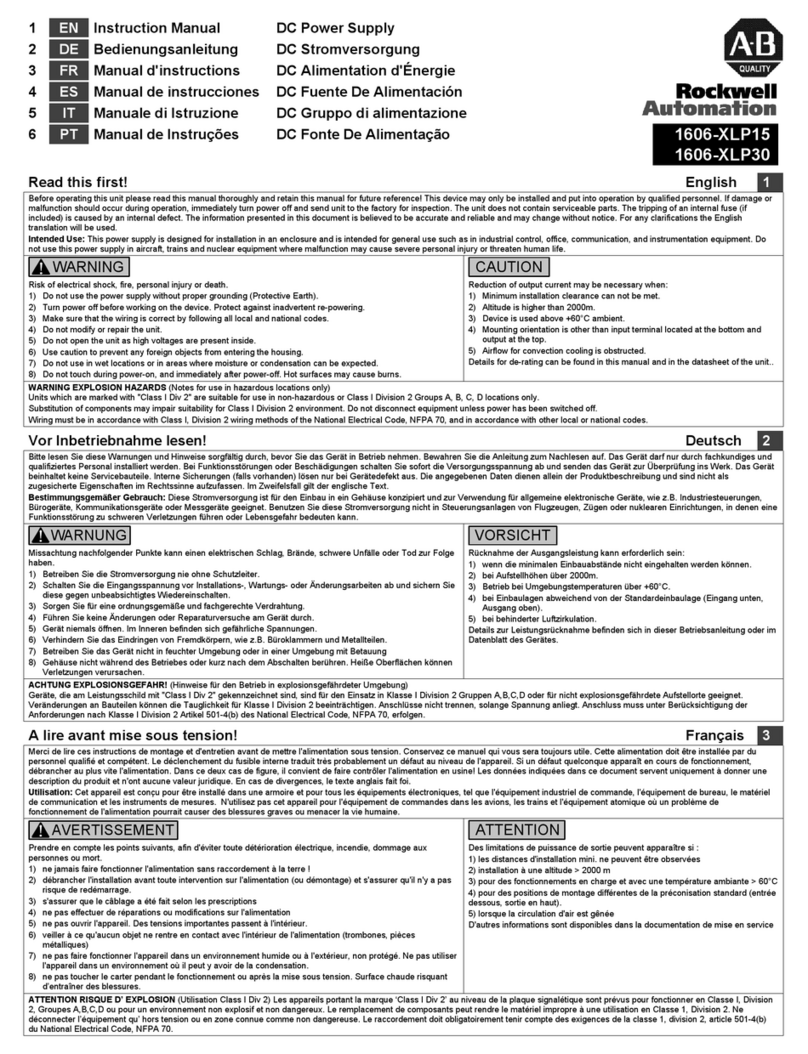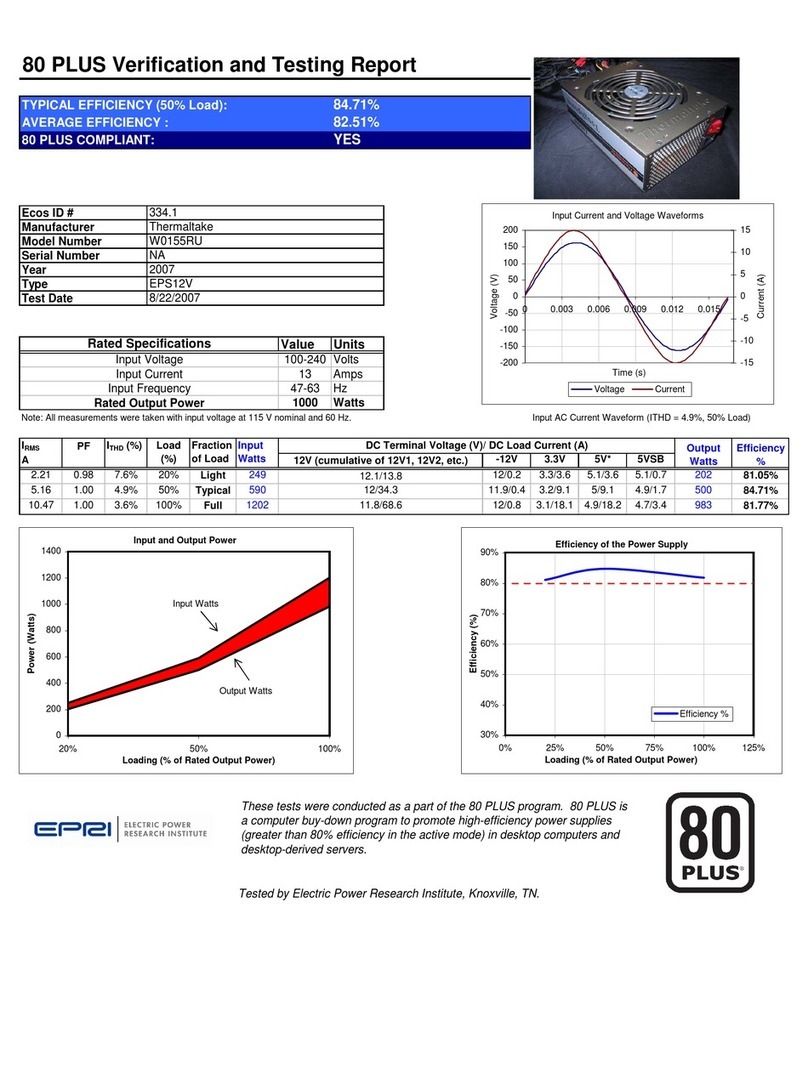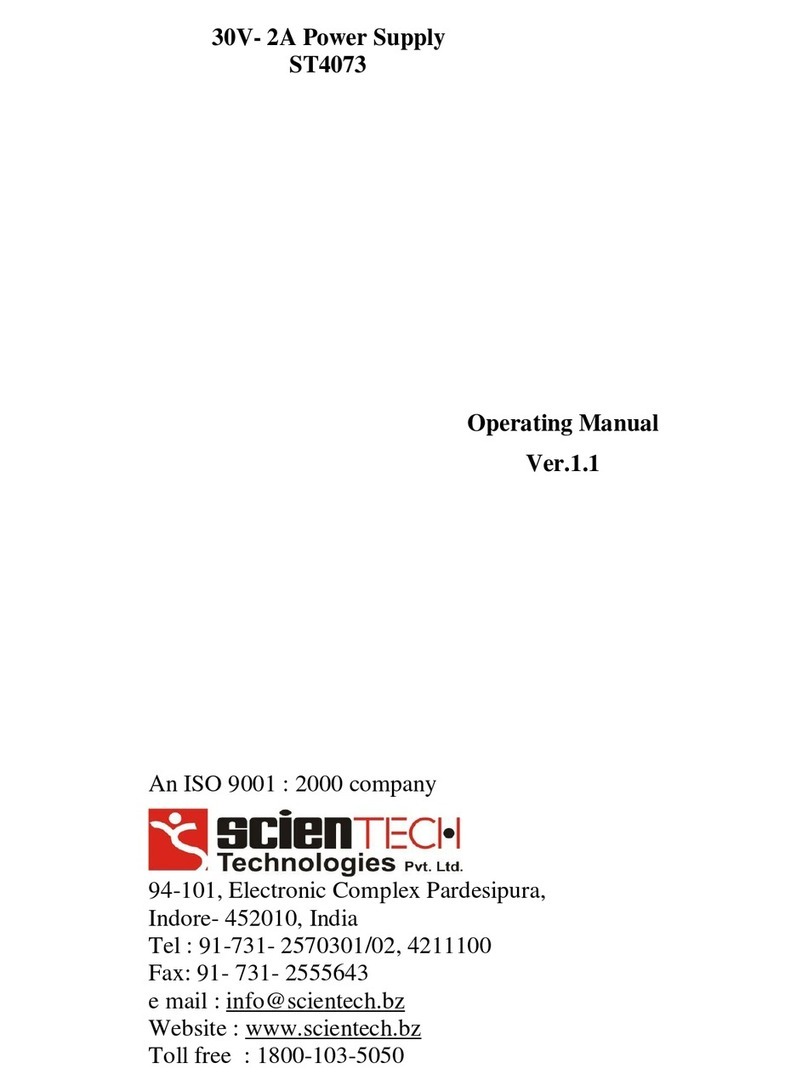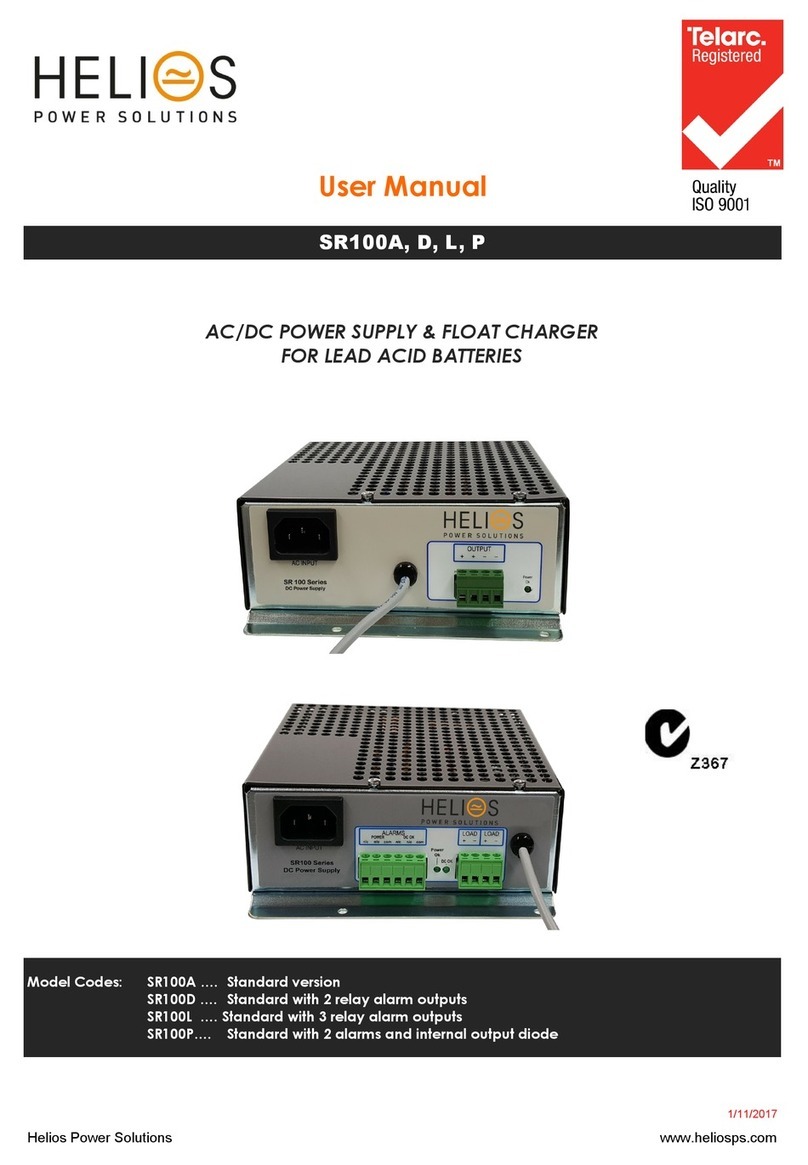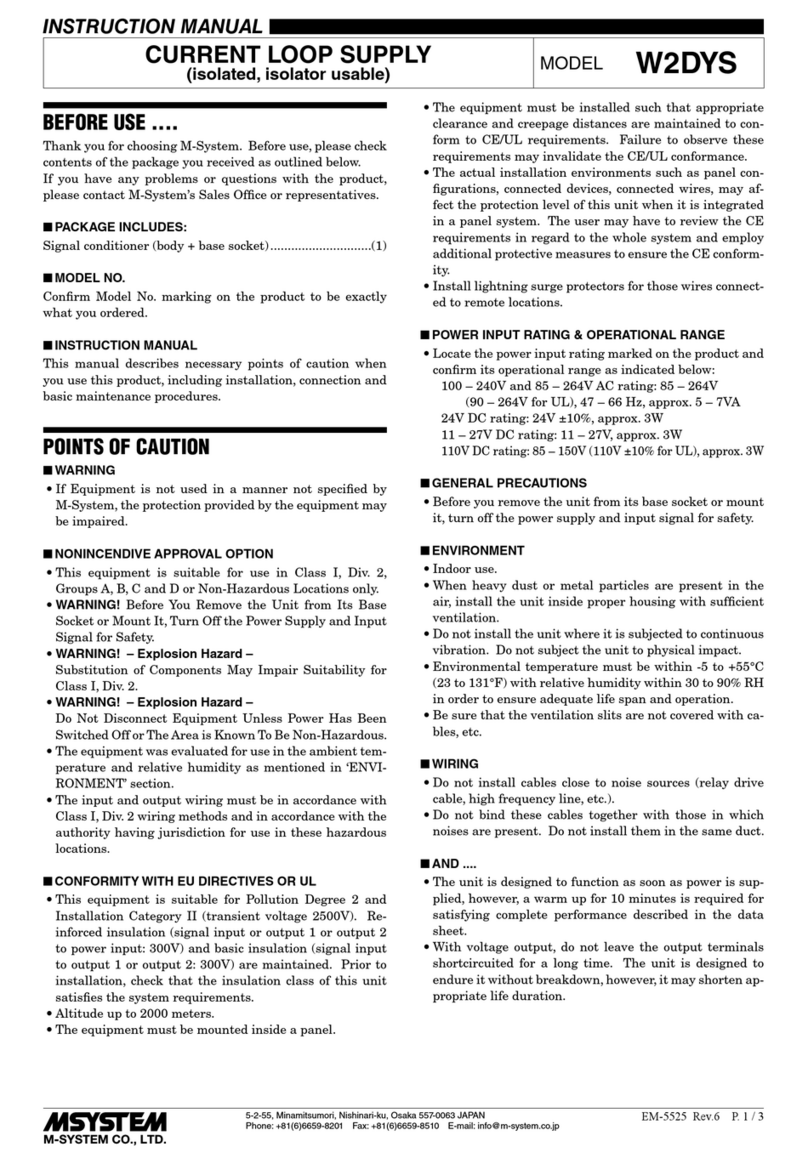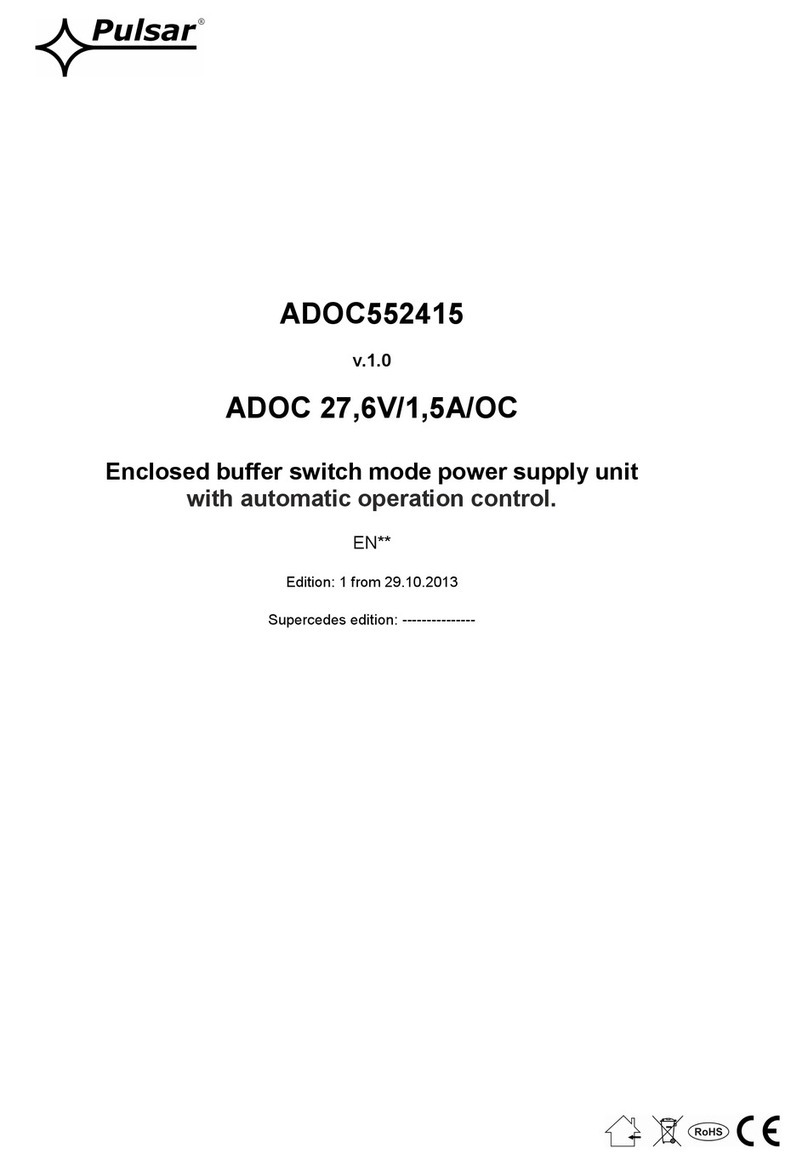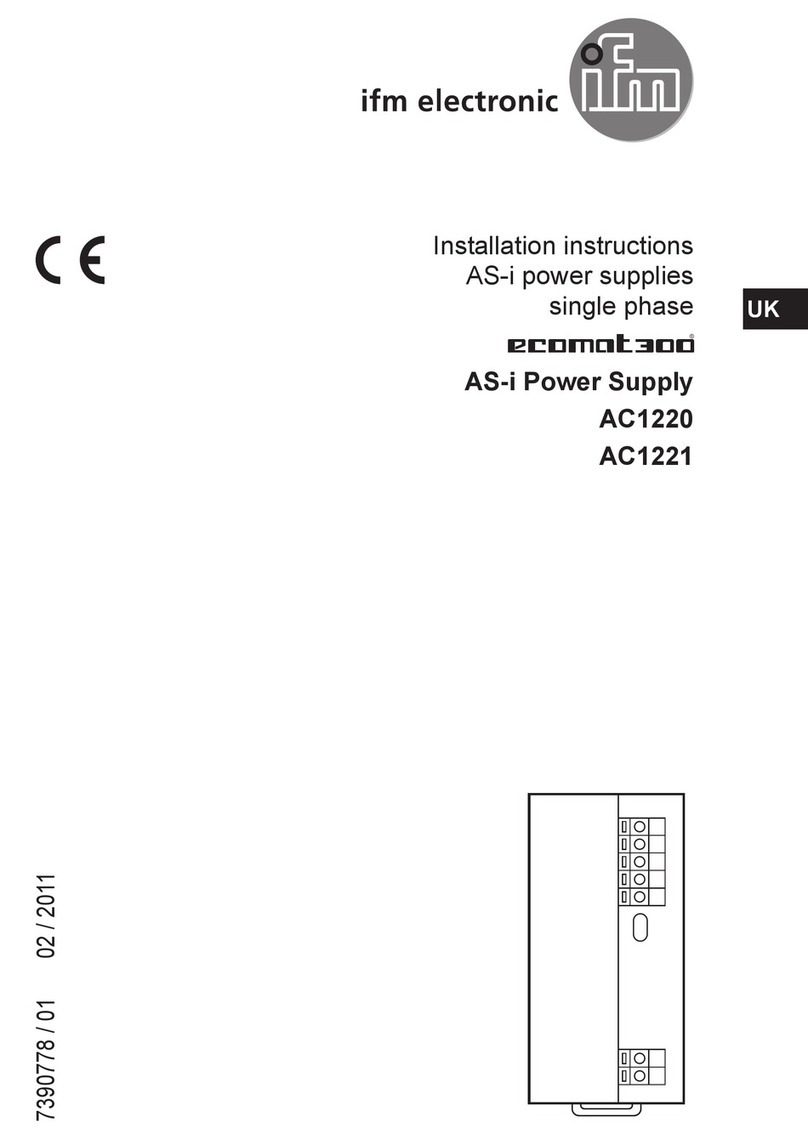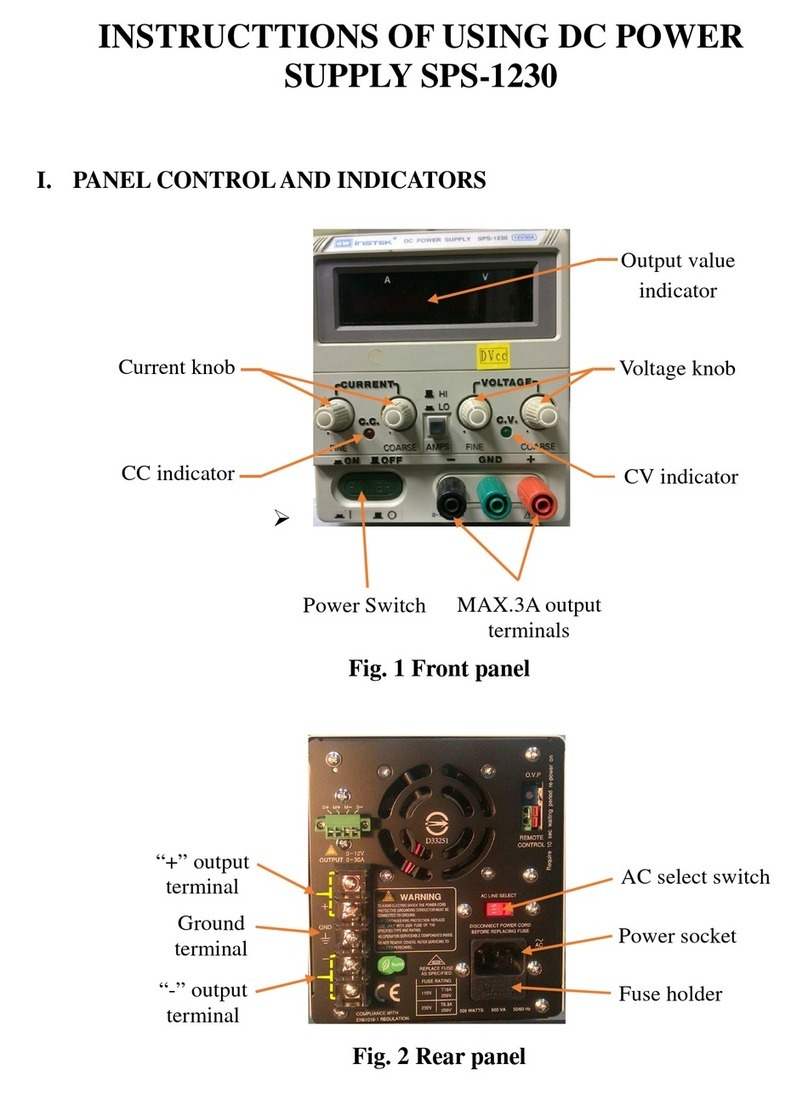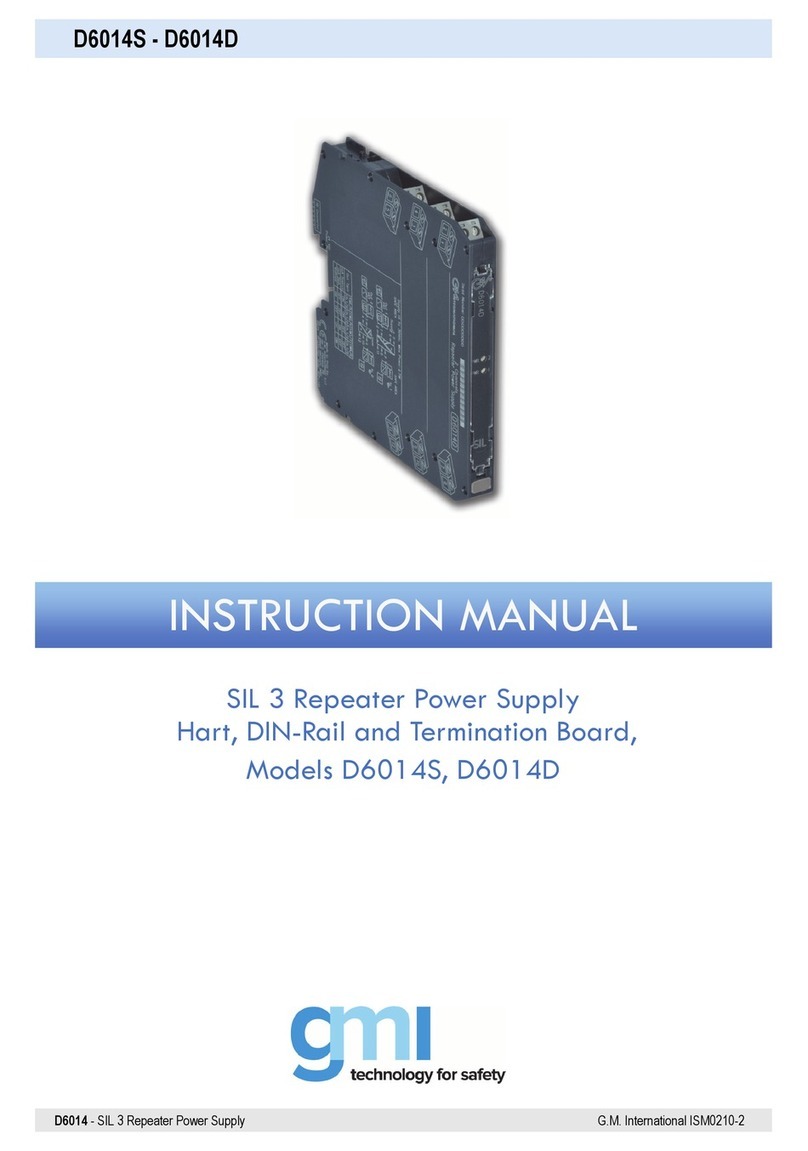ZZZKHOLRVSVFRP 5
1. PRODUCT DESCRIPTION
ICT Platinum Series DC power supplies provide high efficiency in a
space-saving 1U rack mount design with power factor corrected AC
input and extremely low noise output for powering wireless
communications, broadband, and radio access equipment where high
reliability is essential. The Platinum Series has the ability to function
either as a standalone DC power supply or as a complete DC power
system when using the optional Battery Backup feature. Standard
TCP/IP based Ethernet monitoring with Smart Parallel operation for
up to 9.6kW of combined output power and control, with optional
battery backup, programmable charge parameters, and adjustable
LVD provide full featured DC power capability.
Platinum Series Features:
•Up to 1600W in a space saving 1RU rack mount design with 90-
93% typical efficiency over a broad power range
•Output voltage can be easily and accurately adjusted over
standard battery operating voltage ranges using the Intelligent
Power Control interface on the front panel
•Standard Ethernet port included for easy-to-use full featured
remote monitoring and control of the power supply using its built-
in web server, or via an SNMP management system
•Smart Parallel operation allows up to six Platinum Series power
supplies to be quickly and easily connected in parallel for up to
9.6kW of nominal power output
•Power Factor Corrected wide range AC input for maximum
flexibility, lowest supply current requirement, and economical
operation
•Isolated design allows operation with positive or negative ground
•-30 to +70C operating temperature range
•Form C contacts for remote alarm signal
•Optional factory installed battery backup feature with battery
current monitor, LVD contactor (on battery Positive lead) with
adjustable voltage and charge rate set points, auto/manual
equalize charge, and temperature compensated charge voltage
with optional remote battery temperature sensor (ICT-TMP)