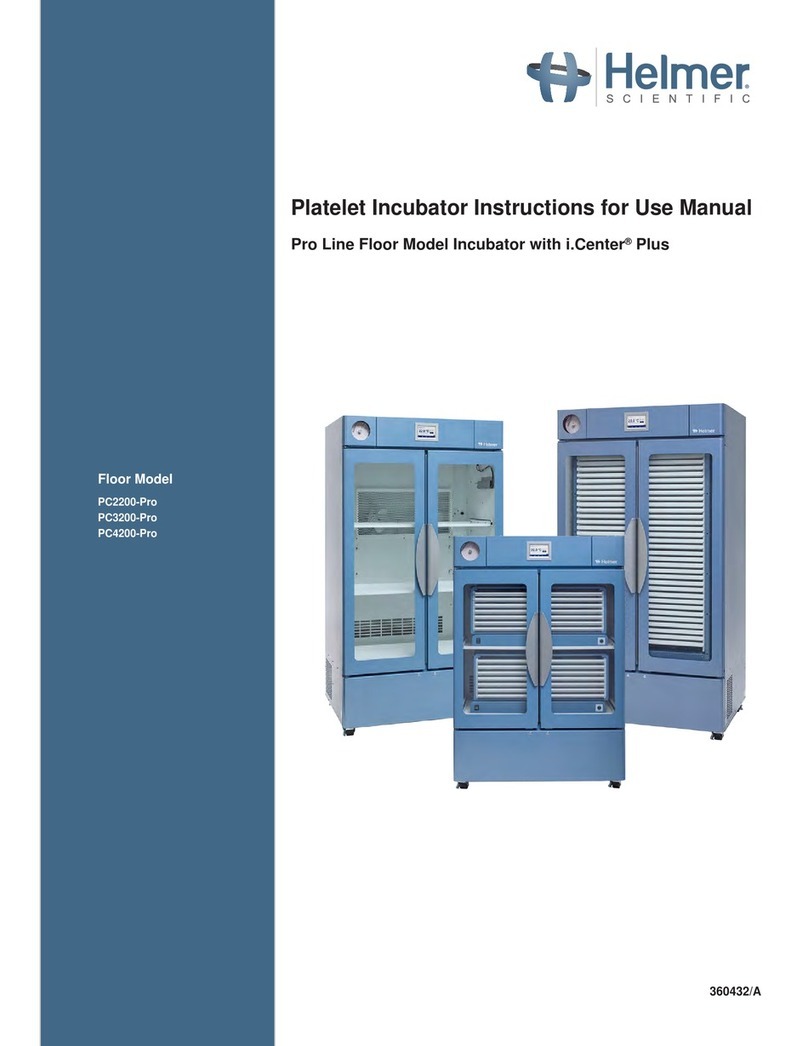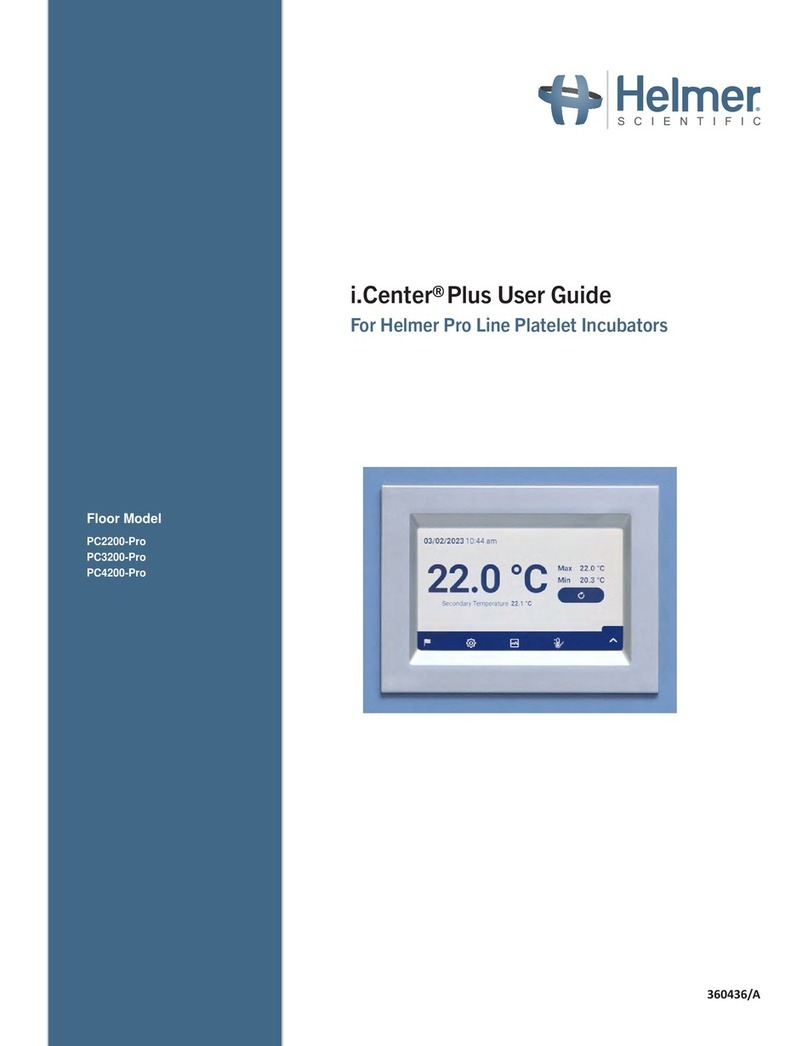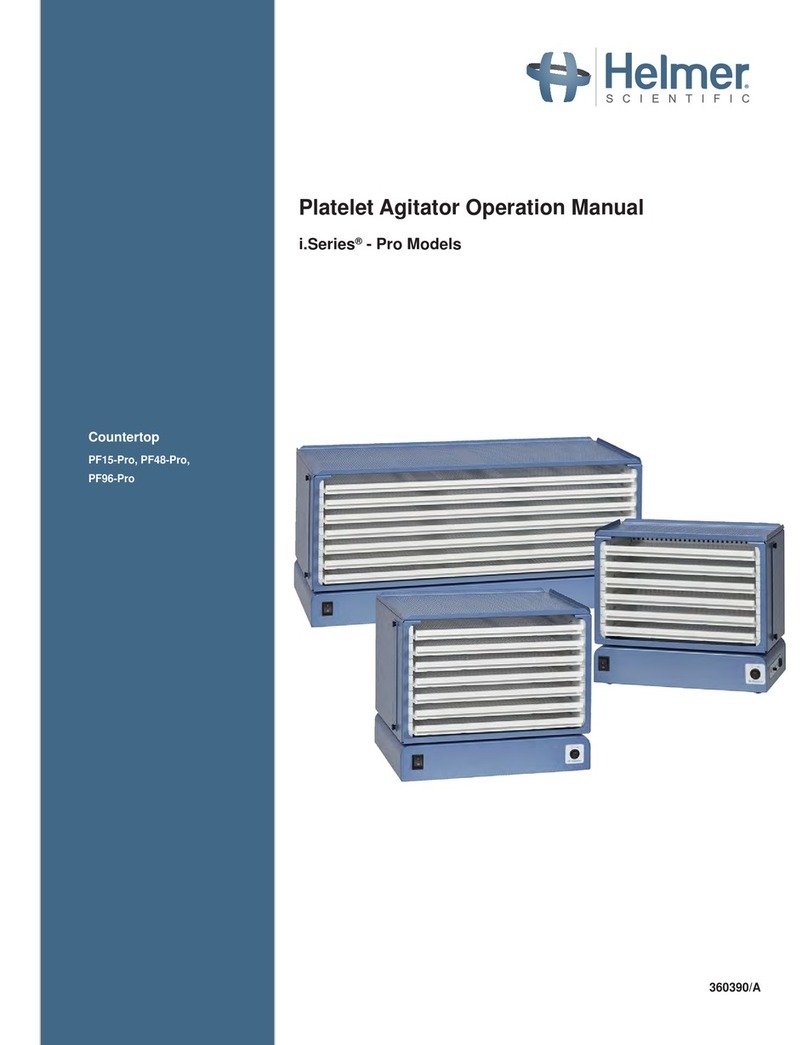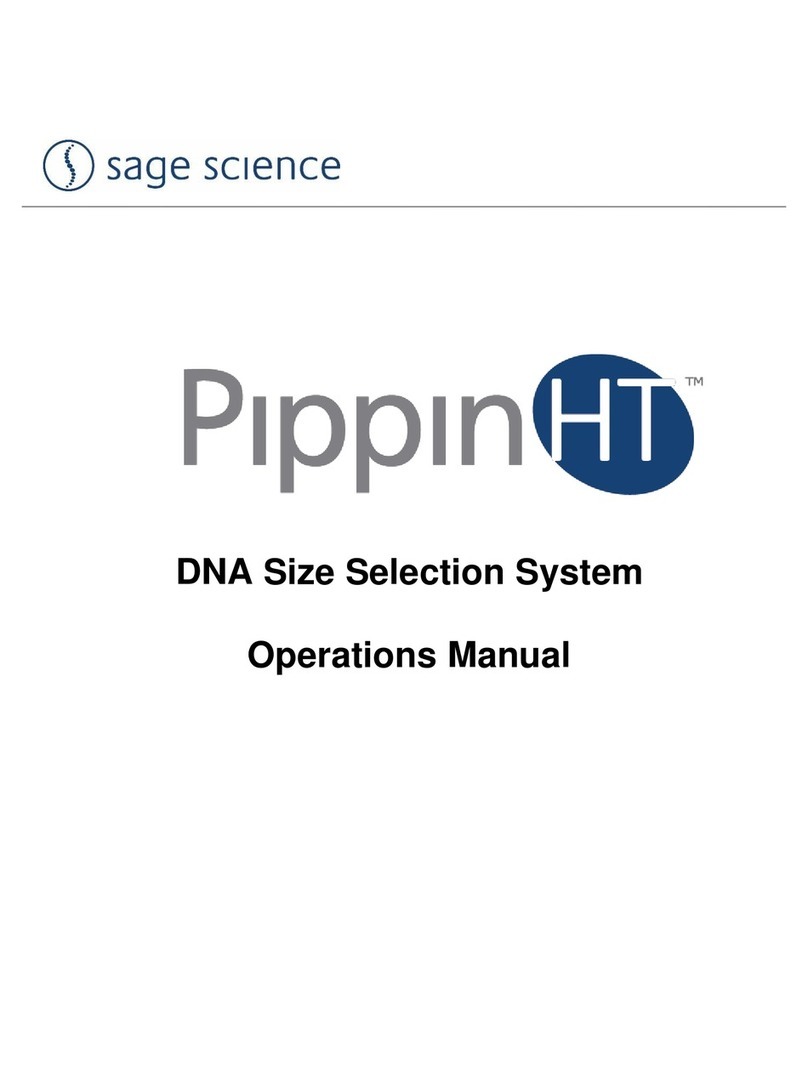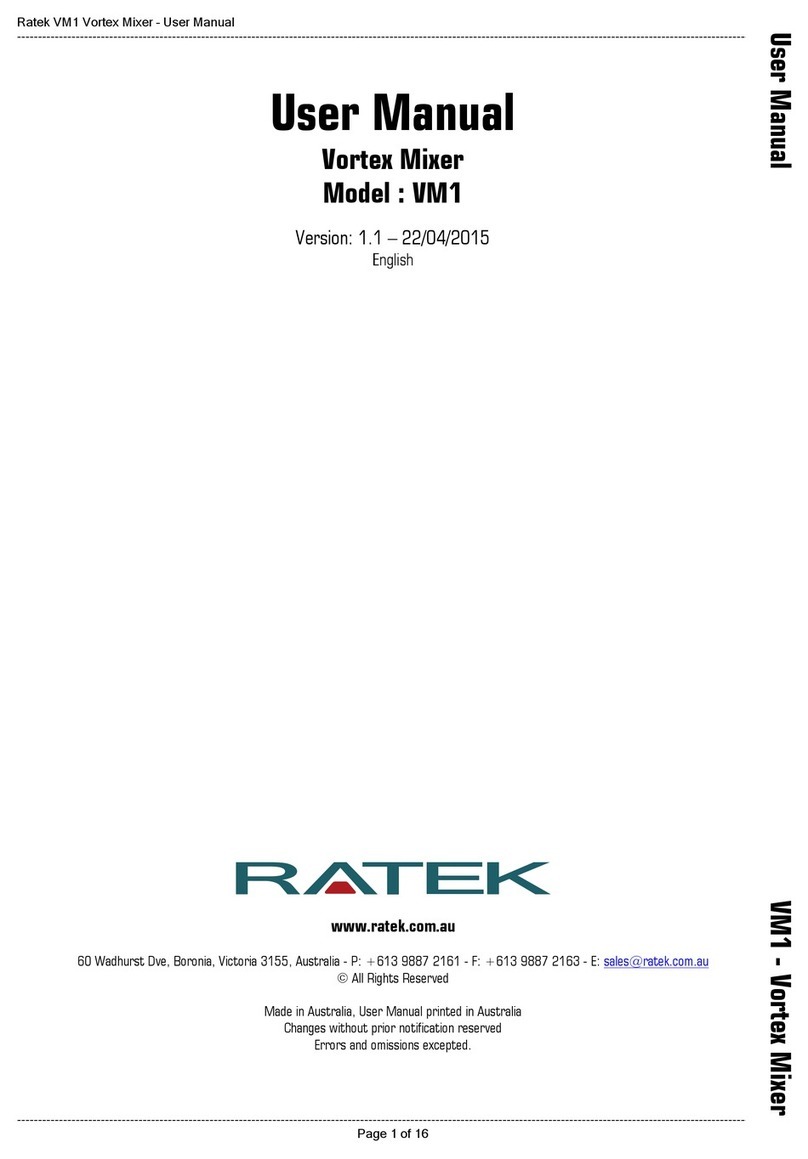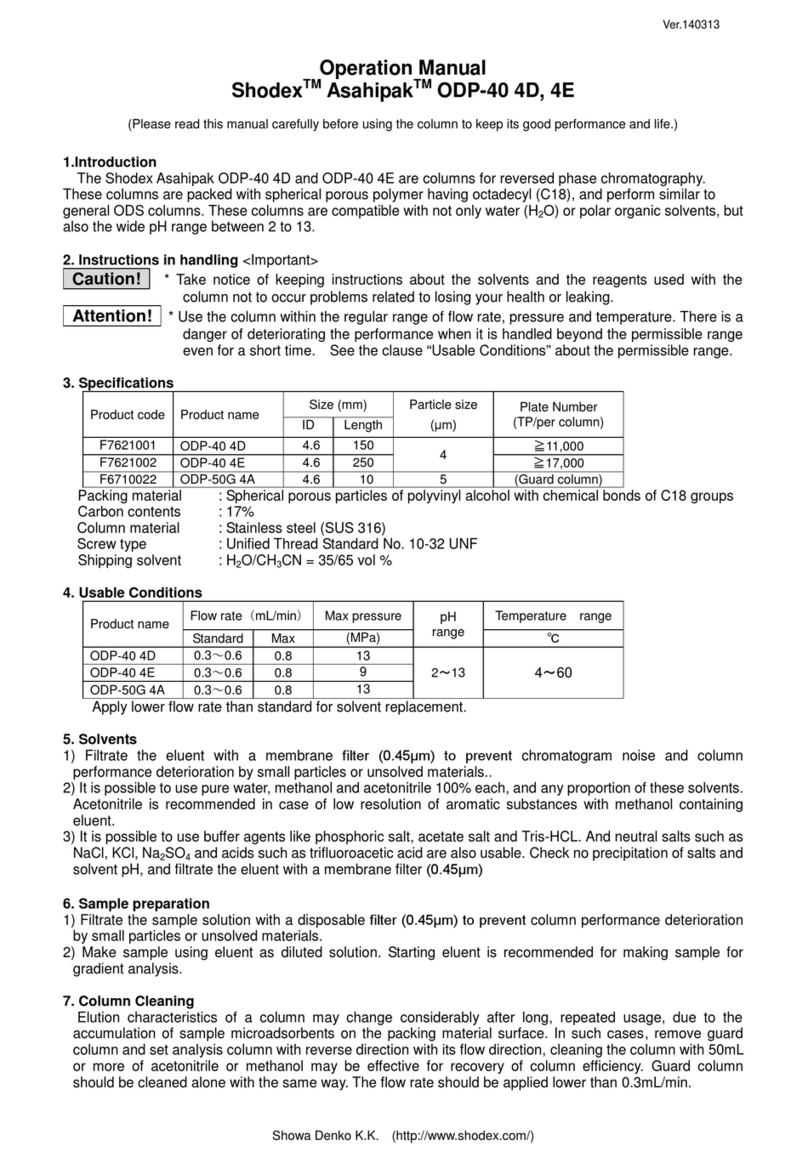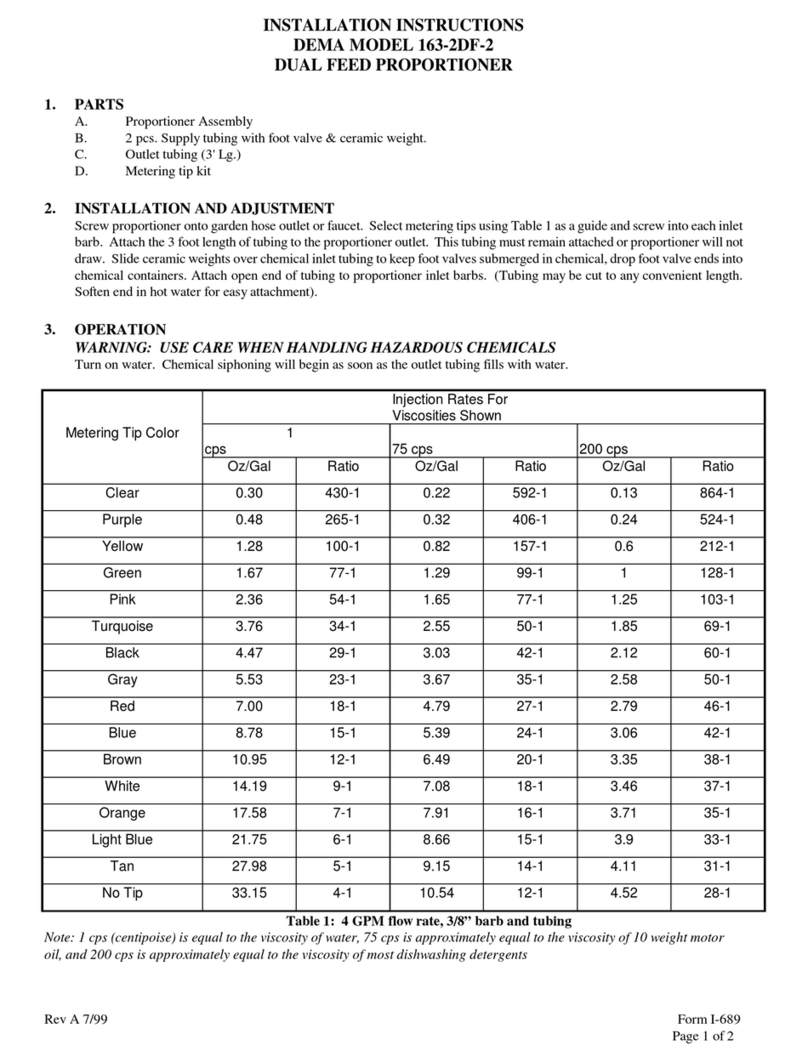Helmer i.C3 User manual

i.C³® User Guide
For Helmer i.Series®Products
360405/A
Labratory Refrigerator
iLR105-GX, iLR113-GX
Blood Bank Refrigerator
iBR105-GX, iBR113-GX
Pharmacy Refrigerator
iPR105-GX, iPR113-GX
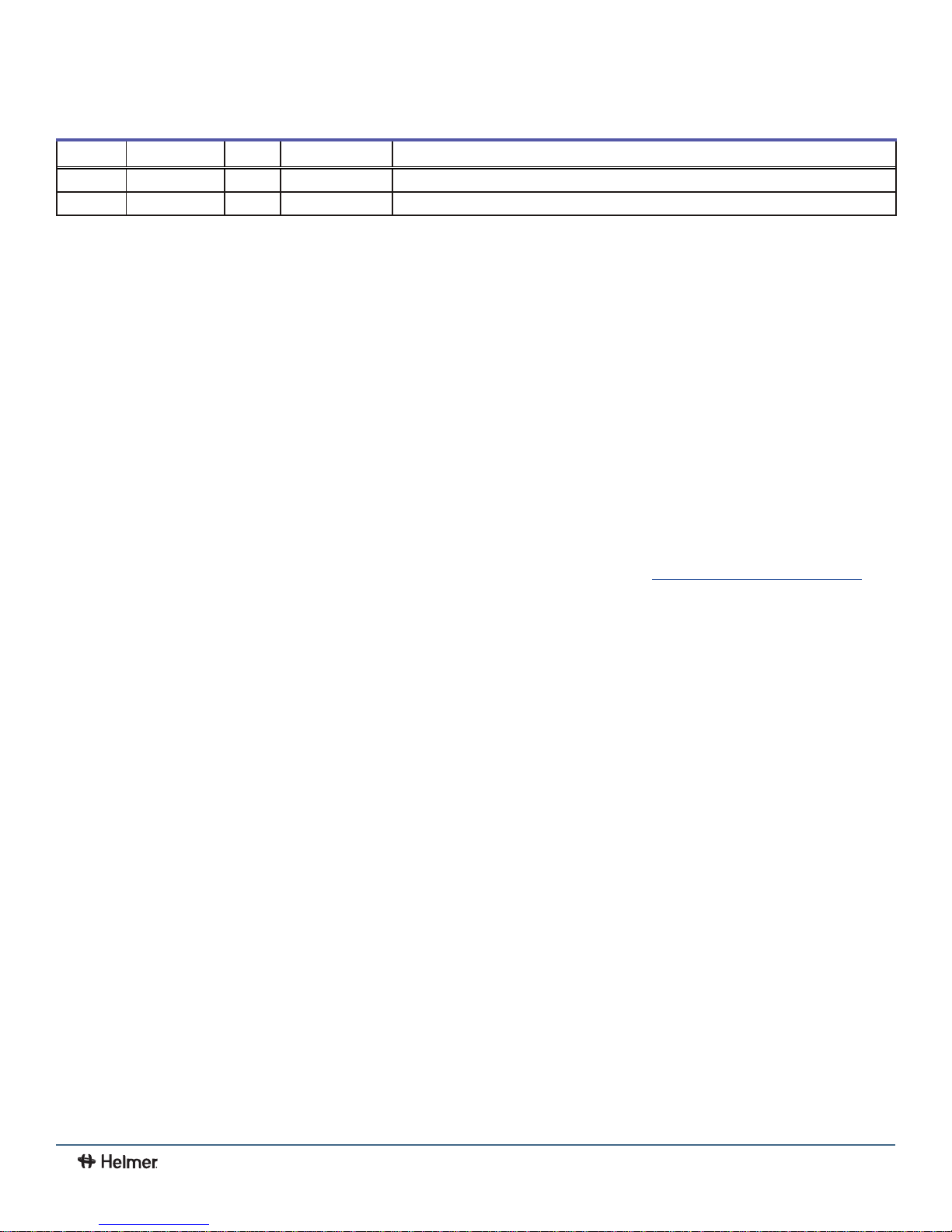
i.C3 User Guide
Document History
Revision Date CO Supersession Revision Description
A 6 JAN 2019 14212 n/a Initial release.
* Date submitted for change order review. Actual release date may vary.
Document Updates
This document is furnished for information use only, is subject to change without notice and should not be construed as a commitment
by Helmer Scientic. Helmer Scientic assumes no responsibility or liability for any errors or inaccuracies that may appear in the
informational content contained in this material. For the purpose of clarity, Helmer Scientic considers only the most recent revision of
this document to be valid.
Support Informaon
Operation and Service Manuals provide additional product information. Manuals are available at http://info.helmerinc.com/manuals.
Noces and Disclaimers
The i.C³® User Guide provides information about use of the i.C³. Refer to the product operation or service manual for general
information. Refer to the product service manual for additional information about the equipment on which the i.C³ is installed.
The i.C³® utilizes open source components. For a list of the specic open source programs, their associated licenses and copies of the
applicable program in source code format, please contact:
Helmer Scientic
14400 Bergen Blvd.
Noblesville, Indiana 46060 USA
317.773.9073
Copyright and Trademark
Helmer®, i.Series®, and i.C³®are trademarks or registered trademarks of Helmer, Inc. in the United States ofAmerica.
Helmer, Inc., doing business as (DBA) Helmer Scientic and Helmer.
Condenal / Proprietary Noces
Use of any portion(s) of this document to copy, translate, disassemble or decompile, or create or attempt to create by reverse
engineering or otherwise the information from Helmer Scientic products is expressly prohibited.
Disclaimer
This manual is intended as a guide to provide the operator with necessary instructions on the proper use and maintenance of certain
Helmer Scientic products.
Any failure to follow the instructions as described could result in impaired product function, injury to the operator or others, or void
applicable product warranties. Helmer Scientic accepts no responsibility for liability resulting from improper use or maintenance of
its products.
The screenshots and component images appearing in this guide are provided for illustrative purposes only, and may vary slightly from
the actual software screens and/or product components.
i360405/A

i.C3 User Guide
Contents
1 Overview ...........................................................................................4
Features............................................................................................4
Using the Touchscreen.................................................................................5
Care of the i.C3Screen.................................................................................5
2 Initial Setup.........................................................................................6
Language Conguration................................................................................6
Settings Conguration .................................................................................6
3 Home Screen Basics .................................................................................7
Home Screen Layout ..................................................................................7
Home Screen Icons and Indicators .......................................................................7
4 i.C3Applications (APPS) ..............................................................................8
Using i.C3 Applications .................................................................................8
5 Temperature Alarm Test..............................................................................10
6 Min/Max Temperature Monitoring...................................................................... 11
7 Temperature Graph .................................................................................12
Event Data .........................................................................................13
Viewable with the 1-Day Time Span......................................................................13
8 Information Logs ...................................................................................15
Event Log..........................................................................................15
Event Log Detail Screen. . . . . . . . . . . . . . . . . . . . . . . . . . . . . . . . . . . . . . . . . . . . . . . . . . . . . . . . . . . . . . . . . . . . . . . . . . . . . . . 17
Access Control Log (if installed).........................................................................18
9 Data Transfer ......................................................................................19
CSV Download......................................................................................19
Downloading Temperature Graphs and Alarm Event Data to PDF ..............................................21
Uploading Firmware Updates...........................................................................22
10 Customizing the i.C3Screen ..........................................................................24
Brightness Settings ..................................................................................24
Home Page Screensaver ..............................................................................24
11 i.C3Settings .......................................................................................25
Password Protection of the i.C3Settings Screen ............................................................25
Temperature Setpoint .................................................................................26
Device Control Settings ...............................................................................26
Alarm Settings ......................................................................................27
Users and Passwords ................................................................................28
Sound Settings......................................................................................29
Display Settings .....................................................................................30
Light Control Settings.................................................................................31
Device Status and History .............................................................................31
Sensor Calibration ...................................................................................32
Date/Time..........................................................................................32
ii 360405/A
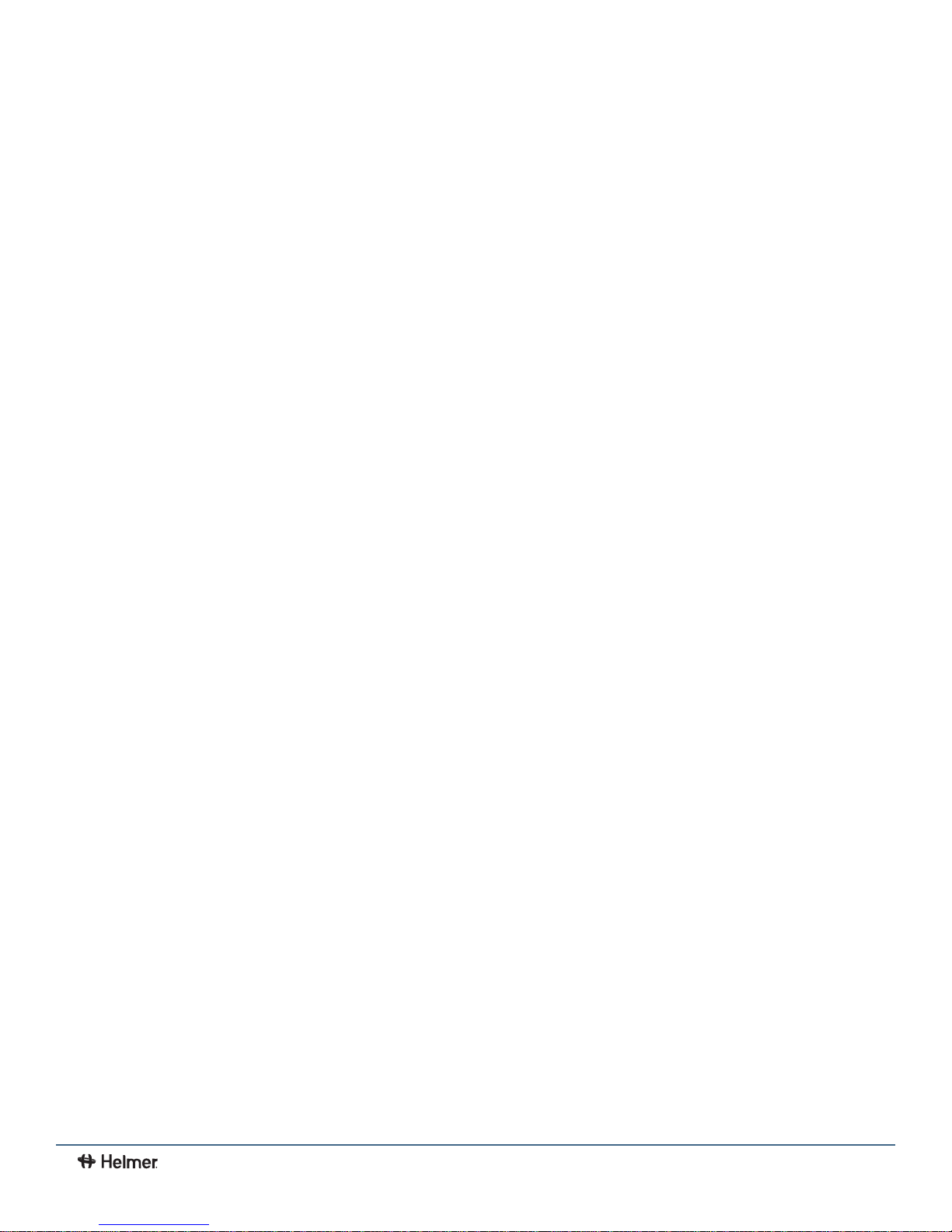
i.C3 User Guide
Auxiliary Systems....................................................................................33
Restore Factory Settings ..............................................................................33
System Functions....................................................................................34
12 Access Control (if installed) ...........................................................................35
Access Control Setup.................................................................................35
Access Control Screen................................................................................36
Access Control as the Home Screen .....................................................................37
13 Icon Transfer.......................................................................................38
Appendix A - Icon Reference Guide........................................................................39
Common Buttons ....................................................................................39
Application Icons ....................................................................................40
Appendix B - i.C3Reference Guide ........................................................................41
General Settings. . . . . . . . . . . . . . . . . . . . . . . . . . . . . . . . . . . . . . . . . . . . . . . . . . . . . . . . . . . . . . . . . . . . . . . . . . . . . . . . . . . . . 41
Alarm Settings ......................................................................................43
Event Log Codes ....................................................................................44
iii 360405/A
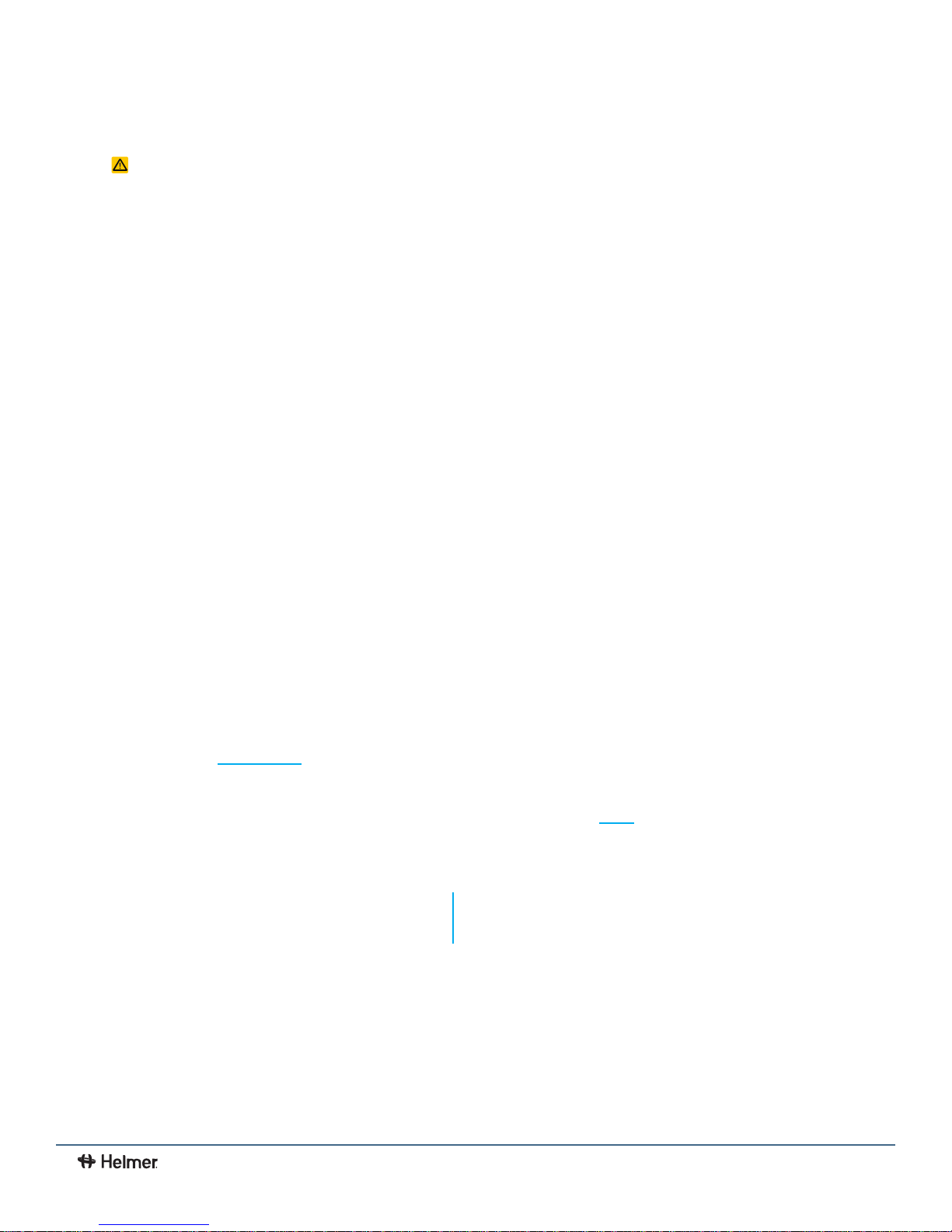
i.C3 User Guide
1 Overview
Cautions
• To avoid injury, before using the i.C3 User Information Center, read all instructions in the associated product
operation manual.
• To avoid damage to the i.C3 unit, read all instructions provided in this user guide.
Features
The i.C3® consists of an intuitive user interface and icon-driven touchscreen. The touchscreen is contained within the
instrument bezel, as are additional features.
Touchscreen
The interface to the i.C3system.
USB Port
Connect a ash memory device to download temperature data or upload rmware.
Ethernet/RJ45 Connection (Not shown)
Allows the system to provide and receive data or commands to and from external devices.
Audio Speaker
Provides an audible signal when alarm conditions are met. Also provides audible signal when screen icons and buttons
are touched.
Touchscreen
Audio Speaker
(boom of bezel)
USB Port
4360405/A
i.C3 User Guide
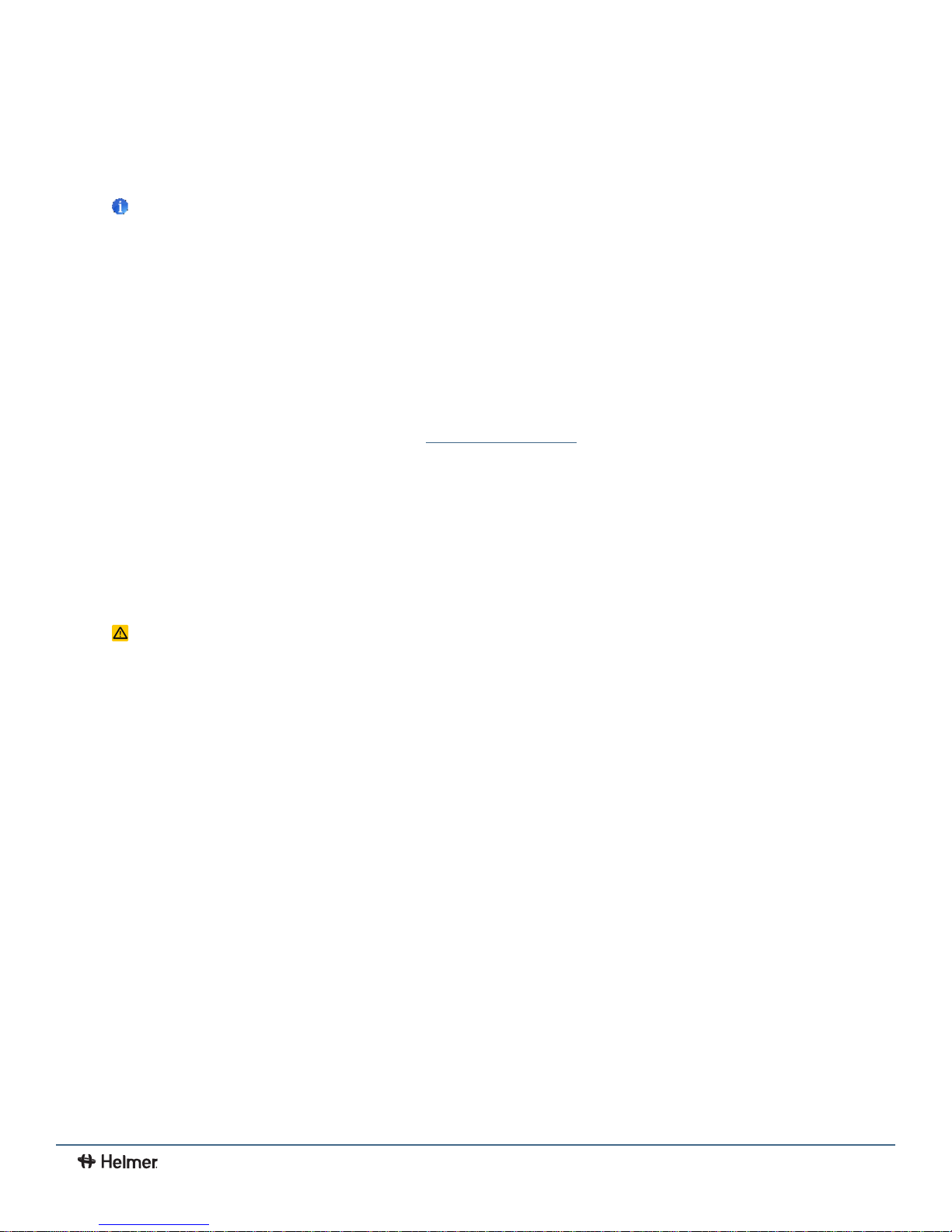
i.C3 User Guide
Using the Touchscreen
The touchscreen and touch techniques make the i.C3easy to use. Icons, status indicators,and navigation buttons let the
user see and respond to i.C3system conditions and events.
Note
Anything that touches the screen is understood as a command. Do not let anything touch the screen unintentionally.
Touch Techniques
Touch-select Touch once to select an item.
Touch-drag To move an item, touch-hold to select the item and drag it to a new location. Use a deliberate
touch-drag motion (without lifting)
Touch-scroll To scroll, slide nger slowly across the screen (horizontal or vertical). Stop before lifting. For
more control while scrolling, keep your nger in contact with the screen.
Icons, Indicators, and Buttons
For a complete list of all icons and indicators, see the Icon Reference Guide at the end of this user guide.
Application icons serve as navigation buttons to the associated application screen.
Status indicators alert the user to a change of status.
Navigation buttons return the display the previous screen or the Home screen.
Care of the i.C3Screen
CAUTION
The iC3screen uses a sensitive touch technology.
• To avoid damage to the touchscreen, do not apply pressure on the front of the display bezel or around the
screen borders.
• To preserve optimal touch sensitivity, keep the screen clean of foreign objects. Avoid excessive dust accumulation on
the screen.
• Do not expose the i.C3 screen to liquids or a harsh environment that contains excessive dust, heat or humidity.
• Clean the i.C3screen with a clean, dry cotton cloth.
5360405/A
i.C3 User Guide

i.C3 User Guide
2 Initial Setup
Language Conguration
The Language screen is displayed when the i.C3 is powered on. Use the Language screen to select the i.C3 display
language.
Choose language
1. Touch the Language button. The language drop-down list is displayed.
2. Touch the language to be displayed. The selected language is displayed in the Language button.
3. Touch to conrm language selection, or to cancel.
4. Touch the Home icon to continue to the Home screen.
Note
English is the default language. Available languages may vary from those shown above.
Settings Conguration
Basic conguration parameters have been set for the i.C3 at the factory. If factory default settings need to be adjusted,
refer to i.C3Settings.
6360405/A
i.C3 User Guide

i.C3 User Guide
3 Home Screen Basics
Note
To temporarily silence active alarms, touch the Mute icon in the top right corner of the screen.
Home Screen Layout
The i.C3 Home screen is comprised of three information areas:
Information header - The dark blue horizontal band across the top of the Home screen. This header is displayed on all i.C3
screens. From left to right it includes: the Event Log icon, Screen ID, Unit ID, Date/Time, Battery indicator, Light On/O icon (if
applicable), and Mute icon.
Display zone - The middle band of the screen which includes information indicators and messages. From left to right, they are:
Status display; Alarm Conditions indicator and Alarm Conditions message; Primary Monitor Probe display; Min/Max Temperature
Display; and Secondary Monitor Probe display (if installed).
Notes
• Primary Monitor Probe refers to the monitoring probe located toward the top of the
chamber. Secondary Monitor Probe refers to the monitoring probe located toward the
bottom of the chamber.
• Min/Max temperature display shows the highest and lowest Primary Monitor probe temperature occurrence within a given
period of time.
Application icons - Icons located at the bottom of the screen which include ve factory-preset application icons. From left to
right they are: i.C3 Applications (APPS), Settings, Temperature Graph, Automatic Alarm Test, and Information Logs. These icons
can be changed or rearranged through the Icon Transfer feature. For more information refer to Icon Transfer.
Notes
• After two minutes of no interaction, the Temperature Graph screensaver is displayed (if enabled).
• Additional applications are available on the i.C3 APPS screen.
Home Screen Icons and Indicators
Touch the Event Log icon to
navigate to the Event Log screen. Toggle the Light icon to turn the
light On or O (varies by models).
Touch the Reset icon to reset the
Min/Max display. Time since last
reset will be displayed.
Look for the New Event indicator
(red asterisk). Touch the Mute icon to temporarily
silence alarm sound.
Screen ID
Unit ID
Event Log Icon-Indicator
Display Zone
i.C³ Applicaons
Primary Monitor Probe
Informaon Header
Secondary Monitor Probe
(not available on all models)
Alarm Condion Indicator
Alarm Condion Message
Min/Max Temperature Display
Min/Max Reset
7360405/A
i.C3 User Guide

i.C3 User Guide
4 i.C3Applications (APPS)
All i.C3 Applications can be reached from the i.C3 APPS screen.
Notes
• i.C3 Applications screen icons are interchangeable with those found on the Home screen.
• Primary Monitor probe reading and alarm conditions are displayed on the left side of the screen.
Using i.C3Applications
To navigate to an application screen, touch the associated application icon.
Contacts
View product support information including the rmware revision numbers.
Brightness Settings
Adjust monitor screen brightness.
Temperature Graph
View current and historical probe temperature data and alarm events.
Information Logs
Access all available data log applications.
8360405/A
i.C3 User Guide

i.C3 User Guide
i.C3Settings
All i.C3 system settings are congured and other preferences selected from the i.C3Settings screen.
Note
The i.C3 Settings screen is password protected, unless password protection is turned O (from the i.C3Settings screen). If
accessing the i.C3 for the rst time, use the factory-originated password (1234).
Icon Transfer
Reposition application icons on the Home and Applications screens.
CSV Downloads
Download information log(s).
PDF Downloads
Download historical information as a PDF.
Alarm Test
Initiate automatic alarm tests for the high and low temperature alarms.
Uploads
Upload rmware updates.
Access Control (if installed)
Display keypad for refrigerator access.
9360405/A
i.C3 User Guide
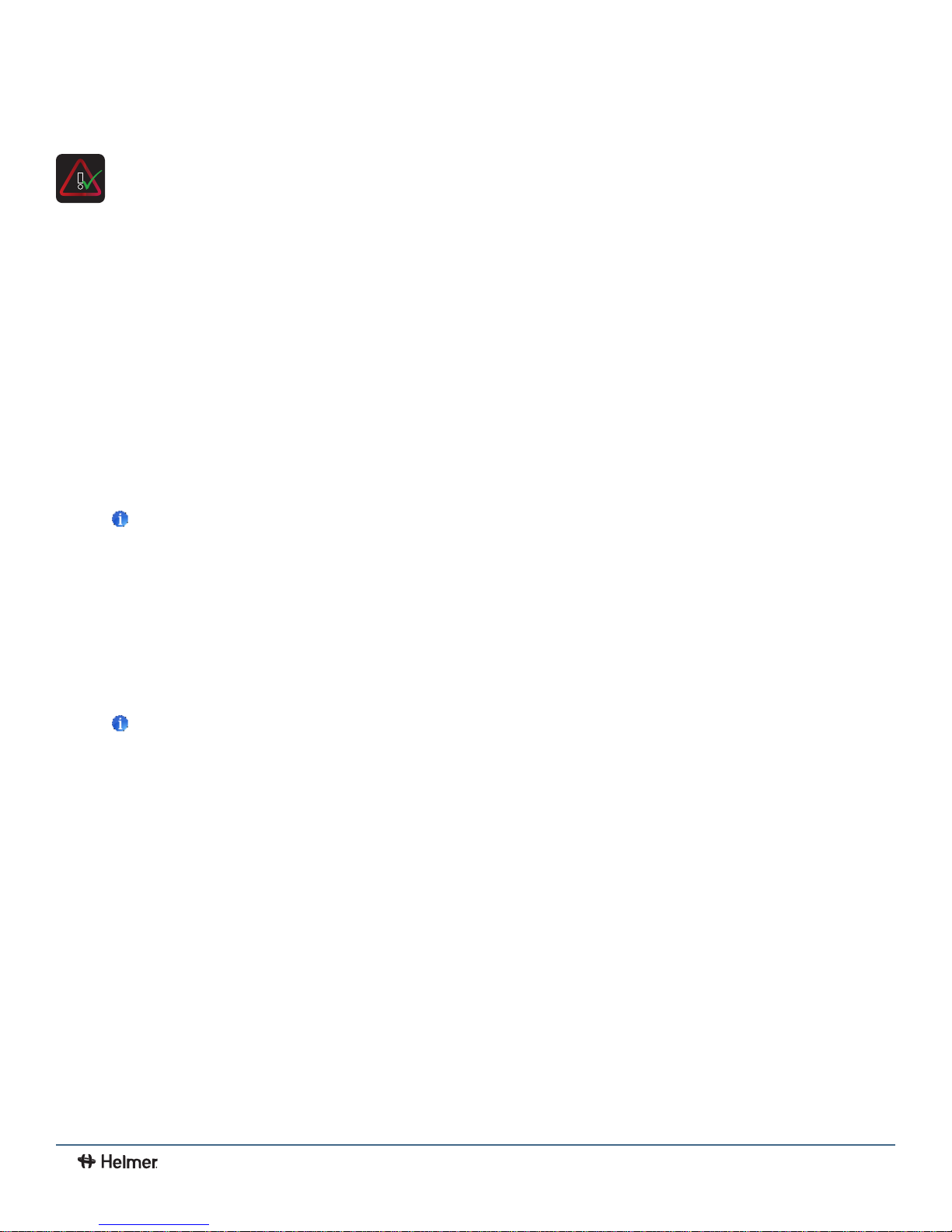
i.C3 User Guide
5 Temperature Alarm Test
Initiate an automatic alarm test for the high and low temperature alarms. The unit uses a built-in Peltier device to heat or
cool the probe without aecting chamber temperature. The process normally takes less than ve minutes.
Note
Touch the Cancel Test icon at any time to abort the alarm test.
Initiate alarm test
1. Touch the High Alarm Test or Low Alarm Test icon to begin the alarm test. The icon for the selected test begins to
ash.
• Temperature changes are displayed in the Temperature Display on the left side of the screen.
• As the temperature moves into alarm conditions, the temperature reading turns red.
• The message "Peltier Test Probe Cooling (or Warming)" is displayed in the Alarm Condition area.
• When completed, the test result is displayed in the Test Status section of the display.
Note
If the temperature alarm test takes longer than ten minutes, the i.C3will automatically cancel the test.
Cancel alarm test
1. Touch the Cancel Test icon to end the alarm test. "Test Stopped" is displayed in the Test Status section of the display.
At the time of an alarm test, the Alarm Test icon is displayed on the Temperature Graph to show the change in
temperature was test-induced. Event data for the alarm test is recorded and highlighted in blue in the Event Log.
10 360405/A
i.C3 User Guide
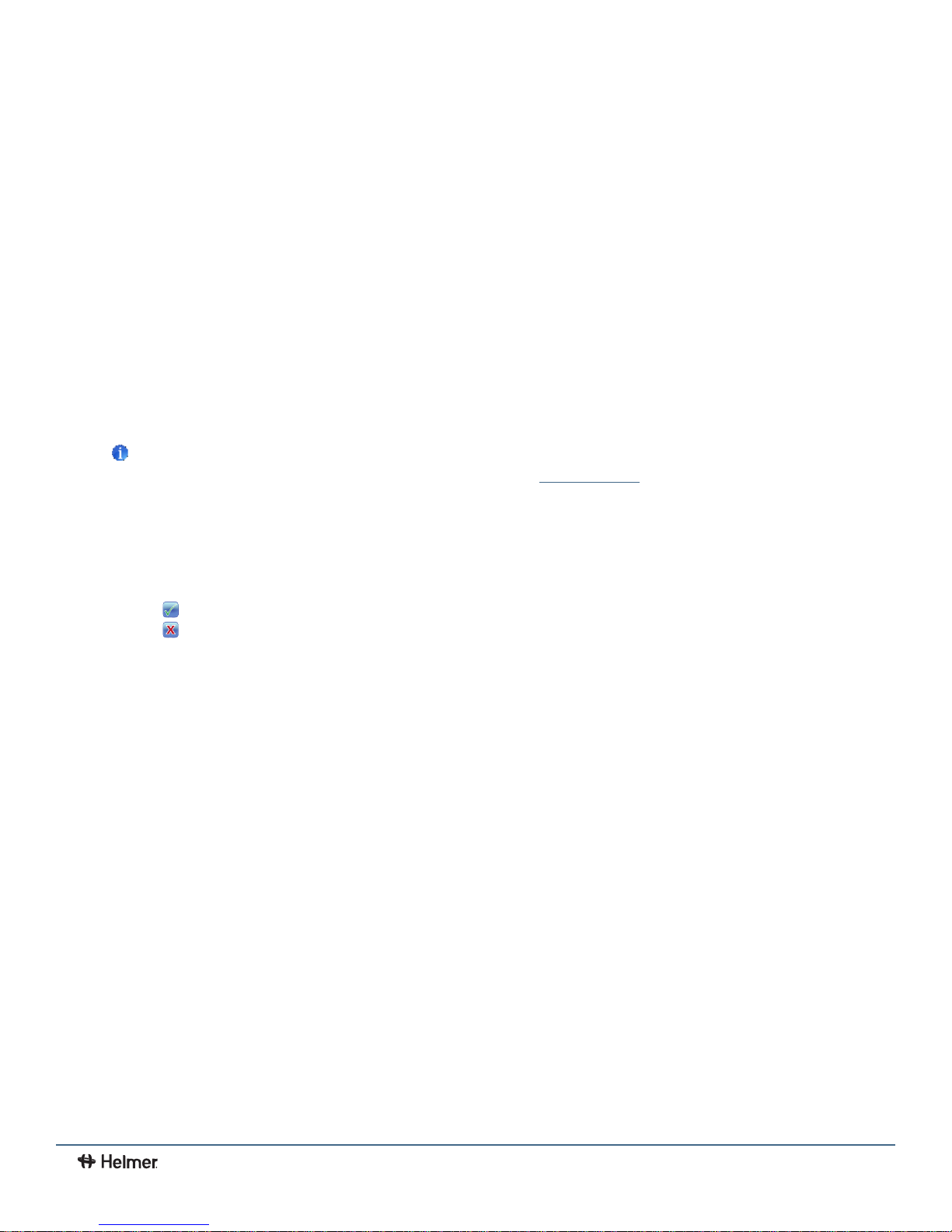
i.C3 User Guide
6 Min/Max Temperature Monitoring
The Min/Max temperature display shows the highest and lowest Primary Monitor probe temperature occurrence since the
last system reset (power-on event) or manually-initiated reset.
Notes
• The Min/Max temperature display can be turned on or o. Refer to Display Settings for more information.
• Once the time reaches the maximum display of 999 hours and 60 minutes, the message will display ">999:60", but minimum
and maximum temperatures will continue to be tracked.
Reset Min/Max temperature
1. Touch the Reset icon. The message "Reset min/max temperature memory?" is displayed along with the time (in hours and
minutes) since the last reset.
2. Touch to conrm. The timer is reset to 000.00 and the minimum and maximum recorded temperature is cleared. Or,
Touch to cancel.
11 360405/A
i.C3 User Guide

i.C3 User Guide
7 Temperature Graph
The Temperature Graph screen shows current and historical primary monitor probe temperature data and temperature events.
Note
Up to 62 days of temperature data can be viewed on the graph.
Viewing the Temperature Graph
1. Toggle the graph Time Span button to select a 1-day or 7-day time span.
Note
To view all graph features (including Alarm Condition, Alarm Test, and Defrost Cycle indicators), select the 1-day time span.
Date, day and time information for the selected time span is displayed on the graph line.
• Upper line represents high alarm limit
• Lower line represents low alarm limit
• Temperature graph line turns green when unit is within alarm limits and red when outside alarm limits
• Graph is displayed in strip chart form. A black, dashed vertical line appears on the graph where there is a change in the
date or time. A white, dashed vertical line appears on the graph where there is a change in the high alarm limit or low
alarm limit. A gray, dashed vertical line appears on the graph where the unit is powered on.
Notes
• If the time or date are changed, the stored temperature data will not be reformatted with the new time conguration. Logged
events may be duplicated in the downloaded event database if the time or date is changed.
• The temperature graph displays 62 days of data.
• If the high alarm limit or low alarm limit are changed, a dashed vertical black line will appear on the temperature graph,
corresponding to date and time when the change was made.
Alarm Condion Icon
12 360405/A
i.C3 User Guide
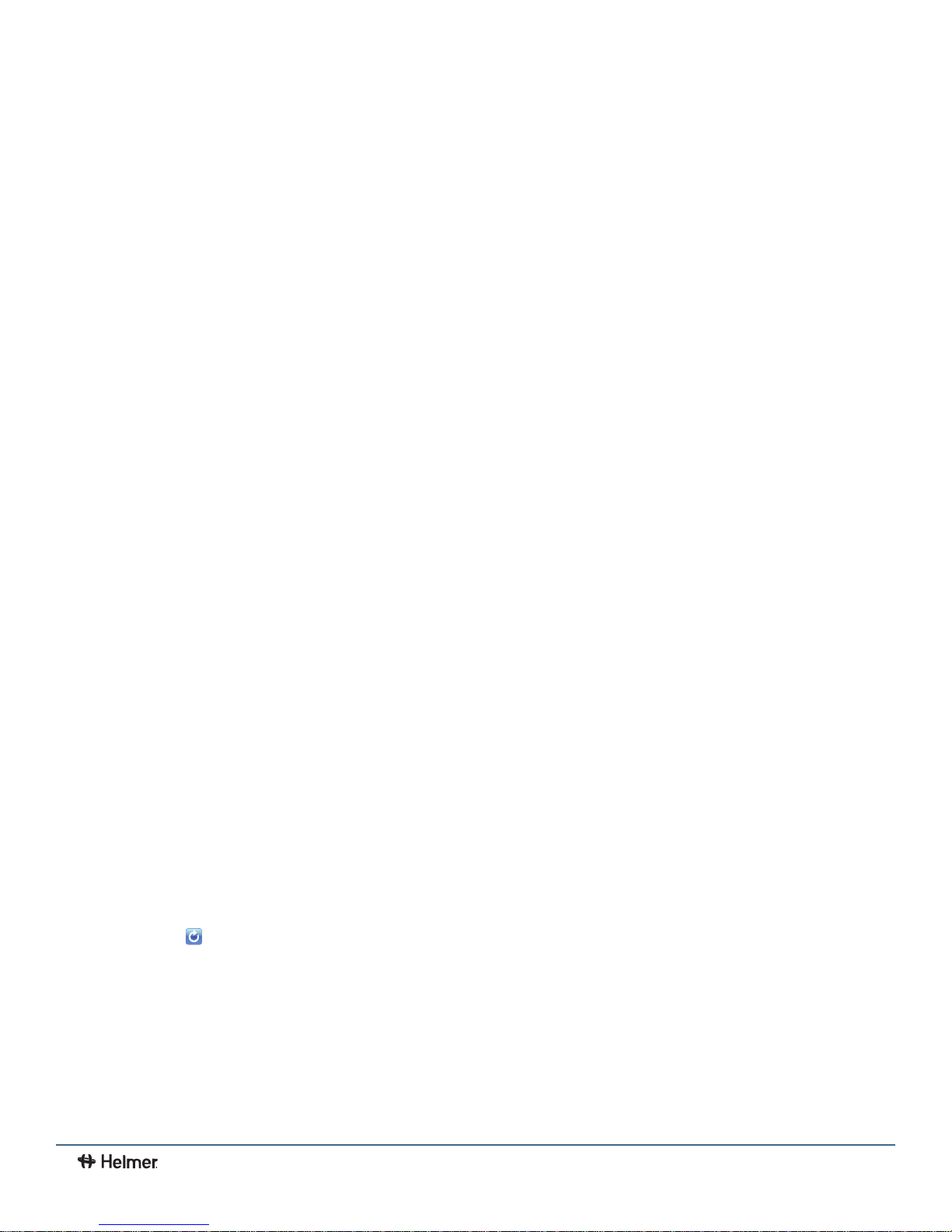
i.C3 User Guide
Event Data
Door Open Time Total time (in minutes) that the unit door was left open during the selected time span.
Door Openings Total number of times the unit door was opened during the selected time span.
Total Events Total number of logged events that occurred during the selected time span.
Viewable with the 1-Day Time Span
Graph Display of Alarm Condition
Alarm condition events are shown on the graph by a small Alarm Condition icon when an alarm has been activated. Data
and events are shown in 4-hour segments.
View detailed event data
1. Touch the Alarm Condition icon to navigate to the Event Log screen.
2. Touch the Event to view detailed event data.
Graph Display of Alarm Test
Alarm tests are shown on the graph by a small Alarm Test icon.
View alarm test data
1. Touch the Alarm Test icon to navigate to the Event Log screen.
2. Touch the Event to view detailed event data.
Graph Display Zoom Feature
The zoom feature may be used to allow a more detailed view of a particular segment of the temperature graph.
Using zoom feature
1. Touch to draw a box around the desired area on the temperature graph. The selected area will appear in the display.
2. Touch the to return to the expanded view.
13 360405/A
i.C3 User Guide
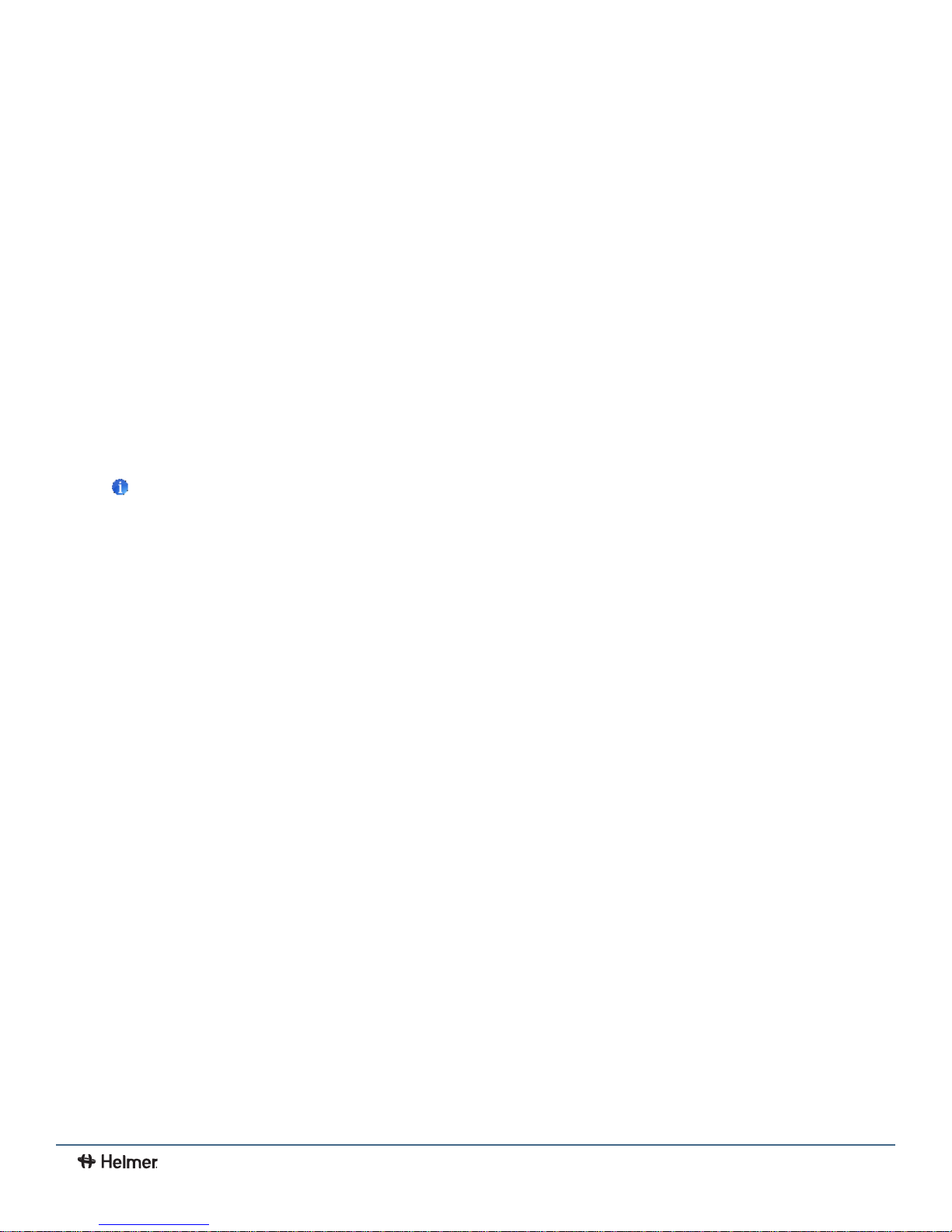
i.C3 User Guide
One Touch Quick Information Feature
The one touch quick information feature allows the user to view specic temperature information at any point on the
graph.
Using one touch
1. Touch the desired point on the graph. A dialog box will appear providing selected date, time and temperature data.
Note
The one touch feature should be used for reference only. The temperature displayed may vary from actual by 0.1 - 0.2 °C.
14 360405/A
i.C3 User Guide

i.C3 User Guide
8 Information Logs
All available data logs are accessed from the Information Logs screen.
Note
Some icons shown may be specic to models or optional features.
Event Log
>
The Event Log shows information from alarm events. A maximum of 100 (most recent) events can be viewed on the Event
Log screen. Refer to Data Transfer, Downloading Temperature and Event Data for more information.
Viewing the event log
1. Touch and hold the bidirectional arrows to scroll through the log.
2. Touch the desired Event to navigate to the Event Detail screen.
15 360405/A
i.C3 User Guide

i.C3 User Guide
Information Found in the Event Log
• Type of event that occurred
• Date event occurred
• Time event condition began
• Temperature at start of alarm event
• Time event condition ended
• Temperature at end of alarm event
• Indicator of corrective action recorded
Event Log Formatting
Bold text Not yet viewed
Normal text Viewed
Dimmed text Downloaded
Data row shaded blue High or low alarm (triggered from an alarm test)
16 360405/A
i.C3 User Guide

i.C3 User Guide
Event Log Detail Screen
The Event Log Detail provides additional temperature information for primary and secondary monitor probes, and the
compressor probe for an alarm event. The cause of an alarm event and the corrective action taken can be acknowledged.
Information Found in the Event Detail Log
• Type of alarm
• Start date/time of alarm
• End date/time of alarm
• Primary monitor probe start/end, maximum/minimum temperatures
• Secondary monitor probe start/end, maximum/minimum temperatures (if installed)
• Compressor start/end, maximum/minimum temperatures
Event Acknowledgement
Use the Event Acknowledgement buttons to select the cause of an alarm event and the corrective action taken.
Acknowledge an event
Note
If Other is selected for the event cause or action taken, the alphanumeric keyboard is displayed. Enter the cause or action
taken in the space provided.
1. Touch the Event Cause button. The Event Cause drop-down list is displayed.
2. Select and touch the cause of the alarm event (Door Open; Inventory; Alarm Test; Other).
3. Touch the Action Taken button. The Action Taken drop-down list is displayed.
4. Touch the action taken to correct the alarm event (Closed Door; Removed Contents; Completed Test; Other).
5. Touch the Signature button to display the alphanumeric keyboard and enter the user name or user initials.
6. Touch the Save icon. The message "Save?" is displayed.
7. Touch the to save the event information. A green check mark is displayed in the event row on the Event Log screen.
The date and time of the event acknowledgement is automatically added to the Signature button and the event information
can no longer be edited, or touch the to cancel the Save operation.
Note
All three elds must be completed for data to be saved. If the Home or Back icons are touched prior to touching the Save icon,
no information will be saved.
17 360405/A
i.C3 User Guide
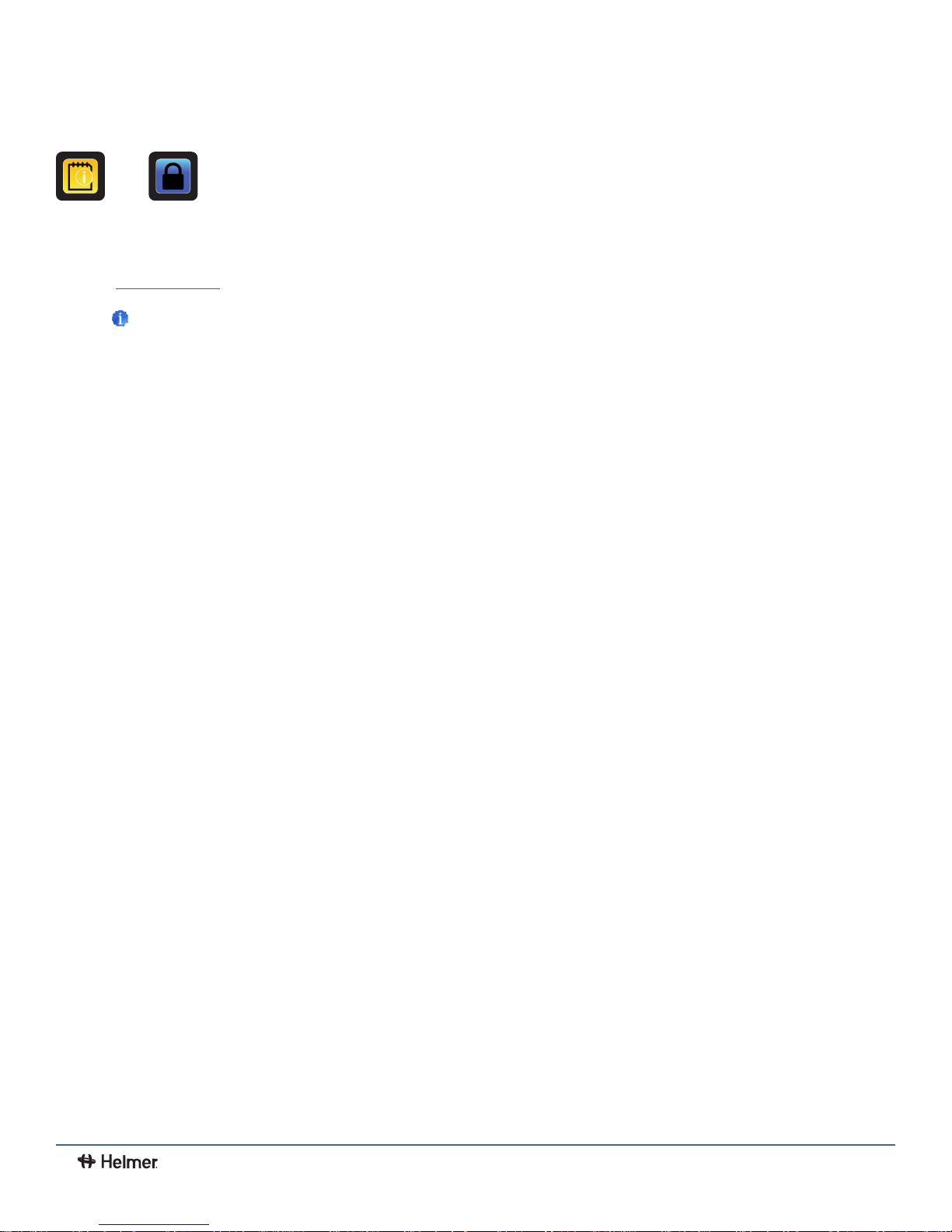
i.C3 User Guide
Access Control Log (if installed)
>
The Access Control Log screen contains a record of each user-authenticated access event. A maximum of 100 (most
recent) events can be viewed on the Access Control Log screen. TheAccess Log shows information from controlled
access chamber entries.
Refer to Access Control for more information.
Note
The Access Control Log, with the Access Control screen and Access Control Setup screen, are activated when the Access
Control option is activated (Access Control is a factory-activated option).
Viewing the access control log
Touch and hold the bidirectional arrows to scroll through the log.
Information Found in the Access Control Log
• User (Name of user, Denied, or Override)
• Date of access
• Time of access
• Length of time door remained open
• Method of access (PIN, Key or Remote)
Access Log Formatting
Bold text New data since the last time the log was viewed
Normal text Viewed
Dimmed text Downloaded
Red text Incorrect PIN entered, access denied, or key override was used
18 360405/A
i.C3 User Guide

i.C3 User Guide
9 Data Transfer
CSV Download
Use the CSV Download screen to download information.
Download Data
1. Insert a memory device into the USB port located on the right of the i.C3 monitor bezel. When the memory device is
detected, the message "Insert USB Flash Drive" clears and the Data Selection spin buttons are no longer shaded.
2. Touch the Date Range buttons to select the desired beginning (left) and ending (right) dates. The Data Report Calendar
screen is displayed.
3. Touch the desired date on the calendar then touch the to conrm, or the to cancel.
4. Select User to download a single log or data set, or Tech for all log les.
19 360405/A
i.C3 User Guide
Other manuals for i.C3
3
Table of contents
Other Helmer Laboratory Equipment manuals
Popular Laboratory Equipment manuals by other brands

Agilent Technologies
Agilent Technologies TPS-mobile user manual

Hanna Instruments
Hanna Instruments HI 931001 instruction manual

Leica
Leica CM3600 XP instruction manual

MMM Medcenter
MMM Medcenter VENTICELL 55 operating instructions
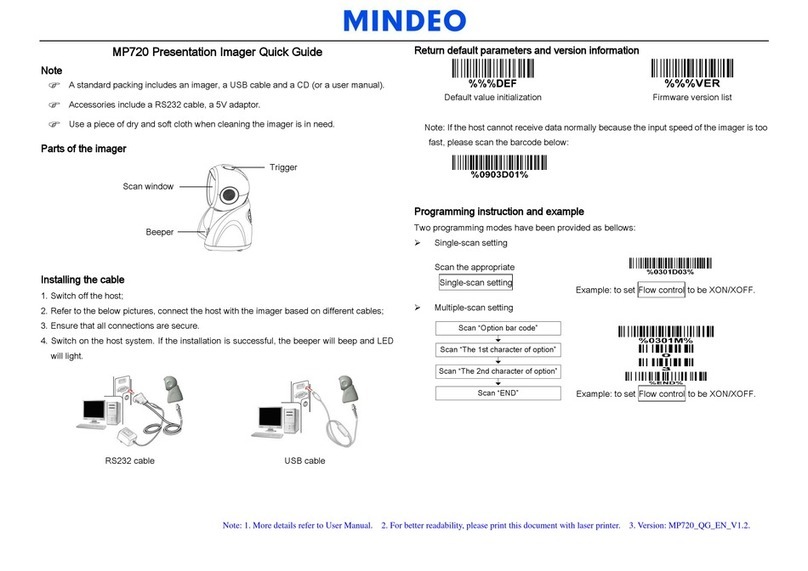
Mindeo
Mindeo MP720 quick guide

BACTcontrol
BACTcontrol microLAN Software manual