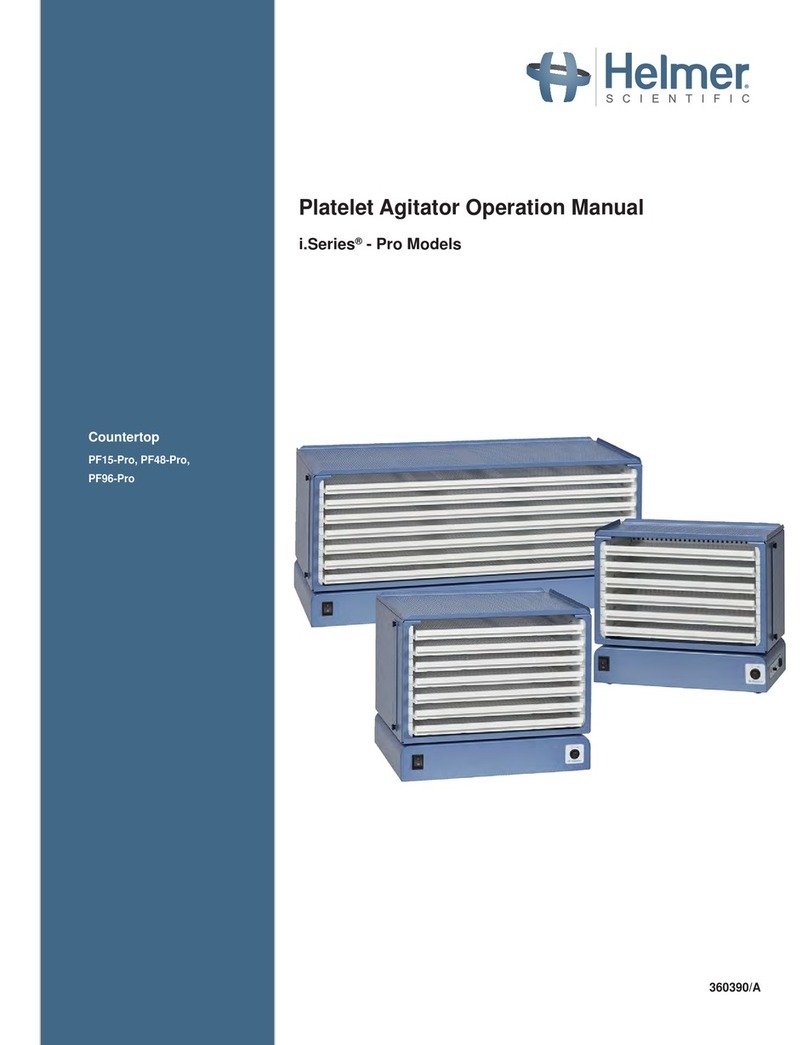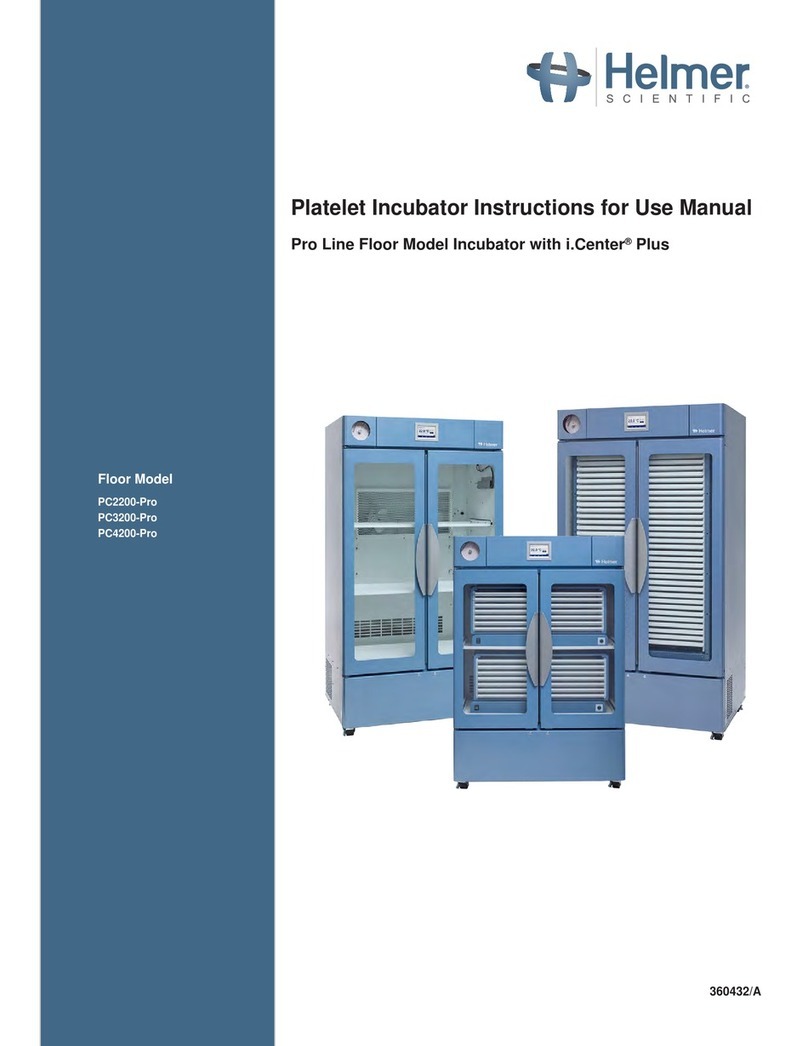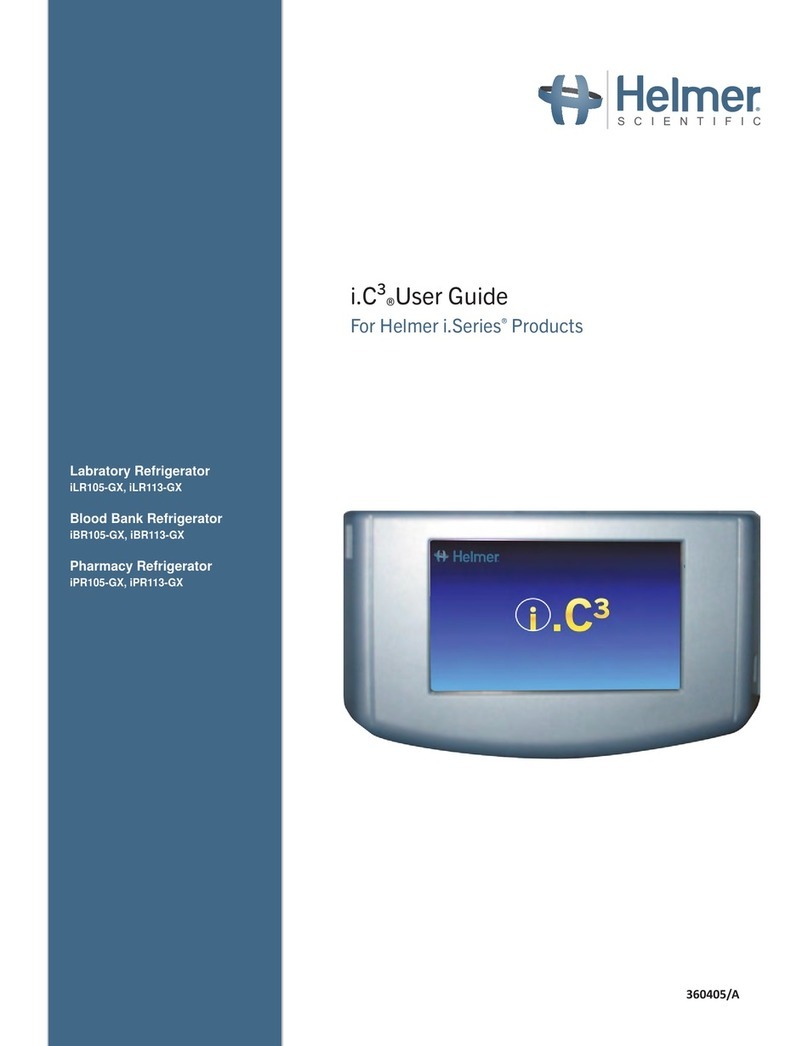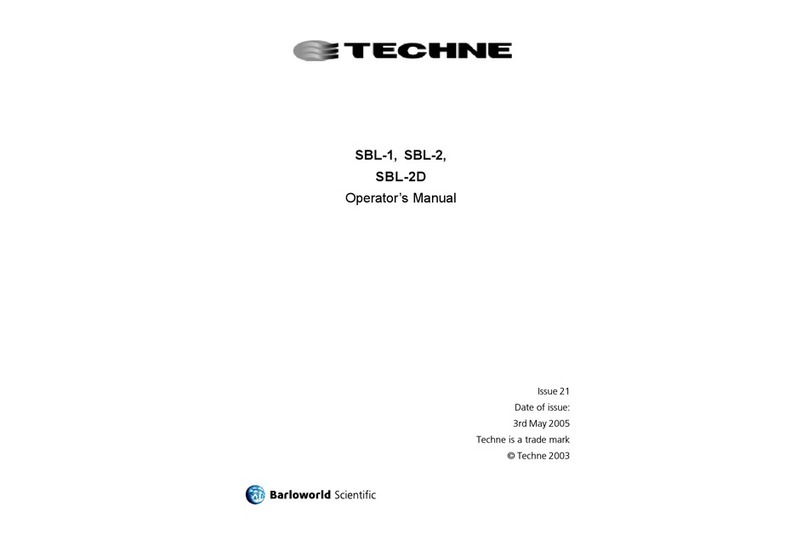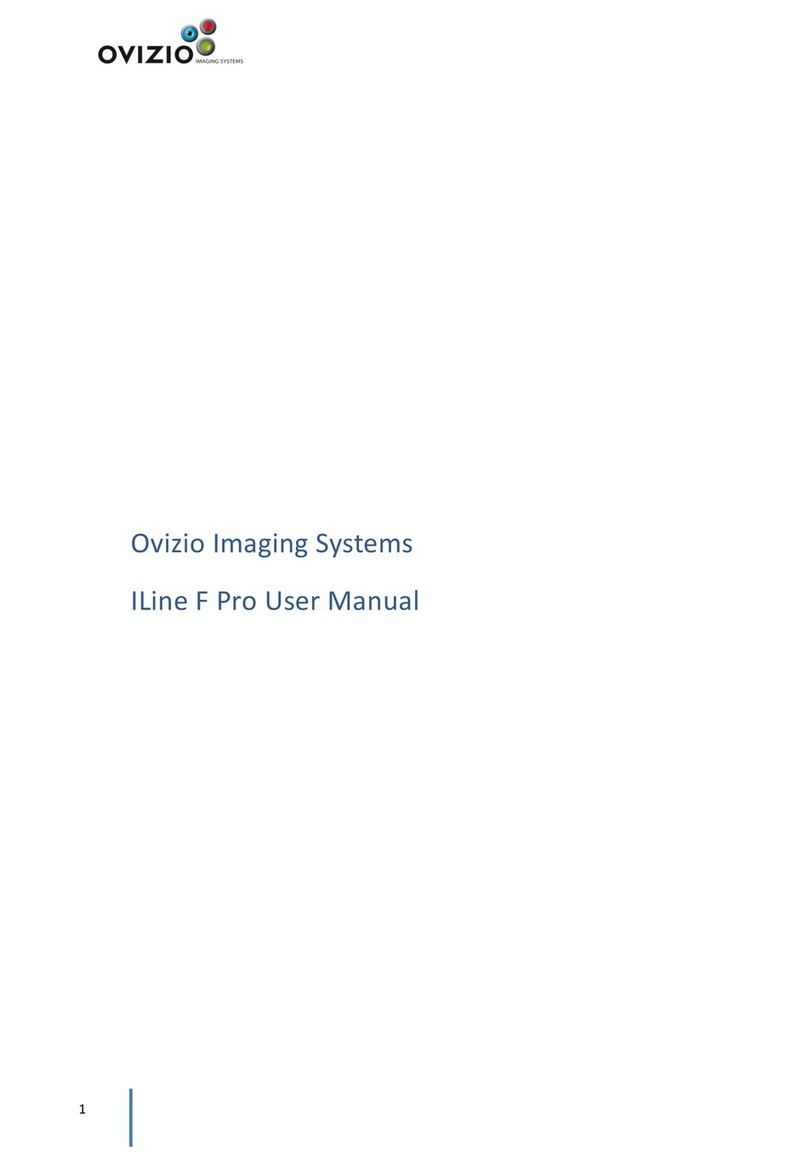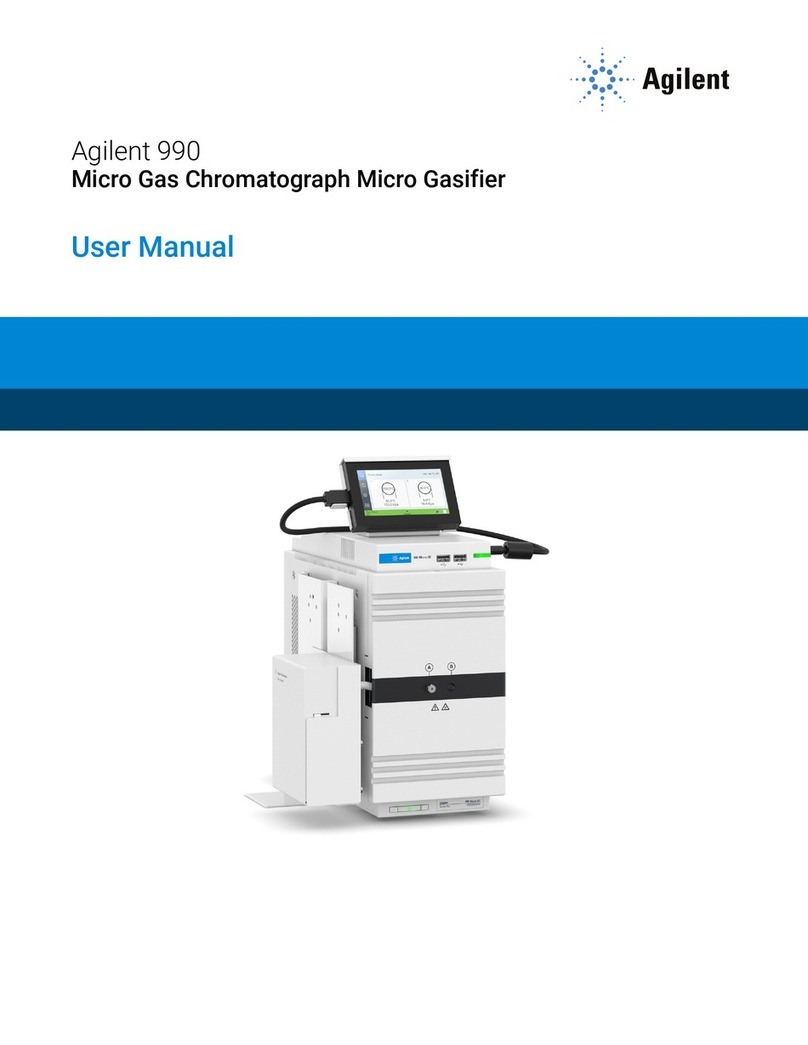Helmer Pro Series User manual
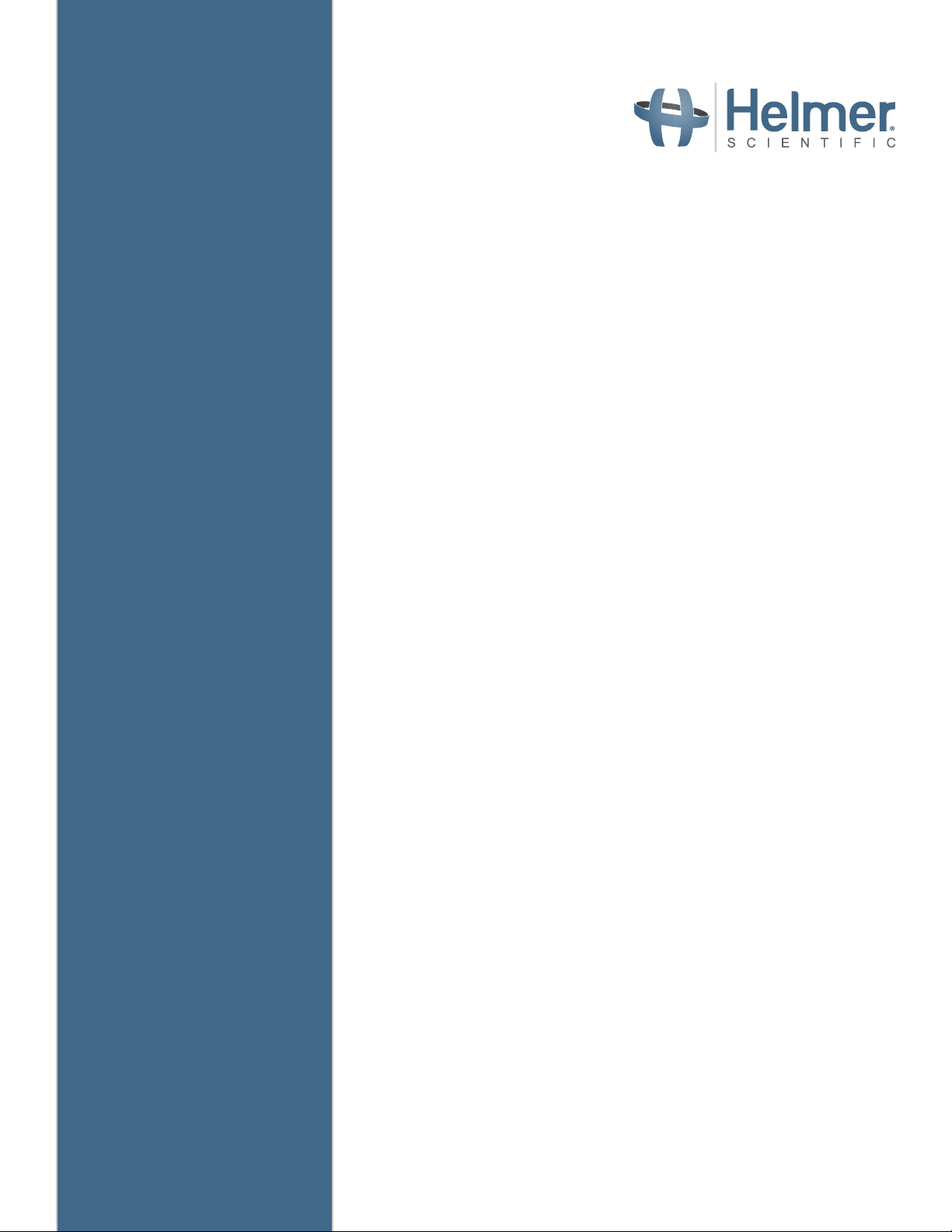
i.Center®
Plus User Guide
For Helmer Pro Line Platelet Incubators
360436/A
Floor Model
PC2200-Pro
PC3200-Pro
PC4200-Pro
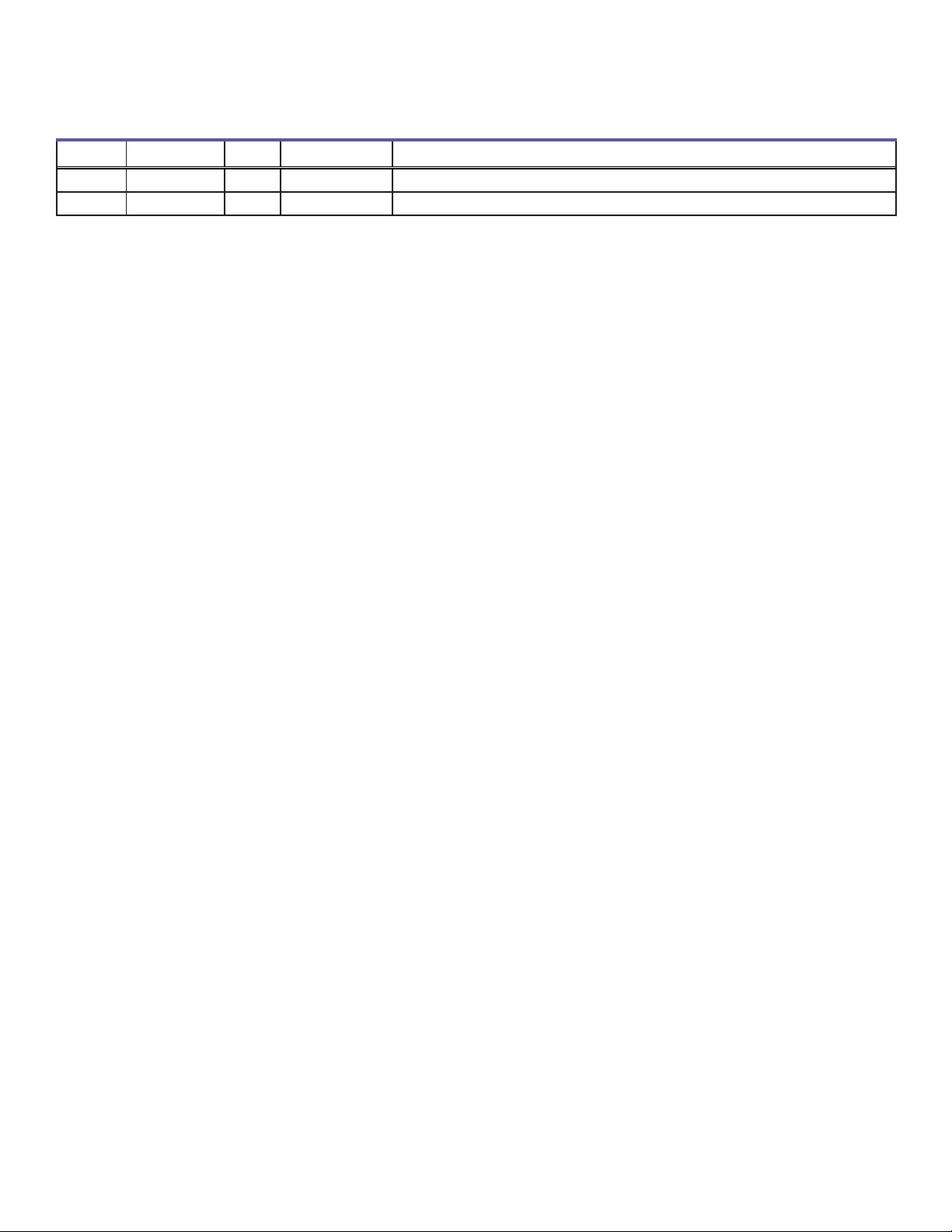
Document History
Revision Date CO Supersession Revision Description
A 27 SEPT 2023 26664 n/a Initial release.
* Date submitted or change order review. Actual release date may vary.
Document Updates
The document is furnished for information use only, is subject to change without notice and should not be construed as a commitment
by Helmer Scientic. Helmer Scientic assumes no responsibility or liability for any errors or inaccuracies that may appear in the
informational content contained in this material. For the purpose of clarity, Helmer Scientic considers only the most recent revision of
this document to be valid.
Support Information
Instructions for Use and Service Manuals provide additional product information. Product manuals are available at www.helmerinc.com.
Notices and Disclaimers
The i.Center® Plus User Guide provides information about use of the i.Center Plus. Refer to the product Instructions for Use or Service
manual for general information. Refer to the product service manual for additional information about the equipment on which the
i.Center Plus is installed.
Condential / Proprietary Notices
Use of any portion(s) of this document to copy, translate, disassemble or decompile, or create or attempt to create by reverse
engineering or otherwise, the information from Helmer products is expressly prohibited.
Copyright and Trademark
Copyright © 2023 Helmer, Inc. Helmer®, AgiTrak™, and i.Center®, are registered trademarks of Helmer, Inc. in the United States of
America. Helmer, Inc., doing business as (DBA) Helmer Scientic and Helmer.
Disclaimer
This manual is intended as a guide to provide the operator with necessary instructions on the proper use and maintenance of certain
Helmer Scientic products.
Any failure to follow the instructions as described could result in impaired product function, injury to the operator or others, or void
applicable product warranties. Helmer Scientic accepts no responsibility for liability resulting from improper use or maintenance of its
products.
The screenshots and component images appearing in this guide are provided for illustrative purposes only, and may vary slightly from
the actual software screens and/or product components.
Helmer Scientic
14400 Bergen Boulevard
Noblesville, IN 46060 USA
www.helmerinc.com Part No. 360436/ Rev A
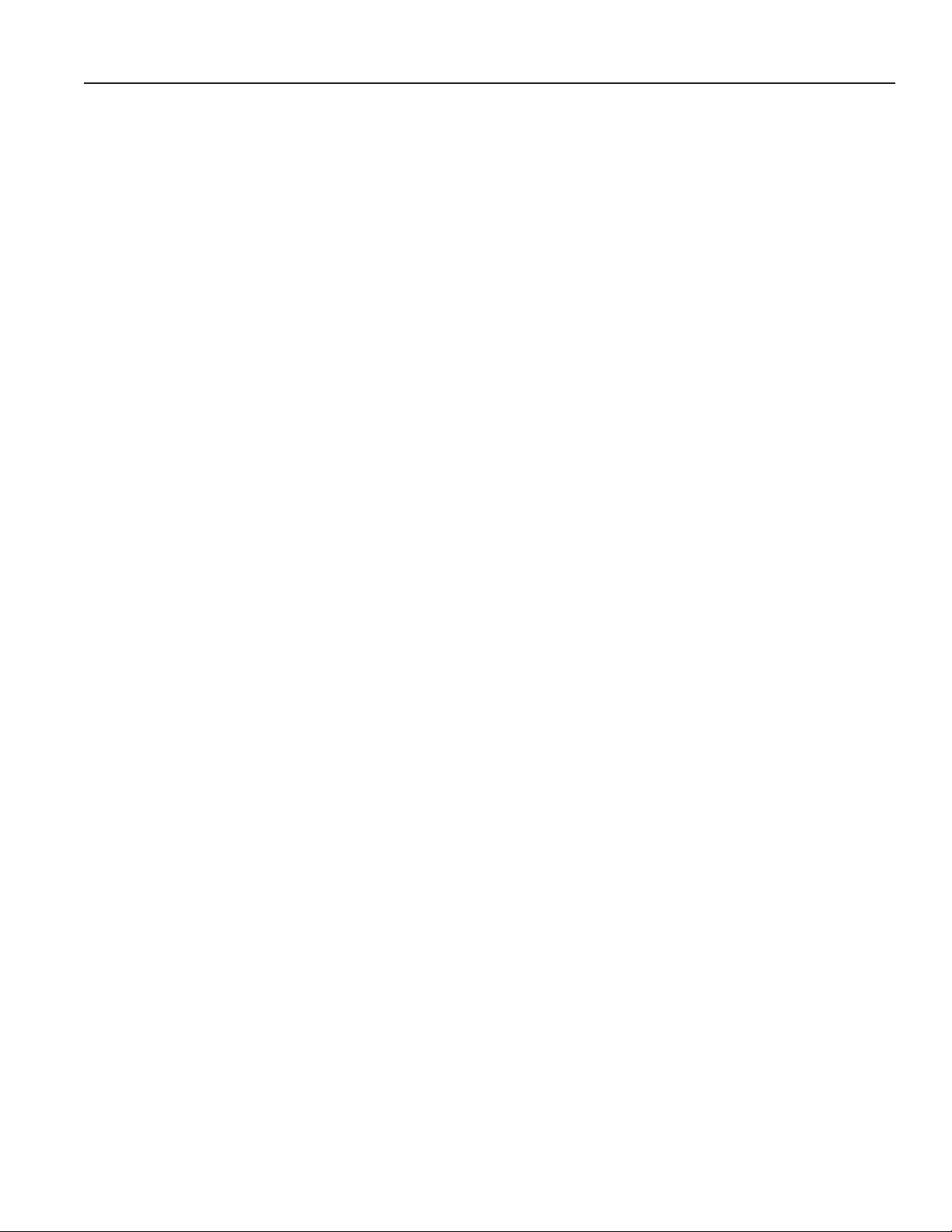
Contents
1 Overview ...........................................................................................4
1.1 Features ......................................................................................4
2 Using the Touchscreen ...............................................................................5
2.1 Touch Techniques ...............................................................................5
2.2 Icons, Indicators, and Buttons ......................................................................5
2.3 Care of the i.Center Plus Screen....................................................................5
3 Initial Setup.........................................................................................6
3.1 Language Conguration ..........................................................................6
3.2 Settings Conguration ............................................................................6
4 Home Screen Basics .................................................................................7
4.1 Home Screen Layout.............................................................................7
4.2 Home Screen Icons and Indicators ..................................................................7
5 Min/Max Temperature Monitoring (if enabled)............................................................. 8
6 i.Center Plus Applications.............................................................................9
6.1 Event Log .....................................................................................9
6.2 i.Center Plus Settings ............................................................................11
6.3 Temperature Graph .............................................................................12
6.4 Alarm Test ....................................................................................14
6.5 Report Download...............................................................................15
6.6 Shut Down Display .............................................................................16
6.7 Contact Information.............................................................................17
6.8 System Update ................................................................................17
6.9 AgiTrak ......................................................................................18
7 Customizing i.Center Plus Settings ....................................................................22
7.1 Temperature Set Point...........................................................................22
7.2 Display Settings................................................................................23
7.3 Date/Time ....................................................................................24
7.4 Sound Settings ................................................................................25
7.5 Alarm Settings.................................................................................26
7.6 Password Conguration .........................................................................27
7.7 Device Status .................................................................................28
7.8 Sensor Calibration..............................................................................28
7.9 Connectivity Settings............................................................................30
7.10 Restore Factory Settings.........................................................................30
7.11 System Functions ..............................................................................31
7.12 Device Control.................................................................................31
Appendix A - Icon Reference Guide........................................................................32
Common Buttons ....................................................................................32
i.Center Plus Icons...................................................................................33
Appendix B - i.Center Plus Reference Guide ................................................................34
General Settings. . . . . . . . . . . . . . . . . . . . . . . . . . . . . . . . . . . . . . . . . . . . . . . . . . . . . . . . . . . . . . . . . . . . . . . . . . . . . . . . . . . . . 34
Alarm Settings ......................................................................................35
Helmer Scientic i.Center®Plus User Guide Pro Line Platelet Incubators
360436/A ii

1 Overview
NOTICE
• To avoid injury, before using the i.Center Plus User Information Console, read all instructions in the associated product
Instructions for Use manual.
• To avoid damage to the i.Center Plus system, read all instructions provided in this user guide.
1.1 Features
The i.CenterPlusconsists of an icon-driven touchscreen with intuitive user interface and additional components for controls and
communications. The touchscreen is contained within the instrument bezel, as are additional features.
Touchscreen Display
The interface to the i.Center Plus system. Displays visual notications when alarm and other event conditions are met.
Audio Speaker
Provides an audible signal when alarm conditions are met. Also provides audible signal when screen icons and buttons are
touched.
USB Port
Connect a ash memory device to download system data or upload rmware. This port may be disabled through settings.
Ethernet/RJ45 Connection
Allows the system to provide and receive data or commands to and from external devices. Located on the back of the device.
The port may be disabled through settings.
Touchscreen
USB Port
Helmer Scientic i.Center®Plus User Guide Pro Line Platelet Incubators
360436/A 3

2 Using the Touchscreen
The touchscreen and touch techniques make the i.Center Plus easy to use. Icons, status indicators, and navigation buttons let the
user see and respond to i.Center Plus system conditions and events.
Note
Anything that touches the screen is understood as a command. Do not let anything touch the screen unintentionally.
2.1 Touch Techniques
Touch-select Touch once to select an item.
Touch-scroll To scroll, slide nger slowly across the screen (horizontal or vertical). Stop before lifting. For more
control while scrolling, keep your nger in contact with the screen.
2.2 Icons, Indicators, and Buttons
For a complete list of all icons and indicators, see the Icon Reference Guide at the end of this user guide.
Application icons serve as navigation buttons to the associated application screen.
Status indicators alert the user to a change of status.
Navigation buttons return the display to the previous screen or the Home screen.
2.3 Care of the i.Center Plus Screen
NOTICE
The i.Center Plus screen uses a sensitive touch technology.
• To avoid damage to the touchscreen, do not apply pressure on the front of the display bezel or around the screen borders.
• To preserve optimal touch sensitivity, keep the screen clean of foreign objects. Avoid excessive dust accumulation on
the screen.
• Do not expose the i.Center Plus screen to liquids or a harsh environment that contains excessive dust, heat or humidity.
• Clean the i.Center Plus screen with a clean, dry cotton cloth.
Helmer Scientic i.Center®Plus User Guide Pro Line Platelet Incubators
360436/A 4
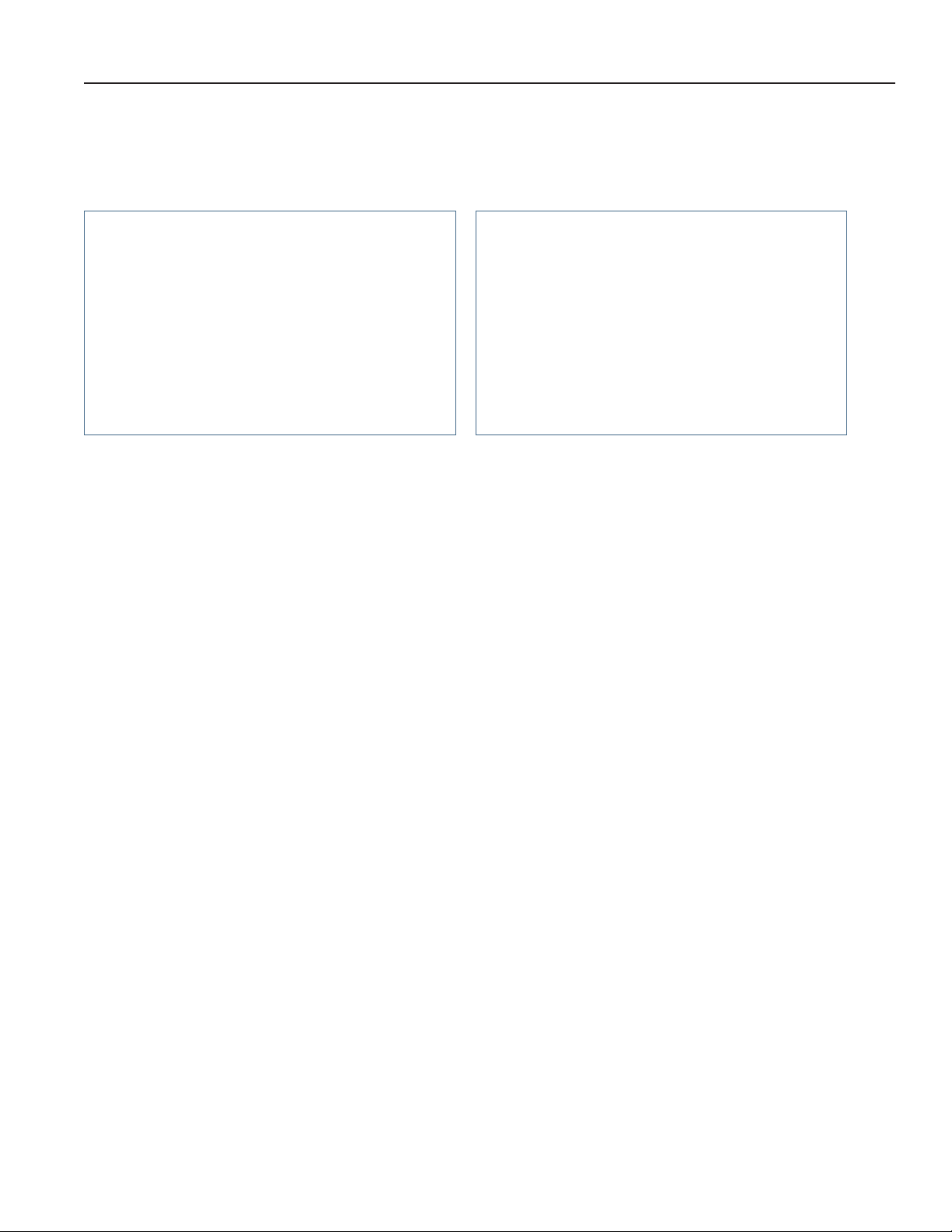
3 Initial Setup
3.1 Language Conguration
The Language screen is displayed when the i.Center Plus is powered on. Use the Language screen to select the i.Center Plus
display language.
Note
• English is the default language. Available languages may vary from those shown above.
• The language may also be changed through settings.
Choose Language
1. Touch the language drop-down arrow to display the list of available languages.
2. Scroll to select the language to be displayed. The selected language is displayed in the Language eld.
3. Touch Continue to conrm the language selection and return to the Home screen.
3.2 Settings Conguration
Basic conguration parameters have been set for the i.Center Plus at the factory. If factory default settings need to be adjusted,
refer to Customizing i.Center Plus Settings.
Helmer Scientic i.Center®Plus User Guide Pro Line Platelet Incubators
360436/A 5

4 Home Screen Basics
Note
To temporarily silence active alarms, touch the Mute icon in the top right corner of the screen.
4.1 Home Screen Layout
The i.Center Plus Home screen is comprised of three information areas:
Alarm Condition banner - The red horizontal band across the top of the Home screen appears only when an alarm
condition occurs. The banner provides a brief alarm description and Mute icon. The audible alarm may be temporarily muted
for a set amount of time by touching the Mute icon.
Display zone - The white section of the screen includes the Date and Time, Primary Monitor Probe display, Secondary
Monitor Probe display (if applicable), Min/Max Temperature Display and Reset button (if enabled).
Notes
• Primary Monitor Probe refers to the monitoring probe located on the right side of the chamber.
• Secondary Monitor Probe is optional on PC3200-Pro and PC4200-Pro models only (located on left side of chamber
if installed).
• Min/Max Temperature Display and Reset is optional and can be turned ON to show the highest and lowest Primary
Monitor probe temperature occurrence within a given period of time.
App Tray - Icons located in the tray across the bottom of the Home screen include four factory-preset application icons.
From left to right they are: Event Log, Settings, Temperature Graph, and Automatic Alarm Test. The Up Arrow in the right
corner provides access to the complete Applications menu.
Notes
• After two minutes of no interaction, the Temperature Graph screensaver is displayed (if enabled). Touch the screen to
clear the screensaver.
• Additional applications are available on the i.Center Plus Applications screen.
4.2 Home Screen Icons and Indicators
Touch the Event Log icon to navigate to the
Event Log screen. Touch the Reset icon to reset the Min/Max display. Time
since last reset will be displayed.
Look for the New Event indicator (red asterisk). Touch the Mute icon to temporarily silence alarm sound
and see time remaining until audible alarm resumes.
Mute Icon
Display Zone
Alarm Condion
Message
Primary Monitor Probe
Min/Max
Temperature Display
Min/Max Reset
i.Center Plus
App Tray
Event Log Icon-Indicator
Secondary
Monitor Probe
Helmer Scientic i.Center®Plus User Guide Pro Line Platelet Incubators
360436/A 6

5 Min/Max Temperature Monitoring (if enabled)
The Min/Max temperature display shows the highest and lowest Primary Monitor probe temperature occurrence since the last
system reset (power-on event) or manually-initiated reset.
Notes
• The Min/Max temperature display and reset can be turned on or o. Refer to Display Settings for more information.
• Once the time reaches the maximum display of 999 hours and 60 minutes, the message will display ">999h 60m", but
minimum and maximum temperatures will continue to be tracked.
Reset Min/Max Temperature
1. Touch the Reset button on the Home screen. The "Reset Min/Max" screen is displayed along with the time (in hours
and minutes) since the last reset.
2. Touch Reset to conrm. The timer is reset to 0m and the minimum and maximum recorded temperature is cleared.
Touch Cancel to cancel without resetting.
Reset
Buon
Helmer Scientic i.Center®Plus User Guide Pro Line Platelet Incubators
360436/A 7

6 i.Center Plus Applications
All i.Center Plus Applications can be reached from the i.Center Plus Applications screen by selecting the up arrow located in the
lower right corner of the screen. To navigate to an application screen, touch the associated application button.
App Description App Description App Description
Access all available data log
applications Initiate automatic alarm tests for
the high and low temperature
alarms.
View product support
information including the
rmware revision numbers.
All i.Center Plus system settings
are congured and other
preferences selected from the
i.Center Plus Settings screen.
Download historical data. View the progress of a system
update.
View current and historical
primary monitor probe
temperature data and alarm
events.
Safely shut down the display
and stop all monitoring and
data logging until the system is
restarted.
Control agitator settings and
view current agitator status.
6.1 Event Log
The Event Log lists information from all past and in-process events.
Viewing the Event Log
1. Select the Event Log icon from the App tray or the Event Log button from the Applications menu. The Event Log
screen appears.
2. Use the scroll bar to scroll through the Event Log.
3. Touch Info arrow of the desired Event to navigate to the Event Log Detail screen.
Informaon Found in the Event Log
• Event icon and description
• Start date and time
• Indicator of event acknowledgement
Event Log Formang
• Event information not viewed appears in bold text. A blue bar to the left of
the event icon is also displayed.
• Normal text indicates event information has been viewed.
• A green check mark appears on the Info action arrow when an event has
been acknowledged
Helmer Scientic i.Center®Plus User Guide Pro Line Platelet Incubators
360436/A 8

Event Log Detail Screen
The Event Log Detail provides additional information about an event including temperature information for the primary monitor
probe and secondary monitor probe (if applicable). Agitator events include the serial number of the associated agitator and the
minimum and maximum speed during the event.
Event Acknowledgement
The cause of an alarm event and the corrective action taken can be added by selecting the Acknowledge button and following
the prompts.
Notes
• If Other is selected for the event cause or action taken, the alphanumeric keyboard is displayed. Enter the cause or
action taken in the space provided.
• All elds must be completed for data to be saved.
Acknowledge an Event
1. Touch the Acknowledge button. The Event Cause screen with a drop-down list is displayed.
2. Select the cause of the alarm event (Door Open; Alarm Test; Inventory; Other).
3. Touch the Continue button. The Action Taken screen appears.
4. Touch the Select Action drop-down list and select the action taken to correct the alarm event (Closed Door;
Completed Test; Removed Contents; Other).
5. Touch the Continue button. The Signature screen appears.
6. Use the alphanumeric keyboard to enter the user name or initials, and touch the return key.
7. Touch the Review button. The Review screen appears displaying the Acknowledgement Notes.
8. Select Save to save the event information entered. The Event Log Detail screen appears with a green check mark
next to the Acknowledged button. Select Cancel to return to the Event Log Detail screen without saving event
information added.
Helmer Scientic i.Center®Plus User Guide Pro Line Platelet Incubators
360436/A 9

6.2 i.Center Plus Settings
The Settings screen provides access to dierent groups of settings that control how the device operates and is monitored. Most
settings can be viewed without entering a password.
Accessing Settings
Selecting the Settings icon from the App Tray or touching the Settings button from the Applications menu will open the
Settings screen. Making changes to most settings requires the Administrator or Technician level password. For more
information regarding viewing and adjusting specic settings, refer to the Customizing i.Center Plus Settings section.
Helmer Scientic i.Center®Plus User Guide Pro Line Platelet Incubators
360436/A 10

6.3 Temperature Graph
The Temperature Graph screen shows current and historical primary monitor probe temperature data and temperature events in a
one day (24 hour) or seven day (168 hour) format.
Note
Up to 62 days of historical temperature data can be viewed on the graph.
Temperature Graph Features
A. Event icons appear above the temperature graph. Critical alarms requiring immediate action appear in red. A Plus sign indicates
multiple alarm occurrences. Touching an event icon will scroll the screen down to the corresponding event details.
B. The upper solid line represents the high alarm limit. The shaded area indicates the acceptable temperature conditions between
the high (B) and low (D) alarm limits. The current limit values are displayed to the right of the graph.
C. The continuous temperature graph line turns green when unit is within alarm limits and red when outside alarm limits.
D. The lower solid line represents the low alarm limit. The shaded area indicates the acceptable temperature conditions between
the high (B) and low (D) alarm limits. The current limit values are displayed to the right of the graph.
E. The left and right arrows shift the time window forward and back.
F. The time span button oers the ability to toggle between a one day and seven day view.
G. The Door Open button provides the option to toggle between viewing or hiding door opening events. When enabled, each door
opening appears as a solid vertical line on the temperature graph and as an event in the Event Log below the graph.
H. A horizontal solid white line represents the temperature set point.
I. Date and time information for the selected time span is displayed along the bottom of the graph.
J. Selecting the Magnifying Glass icon displays controls to zoom in on a more narrow time window.
K. The Scroll for details indicator signies event details which may be viewed below the graph by using the scroll bar at the right
and scrolling down.
Notes
• A system reset or date/time change is represented by a solid vertical black line.
• If the time or date is changed, the stored temperature data will not be reformatted with the new date or time
conguration. Logged events may be duplicated in the downloaded event database if the time or date is changed during
an active alarm.
• If the high alarm limit or low alarm limit is changed, data recorded before the limit change will continue to be displayed
with the former limits shown by the shaded area.
Viewing the Temperature Graph
1. From the Home screen, select the Temperature Graph icon in the App Tray, or touch the Temp Graph button in the
Applications menu.
2. Touch the graph Time Span button to select a 1-day or 7-day time span.
A
B
C
D
I
G
H
J
K
F
E
Helmer Scientic i.Center®Plus User Guide Pro Line Platelet Incubators
360436/A 11
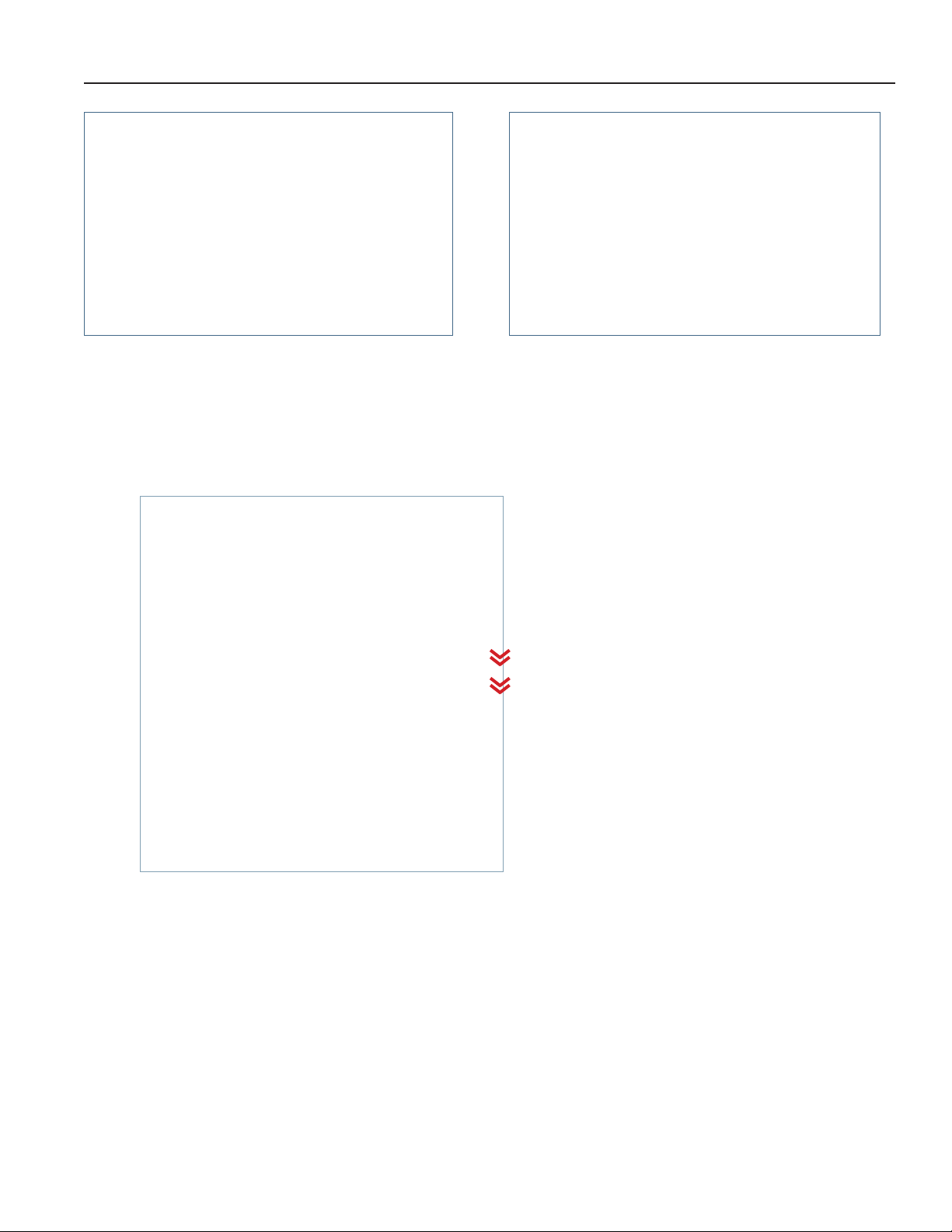
Zoom in the Temperature Graph
1. From the Temperature Graph screen, touch the Magnifying Glass icon.
2. Touch and drag the blue handles to select the desired zoom area and touch the Zoom button to zoom in, or Cancel to
return the Temperature Graph screen.
3. Touch the Reset button to return to the full view of the Temperature Graph screen.
View Event Data
1. Touch an event icon above the temperature graph or the Scroll for details arrow to view a specic event or series
of events. The scroll bar to the right of the screen also provides the ability to view the Event Log for only the visible
time window.
2. Touch the Info arrow to the right of the event to view Event Log Detail.
Helmer Scientic i.Center®Plus User Guide Pro Line Platelet Incubators
360436/A 12
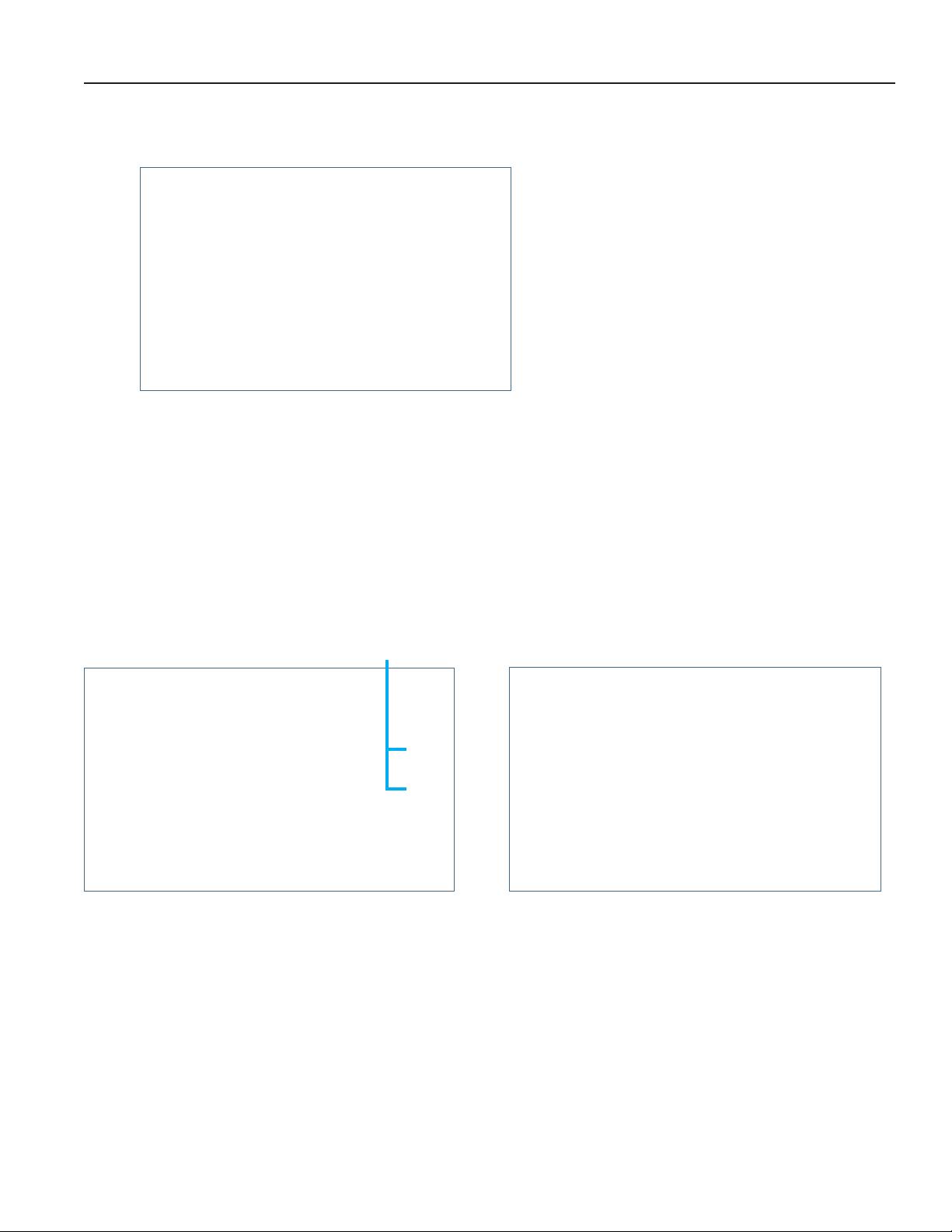
One Touch Quick Information Feature
The one touch quick information feature allows the user to view specic temperature information at any point on the graph.
Note
The one touch feature should be used for reference only. The temperature displayed may vary from actual by 0.1 - 0.2 °C.
Using One Touch
Touch the desired point on the graph. A dialog box will appear providing selected date, time and temperature data.
6.4 Alarm Test
Initiate an automatic alarm test for high and low temperature alarms using the factory installed self-test probe. Touching the Test
button displays the Temperature Alarm Test Operation screen showing the progress of the warming or cooling during the alarm test
and activates the corresponding alarm. The process normally takes less than ve minutes.
Temperature Alarm Test screen Temperature Alarm Test Operation screen
Notes
• The Temperature Alarm test can be accessed from the App Tray or Applications menu.
• Touch the Cancel button at any time to abort the alarm test.
• If the temperature alarm test takes longer than ten minutes, the Test Status message will display Failed.
• At the time of an alarm test, the Alarm Test icon is displayed on the Temperature Graph to show the change in
temperature was test-induced. Event data for the alarm test is recorded and a blue Event icon appears in the
Event Log.
Test Buons
Helmer Scientic i.Center®Plus User Guide Pro Line Platelet Incubators
360436/A 13
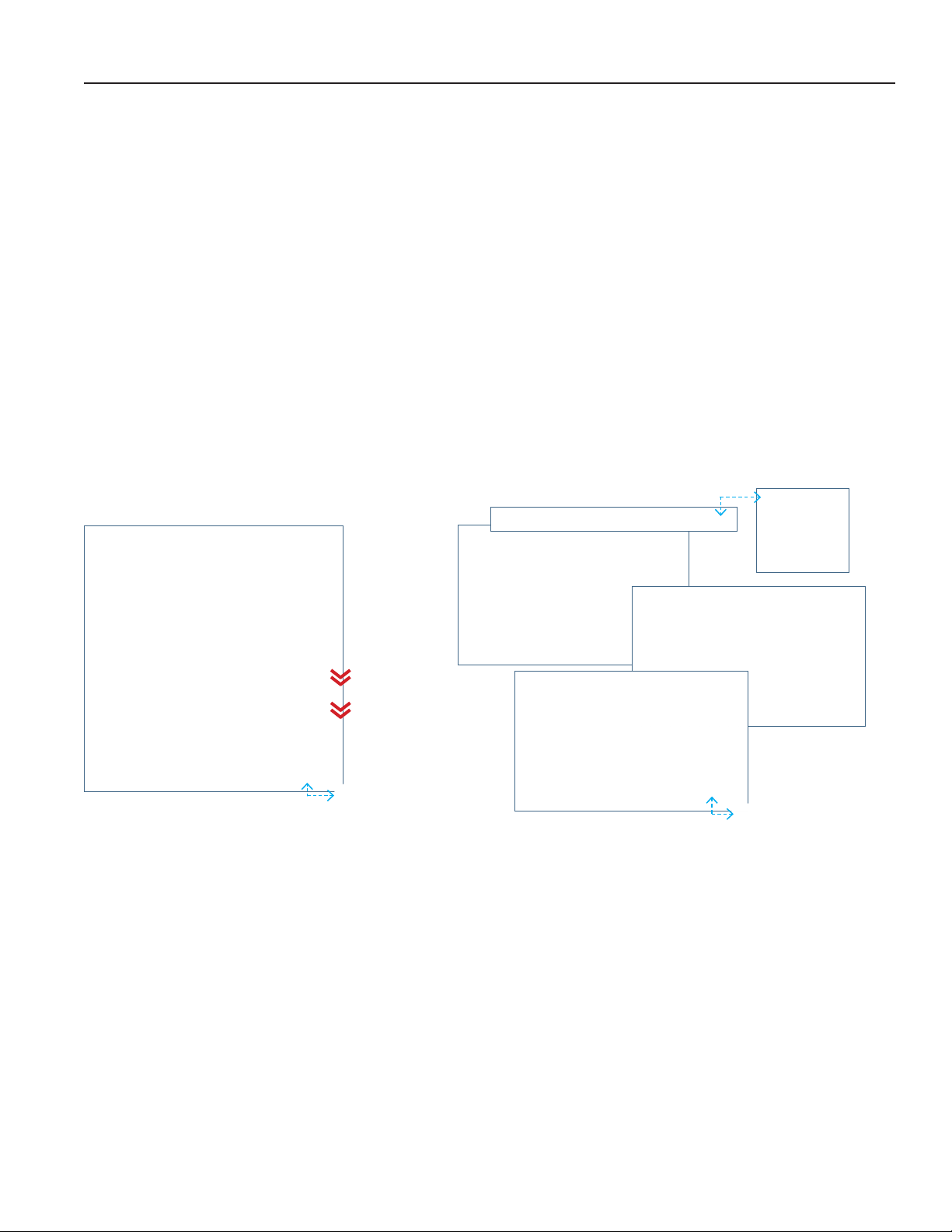
Initiate Alarm Test
1. Touch the High Alarm Test or Low Alarm Test button to begin the alarm test. The selected test begins.
• Temperature changes are displayed in the Temperature Alarm Test Operation screen.
• As the temperature moves into alarm condition, the temperature line turns red and the alarm activates displaying the
banner at the top of the screen.
• The Test Status message "Warming (or Cooling) Probe" is displayed in the lower left corner of the screen.
• When completed, the Test Status message will show Passed or Failed. If Passed, the temperature at which the alarm
was triggered will be displayed below the Test Status.
2. Select Done. The Temperature Alarm Test screen appears showing the date and time of the last test as well as
the results.
Cancel Alarm Test
Touch the Cancel button to end the alarm test. Cancel appears in the Last Result eld of the Temperature Alarm
Test screen.
6.5 Report Download
Report Download provides a path to download multiple reports in text, PDF (Portable Document Format) or spreadsheet formats so
they can be transferred to a computer. File type and data selection vary by report type. Contents vary by product type.
Notes
• Ensure the USB port has been turned on in Connectivity Settings prior to downloading a report.
• Ensure the ash drive has at least 1 MB of memory available for report download.
• Encrypted ash drives are not supported by the i.Center Plus system.
• The Device Summary, Agitation Summary, Alarm Activation Test Summary and Historical Data reports require a date
range to be selected.
• Up to 31 days can be selected for reports that require a date range.
• Days without recorded data can not be selected.
• If the Report Download screen appears before a ash drive is inserted, the message "Insert USB Flash Drive" is
displayed until a ash drive is inserted.
• If the Cancel button is selected during the report download process, the user is returned to the Report Download screen.
• A report download should be completed in less than twenty minutes. If the download has not completed in twenty minutes,
contact Helmer Technical Service.
• If an error occurs with the ash drive during download, an error messages will appear with additional instructions.
• The i.Center Plus features two Disk Space status alarms to proactively alert you when the available storage space is low
(about 3 months worth of data can be stored), and full (no new data can be stored; existing data are not overwritten).
Helmer Scientic i.Center®Plus User Guide Pro Line Platelet Incubators
360436/A 14

Download Report
1. Insert a ash drive into the USB port.
2. From the Applications screen, select the Report Download button. The Report Download screen appears.
3. Scroll to the bottom of the Report Download screen to select the Summary Paper Size.
4. Touch the desired reports Actions arrow. The Select Date Range screen appears (if applicable).
If the date range is not required, proceed to Step 8.
5. Use the left and right arrows to select the month, then touch the desired start and end dates. The dates are highlighted
on the calendar and the screen banner changes showing the selected date range and Reset and Save buttons.
6. Touch Save to save the date range. (The Reset button will clear the highlighted dates.)
7. The Review Date Range screen appears. Select Continue to begin the report download.
8. The Report Download status screen appears displaying the progress of the download.
9. Once the download process is complete, select the Done button to return to the Report Download screen.
10. Remove the ash drive from the USB port.
6.6 Shut Down Display
The Shut Down Display screen provides the user the ability to safely shut down the display prior to powering down the unit. A
warning statement appears alerting the user data logging and monitoring will stop until the unit is restarted.
Note
The Shut Down Display option can also be accessed through Device Control settings.
Shutting Down the i.Center Plus Display
Touching the Shut Down Display button from the Application menu opens the Shut Down Display screen. Once the Continue
button is pressed, the process completes and the Display O screen appears instructing the user it is safe to turn o main
and backup power to the unit.
Helmer Scientic i.Center®Plus User Guide Pro Line Platelet Incubators
360436/A 15
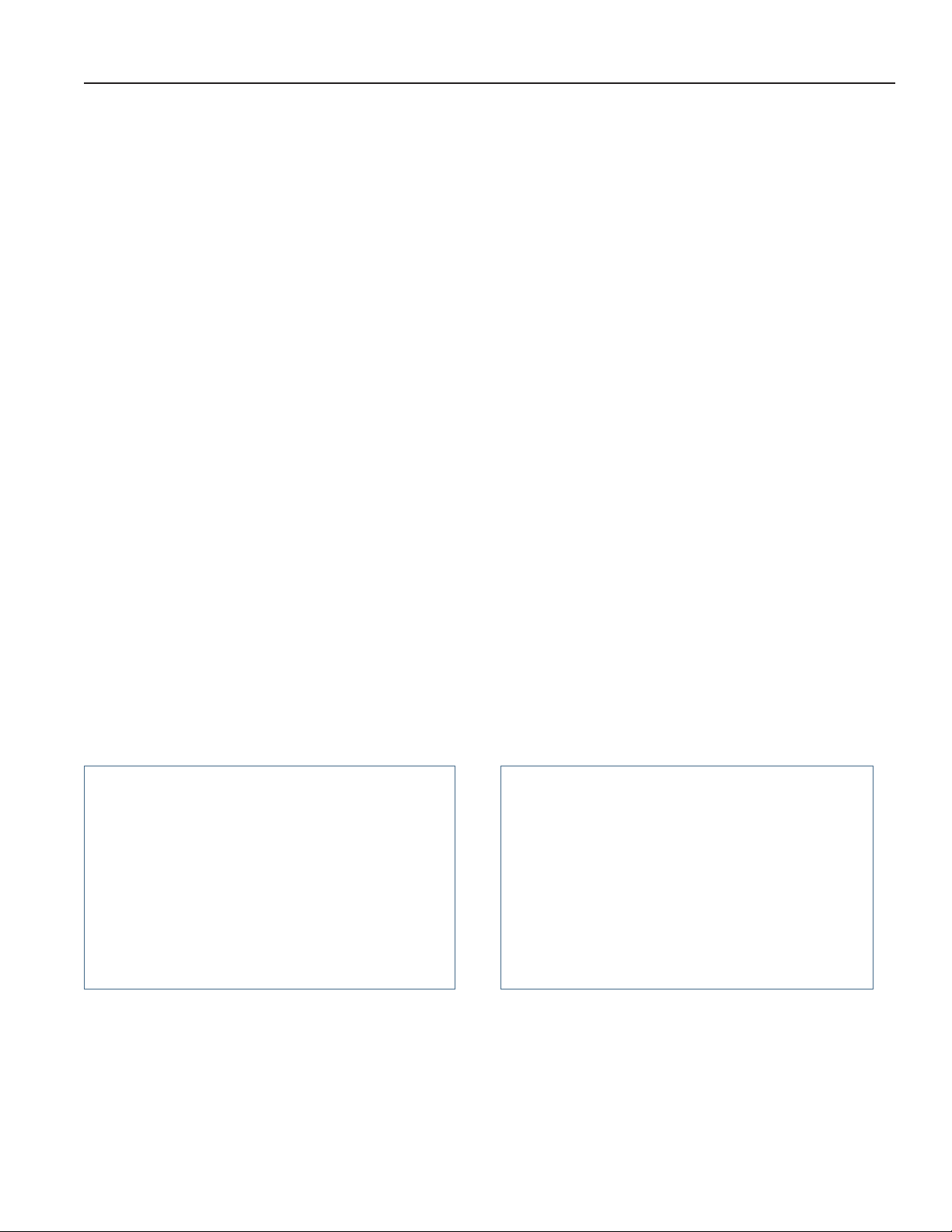
6.7 Contact Information
Contact and device information can be found on the Contacts screen. Additional device information and links are also
available from this screen.
Viewing Contact Information
1. Open the Contacts screen by touching the Contacts button from the Application menu.
2. a) For support documentation from the Helmer website, scan the QR code.
b) For more device information, such as rmware versions and network settings, touch the More Device
information button.
6.8 System Update
Use the System Update screen to upload rmware updates.
Notes
• Record the display processor and control processor rmware version numbers from the Contacts screen before
uploading a rmware update. These numbers will be referenced after the update to ensure the update was successful.
• Ensure the USB port has been turned on in Connectivity Settings prior to downloading a report.
• If the System Update screen appears before a ash drive is inserted, the message "Insert USB Flash Drive" appears.
• Setting values will be maintained as a result of a System Update unless disclosed in the update instructions.
• Once the Updating system process begins, it cannot be cancelled.
• If an error occurs during the System Update, an error message will appear with additional instructions.
Upload Firmware
1. Insert a Flash Drive into the USB port.
2. From the Applications screen touch the System Update button. The System Update screen appears.
a) Progress dots travel back and forth to indicate a step is in progress.
b) Completed steps are acknowledged with a check mark and text appearing in green.
3. Once all steps are completed, a black screen with a progress bar appears revealing the status of the update.
4. The system will automatically reboot once the update is complete.
5. Remove the Flash Drive from the USB port. Updated rmware is loaded to the i.Center Plus memory.
Helmer Scientic i.Center®Plus User Guide Pro Line Platelet Incubators
360436/A 16

6.9 AgiTrak
AgiTrak provides monitoring and control for an installed agitator(s) or built-in agitator. The AgiTrak setup and information screens
allow the user to setup and manage each installed agitator. Scroll through the options and use the Actions arrows to select the
information to be viewed or changed.
Note
• AgiTrak can also be accessed through the i.Center Plus Settings screen.
• Screen contents vary by product type.
PC4200-Pro
Monitoring features allow the user options to monitor the status of each installed agitator. Setup features allow the user to
enable or disable an agitator and control the agitator's speed. Associated alarm settings may also be reviewed and changed.
The Administrator password must be entered prior to making changes to a setting. The Technician password must be entered prior
to viewing diagnostics.
Notes
• Multiple actions can be taken after entering a valid password. Once the AgiTrak screen is exited, the password must
be re-entered to view settings or make changes.
• The default Administrator password is 1234.
• The position number in AgiTrak corresponds to the position switch setting on the agitator. (PC2200-Pro and PC3200-Pro units only).
PC2200-Pro/PC3200-Pro
Helmer Scientic i.Center®Plus User Guide Pro Line Platelet Incubators
360436/A 17
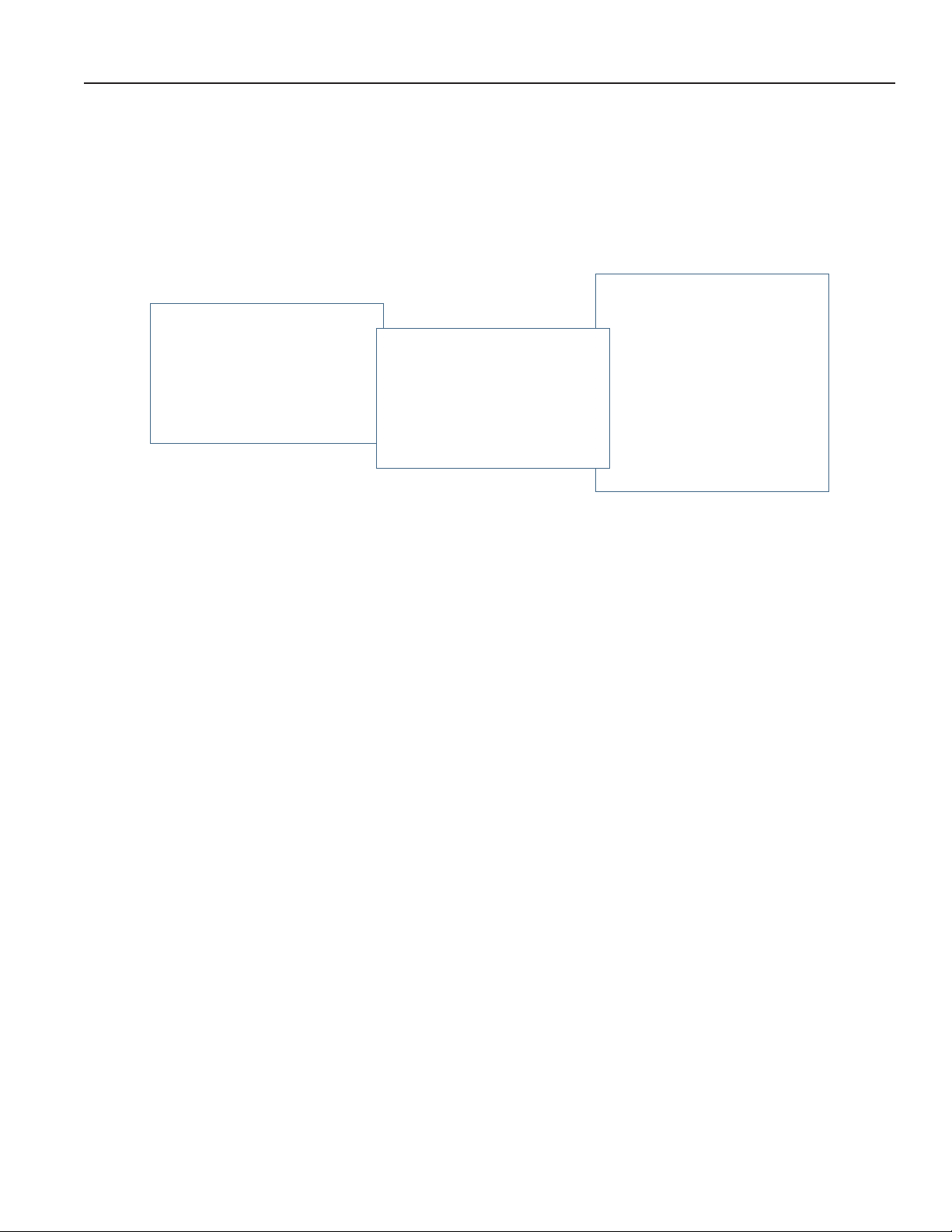
AgiTrak Monitoring Options
• Speed - A Speed Graph is displayed showing the agitator speed in Cycles per Minute (CPM) for the most recent 24 hours.
Historical data is not stored. Current speed as well as the minimum and maximum speeds which occurred during that period
appear at the bottom of the screen. Door openings can also be viewed on the graph by touching the Door Open icon. The
Zoom feature allows a dened area of the graph to be magnied.
• Agitator Count Log - The Count Log displays each cycle count event by serial number, date and time of reset and cycle
count before the reset.
• Agitator Diagnostics (Technician password required) - The Diagnostics screen provides the real time status of the functionality of
a selected agitator.
View Agitator Speed
1. Select the tab of the corresponding agitator (PC2200-Pro or PC3200-Pro only).
2. Touch the Speed Actions arrow. The corresponding agitator Speed Graph appears.
3. Touch the back arrow to return to the AgiTrak screen, or the Home button to return to the Home screen.
View Agitator Count Log
1. Touch the Agitator Count Log Actions arrow. The Agitator Count Log is displayed.
2. Touch the back arrow to return to the AgiTrak screen, or the Home button to return to the Home screen.
View Agitator Diagnostics
Agitator Diagnostics provides diagnostic and service information and requires a Technician level password. Contact Helmer
Technical Service for more information.
Helmer Scientic i.Center®Plus User Guide Pro Line Platelet Incubators
360436/A 18
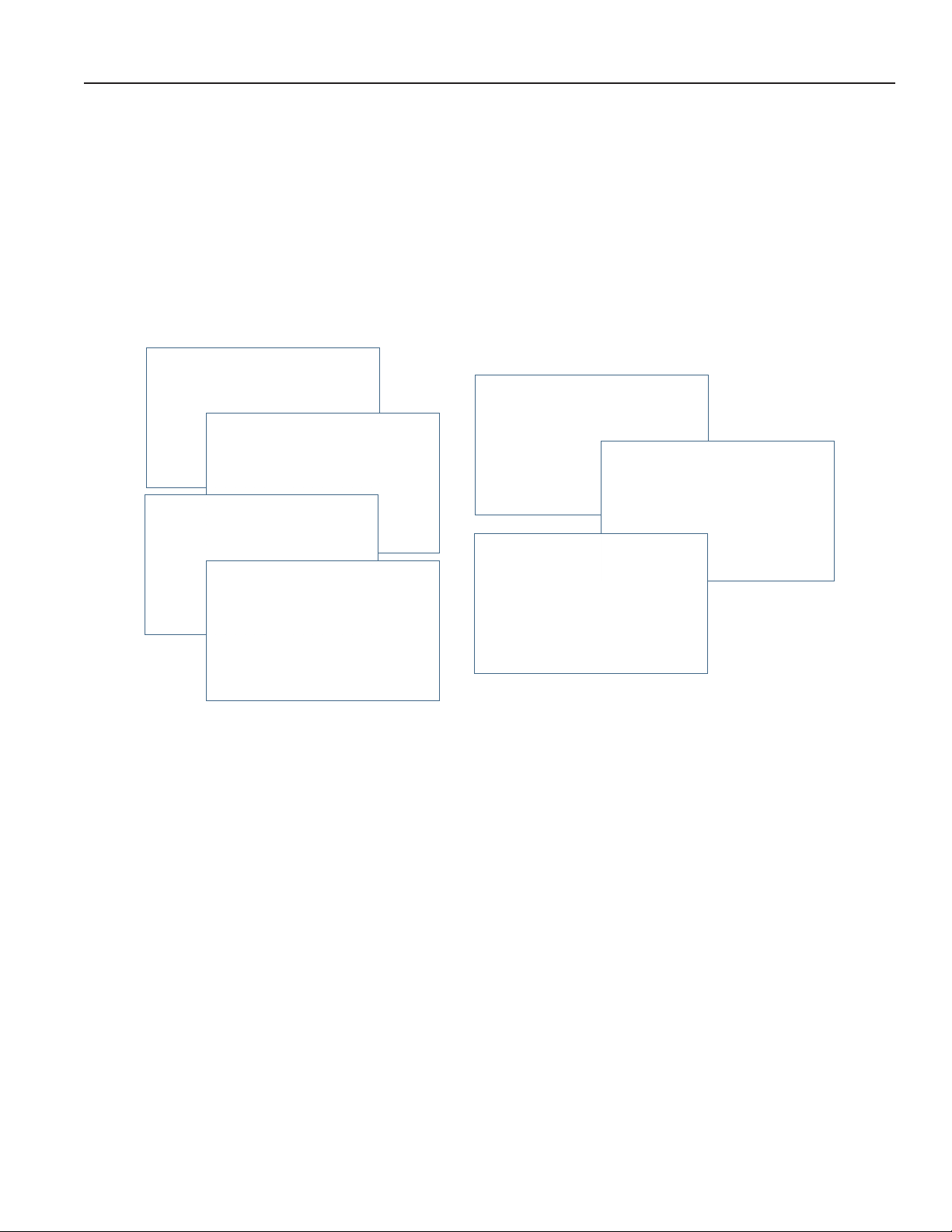
AgiTrak Settings Options
• Speed Setting (PC2200-Pro and PC3200-Pro) - Touch minus (-) or plus (+) to make agitator speed adjustments.
• Agitation (PC4200-Pro) - Touch the on/o button to turn agitation on or o. Select Continue to conrm or Cancel to return to
the previous screen.
• Alarm Monitoring - Touch the enable/disable button to turn Alarm Monitoring on or o.
• High Speed Alarm Setting - Touch minus (-) or plus (+) to make agitator high speed alarm adjustments.
• Low Speed Alarm Setting - Touch minus (-) or plus (+) to make agitator low speed alarm adjustments.
• Speed Alarm Delay - Touch minus (-) or plus (+) to make agitator speed alarm time delay adjustments.
• Agitator Serial Number (PC2200-Pro and PC3200-Pro) - Use the numeric keypad to enter the agitator serial number and select
enter to conrm and return to the previous screen.
• Cycle Count - Select the Reset button to reset the cycle count or cancel to return to the previous screen. (Intended for use
after maintenance is performed.)
Notes
• All settings are password protected and can only be changed by entering the Administrator or Technician password.
• Multiple actions can be taken after entering a valid password. Once the AgiTrak screen is exited, the password must
be re-entered to view settings or make changes.
• The default Administrator password is 1234.
PC2200-Pro and PC3200-Pro Only
• The alarm switch on an installed Pro Line Platelet Agitator must be in the OFF position in order to disable Alarm
Monitoring within AgiTrak. Alarm Monitoring is enabled and cannot be changed if the alarm switch is in the ON position.
• The position number in AgiTrak corresponds to the position switch setting on the agitator.
• Speed settings can be adjusted through AgiTrak for installed Pro Line agitators. This setting overrides the setting on the
individual agitator speed control.
• Agitation can be turned on or o using the controls on the agitator.
PC4200-Pro Only
• Agitation can be turned on or o through AgiTrak. Agitation speed is adjustable through hardware setting. Refer to
Pro Line Floor Model Incubator Service Manual for further instruction.
Set Agitator Speed (PC2200-Pro and PC3200-Pro)
1. Touch the Agitator Speed Setting Actions arrow. The Agitator Speed Setting screen appears
2. Touch the minus (-) or plus (+) on the Speed spin box to select the desired speed.
3. Touch the back arrow to return to the AgiTrak screen.
Helmer Scientic i.Center®Plus User Guide Pro Line Platelet Incubators
360436/A 19
This manual suits for next models
3
Table of contents
Other Helmer Laboratory Equipment manuals
Popular Laboratory Equipment manuals by other brands

Waters
Waters TRIZAIC UPLC System guide

Wheaton
Wheaton GRAB SAMPLER 1 instruction manual
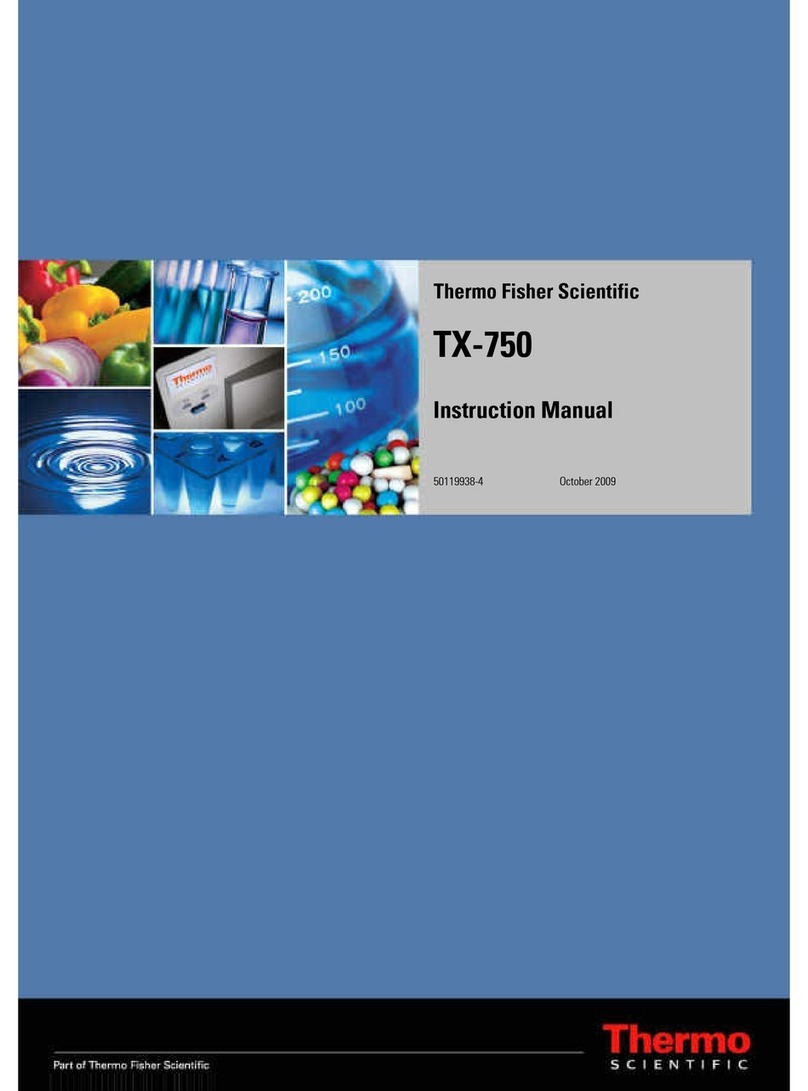
Thermo Scientific
Thermo Scientific TX-750 instruction manual

Fisher Scientific
Fisher Scientific Isotemp 600 Series Operation manual and parts list
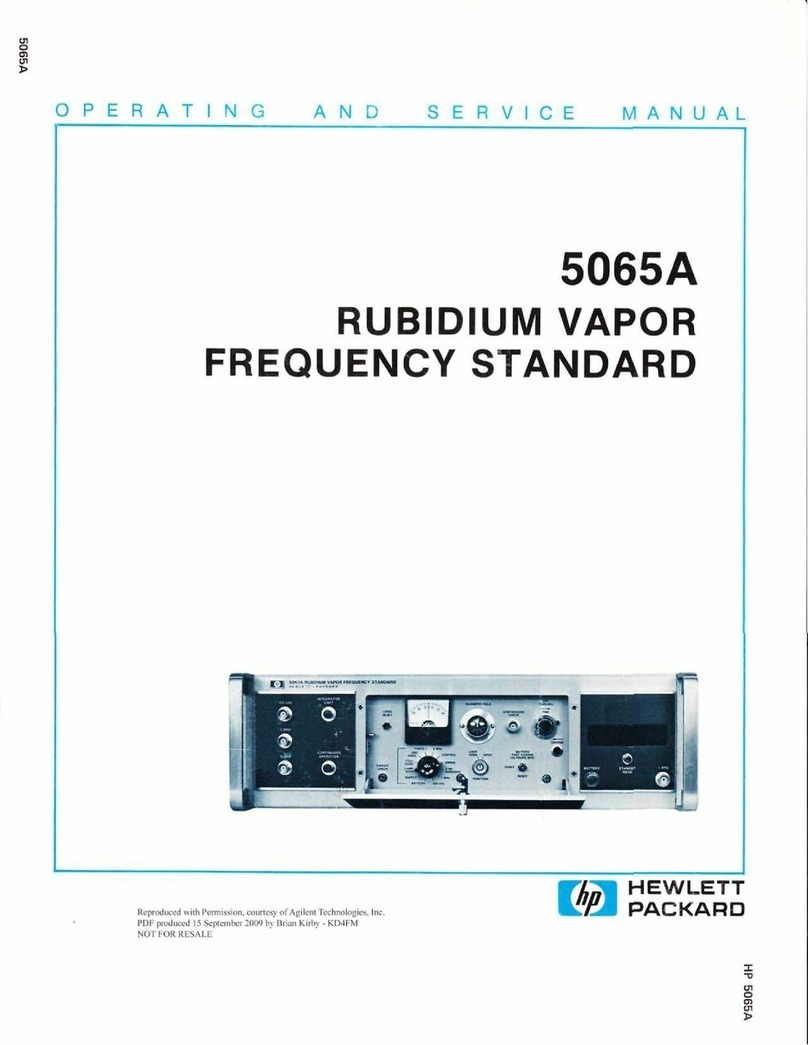
HP
HP 5065A Operating and service manual

REPLIGEN
REPLIGEN KrosFlo SYITF-2000 user guide

Vante
Vante SEBRA 2605 Operation manual

Kanomax
Kanomax 3886 GEO-A Operation manual

Benchmark Scientific
Benchmark Scientific Accuris SmartReader 96 user manual

REPLIGEN
REPLIGEN KrosFlo TFDF user guide

Advanced Instruments
Advanced Instruments ARTEL PCS quick start guide

LogTag
LogTag USRID-16W Product user guide