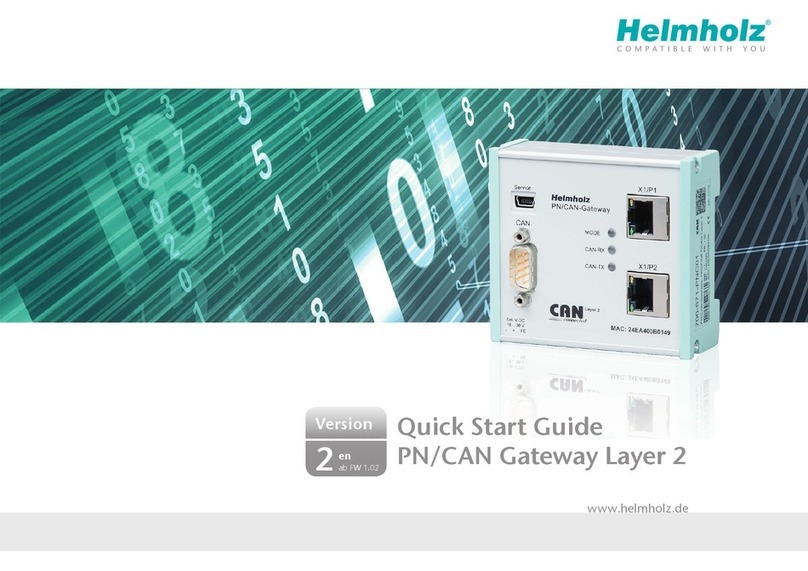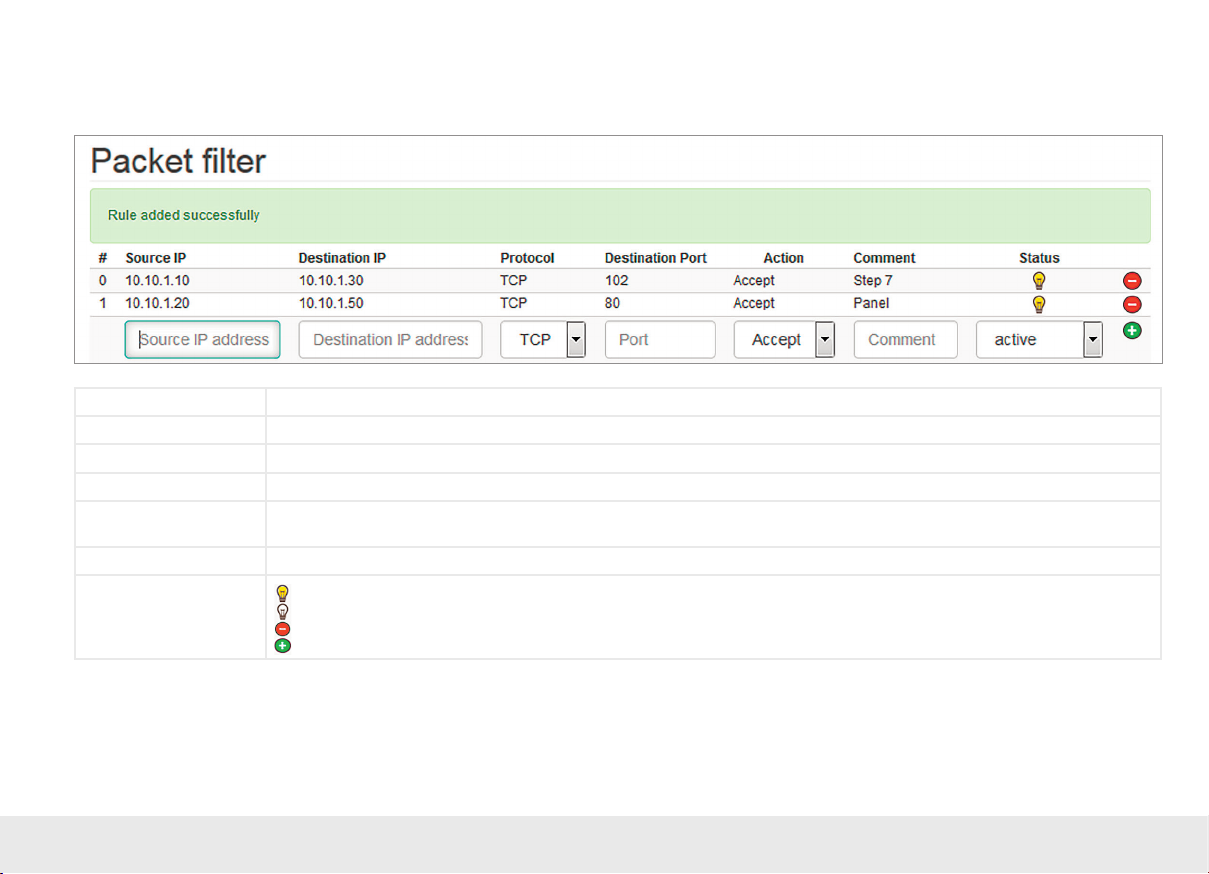Helmholz WALL IE User manual
Other Helmholz Gateway manuals

Helmholz
Helmholz PN/CAN gateway User manual

Helmholz
Helmholz NETLink 700-881-MPI21 User manual

Helmholz
Helmholz WALL IE 700-860-WAL01 User manual
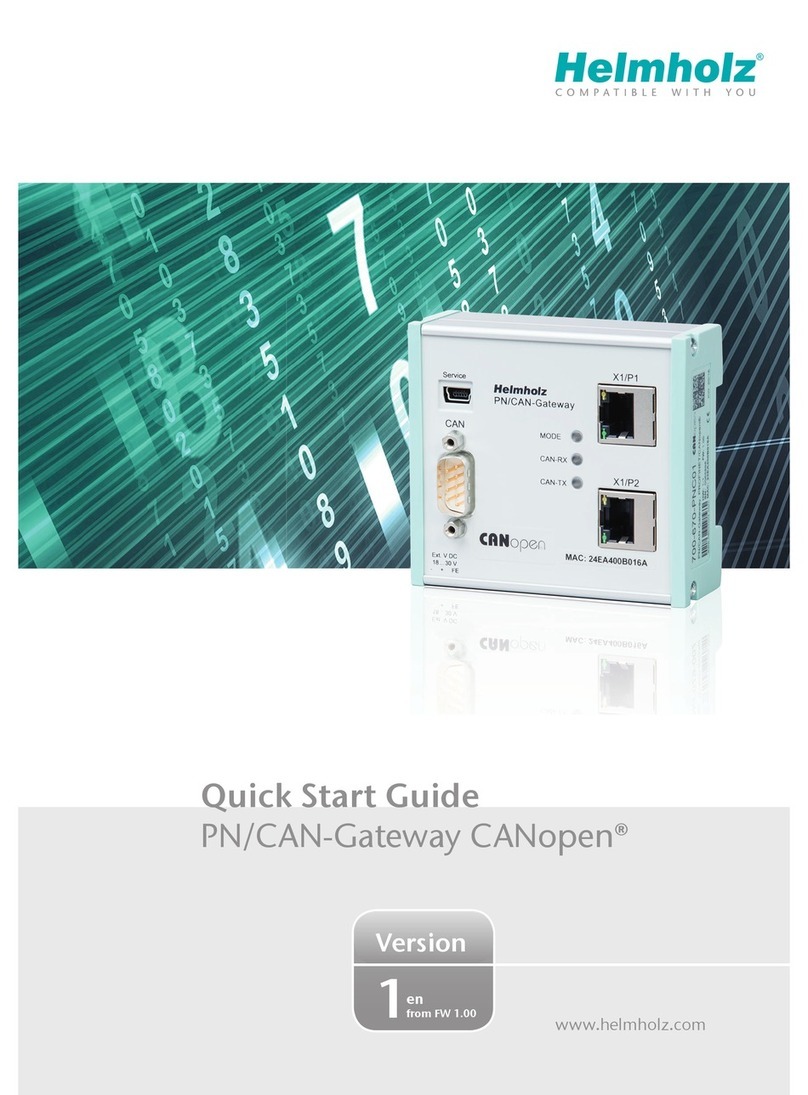
Helmholz
Helmholz CANopen User manual
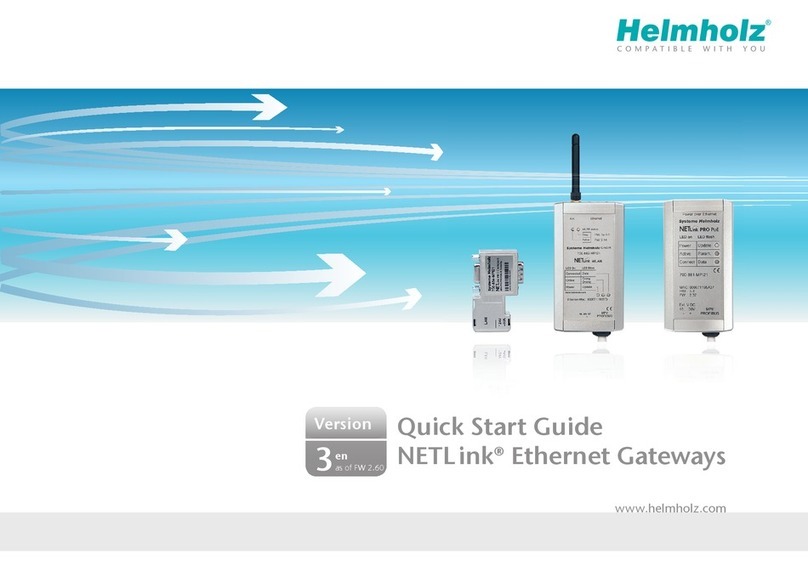
Helmholz
Helmholz NETLink User manual

Helmholz
Helmholz 700-671-PNC01 User manual

Helmholz
Helmholz 700-670-PNC01 User manual

Helmholz
Helmholz PN/CAN gateway User manual

Helmholz
Helmholz WALL IE Compact User manual

Helmholz
Helmholz NETLink PRO Compact User manual
Popular Gateway manuals by other brands

LST
LST M500RFE-AS Specification sheet

Kinnex
Kinnex Media Gateway quick start guide

2N Telekomunikace
2N Telekomunikace 2N StarGate user manual

Mitsubishi Heavy Industries
Mitsubishi Heavy Industries Superlink SC-WBGW256 Original instructions

ZyXEL Communications
ZyXEL Communications ZYWALL2 ET 2WE user guide

Telsey
Telsey CPVA 500 - SIP Technical manual