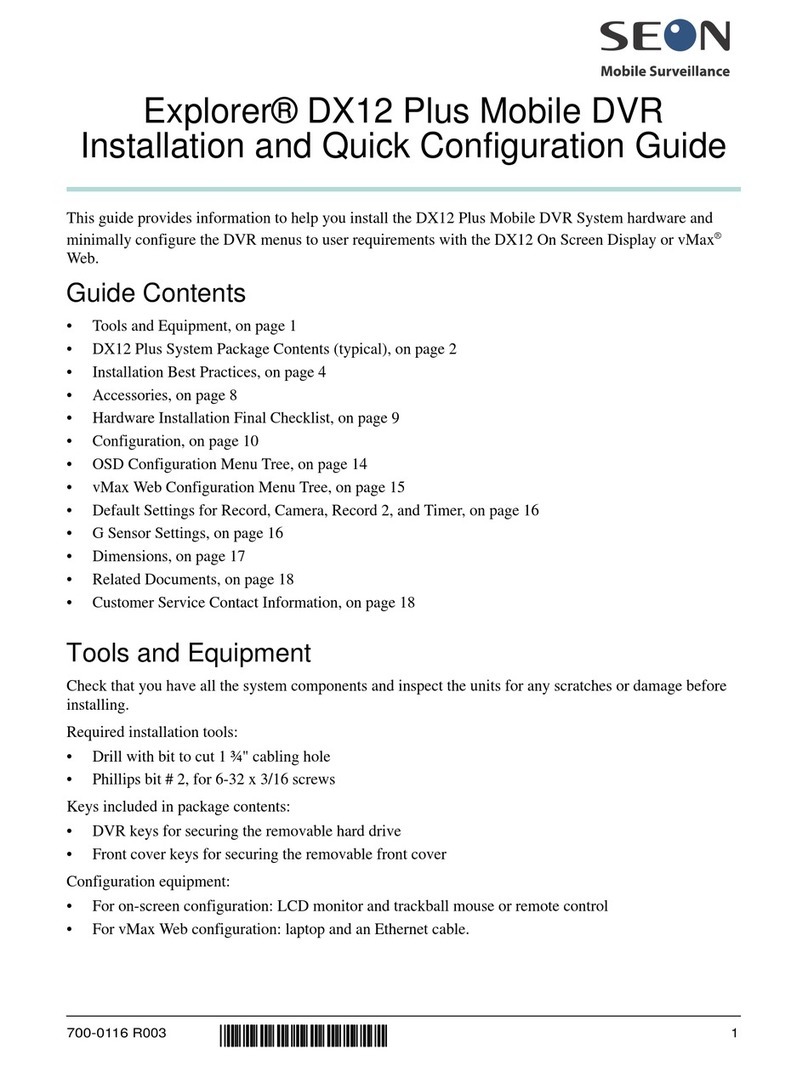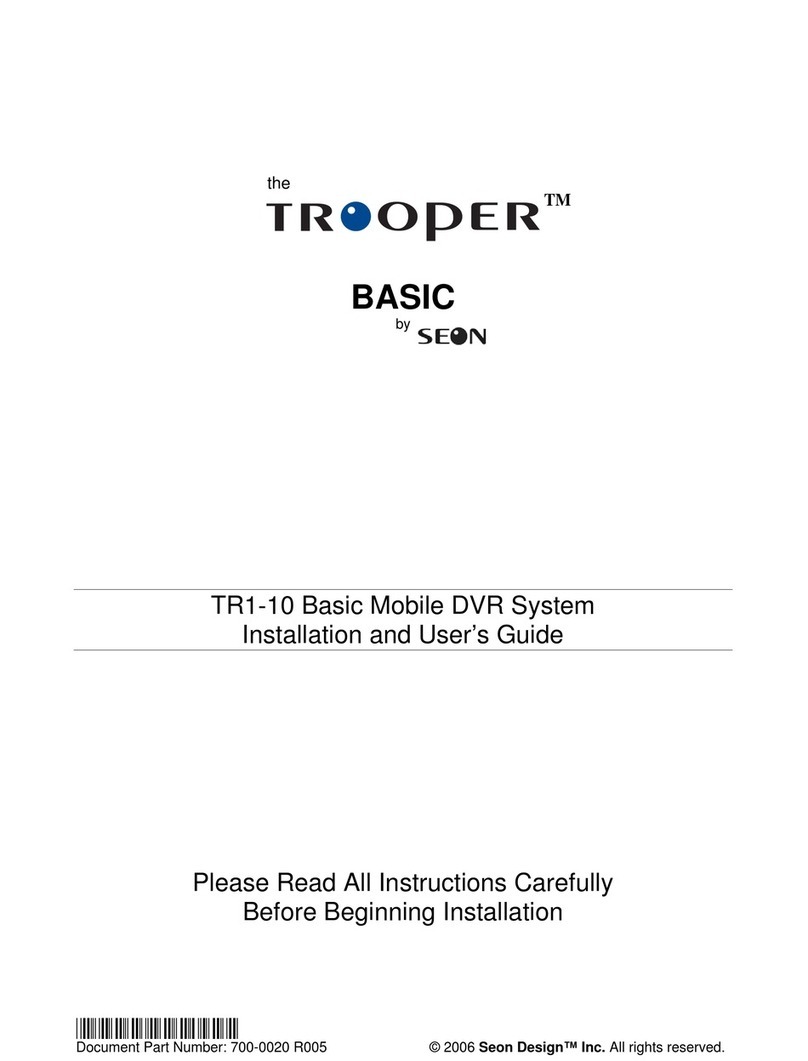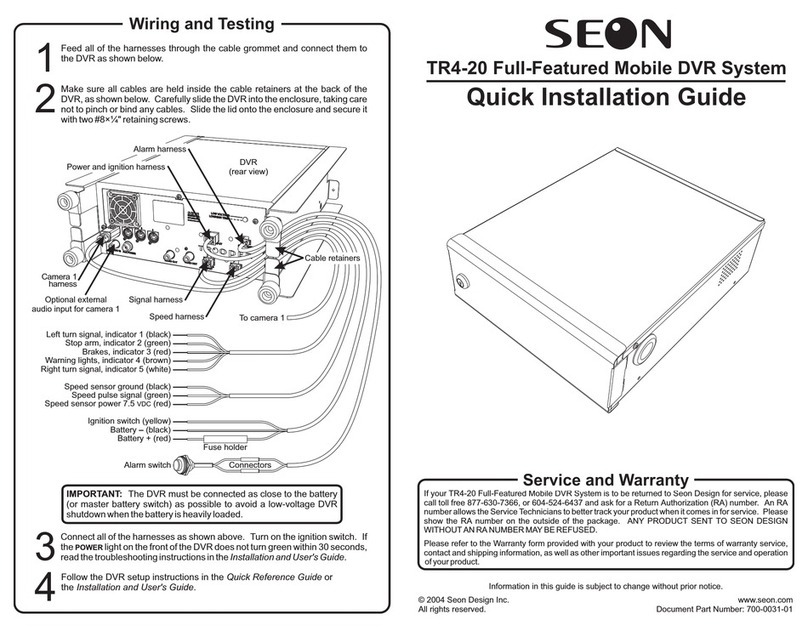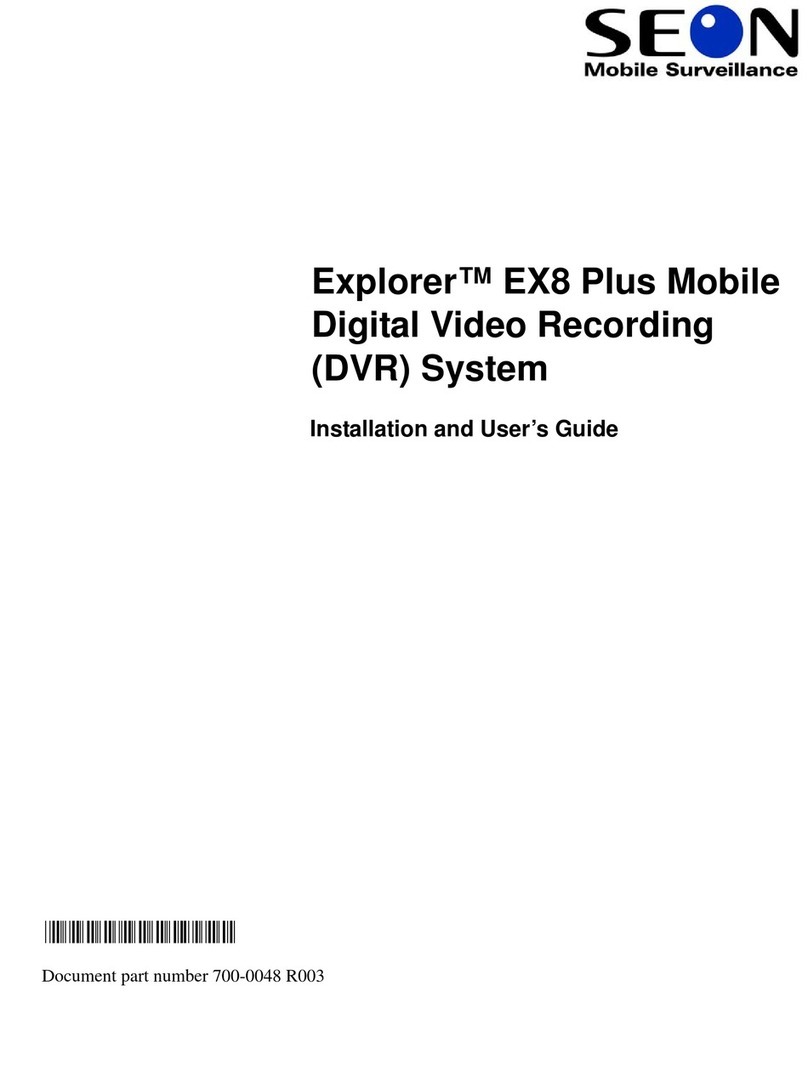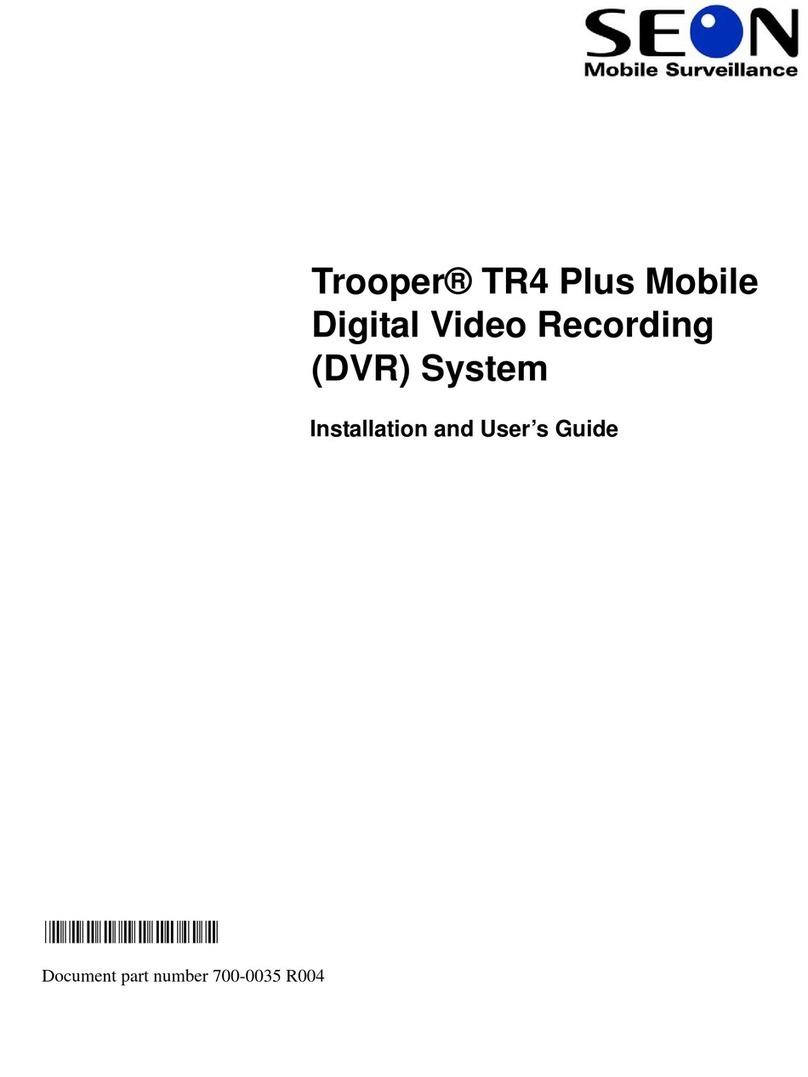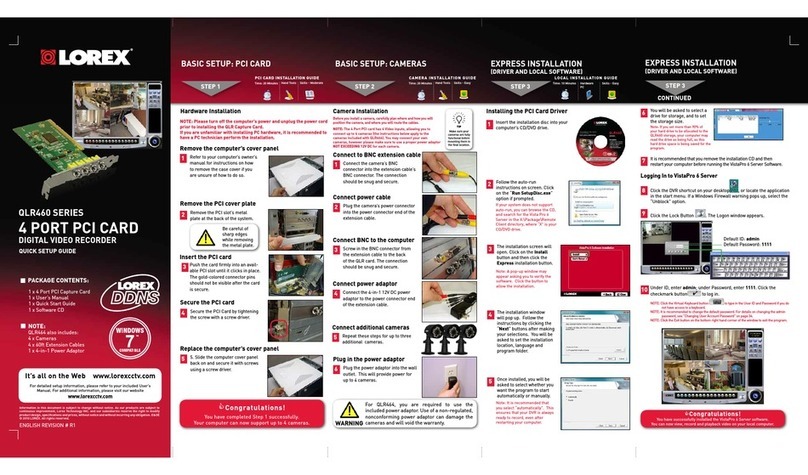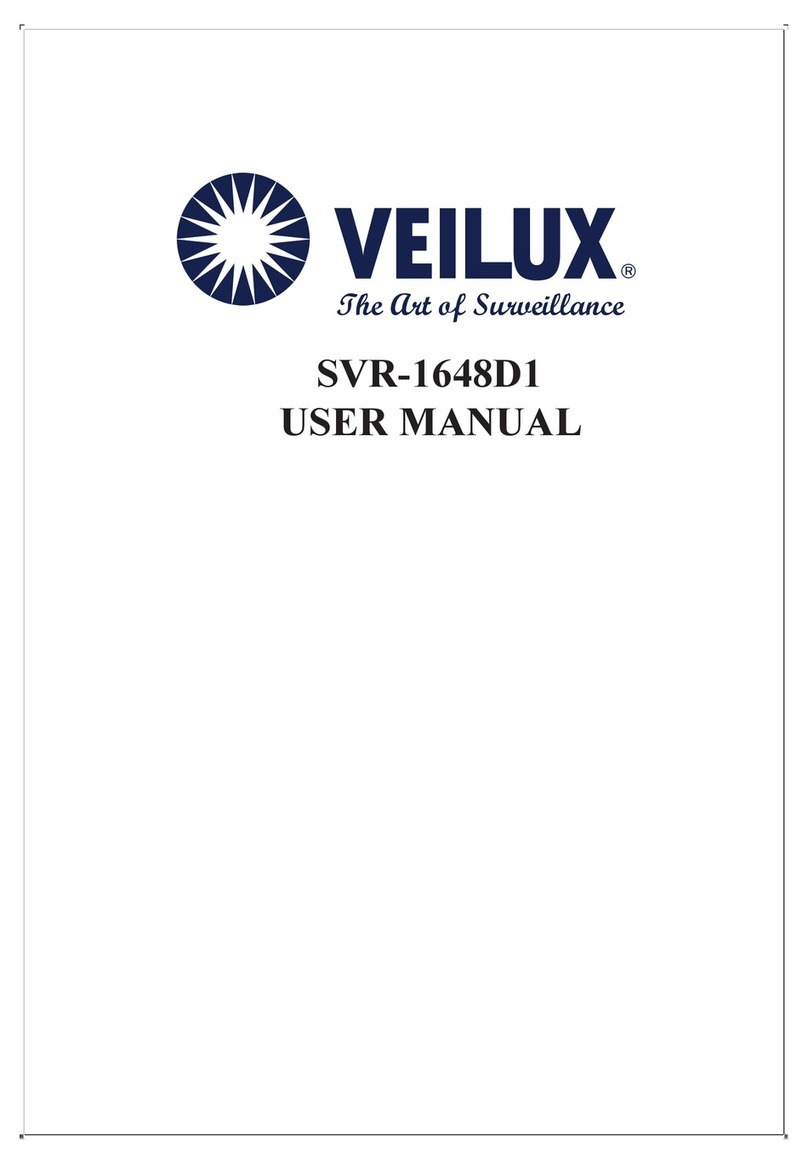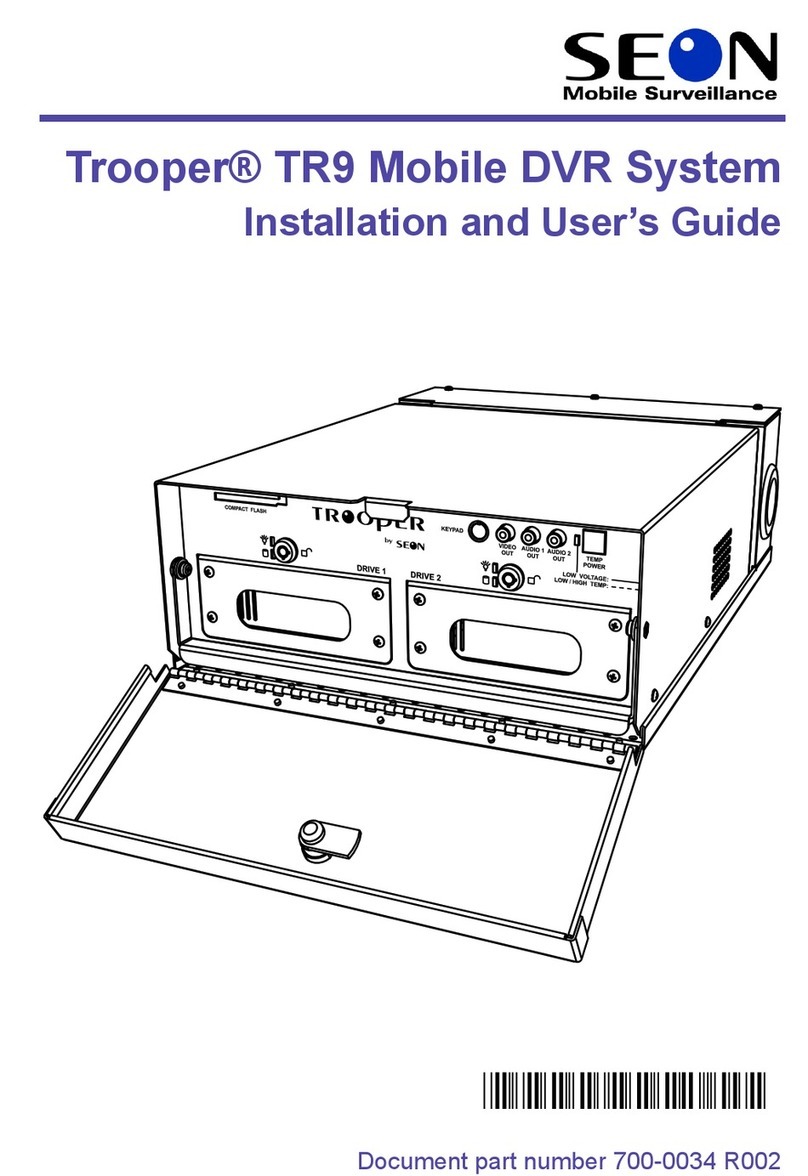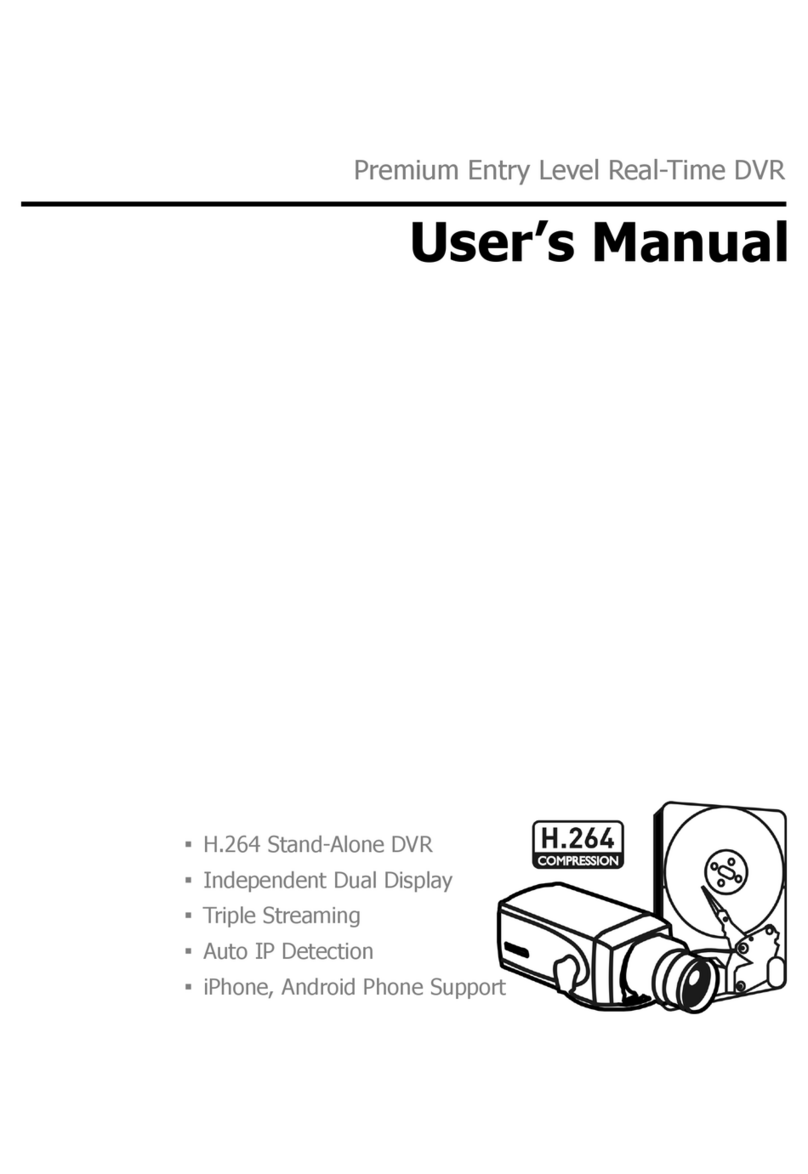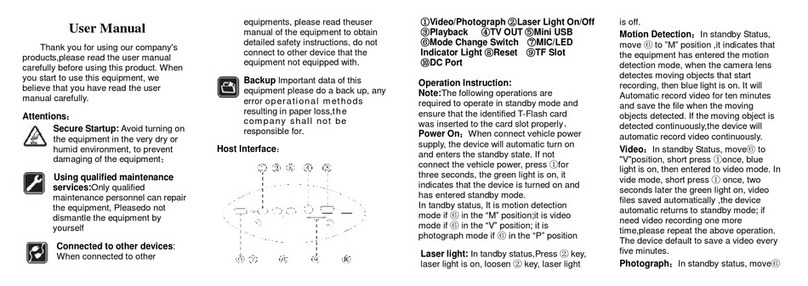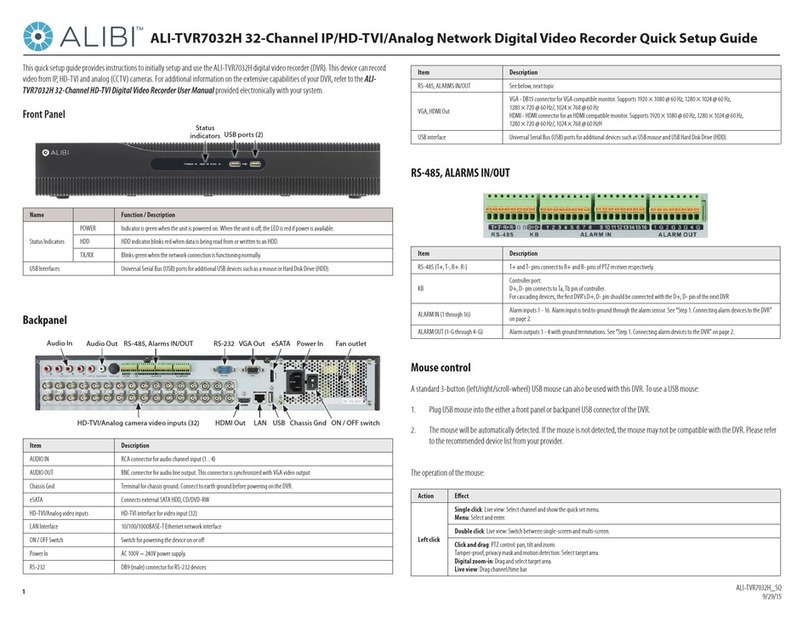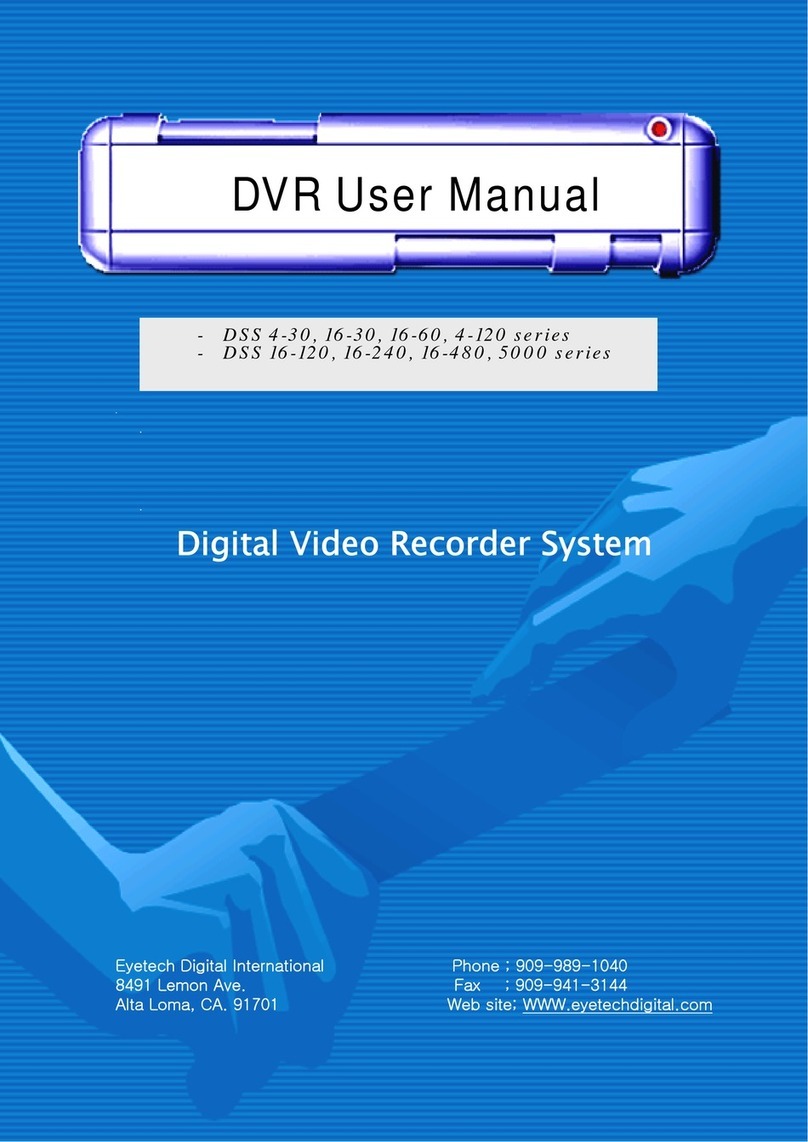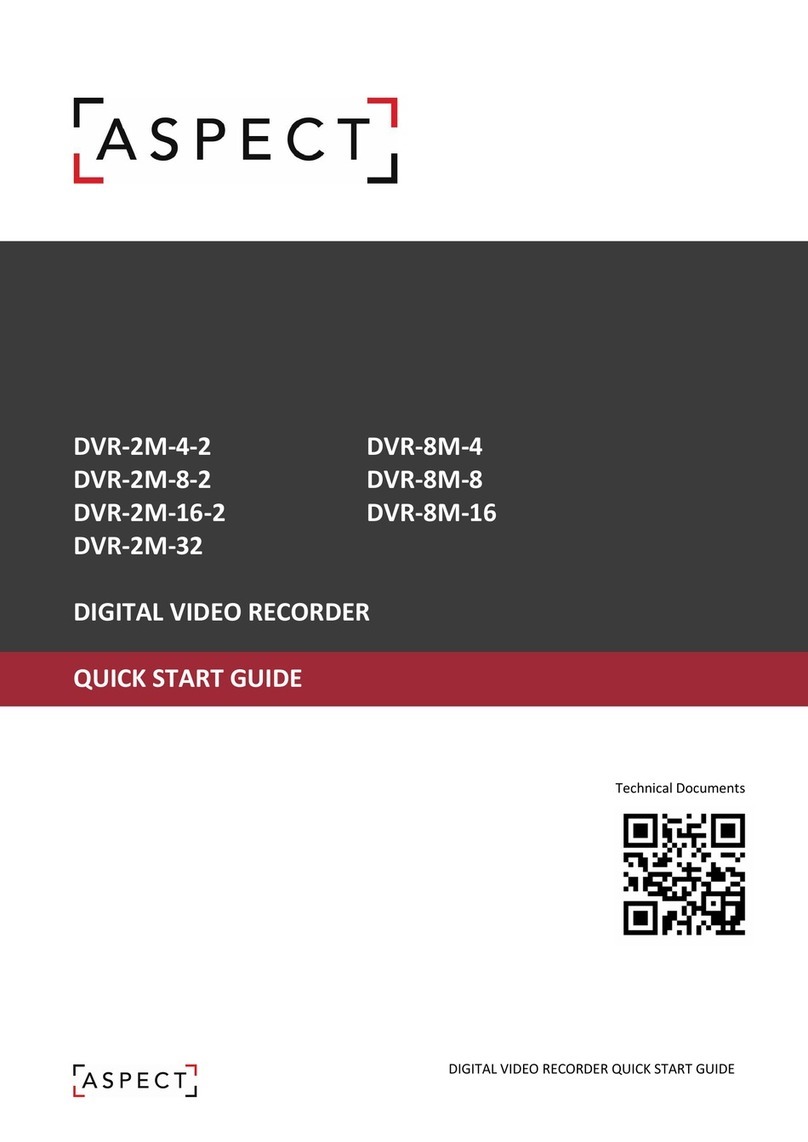Hard-drive lock
Hard-drive
power indicator
Hard-drive
access indicator Removable hard-drive
Remote
control
receiver
Compact Flash
(CF) card slot
Video output jack
Temporary
power button
STOP
SEARCH MENU
RECORD
PAUSE
PLAY REV.PLAY
DVR Operation
(Programming)
ALARM
COPY
ENTER
indicator
Arrow buttons ( )
Compact Flash (CF) card slot
button
button
Hard-drive access indicator
Hard-drive lock
Hard-drive power indicator
- This indicator turns on when the external alarm switch is closed.
It remains on for the programmed duration of the alarm.
- Use the buttons to select a menu item. Use the
- The DVR can save audio and video information to a
removable Compact Flash (CF) memory card. The DVR system software can also
be updated from a CF card.
- Press this button to transfer audio and video information to a CF memory
card. Read the for detailed instructions.
- While entering a password, programming the DVR, or searching for
video, press this button to accept a menu or search selection.
- This indicator is on when the DVR is accessing the hard-
drive. Do not remove the hard-drive while this indicator is on.
- Use a key to unlock the hard-drive before attempting to pull the hard-
drive out of the DVR. Do not unlock the hard-drive while the hard-drive access
indicator is on.
- This indicator is on when the hard-drive is properly
installed and locked.
ðï ñ ò ð
ï
and
and buttons to change the value of a menu item. While the DVR is in zoom
display mode, use the arrow buttons to move the image up, down, left, and right.
- While the DVR is in quad display mode, press a channel
button to display a single, full-screen image. While in picture-in-picture (PIP)
display mode, press a channel button to select a full-screen image, then press a
second channel button to select a PIP image.
- Not used for this DVR model.
- Press this button to display three different levels of additional video
information including date and time, titles, playback or recording speed, and disk
usage.
ñò
Channel Buttons ( - )
button
button
CH CH
DEFAULT
DISPLAY
14
TR-CFR Installation and User’s Guide
JOG
MENU
MODE
NEXT.P
PLAY
POWER
REC
REV.PLAY
wheel
button
button
button
button
indicator
button
Remote control receiver
Removable hard-drive
button
- While the DVR is paused, turn the wheel clockwise to advance one
video frame or counter-clockwise to go back one frame. During DVR programming,
the wheel can also be used to quickly change menu values or title characters.
- While the DVR is stopped, press this button to start programming the
DVR. During programming, press this button to go back to a previous menu. From
the Main Menu press this button to stop programming and resume normal DVR
operation.
- While the DVR is recording, playing or paused, press this button to switch
between quad display mode and picture-in-picture (PIP) display mode.
- Not used for this DVR model.
Use the wheel to
control playback speed and direction.
- While the DVR is not recording, press this button to playback recorded
audio and video. Use the wheel to control playback speed and direction.
- This indicator is on when DVR power is on.
- While the DVR is stopped, press this button to start recording audio and
video information.
- The DVR can be operated from an optional, infrared remote
control when the control is pointed at this receiver.
- The DVR’s hard-drive can be removed and replaced while DVR
power is on, but the DVR must be stopped or paused and the hard-drive access
indicator must be off.
- While the DVR is not recording, press this button to playback
recorded audio and video in reverse. Use the wheel to control playback
speed and direction.
JOG
JOG
SHUTTLE
SHUTTLE
SHUTTLE
PAUSE button - Press this button to pause video playback and display a still frame. Use
the wheel to display the next or previous still frames.
JOG
SEARCH
SEQ
button
button
Video output jack
- While the DVR is stopped, press this button to display a search
menu. You can search the recorded audio and video for a particular video segment,
alarm event, or date and time. Use the to page forward and backward.
- While the DVR is recording, in quad or full-screen
display mode, press this button to sequence between quad and full-screen display
of each active video channel, at 3 second intervals. Press the button again to
stop the sequential display.
- Connect a video monitor to this jack during DVR programming
or playback. Only one video monitor can be connected to the DVR at a time. If a
video monitor is connected to a video output on the back of the DVR, it must be
disconnected before using the video output jack on the front of the DVR.
JOG
ENTER
SEQ
SHUTTLE
SHUTTLE
MENU,SEARCH,PLAY,REV.PLAY,COPY RECORD
ZOOM
wheel
Use the and buttons to select an item from the list, then press the
button to play the selected video.
playing or paused
- While the DVR is playing, turn the wheel clockwise or
counter-clockwise to increase the forward or reverse playback speed from 2 to 600
times normal speed. While the DVR is paused, turn the wheel clockwise
or counter-clockwise to decrease the forward or reverse playback speed from to
times normal speed.
- While the DVR is recording, playing or paused, press this button to stop
the DVR. If no other buttons are pressed within 10 seconds, the DVR will
automatically start recording, if scheduled to do so. During the 10 seconds, press
the or buttons to start an
operation.
- While the ignition is switched off, press this button for
2 seconds to turn DVR power on. Power will automatically turn off if no buttons
are pressed for 5 minutes. During the Delay-On time after the ignition has been
switched on, press this button for 5 seconds to turn DVR power on and start
recording. During the Delay-Off time after the ignition has been switched off,
press this button for 5 seconds to stop recording and turn DVR power off.
- While the DVR is recording, playing or paused in full-screen display
mode, press this button to display the image at 200% magnification. Use the
arrow buttons to move the image up, down, left, and right. Press the button
again to return to full-screen display mode.
ñò
SHUTTLE
STOP
ZOOM
wheel
/
/
button
Temporary power button
button
1
1
2
32
Operating the DVR