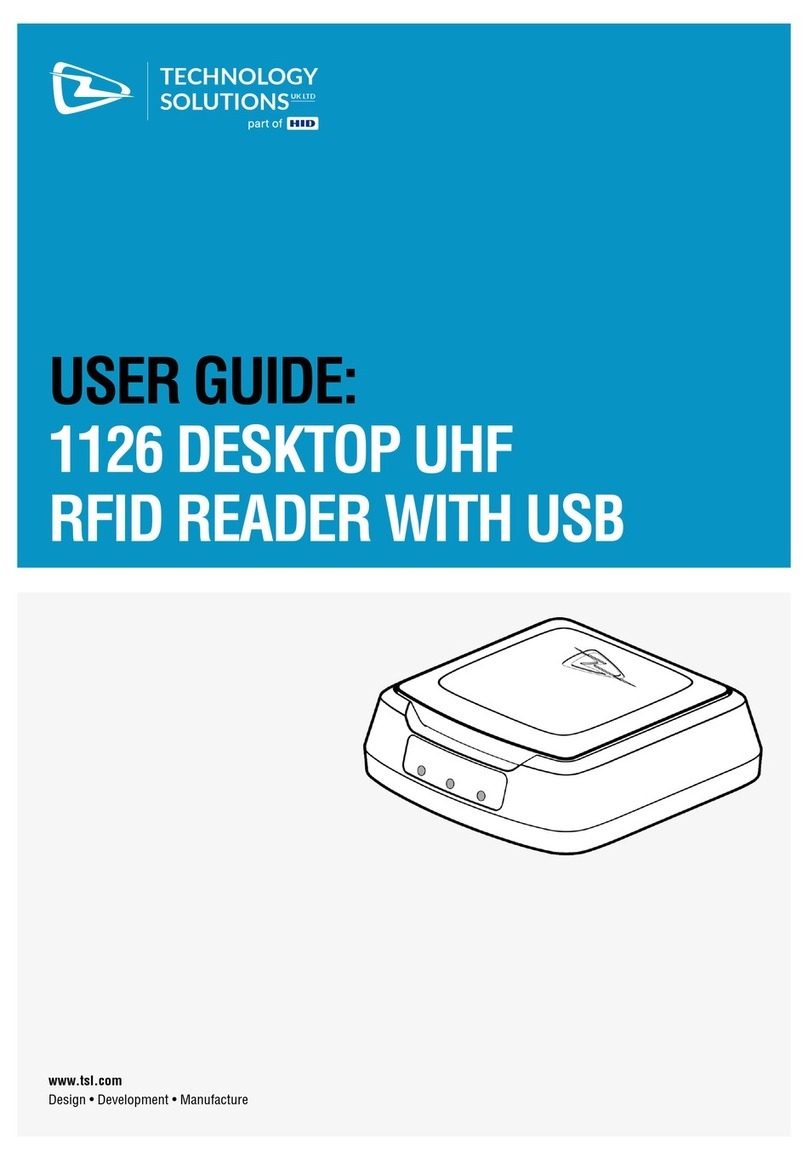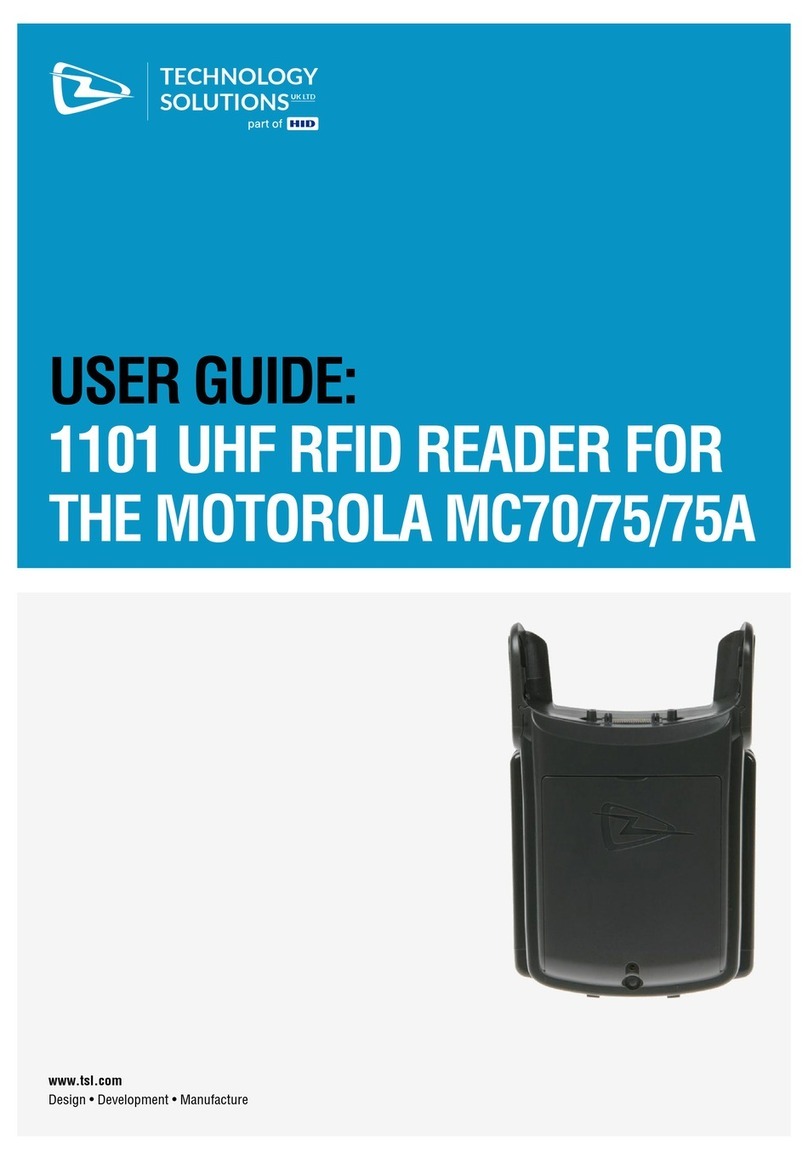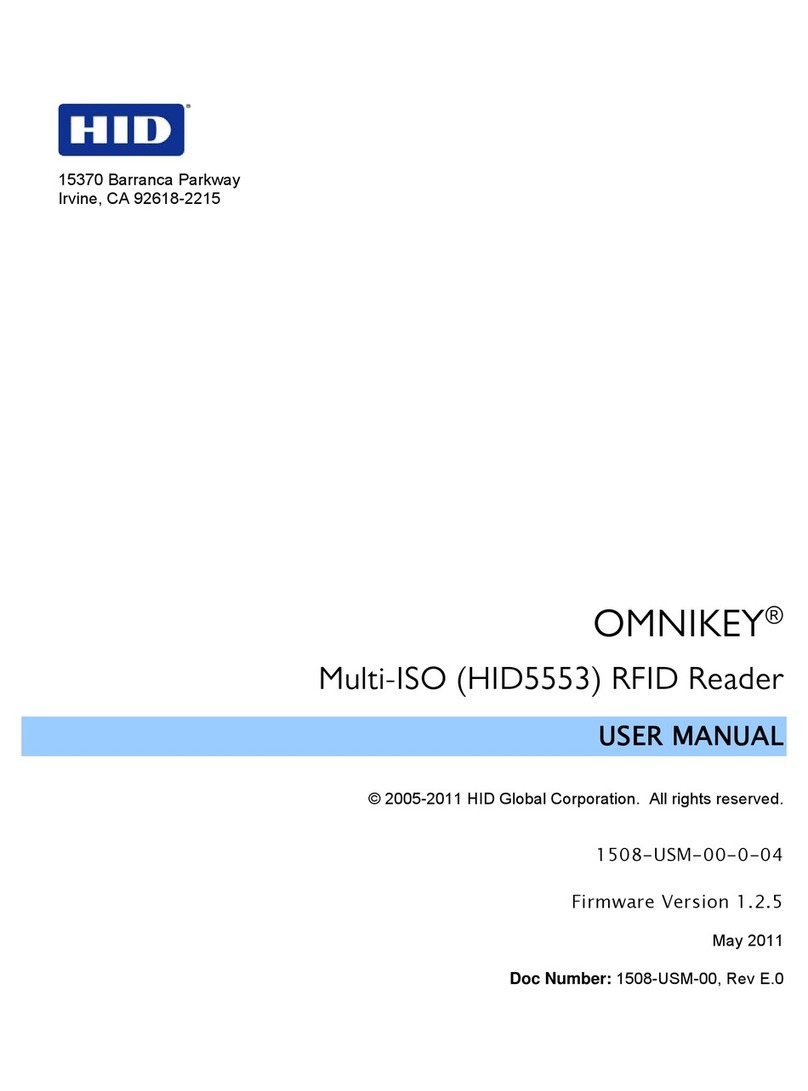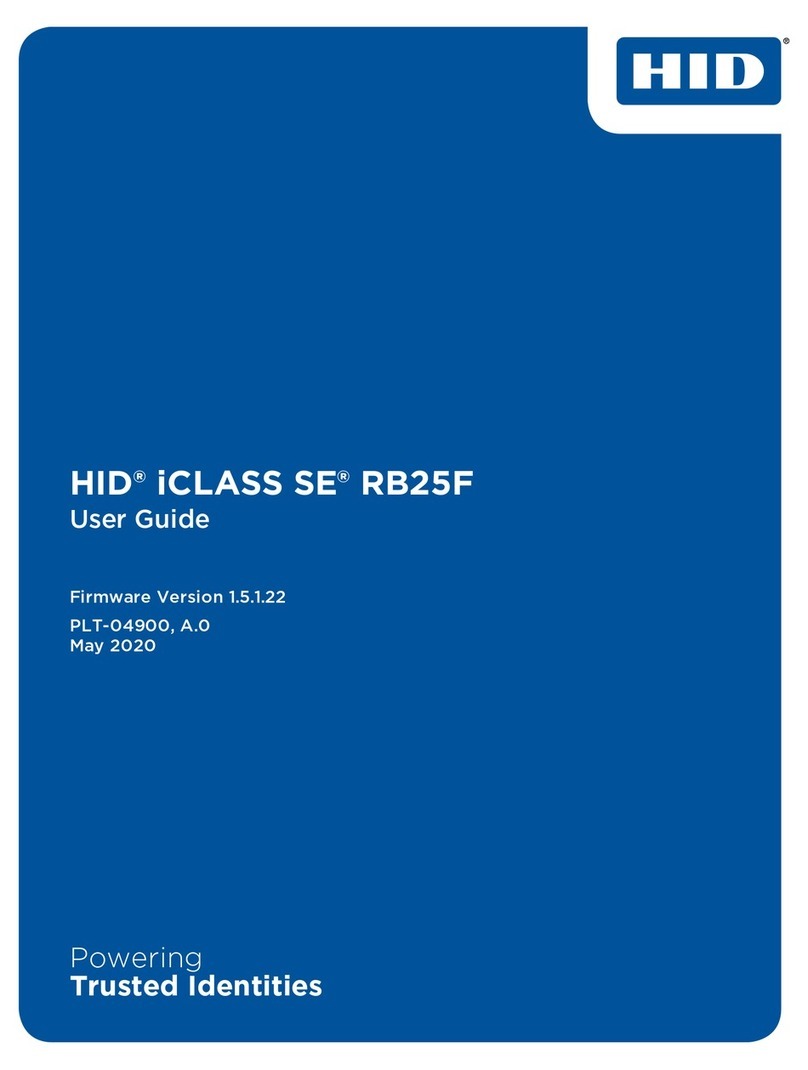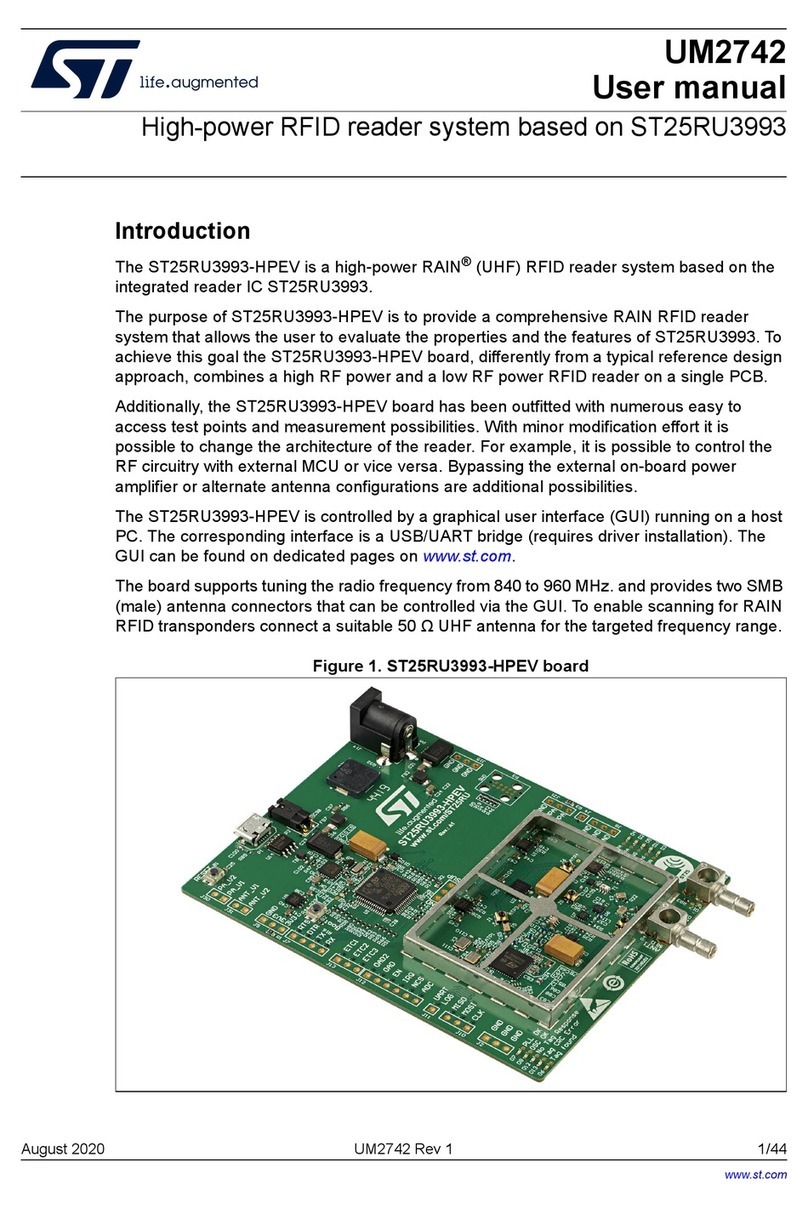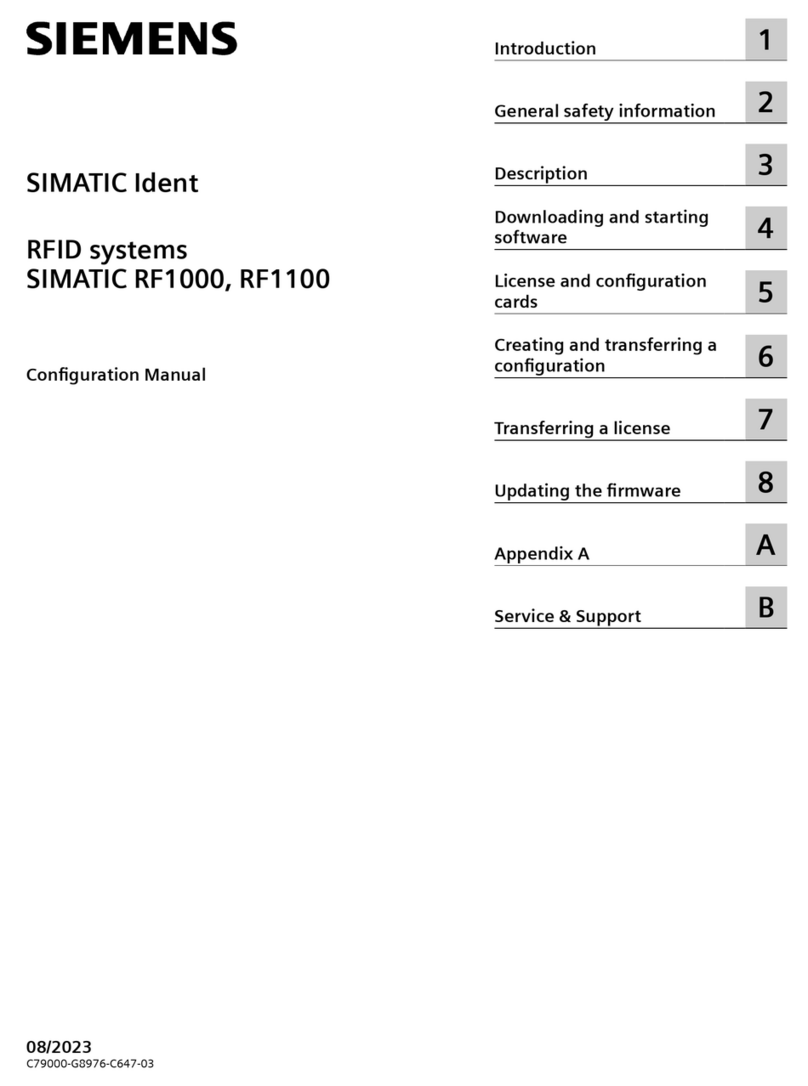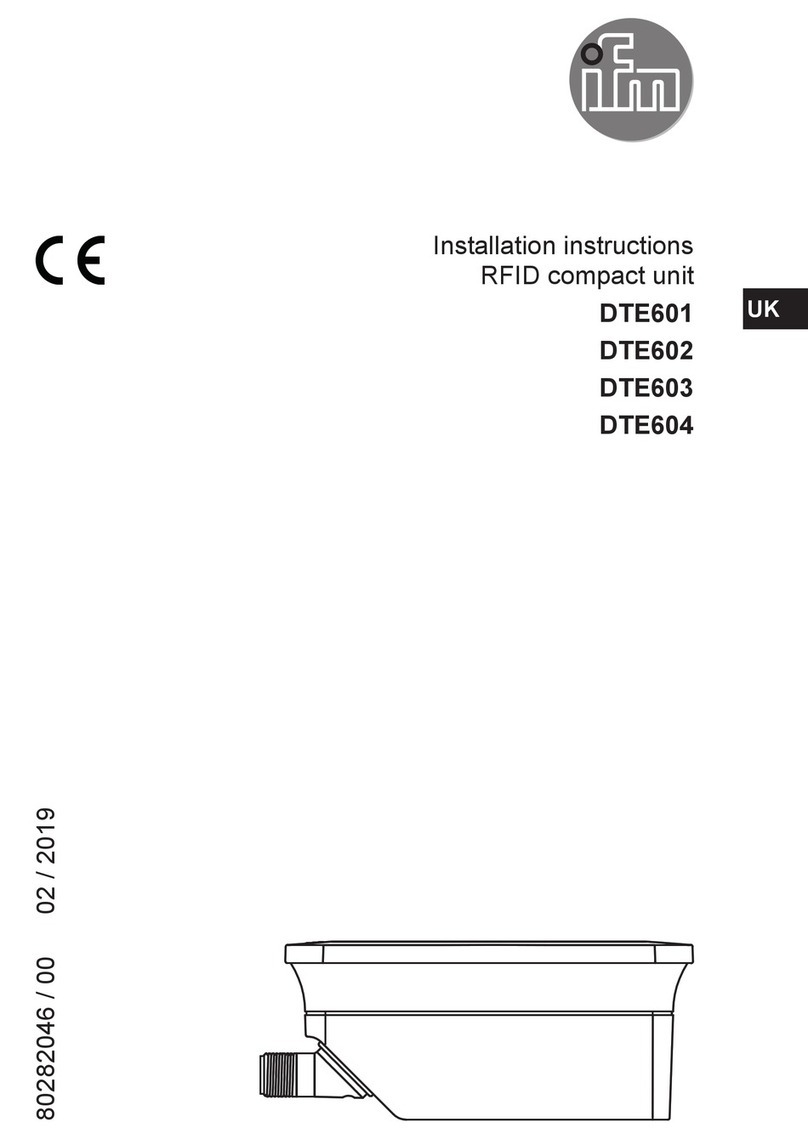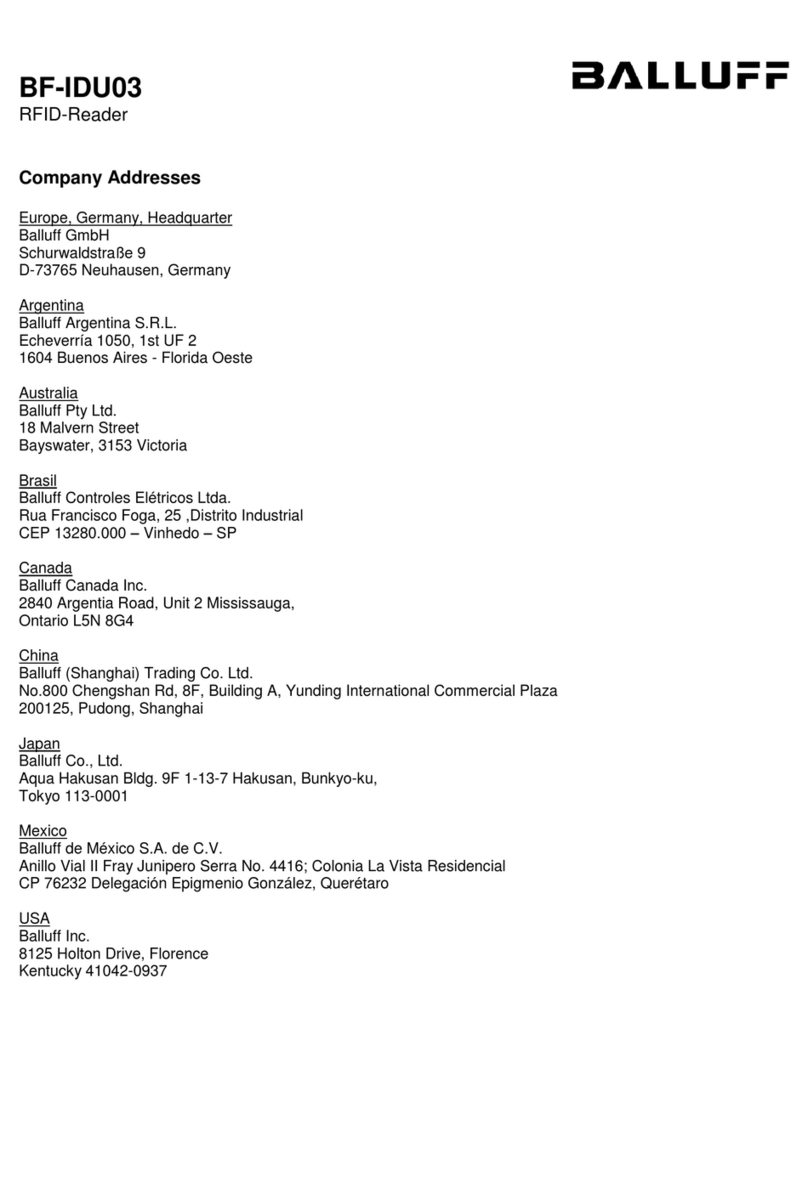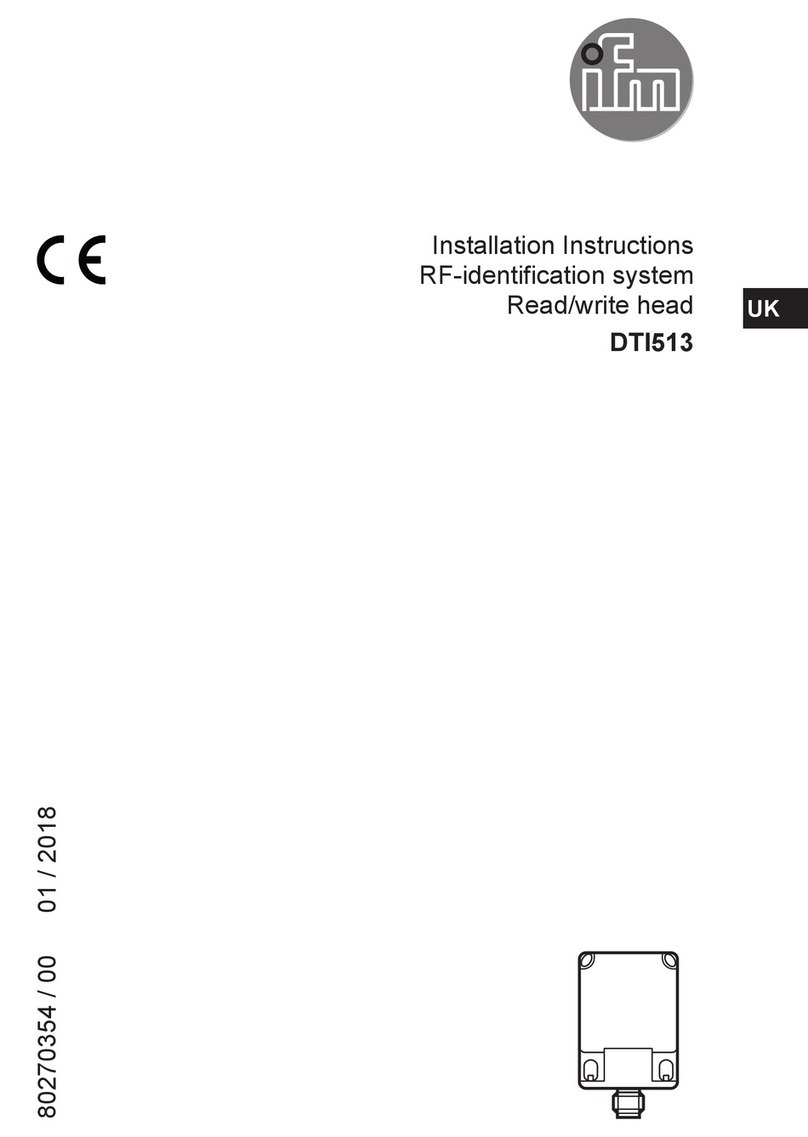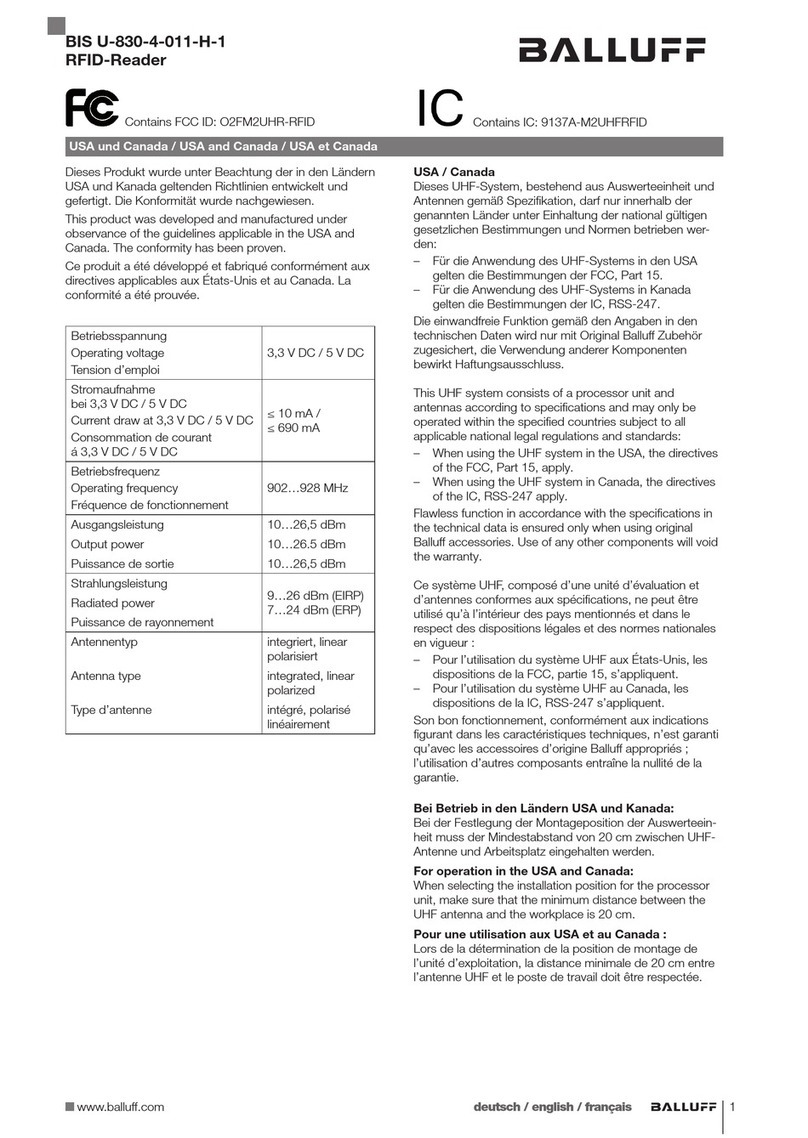HID Technology Solutions 1119 User manual

USER GUIDE:
1119 UHF RFID READER
FOR THE MOTOROLA
MC55/65/67
www.tsl.com
Design • Development • Manufacture
TECHNOLOGY
SOLUTIONSUK LTD

1119 UHF Reader User Guide V1.21Copyright © 2021 Technology Solutions (UK) Ltd 2
TERMS & CONDITIONS
Copyright © 2021 Technology Solutions (UK) Ltd. All rights reserved.
No part of this publication may be reproduced or used in any form, or by any electrical or mechanical means,
without permission in writing from Technology Solutions (UK) Ltd. This includes electronic or mechanical means,
such as photocopying, recording, or information storage and retrieval systems. The material in this manual is
subject to change without notice.
Technology Solutions (UK) Ltd (TSL) reserves the right to make changes to any product to improve reliability,
function, or design. TSL does not assume any product liability arising out of, or in connection with, the application
or use of any product, circuit, or application described herein. No license is granted, either expressly or by
implication, estoppel, or otherwise under any patent right or patent, covering or relating to any combination,
system, apparatus, machine, material, method, or process in which TSL products might be used. An implied
license exists only for equipment, circuits, and subsystems contained in TSL products. TSL and the TSL logo are
registered trademarks of TSL. Other product names mentioned in this manual may be trademarks or registered
trademarks of their respective companies and are hereby acknowledged.
All software is provided strictly on an “as is” basis. All software, including firmware, furnished to the user is on
a licensed basis. TSL grants to the user a non-transferable and non-exclusive license to use each software or
firmware program delivered hereunder (licensed program). Except as noted below, such license may not be
assigned, sublicensed, or otherwise transferred by the user without prior written consent of TSL. No right to copy a
licensed program in whole or in part is granted, except as permitted under copyright law. The user shall not modify,
merge, or incorporate any form or portion of a licensed program with other program material, create a derivative
work from a licensed program, or use a licensed program in a network without written permission from TSL. The
user agrees to maintain TSL’s copyright notice on the licensed programs delivered hereunder, and to include the
same on any authorized copies it makes, in whole or in part. The user agrees not to decompile, disassemble,
decode, or reverse engineer any licensed program delivered to the user or any portion thereof.
TSL reserves the right to make changes to any software or product to improve reliability, function, or design.
TSL does not assume any product liability arising out of, or in connection with, the application or use of any
product, circuit, or application described herein.
Symbol is a registered trademark of Motorola Technologies, Inc.
www.tsl.com

1119 UHF Reader User Guide V1.21Copyright © 2021 Technology Solutions (UK) Ltd 3
CONTENT
Introduction 4
Parts of the 1119 UHF Reader 4
Attaching to an MC55/65 5
Detaching from an MC55/65 6
Battery Installation or Removal 7
Charge and ActiveSync Connection 10
Reading Transponders 11
Antenna location and read direction 11
Antenna location and read direction 12
Transponder orientation 13
Read and Write range 14
Status LED 14
Software 15
Driver installation 15
Reader Demonstration 15
Software Development 16
ASCII Protocol v1.4 16
ASCII Protocol v2.x (V2 hardware only) 16
UHF RFID SDK 16
Troubleshooting and Maintenance 17
Maintenance 17
Troubleshooting 18
Technical specifications 19
Summary of specifications 19
Regulatory Information 20
FCC 20
Industry Canada 20
Health and Safety Recommendations 21
Waste Electrical and Electronic Equipment (WEEE) 22
Warranty 22
About TSL 24
About 24
Contact 24
History
Version Date Modifications
1.0 05/04/2011 Document Creation
1.1 23/11/2011 Modified ‘ticks’ and ‘crosses’ images
1.2 01/10/2013 Updated software development section to include ASCII 2.x and notes on firmware
www.tsl.com

1119 UHF Reader User Guide V1.21Copyright © 2021 Technology Solutions (UK) Ltd 4
INTRODUCTION
Technology Solutions’ 1119 UHF Reader provides the Motorola MC55/65 with UHF Radio Frequency Identification
(RFID) functionality. The unit attaches as a snap on to the MC55/65. The mechanical design of the unit allows it to
be quickly and easily removed.
The 1119 UHF reader is powered from its own internal battery and draws minimal power from the MC55/65. It is
used with UHF transponders including the EPCGlobal Class 1 Generation 2 transponders.
PARTS OF THE 1119 UHF READER
FIGURE 1: Parts of the 1119 UHF Reader
Antenna located on
back of unit
Status LED
MC55/65 mating connector
Battery cover
release
Battery cover
release
Battery cover
Fixing clip latch
ActiveSync /
Charge connector
www.tsl.com

1119 UHF Reader User Guide V1.21Copyright © 2021 Technology Solutions (UK) Ltd 5
Alignment pillar
Fixing Clip
ATTACHING TO AN MC55/65
1) Align the slots on the side of
the terminal with the guides on the
fixing clips of the 1119 UHF Reader.
2) Slide the 1119 UHF Reader on to the
terminal ensuring the alignment pillar aligns
with the holes in the bottom of the terminal.
The 1119 will click as it attaches.
3) Slide the fixing clip latch
up to lock the 1119 UHF
Reader on to the terminal.
FIGURE 2: Attaching to an MC55/65
www.tsl.com

1119 UHF Reader User Guide V1.21Copyright © 2021 Technology Solutions (UK) Ltd 6
DETACHING FROM AN MC55/65
1) Make sure the fixing clip latches have been
moved down.
2) Pull the 1119 reader off the terminal.
Fixing Clip
FIGURE 3: Detaching from an MC55/65
www.tsl.com

1119 UHF Reader User Guide V1.21Copyright © 2021 Technology Solutions (UK) Ltd 7
BATTERY INSTALLATION OR REMOVAL
FIGURE 4: 1119 UHF Reader Battery access
1) Slide the battery
cover locking clips
towards each other
2) Lift the battery
cover away from the
reader along the edge
by the ActiveSync/
Charge connector.
3) Pull the battery
cover away from
the reader.
www.tsl.com

1119 UHF Reader User Guide V1.21Copyright © 2021 Technology Solutions (UK) Ltd 8
As an option a battery cover locking plate may be fitted to the battery cover. This is designed to prevent the two
battery cover locking clips from being moved. The battery cover locking plate is fixed in place with a single screw
and should be removed to allow the battery cover locking clips to be moved and the battery cover removed.
BATTERY INSTALLATION OR REMOVAL
Standard plate
Battery cover locking
plate can be fitted
instead.
www.tsl.com

1119 UHF Reader User Guide V1.21Copyright © 2021 Technology Solutions (UK) Ltd 9
Refit the cover by reversing the removal procedure:
●Push the cover in to the reader at a slight angle. There are some small tabs on the cover which align with the
slots in the reader.
●Push the battery cover flat down on to the reader.
●Move the battery cover locking clips apart.
●Refit the battery cover locking plate if required.
Ensure the battery is fully charged before first use.
CAUTION: RISK OF EXPLOSION IF BATTERY IS REPLACED BY AN INCORRECT TYPE.
Dispose of used batteries according to local regulations.
When inserting the battery, ensure the contacts line up with the contacts on the reader. Slide the battery in to place.
BATTERY INSTALLATION OR REMOVAL
Battery contacts
must align with
reader contacts
Slide battery in
www.tsl.com

1119 UHF Reader User Guide V1.21Copyright © 2021 Technology Solutions (UK) Ltd 10
CHARGE AND ACTIVESYNC CONNECTION
The 1119 reader is designed to fit into a standard MC55/65 desktop charge cradle or cradle cup. When docked
into a cradle the 1119 internal battery is charged. Power is also passed through the 1119 so that the host terminal
can charge at the same time.
When docked and an external USB host is connected, the USB connection from the host terminal is disconnected
from the UHF RFID reader and passed straight through to the connector on the bottom of the 1119. This allows an
ActiveSync connection to the host terminal but prevents simultaneous ActiveSync and UHF RFID operation. Only
ActiveSync connections (external host) are possible. There is no support of USB connection where the terminal is
the host (for example USB memory sticks) through the 1119.
www.tsl.com

1119 UHF Reader User Guide V1.21Copyright © 2021 Technology Solutions (UK) Ltd 11
READING TRANSPONDERS
ANTENNA LOCATION AND READ DIRECTION
RFID transponders can be read when they are in range of the antenna. The antenna is located on the back of the
1119 UHF Reader.
FIGURE 5: Antenna location and read direction
Read direction
Antenna located behind
this cover.
www.tsl.com

1119 UHF Reader User Guide V1.21Copyright © 2021 Technology Solutions (UK) Ltd 12
READING TRANSPONDERS
ANTENNA LOCATION AND READ DIRECTION
For best results the reader should be held so that the transponders are behind the reader as shown in Figure 6.
Avoid covering or partly covering the antenna with your hand.
FIGURE 6: Correct read orientation
www.tsl.com

1119 UHF Reader User Guide V1.21Copyright © 2021 Technology Solutions (UK) Ltd 13
READING TRANSPONDERS
TRANSPONDER ORIENTATION
The 1119 UHF RFID reader has a circularly polarised antenna. This means that the alignment of the transponder
relative to the reader is unimportant. In many cases a transponder will only be sensitive along two of its three
axes. Read and write performance will be poor along its insensitive axis. Figure 7 shows the correct and incorrect
orientations for a typical transponder relative to the 1119 UHF RFID reader.
FIGURE 7: Correct transponder orientation
www.tsl.com

1119 UHF Reader User Guide V1.21Copyright © 2021 Technology Solutions (UK) Ltd 14
READING TRANSPONDERS
READ AND WRITE RANGE
The range at which a transponder can be read depends on the transponder type, size and location. Generally;
●larger transponders can be read at greater distances
●moving transponders closer to each other reduces read distance
●metal or water nearby reduces read range, unless a mount on metal transponder is used
●write range is between 50% and 90% of the read range for a given transponder.
STATUS LED
The status LED on the front of the 1119 UHF Reader provides an indication of the operating status of the 1119
UHF Reader.
LED colour and pattern Status
Off Reader is off
Green The reader is powered and ready to receive
commands.
Amber single flash and pause The reader battery is less than 33% charged
Amber double flash and pause The reader battery is between 33% and 66% charged
Amber triple flash and pause The reader battery is between 66% and fully charged.
Amber continuous The reader battery is fully charged.
Amber continuous flash There is a charge error / battery fault
If the reader is powered and ready to receive commands whilst also being charged then the green LED will be on
whilst the amber LED is on. This means the flash sequence will be amber and green rather than amber and off.
www.tsl.com

1119 UHF Reader User Guide V1.21Copyright © 2021 Technology Solutions (UK) Ltd 15
SOFTWARE
DRIVER INSTALLATION
READER DEMONSTRATION
Please note the driver is only required for the MC55. The MC65 and MC67 has the driver already installed as part
of the operating system. Please see the notes on the product page to ensure that you have the latest version of the
OS installed on your terminal for best performance with this product.
The drivers required for the 1119 UHF Reader may be deployed as part of the installation of a custom application.
Otherwise they can be deployed by copying ‘RFID Reader Driver.CAB’ to the host terminal and running it. When
prompted, choose ‘Device’ as the destination to install the drivers to.
RFID Reader Driver.CAB is included on the Explorer Kit and Software Development Kit CDs and can also be
downloaded from the product page on the website.
Technology Solutions provide a demonstration application which can be used to explore the functionality of the
1119 UHF Reader and test the read range for a particular transponder. This application and full instructions are
available for download from the website.
An example screenshot of the Demonstration software is shown in Figure 8.
The latest firmware, drivers, user guides, SDKs and examples can all be downloaded from the “Product
Downloads” section of the product page. Please note a free registration is required to access this content.
http://www.tsl.uk.com/products/1119-uhf-rfid-reader-for-the-motorola-mc55-65/
FIGURE 8: Demonstration software
www.tsl.com

1119 UHF Reader User Guide V1.21Copyright © 2021 Technology Solutions (UK) Ltd 16
SOFTWARE
SOFTWARE DEVELOPMENT
There are two hardware variants of the 1119 UHF reader please refer to the firmware section of the Product
Downloads page for the 1119 UHF reader to identify the hardware version you have and load the most recent
firmware into the product.
http://www.tsl.uk.com/products/1119-uhf-rfid-reader-for-the-motorola-mc55-65/
To make full use of the functionality of the 1119 UHF Reader, a customised software application will be required.
There are two approaches that can be taken using the simple ASCII protocol or the binary SDK.
V1 hardware can be used with ASCII protocol v1.4 or the UHF RFID SDK.
V2 hardware can be used with ASCII protocol v2.0 and higher or the UHF RFID SDK. There is also a firmware that
allows V2 hardware to be downgraded to support ASCII v1.4 if required.
For basic applications requiring minimal software development expertise the reader supports an ASCII command
mode. Simple, text based commands are sent to the reader and responses are returned as text. This allows
straightforward access to RFID tag functions such as inventory, read and write.
A simple Motorola Pocket Browser compatible application which uses the ASCII command mode is available for
download.
To connect to the 1119 UHF Reader snap on using the ASCII protocol open COM2: at 1115200 baud, 8 data bits,
no parity, 1 stop bit and RTS/CTS (hardware) flow control.
ASCII PROTOCOL V1.4
The second generation of ASCII protocol supported by the V2 hardware maintains the simplicity of the original
ASCII protocol but adds more structure to make it easier to command from an application. This has enabled TSL to
provide SDKs for platforms where the binary protocol is not suitable (e.g. Android / Java). The ASCII 2.x protocol
can be used in all but the most advanced scenarios instead of the UHF RFID SDK.
To connect to the 1119 UHF Reader snap on using the ASCII protocol open COM2: at 1115200 baud, 8 data bits,
no parity, 1 stop bit and RTS/CTS (hardware) flow control.
Technology Solutions provides an ASCII 2.x SDK for Windows Mobile (and other platforms for other products) as
well as sample applications which are available to download from the product page on the website.
ASCII PROTOCOL V2.X (V2 HARDWARE ONLY)
For more advanced applications requiring full control and configuration of the reader a full managed code
API is provided on the Explorer Kit CD. This is supported with the source code for a sample application which
demonstrates the use of all the reader functionality.
UHF RFID SDK
www.tsl.com

1119 UHF Reader User Guide V1.21Copyright © 2021 Technology Solutions (UK) Ltd 17
TROUBLESHOOTING AND MAINTENANCE
MAINTENANCE
For trouble-free service treat the 1119 UHF Reader in the same way as you would the MC55/65 and observe the
following tips when using the 1119 UHF Reader:
●Do not store or use the 1119 UHF Reader in any location that is dusty, damp, or wet.
●Protect the 1119 UHF Reader from temperature extremes. Do not leave it on the dashboard of a car on a hot
day, and keep it away from heat sources.
www.tsl.com

1119 UHF Reader User Guide V1.21Copyright © 2021 Technology Solutions (UK) Ltd 18
TROUBLESHOOTING AND MAINTENANCE
Symptoms Possible Cause Action
The Application on the
MC55/65 cannot communicate
with the 1119 UHF Reader.
The MC55/65 is not firmly seated into
the 1119 UHF Reader.
Remove and re-insert the MC55/65
from the 1119 UHF Reader, ensuring it
is firmly seated.
The port has not been opened. Check that the Application has been
configured to use the correct virtual
COM port (COM2 by default).
The port is in use by another
application.
Close the other application and try
again.
The 1119 UHF Reader
does not read a particular
transponder
The 1119 UHF Reader has been
configured to exclude some
transponders based on a mask value.
Correct the mask value.
The transponder is out of range of the
1119 UHF Reader.
Move the transponder closer to the
antenna.
The transponder has been inventoried
into a persistent session.
Wait for the session persistence to
expire, use a different session or use a
different target flag.
MC55/65 or 1119 battery does
not charge
The battery is faulty. Verify that other batteries charge
properly. If so, replace the faulty
battery.
Ambient temperature is too warm. Move the unit to an area where the
ambient temperature is between 0°C
and 35°C.
The MC55/65 is not firmly seated into
the 1119 UHF Reader.
Remove and re-insert the MC55/65
from the 1119 UHF Reader, ensuring it
is firmly seated.
The 1119 UHF Reader is not firmly
seated into the cradle.
Remove and re-insert the 1119 UHF
reader from the cradle, ensuring it is
firmly seated.
ActiveSync cannot connect to
the MC55/65
ActiveSync is not correctly configured
on the PC or the MC55/65.
Detach the 1119 UHF Reader from the
MC55/65 and try to ActiveSync directly
to the MC55/65. If this does not work
then consult the MC55/65 User Guide.
The MC55/65 is not firmly seated into
the 1119 UHF Reader or the 1119
UHF Reader is not firmly seated into
the cradle.
Remove and re-insert the MC55/65
from the 1119 UHF Reader, ensuring it
is firmly seated. Remove and re-insert
the 1119 UHF Reader from the cradle,
ensuring it is firmly seated.
TROUBLESHOOTING
www.tsl.com

1119 UHF Reader User Guide V1.21Copyright © 2021 Technology Solutions (UK) Ltd 19
TECHNICAL SPECIFICATIONS
SUMMARY OF SPECIFICATIONS
The following table summarises the 1119 UHF Reader’s intended operating environment and technical hardware
specifications:
UHF RFID reader
Frequency 865 – 868 MHz (ETSI version)
902 – 928 MHz (FCC version)
RF Power 10 - 800 mW (10 dBm to 29 dBm) (software controlled)
Antenna Circularly polarised radiating from the back plane of the reader and host
terminal
Read distance More than 2 m (6 feet) (tag dependent)
Supported UHF tags EPC Class 1 Generation 2 (ISO18000-6C)
Physical Characteristics
Maximum dimensions (without
host terminal)
85 mm(w) × 100 mm (l) × 42 mm(d) – 3.34” x 3.94” x 1.65”
Weight 160 g (5.7 oz)
Enclosure material GE Lexan Polycarbonate
Colour Black
Material finish Sparked surface
Mechanical attachment to hand
scanner
Snap-on action with locking slides
Environmental
Operating Temperature -10°C to +50°C (14°F to 122°F)
Storage Temperature -40°C to +60°C (-40°F to 140°F)
Humidity Up to 90% Relative humidity Non Condensing
Drop specification 1.3 m (4.26 ft) to concrete, 6 drops per 6 sides over operating temperature.
Sealing IP54
Electrostatic discharge +/-15 kV air discharge, +/-8 kV direct discharge
Construction RoHS compliant
www.tsl.com

1119 UHF Reader User Guide V1.21Copyright © 2021 Technology Solutions (UK) Ltd 20
REGULATORY INFORMATION
FCC
INDUSTRY CANADA
This device complies with part 15 of the FCC rules. Operation is subject to the following two conditions:
1. This device may not cause harmful interference, and
2. This device must accept any interference that may cause undesired operation.
Changes or modifications not expressly approved by the manufacturer could void the user’s authority to operate
this equipment.
This Class B digital apparatus complies with Canadian ICES-003.
Cet appareil numérique de la classe B est conforme à la norme NMB-003 du Canada.
Operation is subject to the following two conditions:
1. This device may not cause interference, and
2. This device must accept any interference, including interference that may cause undesired operation of the
device.
www.tsl.com
Table of contents
Other HID RFID System manuals