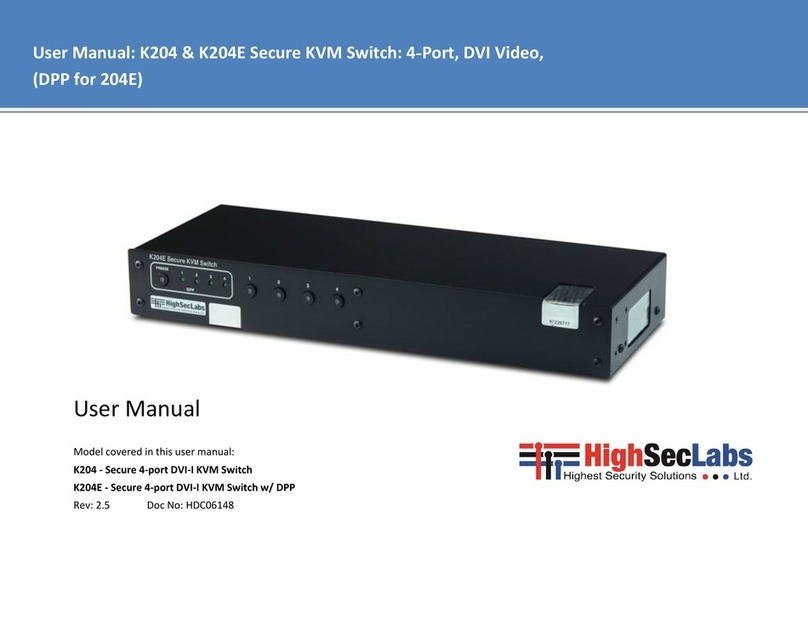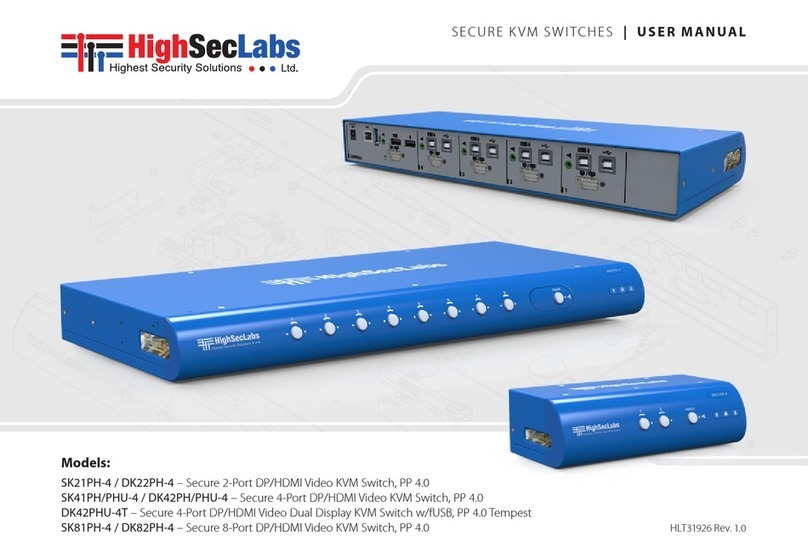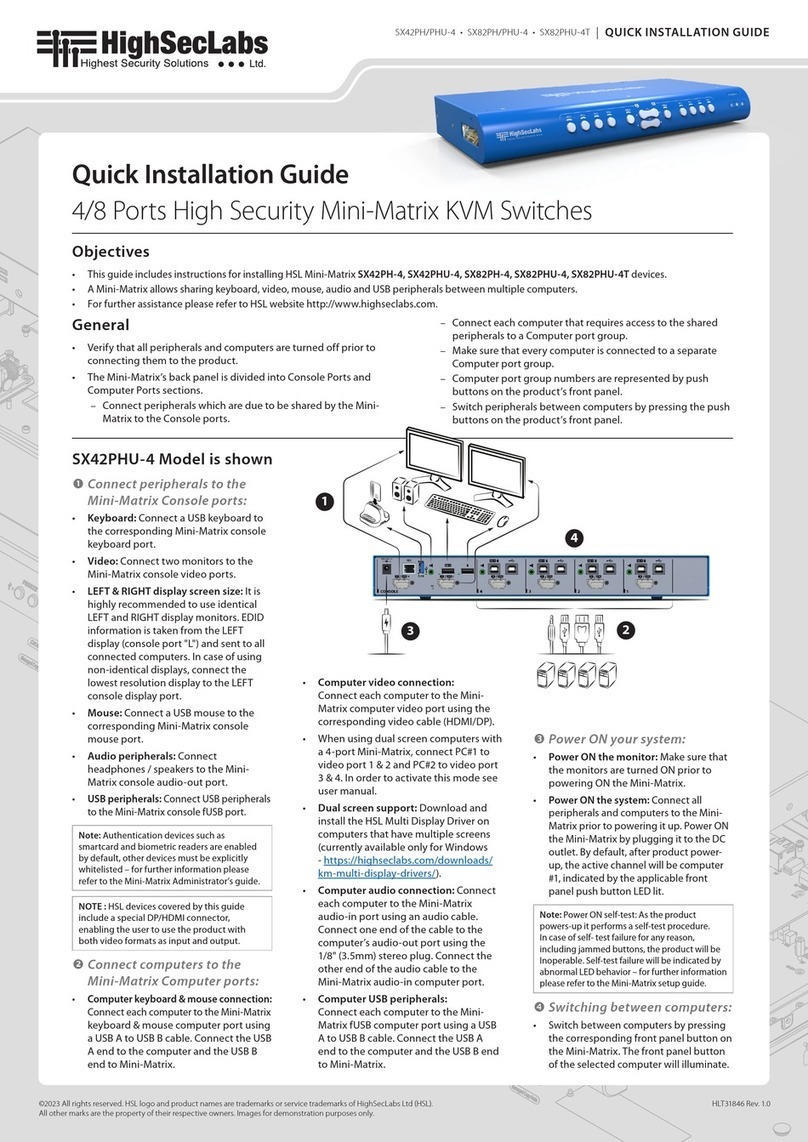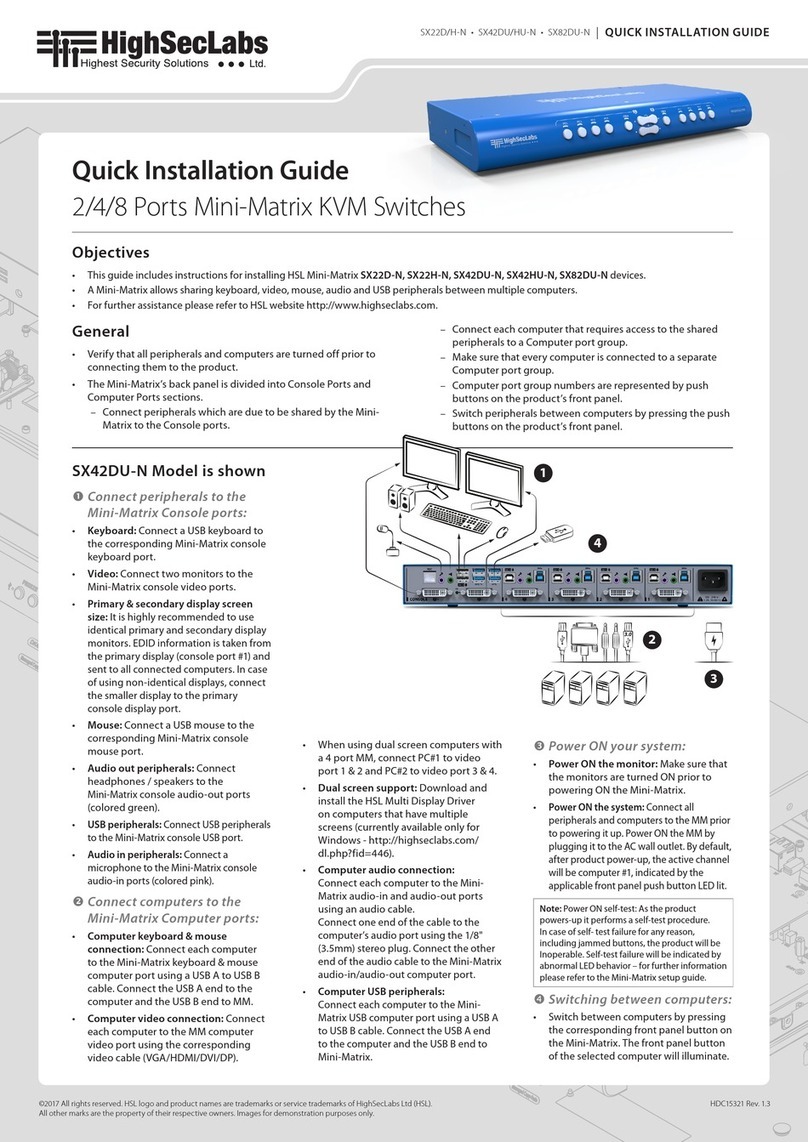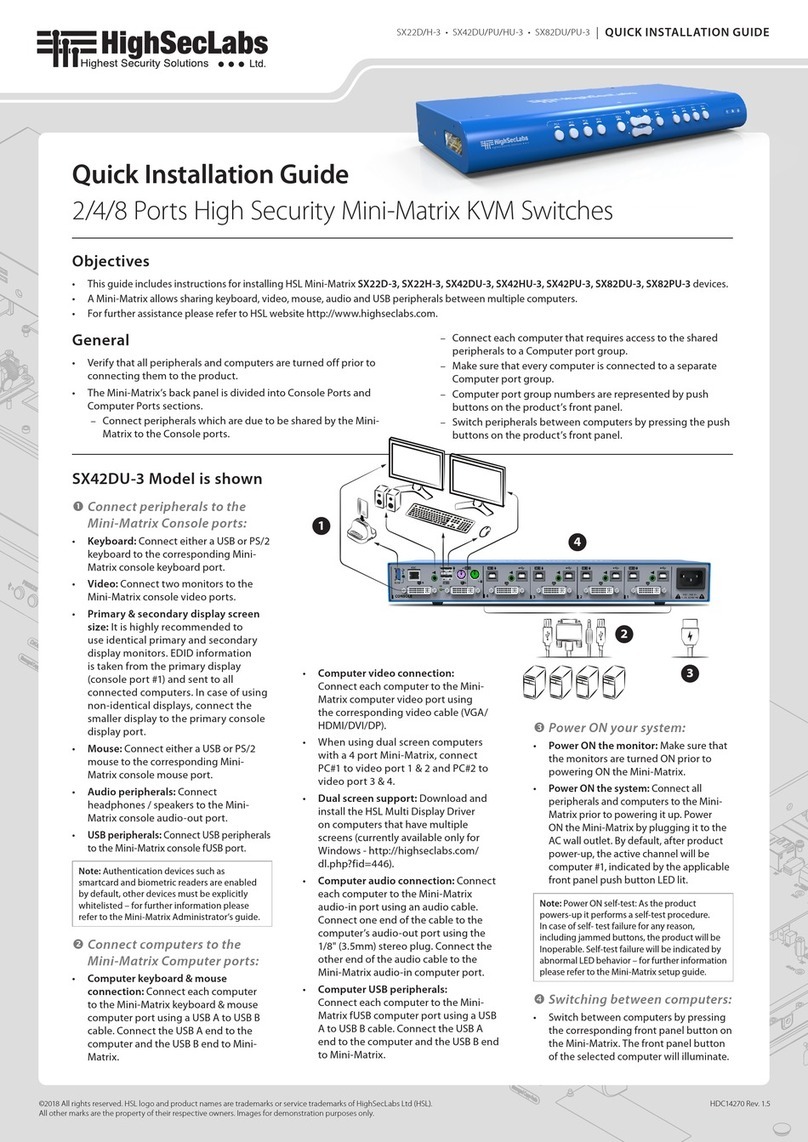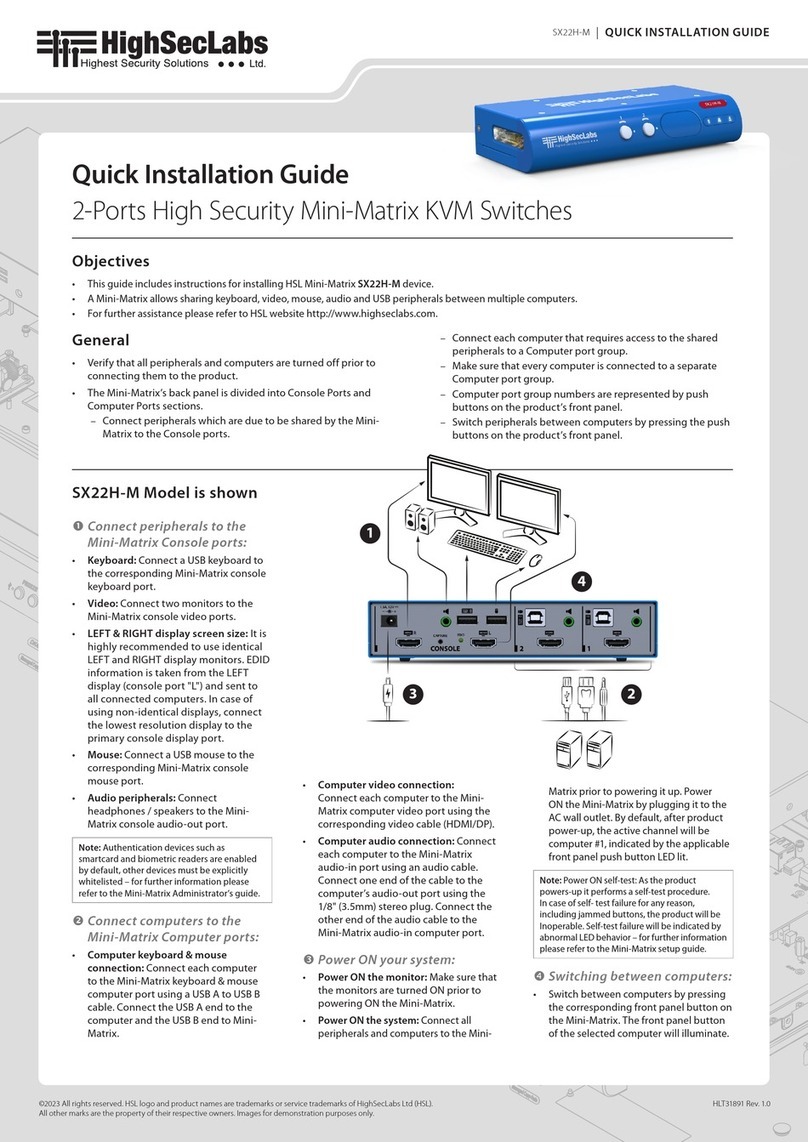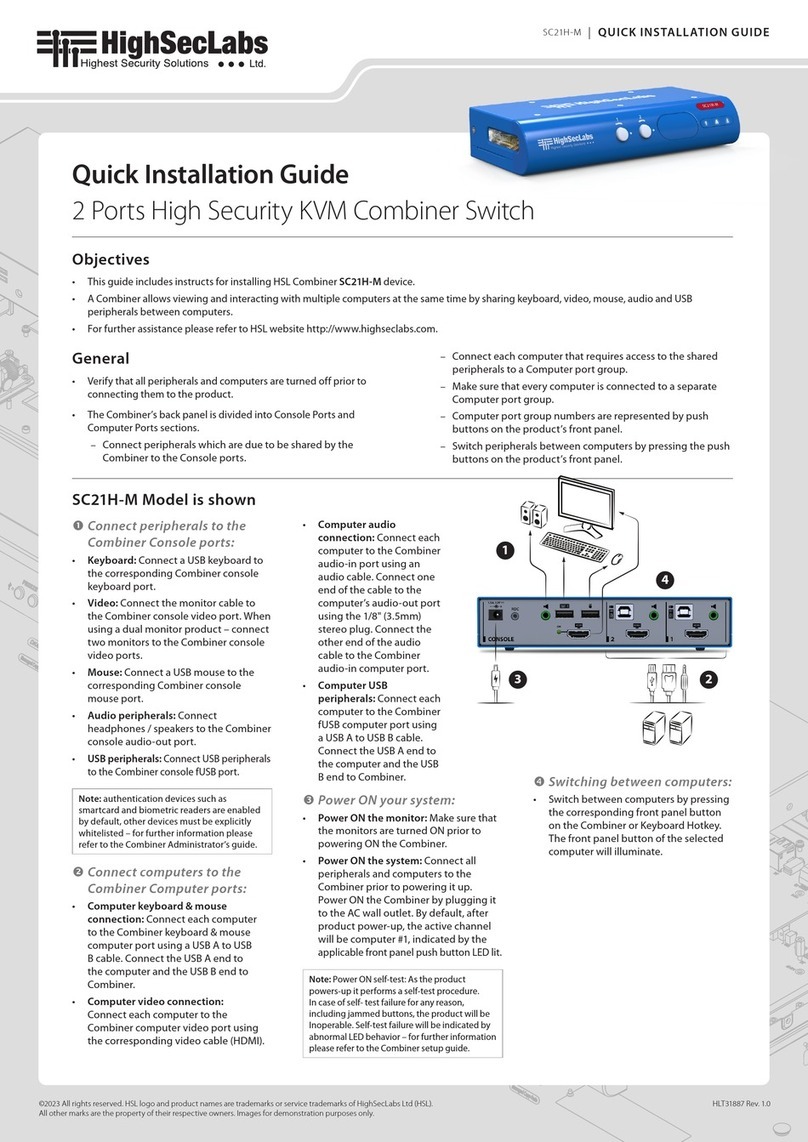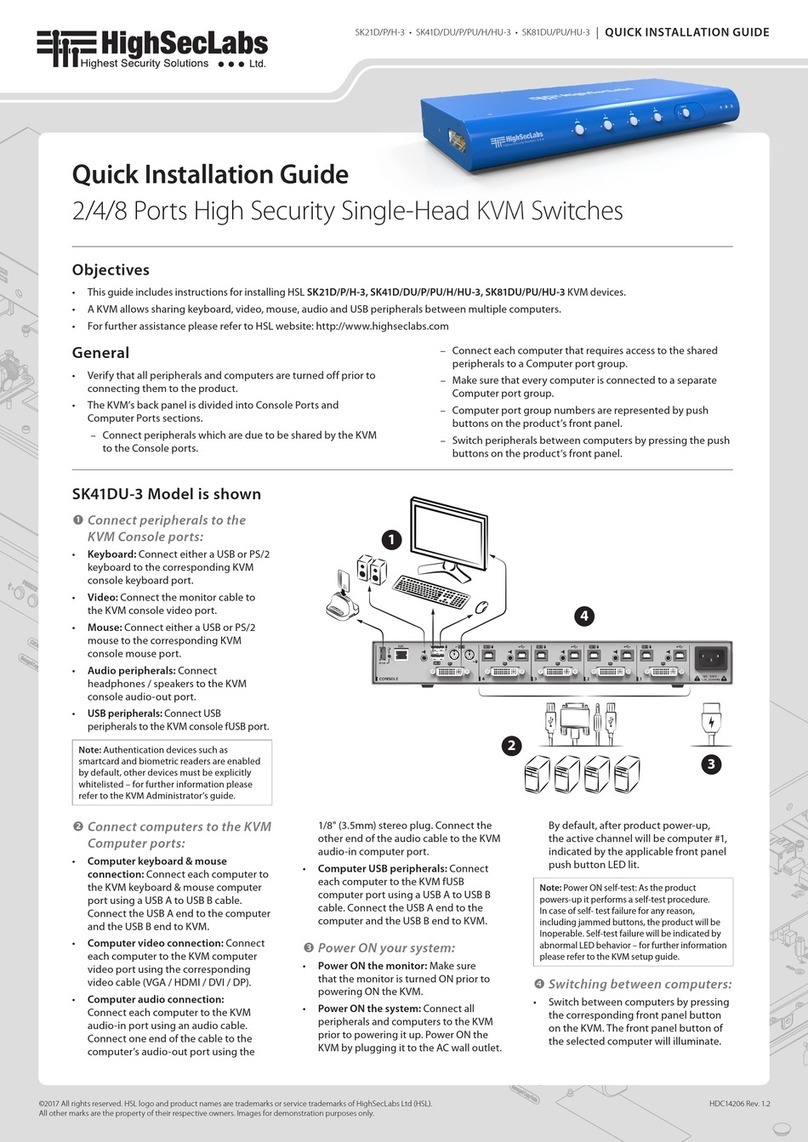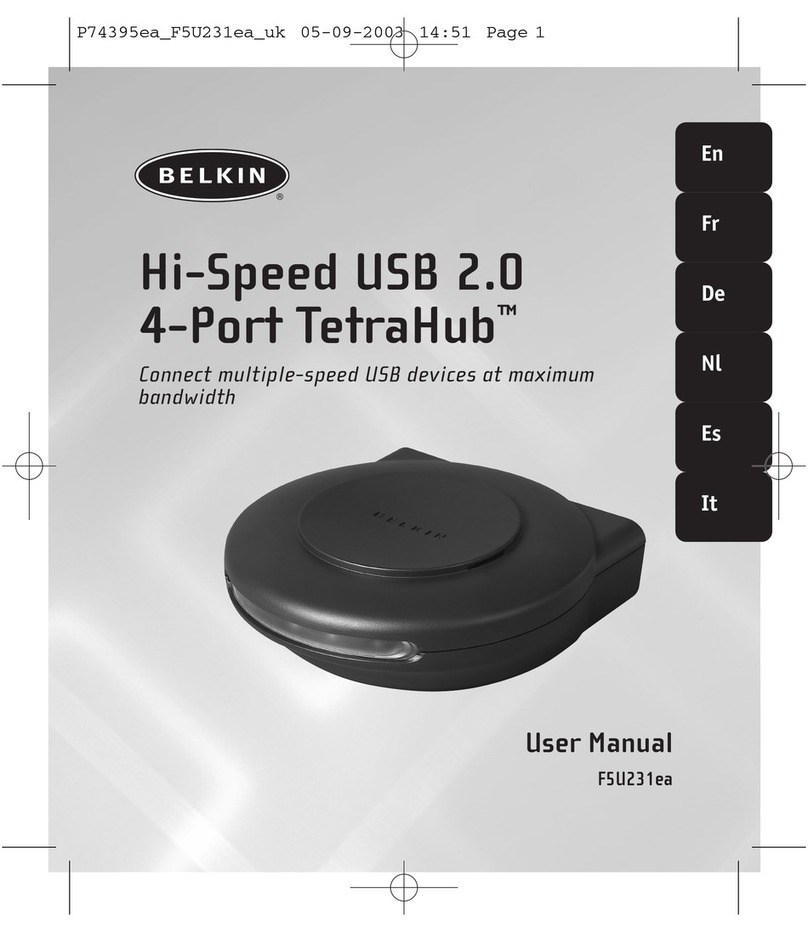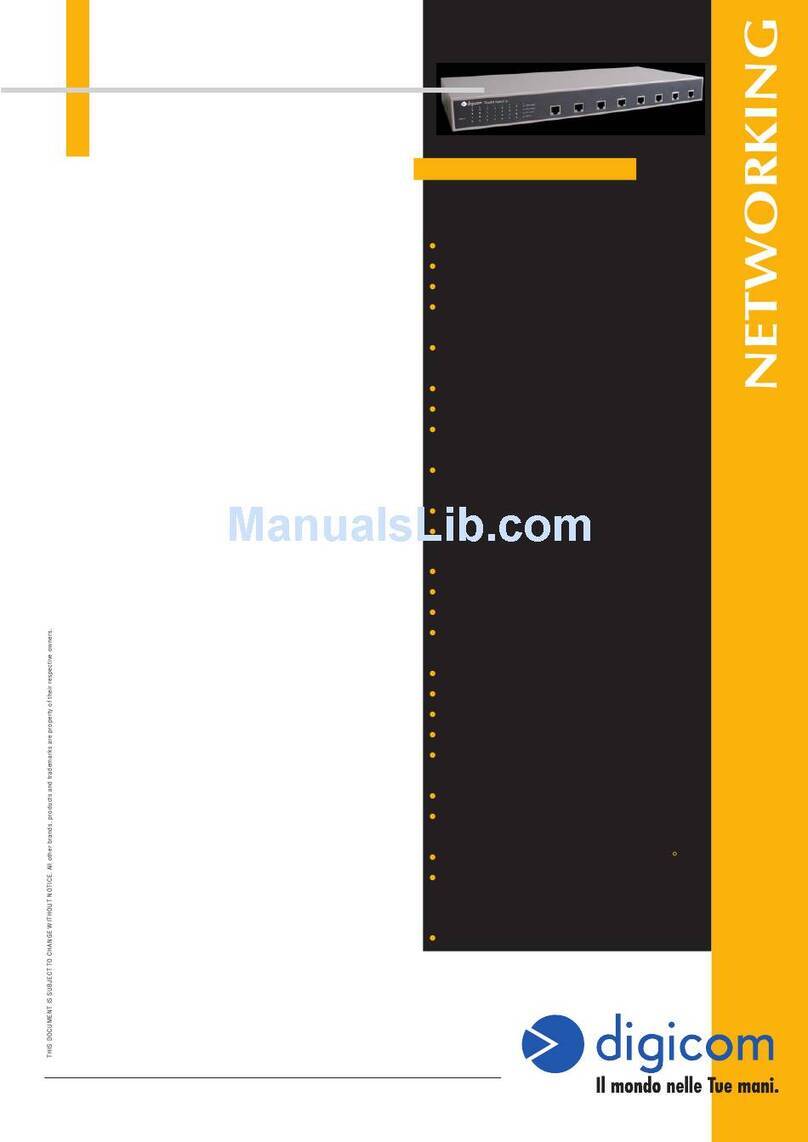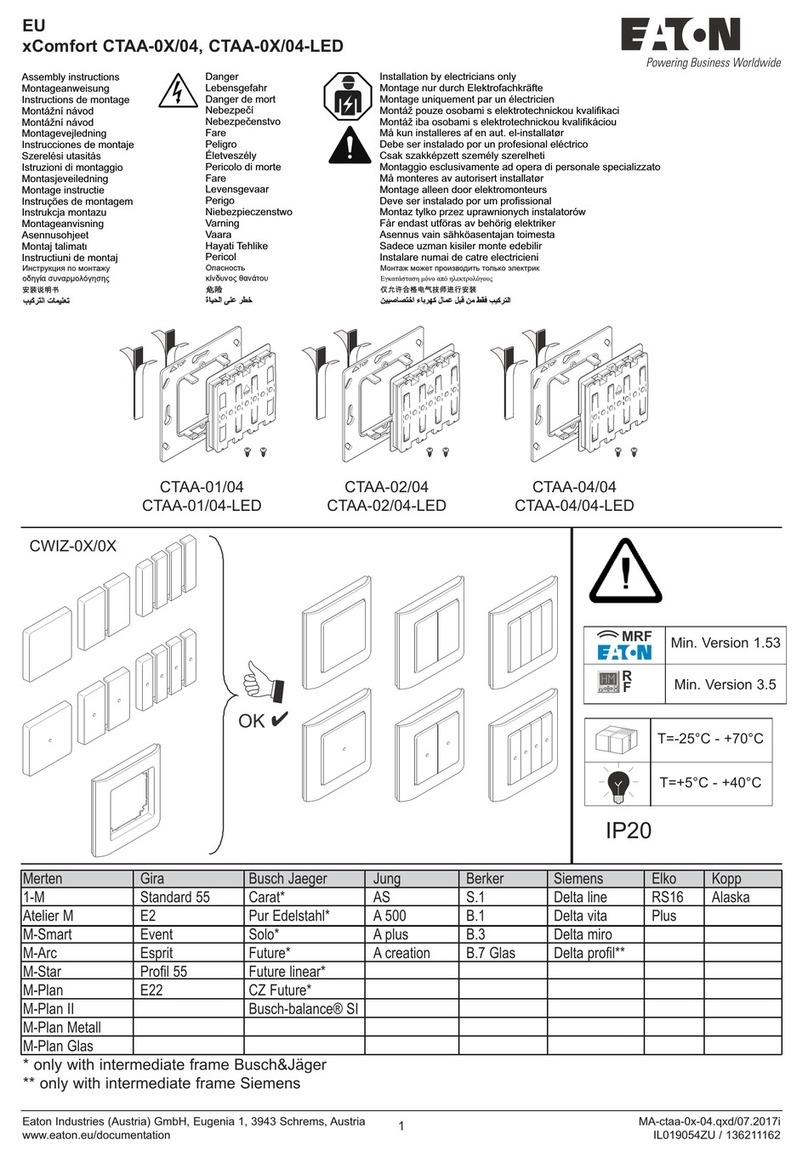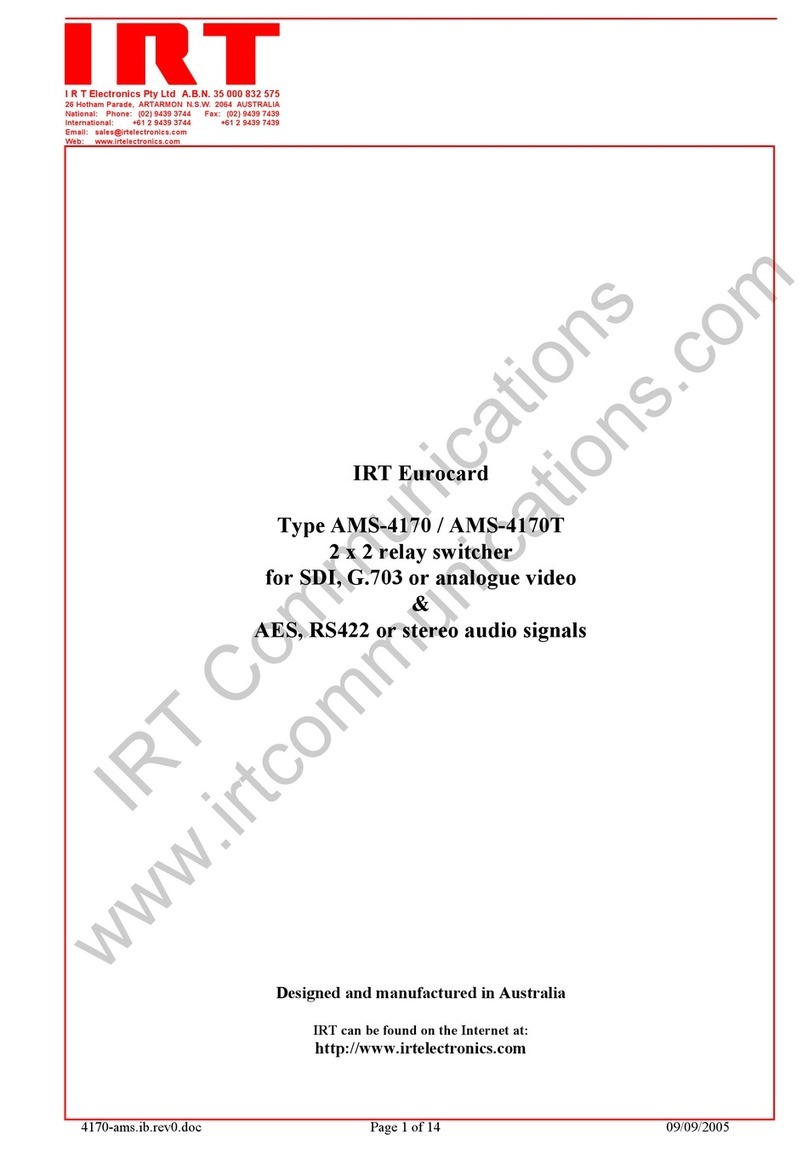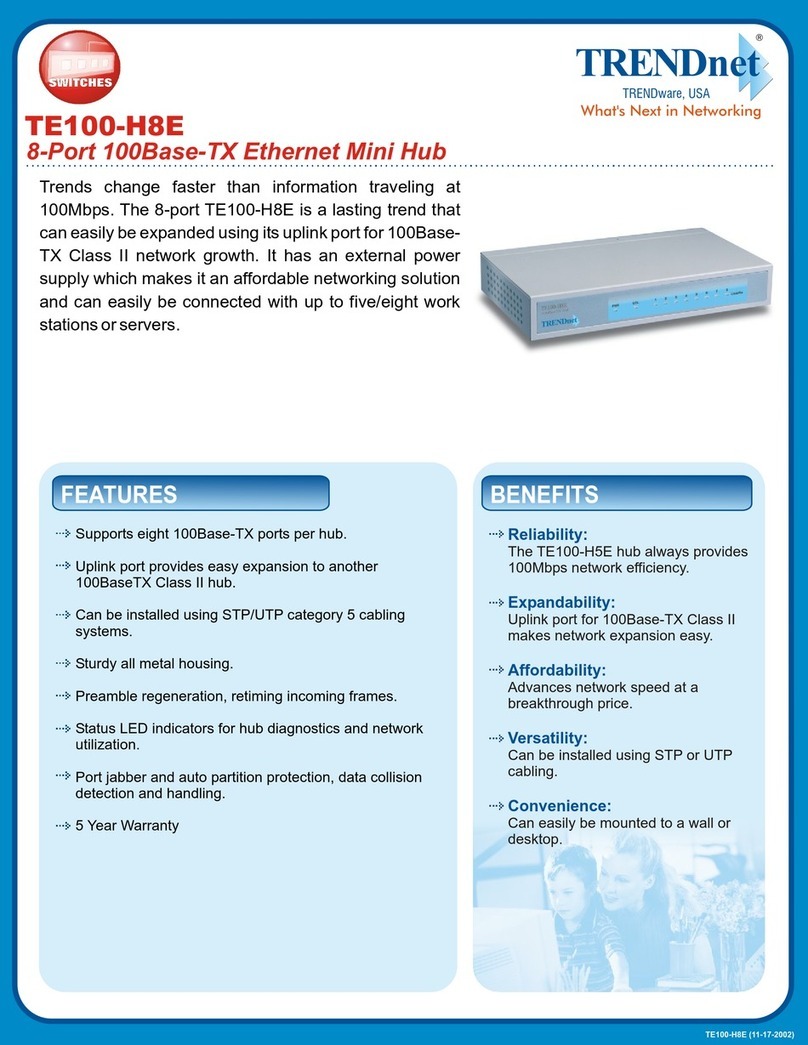Objectives
• ThisguideincludesinstructionsforinstallingHSLMini-MatrixSX22D-3, SX22H-3, SX42DU-3, SX42HU-3, SX42PU-3devices.
• AMini-Matrixallowssharingkeyboard,video,mouse,audioandUSBperipheralsbetweenmultiplecomputers.
• ForfurtherassistancepleaserefertoHSLwebsitehttp://www.highseclabs.com.
General
• Verifythatallperipheralsandcomputersareturnedoffpriorto
connectingthemtotheproduct.
• TheMini-Matrix’sbackpanelisdividedintoConsolePortsand
ComputerPortssections.
–ConnectperipheralswhichareduetobesharedbytheMini-
MatrixtotheConsoleports.
–Connecteachcomputerthatrequiresaccesstotheshared
peripheralstoaComputerportgroup.
–Makesurethateverycomputerisconnectedtoaseparate
Computerportgroup.
–Computerportgroupnumbersarerepresentedbypush
buttonsontheproduct’sfrontpanel.
–Switchperipheralsbetweencomputersbypressingthepush
buttonsontheproduct’sfrontpanel.
SX42DU-3 Model is shown
Quick Installation Guide
2/4 Ports High Security Mini-Matrix KVM Switches
Connect peripherals to the
Mini-Matrix Console ports:
• Keyboard:ConnecteitheraUSBorPS/2
keyboardtothecorrespondingMini-
Matrixconsolekeyboardport.
• Video:Connecttwomonitorstothe
Mini-Matrixconsolevideoports.
• Primary & secondary display screen
size:Itishighlyrecommendedto
useidenticalprimaryandsecondary
displaymonitors.EDIDinformation
istakenfromtheprimarydisplay
(consoleport#1)andsenttoall
connectedcomputers.Incaseofusing
non-identicaldisplays,connectthe
smallerdisplaytotheprimaryconsole
displayport.
• Mouse:ConnecteitheraUSBorPS/2
mousetothecorrespondingMini-
Matrixconsolemouseport.
• Audio peripherals:Connect
headphones/speakerstotheMini-
Matrixconsoleaudio-outport.
• USB peripherals:ConnectUSBperipherals
totheMini-MatrixconsolefUSBport.
Note:Authenticationdevicessuchas
smartcardandbiometricreadersareenabled
bydefault,otherdevicesmustbeexplicitly
whitelisted–forfurtherinformationplease
refertotheMini-MatrixAdministrator’sguide.
Connect computers to the
Mini-Matrix Computer ports:
• Computer keyboard & mouse
connection: Connecteachcomputer
totheMini-Matrixkeyboard&mouse
computerportusingaUSBAtoUSBB
cable.ConnecttheUSBAendtothe
computerandtheUSBBendtoMini-
Matrix.
• Computer video connection:
ConnecteachcomputertotheMini-
Matrixcomputervideoportusing
thecorrespondingvideocable(VGA/
HDMI/DVI/DP).
• Whenusingdualscreencomputers
witha4portMini-Matrix,connect
PC#1tovideoport1&2andPC#2to
videoport3&4.
• Dual screen support:Downloadand
installtheHSLMultiDisplayDriver
oncomputersthathavemultiple
screens(currentlyavailableonlyfor
Windows-http://highseclabs.com/
dl.php?fid=446).
• Computer audio connection:Connect
eachcomputertotheMini-Matrix
audio-inportusinganaudiocable.
Connectoneendofthecabletothe
computer’saudio-outportusingthe
1/8"(3.5mm)stereoplug.Connectthe
otherendoftheaudiocabletothe
Mini-Matrixaudio-incomputerport.
• Computer USB peripherals:
ConnecteachcomputertotheMini-
MatrixfUSBcomputerportusingaUSB
AtoUSBBcable.ConnecttheUSBA
endtothecomputerandtheUSBBend
toMini-Matrix.
Power ON your system:
• Power ON the monitor:Makesurethat
themonitorsareturnedONpriorto
poweringONtheMini-Matrix.
• Power ON the system:Connectall
peripheralsandcomputerstotheMini-
Matrixpriortopoweringitup.Power
ONtheMini-Matrixbypluggingittothe
ACwalloutlet.Bydefault,afterproduct
power-up,theactivechannelwillbe
computer#1,indicatedbytheapplicable
frontpanelpushbuttonLEDlit.
Note:PowerONself-test:Astheproduct
powers-upitperformsaself-testprocedure.
Incaseofself-testfailureforanyreason,
includingjammedbuttons,theproductwillbe
Inoperable.Self-testfailurewillbeindicatedby
abnormalLEDbehavior–forfurtherinformation
pleaserefertotheMini-Matrixsetupguide.
Switching between computers:
• Switchbetweencomputersbypressing
thecorrespondingfrontpanelbuttonon
theMini-Matrix.Thefrontpanelbutton
oftheselectedcomputerwillilluminate.