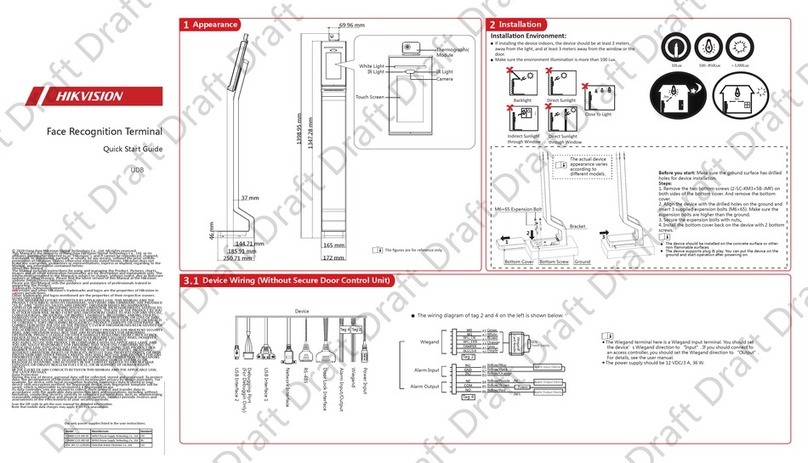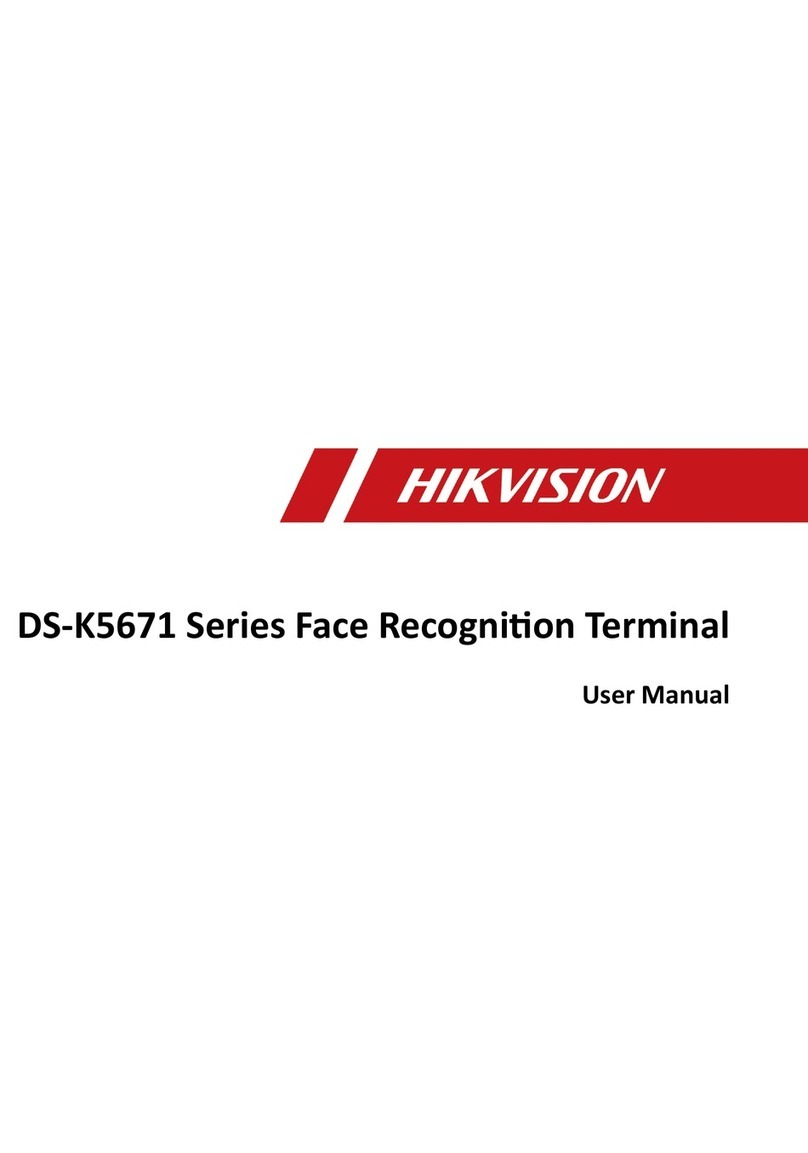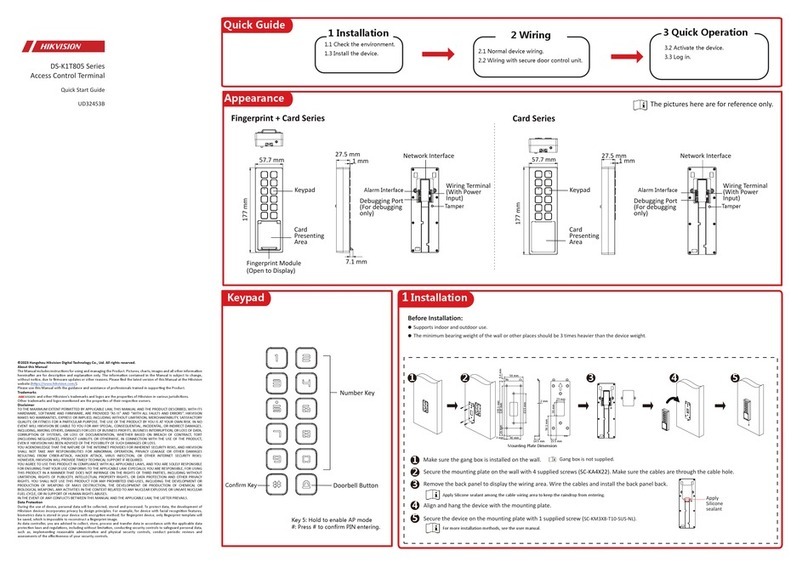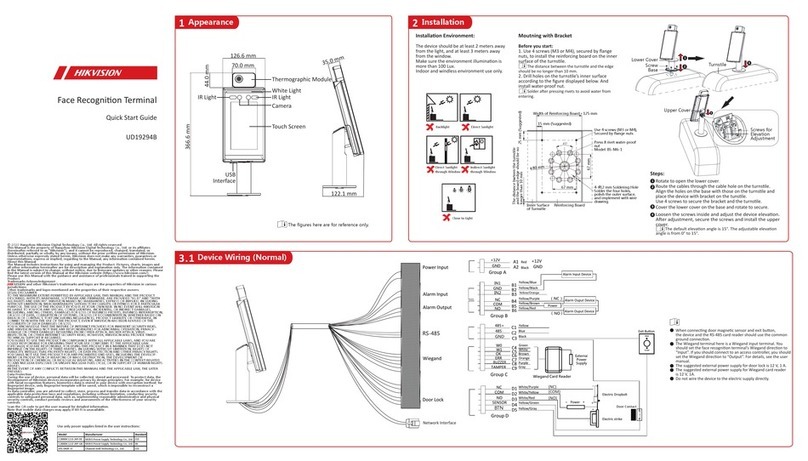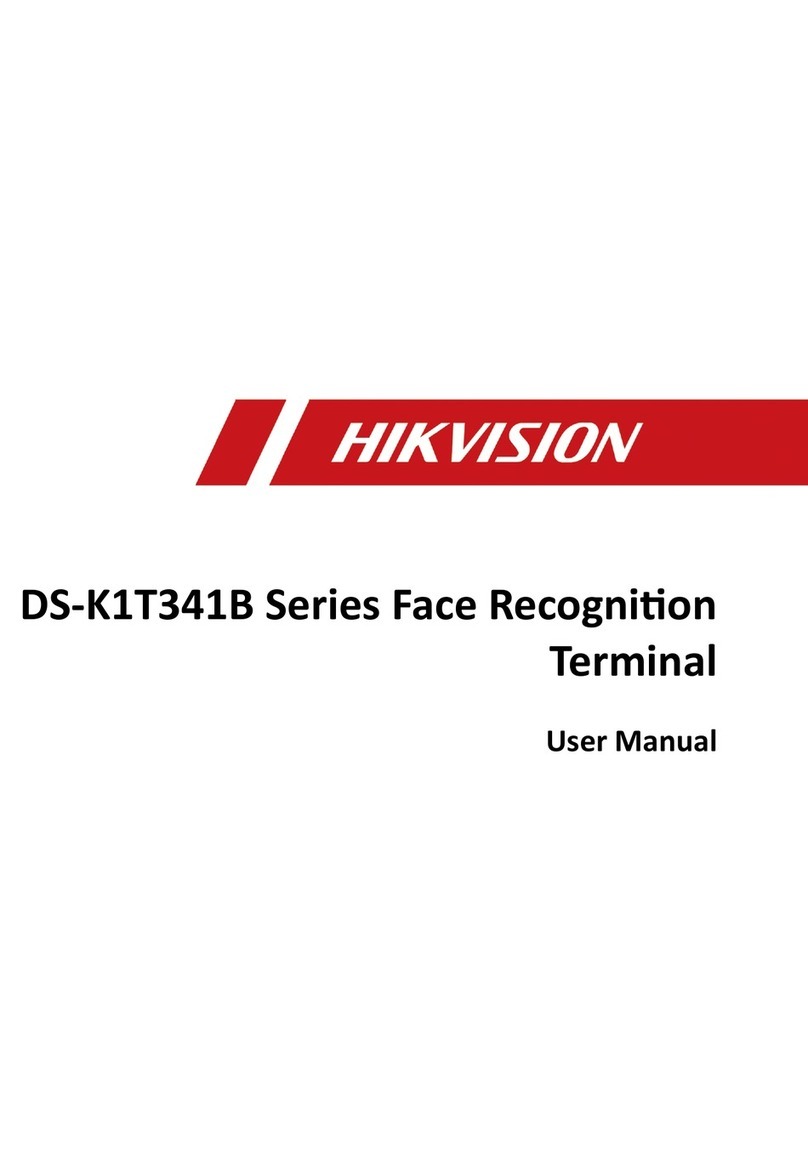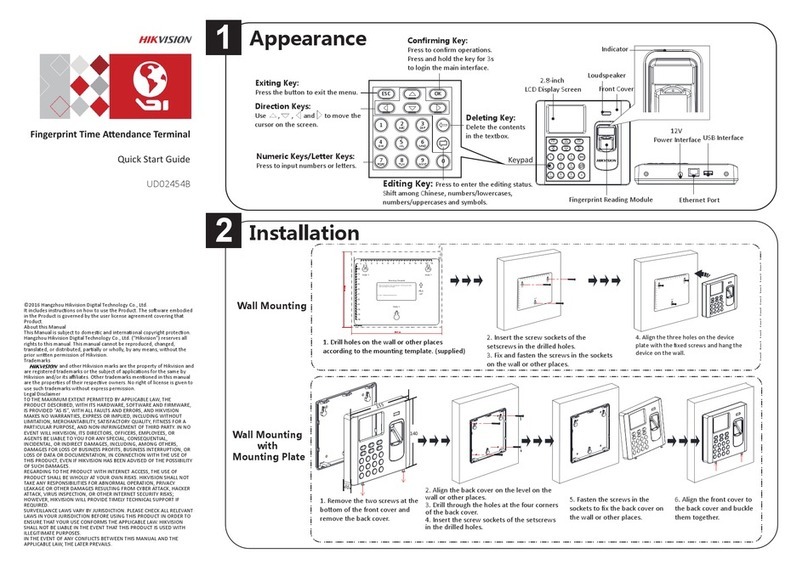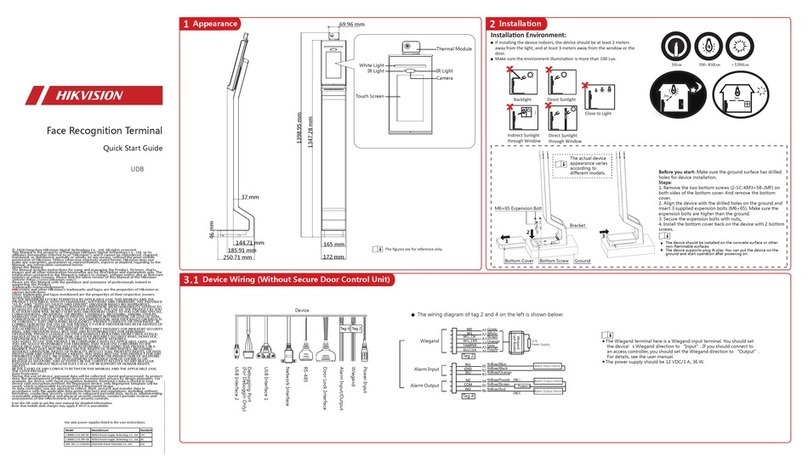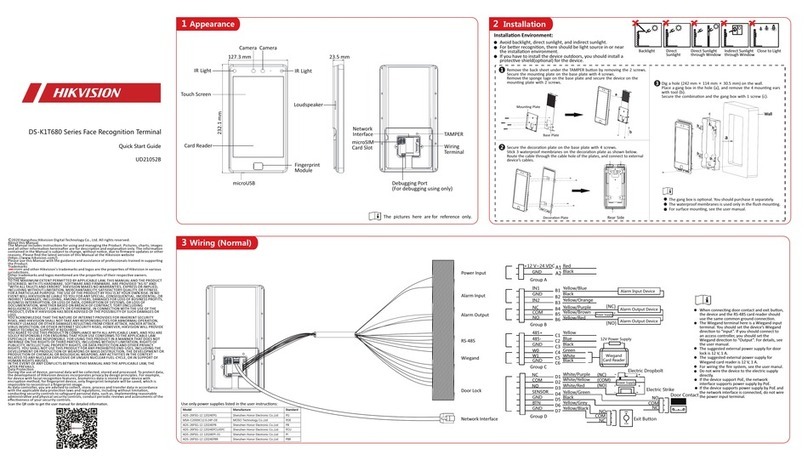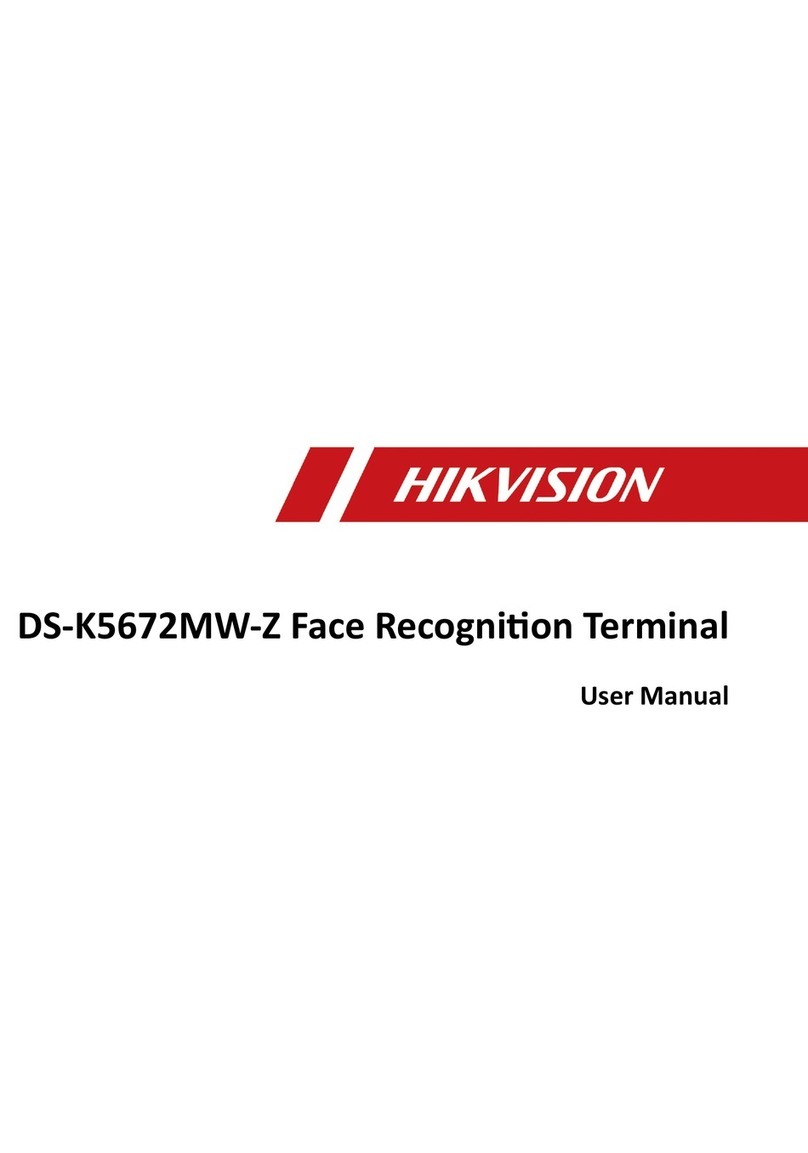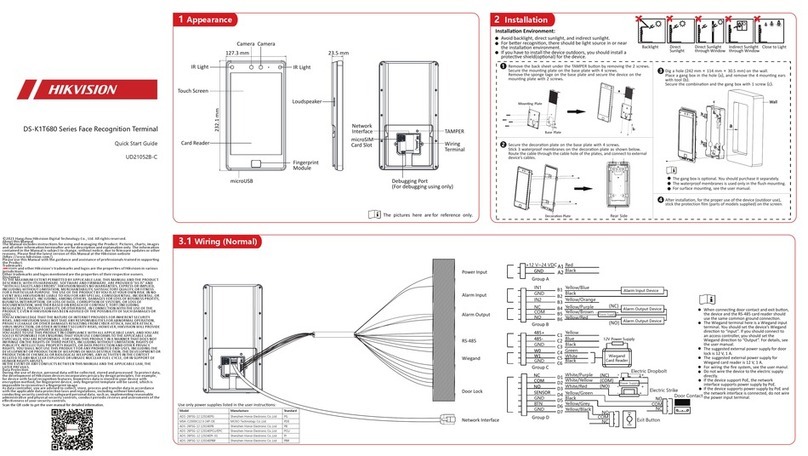3.2 Wiring (With Secure Door Control Unit)
The secure door control unit should connect to an external power supply separately. The suggested external power
supply is 12 V, 0.5 A.
1. Use finger to hold the screen surface for 3 s and slide to right/le
and enter the acvaon password to enter the Home page.
2. Enter the User Management page, tap + to enter the Add User
page.
3. Set the user parameters according to actual needs.
Only the device with the fingerprint module support the
fingerprint related funcons.
4. Tap Face and add the face informaon according to the
instrucons.
You can view the captured picture on the screen, Make sure the face
picture is in good quality and size.
For details about the ps and posions when collecng or
comparing the face picture, see the contents on the right.
5. If the picture is in good condion, tap the .
Or tap the to take another face picture.
6. Tap the save icon to save the sengs.
Go back to the inial page to start authencaon.
For other authencaon methods, see the device user manual.
User other authencaon methods if the device is affected by the
light or other items.
1:N Matching: The device will compare the captured face picture
with the ones in the database.
1:1 Matching: The device will compare the captured face picture
with the user linked face picture.
Biometric recognion products cannot be
completely applicable to an-spoofing
environments. If you require a higher security level,
use mulple authencaon modes.
5 Add Face Picture
Correct Tilt Raise
Side Bow
Tips When Collecng/Comparing Face Picture
Expression
Keep your expression naturally when collecng or comparing
face pictures, just like the expression in the picture on the right.
Posture
In order to get a good quality and accurate face picture, posion your face looking at
the camera when collecng or comparing face picture.
Size
Make sure your face is in the middle of the collecng window.
Do not wear hat, sunglasses, or other accessories that can affect
the facial recognion funcon.
Do not make your hair cover your eyes, ears, etc. and heavy
makeup is not allowed.
Correct Too FarToo Close
Posions When Collecng/Comparing Face Picture
Regulatory Information
FCC Information
Please take attention that changes or modification not expressly approved by the party responsible for compliance
could void the user’s authority to operate the equipment.
FCC compliance: This equipment has been tested and found to comply with the limits for a Class B digital device,
pursuant to part 15 of the FCC Rules. These limits are designed to provide reasonable protection against harmful
interference in a residential installation. This equipment generates, uses and can radiate radio frequency energy and,
if not installed and used in accordance with the instructions, may cause harmful interference to radio
communications. However, there is no guarantee that interference will not occur in a particular installation. If this
equipment does cause harmful interference to radio or television reception, which can be determined by turning the
equipment off and on, the user is encouraged to try to correct the interference by one or more of the following
measures:
—Reorient or relocate the receiving antenna.
—Increase the separation between the equipment and receiver.
—Connect the equipment into an outlet on a circuit different from that to which the receiver is connected.
—Consult the dealer or an experienced radio/TV technician for help.
This equipment should be installed and operated with a minimum distance 20cm between the radiator and your
body.
FCC Conditions
This device complies with part 15 of the FCC Rules. Operation is subject to the following two conditions:
1. This device may not cause harmful interference.
2. This device must accept any interference received, including interference that may cause undesired operation.
Recommended Height:
1.43 m to 1.90 m
Too High
Too Low
Too Far
Too Close
0.5 m 1.2 m
0.5 m 0.5 m
1.4 m 1.4 m
1.4 m 1.4 m
2006/66/EC (battery directive): This product contains a battery that cannot be disposed of as unsorted
municipal waste in the European Union. See the product documentation for specific battery
information. The battery is marked with this symbol, which may include lettering to indicate cadmium
(Cd), lead (Pb), or mercury (Hg). For proper recycling, return the battery to your supplier or to a
designated collection point. For more information see: www.recyclethis.info
2012/19/EU (WEEE directive): Products marked with this symbol cannot be disposed of as unsorted
municipal waste in the European Union. For proper recycling, return this product to your local supplier
upon the purchase of equivalent new equipment, or dispose of it at designated collection points. For
more information see: www.recyclethis.info
This product and - if applicable - the supplied accessories too are marked with "CE" and comply
therefore with the applicable harmonized European standards listed under the RE Directive
2014/53/EU, the EMC Directive 2014/30/EU, the RoHS Directive 2011/65/EU.
Warning
In the use of the product, you must be in strict compliance with the electrical safety regulations
of the nation and region.
CAUTION: To reduce the risk of fire, replace only with the same type and rating of fuse.
CAUTION: This equipment is for use only with Hikvision’s bracket. Use with other (carts, stands, or carriers) may
result in instability causing injury.
To prevent possible hearing damage, do not listen at high volume levels for long periods.
Please use the power adapter, which is provided by normal company. The power consumption cannot be less
than the required value.
Do not connect several devices to one power adapter as adapter overload may cause over-heat or fire hazard.
Please make sure that the power has been disconnected before you wire, install or dismantle the device.
When the product is installed on wall or ceiling, the device shall be firmly fixed.
If smoke, odors or noise rise from the device, turn off the power at once and unplug the power cable, and then
please contact the service center.
If the product does not work properly, please contact your dealer or the nearest service center. Never attempt to
disassemble the device yourself. (We shall not assume any responsibility for problems caused by unauthorized
repair or maintenance.)
Caution
+ identifies the positive terminal(s) of equipment which is used with, or generates direct current. + identifies the
negative terminal(s) of equipment which is used with, or generates direct current.
No naked flame sources, such as lighted candles, should be placed on the equipment.
The USB port of the equipment is used for connecting to a USB flash drive only.
The serial port of the equipment is used for debugging only.
Burned fingers when handling . Wait one-half hour after switching off before the fingerprint sensor metal
handling the parts.
Install the equipment according to the instructions in this manual.
To prevent injury, this equipment must be securely attached to the floor/wall in accordance with the installation
instructions.
Do not drop the device or subject it to physical shock, and do not expose it to high electromagnetism radiation.
Avoid the equipment installation on vibrations surface or places subject to shock (ignorance can cause
equipment damage).
Do not place the device in extremely hot (refer to the specification of the device for the detailed operating
temperature), cold, dusty or damp locations, and do not expose it to high electromagnetic radiation.
The device cover for indoor use shall be kept from rain and moisture.
Exposing the equipment to direct sun light, low ventilation or heat source such as heater or radiator is forbidden
(ignorance can cause fire danger).
Do not aim the device at the sun or extra bright places. A blooming or smear may occur otherwise (which is not
a malfunction however), and affecting the endurance of sensor at the same time.
Please use the provided glove when open up the device cover, avoid direct contact with the device cover,
because the acidic sweat of the fingers may erode the surface coating of the device cover.
Please use a soft and dry cloth when clean inside and outside surfaces of the device cover, do not use alkaline
detergents.
Please keep all wrappers after unpack them for future use. In case of any failure occurred, you need to return the
device to the factory with the original wrapper.
Transportation without the original wrapper may result in damage on the device and lead to additional costs.
Improper use or replacement of the battery may result in hazard of explosion. Replace with the
same or equivalent type only. Dispose of used batteries according to the instructions provided by the battery
manufacturer.
Biometric recognition products cannot be completely applicable to anti-spoofing environments. If you require a
higher security level, use multiple authentication modes.
Please make sure that the biometric recognition accuracy will be affected by the collected pictures' quality and
the light in the environment, which are not completely applicable.
4
4 Quick Operation
RS-485
Yellow
Blue
Secure Door
Control Unit
Wiring Terminal
Power on and wire the network cable aer installaon. you
should acvate the device before the first login.
If the device is not acvated yet, it will enter the Acvate
Device page aer powering on.
Steps:
1. Create a password and confirm the password.
2. Tap Acvate to acvate the device.
For other acvaon methods, see the device user
manual.
We highly recommend you to create a strong
password of your own choosing (using a minimum of
8 characters, including at least three kinds of
following categories: upper case leers, lower case
leers, numbers, and special characters) in order to
increase the security of your product. And we
recommend you change your password regularly,
especially in the high security system, changing the
password monthly or weekly can beer protect your
product. Admin and nimda are not supported to be
set as acvaon password.
Acvaon Set Applicaon Mode
Aer acvaon, you should select an applicaon mode.
Select Indoor or Others from the drop-down list and tap OK.
If you install the device indoors near the window or
the face recognion funcon is note working well,
select Others.
Set Administrator
Steps:
1. Enter the administrator’s name and tap Next.
2. Select a credenal to add. You can select face, fingerprint,
or card.
3. Tap OK.
Set Language
Select a language from the drop-down list.
B1
B2
B3 Red/
Black
Green/Brown Door Contact
Black
Green/Black
Black
Lock Output
(NC)
Power
(NO)
White/Purple
White/Black
White/Red
Electric
Dropbolt
Electric
Secure Door Control Unit
Strike
Red
Black
Exit Button
SENSOR
BUTTON
B1
A1
A1
B1
B1
B1
C1
NC
C2
C3
COM
NO
NO
NC
COM
NO
NC
COM
Sensor Input
Power Input
Exit Button
Face Recognition Terminal