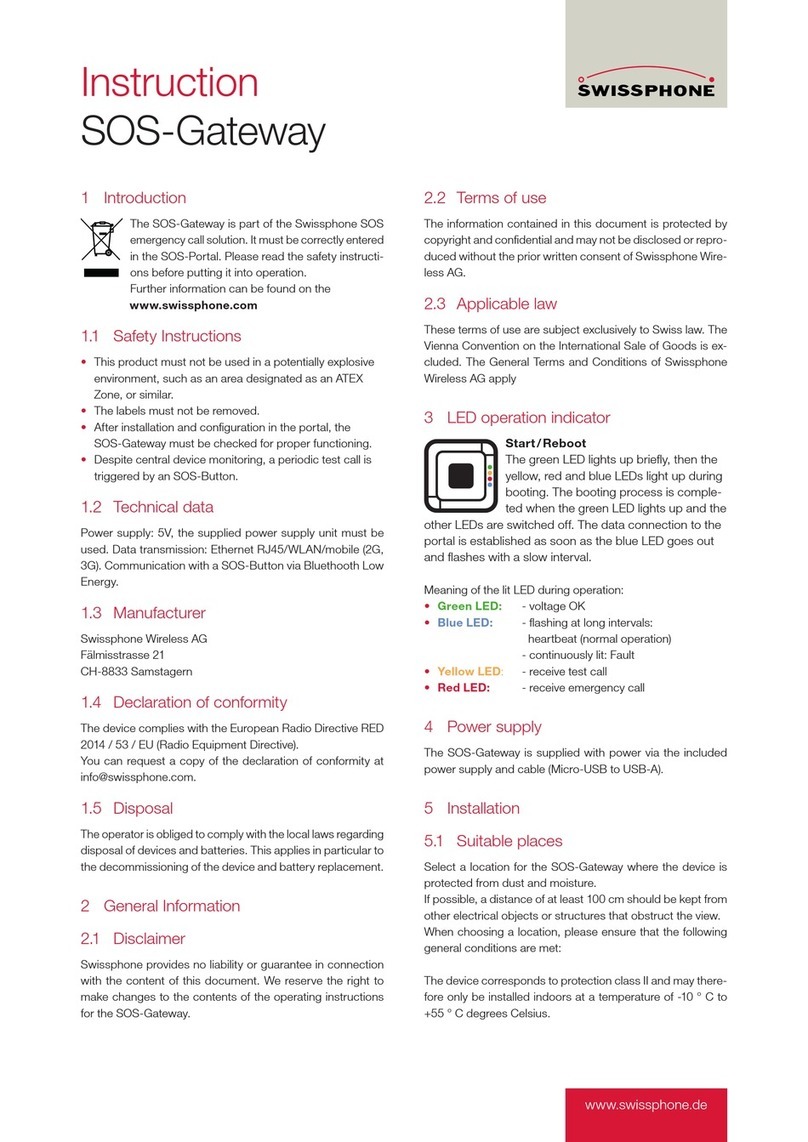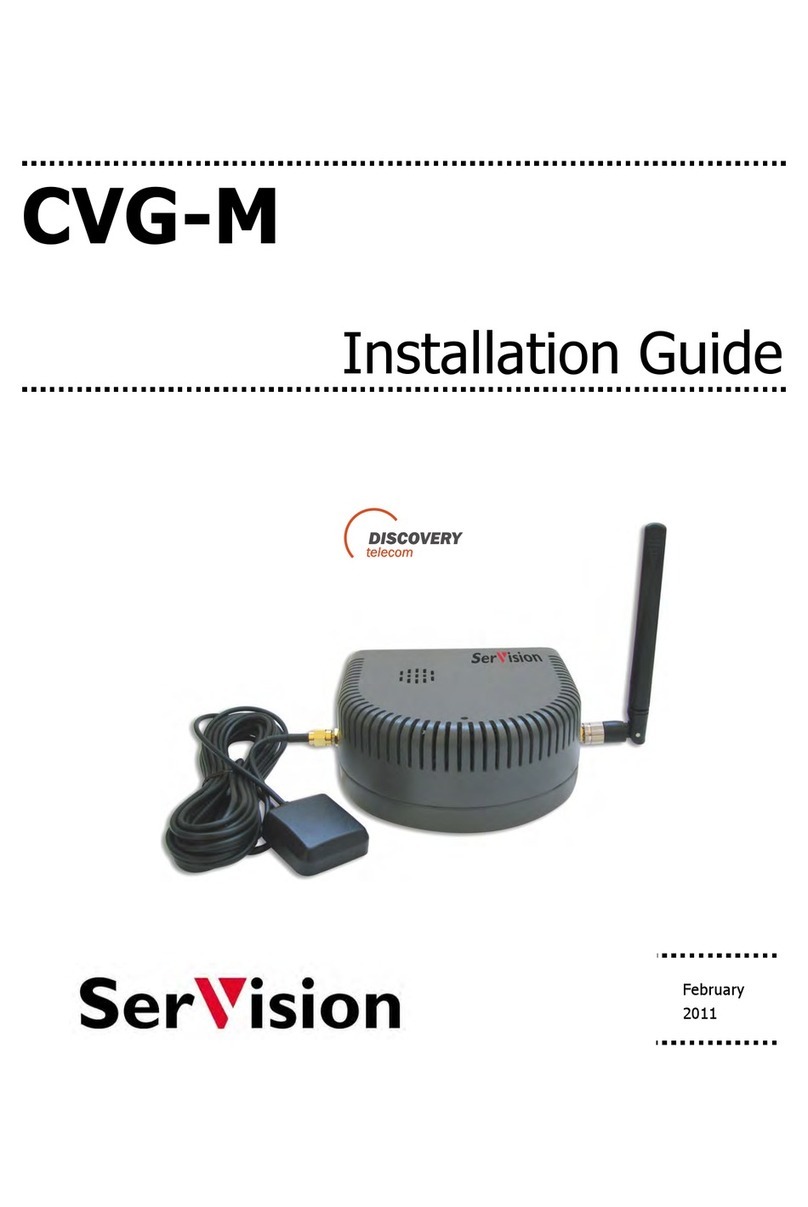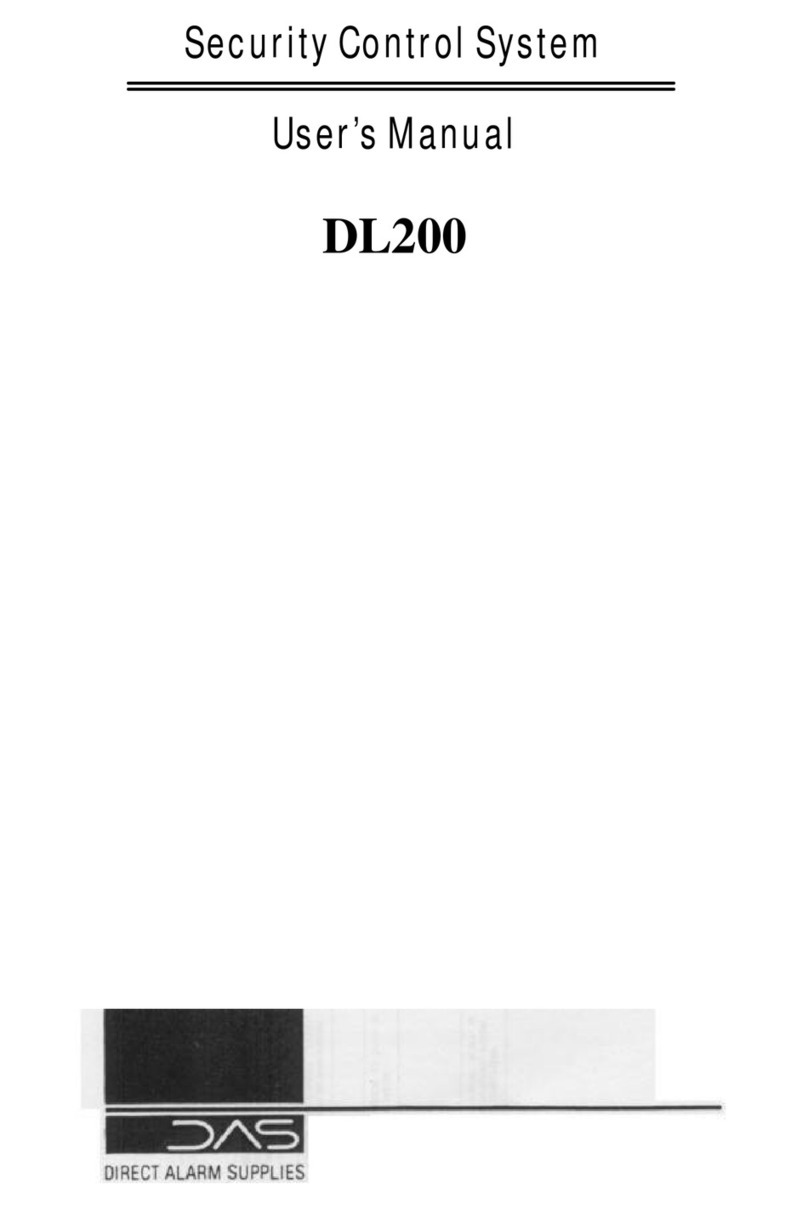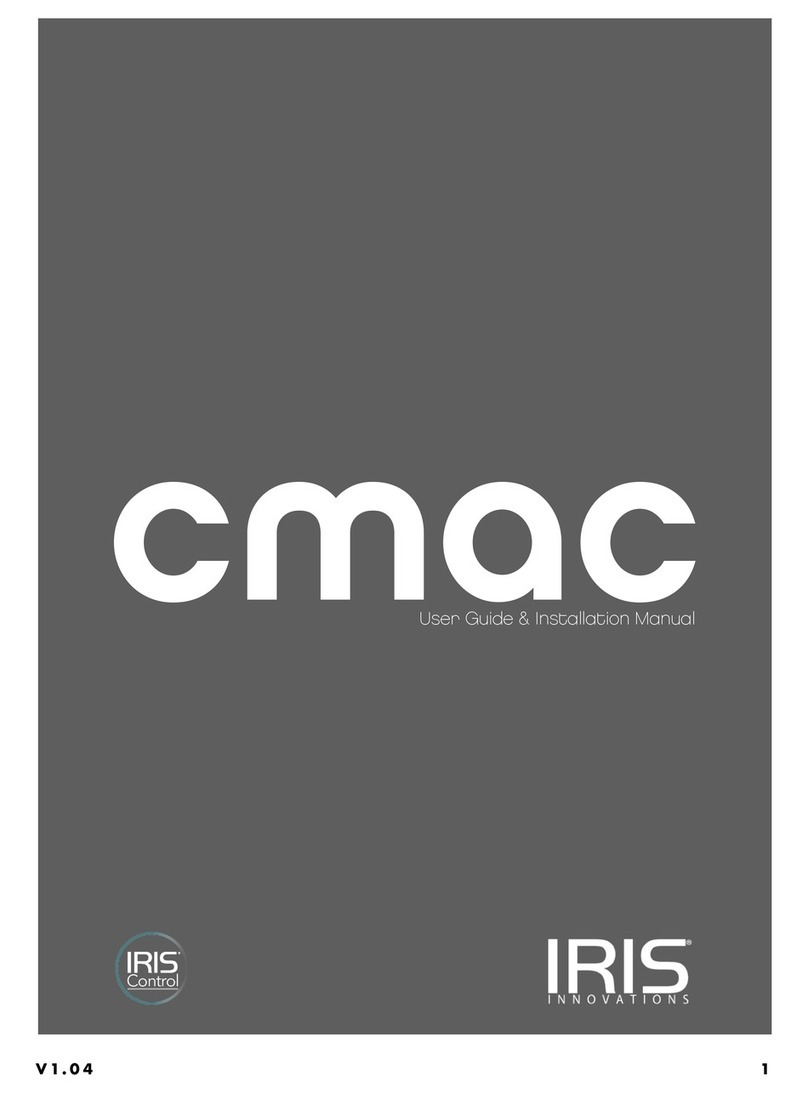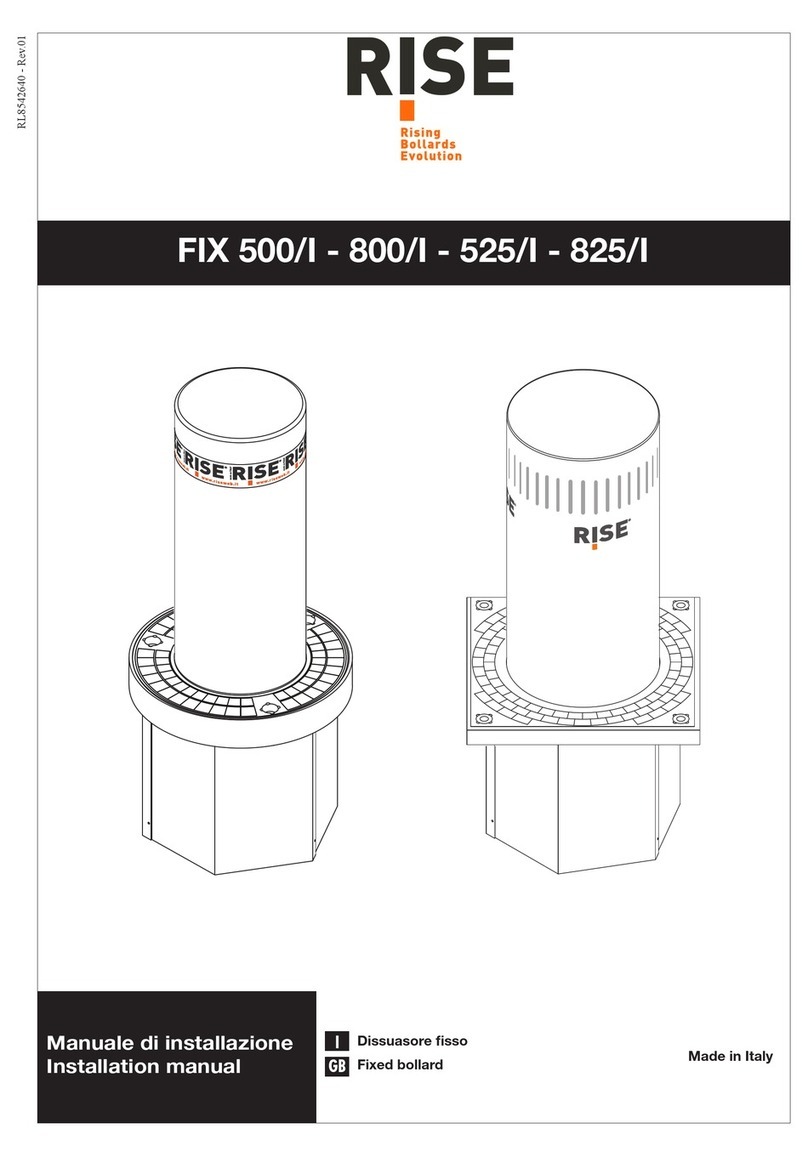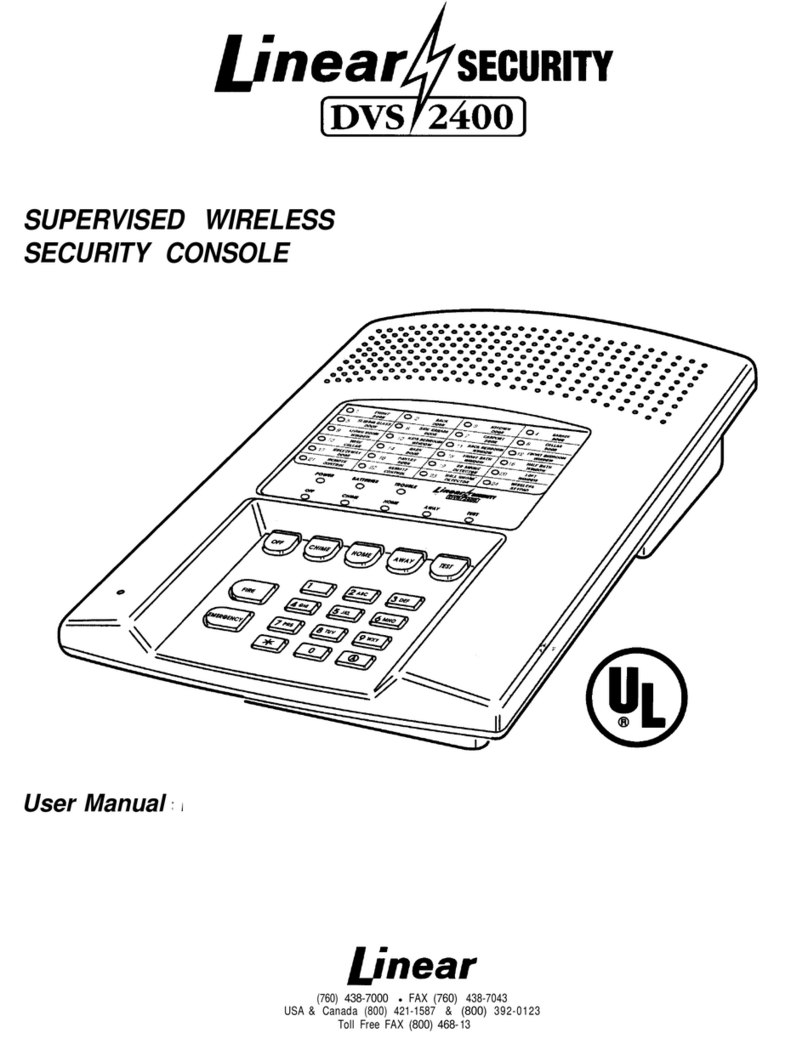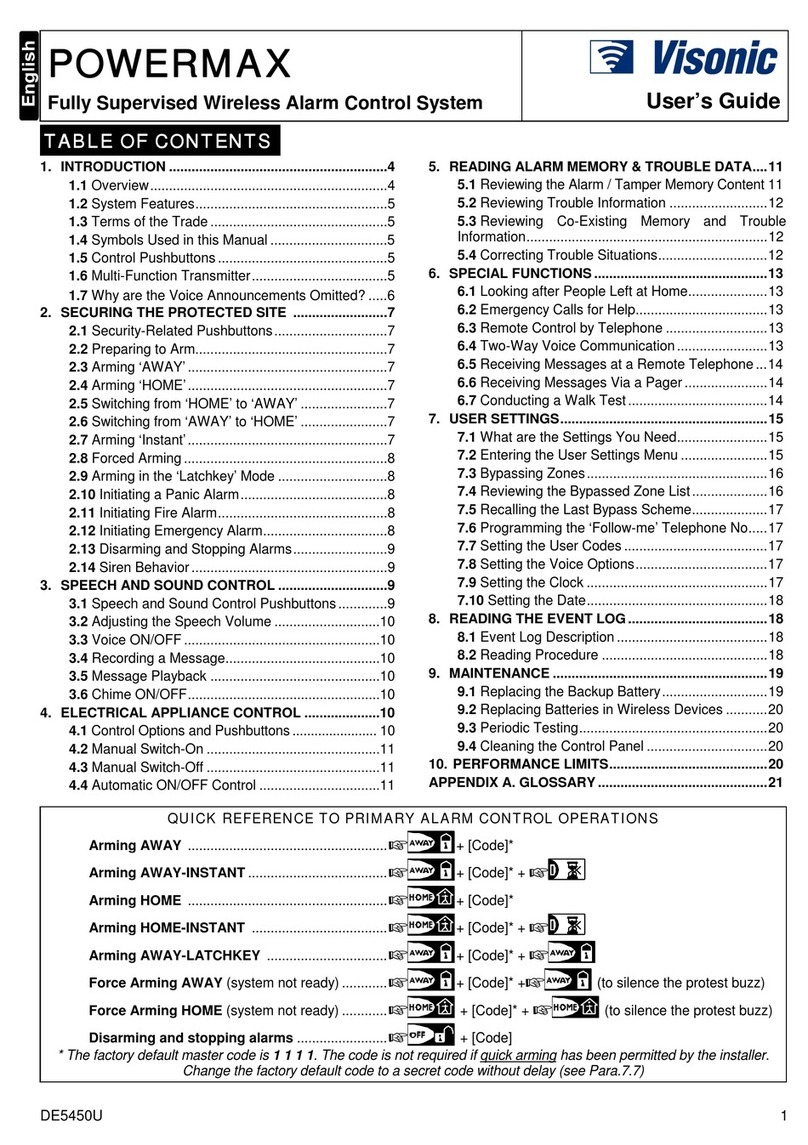SwissPhone RES.Q User manual

RES.Q Operating instructions
1. Introduction
Congratulations on choosing the new Swissphone RES.Q ter-
minal. The features of the RES.Q provide an optimal combi-
nation of user-friendly design,
simple operation and superior
quality components. The RES.Q
is equipped with a receiver for
digital alerting messages, a
cellular module and, as option,
a GPS module. Operation of the
device is simple and is carried
out with the aid of three keys
and a graphic display.
The RES.Q can be configured
according to user needs; the-
refore it is possible that some
functions described in these
short operating instructions are
not available on your terminal.
These instructions provide important information on the opti-
mum use of the device. Please ensure that they are always
at hand.
We wish you great success with your RES.Q.
2. First steps
Inserting the SIM card
Ensure that the RES.Q has been configured with the PIN
number corresponding to the SIM card. Otherwise we recom-
mend that you first configure the PIN before inserting the SIM
card using the configuration software or contact your service
centre. Insert the SIM card in its correct place on the rear
side of the device behind the battery.
Inserting the rechargeable battery
Insert the battery on the rear side of the RES.Q and ensure
that it clicks in fully at the top and bottom. The RES.Q is
switched on automatically as soon as the battery has been
correctly inserted. More information on power supply can be
found in the section “Charging the Battery/Power supply”.
Switching on
Press and hold one of the three keys until the initial image
appears on the display. After switching on, the device is in the
standby mode.
3. Functions of the keys and navigation
Opening the user menu
Press the OK key to enter the user menu. Use the UP and
DOWN keys to navigate within the menu. Press the OK key
to confirm the menu selection or the modified setting. Every
engagement of a key activates the display’s background
lighting.
Cancelling key lock (when activated)
To cancel the key lock function, press the UP and DOWN navi-
gation keys simultaneously.
call log”. The following information is listed
• the type of incident
• the transmission quality
• the date and time of the incident
Siren
As soon as an emergency call has been
transmitted, an alarm siren in the device
is activated. This is to signal persons
who are in the vicinity of the accident so
that local help can also be given. To return to the menu press
the OK key and the siren can be switched off.
Emergency call test
Using the RES.Q you can simulate an
emergency call in order to check that it
definitely arrives at the station to which
it has been transmitted. For this you have to activate “Emer-
gency call test”. The text “Emergency call test” appears in the
start display. Then trigger a manual or an automatic test emer-
gency call. As soon as the call has been transmitted or at the
latest after 2 minutes the RES.Q returns to the normal mode.
12. Position finding
(RES.Q with GPS module)
The RES.Q is equipped with an integrated GPS module. To
ensure the longest possible operation time of the terminal,
the GPS module is only switched on periodically. If, in addi-
tion, the built-in motion detector determines that no move-
ment has taken place, the GPS module is not activated. This
means that the position is only updated when the device has
actually moved during the pre-set period. As soon as the
RES.Q is moved again after a certain period, the GPS module
switches on and updates the position.
Position finding with A-GPS support
If the function A-GPS is activated, the GPS module is supplied
with current satellite support data which it receives via a cel-
lular link to a A-GPS server or distributed via various paging
messages. It is therefore possible that the cellular symbol
lights without any external influence.
Important information
If the upper part of the device is covered, e.g. by the hand, the
GPS reception signal is attenuated and the position determina-
tion is made more difficult.
13. Charging the battery/power supply
The power for the RES.Q is provided by a chargeable lithium
polymer battery. We recommend that you use exclusively
lithium polymer batteries supplied by Swissphone.
The battery in the RES.Q can be recharged using a mains
power device. The charger is connected to a socket at the
rear of the device. Various charger models are available from
Swissphone. A charging cycle lasts approximately 2 hours.
Important tips
• Only charge intact lithium polymer batteries. Inflated and
damaged batteries must be correctly recycled.
• Ensure that the lithium polymer battery is not subjected to
high temperatures.
• Do not try to take apart a lithium polymer battery.
• Never short circuit a lithium polymer battery.
• Lithium-Polymer batteries have a service life of 300 to 500
charge/discharge cycles.
• For safety reasons use exclusively original chargers from
Swissphone’s accessories.
Inserting the chargeable battery
Insert the battery in the rear side of the RES.Q and ensure that
it clicks fully in at the top and the bottom.
14. Miscellaneous
Further information can be found on Swissphone’s website
under: https://www.swissphone.com.
Safety information
• This product may not be operated in explosion-endangered
environments.
• Do not open the device.
• Do not remove any labels.
• Keep out of reach of children.
Exclusion of liability
Swissphone assumes no responsibility and provides no guar-
antee in connection with the contents of this document. The
operating instructions for the RES.Q are subject to change.
Technical Data
Hereby, Swissphone Wireless AG declares that the radio equip-
ment type DE955z is in compliance with Directive 2014/53/EU.
The full text of the EU declaration of conformity is available at the
following internet address: https://www.swissphone.com
05/2021 0343257 v8
Manufacturer
Swissphone Wireless AG
Fälmisstrasse 21
CH-8833 Samstagern
Radio
Technology
Frequency Range
/ ITU Bands
max. Output Pow
Bluetooth LE 2.402 - 2.48 GHz 0 dBm
GPRS 8 / 3 +33.5 dBm /
+30.5 dBm
EDGE +28 dBm /
+27 dBm
WCDMA 8 / 1 +24 dBm
LTE CAT-M1 FDD 20 / 8 / 3 +24 dBm

Returning to the main display
To return to the main display from any sub-menu press the
top navigation key UP for approximately 3 seconds. When
no key has been operated for a pre-set time out, the RES.Q
returns automatically to the main display.
Start-Up display
To return to the initial display from the main display press and
hold the UP navigation key.
Device status
In the main display mode, by pressing
and holding the lower navigation key
DOWN the following information appears
on the display:
• Percentage charge of battery
• Date/time and type of the last cellular communication
• Date/time of the last GPS localisation i.e. position fix
4. Display
The main display is divided into 4 areas:
1st line: Status
2nd line: Profile
3rd line: Information: tips, warnings,
error messages
4th line: Date, alarm, time
Status line displays
The following symbols can be displayed in the status line:
Profile line display
The currently selected profile is displayed.
Information line display
Display of information hints, warnings, error messages.
When a communication error occurs the error number (Exx)
is displayed in the device status display.
Date/time
The date and time are displayed here. Also whether the alarm
clock is active is shown.
5. Processing messages
Receiving and reading
new messages
As soon as your receiver picks up a mes-
sage you are alerted by an audible sig-
nal, the device vibrates and the display
background is illuminated. Pressing the
OK key stops the alerting signal. You can
scroll down to the end of the message
using either the OK key or the lower navigation DOWN key.
The message is stored in “Read messages” memory. New
messages which have not been read are shown in the main
display with the information “New message!”. In order for the
messages to be marked as read, the key lock must be deac-
tivated.
Transmitting a user confirmation
After a message has been read for the
first time, by pressing the OK key the
device switches to a selection menu.
Here you can attach a user confirmation
to the message. Using the navigation
keys UP and DOWN select the desired
message (e.g. “On my way” or “Be there
in 20 min.”) and confirm the selection by
pressing the OK key.
The user confirmation is transmitted via the cellular feedback
channel to the command and control centre where it is proces-
sed and evaluated.
When “Quit” is selected the user confirmation is not transmit-
ted. You are informed of this by the text “M. Not Confirmed”.
After a pre-defined delay it is no longer possible to transmit
a user confirmation.
Call reminder
If your device has been configured with the call reminder
feature, you will again be reminded – after a pre-set time – if
there are unread messages available (see section “Alerting
options”). The call reminder function is deactivated as soon
as all messages have been read.
Read the last message received
The last received message can be displayed at any time by
simply pressing the OK key. The message header lists when
the message was received and the capcode name or the cap-
code index. The arrow pointing downwards indicates that more
text follows.
The message can then be found again under “Read mes-
sages”. Messages can be deleted permanently using the func-
tion “Delete message”. Using the function “Delete message
list” all messages in the list are deleted. Under “Protect mes-
sage”, the current message can be protected and transferred
to the menu “Protected messages”. The protection can be
removed in the same way.
6. Profile
Select the menu “Profile”. The RES.Q has
two types of profiles: Select profile und
Toggle profile. From several select pro-
files only one profile can be made active.
On the other hand several toggle profiles can be selected in
parallel. In the image to the right the select profiles “On Duty”
and “Off Duty” are available. Currently the select profile “On
Duty” is active. Toggle profiles can be switched on or off inde-
pendently of other profiles. Toggle profiles can be identified by
the box on the left of the profile names.
7. Alerting options
In the menu “Alerting” you can select the following alert opti-
ons:
• Loud
The audible signal is loud.
• Quiet
The audible signal is quiet.
• Discreet
The user is alerted by the display lighting and the vibrator
for a 10 second period followed by the quiet audible aler-
ting signal sounding just once.
• Silent
The user is alerted by the display lighting and the vibrator
for a 10 second period. The device remains completely
silent and key operation clicks cannot be heard.
The vibration can be switched on and off separately in the
“Vibration” menu.
8. Settings
Your RES.Q can be set to meet your individual needs (The
menu contents depends greatly on the device’s configura-
tion).
• Message type-face
Select one of the available typefaces.
• Alerting melody
Select the address. After confirming with the OK key, the
desired melody can be selected using the UP and DOWN
keys.
• Call reminder
Select the call reminder: flashing and/or periodic beep.
• Date and time
Enter the date by pressing the navigation keys. When the
correct digit is displayed, confirm by pressing the OK key.
• Contrast
The display has 8 contrast settings 1 (bright) to 8 (dark).
• Key click
The key click function can be switched on and off.
• Key vibration
The end of every menu is signalled by a short vibration.
This function can be switched on and off.
• Confirmation tone
The tone signalling the acceptance of a change can be
switched on and off.
• Key lock
Automatic enabling of the key lock can be switched on and
off.
• Detailed status
Display of the battery level, status of the last cellular com-
munication and the time of the last GPS position.
• Display lighting
The automatic background lighting of the display can be
switched on and off.
• Field strength alarm
The audible warning signal of the field strength alarm can
be switched on and off.
9. Switch-on lock
If your RES.Q has been configured with a switch-on lock, you
will be requested to enter a PIN code every time you switch the
device on. To enter the code press the UP and DOWN keys until
the correct digit is displayed and confirm this by pressing the
OK key. The device will permanently lock when a false code
has been entered 10 times.
10. Alarm clock function
Set the alarm clock
Select the menu “Alarm clock”. Use the
UP and DOWN keys to switch the alarm
on or off. Enter the desired time by pres-
sing the navigation keys several times. Press the OK key to
continue to the next position.
Acknowledge alarm clock
As soon as the alarm sounds the follo-
wing choices are displayed: “Snooze”
or “Stop”.
Selecting “Stop” silences the alarm sig-
nal, but the alarm remains active and will sound the next day
at the same time. Selecting “Snooze” silences the alarm, but
sounds again 5 minutes later. An active snooze function is
indicated by the corresponding symbol in the main display.
Alarm clock function when device switched off
If the alarm function is switched on and the device is switched
off, at the set alert time the RES.Q is automatically switched on
and the alarm will sound.
11. Emergency call function
SOS emergency call
You can transmit an emergency call by
pressing and holding down the OK key.
After 2 seconds the pre-alarm timer
begins to count down. During this prea-
larm period, the OK key must remain
pressed until the timer has counted
down to zero and the message “Emer-
gency call triggered” appears in the
display.
During approximately 20 seconds the
emergency alarm is transmitted to
the command and control centre. As
soon as the transmission has been completed the message
“Emergency call sent” is shown in the display.
If you release the OK key during the pre-alarm period the
emergency call procedure is aborted.
An emergency call can be triggered when the key lock is
activated.
Repeat position finding
As soon as an emergency call has been transmitted, the last
calculated position of the device is immediately transmitted
to the station receiving the emergency call. Subsequently the
RES.Q tries again to determine its current position (repeat
position finding). The search procedure is indicated in the
display by the flashing GPS symbol.
Emergency call log
In the RES.Q call log, emergency calls and also test emergency
are listed. These can be viewed in the menu point “Emergency
Alert Mode
Loud alert
Quiet alert
Discreet alert
Alerting silent
Field strength
No reception of paging signal
Key lock
Key lock active
Cellular status
Flashing Connection setup to the
mobile phone network in
progress
Permanent Connected to mobile net-
work
Permanent Mobile phone functions
not possible (mobile phone
module was switched off)
Permanent Connection to mobile net-
work could not be establis-
hed
Flashing Device is in energy saving
mode or there is an error in
the mobile phone module
GPS status
Flashing GPS module searching
for a satellite
Continuous GPS module calculating
position
GPS module: energy save mode/faulty
Battery condition
Continuous Battery fully charged,
¾, ½, ¼
Flashing Charge battery
Alarm
Alarm clock active
Alarm clock in snooze mode

Returning to the main display
To return to the main display from any sub-menu press the
top navigation key UP for approximately 3 seconds. When
no key has been operated for a pre-set time out, the RES.Q
returns automatically to the main display.
Start-Up display
To return to the initial display from the main display press and
hold the UP navigation key.
Device status
In the main display mode, by pressing
and holding the lower navigation key
DOWN the following information appears
on the display:
• Percentage charge of battery
• Date/time and type of the last cellular communication
• Date/time of the last GPS localisation i.e. position fix
4. Display
The main display is divided into 4 areas:
1st line: Status
2nd line: Profile
3rd line: Information: tips, warnings,
error messages
4th line: Date, alarm, time
Status line displays
The following symbols can be displayed in the status line:
Profile line display
The currently selected profile is displayed.
Information line display
Display of information hints, warnings, error messages.
When a communication error occurs the error number (Exx)
is displayed in the device status display.
Date/time
The date and time are displayed here. Also whether the alarm
clock is active is shown.
5. Processing messages
Receiving and reading
new messages
As soon as your receiver picks up a mes-
sage you are alerted by an audible sig-
nal, the device vibrates and the display
background is illuminated. Pressing the
OK key stops the alerting signal. You can
scroll down to the end of the message
using either the OK key or the lower navigation DOWN key.
The message is stored in “Read messages” memory. New
messages which have not been read are shown in the main
display with the information “New message!”. In order for the
messages to be marked as read, the key lock must be deac-
tivated.
Transmitting a user confirmation
After a message has been read for the
first time, by pressing the OK key the
device switches to a selection menu.
Here you can attach a user confirmation
to the message. Using the navigation
keys UP and DOWN select the desired
message (e.g. “On my way” or “Be there
in 20 min.”) and confirm the selection by
pressing the OK key.
The user confirmation is transmitted via the cellular feedback
channel to the command and control centre where it is proces-
sed and evaluated.
When “Quit” is selected the user confirmation is not transmit-
ted. You are informed of this by the text “M. Not Confirmed”.
After a pre-defined delay it is no longer possible to transmit
a user confirmation.
Call reminder
If your device has been configured with the call reminder
feature, you will again be reminded – after a pre-set time – if
there are unread messages available (see section “Alerting
options”). The call reminder function is deactivated as soon
as all messages have been read.
Read the last message received
The last received message can be displayed at any time by
simply pressing the OK key. The message header lists when
the message was received and the capcode name or the cap-
code index. The arrow pointing downwards indicates that more
text follows.
The message can then be found again under “Read mes-
sages”. Messages can be deleted permanently using the func-
tion “Delete message”. Using the function “Delete message
list” all messages in the list are deleted. Under “Protect mes-
sage”, the current message can be protected and transferred
to the menu “Protected messages”. The protection can be
removed in the same way.
6. Profile
Select the menu “Profile”. The RES.Q has
two types of profiles: Select profile und
Toggle profile. From several select pro-
files only one profile can be made active.
On the other hand several toggle profiles can be selected in
parallel. In the image to the right the select profiles “On Duty”
and “Off Duty” are available. Currently the select profile “On
Duty” is active. Toggle profiles can be switched on or off inde-
pendently of other profiles. Toggle profiles can be identified by
the box on the left of the profile names.
7. Alerting options
In the menu “Alerting” you can select the following alert opti-
ons:
• Loud
The audible signal is loud.
• Quiet
The audible signal is quiet.
• Discreet
The user is alerted by the display lighting and the vibrator
for a 10 second period followed by the quiet audible aler-
ting signal sounding just once.
• Silent
The user is alerted by the display lighting and the vibrator
for a 10 second period. The device remains completely
silent and key operation clicks cannot be heard.
The vibration can be switched on and off separately in the
“Vibration” menu.
8. Settings
Your RES.Q can be set to meet your individual needs (The
menu contents depends greatly on the device’s configura-
tion).
• Message type-face
Select one of the available typefaces.
• Alerting melody
Select the address. After confirming with the OK key, the
desired melody can be selected using the UP and DOWN
keys.
• Call reminder
Select the call reminder: flashing and/or periodic beep.
• Date and time
Enter the date by pressing the navigation keys. When the
correct digit is displayed, confirm by pressing the OK key.
• Contrast
The display has 8 contrast settings 1 (bright) to 8 (dark).
• Key click
The key click function can be switched on and off.
• Key vibration
The end of every menu is signalled by a short vibration.
This function can be switched on and off.
• Confirmation tone
The tone signalling the acceptance of a change can be
switched on and off.
• Key lock
Automatic enabling of the key lock can be switched on and
off.
• Detailed status
Display of the battery level, status of the last cellular com-
munication and the time of the last GPS position.
• Display lighting
The automatic background lighting of the display can be
switched on and off.
• Field strength alarm
The audible warning signal of the field strength alarm can
be switched on and off.
9. Switch-on lock
If your RES.Q has been configured with a switch-on lock, you
will be requested to enter a PIN code every time you switch the
device on. To enter the code press the UP and DOWN keys until
the correct digit is displayed and confirm this by pressing the
OK key. The device will permanently lock when a false code
has been entered 10 times.
10. Alarm clock function
Set the alarm clock
Select the menu “Alarm clock”. Use the
UP and DOWN keys to switch the alarm
on or off. Enter the desired time by pres-
sing the navigation keys several times. Press the OK key to
continue to the next position.
Acknowledge alarm clock
As soon as the alarm sounds the follo-
wing choices are displayed: “Snooze”
or “Stop”.
Selecting “Stop” silences the alarm sig-
nal, but the alarm remains active and will sound the next day
at the same time. Selecting “Snooze” silences the alarm, but
sounds again 5 minutes later. An active snooze function is
indicated by the corresponding symbol in the main display.
Alarm clock function when device switched off
If the alarm function is switched on and the device is switched
off, at the set alert time the RES.Q is automatically switched on
and the alarm will sound.
11. Emergency call function
SOS emergency call
You can transmit an emergency call by
pressing and holding down the OK key.
After 2 seconds the pre-alarm timer
begins to count down. During this prea-
larm period, the OK key must remain
pressed until the timer has counted
down to zero and the message “Emer-
gency call triggered” appears in the
display.
During approximately 20 seconds the
emergency alarm is transmitted to
the command and control centre. As
soon as the transmission has been completed the message
“Emergency call sent” is shown in the display.
If you release the OK key during the pre-alarm period the
emergency call procedure is aborted.
An emergency call can be triggered when the key lock is
activated.
Repeat position finding
As soon as an emergency call has been transmitted, the last
calculated position of the device is immediately transmitted
to the station receiving the emergency call. Subsequently the
RES.Q tries again to determine its current position (repeat
position finding). The search procedure is indicated in the
display by the flashing GPS symbol.
Emergency call log
In the RES.Q call log, emergency calls and also test emergency
are listed. These can be viewed in the menu point “Emergency
Alert Mode
Loud alert
Quiet alert
Discreet alert
Alerting silent
Field strength
No reception of paging signal
Key lock
Key lock active
Cellular status
Flashing Connection setup to the
mobile phone network in
progress
Permanent Connected to mobile net-
work
Permanent Mobile phone functions
not possible (mobile phone
module was switched off)
Permanent Connection to mobile net-
work could not be establis-
hed
Flashing Device is in energy saving
mode or there is an error in
the mobile phone module
GPS status
Flashing GPS module searching
for a satellite
Continuous GPS module calculating
position
GPS module: energy save mode/faulty
Battery condition
Continuous Battery fully charged,
¾, ½, ¼
Flashing Charge battery
Alarm
Alarm clock active
Alarm clock in snooze mode

Returning to the main display
To return to the main display from any sub-menu press the
top navigation key UP for approximately 3 seconds. When
no key has been operated for a pre-set time out, the RES.Q
returns automatically to the main display.
Start-Up display
To return to the initial display from the main display press and
hold the UP navigation key.
Device status
In the main display mode, by pressing
and holding the lower navigation key
DOWN the following information appears
on the display:
• Percentage charge of battery
• Date/time and type of the last cellular communication
• Date/time of the last GPS localisation i.e. position fix
4. Display
The main display is divided into 4 areas:
1st line: Status
2nd line: Profile
3rd line: Information: tips, warnings,
error messages
4th line: Date, alarm, time
Status line displays
The following symbols can be displayed in the status line:
Profile line display
The currently selected profile is displayed.
Information line display
Display of information hints, warnings, error messages.
When a communication error occurs the error number (Exx)
is displayed in the device status display.
Date/time
The date and time are displayed here. Also whether the alarm
clock is active is shown.
5. Processing messages
Receiving and reading
new messages
As soon as your receiver picks up a mes-
sage you are alerted by an audible sig-
nal, the device vibrates and the display
background is illuminated. Pressing the
OK key stops the alerting signal. You can
scroll down to the end of the message
using either the OK key or the lower navigation DOWN key.
The message is stored in “Read messages” memory. New
messages which have not been read are shown in the main
display with the information “New message!”. In order for the
messages to be marked as read, the key lock must be deac-
tivated.
Transmitting a user confirmation
After a message has been read for the
first time, by pressing the OK key the
device switches to a selection menu.
Here you can attach a user confirmation
to the message. Using the navigation
keys UP and DOWN select the desired
message (e.g. “On my way” or “Be there
in 20 min.”) and confirm the selection by
pressing the OK key.
The user confirmation is transmitted via the cellular feedback
channel to the command and control centre where it is proces-
sed and evaluated.
When “Quit” is selected the user confirmation is not transmit-
ted. You are informed of this by the text “M. Not Confirmed”.
After a pre-defined delay it is no longer possible to transmit
a user confirmation.
Call reminder
If your device has been configured with the call reminder
feature, you will again be reminded – after a pre-set time – if
there are unread messages available (see section “Alerting
options”). The call reminder function is deactivated as soon
as all messages have been read.
Read the last message received
The last received message can be displayed at any time by
simply pressing the OK key. The message header lists when
the message was received and the capcode name or the cap-
code index. The arrow pointing downwards indicates that more
text follows.
The message can then be found again under “Read mes-
sages”. Messages can be deleted permanently using the func-
tion “Delete message”. Using the function “Delete message
list” all messages in the list are deleted. Under “Protect mes-
sage”, the current message can be protected and transferred
to the menu “Protected messages”. The protection can be
removed in the same way.
6. Profile
Select the menu “Profile”. The RES.Q has
two types of profiles: Select profile und
Toggle profile. From several select pro-
files only one profile can be made active.
On the other hand several toggle profiles can be selected in
parallel. In the image to the right the select profiles “On Duty”
and “Off Duty” are available. Currently the select profile “On
Duty” is active. Toggle profiles can be switched on or off inde-
pendently of other profiles. Toggle profiles can be identified by
the box on the left of the profile names.
7. Alerting options
In the menu “Alerting” you can select the following alert opti-
ons:
• Loud
The audible signal is loud.
• Quiet
The audible signal is quiet.
• Discreet
The user is alerted by the display lighting and the vibrator
for a 10 second period followed by the quiet audible aler-
ting signal sounding just once.
• Silent
The user is alerted by the display lighting and the vibrator
for a 10 second period. The device remains completely
silent and key operation clicks cannot be heard.
The vibration can be switched on and off separately in the
“Vibration” menu.
8. Settings
Your RES.Q can be set to meet your individual needs (The
menu contents depends greatly on the device’s configura-
tion).
• Message type-face
Select one of the available typefaces.
• Alerting melody
Select the address. After confirming with the OK key, the
desired melody can be selected using the UP and DOWN
keys.
• Call reminder
Select the call reminder: flashing and/or periodic beep.
• Date and time
Enter the date by pressing the navigation keys. When the
correct digit is displayed, confirm by pressing the OK key.
• Contrast
The display has 8 contrast settings 1 (bright) to 8 (dark).
• Key click
The key click function can be switched on and off.
• Key vibration
The end of every menu is signalled by a short vibration.
This function can be switched on and off.
• Confirmation tone
The tone signalling the acceptance of a change can be
switched on and off.
• Key lock
Automatic enabling of the key lock can be switched on and
off.
• Detailed status
Display of the battery level, status of the last cellular com-
munication and the time of the last GPS position.
• Display lighting
The automatic background lighting of the display can be
switched on and off.
• Field strength alarm
The audible warning signal of the field strength alarm can
be switched on and off.
9. Switch-on lock
If your RES.Q has been configured with a switch-on lock, you
will be requested to enter a PIN code every time you switch the
device on. To enter the code press the UP and DOWN keys until
the correct digit is displayed and confirm this by pressing the
OK key. The device will permanently lock when a false code
has been entered 10 times.
10. Alarm clock function
Set the alarm clock
Select the menu “Alarm clock”. Use the
UP and DOWN keys to switch the alarm
on or off. Enter the desired time by pres-
sing the navigation keys several times. Press the OK key to
continue to the next position.
Acknowledge alarm clock
As soon as the alarm sounds the follo-
wing choices are displayed: “Snooze”
or “Stop”.
Selecting “Stop” silences the alarm sig-
nal, but the alarm remains active and will sound the next day
at the same time. Selecting “Snooze” silences the alarm, but
sounds again 5 minutes later. An active snooze function is
indicated by the corresponding symbol in the main display.
Alarm clock function when device switched off
If the alarm function is switched on and the device is switched
off, at the set alert time the RES.Q is automatically switched on
and the alarm will sound.
11. Emergency call function
SOS emergency call
You can transmit an emergency call by
pressing and holding down the OK key.
After 2 seconds the pre-alarm timer
begins to count down. During this prea-
larm period, the OK key must remain
pressed until the timer has counted
down to zero and the message “Emer-
gency call triggered” appears in the
display.
During approximately 20 seconds the
emergency alarm is transmitted to
the command and control centre. As
soon as the transmission has been completed the message
“Emergency call sent” is shown in the display.
If you release the OK key during the pre-alarm period the
emergency call procedure is aborted.
An emergency call can be triggered when the key lock is
activated.
Repeat position finding
As soon as an emergency call has been transmitted, the last
calculated position of the device is immediately transmitted
to the station receiving the emergency call. Subsequently the
RES.Q tries again to determine its current position (repeat
position finding). The search procedure is indicated in the
display by the flashing GPS symbol.
Emergency call log
In the RES.Q call log, emergency calls and also test emergency
are listed. These can be viewed in the menu point “Emergency
Alert Mode
Loud alert
Quiet alert
Discreet alert
Alerting silent
Field strength
No reception of paging signal
Key lock
Key lock active
Cellular status
Flashing Connection setup to the
mobile phone network in
progress
Permanent Connected to mobile net-
work
Permanent Mobile phone functions
not possible (mobile phone
module was switched off)
Permanent Connection to mobile net-
work could not be establis-
hed
Flashing Device is in energy saving
mode or there is an error in
the mobile phone module
GPS status
Flashing GPS module searching
for a satellite
Continuous GPS module calculating
position
GPS module: energy save mode/faulty
Battery condition
Continuous Battery fully charged,
¾, ½, ¼
Flashing Charge battery
Alarm
Alarm clock active
Alarm clock in snooze mode

Returning to the main display
To return to the main display from any sub-menu press the
top navigation key UP for approximately 3 seconds. When
no key has been operated for a pre-set time out, the RES.Q
returns automatically to the main display.
Start-Up display
To return to the initial display from the main display press and
hold the UP navigation key.
Device status
In the main display mode, by pressing
and holding the lower navigation key
DOWN the following information appears
on the display:
• Percentage charge of battery
• Date/time and type of the last cellular communication
• Date/time of the last GPS localisation i.e. position fix
4. Display
The main display is divided into 4 areas:
1st line: Status
2nd line: Profile
3rd line: Information: tips, warnings,
error messages
4th line: Date, alarm, time
Status line displays
The following symbols can be displayed in the status line:
Profile line display
The currently selected profile is displayed.
Information line display
Display of information hints, warnings, error messages.
When a communication error occurs the error number (Exx)
is displayed in the device status display.
Date/time
The date and time are displayed here. Also whether the alarm
clock is active is shown.
5. Processing messages
Receiving and reading
new messages
As soon as your receiver picks up a mes-
sage you are alerted by an audible sig-
nal, the device vibrates and the display
background is illuminated. Pressing the
OK key stops the alerting signal. You can
scroll down to the end of the message
using either the OK key or the lower navigation DOWN key.
The message is stored in “Read messages” memory. New
messages which have not been read are shown in the main
display with the information “New message!”. In order for the
messages to be marked as read, the key lock must be deac-
tivated.
Transmitting a user confirmation
After a message has been read for the
first time, by pressing the OK key the
device switches to a selection menu.
Here you can attach a user confirmation
to the message. Using the navigation
keys UP and DOWN select the desired
message (e.g. “On my way” or “Be there
in 20 min.”) and confirm the selection by
pressing the OK key.
The user confirmation is transmitted via the cellular feedback
channel to the command and control centre where it is proces-
sed and evaluated.
When “Quit” is selected the user confirmation is not transmit-
ted. You are informed of this by the text “M. Not Confirmed”.
After a pre-defined delay it is no longer possible to transmit
a user confirmation.
Call reminder
If your device has been configured with the call reminder
feature, you will again be reminded – after a pre-set time – if
there are unread messages available (see section “Alerting
options”). The call reminder function is deactivated as soon
as all messages have been read.
Read the last message received
The last received message can be displayed at any time by
simply pressing the OK key. The message header lists when
the message was received and the capcode name or the cap-
code index. The arrow pointing downwards indicates that more
text follows.
The message can then be found again under “Read mes-
sages”. Messages can be deleted permanently using the func-
tion “Delete message”. Using the function “Delete message
list” all messages in the list are deleted. Under “Protect mes-
sage”, the current message can be protected and transferred
to the menu “Protected messages”. The protection can be
removed in the same way.
6. Profile
Select the menu “Profile”. The RES.Q has
two types of profiles: Select profile und
Toggle profile. From several select pro-
files only one profile can be made active.
On the other hand several toggle profiles can be selected in
parallel. In the image to the right the select profiles “On Duty”
and “Off Duty” are available. Currently the select profile “On
Duty” is active. Toggle profiles can be switched on or off inde-
pendently of other profiles. Toggle profiles can be identified by
the box on the left of the profile names.
7. Alerting options
In the menu “Alerting” you can select the following alert opti-
ons:
• Loud
The audible signal is loud.
• Quiet
The audible signal is quiet.
• Discreet
The user is alerted by the display lighting and the vibrator
for a 10 second period followed by the quiet audible aler-
ting signal sounding just once.
• Silent
The user is alerted by the display lighting and the vibrator
for a 10 second period. The device remains completely
silent and key operation clicks cannot be heard.
The vibration can be switched on and off separately in the
“Vibration” menu.
8. Settings
Your RES.Q can be set to meet your individual needs (The
menu contents depends greatly on the device’s configura-
tion).
• Message type-face
Select one of the available typefaces.
• Alerting melody
Select the address. After confirming with the OK key, the
desired melody can be selected using the UP and DOWN
keys.
• Call reminder
Select the call reminder: flashing and/or periodic beep.
• Date and time
Enter the date by pressing the navigation keys. When the
correct digit is displayed, confirm by pressing the OK key.
• Contrast
The display has 8 contrast settings 1 (bright) to 8 (dark).
• Key click
The key click function can be switched on and off.
• Key vibration
The end of every menu is signalled by a short vibration.
This function can be switched on and off.
• Confirmation tone
The tone signalling the acceptance of a change can be
switched on and off.
• Key lock
Automatic enabling of the key lock can be switched on and
off.
• Detailed status
Display of the battery level, status of the last cellular com-
munication and the time of the last GPS position.
• Display lighting
The automatic background lighting of the display can be
switched on and off.
• Field strength alarm
The audible warning signal of the field strength alarm can
be switched on and off.
9. Switch-on lock
If your RES.Q has been configured with a switch-on lock, you
will be requested to enter a PIN code every time you switch the
device on. To enter the code press the UP and DOWN keys until
the correct digit is displayed and confirm this by pressing the
OK key. The device will permanently lock when a false code
has been entered 10 times.
10. Alarm clock function
Set the alarm clock
Select the menu “Alarm clock”. Use the
UP and DOWN keys to switch the alarm
on or off. Enter the desired time by pres-
sing the navigation keys several times. Press the OK key to
continue to the next position.
Acknowledge alarm clock
As soon as the alarm sounds the follo-
wing choices are displayed: “Snooze”
or “Stop”.
Selecting “Stop” silences the alarm sig-
nal, but the alarm remains active and will sound the next day
at the same time. Selecting “Snooze” silences the alarm, but
sounds again 5 minutes later. An active snooze function is
indicated by the corresponding symbol in the main display.
Alarm clock function when device switched off
If the alarm function is switched on and the device is switched
off, at the set alert time the RES.Q is automatically switched on
and the alarm will sound.
11. Emergency call function
SOS emergency call
You can transmit an emergency call by
pressing and holding down the OK key.
After 2 seconds the pre-alarm timer
begins to count down. During this prea-
larm period, the OK key must remain
pressed until the timer has counted
down to zero and the message “Emer-
gency call triggered” appears in the
display.
During approximately 20 seconds the
emergency alarm is transmitted to
the command and control centre. As
soon as the transmission has been completed the message
“Emergency call sent” is shown in the display.
If you release the OK key during the pre-alarm period the
emergency call procedure is aborted.
An emergency call can be triggered when the key lock is
activated.
Repeat position finding
As soon as an emergency call has been transmitted, the last
calculated position of the device is immediately transmitted
to the station receiving the emergency call. Subsequently the
RES.Q tries again to determine its current position (repeat
position finding). The search procedure is indicated in the
display by the flashing GPS symbol.
Emergency call log
In the RES.Q call log, emergency calls and also test emergency
are listed. These can be viewed in the menu point “Emergency
Alert Mode
Loud alert
Quiet alert
Discreet alert
Alerting silent
Field strength
No reception of paging signal
Key lock
Key lock active
Cellular status
Flashing Connection setup to the
mobile phone network in
progress
Permanent Connected to mobile net-
work
Permanent Mobile phone functions
not possible (mobile phone
module was switched off)
Permanent Connection to mobile net-
work could not be establis-
hed
Flashing Device is in energy saving
mode or there is an error in
the mobile phone module
GPS status
Flashing GPS module searching
for a satellite
Continuous GPS module calculating
position
GPS module: energy save mode/faulty
Battery condition
Continuous Battery fully charged,
¾, ½, ¼
Flashing Charge battery
Alarm
Alarm clock active
Alarm clock in snooze mode

RES.Q Operating instructions
1. Introduction
Congratulations on choosing the new Swissphone RES.Q ter-
minal. The features of the RES.Q provide an optimal combi-
nation of user-friendly design,
simple operation and superior
quality components. The RES.Q
is equipped with a receiver for
digital alerting messages, a
cellular module and, as option,
a GPS module. Operation of the
device is simple and is carried
out with the aid of three keys
and a graphic display.
The RES.Q can be configured
according to user needs; the-
refore it is possible that some
functions described in these
short operating instructions are
not available on your terminal.
These instructions provide important information on the opti-
mum use of the device. Please ensure that they are always
at hand.
We wish you great success with your RES.Q.
2. First steps
Inserting the SIM card
Ensure that the RES.Q has been configured with the PIN
number corresponding to the SIM card. Otherwise we recom-
mend that you first configure the PIN before inserting the SIM
card using the configuration software or contact your service
centre. Insert the SIM card in its correct place on the rear
side of the device behind the battery.
Inserting the rechargeable battery
Insert the battery on the rear side of the RES.Q and ensure
that it clicks in fully at the top and bottom. The RES.Q is
switched on automatically as soon as the battery has been
correctly inserted. More information on power supply can be
found in the section “Charging the Battery/Power supply”.
Switching on
Press and hold one of the three keys until the initial image
appears on the display. After switching on, the device is in the
standby mode.
3. Functions of the keys and navigation
Opening the user menu
Press the OK key to enter the user menu. Use the UP and
DOWN keys to navigate within the menu. Press the OK key
to confirm the menu selection or the modified setting. Every
engagement of a key activates the display’s background
lighting.
Cancelling key lock (when activated)
To cancel the key lock function, press the UP and DOWN navi-
gation keys simultaneously.
call log”. The following information is listed
• the type of incident
• the transmission quality
• the date and time of the incident
Siren
As soon as an emergency call has been
transmitted, an alarm siren in the device
is activated. This is to signal persons
who are in the vicinity of the accident so
that local help can also be given. To return to the menu press
the OK key and the siren can be switched off.
Emergency call test
Using the RES.Q you can simulate an
emergency call in order to check that it
definitely arrives at the station to which
it has been transmitted. For this you have to activate “Emer-
gency call test”. The text “Emergency call test” appears in the
start display. Then trigger a manual or an automatic test emer-
gency call. As soon as the call has been transmitted or at the
latest after 2 minutes the RES.Q returns to the normal mode.
12. Position finding
(RES.Q with GPS module)
The RES.Q is equipped with an integrated GPS module. To
ensure the longest possible operation time of the terminal,
the GPS module is only switched on periodically. If, in addi-
tion, the built-in motion detector determines that no move-
ment has taken place, the GPS module is not activated. This
means that the position is only updated when the device has
actually moved during the pre-set period. As soon as the
RES.Q is moved again after a certain period, the GPS module
switches on and updates the position.
Position finding with A-GPS support
If the function A-GPS is activated, the GPS module is supplied
with current satellite support data which it receives via a cel-
lular link to a A-GPS server or distributed via various paging
messages. It is therefore possible that the cellular symbol
lights without any external influence.
Important information
If the upper part of the device is covered, e.g. by the hand, the
GPS reception signal is attenuated and the position determina-
tion is made more difficult.
13. Charging the battery/power supply
The power for the RES.Q is provided by a chargeable lithium
polymer battery. We recommend that you use exclusively
lithium polymer batteries supplied by Swissphone.
The battery in the RES.Q can be recharged using a mains
power device. The charger is connected to a socket at the
rear of the device. Various charger models are available from
Swissphone. A charging cycle lasts approximately 2 hours.
Important tips
• Only charge intact lithium polymer batteries. Inflated and
damaged batteries must be correctly recycled.
• Ensure that the lithium polymer battery is not subjected to
high temperatures.
• Do not try to take apart a lithium polymer battery.
• Never short circuit a lithium polymer battery.
• Lithium-Polymer batteries have a service life of 300 to 500
charge/discharge cycles.
• For safety reasons use exclusively original chargers from
Swissphone’s accessories.
Inserting the chargeable battery
Insert the battery in the rear side of the RES.Q and ensure that
it clicks fully in at the top and the bottom.
14. Miscellaneous
Further information can be found on Swissphone’s website
under: https://www.swissphone.com.
Safety information
• This product may not be operated in explosion-endangered
environments.
• Do not open the device.
• Do not remove any labels.
• Keep out of reach of children.
Exclusion of liability
Swissphone assumes no responsibility and provides no guar-
antee in connection with the contents of this document. The
operating instructions for the RES.Q are subject to change.
Technical Data
Hereby, Swissphone Wireless AG declares that the radio equip-
ment type DE955z is in compliance with Directive 2014/53/EU.
The full text of the EU declaration of conformity is available at the
following internet address: https://www.swissphone.com
05/2021 0343257 v8
Manufacturer
Swissphone Wireless AG
Fälmisstrasse 21
CH-8833 Samstagern
Radio
Technology
Frequency Range
/ ITU Bands
max. Output Pow
Bluetooth LE 2.402 - 2.48 GHz 0 dBm
GPRS 8 / 3 +33.5 dBm /
+30.5 dBm
EDGE +28 dBm /
+27 dBm
WCDMA 8 / 1 +24 dBm
LTE CAT-M1 FDD 20 / 8 / 3 +24 dBm

RES.Q Operating instructions
1. Introduction
Congratulations on choosing the new Swissphone RES.Q ter-
minal. The features of the RES.Q provide an optimal combi-
nation of user-friendly design,
simple operation and superior
quality components. The RES.Q
is equipped with a receiver for
digital alerting messages, a
cellular module and, as option,
a GPS module. Operation of the
device is simple and is carried
out with the aid of three keys
and a graphic display.
The RES.Q can be configured
according to user needs; the-
refore it is possible that some
functions described in these
short operating instructions are
not available on your terminal.
These instructions provide important information on the opti-
mum use of the device. Please ensure that they are always
at hand.
We wish you great success with your RES.Q.
2. First steps
Inserting the SIM card
Ensure that the RES.Q has been configured with the PIN
number corresponding to the SIM card. Otherwise we recom-
mend that you first configure the PIN before inserting the SIM
card using the configuration software or contact your service
centre. Insert the SIM card in its correct place on the rear
side of the device behind the battery.
Inserting the rechargeable battery
Insert the battery on the rear side of the RES.Q and ensure
that it clicks in fully at the top and bottom. The RES.Q is
switched on automatically as soon as the battery has been
correctly inserted. More information on power supply can be
found in the section “Charging the Battery/Power supply”.
Switching on
Press and hold one of the three keys until the initial image
appears on the display. After switching on, the device is in the
standby mode.
3. Functions of the keys and navigation
Opening the user menu
Press the OK key to enter the user menu. Use the UP and
DOWN keys to navigate within the menu. Press the OK key
to confirm the menu selection or the modified setting. Every
engagement of a key activates the display’s background
lighting.
Cancelling key lock (when activated)
To cancel the key lock function, press the UP and DOWN navi-
gation keys simultaneously.
call log”. The following information is listed
• the type of incident
• the transmission quality
• the date and time of the incident
Siren
As soon as an emergency call has been
transmitted, an alarm siren in the device
is activated. This is to signal persons
who are in the vicinity of the accident so
that local help can also be given. To return to the menu press
the OK key and the siren can be switched off.
Emergency call test
Using the RES.Q you can simulate an
emergency call in order to check that it
definitely arrives at the station to which
it has been transmitted. For this you have to activate “Emer-
gency call test”. The text “Emergency call test” appears in the
start display. Then trigger a manual or an automatic test emer-
gency call. As soon as the call has been transmitted or at the
latest after 2 minutes the RES.Q returns to the normal mode.
12. Position finding
(RES.Q with GPS module)
The RES.Q is equipped with an integrated GPS module. To
ensure the longest possible operation time of the terminal,
the GPS module is only switched on periodically. If, in addi-
tion, the built-in motion detector determines that no move-
ment has taken place, the GPS module is not activated. This
means that the position is only updated when the device has
actually moved during the pre-set period. As soon as the
RES.Q is moved again after a certain period, the GPS module
switches on and updates the position.
Position finding with A-GPS support
If the function A-GPS is activated, the GPS module is supplied
with current satellite support data which it receives via a cel-
lular link to a A-GPS server or distributed via various paging
messages. It is therefore possible that the cellular symbol
lights without any external influence.
Important information
If the upper part of the device is covered, e.g. by the hand, the
GPS reception signal is attenuated and the position determina-
tion is made more difficult.
13. Charging the battery/power supply
The power for the RES.Q is provided by a chargeable lithium
polymer battery. We recommend that you use exclusively
lithium polymer batteries supplied by Swissphone.
The battery in the RES.Q can be recharged using a mains
power device. The charger is connected to a socket at the
rear of the device. Various charger models are available from
Swissphone. A charging cycle lasts approximately 2 hours.
Important tips
• Only charge intact lithium polymer batteries. Inflated and
damaged batteries must be correctly recycled.
• Ensure that the lithium polymer battery is not subjected to
high temperatures.
• Do not try to take apart a lithium polymer battery.
• Never short circuit a lithium polymer battery.
• Lithium-Polymer batteries have a service life of 300 to 500
charge/discharge cycles.
• For safety reasons use exclusively original chargers from
Swissphone’s accessories.
Inserting the chargeable battery
Insert the battery in the rear side of the RES.Q and ensure that
it clicks fully in at the top and the bottom.
14. Miscellaneous
Further information can be found on Swissphone’s website
under: https://www.swissphone.com.
Safety information
• This product may not be operated in explosion-endangered
environments.
• Do not open the device.
• Do not remove any labels.
• Keep out of reach of children.
Exclusion of liability
Swissphone assumes no responsibility and provides no guar-
antee in connection with the contents of this document. The
operating instructions for the RES.Q are subject to change.
Technical Data
Hereby, Swissphone Wireless AG declares that the radio equip-
ment type DE955z is in compliance with Directive 2014/53/EU.
The full text of the EU declaration of conformity is available at the
following internet address: https://www.swissphone.com
05/2021 0343257 v8
Manufacturer
Swissphone Wireless AG
Fälmisstrasse 21
CH-8833 Samstagern
Radio
Technology
Frequency Range
/ ITU Bands
max. Output Pow
Bluetooth LE 2.402 - 2.48 GHz 0 dBm
GPRS 8 / 3 +33.5 dBm /
+30.5 dBm
EDGE +28 dBm /
+27 dBm
WCDMA 8 / 1 +24 dBm
LTE CAT-M1 FDD 20 / 8 / 3 +24 dBm
Table of contents
Other SwissPhone Security System manuals
Popular Security System manuals by other brands

Cisco
Cisco ASA 5506W-X Hardware installation guide

Europlex
Europlex SigNET 200 user guide

DEXAPLAN
DEXAPLAN GA 617 - B DU 11-2007 Operation and safety notes
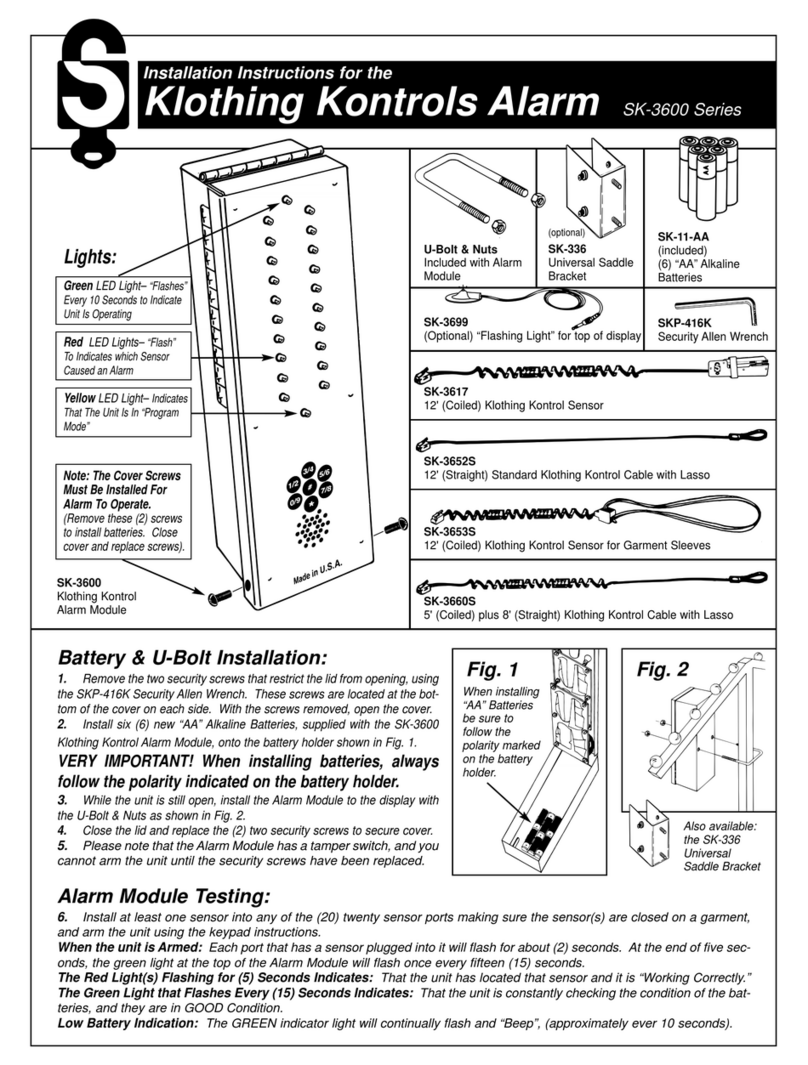
Se-Kure Controls
Se-Kure Controls Klothing Kontrols SK-3600 Series installation instructions

Accele
Accele AS635/805 owner's manual

PicC Electronics
PicC Electronics SMS ALERT 15 Alarm Plus user manual