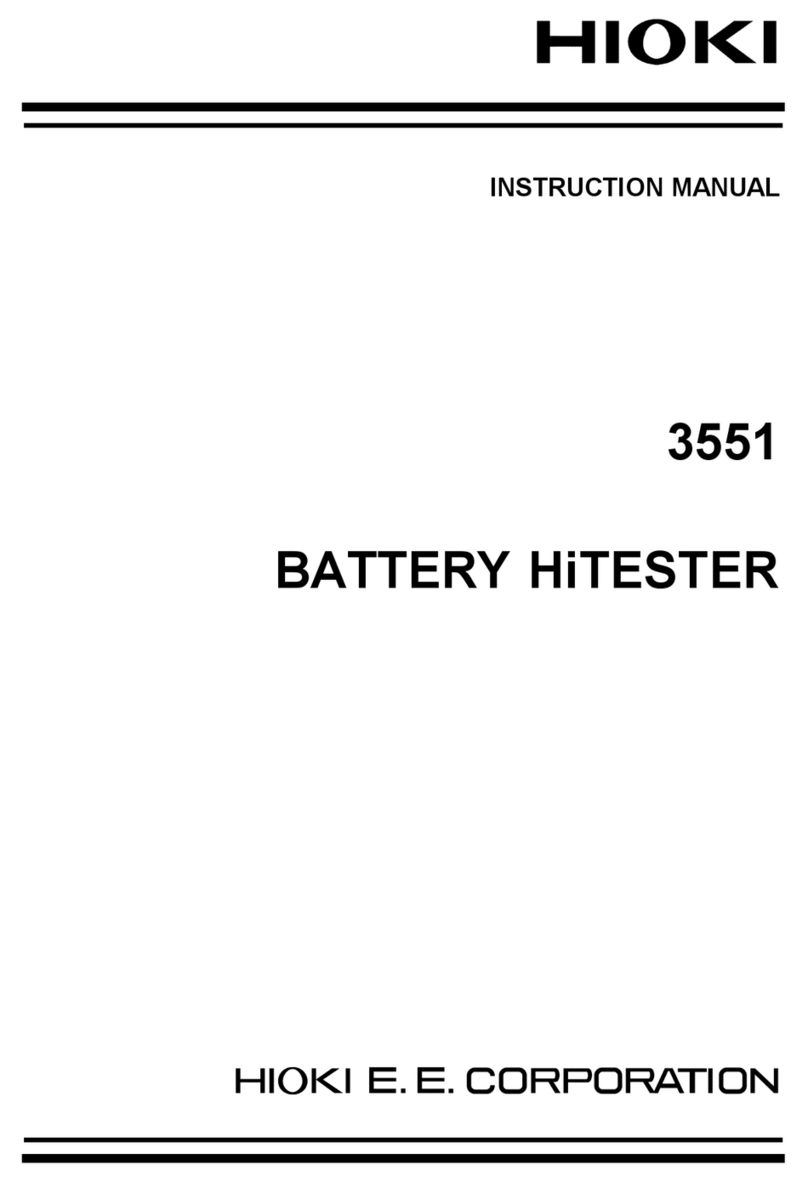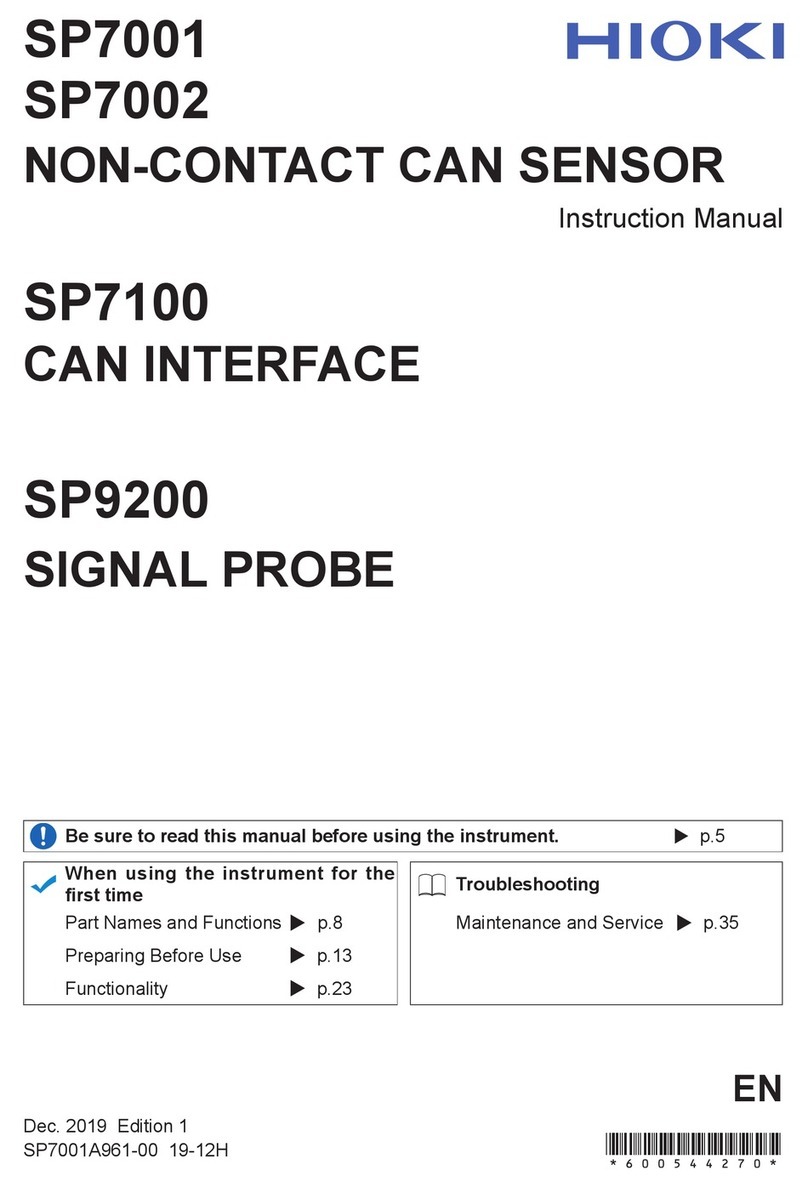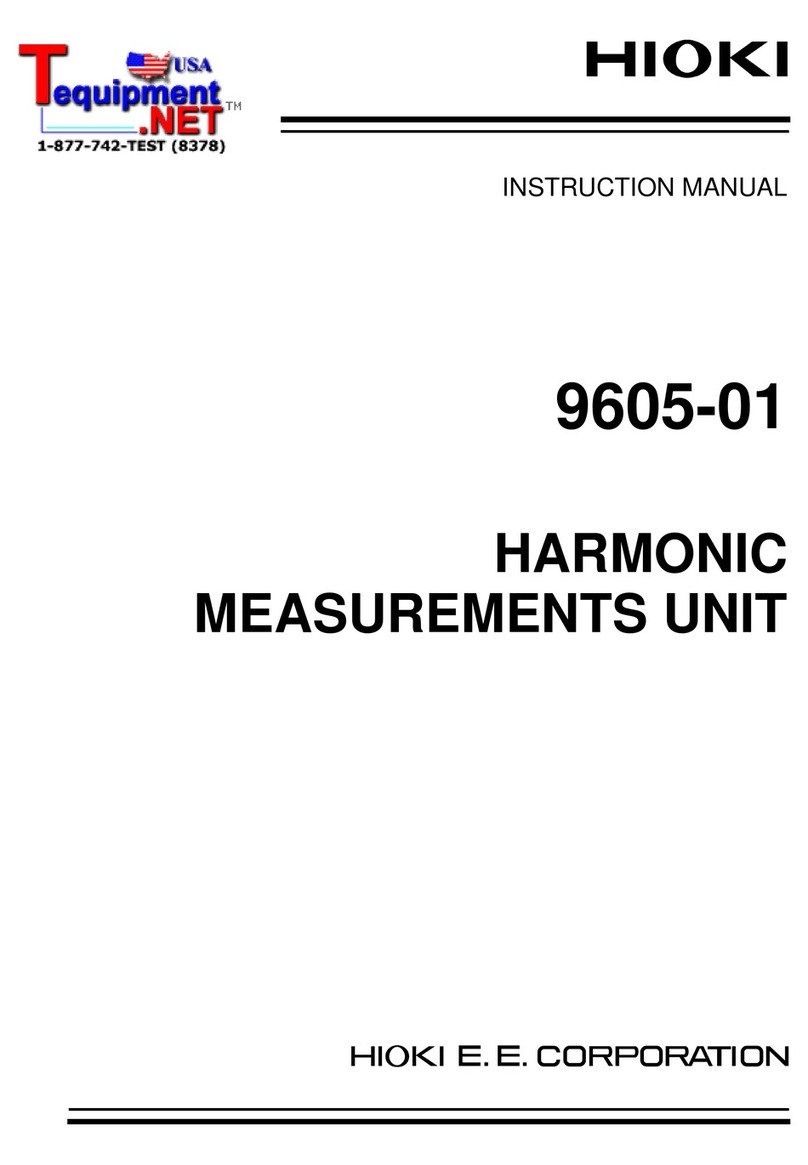Contents
i
3.3 Fine-Adjusting Input Values
(Vernier Function) .......................... 48
3.4 Inverting the Waveform
(Invert Function)............................. 49
3.5 Copying Settings
(Copy Function).............................. 50
3.6 ConguringModule-Specic
Settings ........................................... 51
Setting Model 8968 High Resolution
Unit .............................................................51
Setting Model 8967 Temp Unit....................52
Setting Model U8969 Strain Unit ................54
Setting Model 8970 Freq Unit .....................56
Setting Model 8971 Current Unit ................59
Setting Model 8972 DC/RMS Unit ..............61
Setting Model MR8990 Digital Voltmeter
Unit .............................................................62
Setting Model U8974 High Voltage Unit .....64
4 Saving/Loading Data
andManagingFiles 65
4.1 Data That Can Be Saved and
Loaded ............................................ 66
4.2 Saving Data..................................... 67
Save types and setting procedure ..............67
Saving waveform data automatically ..........68
Real-time save............................................72
Freely selecting data items to be saved
and save les (SAVE key) ..........................74
4.3 Loading Data .................................. 77
Data loading procedure ..............................77
Loading the settings automatically
(Auto-setup function) ..................................78
4.4 ManagingFiles ............................... 79
5 Setting the Trigger 81
5.1 Trigger Setting Procedure ............. 82
5.2 Enabling the Trigger Function ...... 83
5.3 Setting the Trigger Timing............. 84
5.4 Setting the Pre-trigger and
Post-trigger..................................... 86
To observe the input waveforms while
the instrument is waiting for a trigger..........90
5.5 Setting the Trigger Logical
Conditions (AND/OR) among
Trigger Sources.............................. 91
5.6 Triggering the Instrument Using
Analog Signals ............................... 93
5.7 Triggering the Instrument With
Logic Signals (Logic Trigger)...... 102
Contents
Introduction................................................ 1
HowtoRefertoThisManual .................... 2
1 MeasurementMethod 3
1.1 MeasurementProcedure ................. 3
1.2 ConguringMeasurement
Conditions ........................................ 5
Sampling rate setting guideline.....................7
Using the envelope .......................................9
1.3 Setting Input Channels ...................11
Analog channels .........................................13
Logic channels............................................17
1.4 Setting the Sheets.......................... 18
Switching sheets on the waveform
screen .........................................................19
1.5 Starting/Stopping the
Measurement .................................. 20
2 Operating the
Waveform Screen and
Analyzing Data 21
2.1 ReadingMeasuredValues
(Trace Cursors)............................... 22
2.2 Specifying the Waveform Range
(Section Cursor) ............................. 26
Changing the display magnication of
the waveforms while moving the section
cursor..........................................................27
2.3 Displaying Vertical Scales
(Gauge Function) ........................... 28
2.4 Scrolling Waveforms...................... 30
Scrolling waveforms....................................30
Checking a position of waveforms with
the scroll bar ...............................................31
2.5 Changing the Display Position
andDisplayMagnicationofthe
Waveforms ...................................... 32
Differentiating the waveform display
position and display magnication for
each analog channel...................................33
2.6 Operating the Rotary Knob ........... 36
2.7 Enlarging a Part of the
Waveform (Zoom Function)........... 37
3 Advanced Functions 39
3.1 Overlaying New Waveforms
With Previously Acquired
Waveforms ...................................... 40
3.2 Converting Input Values
(Scaling Function).......................... 42
When using Model U8969 Strain Unit.........47
MR6000A966-00
10
9
8
7
6
5
4
3
2
1
Index