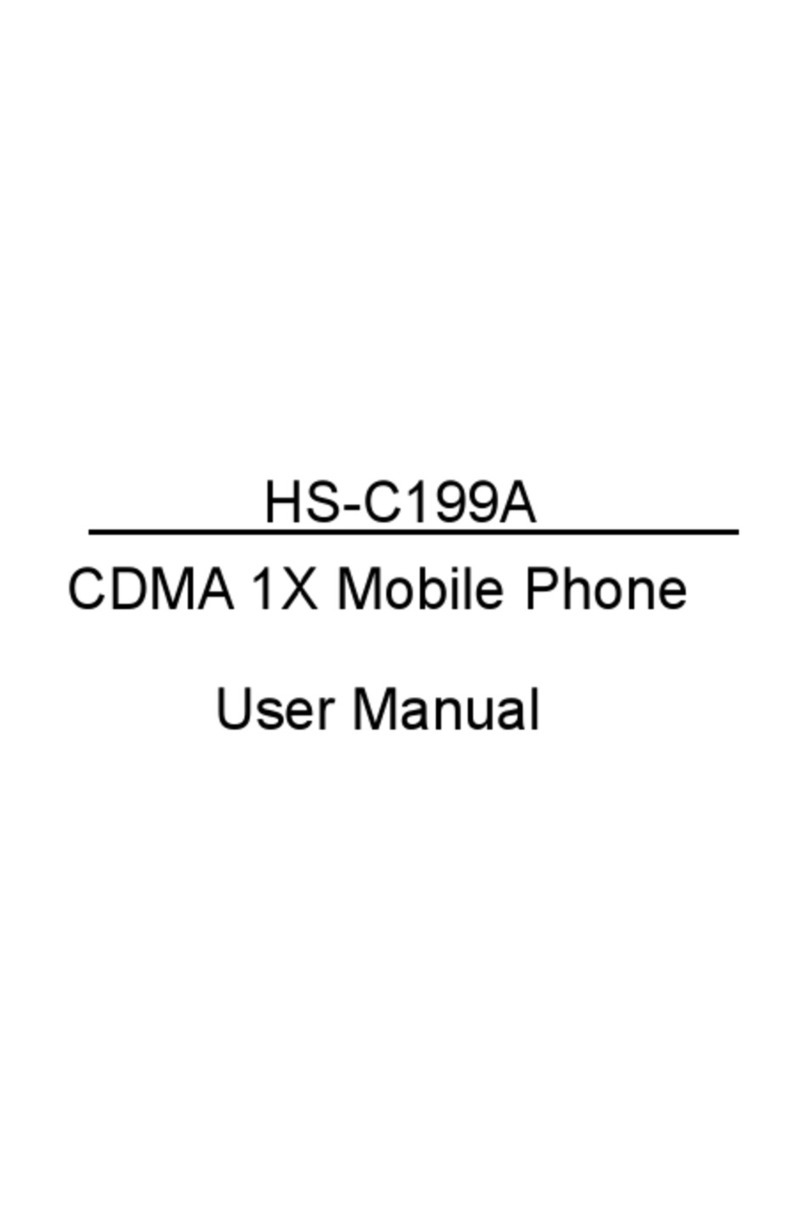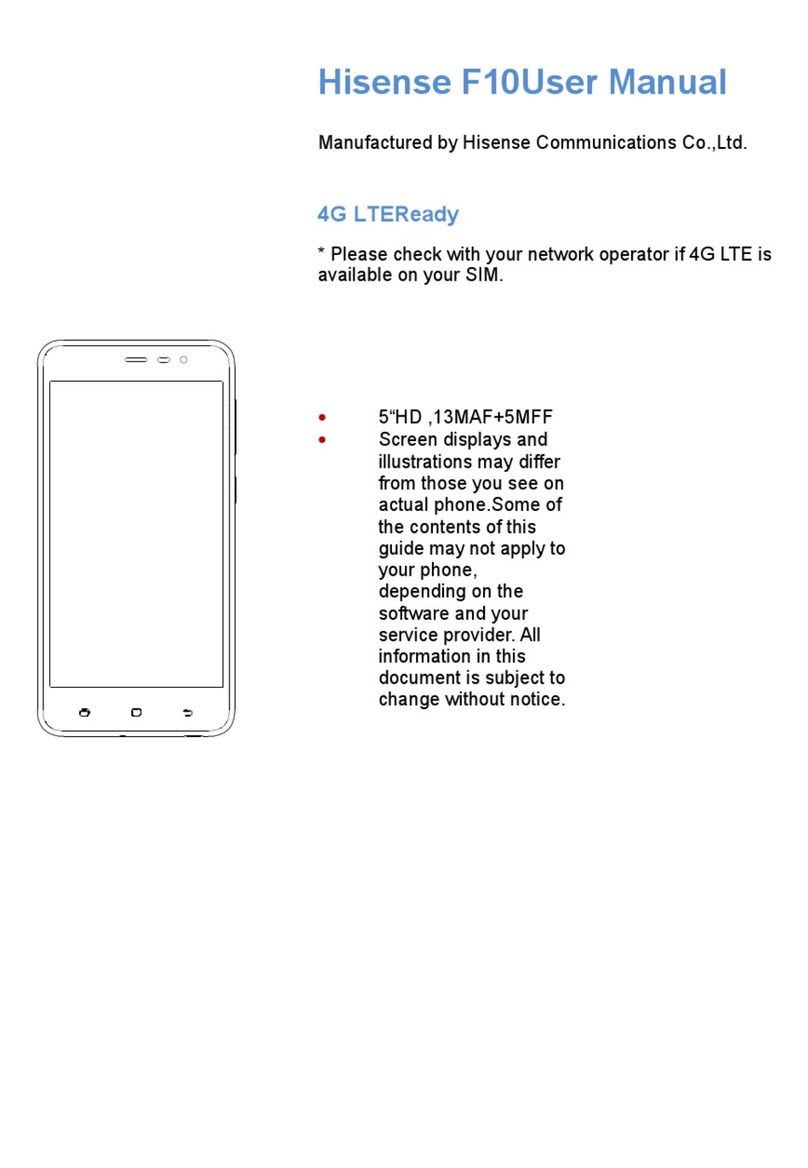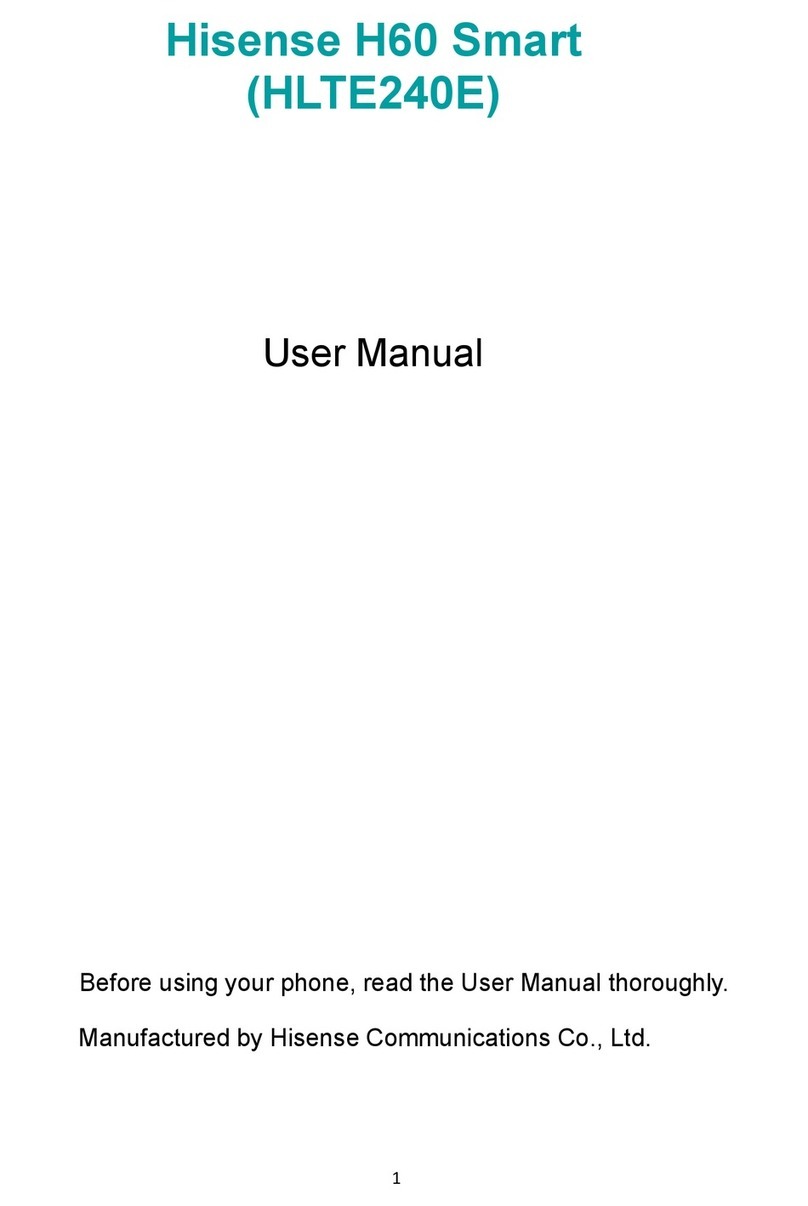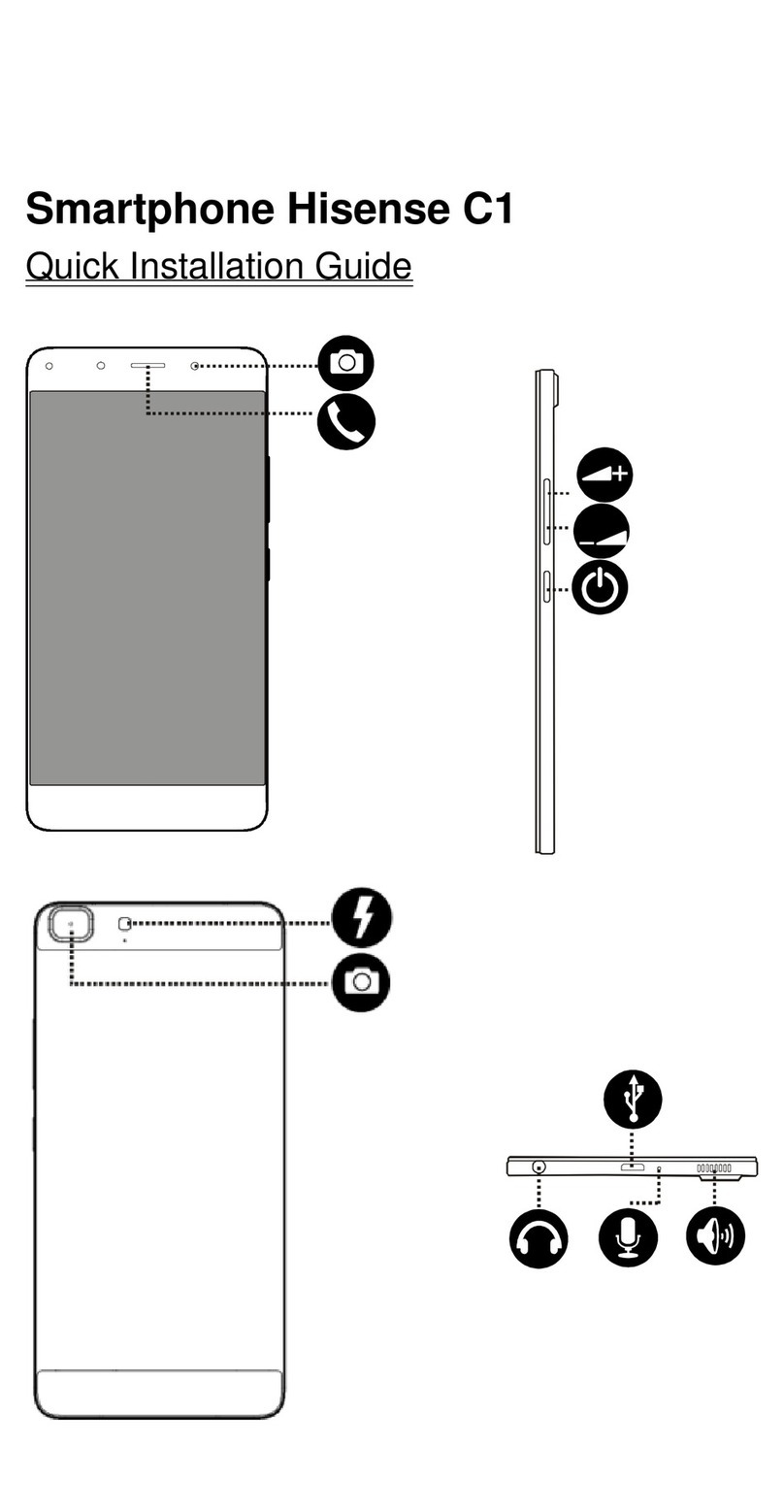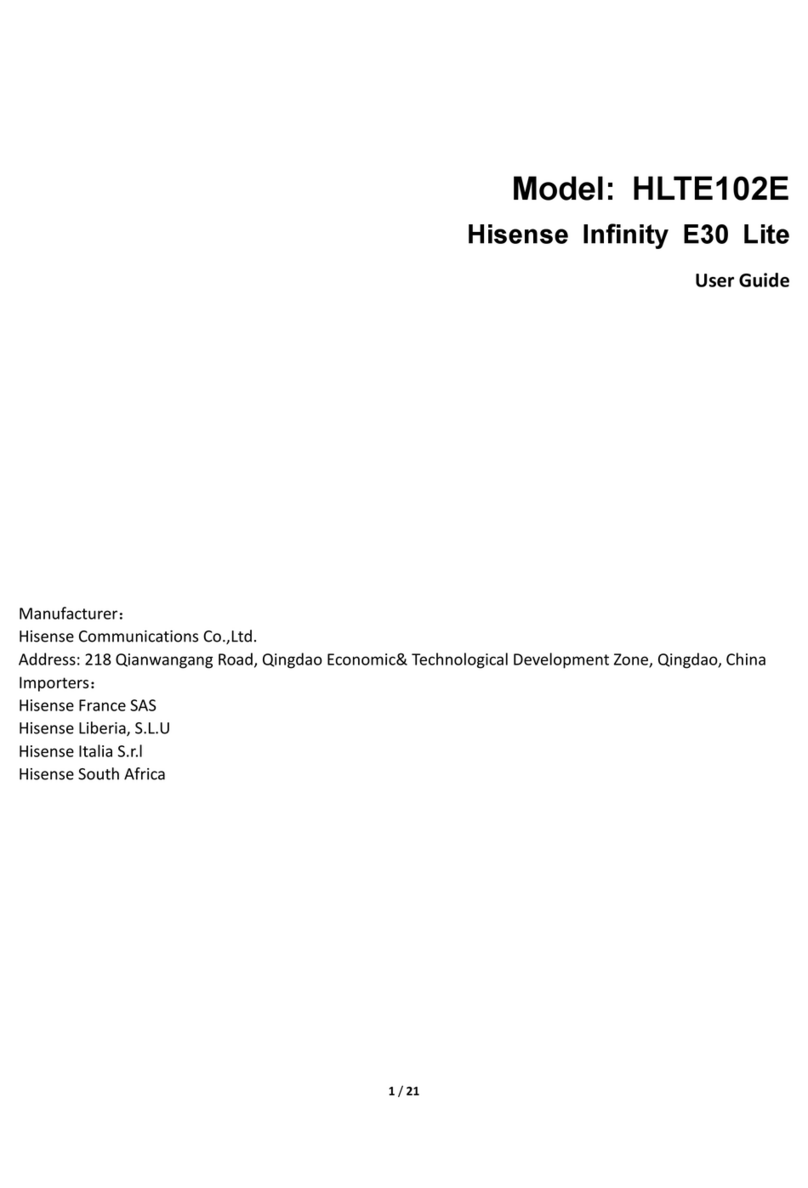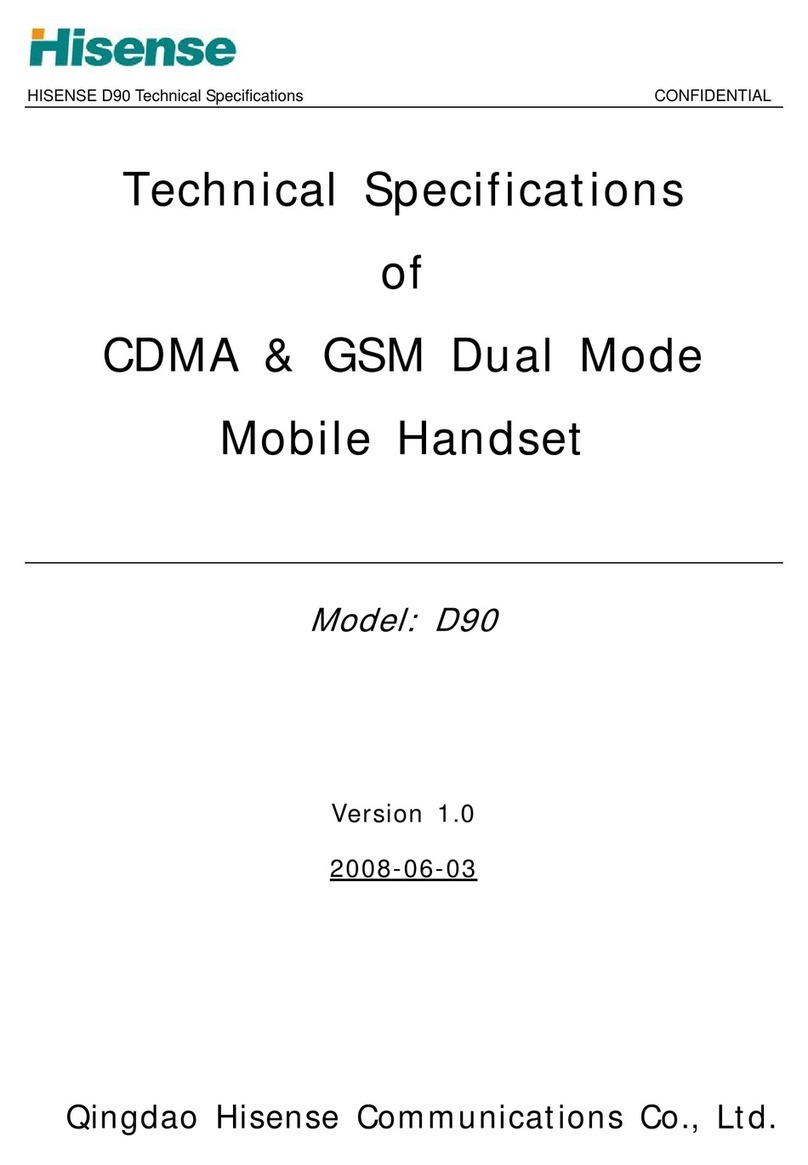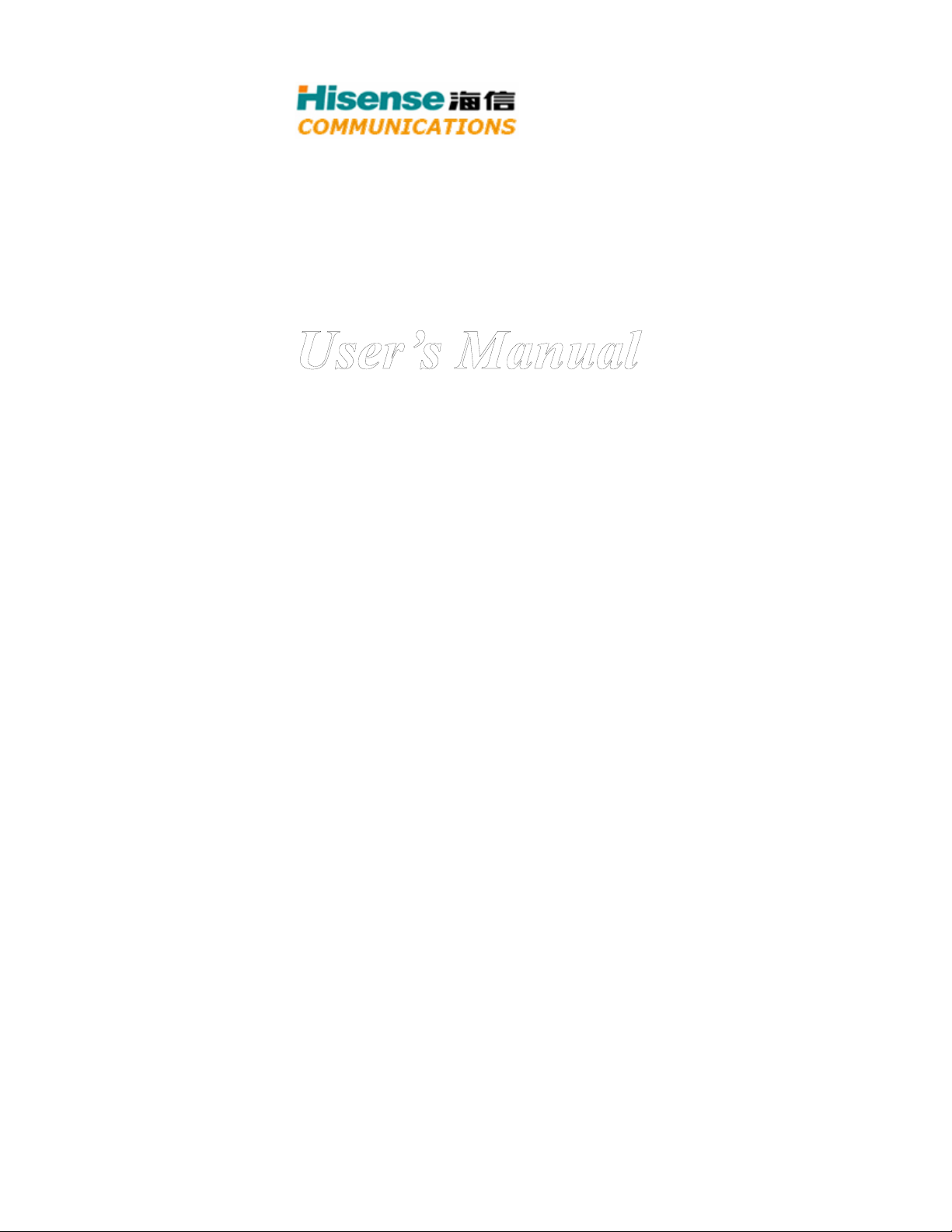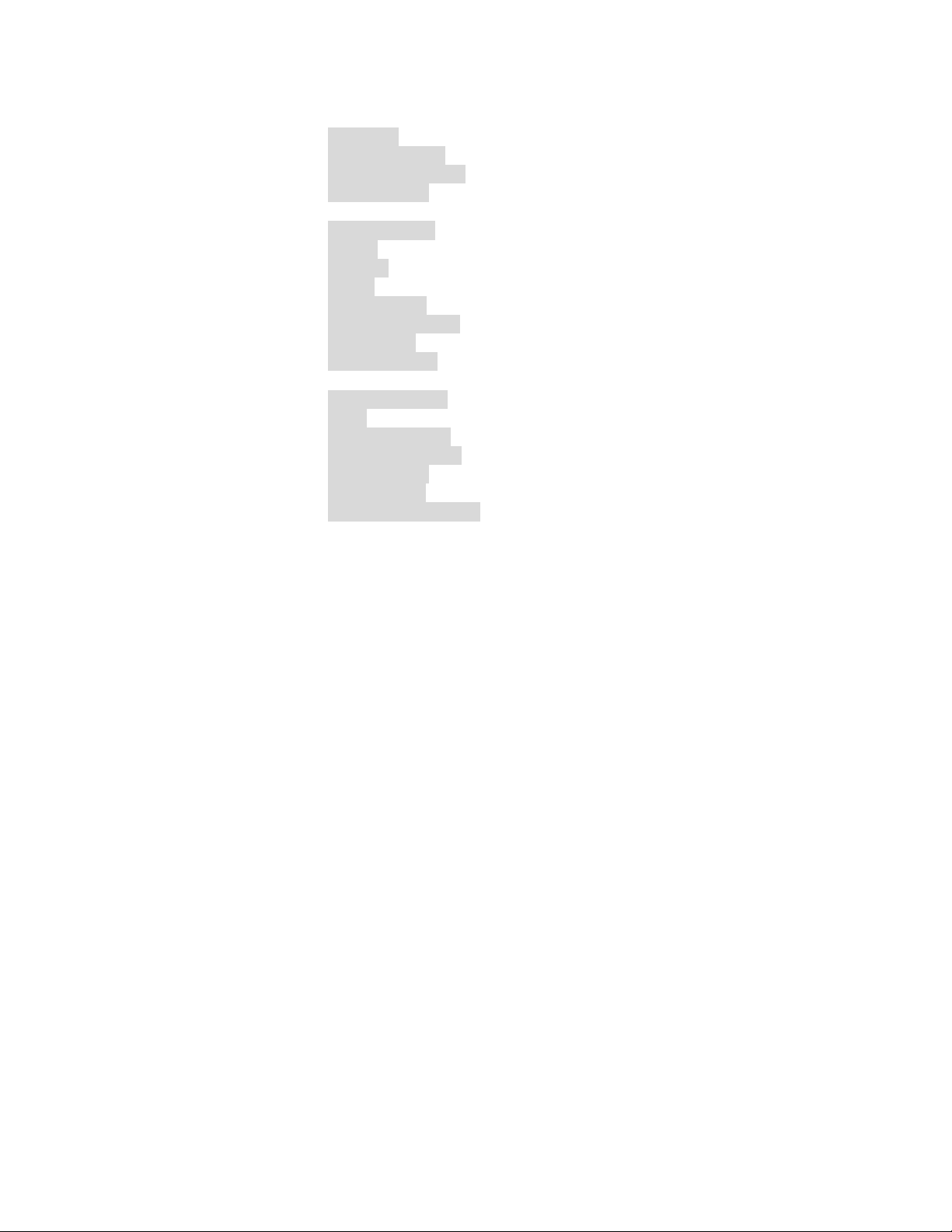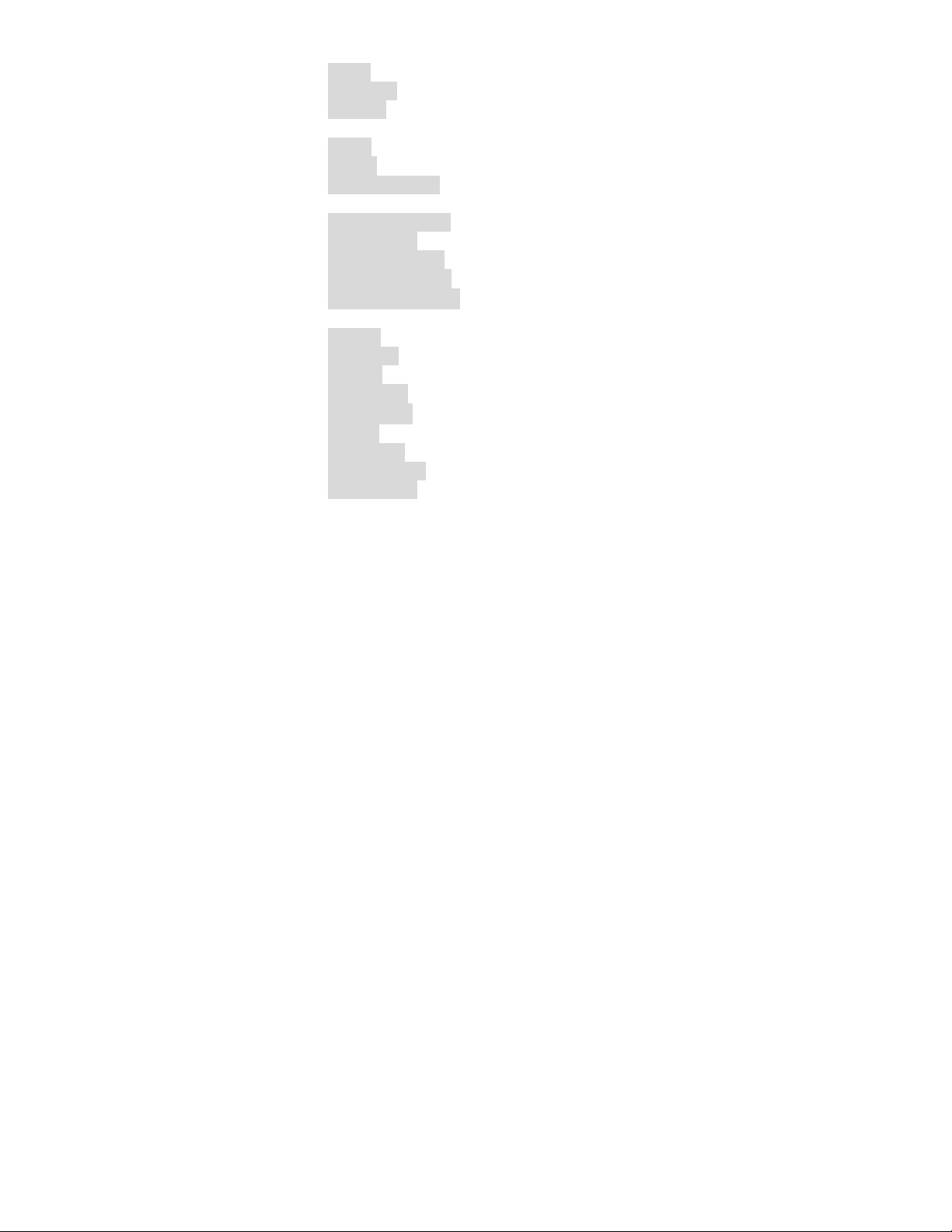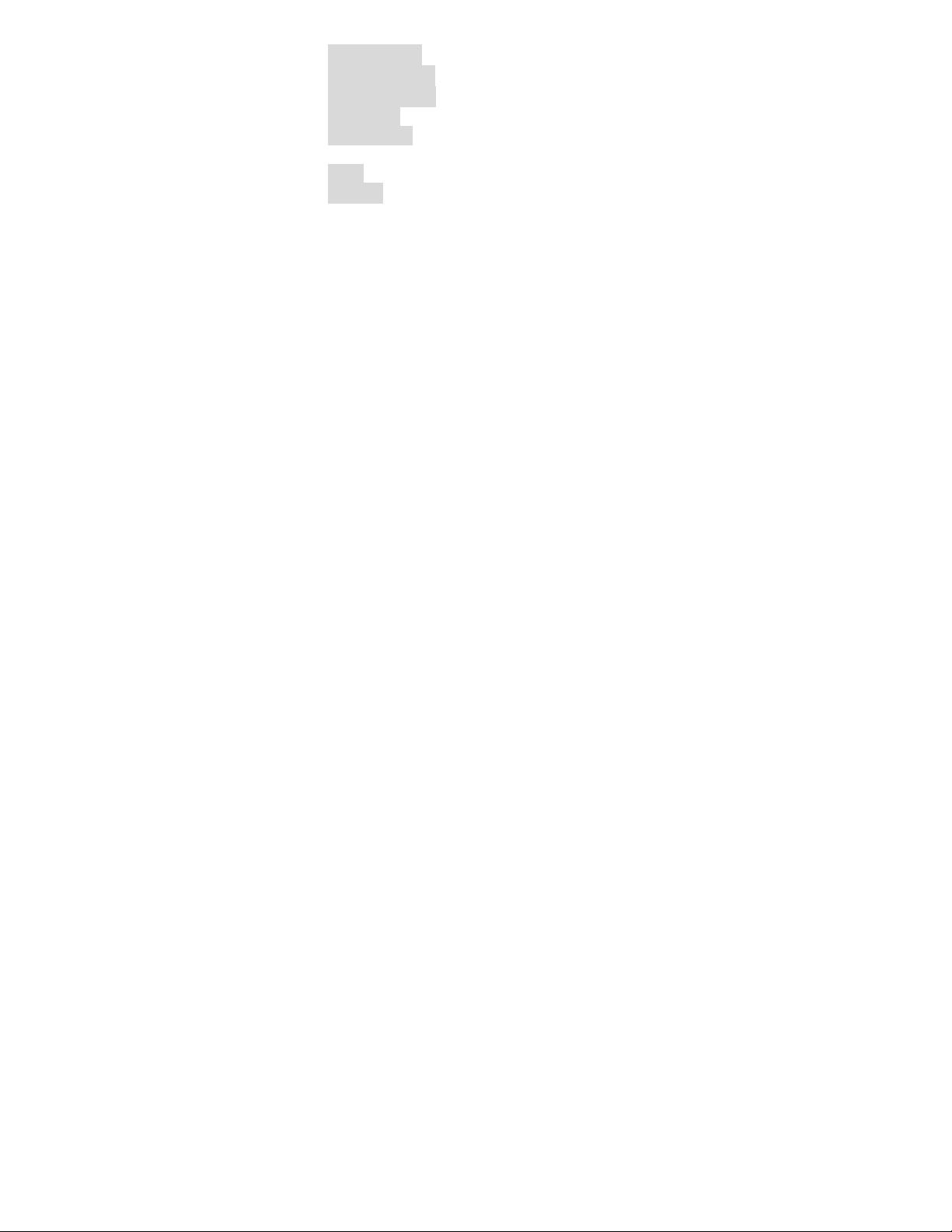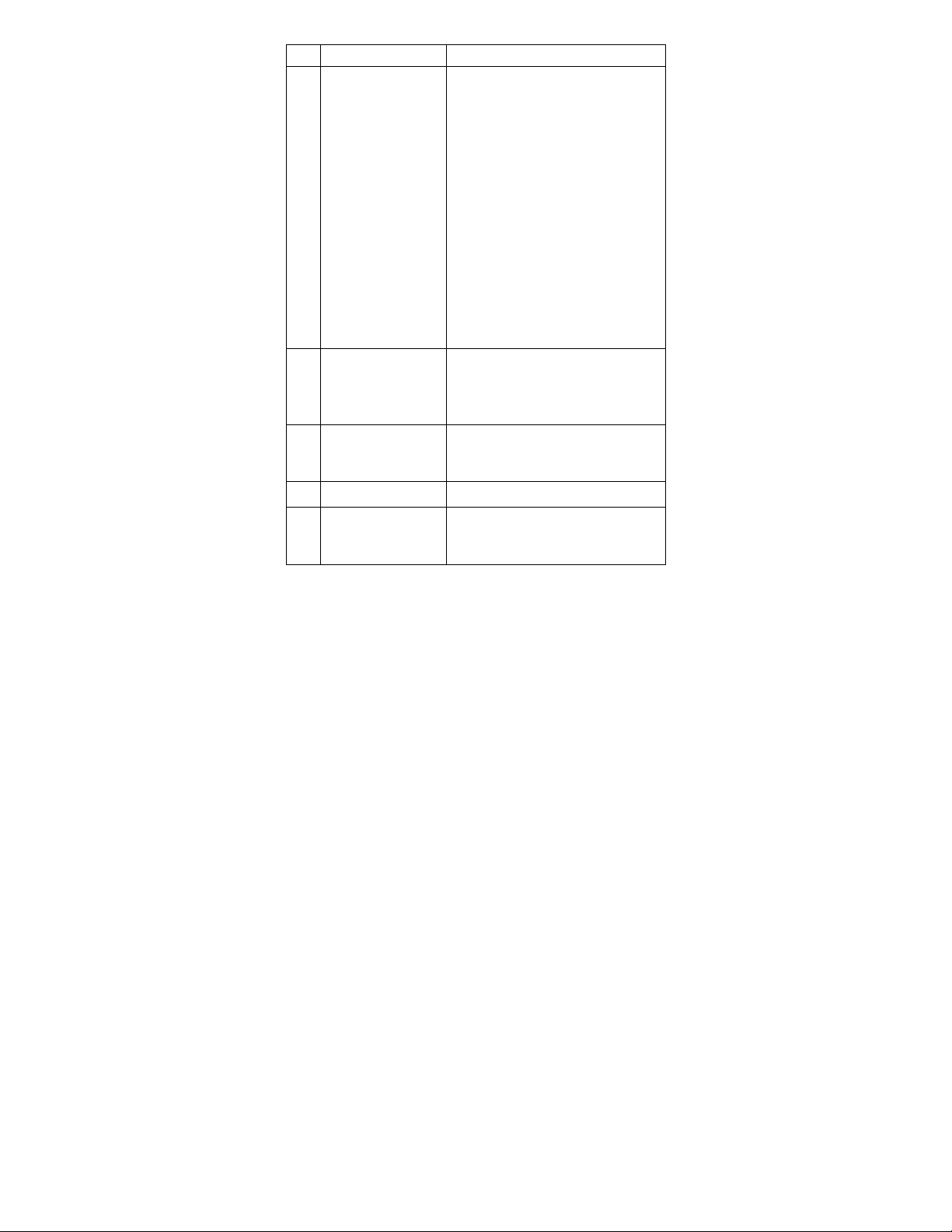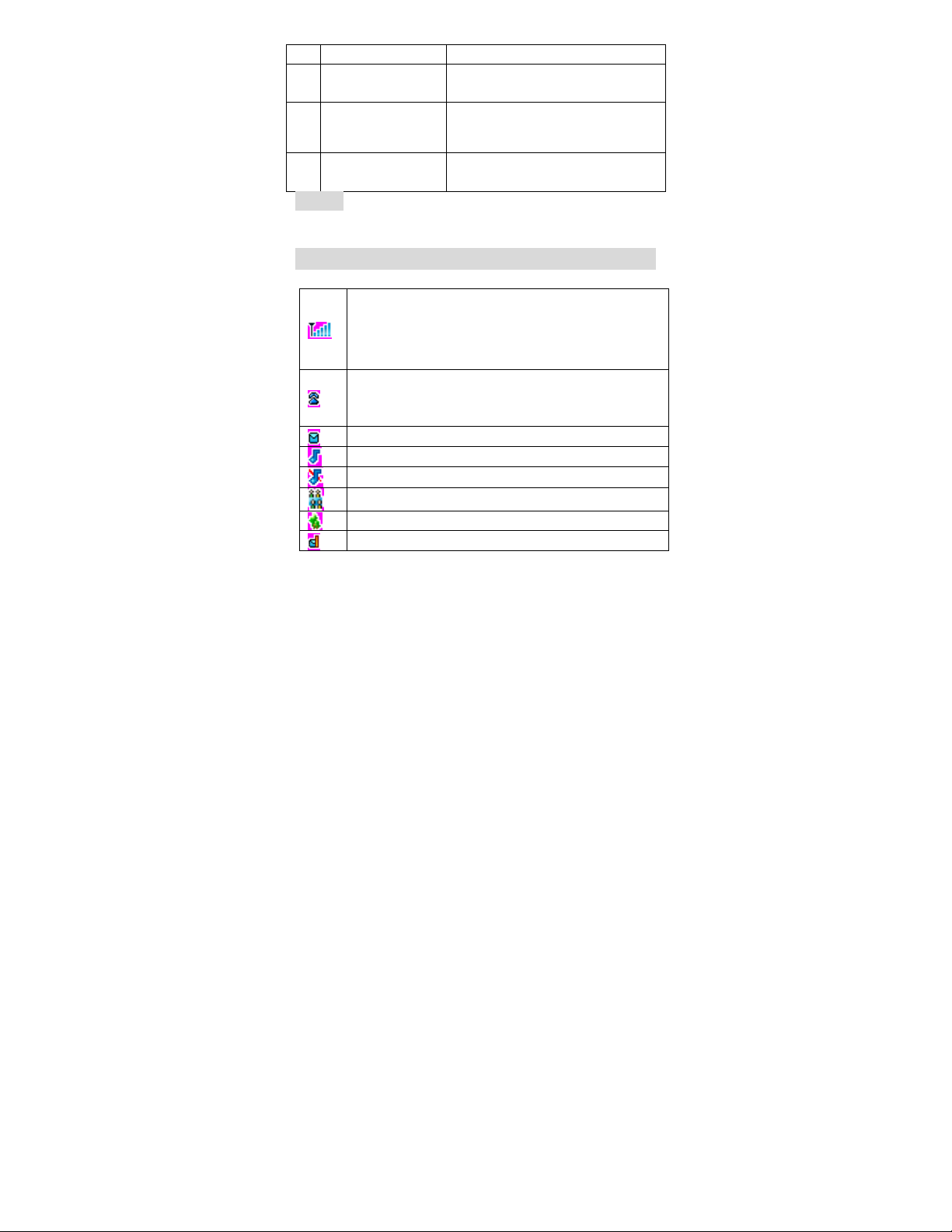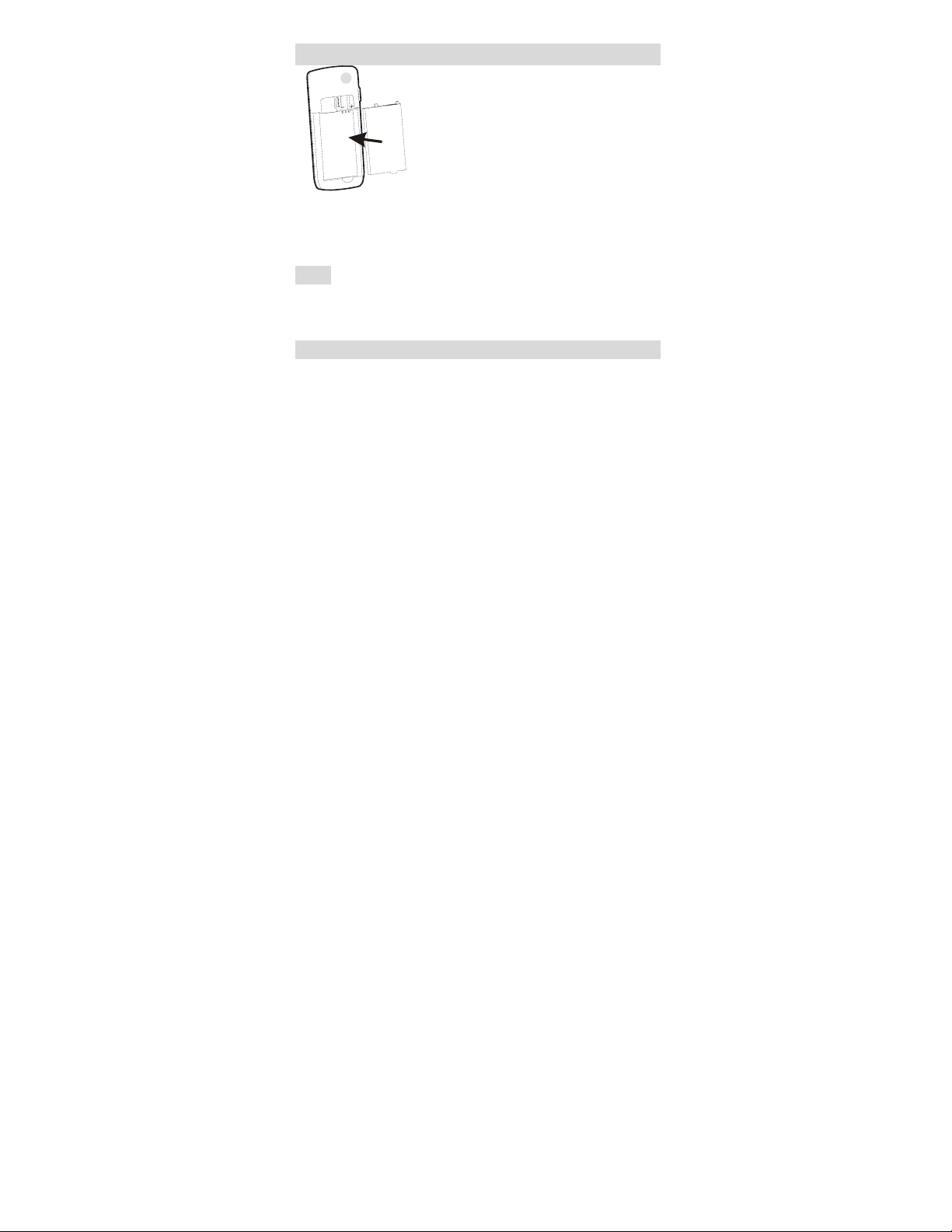iii
My documents..........................................................28
1 User ...............................................................28
2 My Date.........................................................28
3 Picture ...........................................................28
You can choose to view the picture at phone. ..28
4 Ring ...............................................................28
5 Other..............................................................28
6 Memory Status ..............................................29
System Setting..........................................................30
1 Security Settings............................................30
2 call settings....................................................30
3 Display settings .............................................32
4 keystoke settings ...........................................33
5Auto power on/off .........................................33
PIM...........................................................................34
1 Alarm.............................................................34
2 Calendar ........................................................35
3 Memo ............................................................35
4 Calculator ......................................................36
5 Stopwatch .....................................................36
6 Timer .............................................................36
7 Converter.......................................................36
8 State number..................................................36
9 World Time....................................................36
Recent calls ..............................................................38