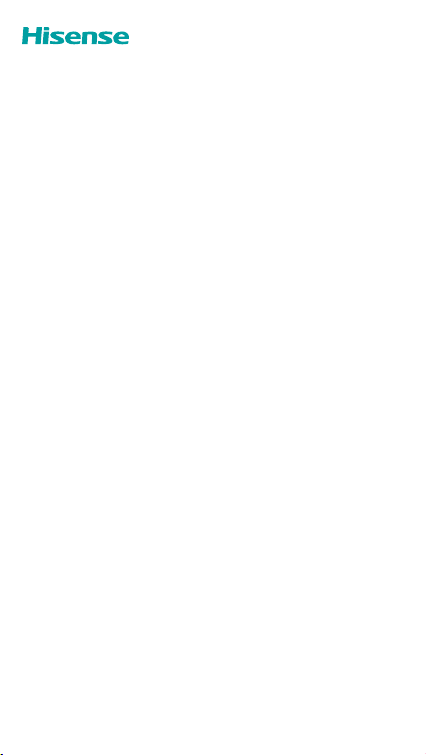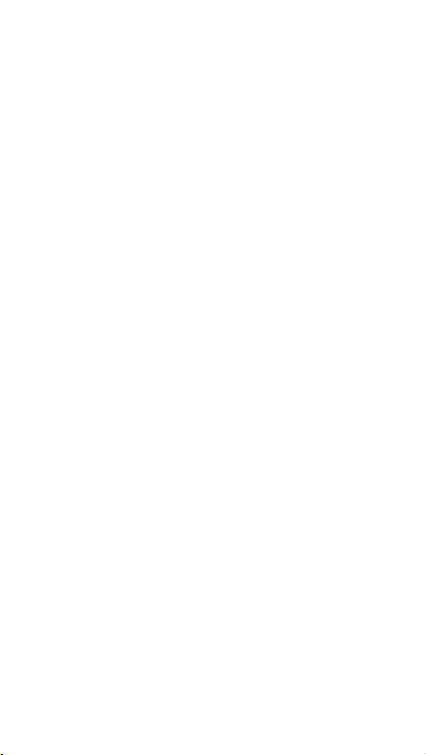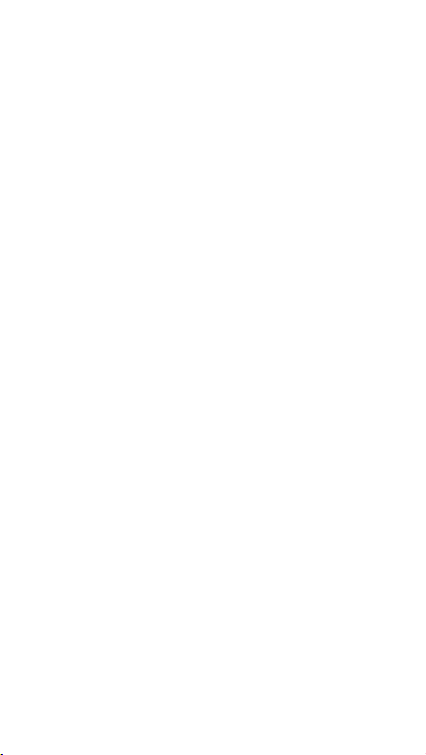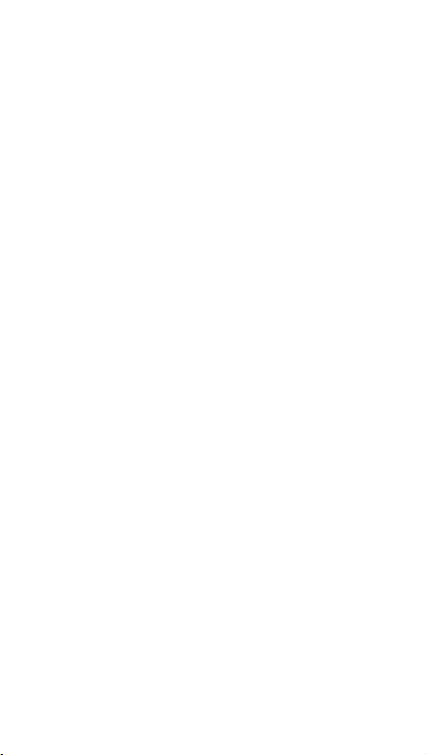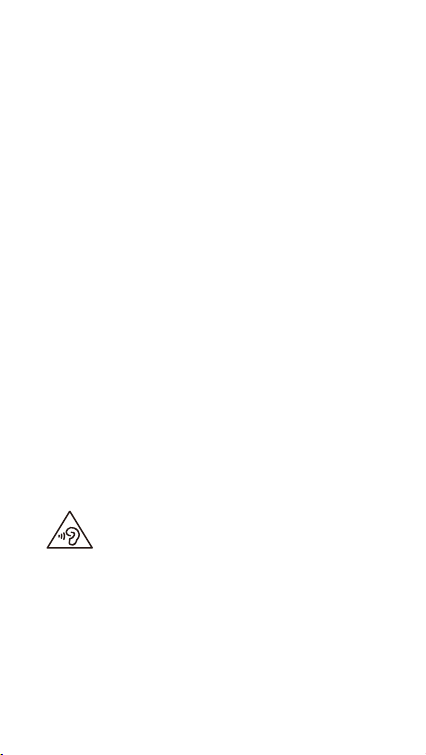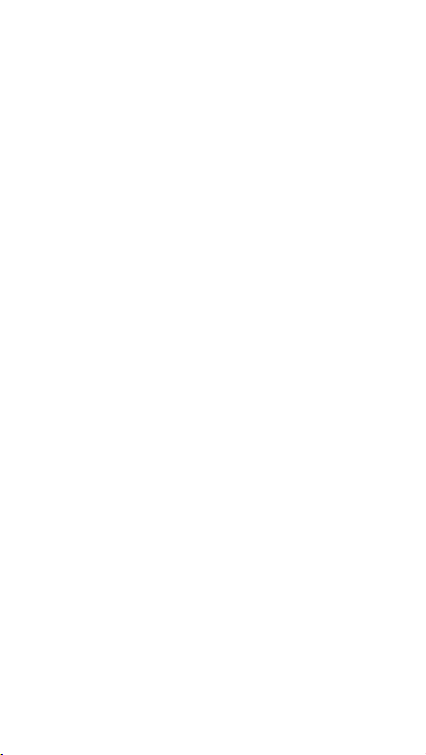Hisense T203 User manual
Other Hisense Cell Phone manuals

Hisense
Hisense E50 Lite User manual

Hisense
Hisense EG59 User manual

Hisense
Hisense U50 User manual

Hisense
Hisense U30 User manual

Hisense
Hisense E50i User manual
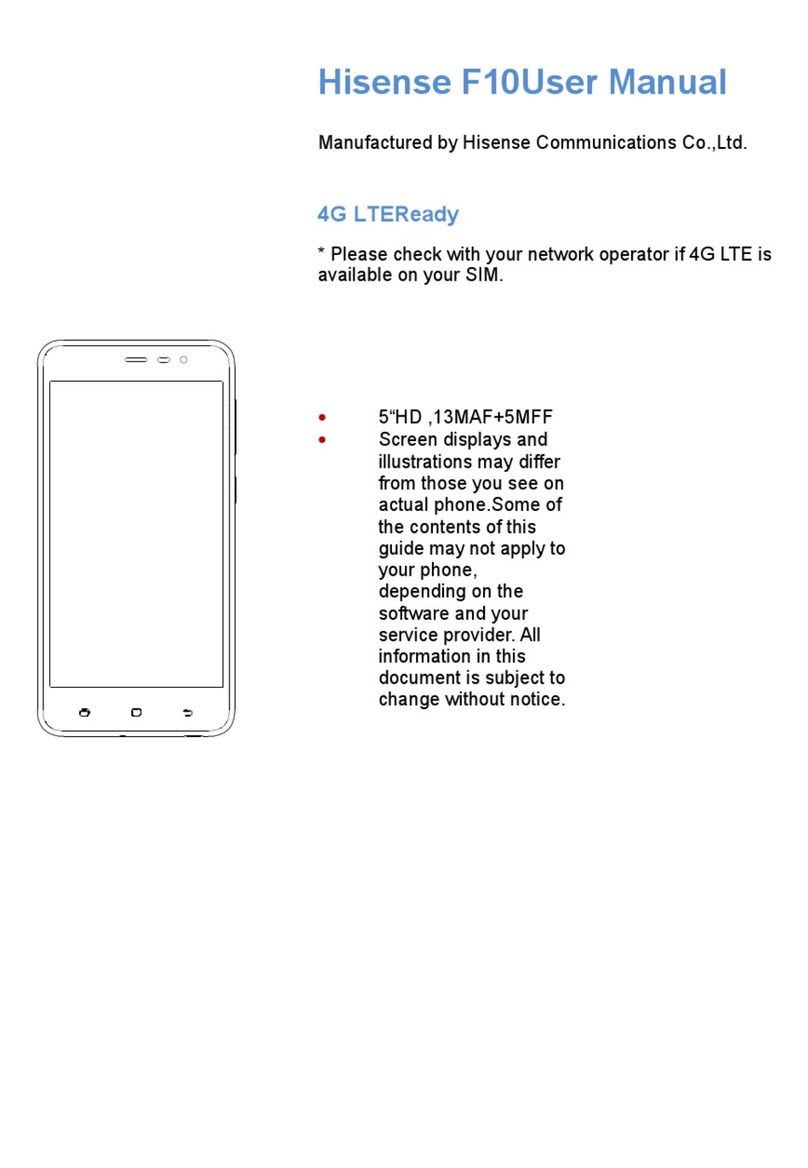
Hisense
Hisense F10 User manual

Hisense
Hisense Infinity H60 ZOOM User manual

Hisense
Hisense U40 User manual

Hisense
Hisense C20 User manual

Hisense
Hisense Rocks 6 User manual

Hisense
Hisense F102 User manual

Hisense
Hisense U965 User manual

Hisense
Hisense U909 User manual
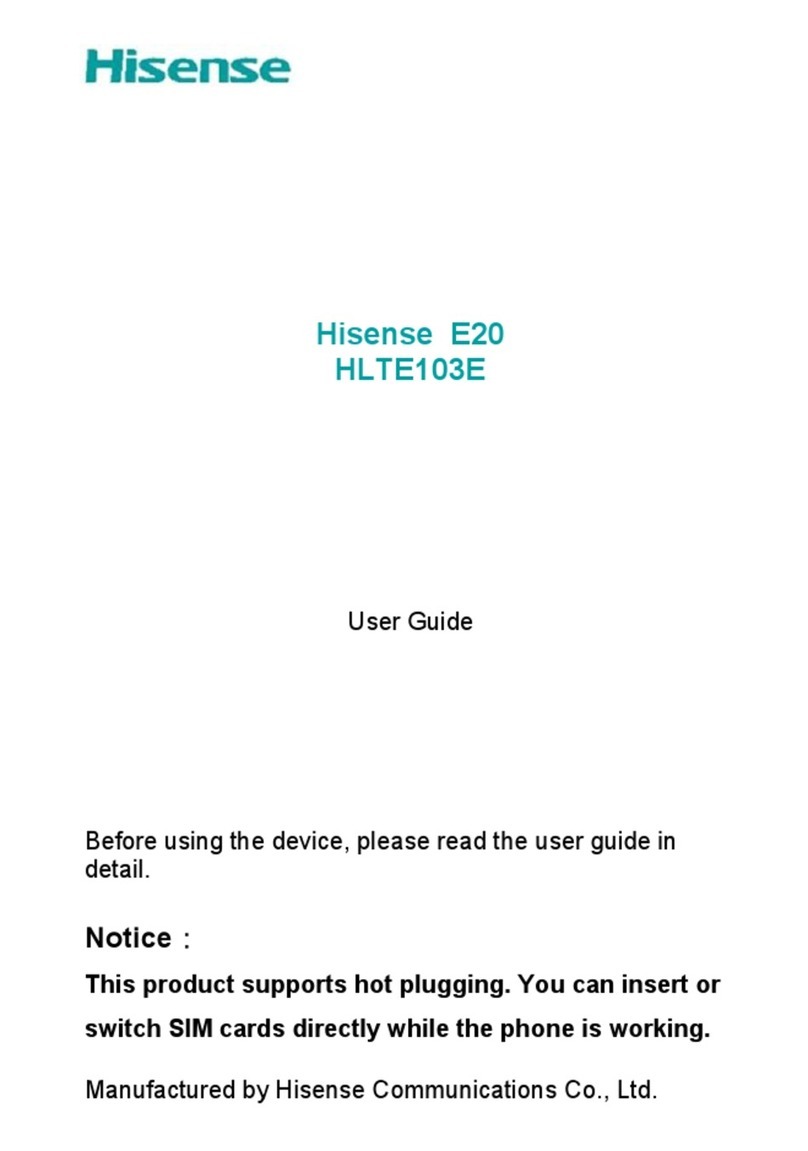
Hisense
Hisense E20 User manual
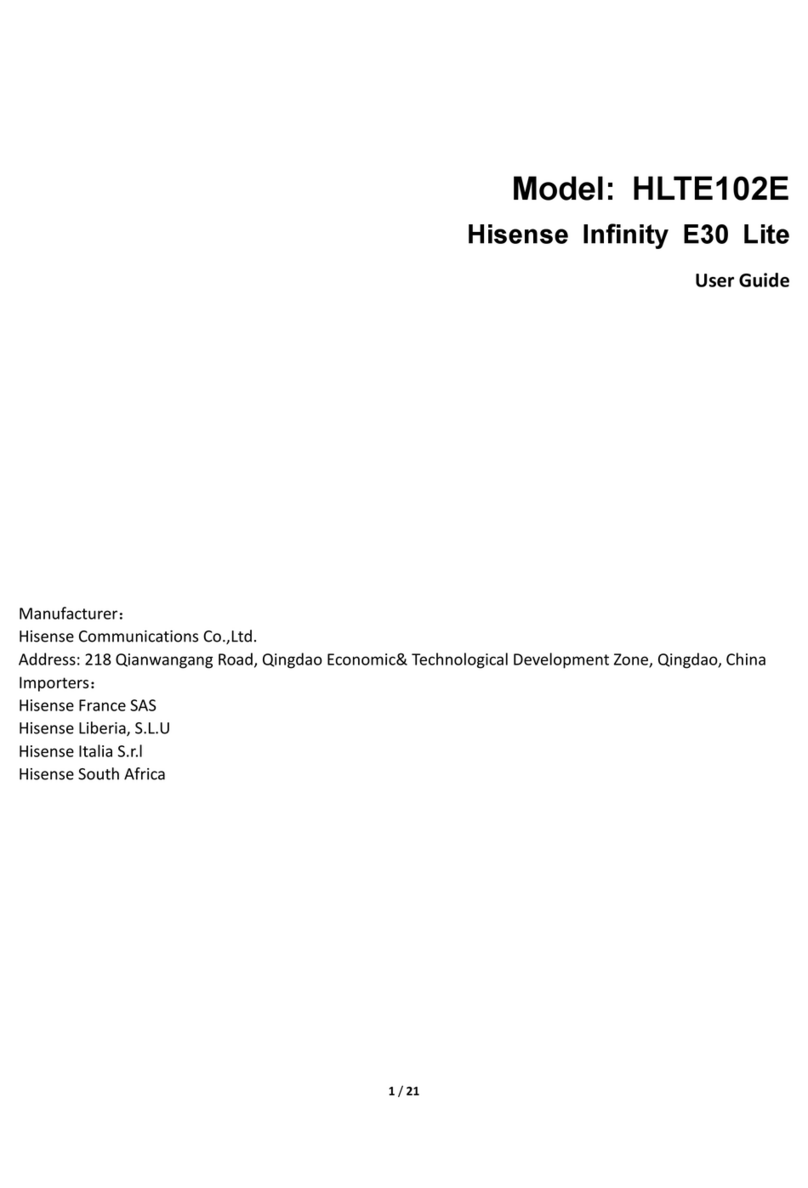
Hisense
Hisense HLTE102E User manual

Hisense
Hisense U962 2019 User manual
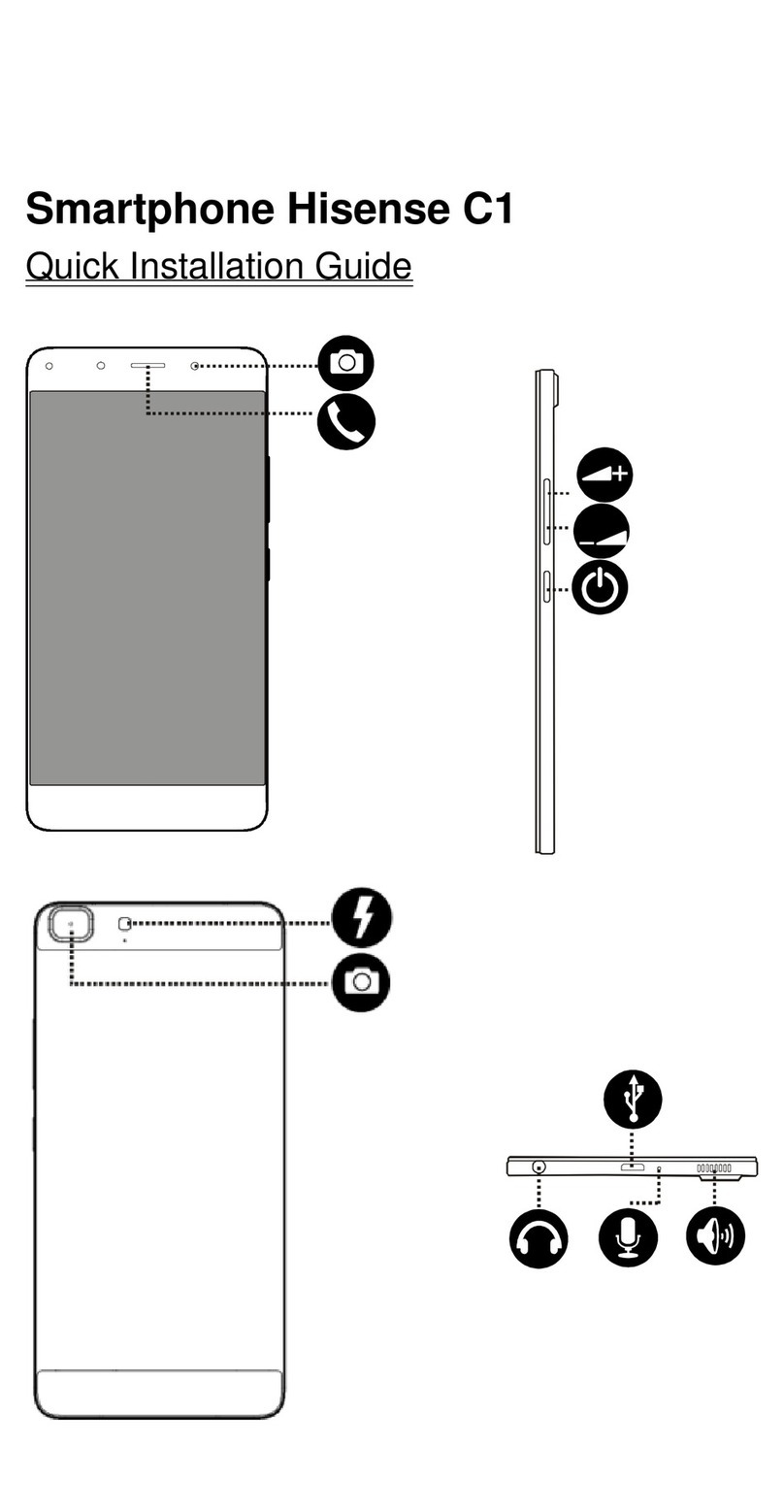
Hisense
Hisense C1 User manual

Hisense
Hisense E40 User manual

Hisense
Hisense F18 User manual

Hisense
Hisense L675 User manual