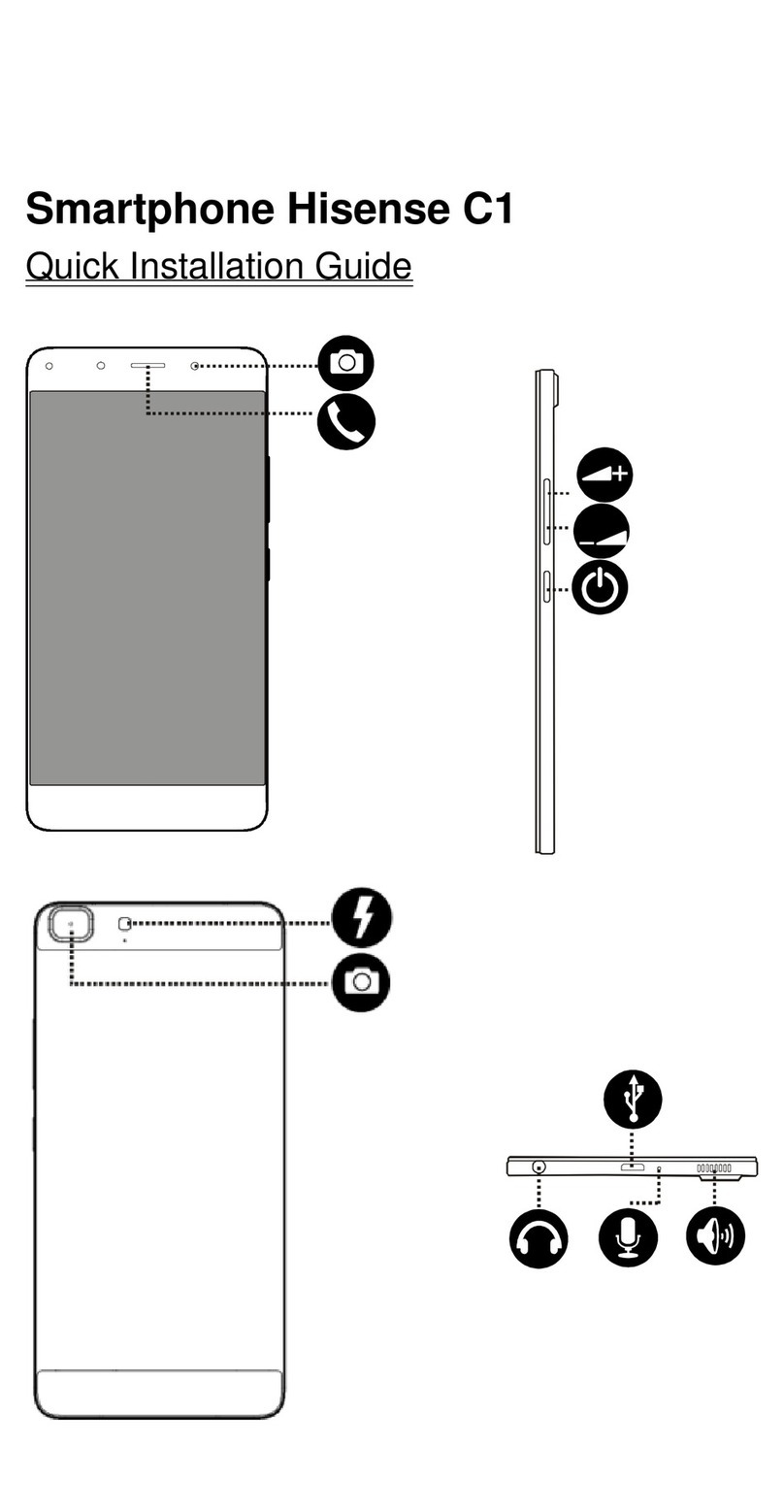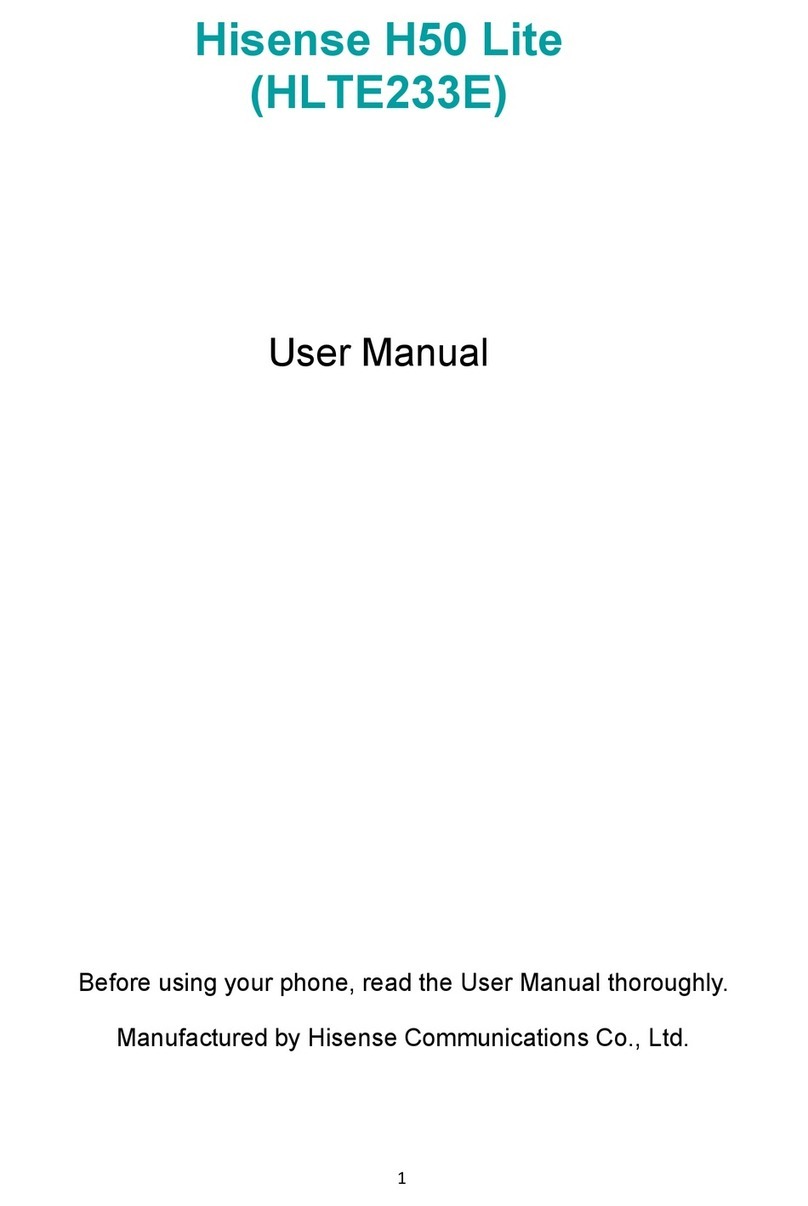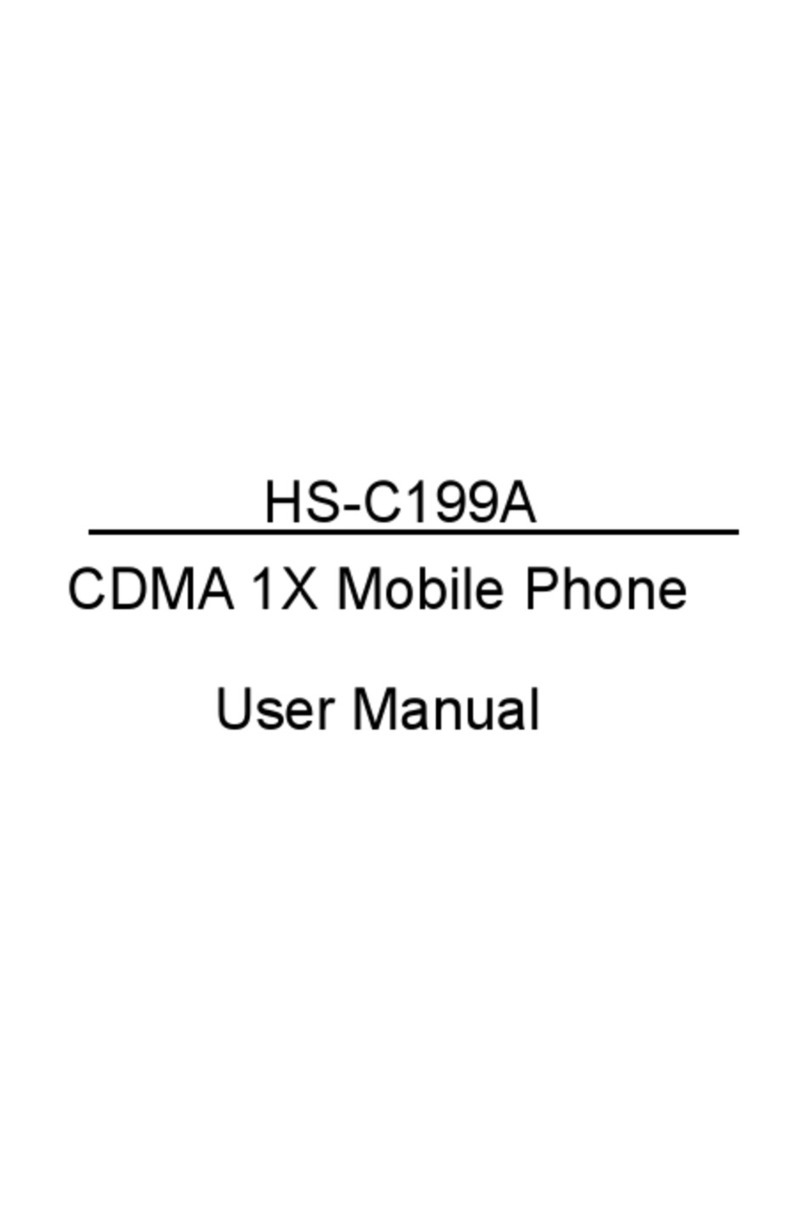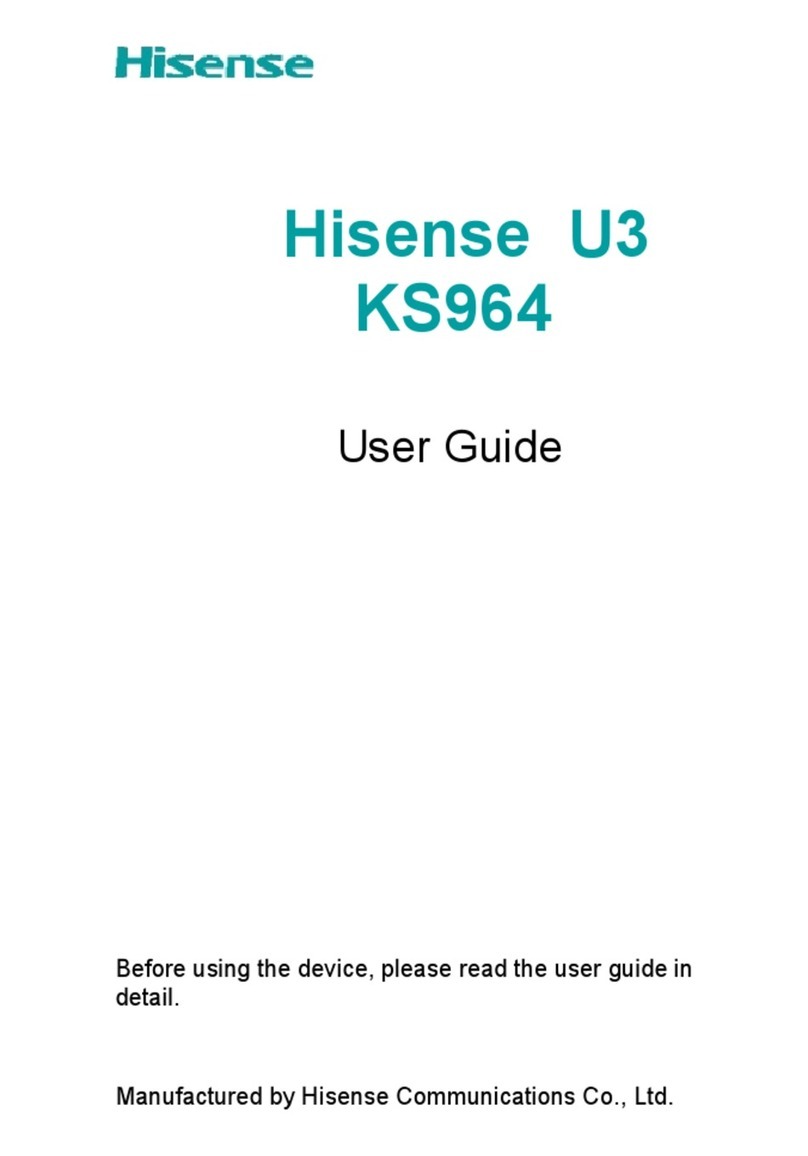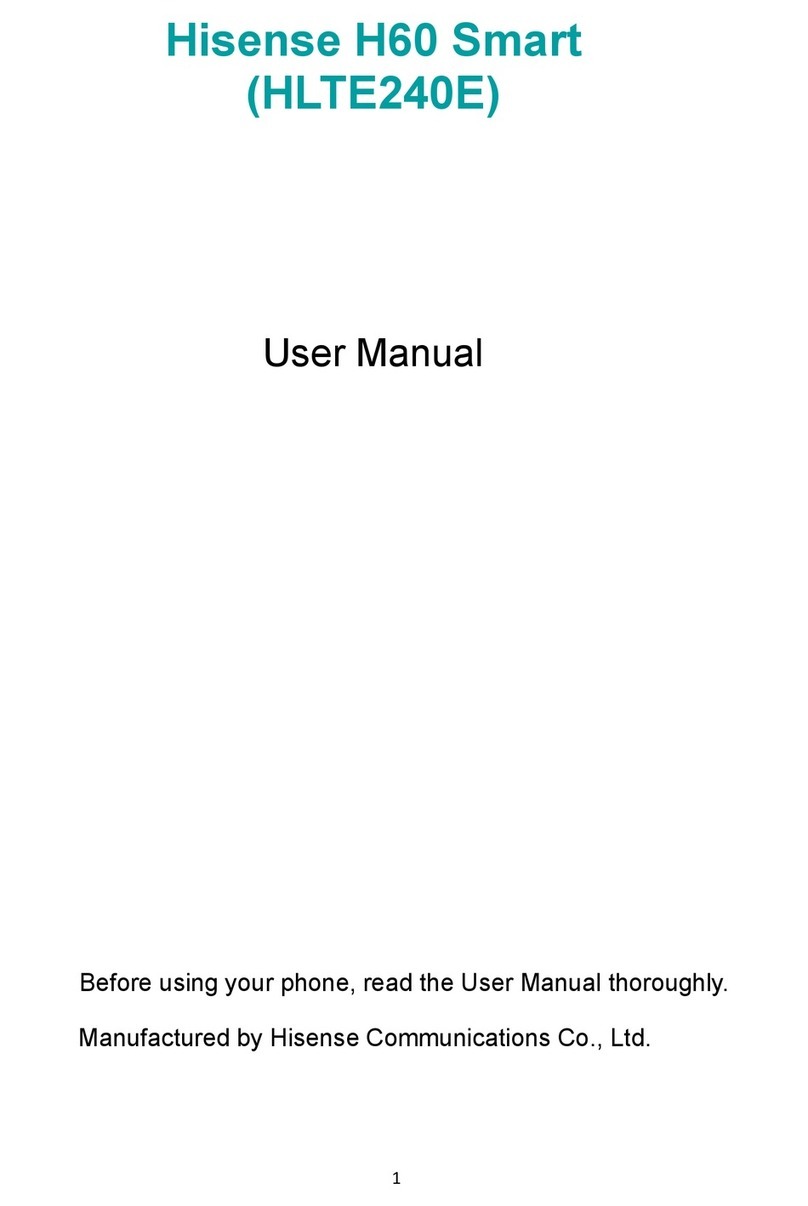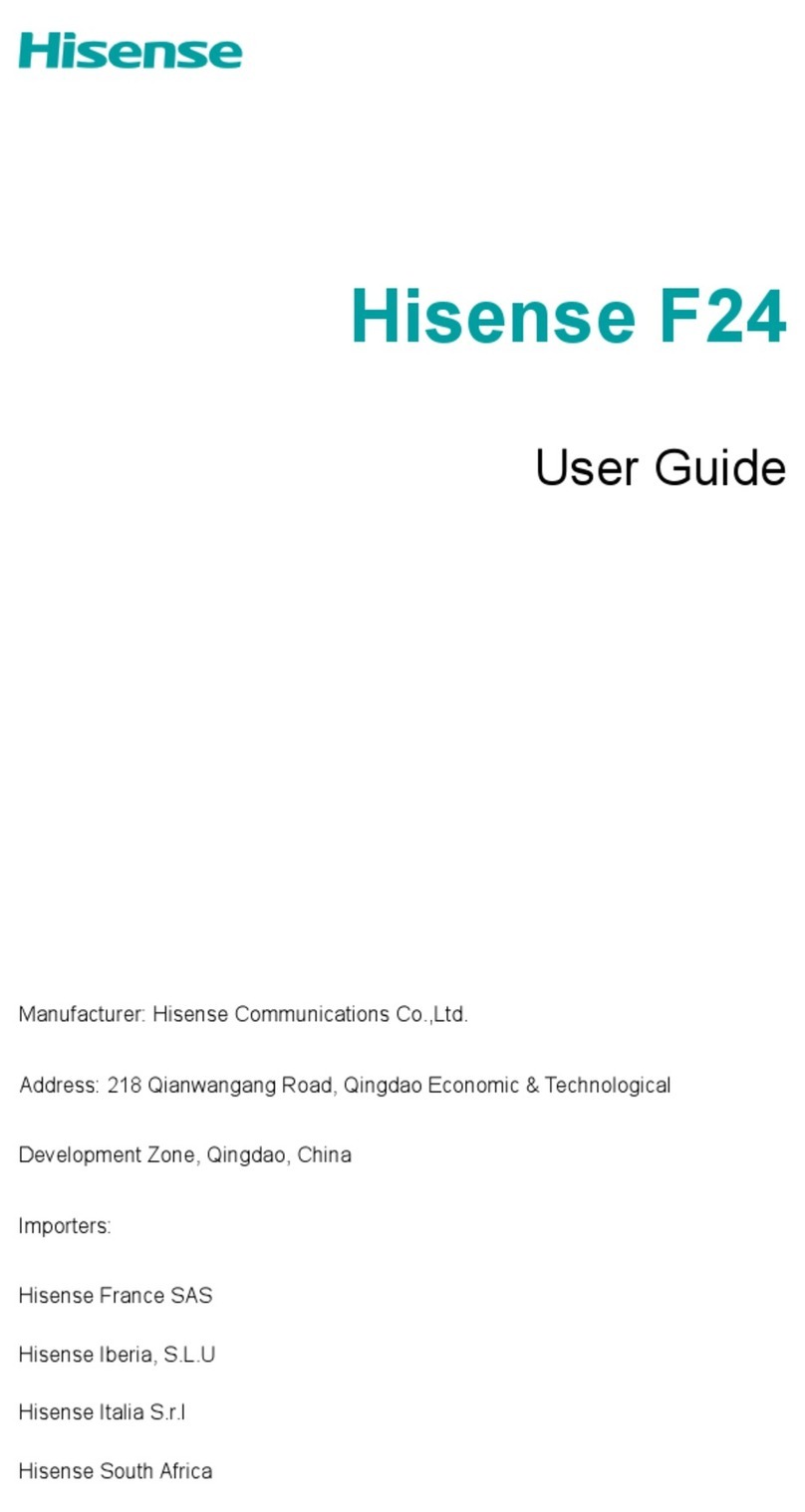4
Obey all local laws. Always keep your hands free to
operate the vehicle while driving. Your first consideration
while driving should be road safety.
Pull off road and park before making or answering a call
if driving conditions require so.
RF energy may affect some electronic systems in your
vehicle such as car stereos and safety equipment.
When your vehicle is equipped with an air bag, do not
obstruct with installed or portable wireless equipment. It
may cause the air bag to fail or cause serious injury due
to improper performance.
If you listen to music, please keep the volume at a
reasonable level so that you are aware of your
surroundings. This is of particular importance when near
roads.
Using your phone in some circumstances can distract
you and may cause danger. Obey rules that prohibit or
restrict the use of phone or headphones (for example,
avoid texting while driving a car or using headphones
while riding a bicycle).
Power Supply & Charging
Charge your phone with the included USB cable and
power adapter. Use of incompatible adapter or cable
may cause permanently damage to your phone.
Power adapter shall be installed near phone and shall be
easily accessible.
Using damaged cables or chargers, or charging when
moisture is present, can cause electric shock.
Power adapter is intended for indoor use only.
Power outlet should be readily accessible. The outlet
should not be blocked during use.
To fully disconnect the phone from the mains, unplug the
AC/DC cable from power outlet.