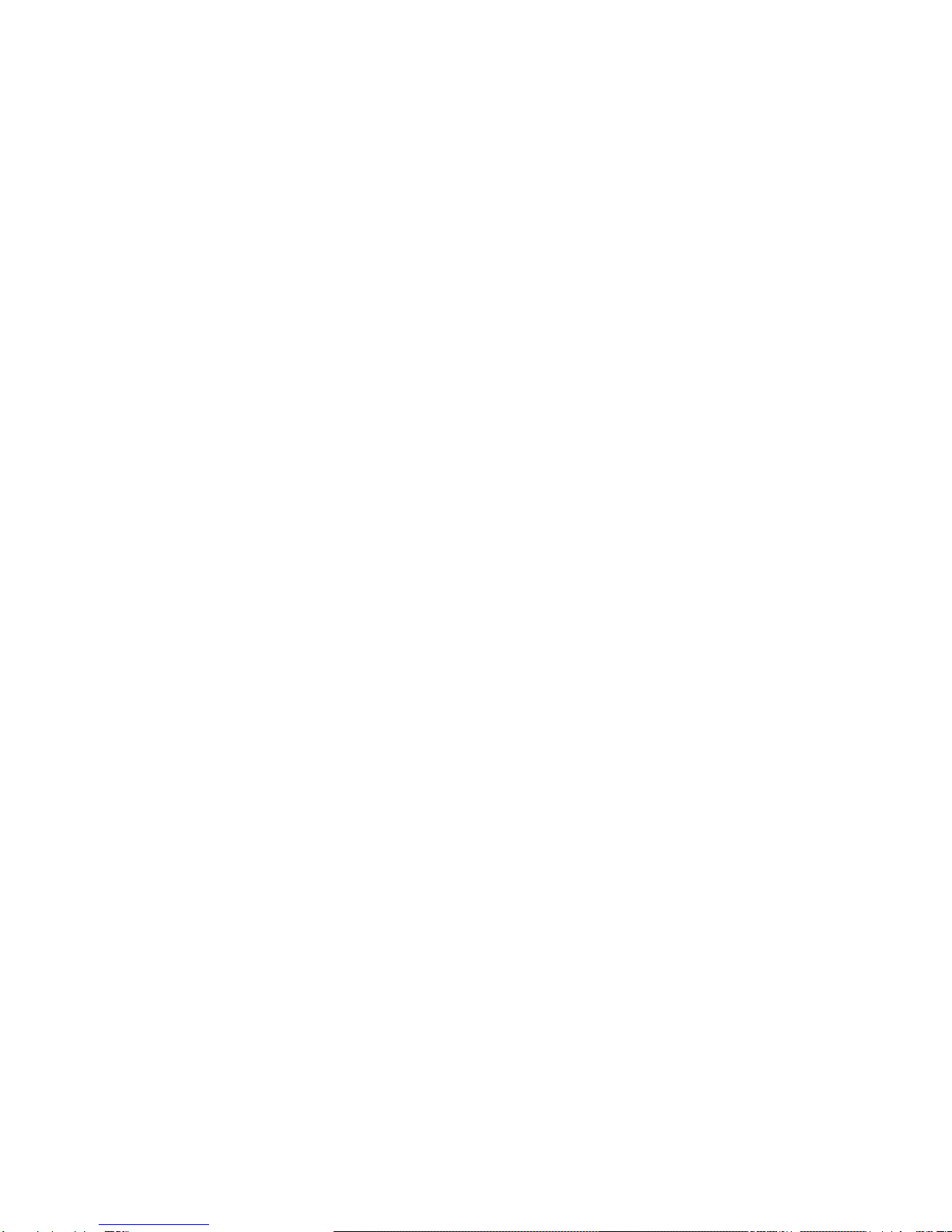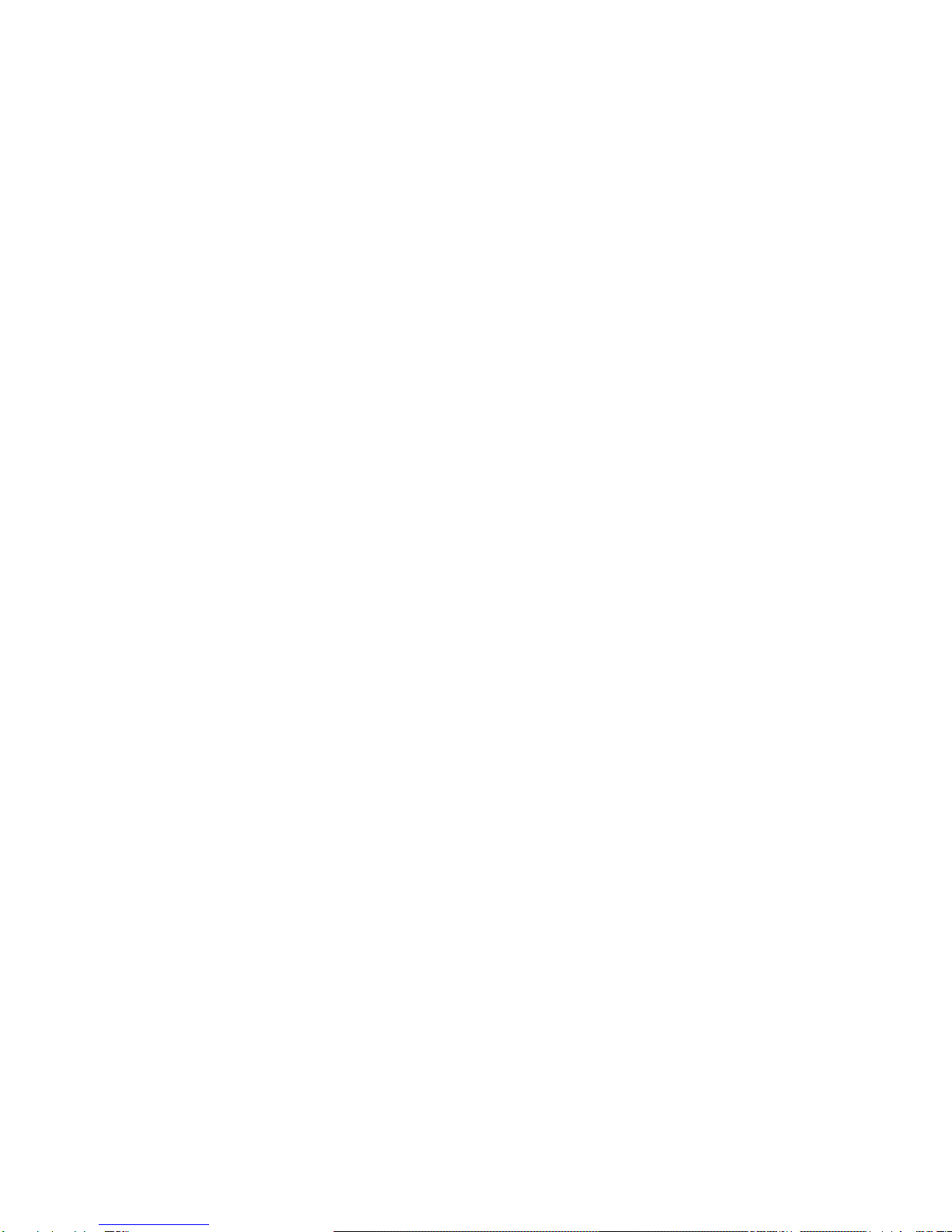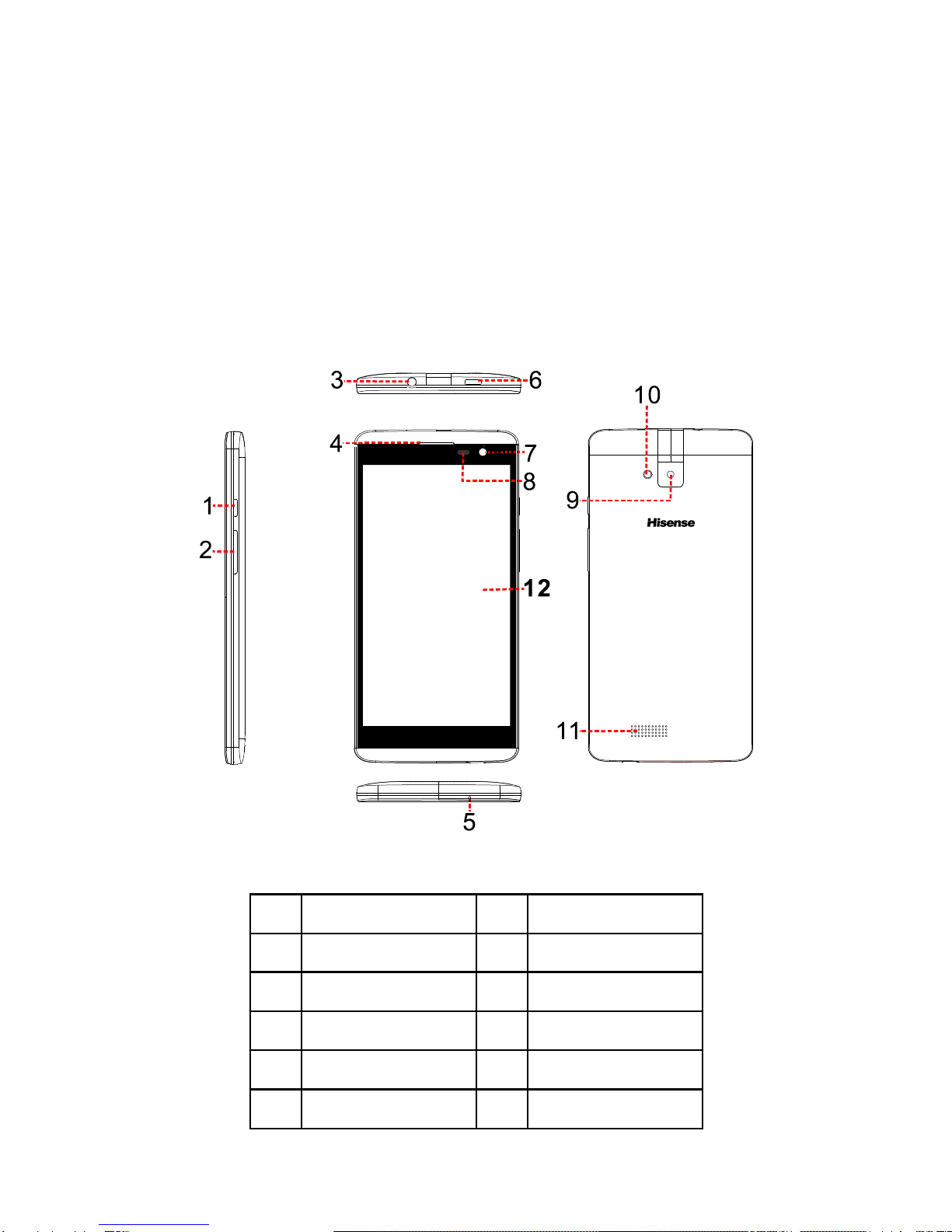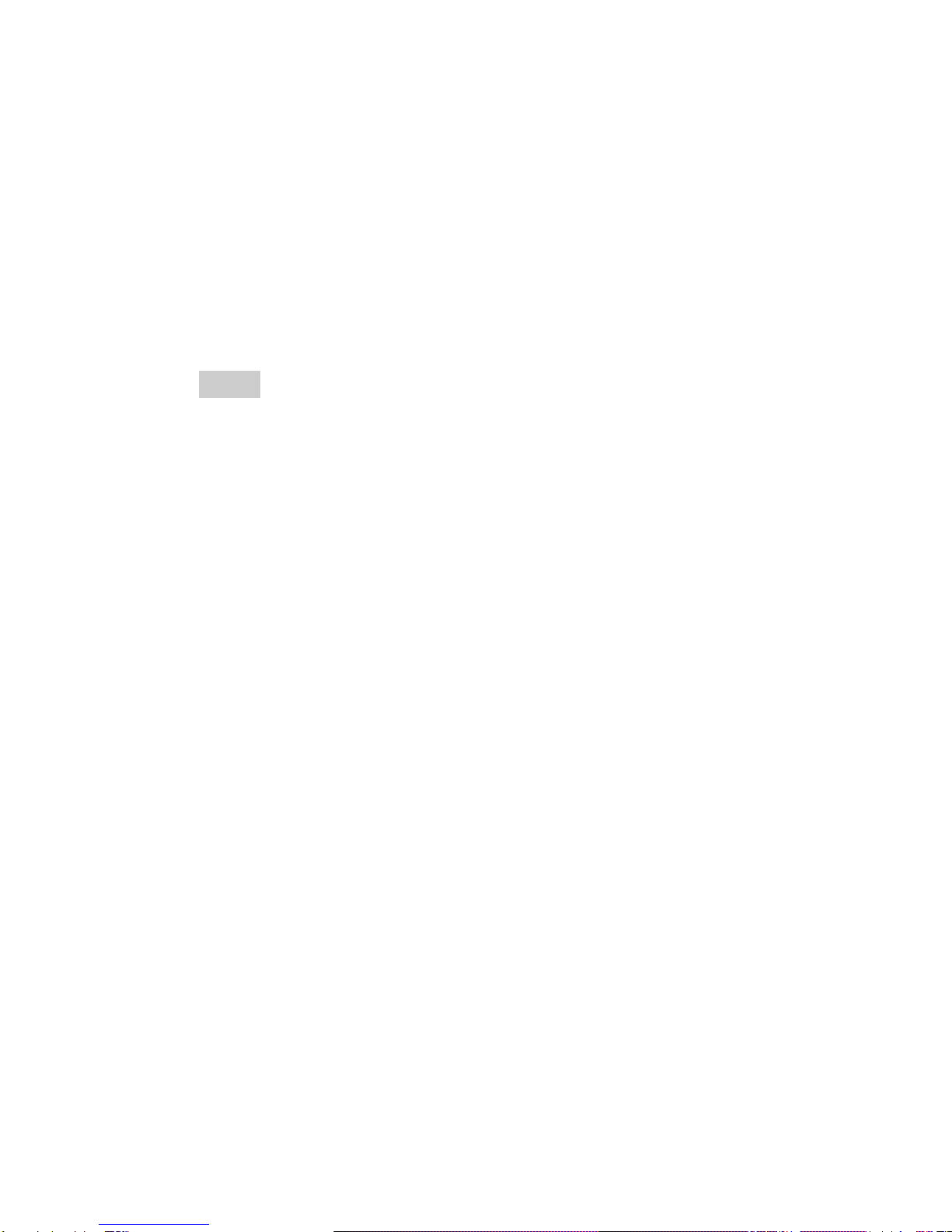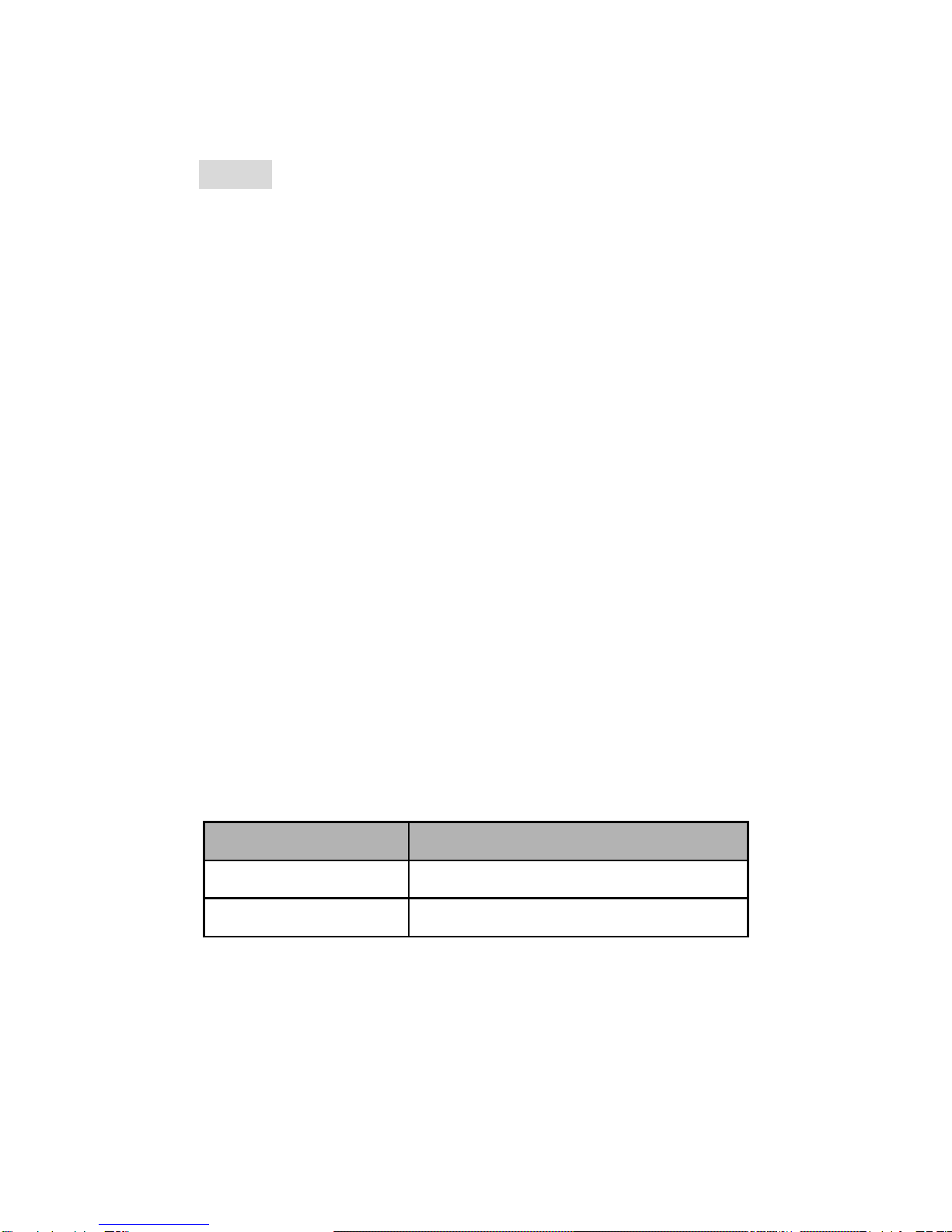Hisense U980 User manual
Other Hisense Cell Phone manuals

Hisense
Hisense Infinity H50 ZOOM User manual

Hisense
Hisense HLTE228E User manual

Hisense
Hisense L691 User manual
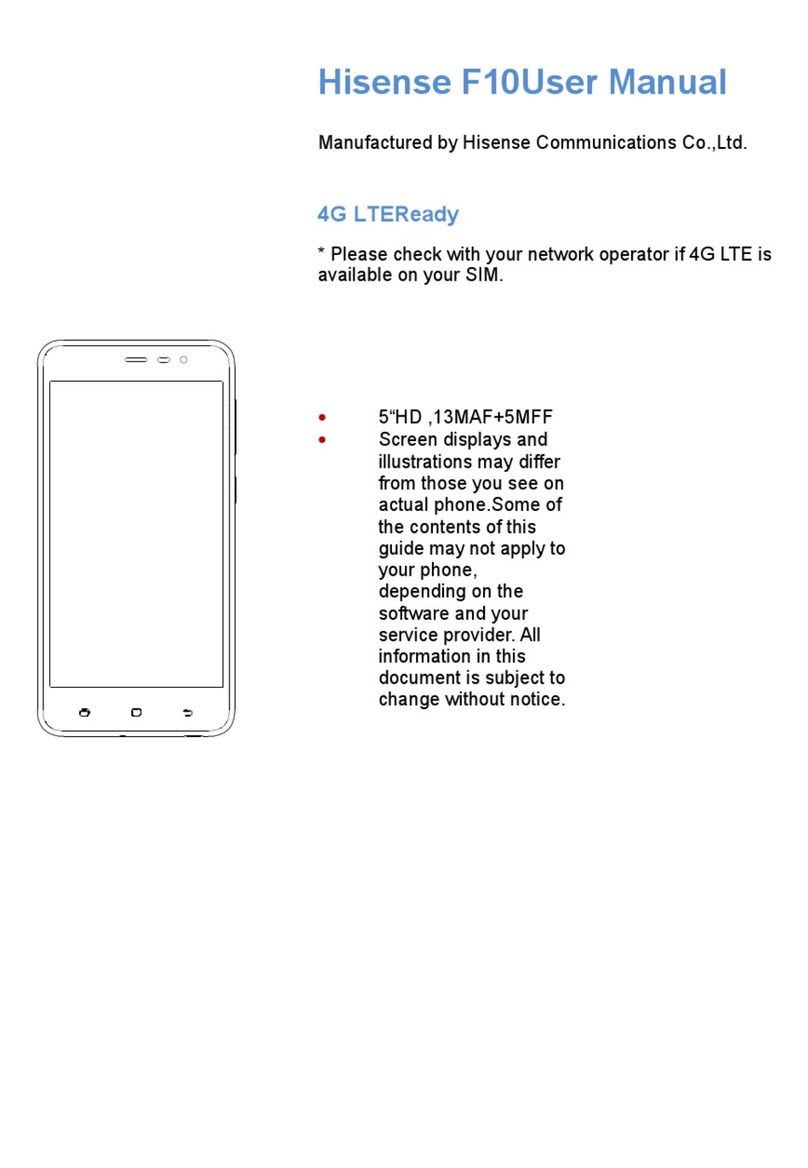
Hisense
Hisense F10 User manual

Hisense
Hisense C20 User manual

Hisense
Hisense H30 Lite HLTE223E User manual

Hisense
Hisense L676 User manual

Hisense
Hisense E50Lite User manual

Hisense
Hisense F8 MINI User manual

Hisense
Hisense F20 User manual

Hisense
Hisense H30 User manual

Hisense
Hisense U962 User manual
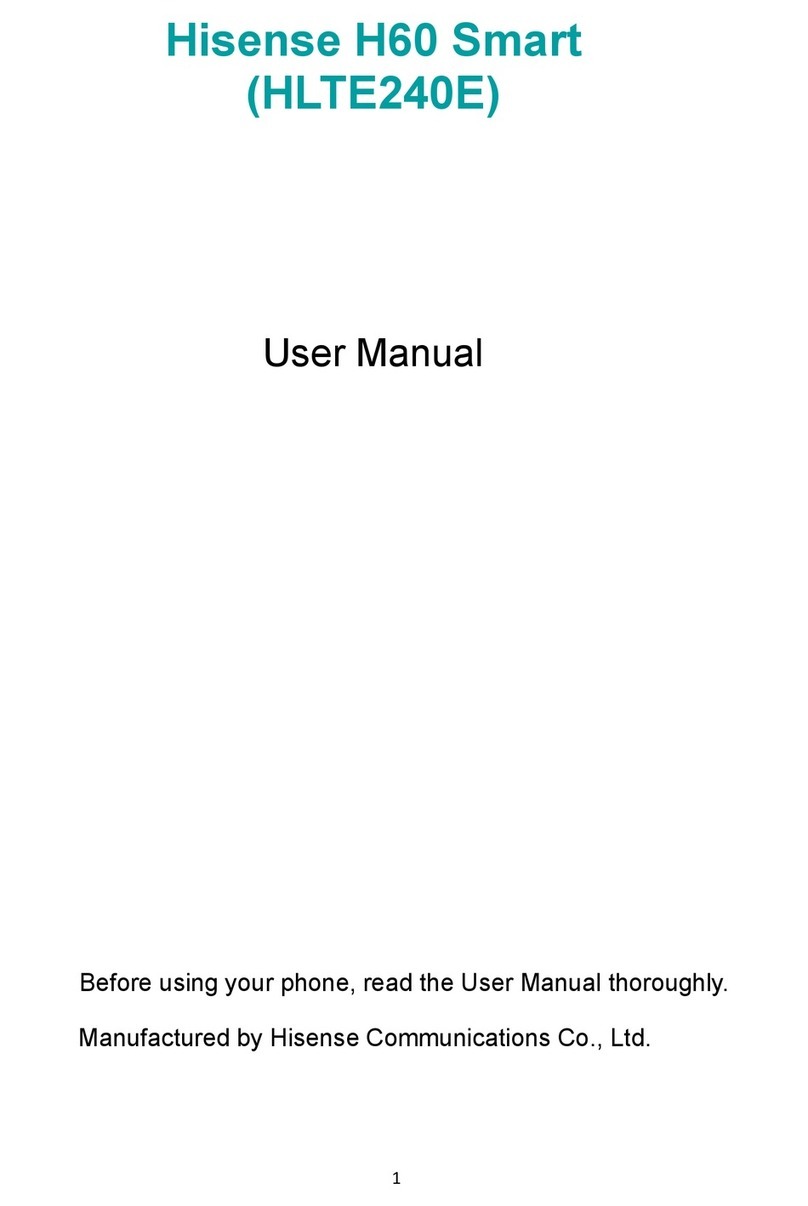
Hisense
Hisense H60 Smart User manual

Hisense
Hisense Infinity H50 User manual

Hisense
Hisense HS-C127 User manual

Hisense
Hisense F102 User manual

Hisense
Hisense U3 2021 User manual

Hisense
Hisense T203 User manual
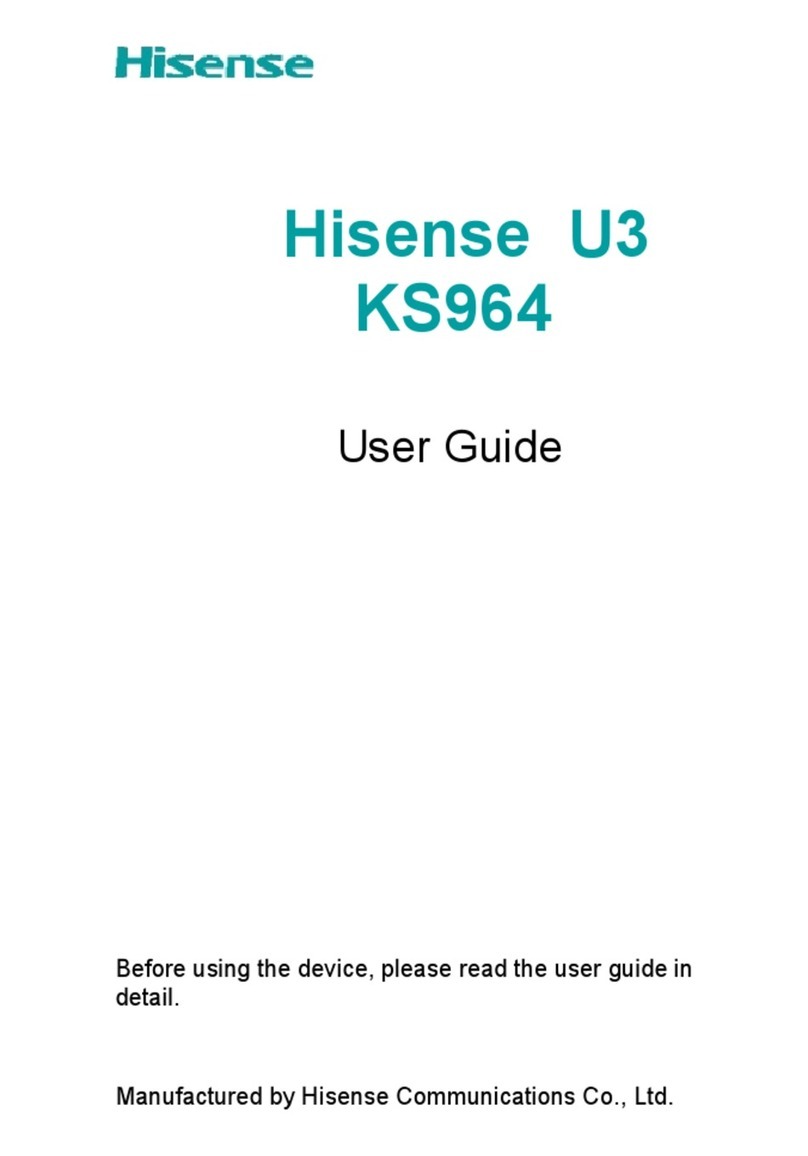
Hisense
Hisense U3 User manual

Hisense
Hisense U963 User manual