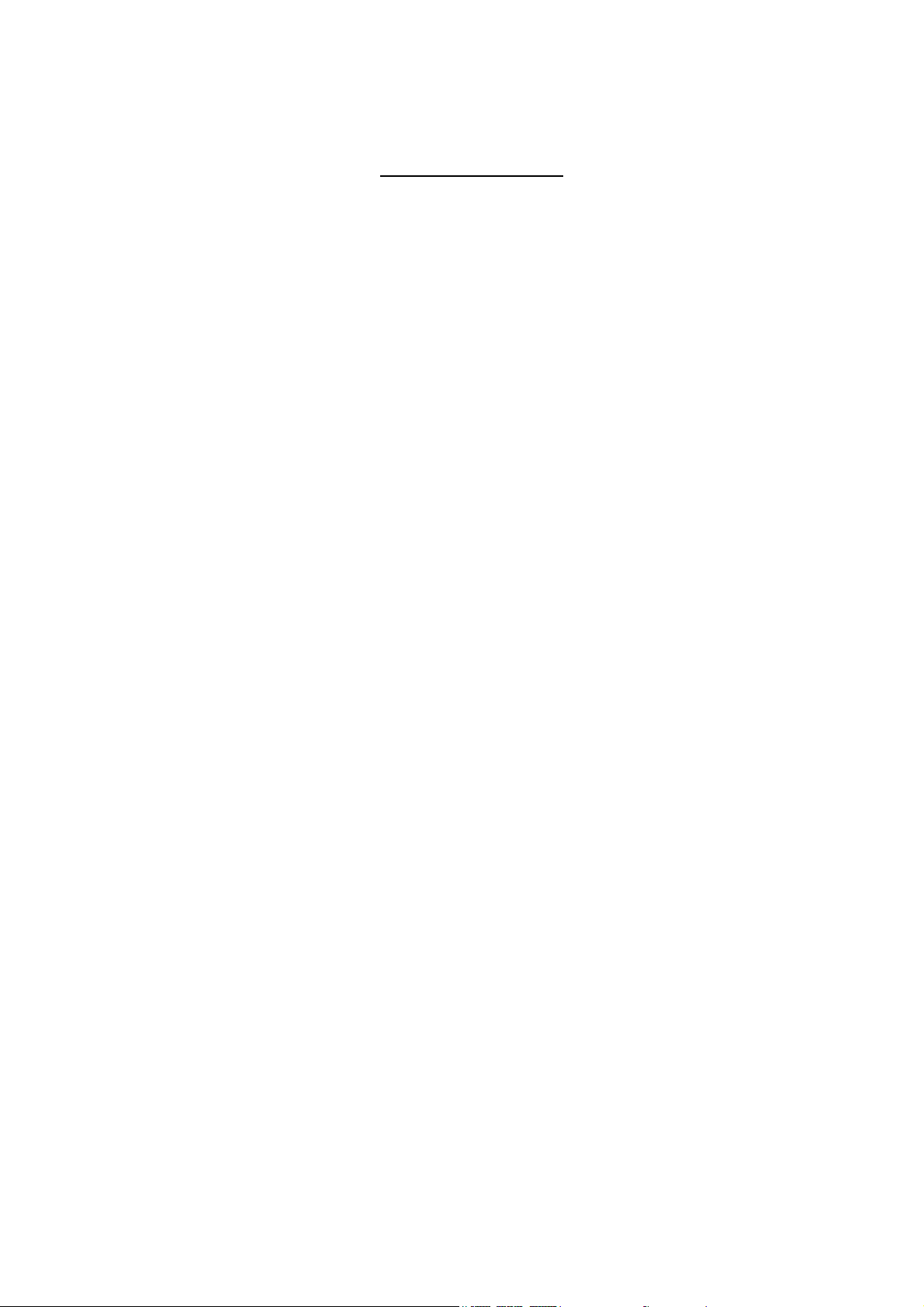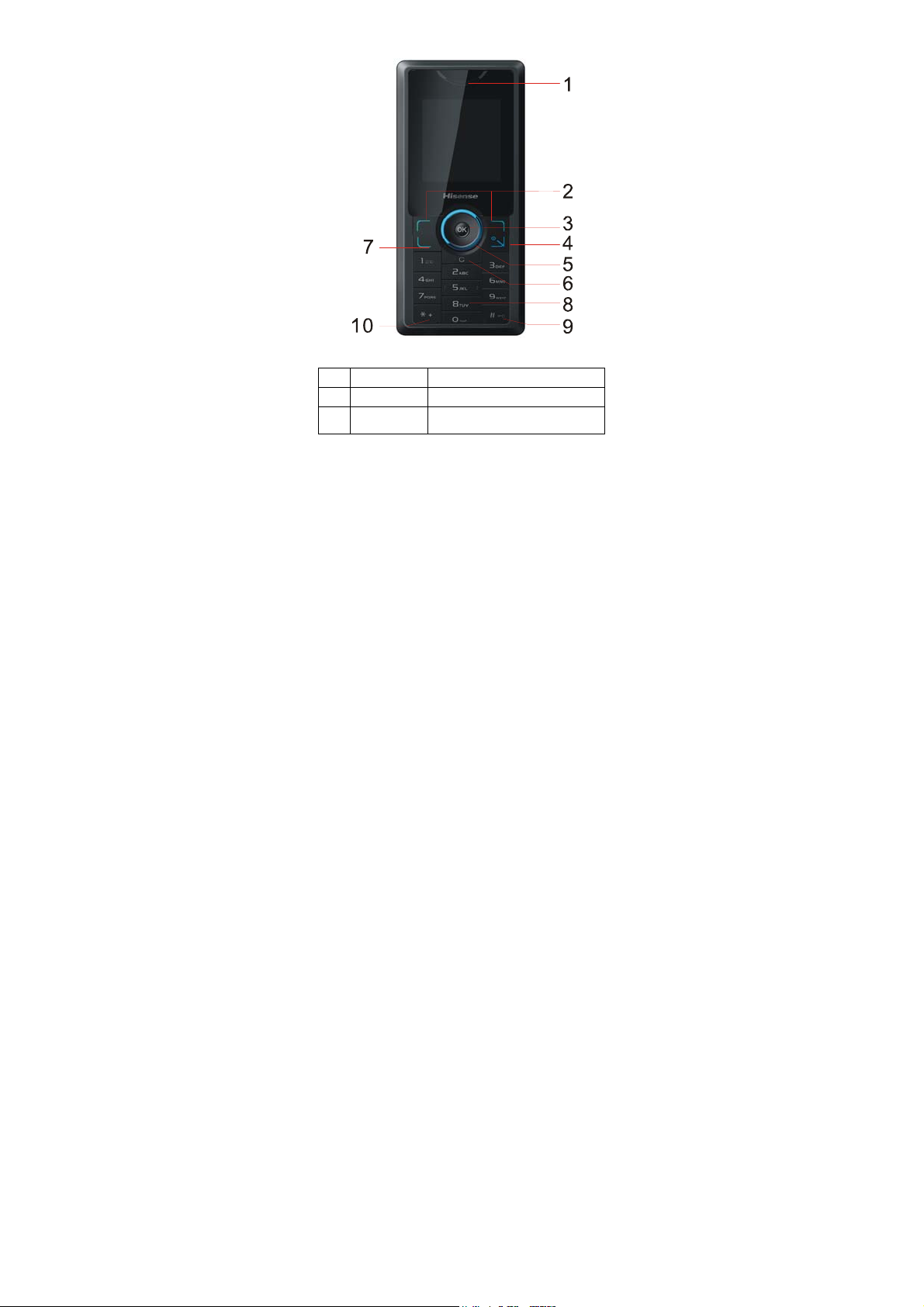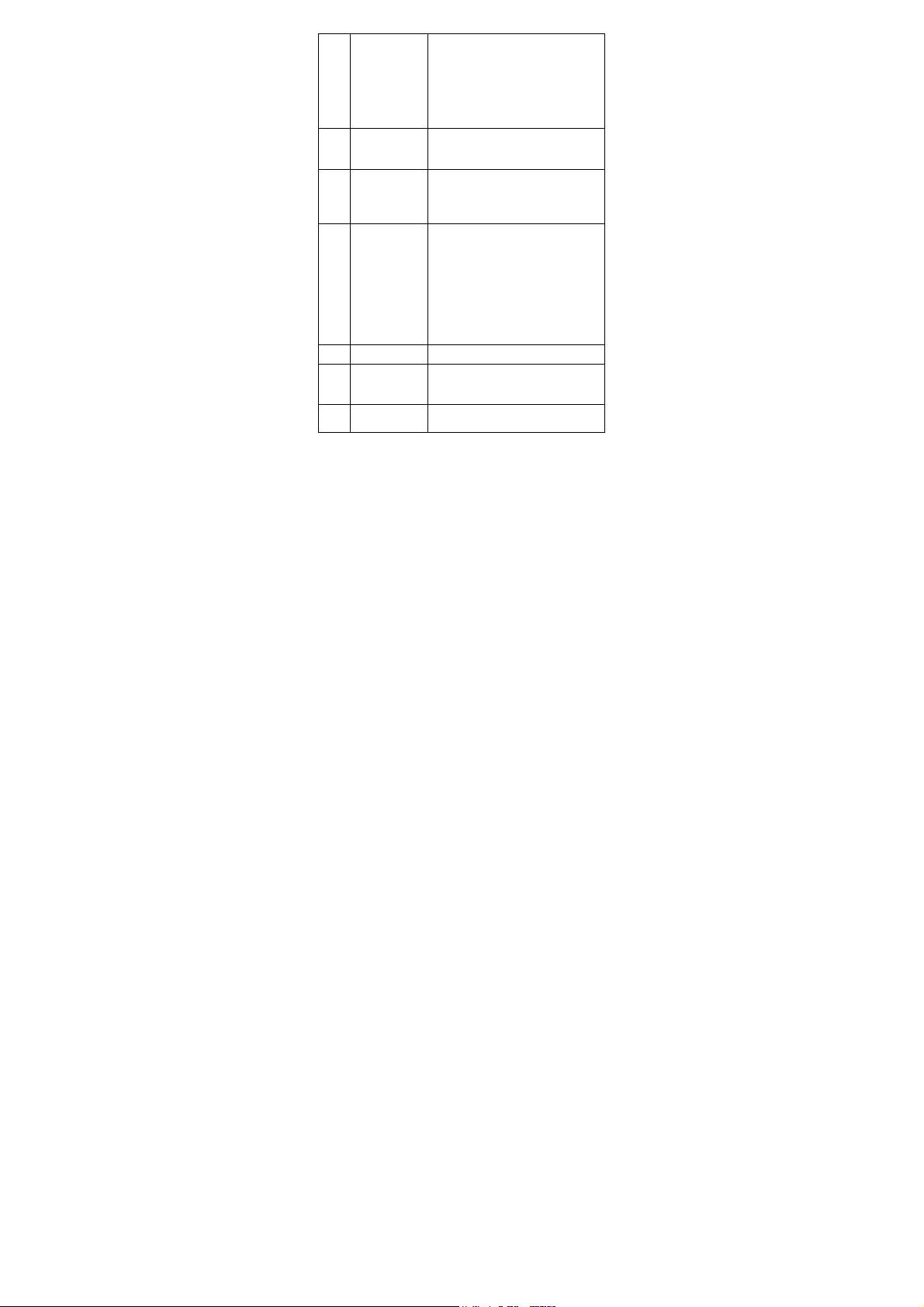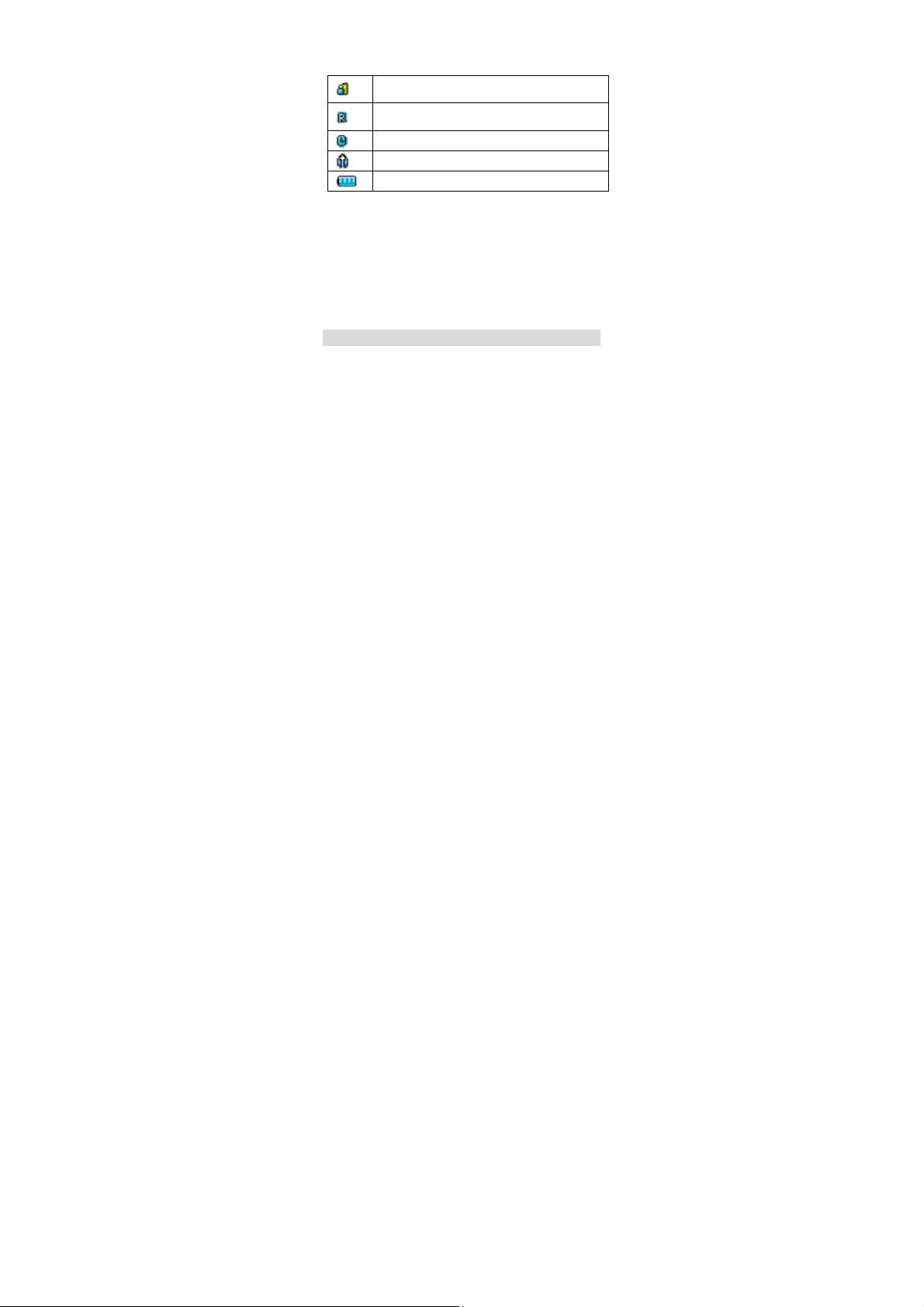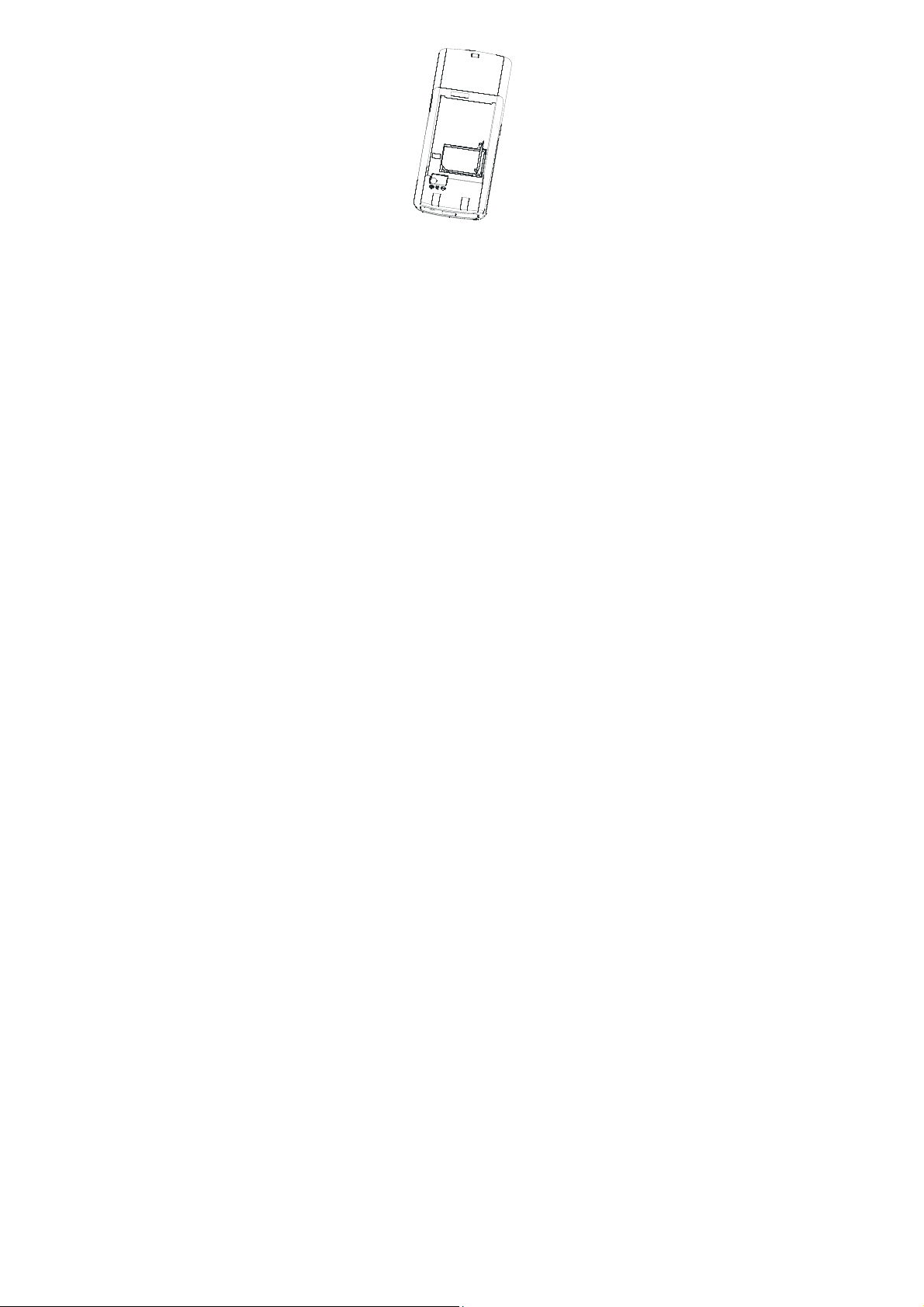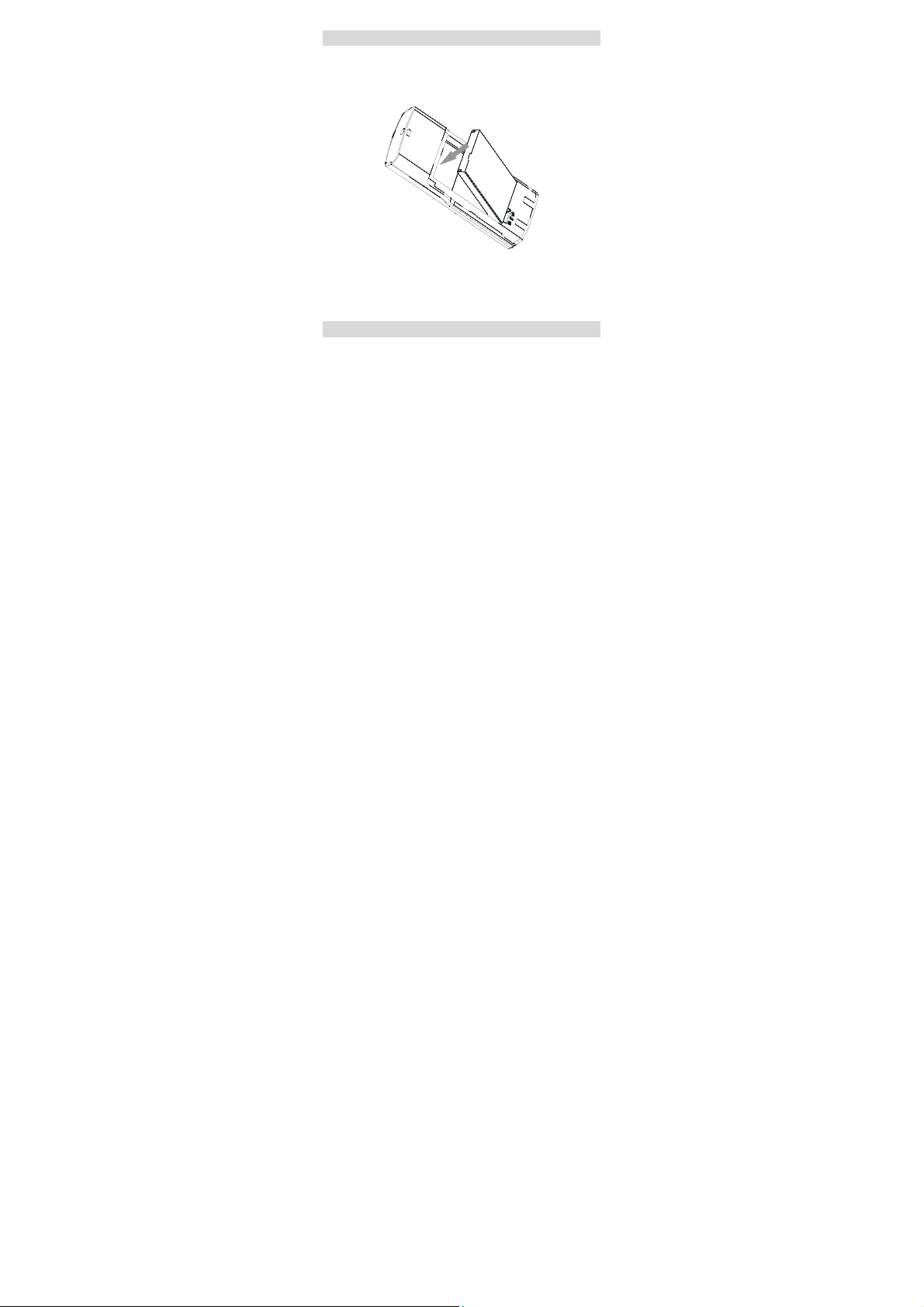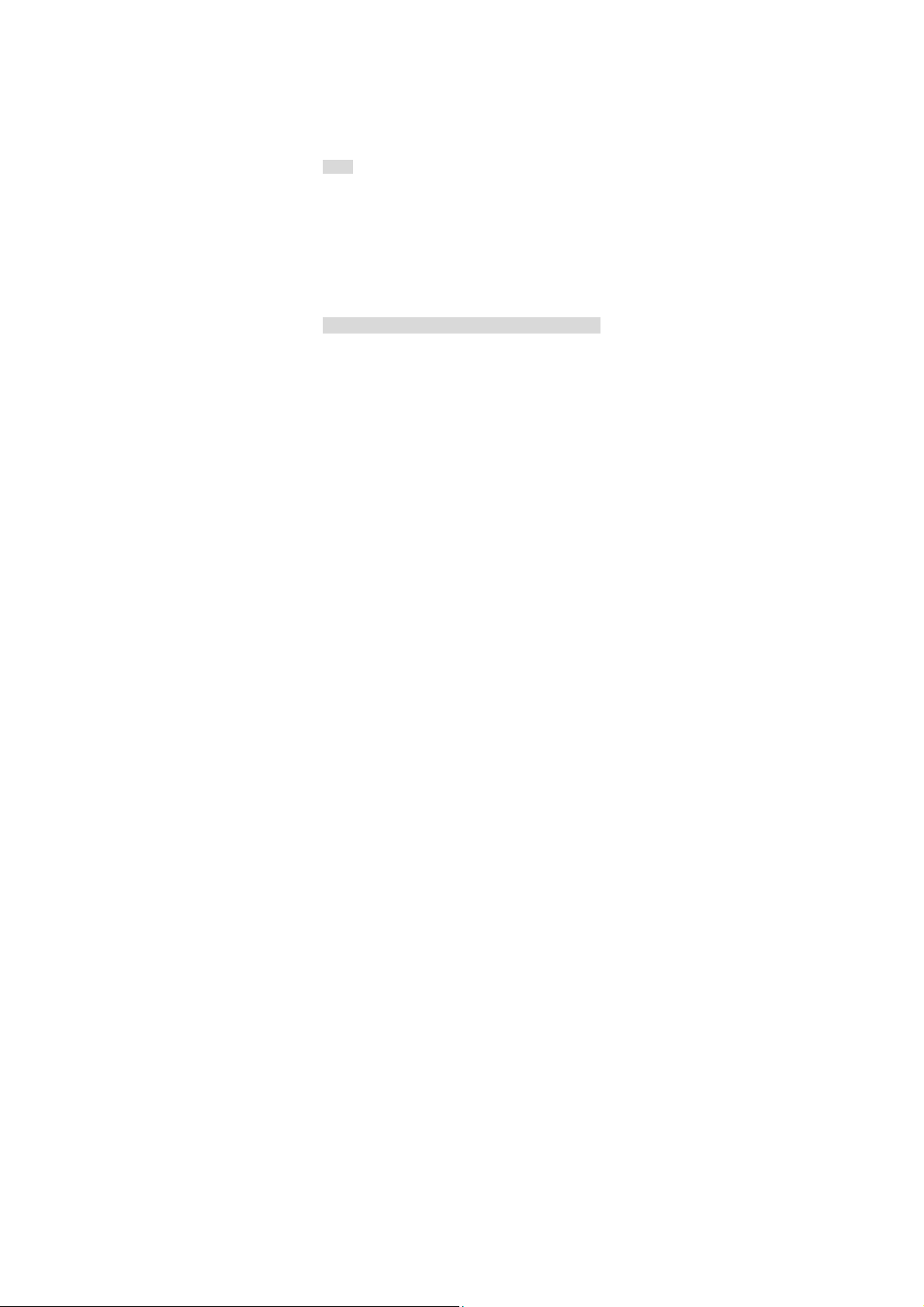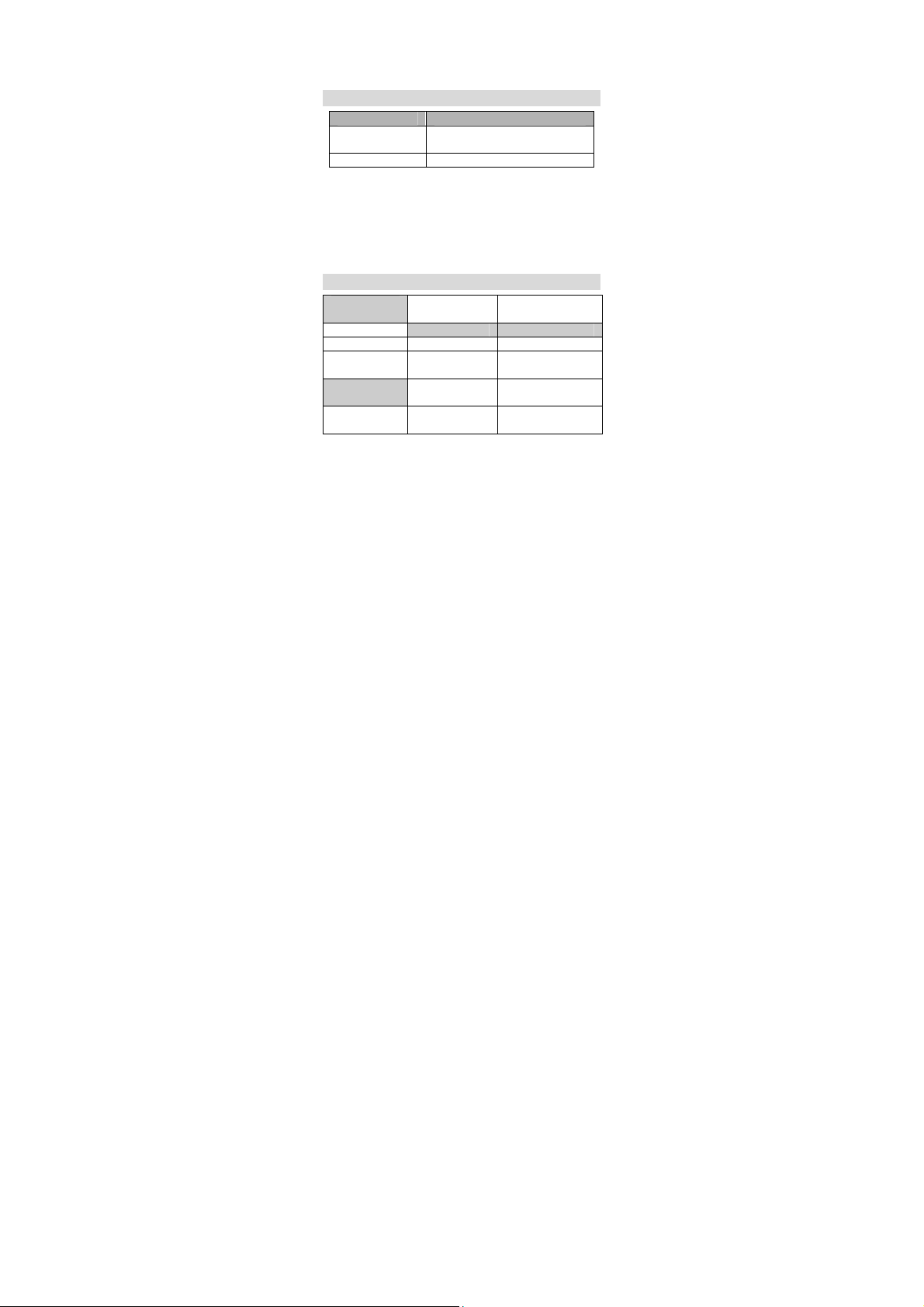Hisense HS-C199A User manual
Other Hisense Cell Phone manuals

Hisense
Hisense U909 User manual

Hisense
Hisense Infinity H50 User manual

Hisense
Hisense L676 User manual

Hisense
Hisense Infinity H50 ZOOM User manual
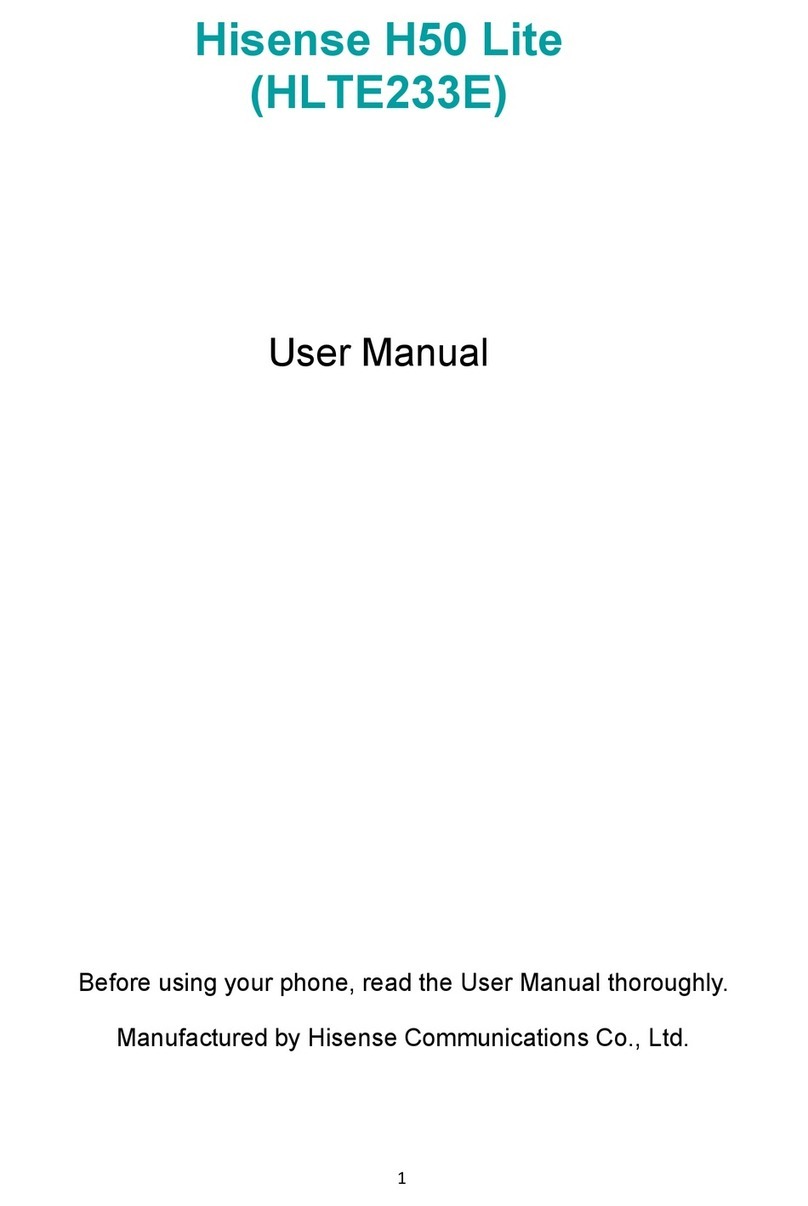
Hisense
Hisense H50 Lite User manual

Hisense
Hisense U40 User manual
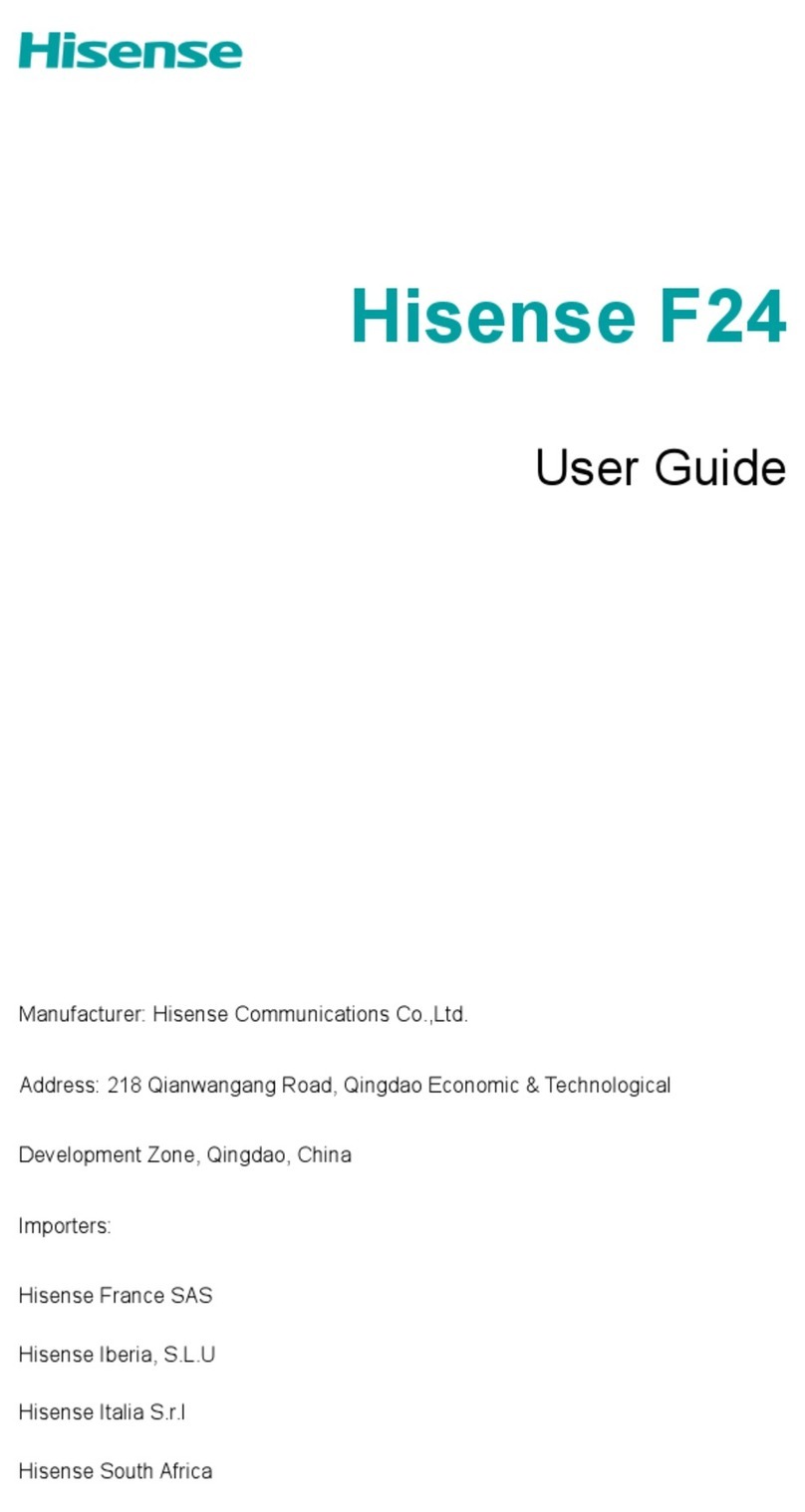
Hisense
Hisense Infinity F24-CN User manual

Hisense
Hisense C20 User manual

Hisense
Hisense F24 User manual

Hisense
Hisense VH777 User manual

Hisense
Hisense EG59 User manual

Hisense
Hisense U3 2021 User manual

Hisense
Hisense U30 User manual

Hisense
Hisense F8 MINI User manual

Hisense
Hisense E50s User manual

Hisense
Hisense U963 User manual

Hisense
Hisense T963 User manual

Hisense
Hisense T5 Plus User manual
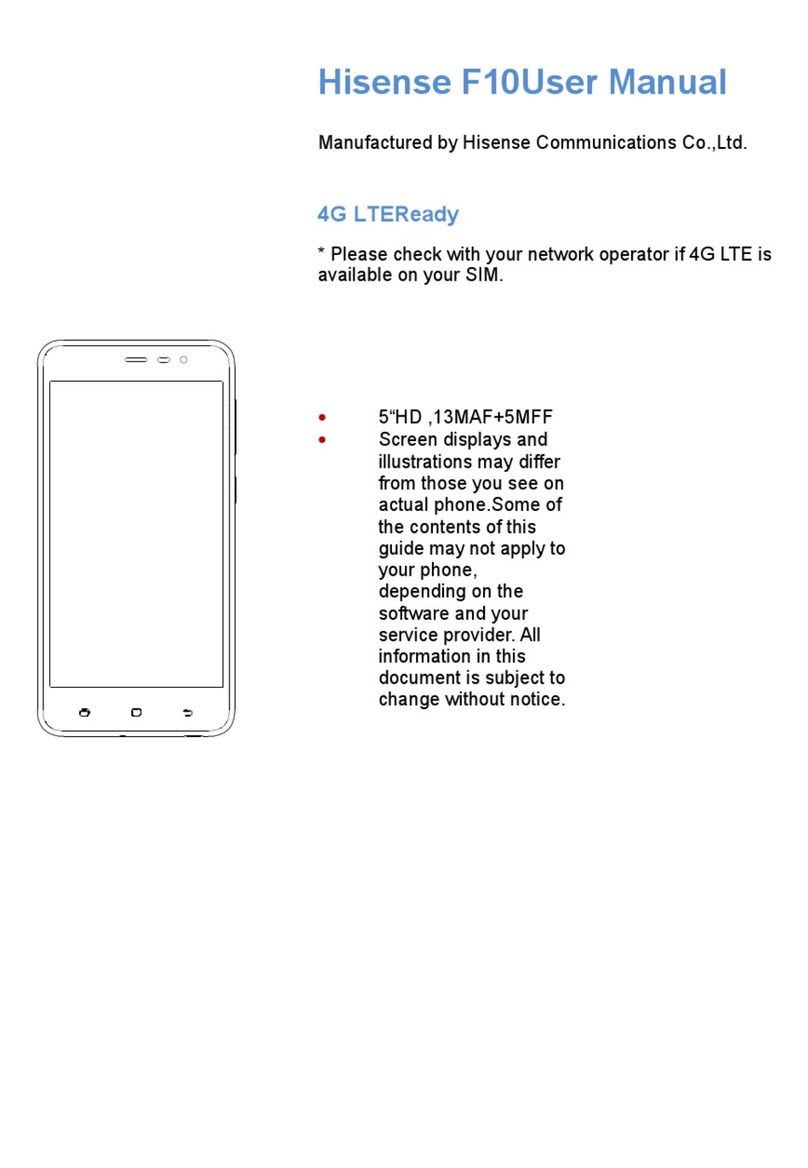
Hisense
Hisense F10 User manual

Hisense
Hisense Infinity H60 ZOOM User manual