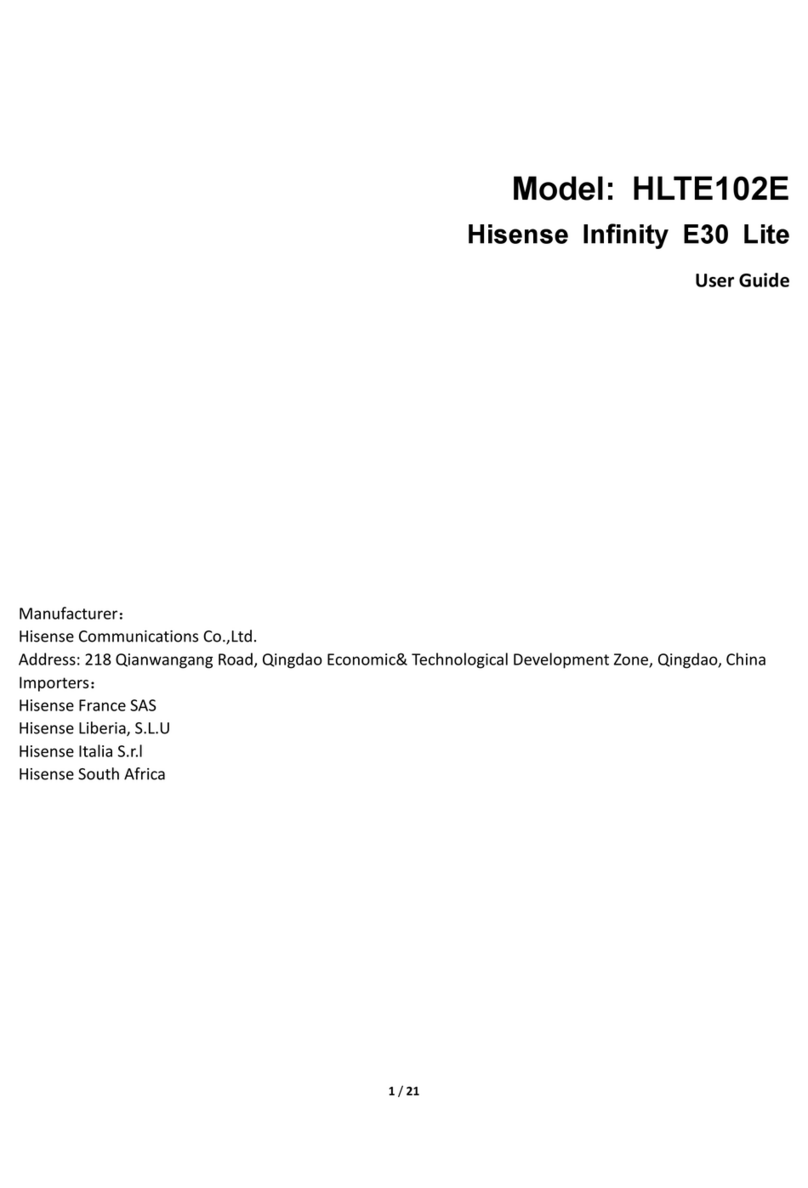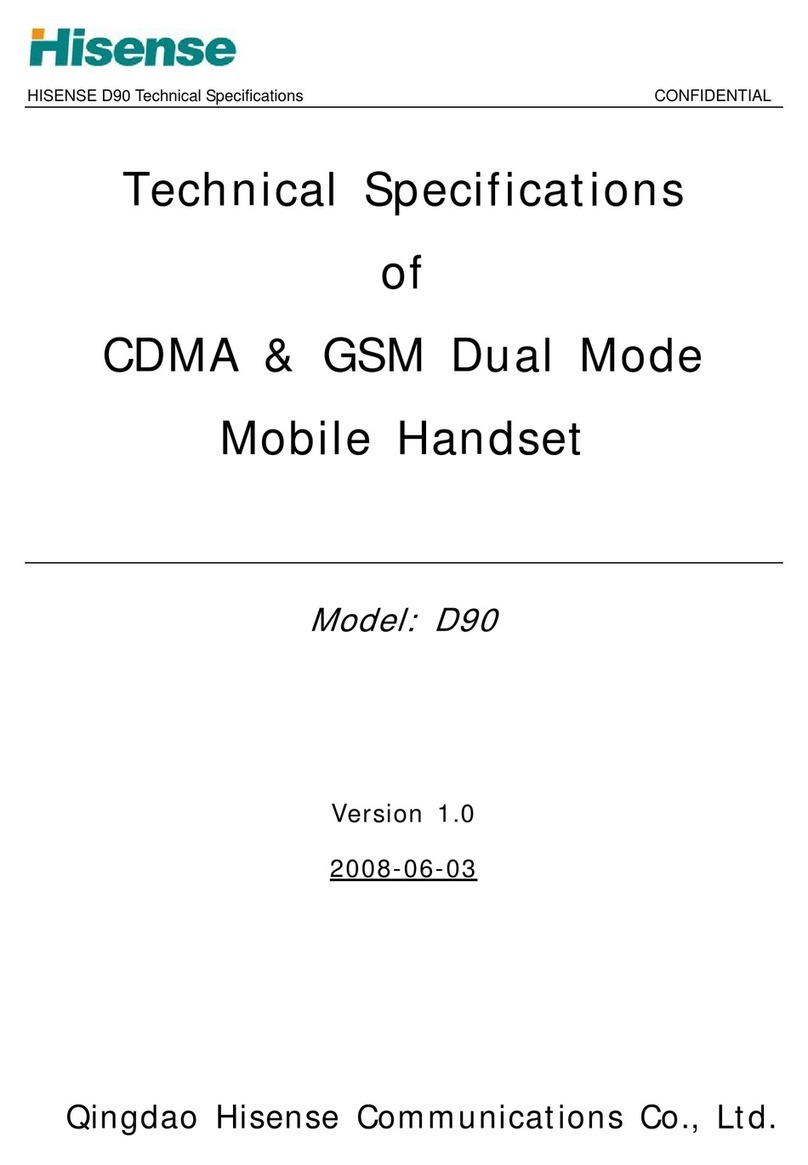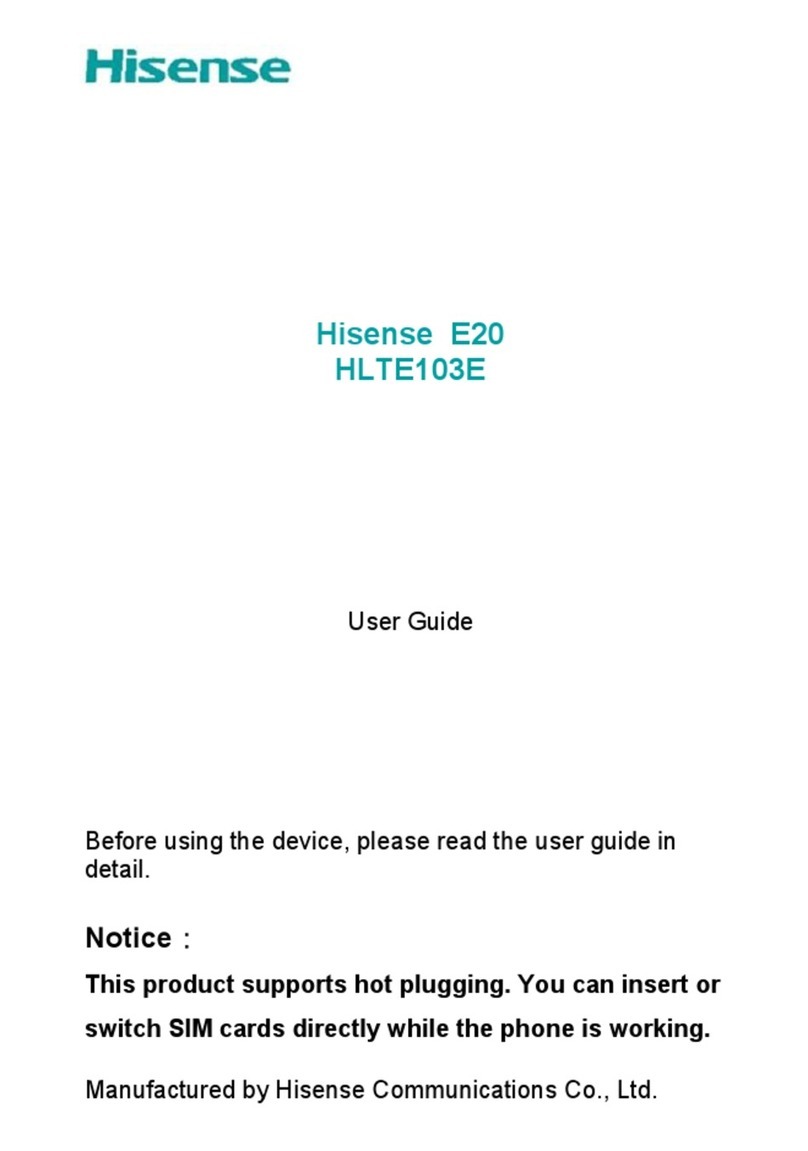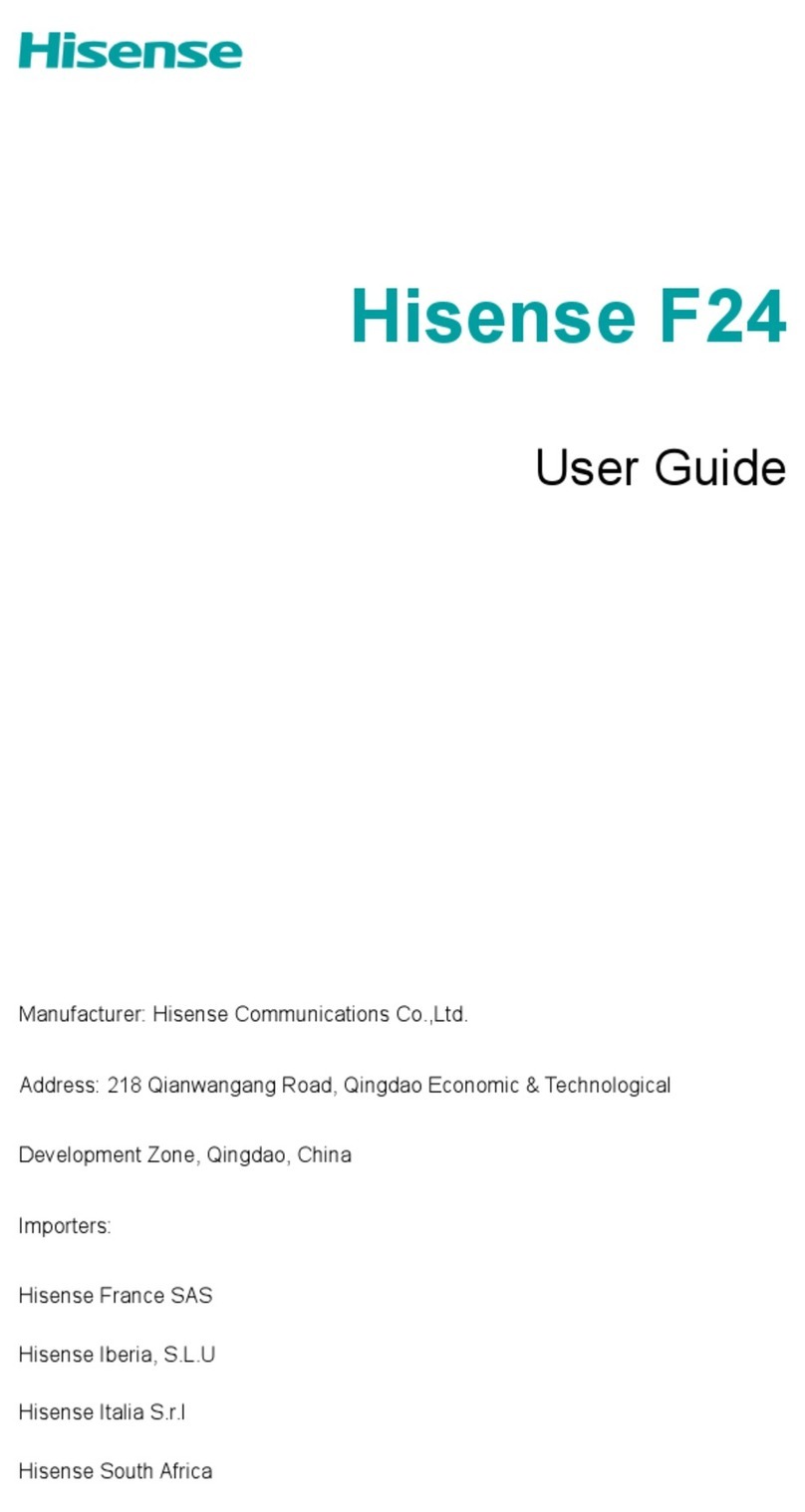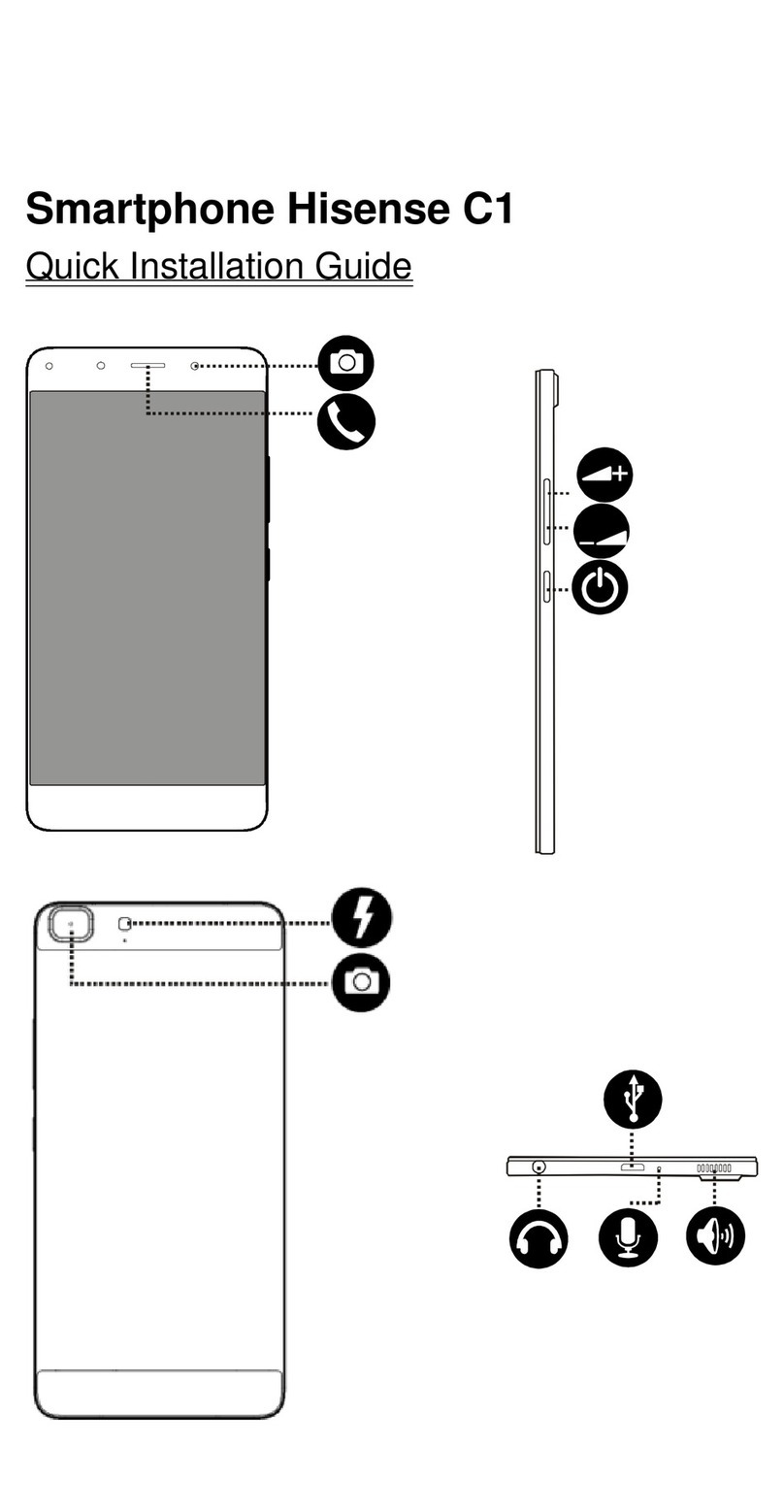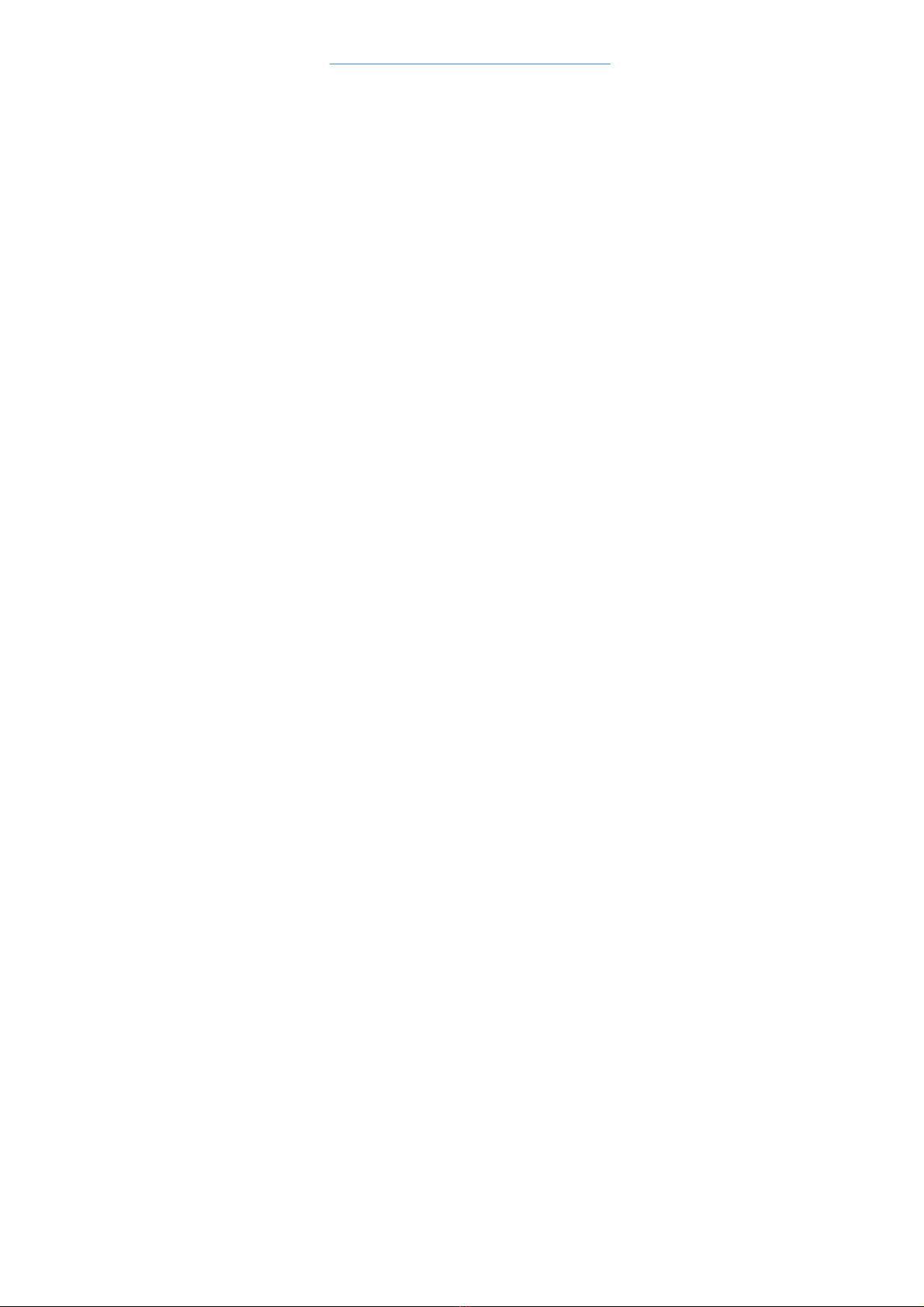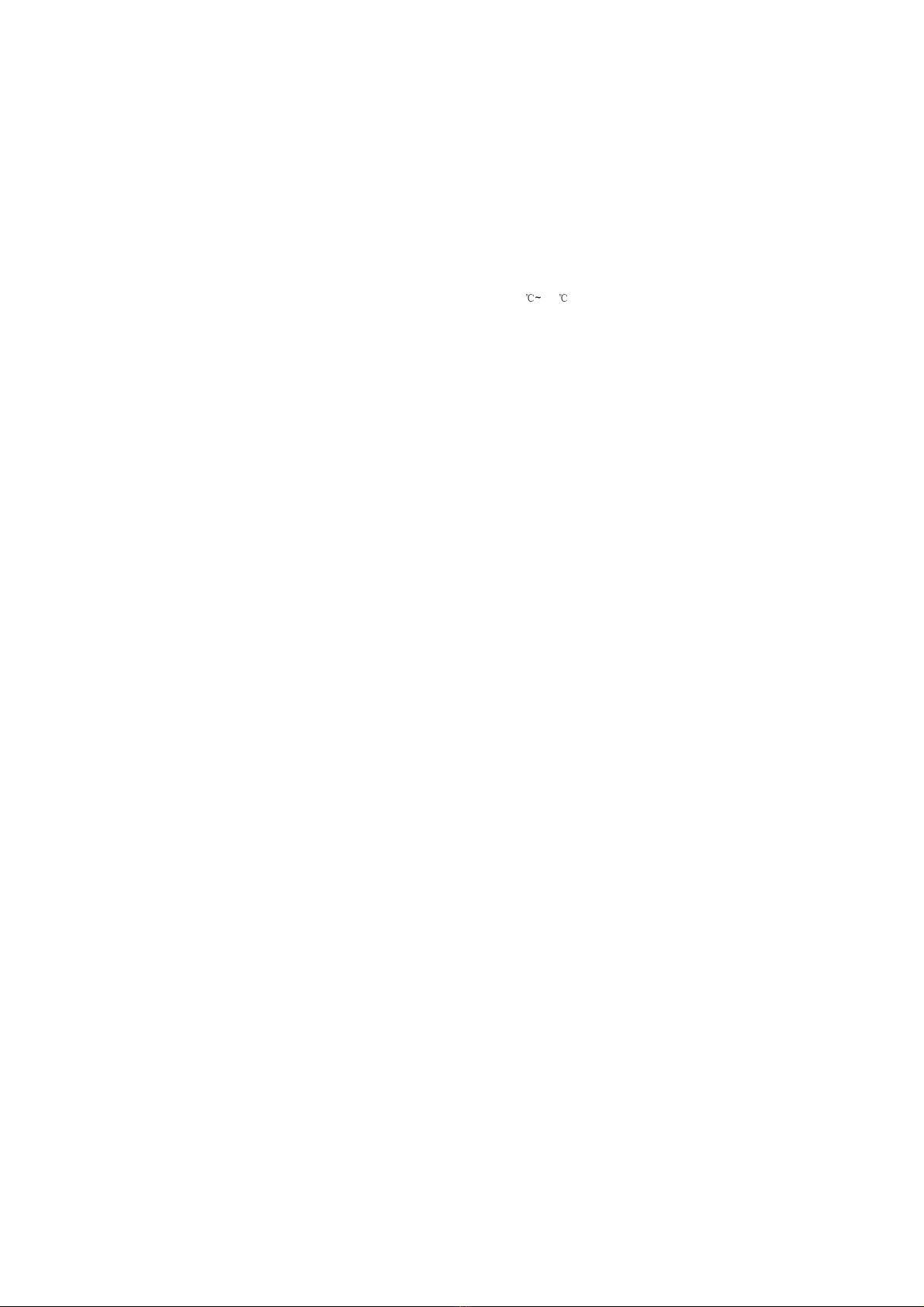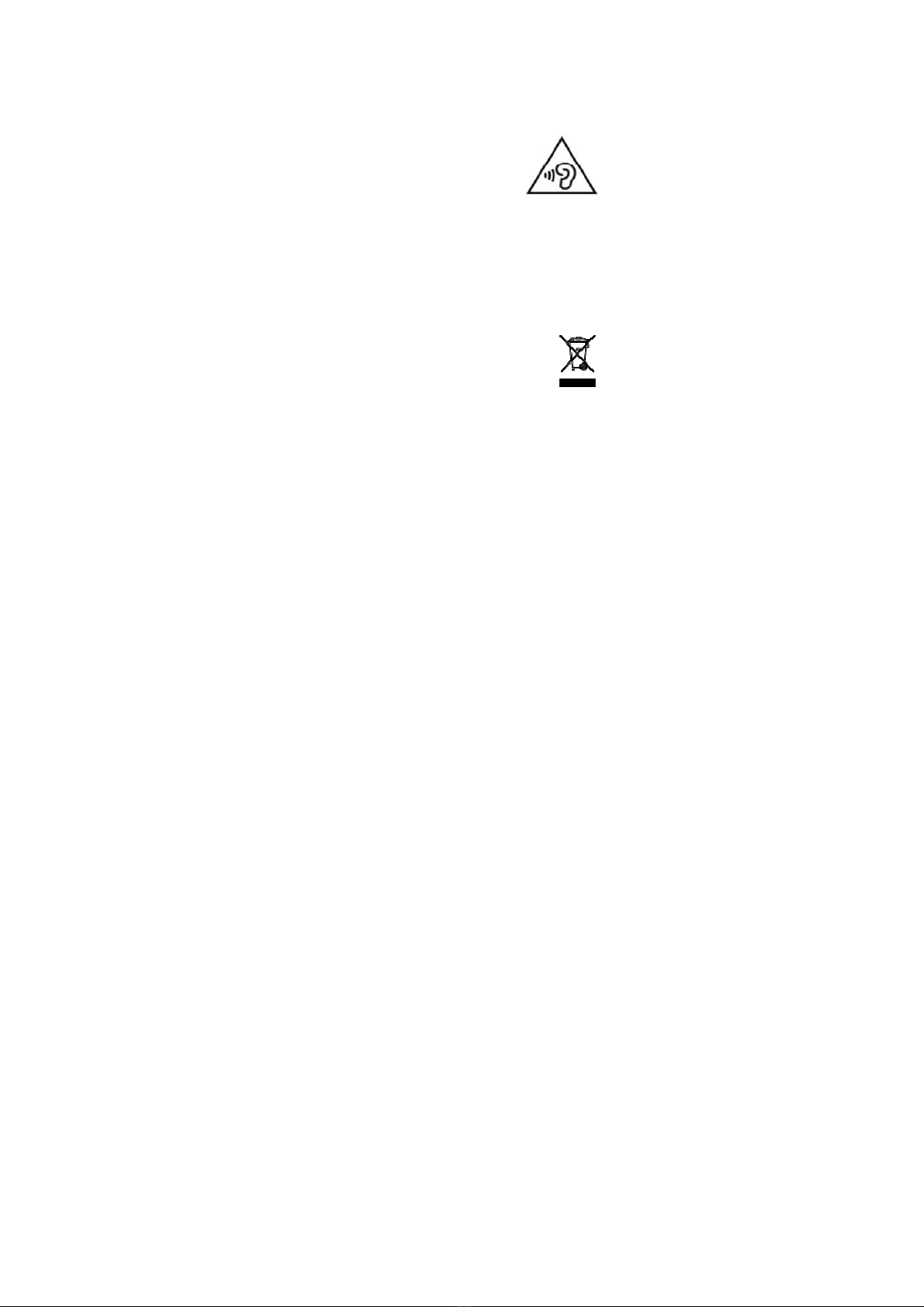3
governing the use of electronic devices by the driver may be
applicable in your country and/or jurisdiction.
3. Give full attention to driving.
4. Pull off the road and park before making or answering a call
if driving conditions so require.
5. RF energy may affect some electronic systems in your
vehicle such as car stereos and safety equipment.
6. When your vehicle is equipped with an air bag, do not
obstruct with installed or portable wireless equipment. It can
cause the air bag to fail or cause serious injury due to
improper performance.
7. If you are listening to music whilst out and about, please
ensure that the volume is at a reasonable level so that you
are aware of your surroundings. his is of particular
importance when near roads.
Power Supply & Charging
1. Adapter shall be installed near the equipment and shall
be easily accessible. he Charger Model name:
A31-501000,Input: AC 100-240V 50/60Hz 0.15A,Output:
DC5.0V,1.0A.
2. he plug considered as disconnect device of adapter.
3. Only use the accessories supplied with the phone. he
use of incompatible accessories may have serious
consequences and permanently damage your phone.
4. Only use the adapter supplied with the product.
5. his adapter is intended for indoor use only.
6. he mains cable is used as a connecting device. he wall
outlet should remain readily accessible and access to the
outlet should not be blocked during use.
7. o fully disconnect the phone from the mains, unplug the
AC/DC cable from the wall outlet.
8. he ventilation should not be impeded by covering the
ventilation openings with items, such as newspapers,
tablecloths, curtains, etc. to avoid overheating and
malfunction.
9. Maintain a clearance of at least 10cm around the phone.
10. he phone should be used in a moderate climate.
11. he phone is built with an internal rechargeable battery:
do not expose the product to excessive heat such as
sunshine, fire or the like.
12. he battery must be removed from the phone before it is
scrapped.