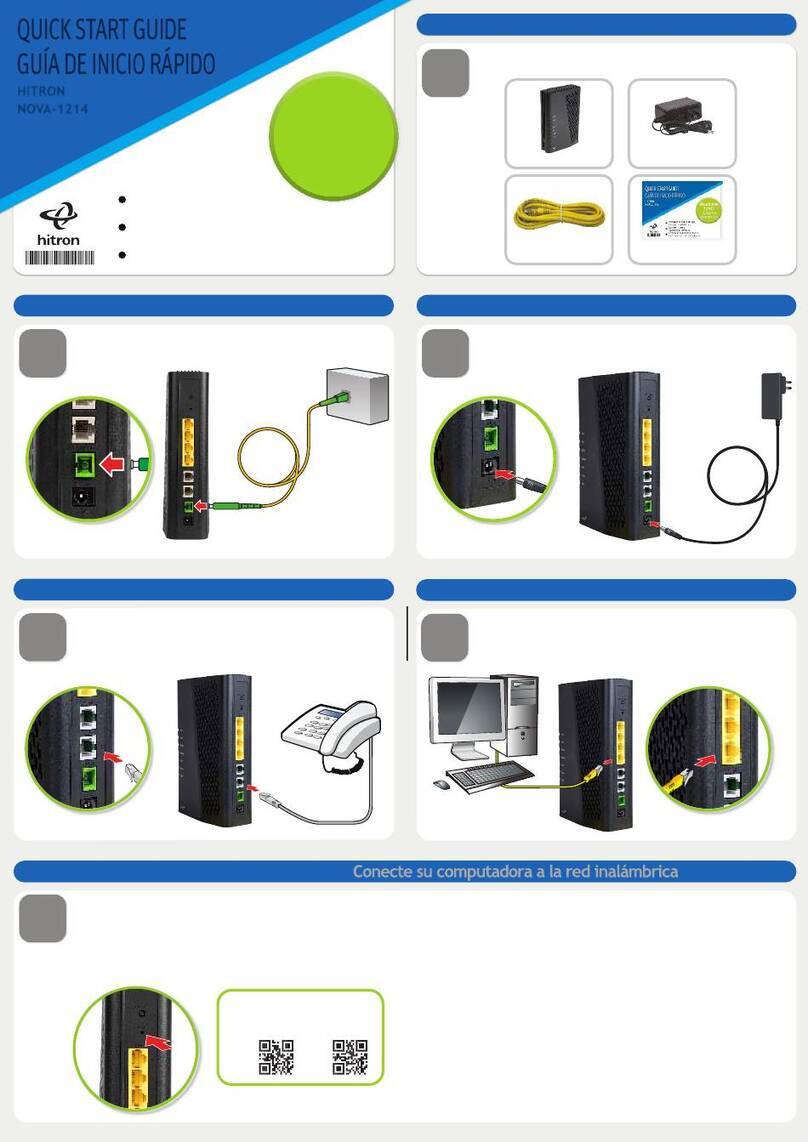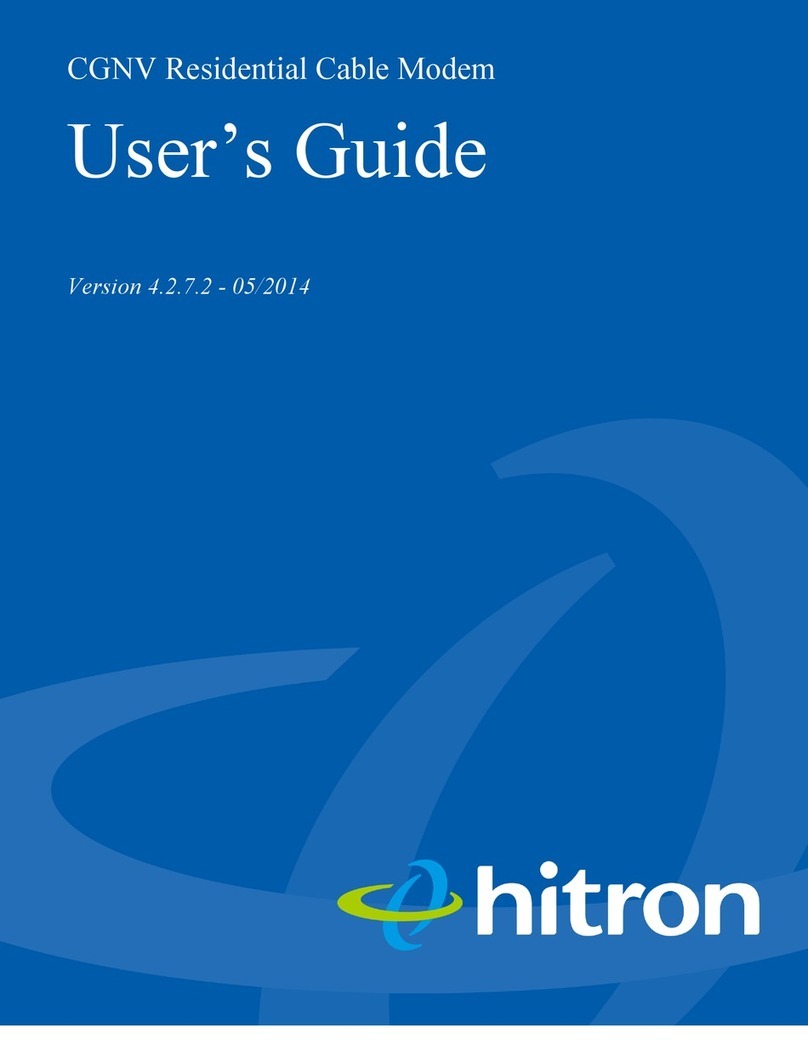3/31 V1.0
Contents
Before You Begin....................................................................................................................................4
Introduction.....................................................................................................................................4
Cable Modem Features...........................................................................................................4
Local Cable Network Service.................................................................................................5
Prepare Your Workspace Ready for the Cable Modem Installation ...............................................6
Package Contents............................................................................................................................7
Requirements ..................................................................................................................................7
Verify that you have these items before beginning the installation........................................7
Decide Which Installation Process to Use..............................................................................7
Installing the Cable Modem Using the Ethernet Port.............................................................................9
Verify the TCP/IP Protocol Configuration....................................................................................10
Configuring TCP/IP on Win 95, Win 98, and Win Me.........................................................10
Configuring TCP/IP on the Windows 2000/XP....................................................................10
Configuring TCP/IP on the Windows NT 4.0.......................................................................10
Configuring TCP/IP on a Macintosh Computer....................................................................11
Connecting the Cable Modem ......................................................................................................11
Installing the Cable Modem Using the USB Port (BRG35302)...........................................................13
Hardware Installation....................................................................................................................13
USB Driver Installation................................................................................................................15
Windows 98 ..........................................................................................................................15
Windows 2000/XP................................................................................................................15
Windows Me.........................................................................................................................16
Wireless Configuration(BWA35302)..............................................................................................17
Wireless Setting ............................................................................................................................19
Channel and SSID.........................................................................................................................20
SSID......................................................................................................................................20
Channel.................................................................................................................................20
Hide SSID.............................................................................................................................21
Encryption.....................................................................................................................................22
Security.................................................................................................................................22
Authentication Type (WEP Mode only) ...............................................................................24
MAC Filtering...............................................................................................................................25
Cable Modem Front and Rear Panel.....................................................................................................26
Front Panel LEDs..........................................................................................................................27
Rear Panel.....................................................................................................................................29
Notices ..................................................................................................................................................30
Safety Notice & Warning..............................................................................................................30