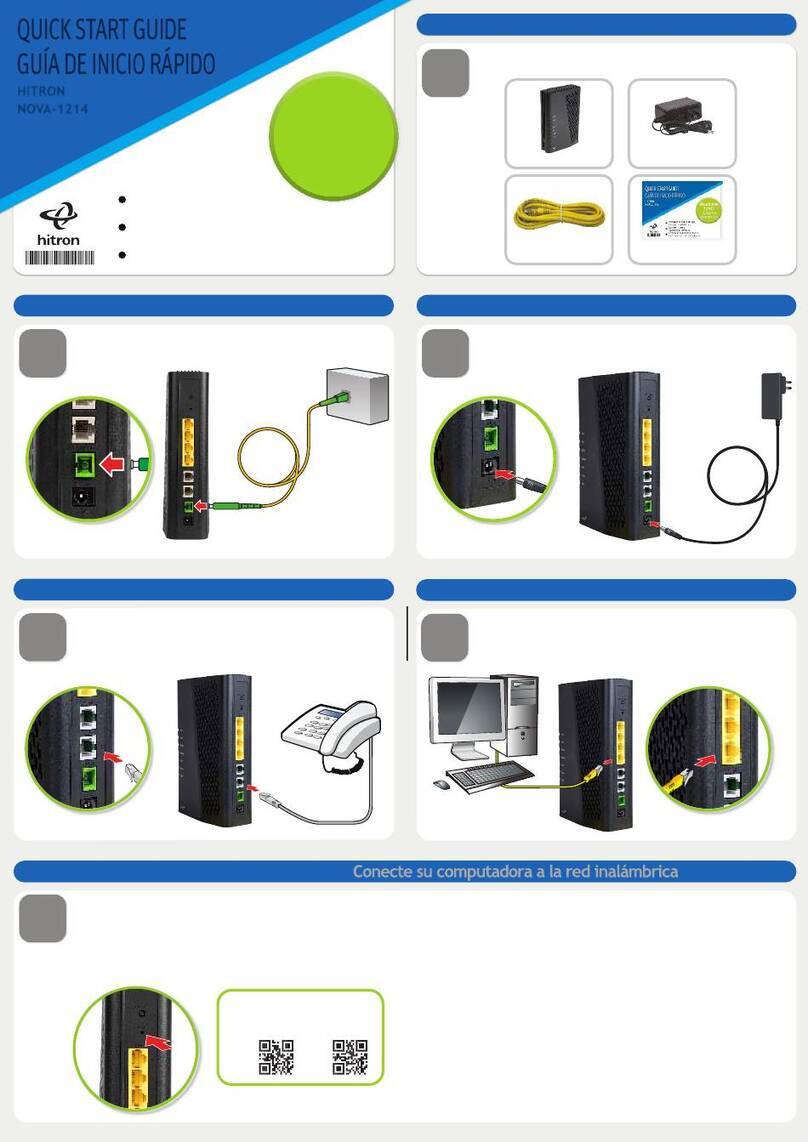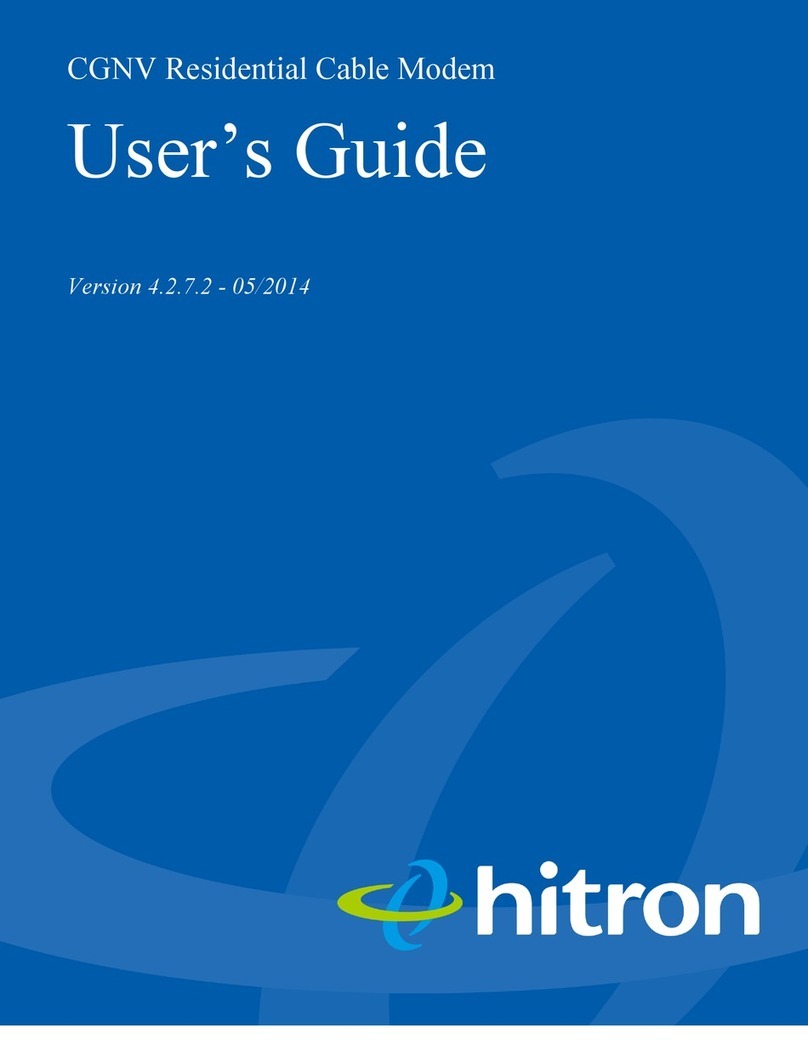Version 1.0, 11/2017. Copyright 2017 Hitron Technologies
5
Hitron E31N2V1 User’s Guide
Table of Contents
About This User’s Guide ................................................................. 2
Table of Contents ........................................................................... 5
List of Figures ................................................................................. 7
List of Tables ................................................................................. 8
Introduction ................................................................................... 9
1.1 E31N2V1 Overview ............................................................................. 9
1.1.1 Key Features .............................................................................. 9
1.2 Hardware Connections ...................................................................... 10
1.3 Battery Operations ............................................................................ 13
1.4 LEDs ................................................................................................. 14
1.5 IP Address Setup .............................................................................. 15
1.5.1 Manual IP Address Setup ......................................................... 16
1.6 Logging in to the E31N2V1 ............................................................... 17
1.7 GUI Overview .................................................................................... 17
1.8 Resetting the E31N2V1 ..................................................................... 18
Status ........................................................................................... 19
1.1 Status Overview ................................................................................ 19
1.1.1 DOCSIS .................................................................................... 19
1.1.2 IP Addresses and Subnets ....................................................... 20
1.1.2.1 IP Address Format ........................................................... 20
1.1.2.2 IP Address Assignment .................................................... 20
1.1.2.3 Subnets ............................................................................ 21
1.1.3 DHCP ........................................................................................ 22
1.1.4 DHCP Lease ............................................................................. 23
1.1.5 MAC Addresses ........................................................................ 23
1.1.6 Downstream and Upstream Transmissions .............................. 24