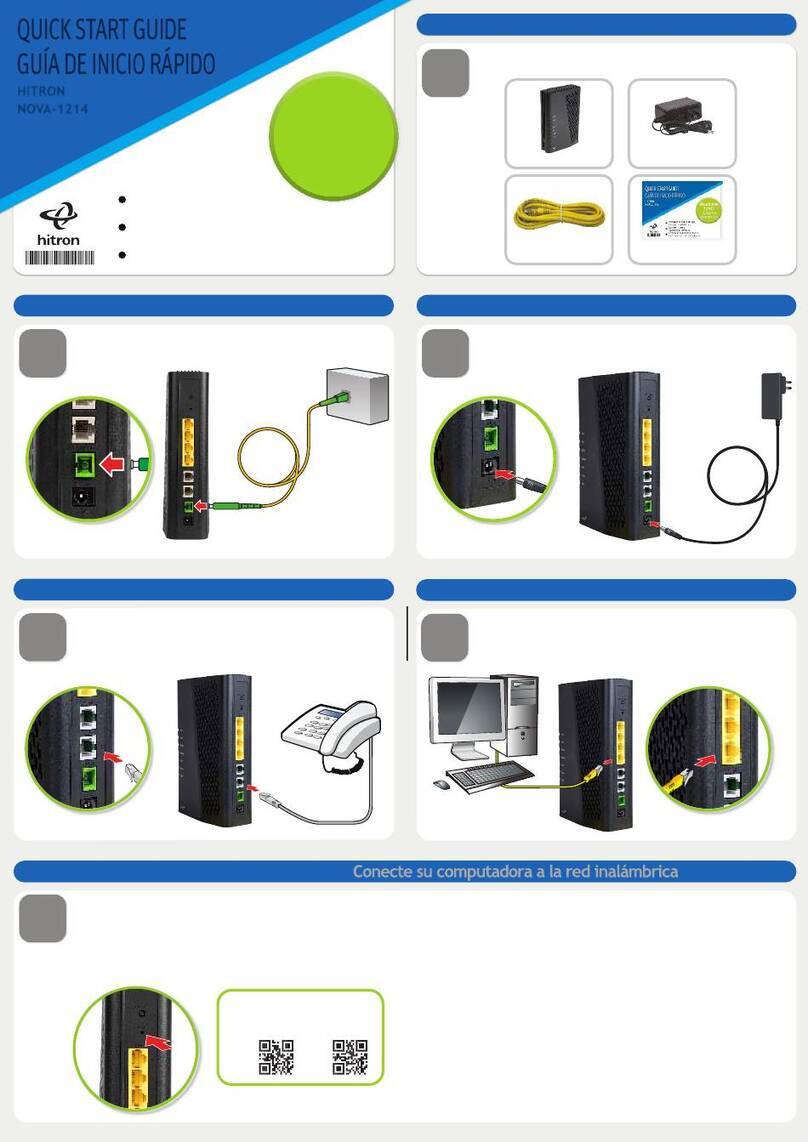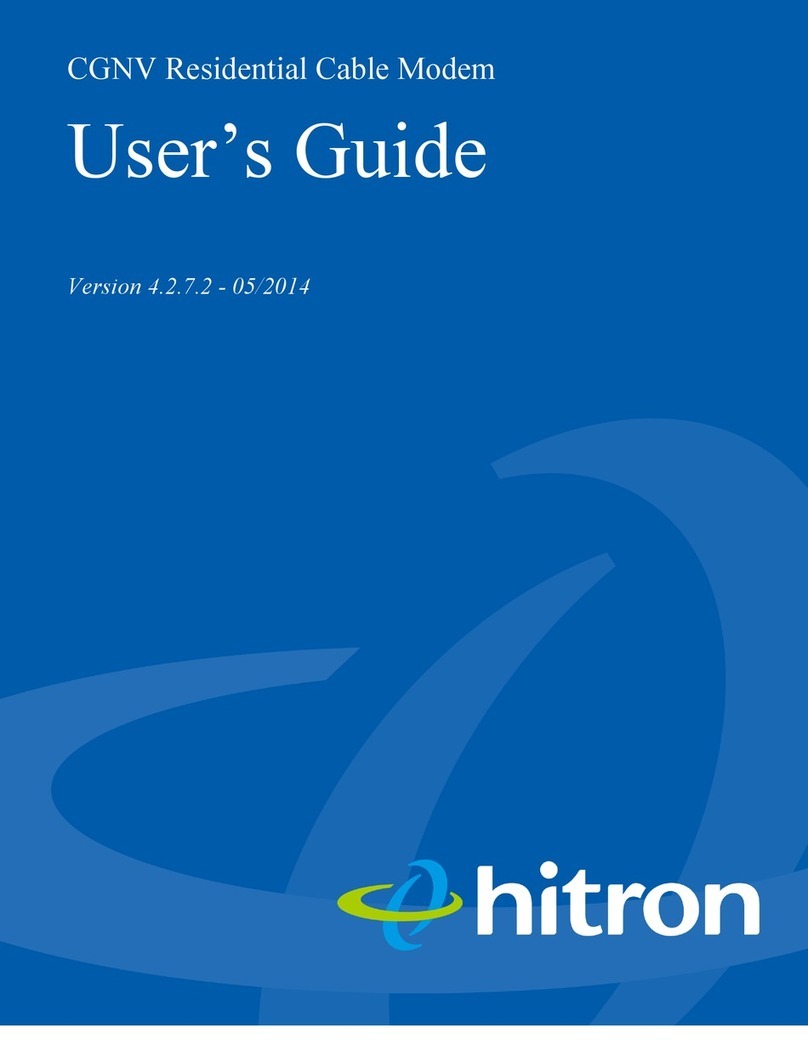Hitron Technologies Americas6
Chapter 1 Hardware Overview
You can use the LEDs to verify status and connections. The following
table lists and describes each LED on the front panel of the cable
modem.
LED STATUS DESCRIPTION
Power Green, steady The CODA56 is receiving power.
Off The CODA56 is not receiving power.
Downstream Green, blinking The CODA56 is searching for a downstream
frequency on the CABLE connection.
Green, steady The CODA56 has successfully located and locked
onto a single downstream frequency on the CABLE
connection.
Blue, steady The CODA56 is successfully engaged in channel
bonding on the downstream connection.
Off There is no downstream activity on the CABLE
connection.
Upstream Green, blinking The CODA56 is searching for an upstream frequency
on the CABLE connection.
Green, steady The CODA56 has successfully located and locked
onto a single upstream frequency on the CABLE
connection.
Blue, steady The CODA56 is successfully engaged in channel
bonding on the upstream connection.
Off There is no upstream activity on the CABLE
connection.
Online Green, Blinking The CODA56 cable modem is registering with the
service provider’s CMTS.
Green, Steady The CODA56 cable modem has successfully regis-
tered with the service provider and is ready for data
transfer.
Off The CODA56 cable modem is offline.
2.5G (Back Panel) Green, Steady A device is connected to one or more of the LAN
ports, via an Ethernet (10/100/2500Mbps) link.
Off No device is connected to either of the LAN ports.