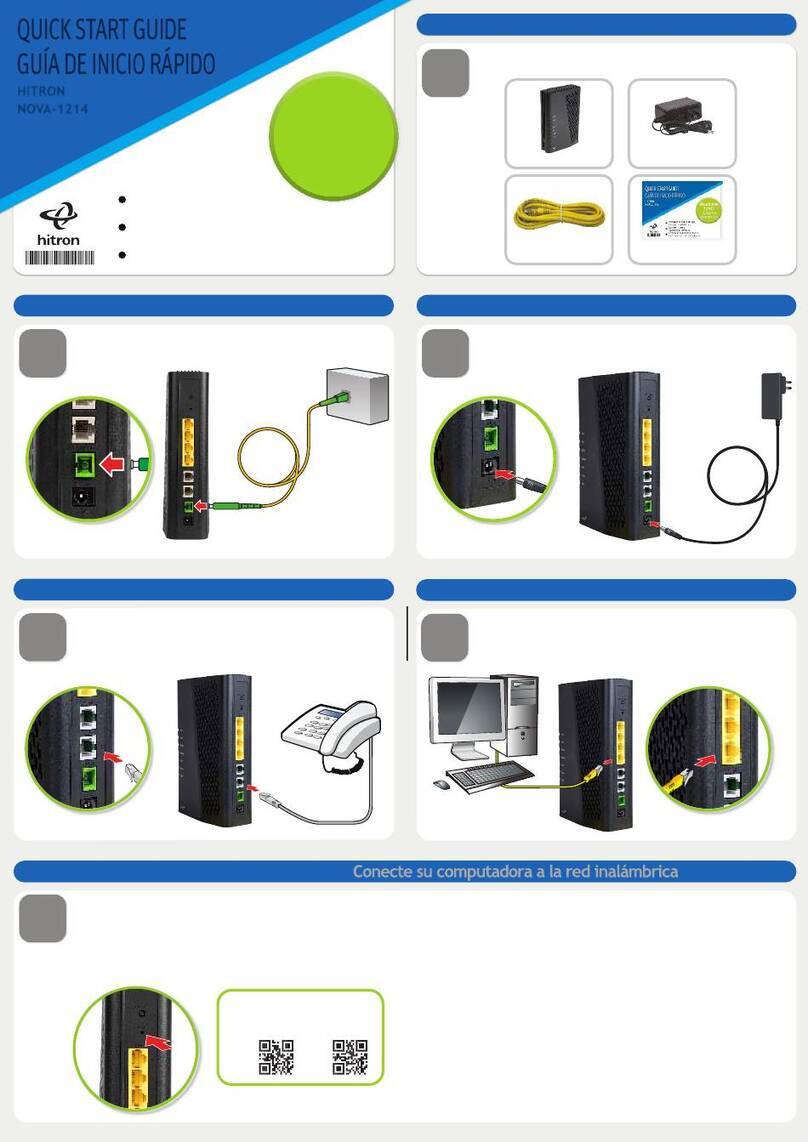Version 2.0, February 2012. Copyright 2012 Hitron Technologies
8Version 2.0, February 2012. Copyright 2012 Hitron Technologies
8
HITRON CGN USER’S GUIDE
3.1.10 Modulation .............................................................................. 34
3.1.11 TDMA, FDMA and SCDMA .................................................... 35
3.2 The System Info Screen .................................................................... 35
3.3 The Initialization Screen .................................................................... 37
3.4 The CM Status Screen ...................................................................... 38
3.5 The Password Screen ....................................................................... 41
WAN/LAN ....................................................................................... 43
4.1 WAN/LAN Overview .......................................................................... 43
4.1.1 WAN and LAN .......................................................................... 43
4.1.2 LAN IP Addresses and Subnets ............................................... 44
4.1.3 DNS and Domain Suffix ............................................................ 44
4.1.4 Debugging (Ping and Traceroute) ............................................ 44
4.2 The IP Screen ................................................................................... 45
4.3 The Shared Media Screen ................................................................ 49
4.4 The Debug Screen ............................................................................ 50
4.5 The Backup Screen ........................................................................... 51
Firewall ........................................................................................... 53
5.1 Firewall Overview .............................................................................. 53
5.1.1 Firewall ..................................................................................... 53
5.1.2 Intrusion detection system ........................................................ 54
5.1.3 Ping ........................................................................................... 54
5.1.4 MAC Filtering ............................................................................ 54
5.1.5 IP Filtering ................................................................................. 54
5.1.6 Port Forwarding ........................................................................ 55
5.1.7 Port Triggering .......................................................................... 55
5.1.8 DMZ .......................................................................................... 55
5.2 The Firewall Options Screen ............................................................. 55
5.3 The Filter Setting Screen .................................................................. 57
5.3.1 Adding or Editing an IP Filtering Rule ....................................... 62
5.4 The Forwarding Screen ..................................................................... 64
5.4.1 Adding or Editing a Port Forwarding Rule ................................ 66
5.5 The Port Triggering Screen ............................................................... 68
5.5.1 Adding or Editing a Port Triggering Rule .................................. 70