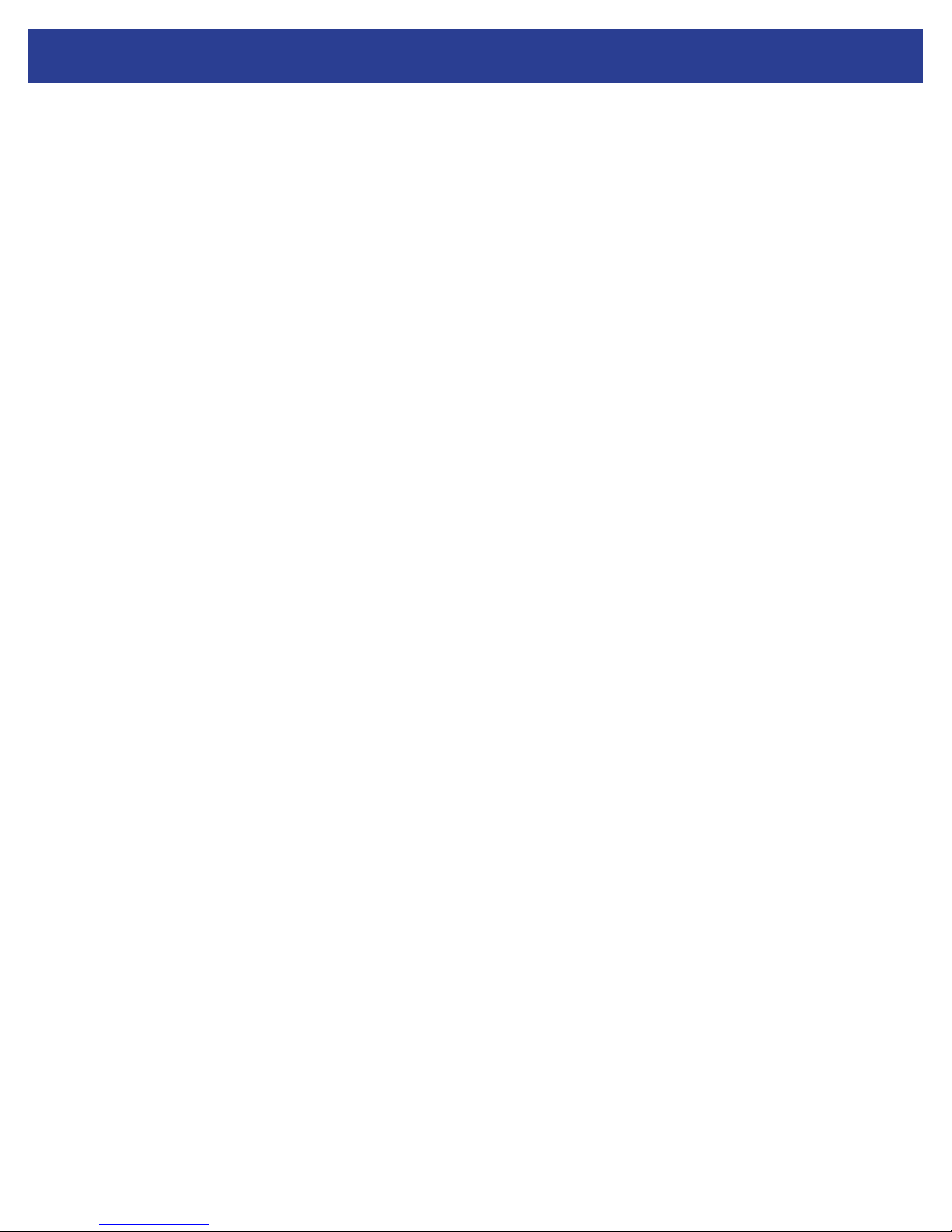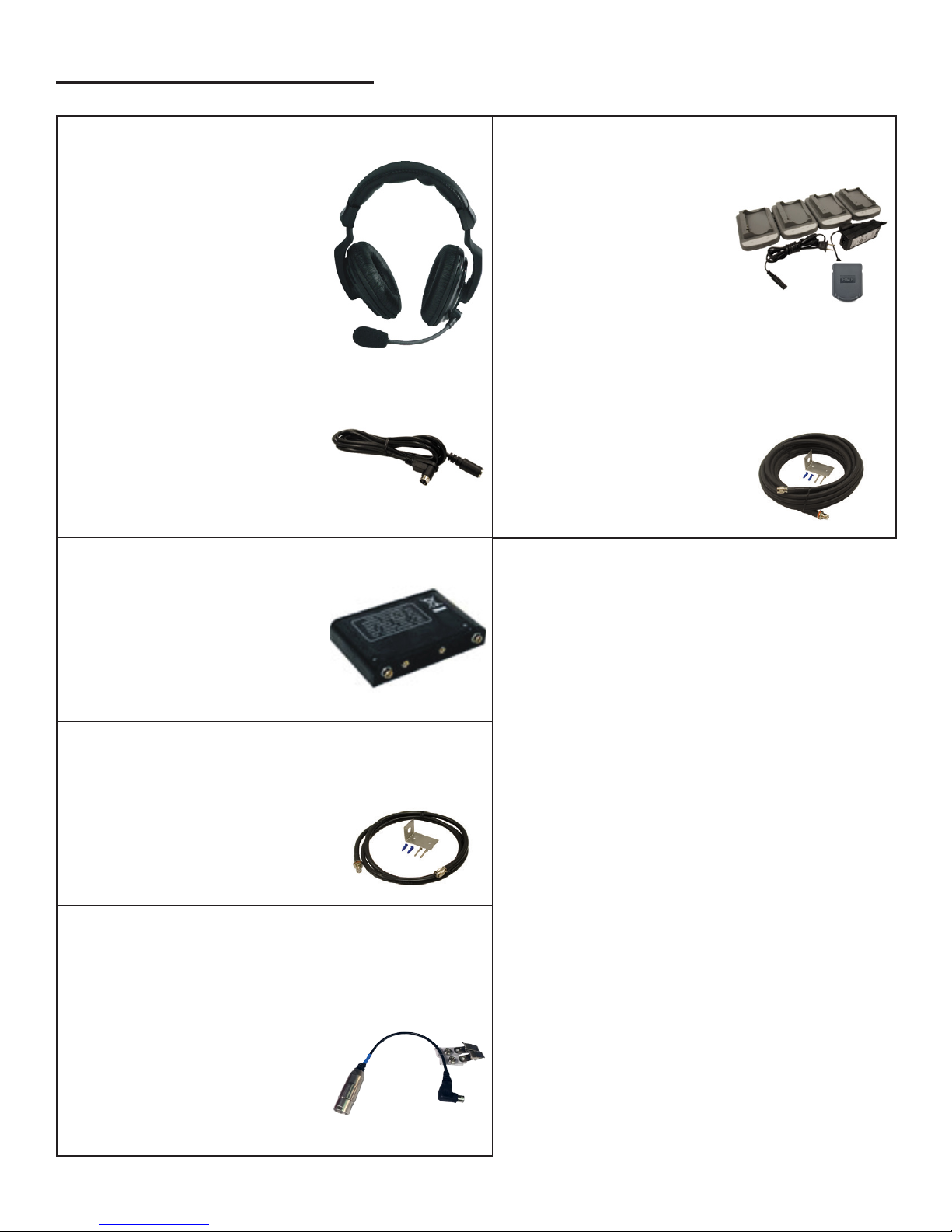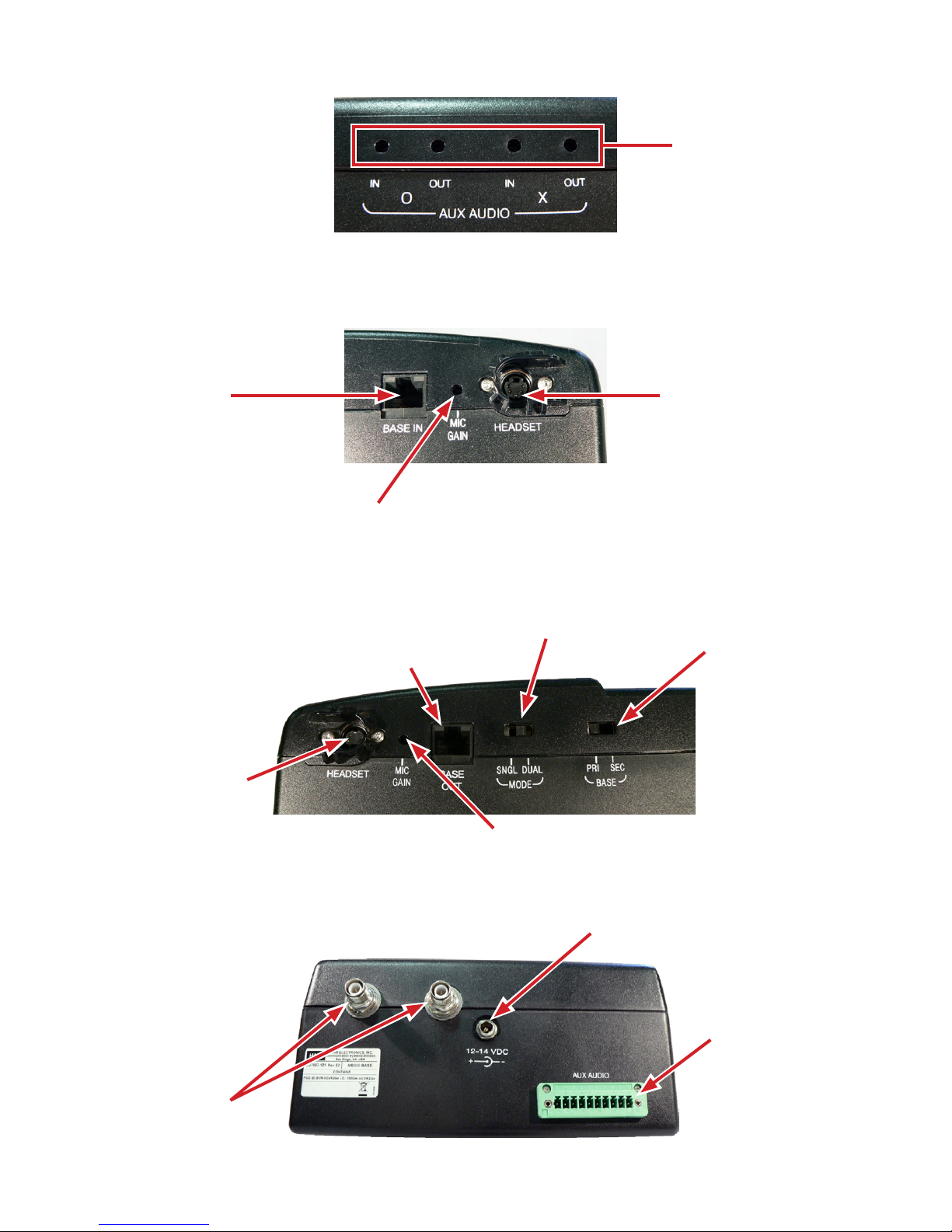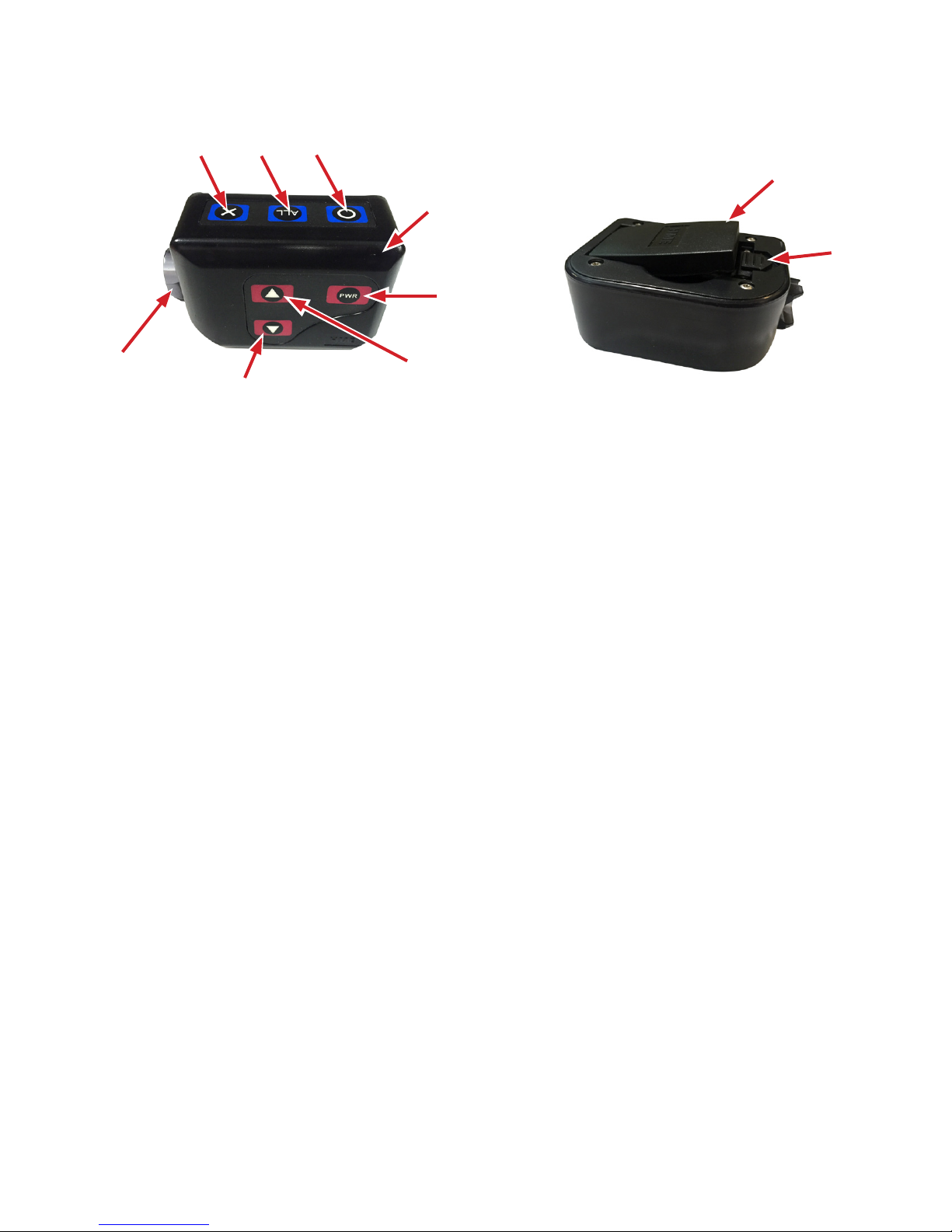SECTION 1. INTRODUCTION............................................................. 1
Basic 5-Coach System ........................................................................1
Expanded 10-Coach System ...................................................................1
SECTION 2. EQUIPMENT IDENTIFICATION ................................................. 2
STANDARD EQUIPMENT........................................................................2
OPTIONAL EQUIPMENT ........................................................................3
EQUIPMENT FEATURES ........................................................................4
Base Station ................................................................................4
Beltpac ....................................................................................6
SECTION 3. EQUIPMENT SETUP ......................................................... 7
BATTERY CHARGER ...........................................................................7
BASE STATION ................................................................................8
Optional Battery Operation of Base Station ........................................................9
Spectrum Friendly™Interference Avoidance .....................................................10
Base Switch (Disabled in this version) ........................................................... 11
Audio Connection ........................................................................... 11
Single/Dual Channel Setting................................................................... 11
Base Station Microphone Gain Adjustment ....................................................... 11
BELTPACS ..................................................................................12
Beltpac Registration .........................................................................12
Beltpac Operating Mode Setup.................................................................13
Beltpac Adjustments .........................................................................14
OPTIONAL REMOTE ANTENNA INSTALLATION ....................................................15
OPTIONAL AUXILIARY EQUIPMENT CONNECTION .................................................16
SECTION 4. EQUIPMENT OPERATION .................................................... 17
THE BASICS .................................................................................17
Base Station Operation.......................................................................17
Beltpac ...................................................................................18
Changing Batteries ..........................................................................19
SECTION 5. TROUBLESHOOTING ....................................................... 20
FREQUENTLY ASKED QUESTIONS ..............................................................22
SECTION 6. TECHNICAL DATA .......................................................... 23
EQUIPMENT SPECIFICATIONS..................................................................23
Base Station ...............................................................................23
Beltpac ...................................................................................24
SECTION 7. SECTION INDEX............................................................ 25
TABLE OF CONTENTS