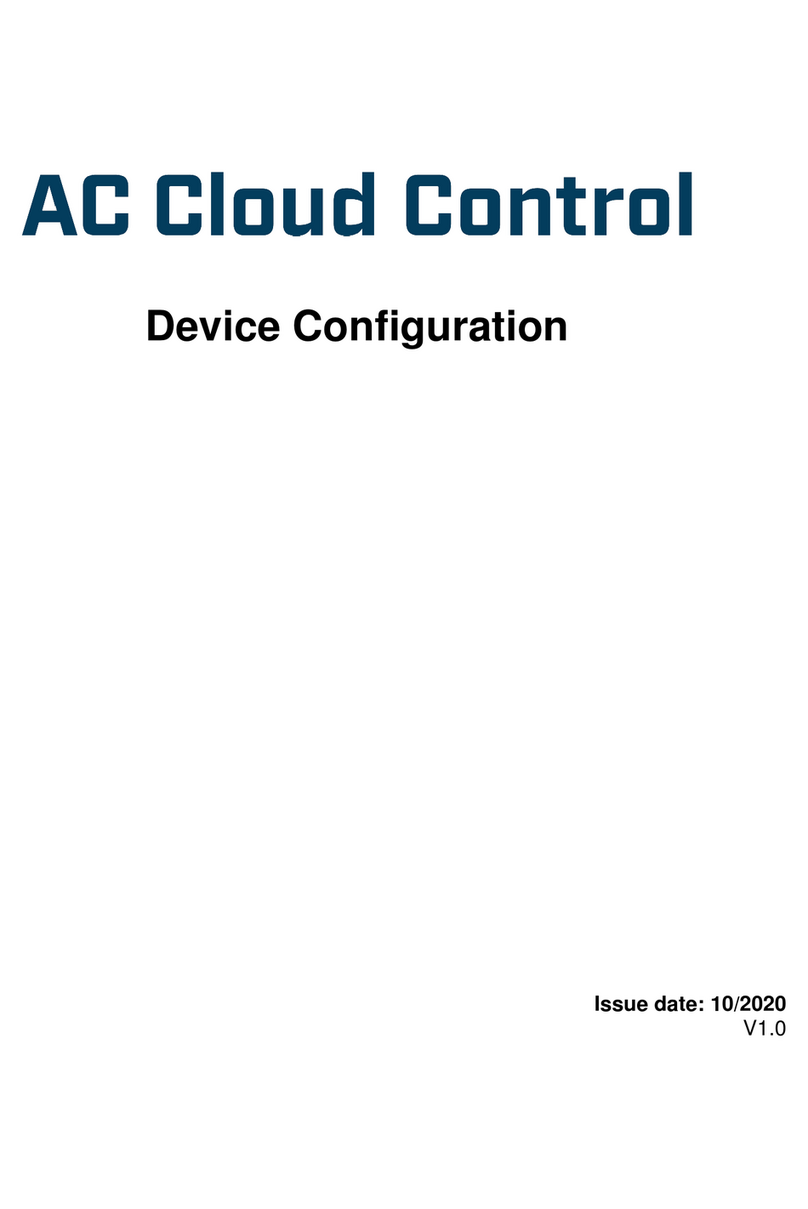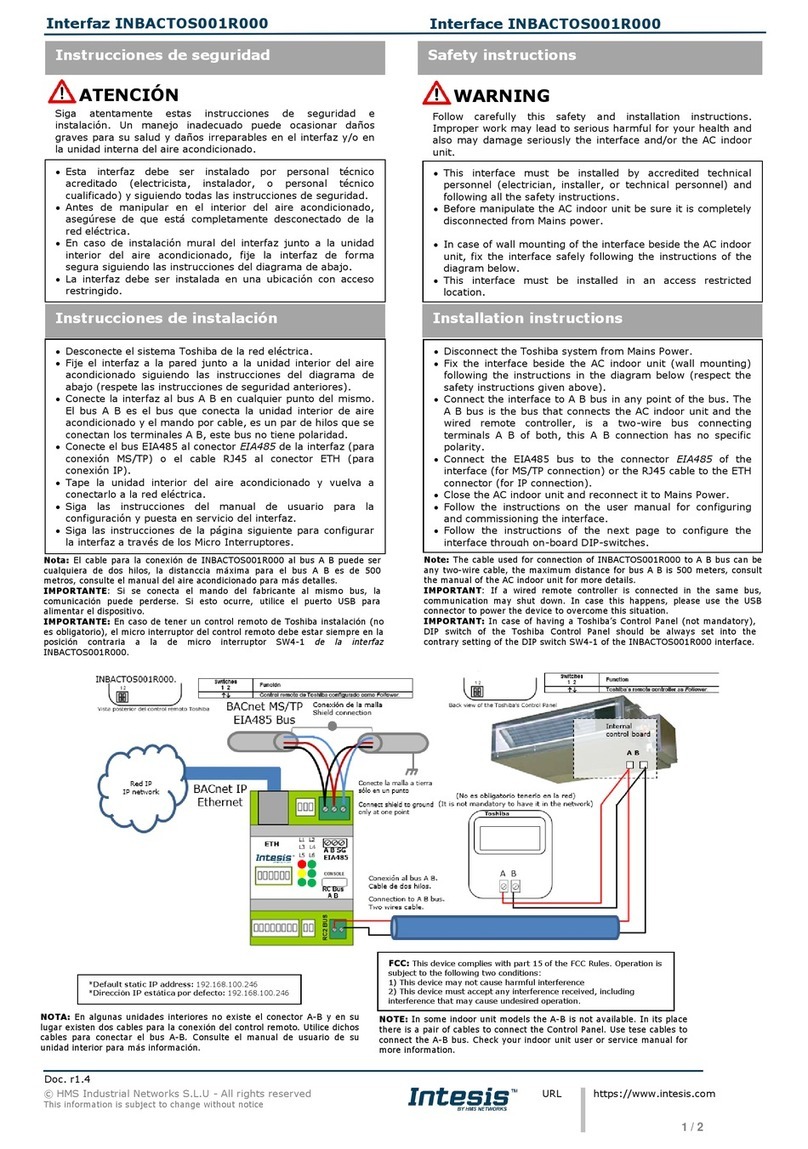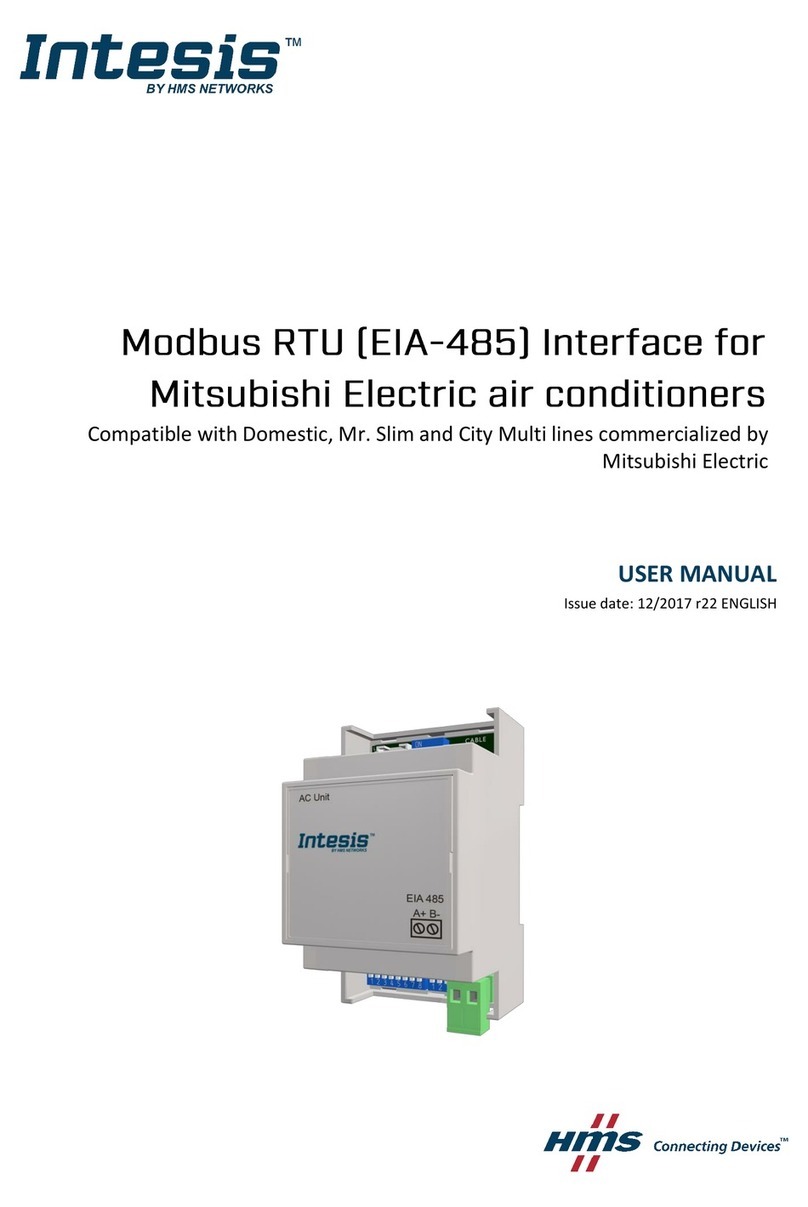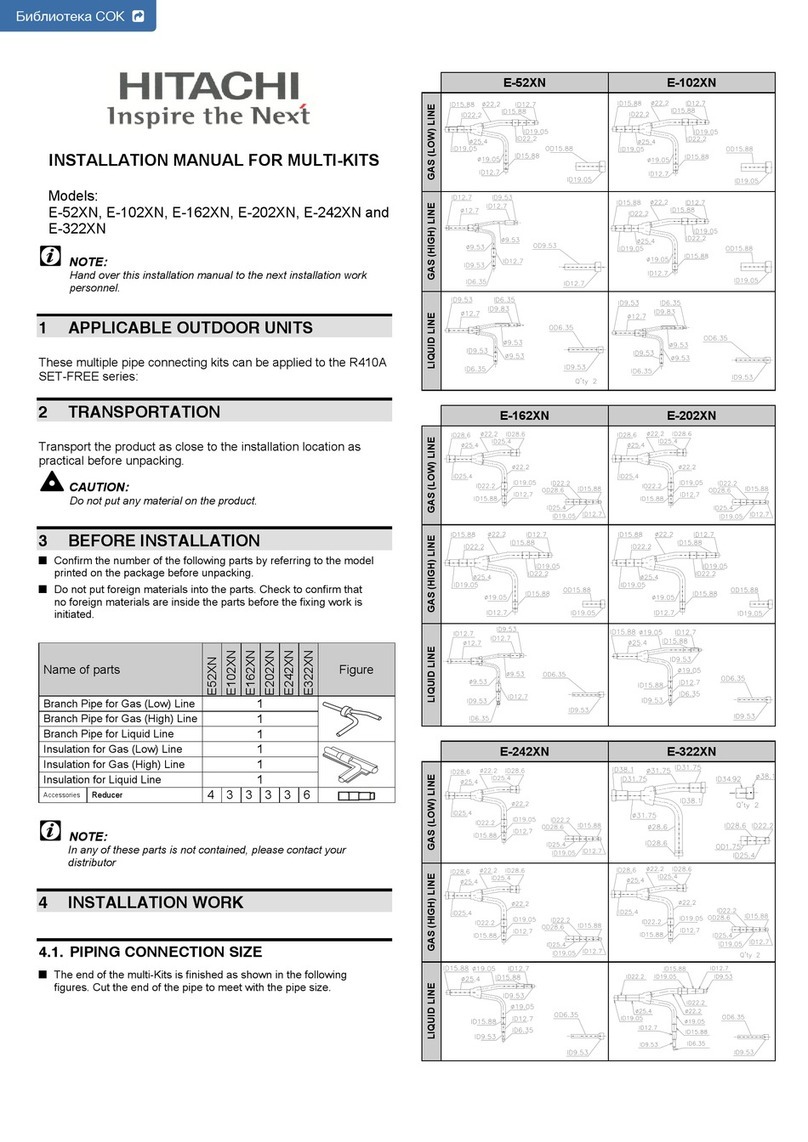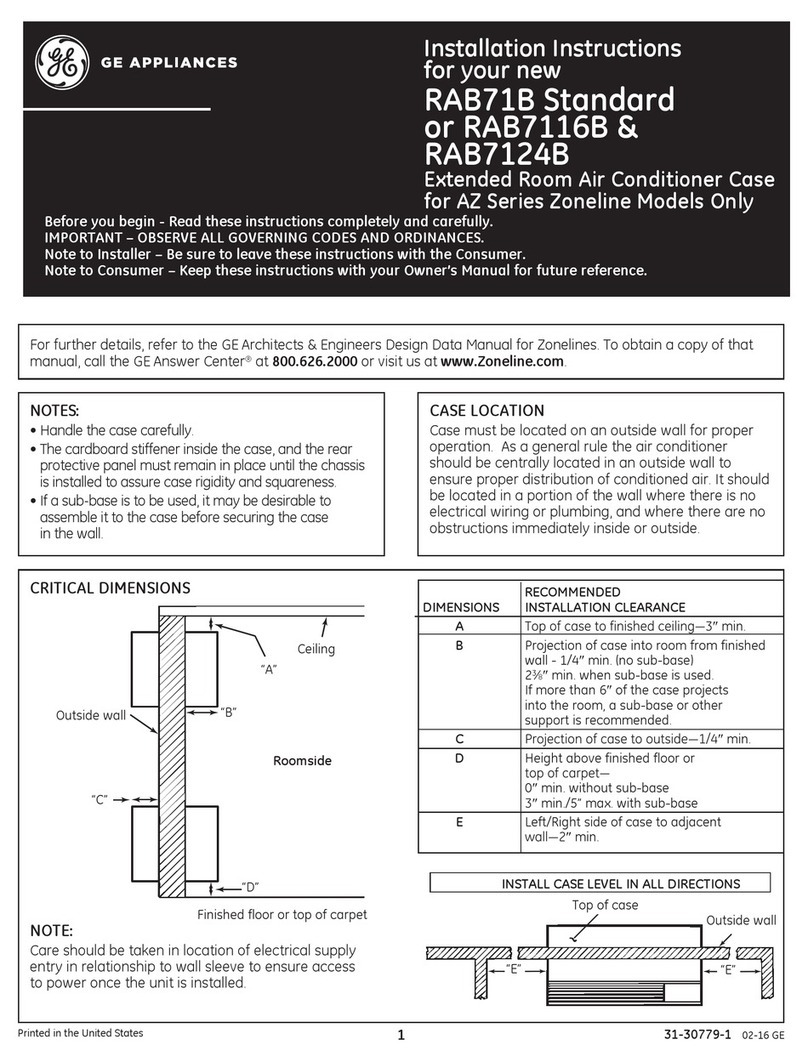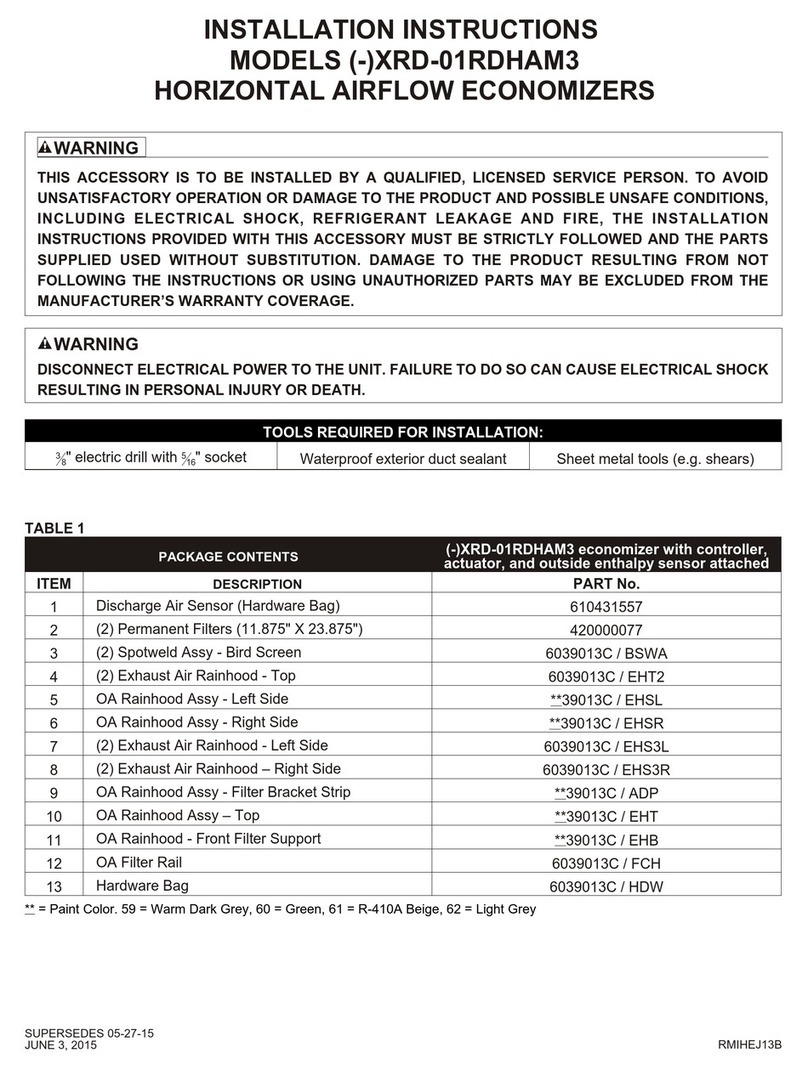HMS Networks AC Cloud Control Quick guide

Device Configuration with Bluetooth
Issue date: 03/2022
V1.0

Device Configuration with Bluetooth
© HMS Industrial Networks S.L.U - All rights reserved
This information is subject to change without notice
URL https://www.intesis.com
2 / 17
Important User Information
Disclaimer
The information in this document is for informational purposes only. Please inform HMS
Industrial Networks of any inaccuracies or omissions found in this document.
HMS Industrial Networks disclaims any responsibility or liability for any errors that may appear
in this document. HMS Industrial Networks reserves the right to modify its products in line
with its policy of continuous product development. The information in this document shall
therefore not be construed as a commitment on the part of HMS Industrial Networks and is
subject to change without notice. HMS Industrial Networks makes no commitment to update
or keep current the information in this document.
The data, examples and illustrations found in this document are included for illustrative
purposes and are only intended to help improve understanding of the functionality and
handling of the product. In view of the wide range of possible applications of the product, and
because of the many variables and requirements associated with any implementation, HMS
Industrial Networks cannot assume responsibility or liability for actual use based on the data,
examples or illustrations included in this document nor for any damages incurred during
installation of the product. Those responsible for the use of the product must acquire sufficient
knowledge to ensure that the product is used correctly in their specific application and that
the application meets all performance and safety requirements including any applicable laws,
regulations, codes and standards. Further, HMS Industrial Networks will under no
circumstances assume liability or responsibility for any problems that may arise as a result
from the use of undocumented features or functional side effects found outside the
documented scope of the product. The effects caused by any direct or indirect use of such
aspects of the product are undefined and may include e.g. compatibility issues and stability
issues.

Device Configuration with Bluetooth
© HMS Industrial Networks S.L.U - All rights reserved
This information is subject to change without notice
URL https://www.intesis.com
3 / 17
INDEX
1. Overview...................................................................................................................................................4
About this document.................................................................................................................................4
Preparing for configuration .......................................................................................................................4
2. AC Cloud Control device..........................................................................................................................6
Description................................................................................................................................................6
Toggle button............................................................................................................................................6
3. Selecting an AC Cloud Control device .....................................................................................................6
a) If you are not logged into the App.....................................................................................................6
b) If you already logged in.....................................................................................................................7
4. Connection to the Wi-Fi network ..............................................................................................................9
Automatic..................................................................................................................................................9
Manual................................................................................................................................................... 11
WPS....................................................................................................................................................... 12
Scan a Wi-Fi network QR code............................................................................................................. 13
Advanced Configuration........................................................................................................................ 14
5. LED color code...................................................................................................................................... 16
LED color code during Wi-Fi configuration............................................................................................ 16
6. Shortcuts................................................................................................................................................ 16
Reset Wi-Fi settings or enabling configuration mode............................................................................ 16
WPS mode activation ............................................................................................................................ 17
Clean AC Cloud Control devices list, when using the Android App ...................................................... 17

Device Configuration with Bluetooth
© HMS Industrial Networks S.L.U - All rights reserved
This information is subject to change without notice
URL https://www.intesis.com
4 / 17
1. Overview
About this document
This document describes the Wi-Fi network configuration process of AC Cloud Control
devices using Bluetooth. It also contains description of device´s toggle button
functionalities and the meaning of the AC Cloud Control LED colors.
About the solution
AC Cloud Control is the perfect IoT solution for professional AC management. It has
been developed with the collaboration of the main AC manufacturers enabling the
control of any domestic, commercial or VRF unit from a mobile application or from any
web browser.
AC Cloud Control system offers many functionalities, for that reason is considered the
suitable solution to control offices, stores, schools, or any other commercial building.
Figure 1.- AC Cloud Control integration.
Preparing for configuration
Before starting, be sure you have everything you need for configuration:
•AC Cloud Control device
Also named AC Cloud Control throughout this document.
Figure 2.- AC Cloud Control device.
IMPORTANT: Make sure you have the proper AC Cloud Control. It depends on the Indoor Unit
model. Check the compatibility tool.

Device Configuration with Bluetooth
© HMS Industrial Networks S.L.U - All rights reserved
This information is subject to change without notice
URL https://www.intesis.com
5 / 17
•Access point
AC Cloud Control supports 2.4GHz band and 802.11 b/g or /n mode.
•Smart device
Android and iOS operative systems are supported.
•AC Cloud Control App
Download and install in your smart device.
After enabling the Bluetooth on the smart device, get it close to the Access Point and
AC Cloud Control to start the configuration.
Figure 4.- Smart device
Figure 3.- Access Point
Figure 5.- AC Cloud Control App.
Figure 6.- Getting started.
IMPORTANT: Beware of the signal strength, if you cannot get more than two
connectivity lines get the smart device closer to the router. A bad signal quality
might lead to AC Cloud Control´s intermittent disconnections.
Table of contents
Other HMS Networks Air Conditioner Accessories manuals
Popular Air Conditioner Accessories manuals by other brands
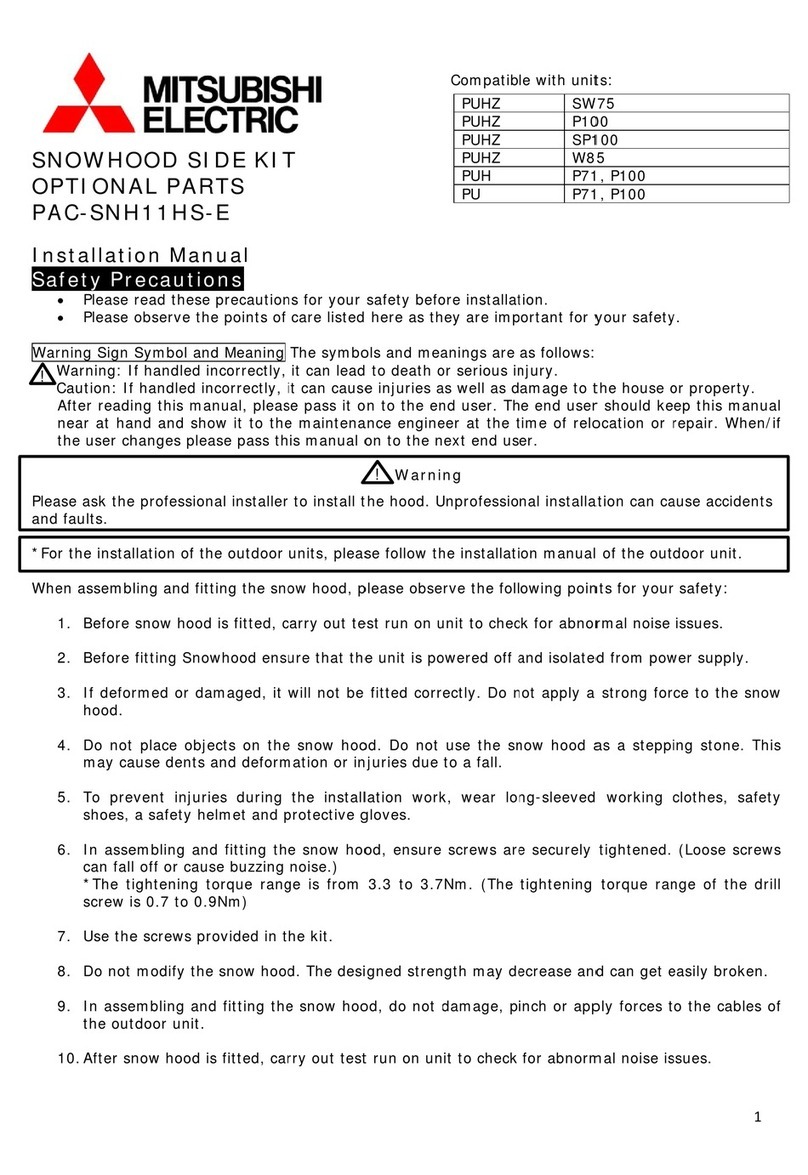
Mitsubishi Electric
Mitsubishi Electric PAC-SNH11HS-E installation manual
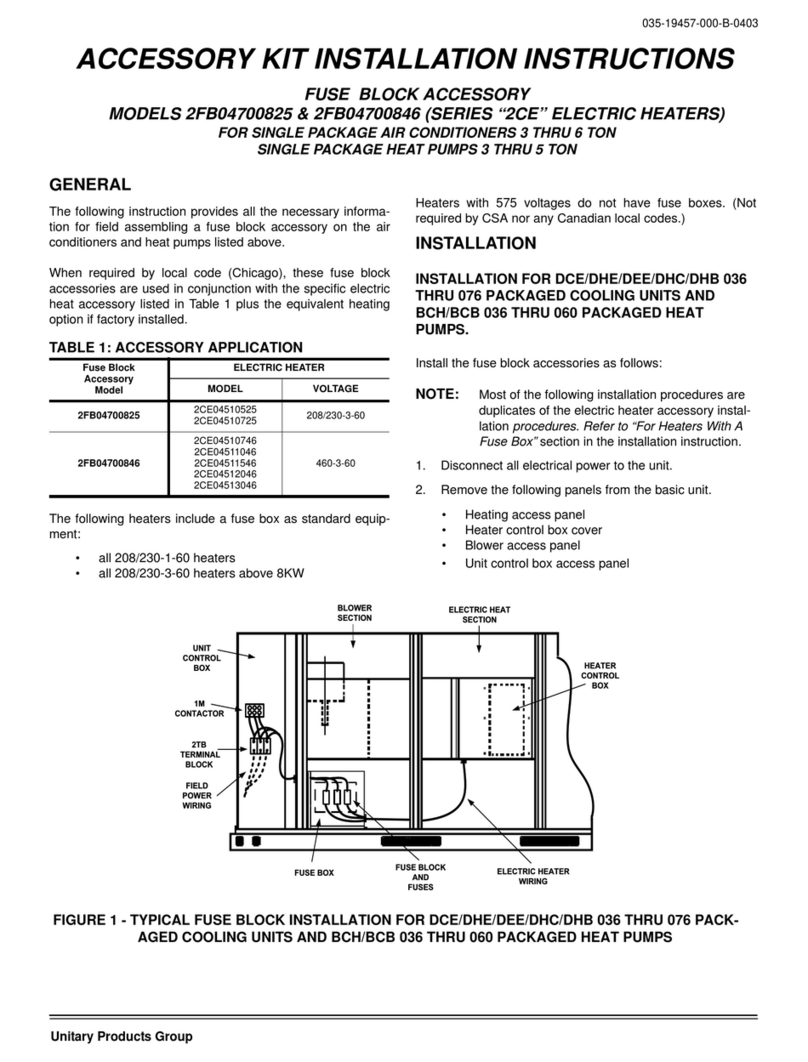
Unitary products group
Unitary products group 2CE Series installation instructions
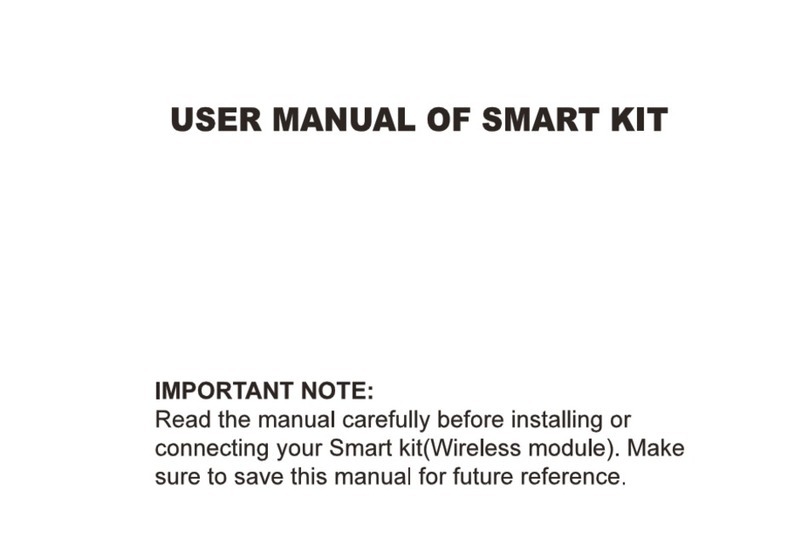
Qlima
Qlima EU-ODZ104 user manual

Tecnosystemi
Tecnosystemi smart clima SCD500163 user manual

Waeco
Waeco AirCon Service Center ASC 5300 G operating manual
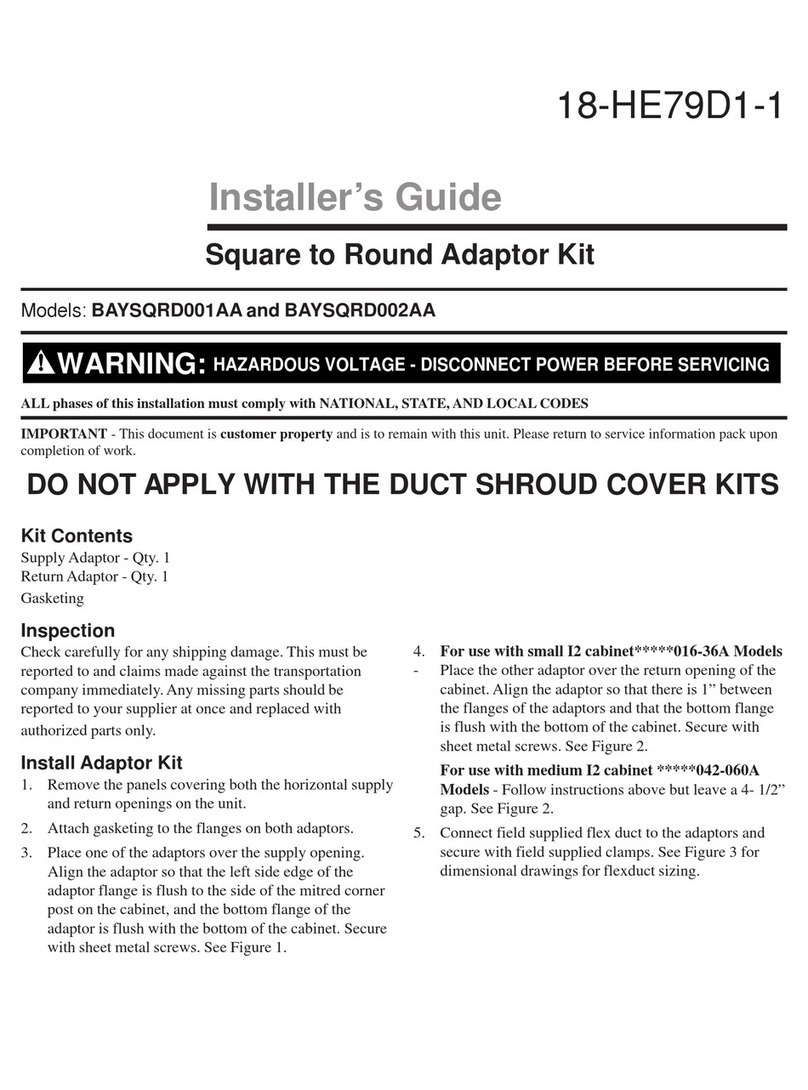
American Standard
American Standard BAYSQRD001AA Installer's guide

Bimar
Bimar AP11 Instruction booklet
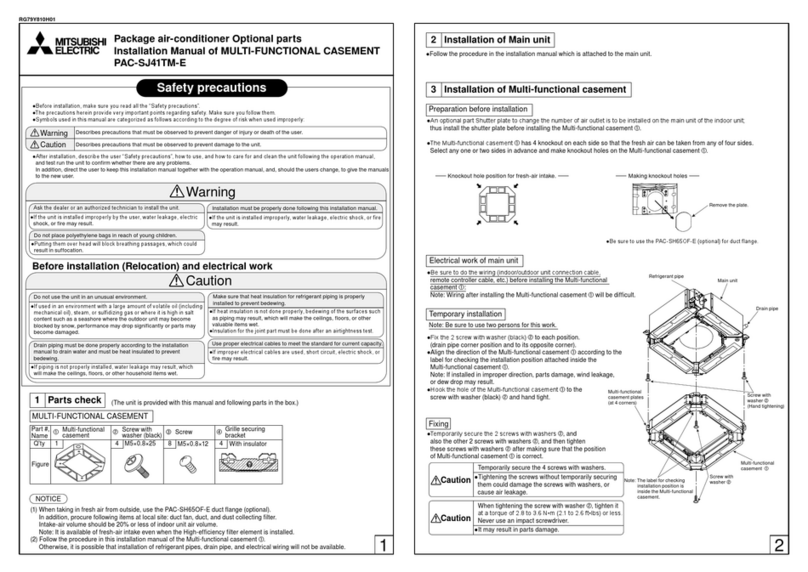
Mitsubishi
Mitsubishi PAC-SJ41TM-E installation manual

Tecnosystemi
Tecnosystemi Smart Clima SCD500084 user manual

Samsung
Samsung MIM-H04U User & installation manual

Waeco
Waeco AirConServiceCenter ASC 3500 G LE operating manual
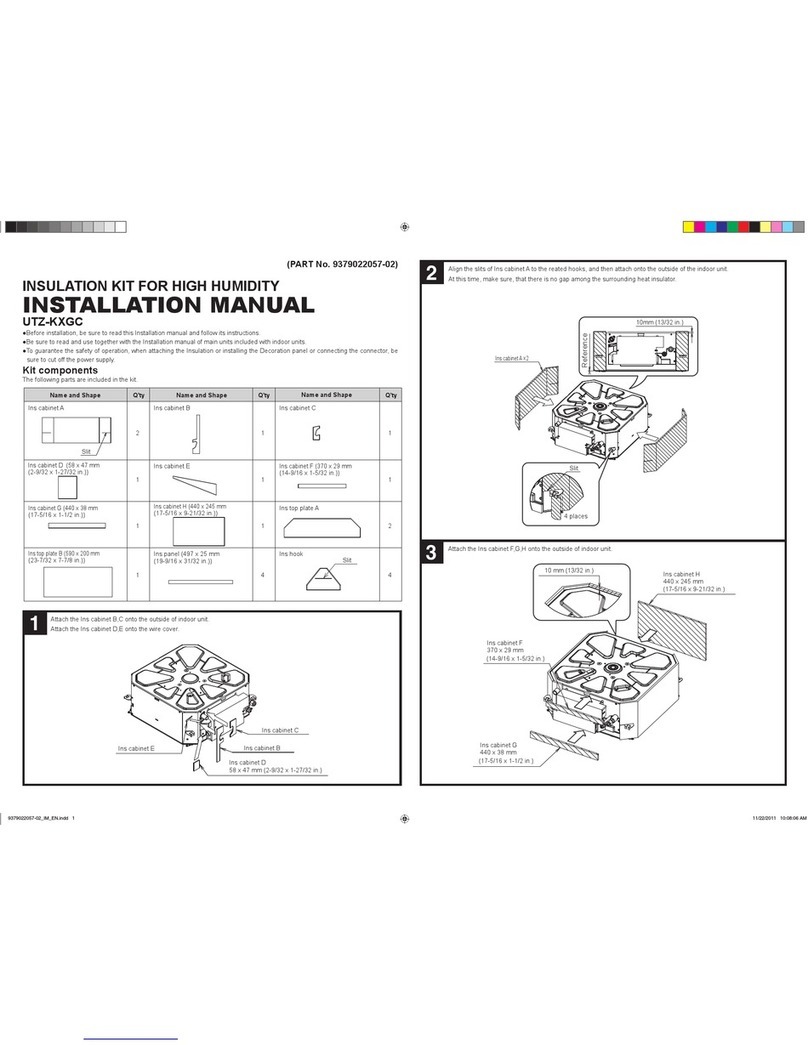
Fujitsu
Fujitsu UTZ-KXGC installation manual