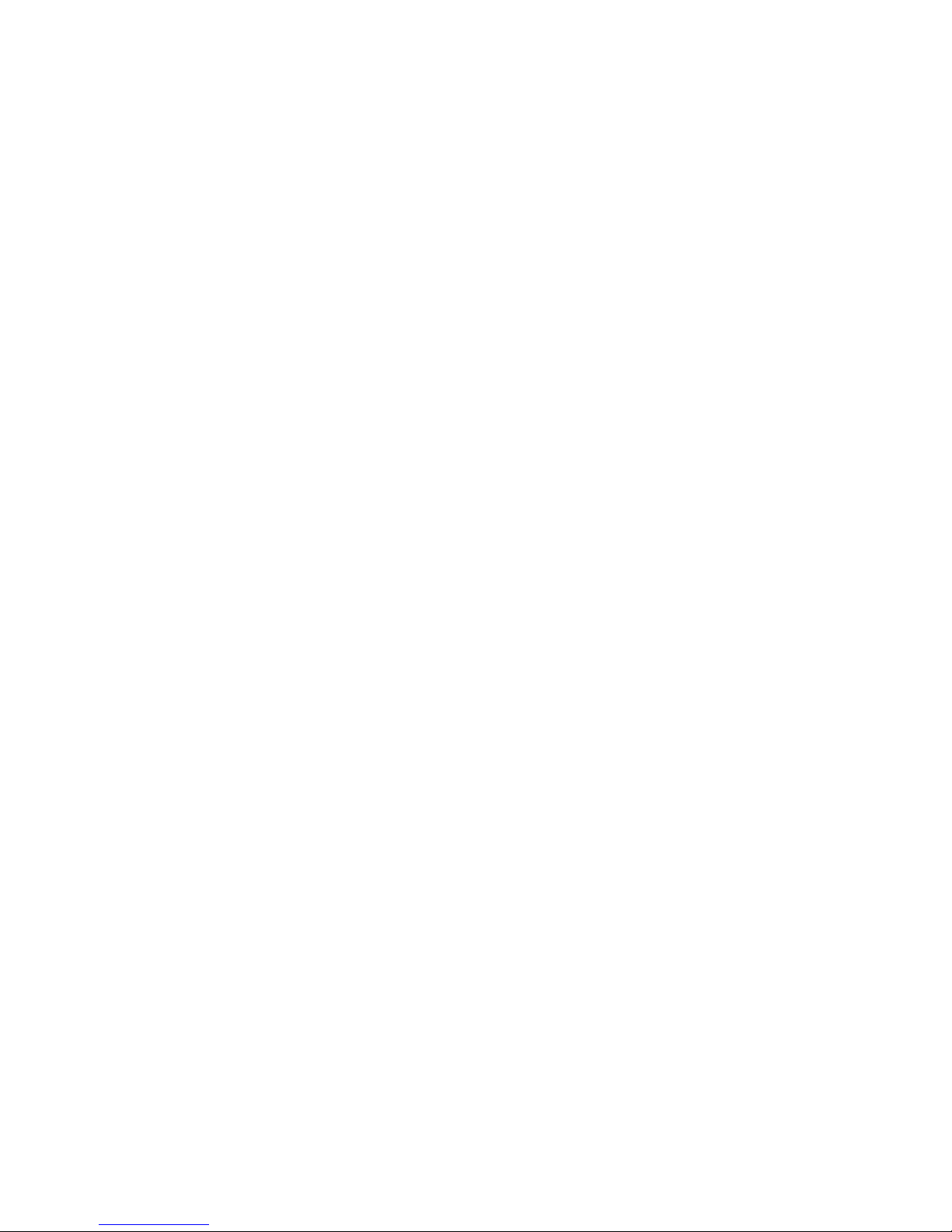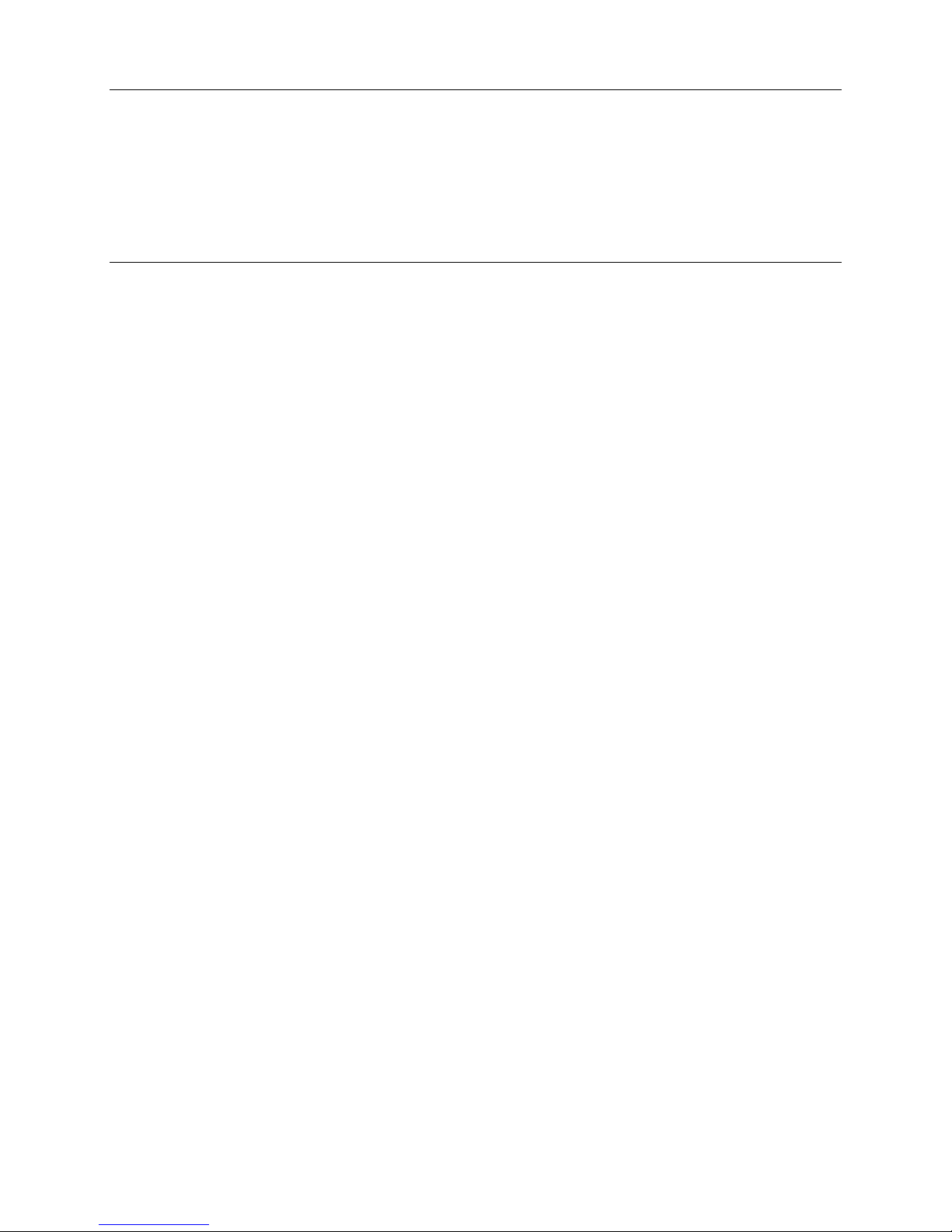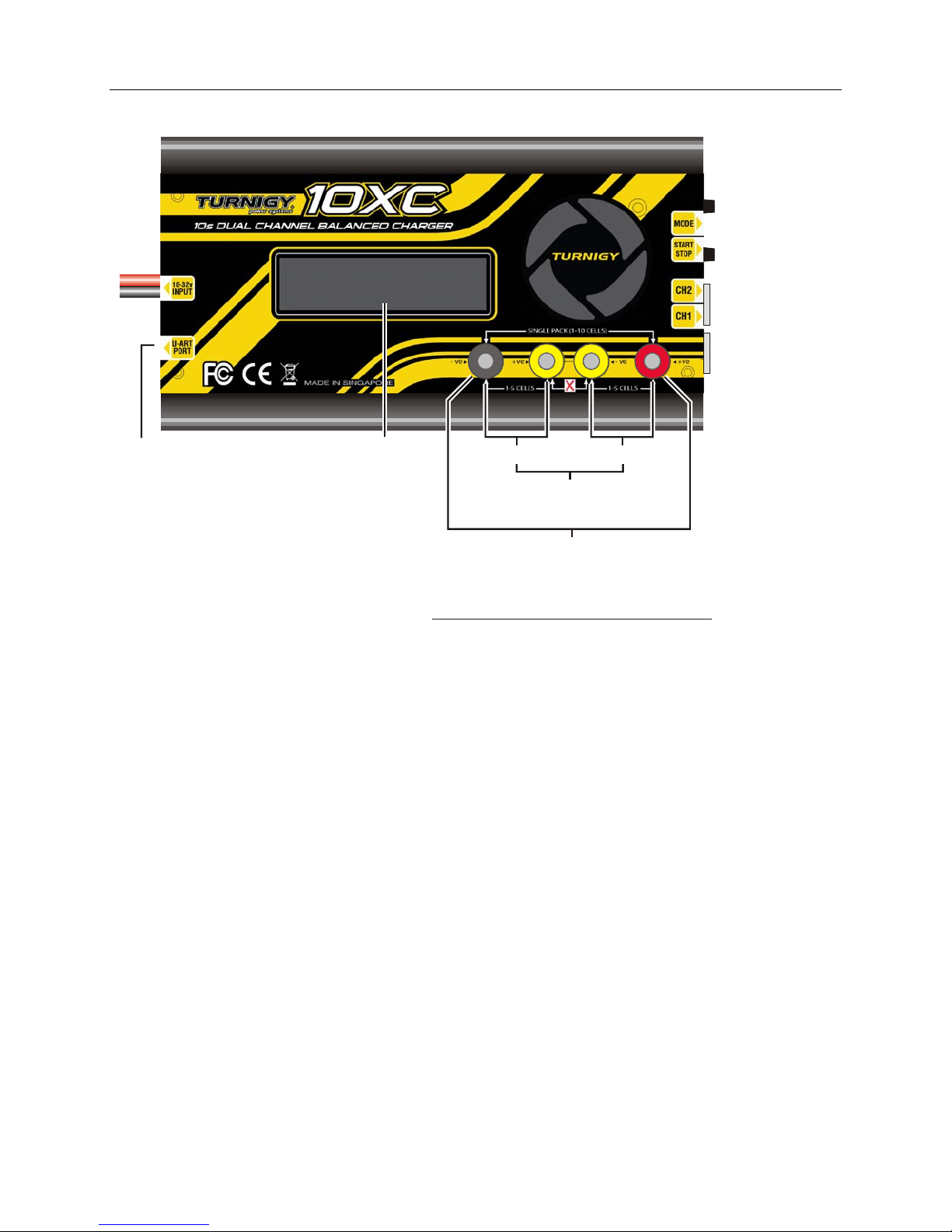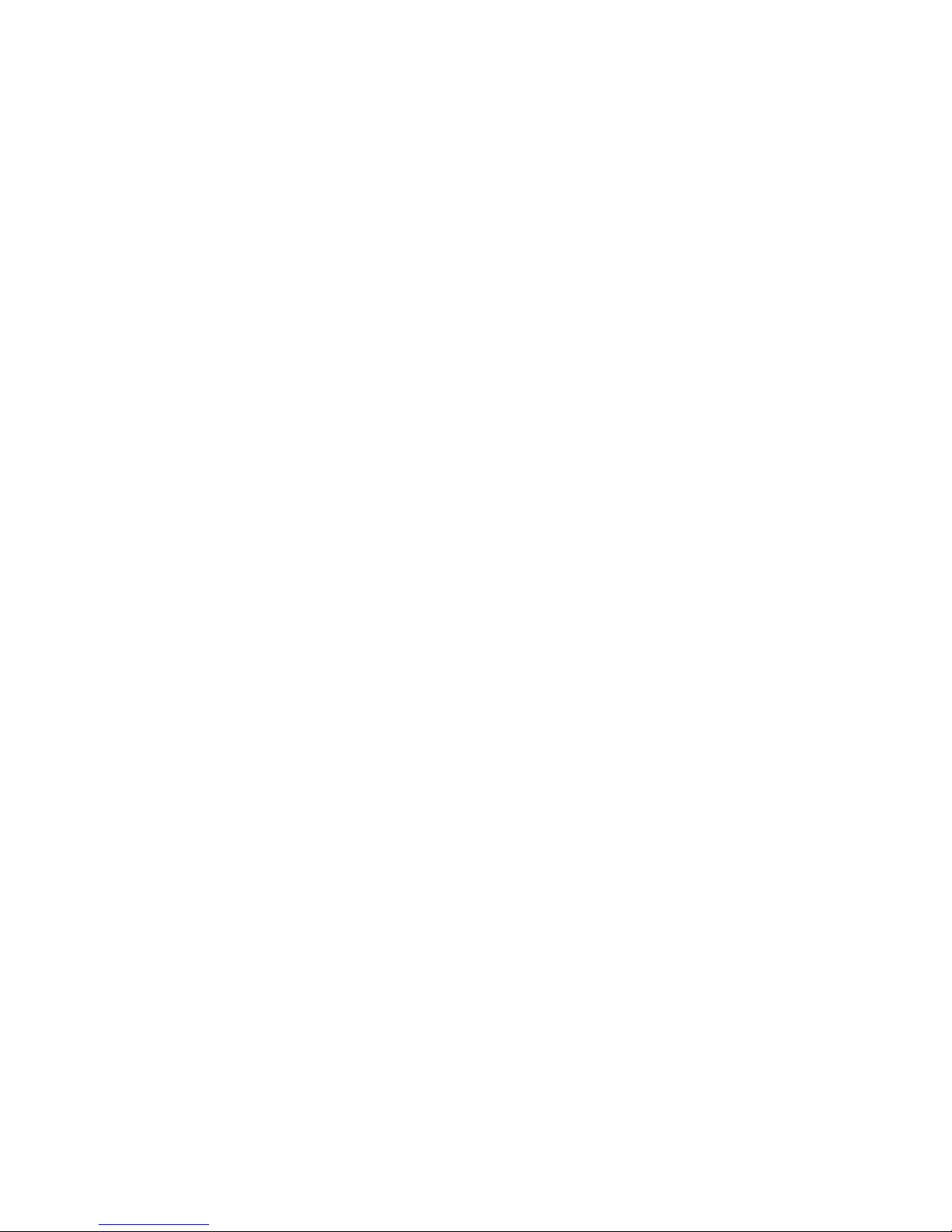Power and Charging Speed
When one pack is connected to the charger, the pack is initially charged at the selected charge rate (or
the maximum charge rate possible). Using Ohm’s law, the maximum charge rate (Amps) is derived
from the maximum power (Watts) the charger can produce without overheating.
Maximum output power will normally reach approximately 400W when charging a 10s LiPo battery
using a 30V DC input power source, and assuming the input source can deliver a maximum of 470W of
clean power to the charger input. Maximum power depends on many factors including pack imbalance
during charge, input (supply) voltage, output (charge) voltage, DC/DC converter efficiency, which
varies between 80% and 95% depending on the relationship of supply voltage-to-charge voltage,
ambient temperature, and internal operating temperature. Increasing input voltage beyond 30V does
increase power output, but only if the charger’s output voltage exceeds 42V; e.g., when charging 12s non-
balanced A123 packs. However, 32V DC input is a maximum rating. It is recommended to utilize input
voltage slightly below the absolute maximum.
When the pack reaches about 95% capacity, the charger enters balance charge mode. Charge current
tapers off, but will remain at 1A or higher until the pack voltage slows the current to 1/20th C (Constant
Voltage Mode). When the pack reaches 99% capacity, the charger beeps three times. The pack can be
removed to use, or allowed to continue charging until it is 100% full and the charger displays “Charge
Complete.”
During the entire charge process, the charger power balances the pack using 1A current until all cell
voltages are within 1mV of each other. Power balancing is the process of beginning the balancing
process early in the charge cycle using high-current shunts to drain excess cell voltage while other cells
in the pack have a chance to catch up. Power balancing means the pack tops off faster and the total
charge time is greatly reduced. This is possible because the balance circuitry is internal to the charger.
Automatic temperature control and an integral fan ensure the charger never exceeds maximum safe
operating temperature under any conditions. The result is faster, safer charging.
When charging two packs, the packs are connected in series (the balance connections as well as the
main charge wires). In effect, the charger treats the two packs as a single pack. For example, if you
connect a 3s pack and a 4s pack, the charger operates on them as one 7s pack. If the pack capacities are
different for the two packs connected, the charge rate should be selected based on the lower capacity
pack. Initially, the packs are charged at the selected charge rate (or the maximum charge rate possible)
until one pack becomes fully charged—however, the charger can handle cell balancing of the two packs
completely independently. The second pack continues to charge at a minimum 1A rate until it is full
and balanced.
Notice that one of the packs in a simultaneously-charged pair is always topped off at a minimum rate of
1A (dictated by the maximum balance current available). If the packs have the same capacity, and were
discharged to about the same level, both packs will charge in less than 30 minutes at 3C. However, if
the packs have different capacities, or were discharged to different levels, charging for the pair could take
longer than expected. In most instances, by the time the first pack is fully charged, the second pack is
already approaching constant voltage charge mode; the battery pack itself is the limiting factor in charge
time, not the charger.
Example 1: You are powering an aircraft with two 4s 2100mAh packs connected in series.
Because those packs have the same capacity, and were discharged to about the same level
during flight, you can expect them to charge in about the same time. It would be appropriate
to charge them simultaneously using the Turnigy 10XC Charger.
Example 2: You are powering one aircraft with a 3s 500mAh pack, and other aircraft with a
5s 5000mAh pack. If you charge these packs simultaneously using the Turnigy 10XC
Charger, it would probably take a long time (the 500mAh pack would become full first, then
the charger would switch to its 1A balancing rate to fill up the 5000mAh pack, which could
take several hours). In this case, it would be faster to charge these packs separately because
the charger can then apply optimum (and substantially different) charge currents to each pack.
January 17, 2012 ver 1.0 www.revolectrix.com 7