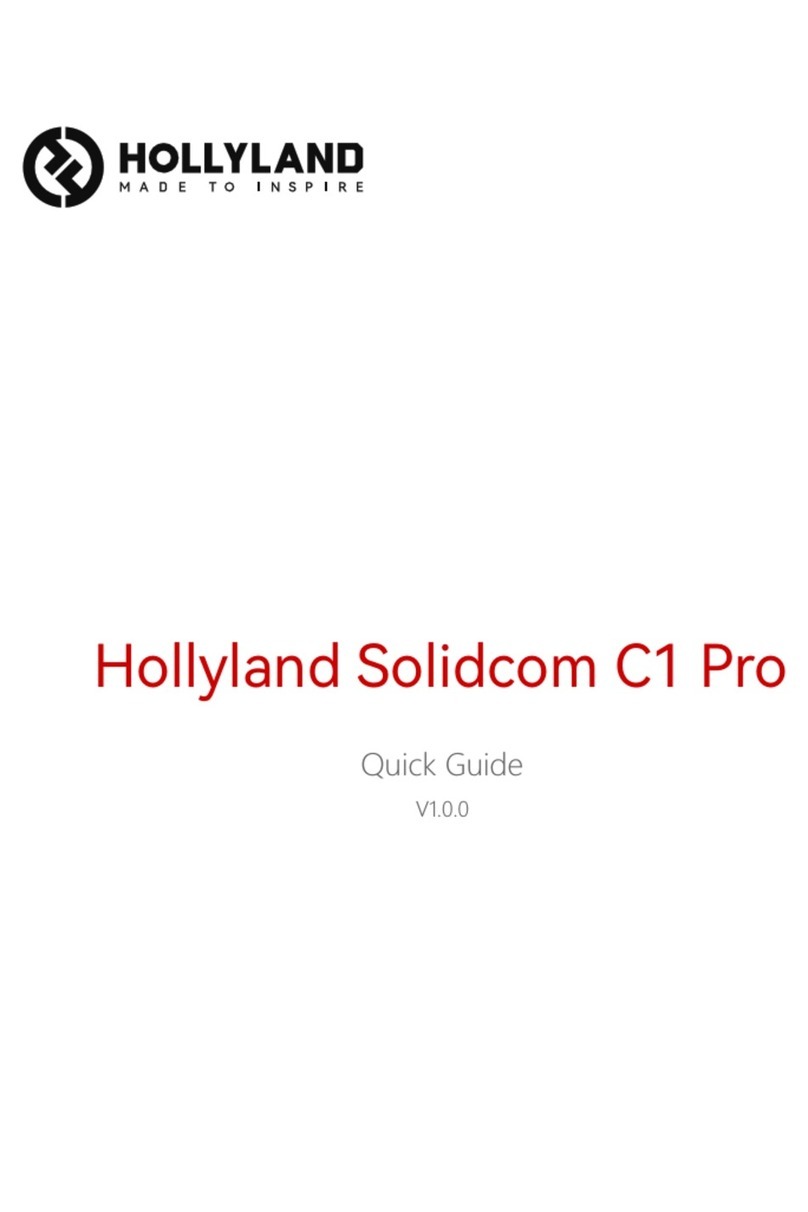Hollyland Solidcom C1 Pro User manual
Other Hollyland Intercom System manuals

Hollyland
Hollyland MARS T1000 Quick start guide
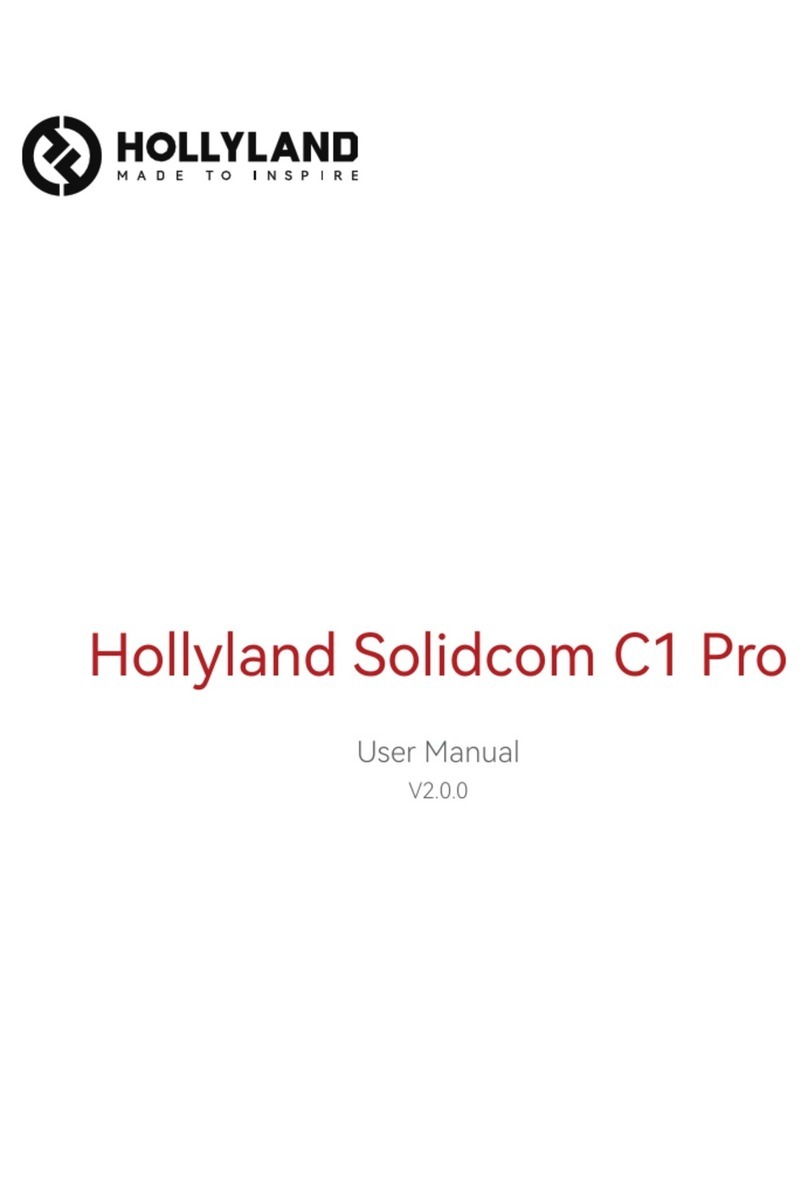
Hollyland
Hollyland Solidcom C1 Pro User manual

Hollyland
Hollyland SOLIDCOM C1 User manual
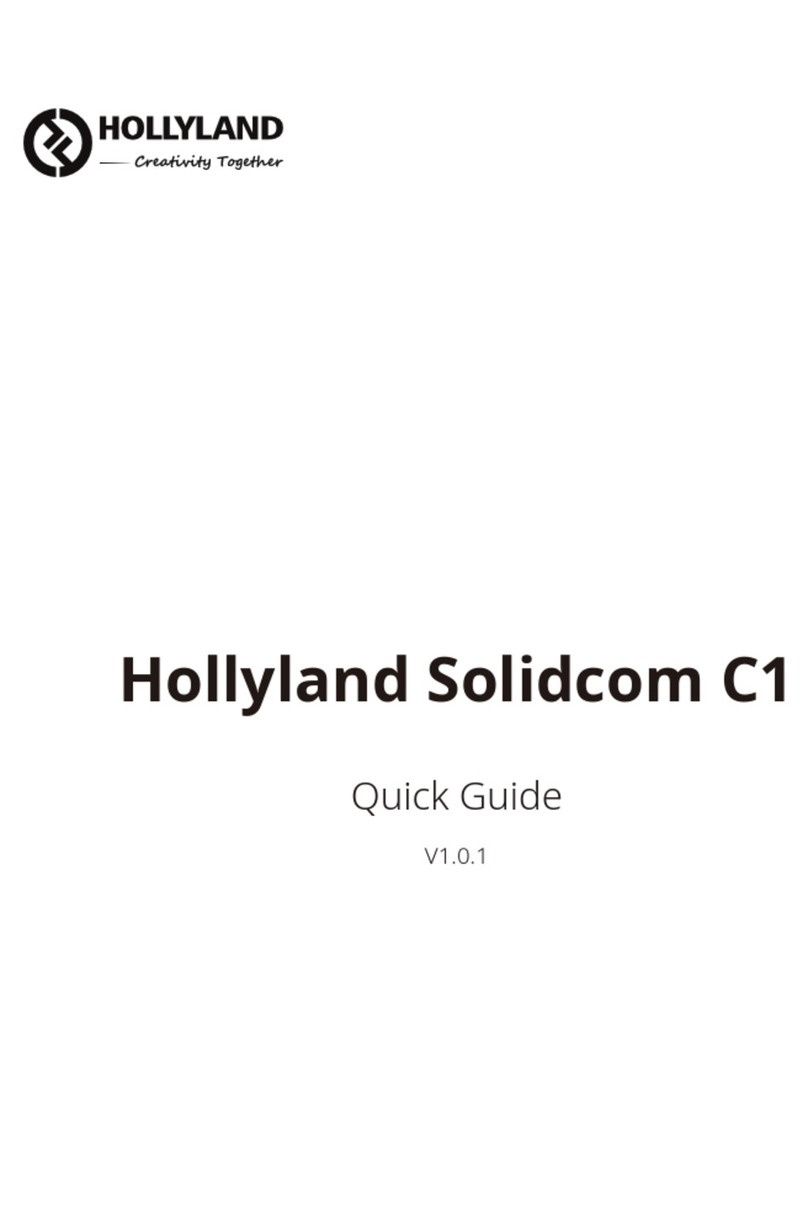
Hollyland
Hollyland SOLIDCOM C1 User manual

Hollyland
Hollyland MARS T1000 User manual

Hollyland
Hollyland Solidcom C1 HUB8S User manual

Hollyland
Hollyland SOLIDCOM M1 User manual
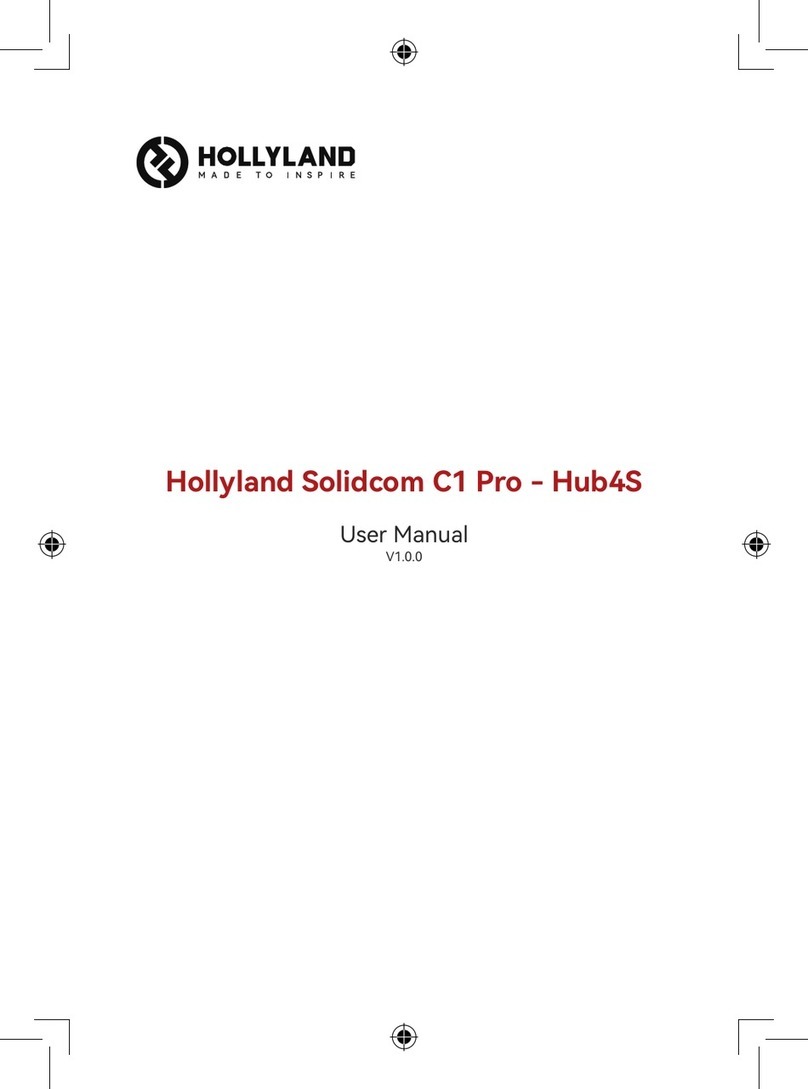
Hollyland
Hollyland Solidcom C1 Pro User manual

Hollyland
Hollyland MARS T1000 User manual

Hollyland
Hollyland HOLLYVIEW LARK 150 Quick start guide
Popular Intercom System manuals by other brands

MGL Avionics
MGL Avionics V16 manual

SSS Siedle
SSS Siedle BVI 750-0 Installation & programming

urmet domus
urmet domus AIKO 1716/1 quick start guide

urmet domus
urmet domus IPerVoice 1039 Installation

Alpha Communications
Alpha Communications STR QwikBus TT33-2 Installation, programming, and user's manual

Monacor
Monacor ICM-20H instruction manual