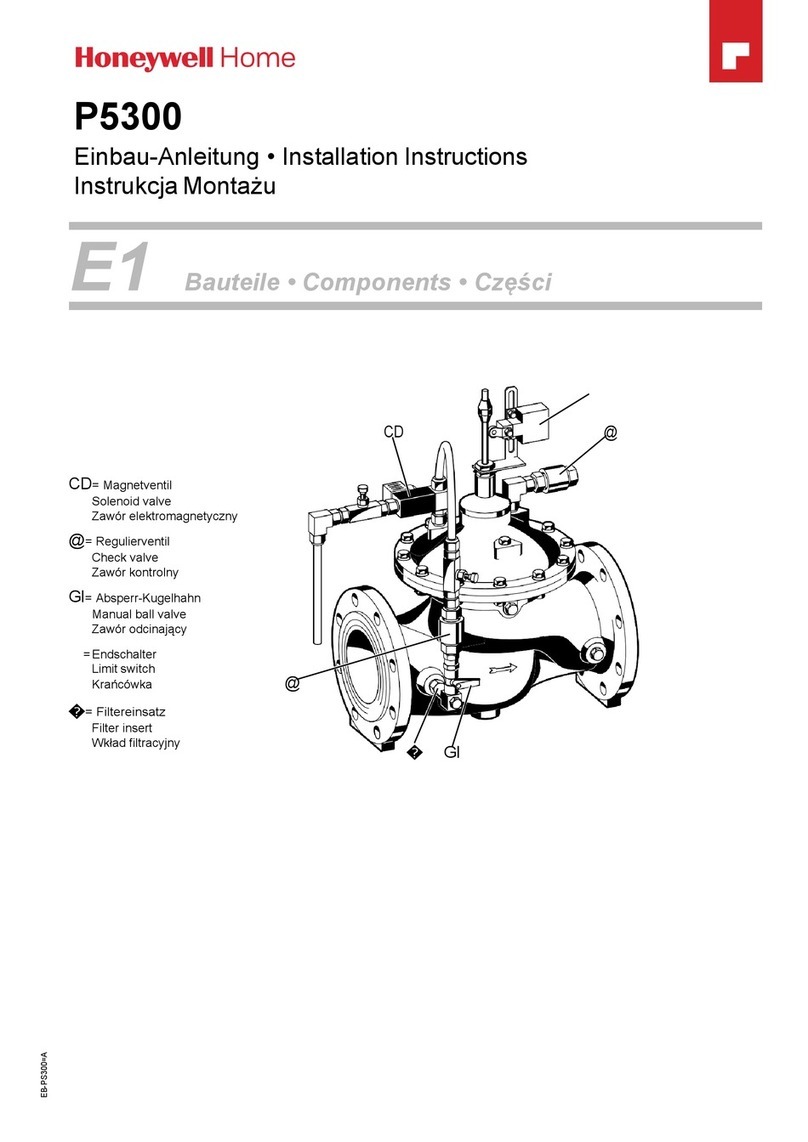AQUATROL ZONE SYNCHRONIZING INJECTION/MIXING BOILER RESET CONTROLS
69-1990—03 4
Programming Instructions
Program the AQ252 by using the keypad and LCD display
to select parameters from the User Menu. Refer to
Fig. 1 on page 2 for an illustration of the LCD screen and
keypad.
NOTE: The figures in “User Menu Structure” on page 8
provide a graphical layout of the AQ252’s User
and Installer menus.
When a new AQ2000 component is connected on the
AQUATROL network, it will be seamlessly integrated in the
system after a few seconds. If one or more components are
disconnected or stop providing data to the network, a
message will appear on the System Status display until
the fault is corrected.
User Menu Overview
The User Menu is intended for use by the building owner
to choose the LCD display preferences, Zone Settings
(including setpoint temperatures and setback times for
each zone), and temperatures for the WAKE, LEAVE,
RETRN (return), and SLEEP programs.
The Home Page and User Menu allow the building owner
to:
• View the status of the system.
• Set up preferences for how the system information is
displayed.
• Set target temperatures for each zone (requires
AQ1000 thermostats).
• Program times of the day when the system will set back
the temperatures for all zones (requires AQ1000
thermostats).
NOTE: If there are any problems with the system’s opera-
tion, the AQ252 displays error codes on the Sys-
tem Status display of the LCD panel. For details
on these, refer to “Troubleshooting” on page 6.
TO ACCESS THE USER MENU:
Press the Menu button on the keypad at any time to
access the User Menu.
User Menu Settings
The User menu has five sub-menus.
• “System Status”
• “Preferences/Time”
• “Zone Settings (requires AQ1000 thermostats)”
• “Program Settings”
• “Statistics” on page 5
To make changes to the parameter settings in the User
Menu, refer to “LCD Display Navigation” on page 3.
SYSTEM STATUS
This is a detailed list of activities going on in the heating
system (e.g., call for heat, DHW disabled), and provide the
building owner with a quick snapshot of the heating
system’s operation, primarily for purposes of
troubleshooting and system diagnostics.
PREFERENCES/TIME
The preferences that the building owner can change in
this sub-menu are:
— The temperature scale for the display (Fahrenheit
or Celsius) for both the AQ252 control’s LCD and
the zone thermostats.
— The time display in 12 hour (e.g., 7:00 PM) or 24
hour format (e.g., 19:00).
— Date and time of day – allows building owner to
reset day and time of day in the event of a power
outage of more than 4 hours (refer to Trouble-
shooting section).
— The Home Page display view, Simple or Detail. The
factory default is Detail.
— The LCD Backlight – illuminated permanently (ON)
or set to automatically turn off backlight after 1
hour (AUTO).
POWER FAILURE
If a power disruption lasts for more than 4 hours, the
message PLS SET DAY/TIME displays and optionally, the
AQ252's backlight flashes repeatedly. This displayed
message continues until the DATE and TIME OF DAY are
updated. See “Power Disruption Greater Than 4 Hours” on
page 6.
ZONE SETTINGS (REQUIRES AQ1000 THERMOSTATS)
Settings in this sub-menu define:
— The temperature setpoints (target temperatures)
for each zone in the heating system.
— The temperature setback for each zone in the heat-
ing system. This is the desired temperature drop
when the heating system enters the setback pro-
gram SLEEP or LEAVE.
— The maximum and minimum setpoints that can be
entered by a user at a thermostat screen for each
zone.
— Whether each zone can be set independently by the
AQ252 (i.e., some zones can be locked while others
are unlocked) depending on whether or not the
keyboard on a thermostat is locked. When locked,
no changes can be made to a zone’s setpoint tem-
perature through the thermostat. Changes can still
be made through the Zone Settings menu on the
AQ252 control panel.
PROGRAM SETTINGS
Using the Program Settings sub-menu, the building owner
can define the time of day when the entire heating system
will change programs (e.g., from SLEEP to WAKE).
The AQ252 has provision for four different schedule
periods per day. They are defined as WAKE, LEAVE, RETRN
(return), and SLEEP:
WAKE: Period when you awaken and want your home at
a comfortable temperature.
LEAVE: Period when you are away from home and want
an energy-saving temperature.
RETRN: Period when you return home and want your
home back to a comfortable temperature.
SLEEP: Period when you are asleep and want an
energy-saving temperature.
There are three modes of operation – Automatic, Occupied
and Unoccupied:
AUTO: In AUTO mode, the AQ252 follows the WAKE,
LEAVE, RETRN, and SLEEP programs.