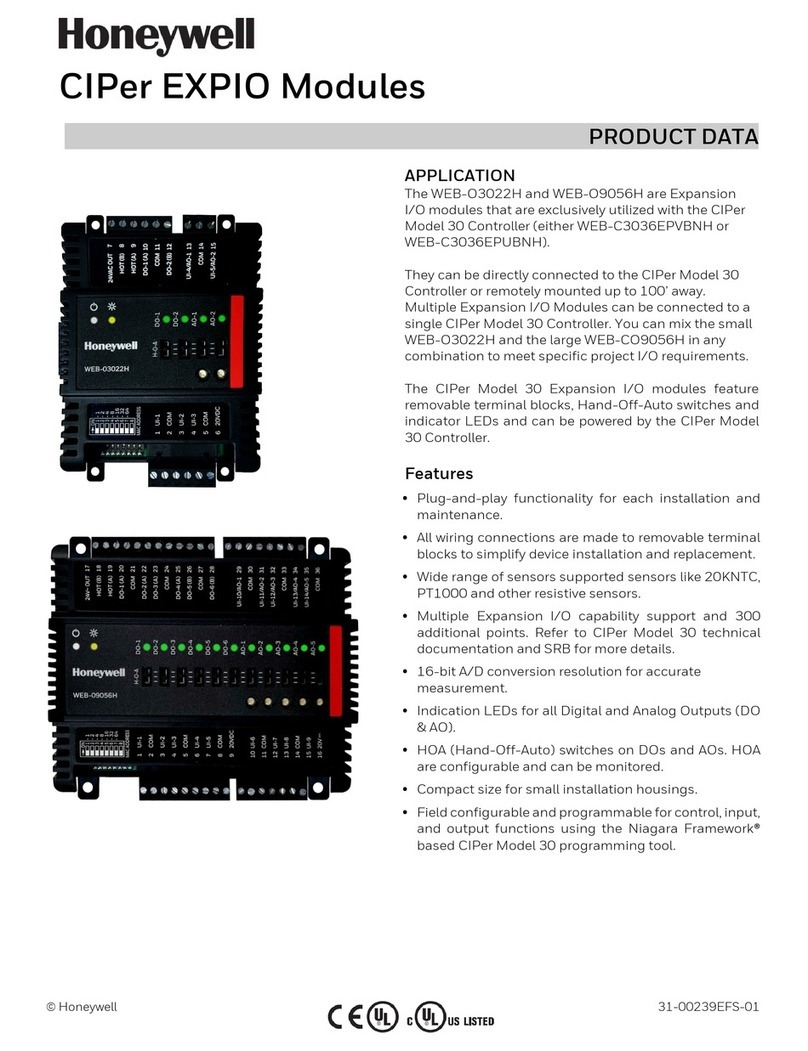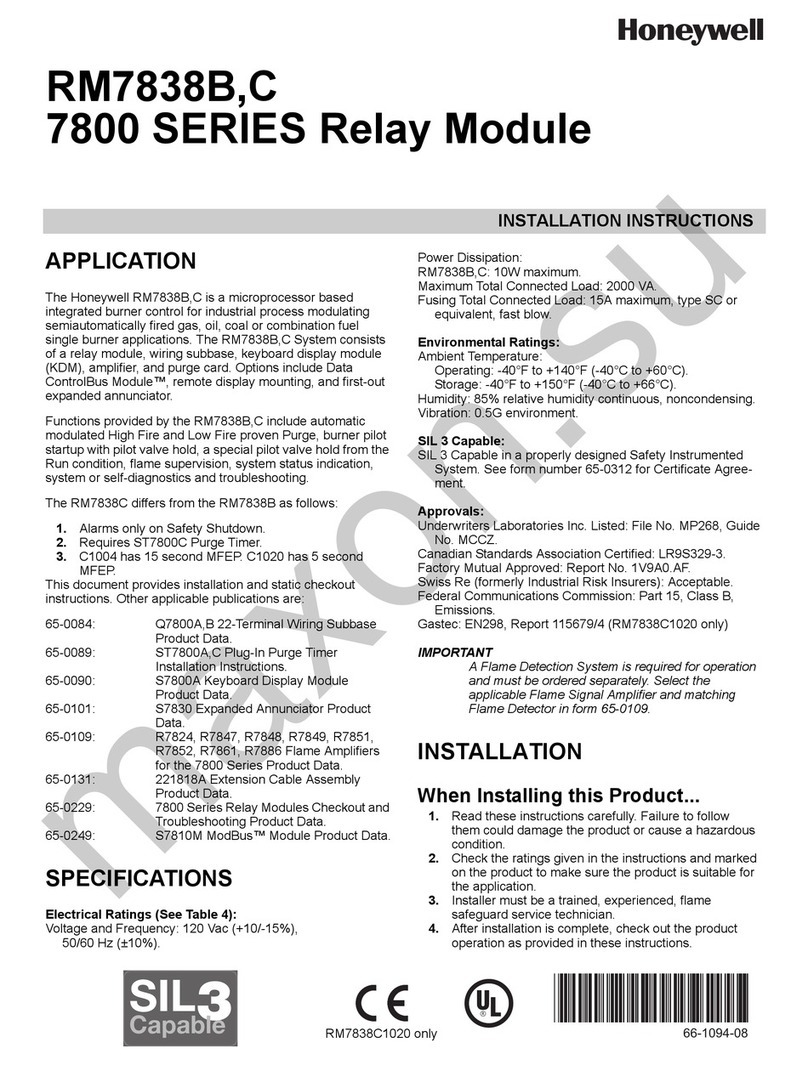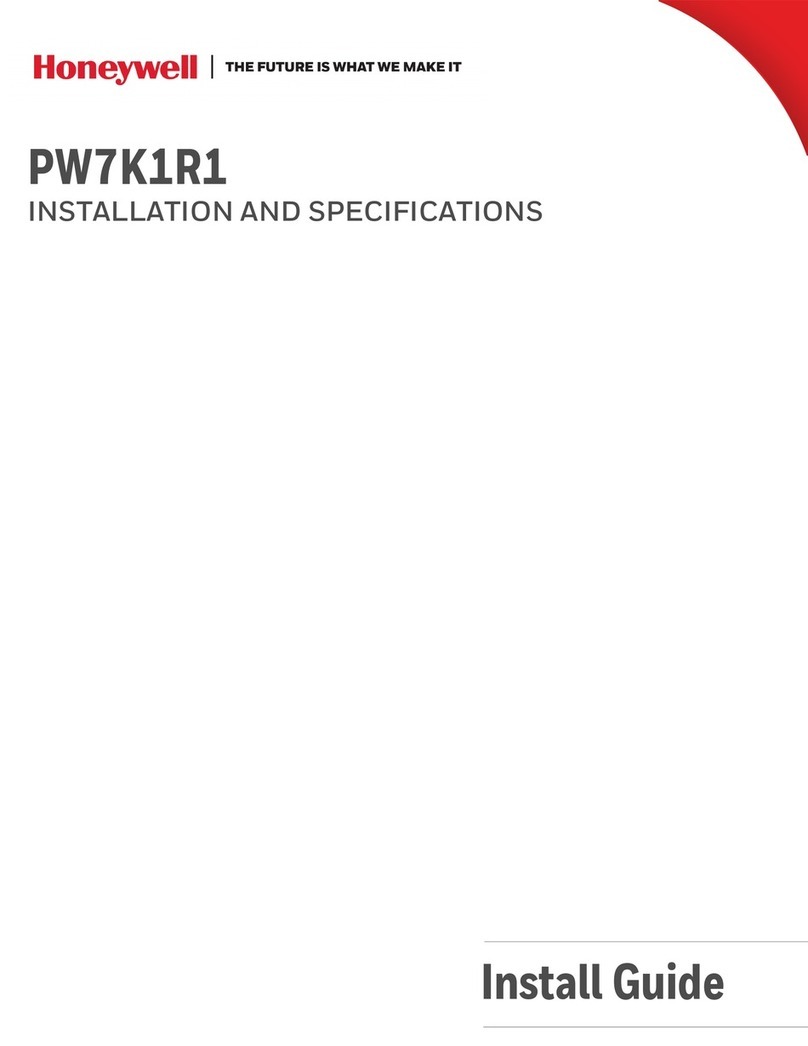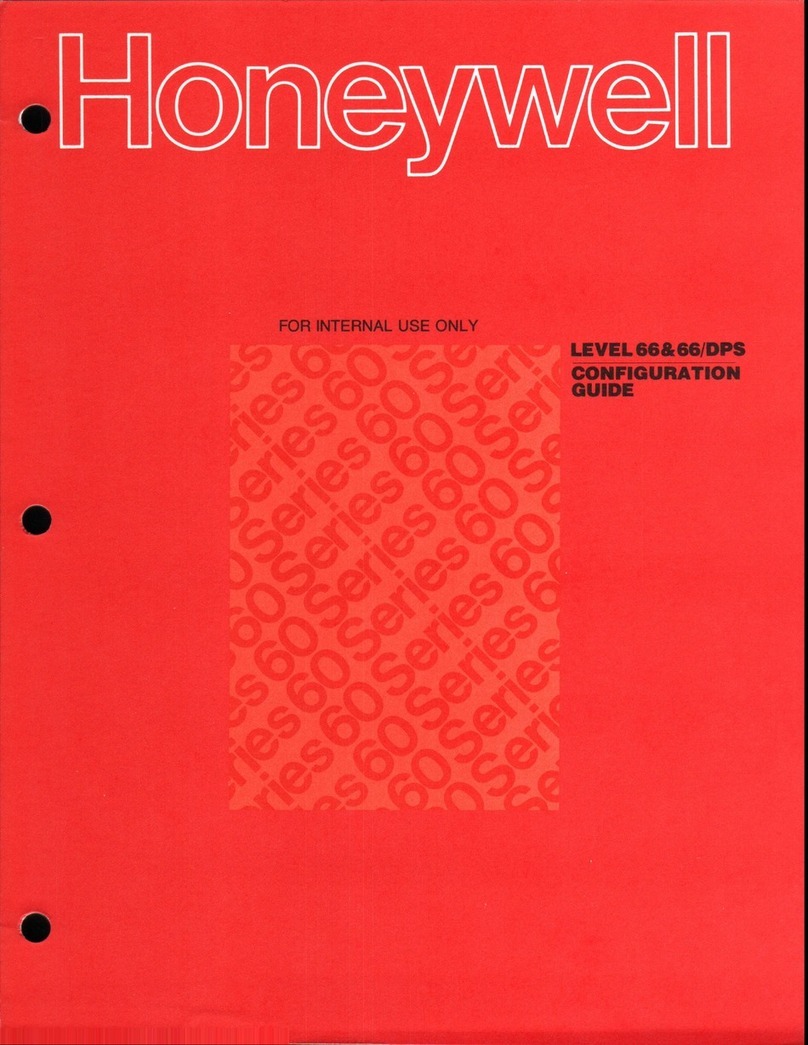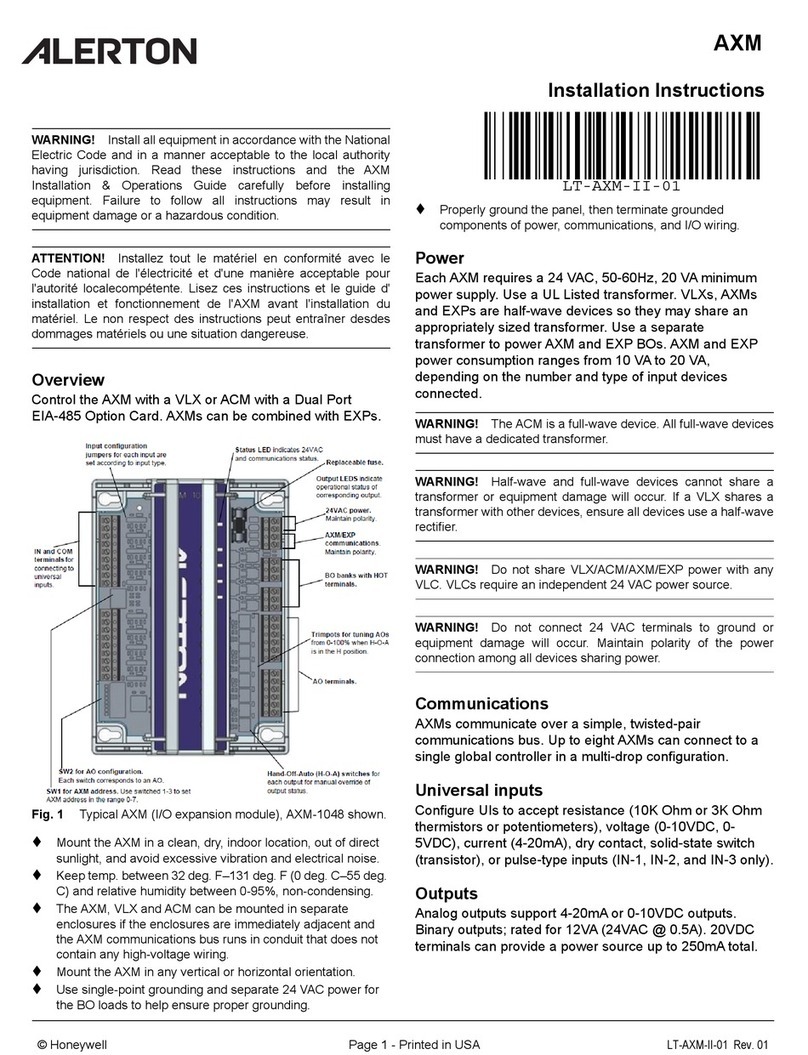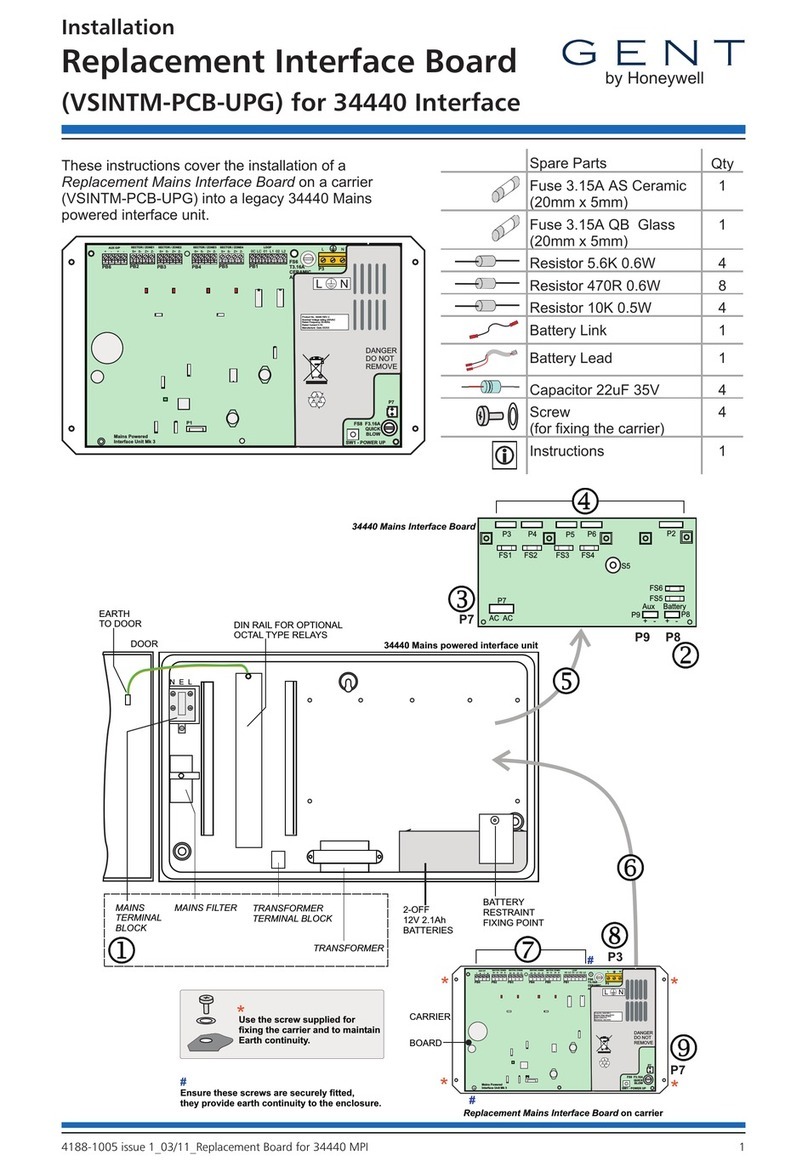Important Safety Warnings
SAVE THESE INSTRUCTIONS
This document contains important safety and operating instructions for the HX2 Desktop Cradle. Please read all instructions
and cautionary markings on the Desktop Cradle itself before putting the unit into service.
Safety Alert Symbols
This symbol is used to call your attention to instructions concerning your personal safety. Watch for this symbol –
it will alert you to important safety precautions that must be observed to avoid death, personal injury or property
damage. Follow the instructions after the warning symbol and be alert to the possibility of personal injury or death.
These signal words provide users with information about the seriousness of the hazard involved:
DANGER
Indicates imminent hazards which,
if not avoided, WILL result in
severe personal injury or death.
WARNING
Indicates potential hazards which, if
not avoided, COULD result in
severe personal injury or death.
CAUTION
Indicates hazards or unsafe practices which, if
not avoided, COULD result in minor or moderate
personal injury or property damage.
SAFETY INSTRUCTIONS
Setting up the HX2 Desktop Cradle
Locate or orient the AC cord so that it will not be stepped on, tripped over or subjected to damage or stress.
CAUTION: RISK OF EXPLOSION IF BATTERY IS REPLACED BY AN INCORRECT TYPE.
Analyze or charge only Honeywell HX2A301BATTSTD / HX2A302BATTEXT Rechargeable Lithium Ion Battery Packs in this
Desktop Cradle. Other batteries or battery packs may burst causing injury or property damage.
Operating the HX2 Desktop Cradle
Only users who have read and understand all operating instructions are qualified to operate the HX2 Desktop Cradle. Failure to
read, understand and follow safety instructions may result in injury or death.
Keep the Desktop Cradle away from any heat source. Excessive internal heating can ruin the Desktop Cradle.
Use care when inserting battery. Do not "slam" or slide the battery into the pocket, this could damage the Desktop Cradle.
Keep dirt and foreign objects out of the battery pocket. Do not short circuit any of the contacts in the battery pocket, this could
result in injury or property damage.
Do not operate the Desktop Cradle if it has been dropped or damaged in any way. Return the Desktop Cradle to Honeywell.
Storing the HX2 Desktop Cradle
Disconnect Desktop Cradle from the AC power source by pulling the plug; not the cord.
Maintaining the HX2 Desktop Cradle
Service should be performed by trained persons only. Return the Desktop Cradle to Honeywell.