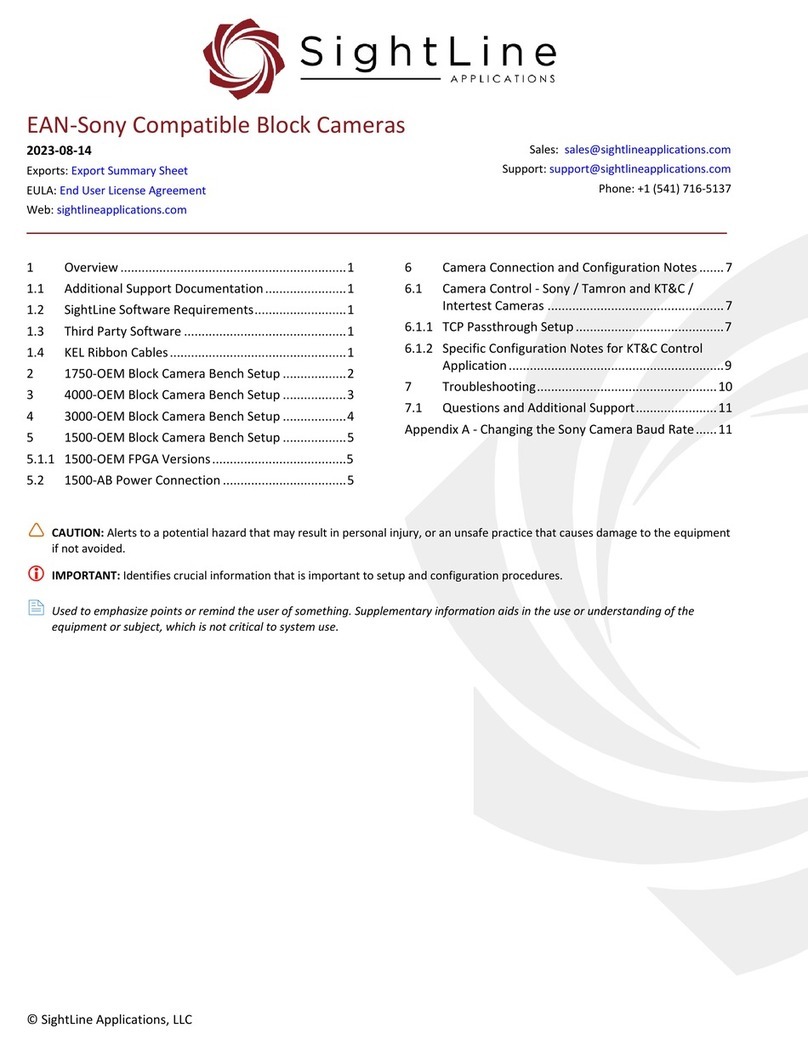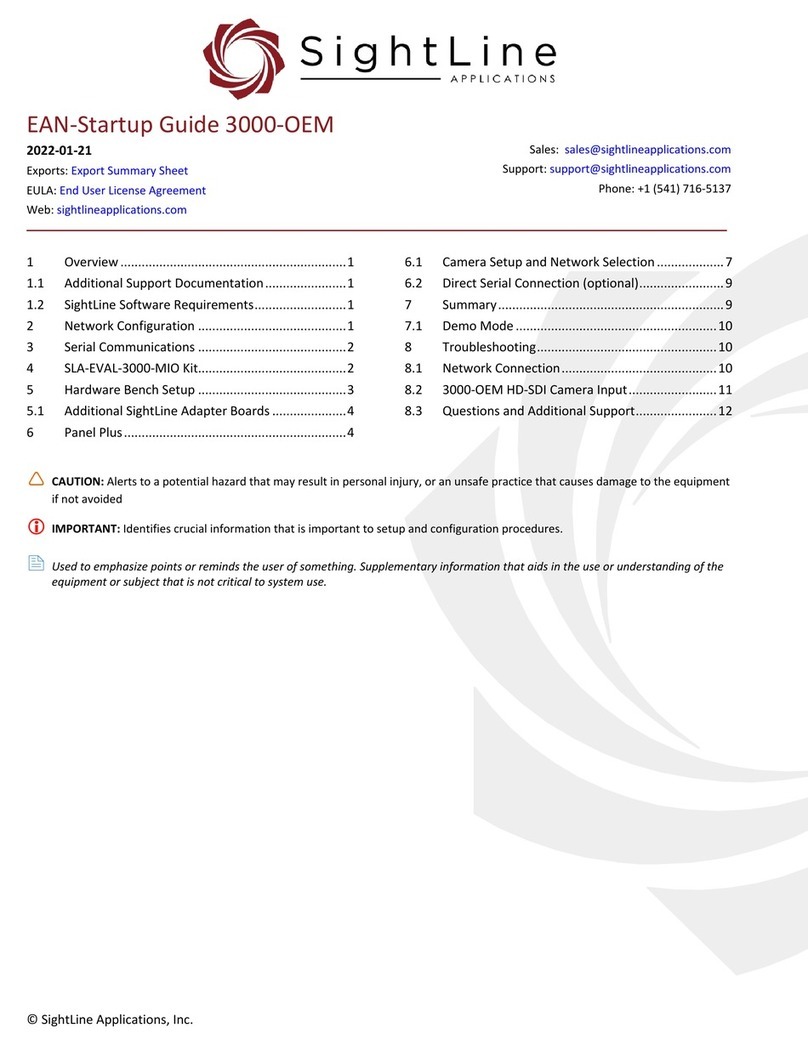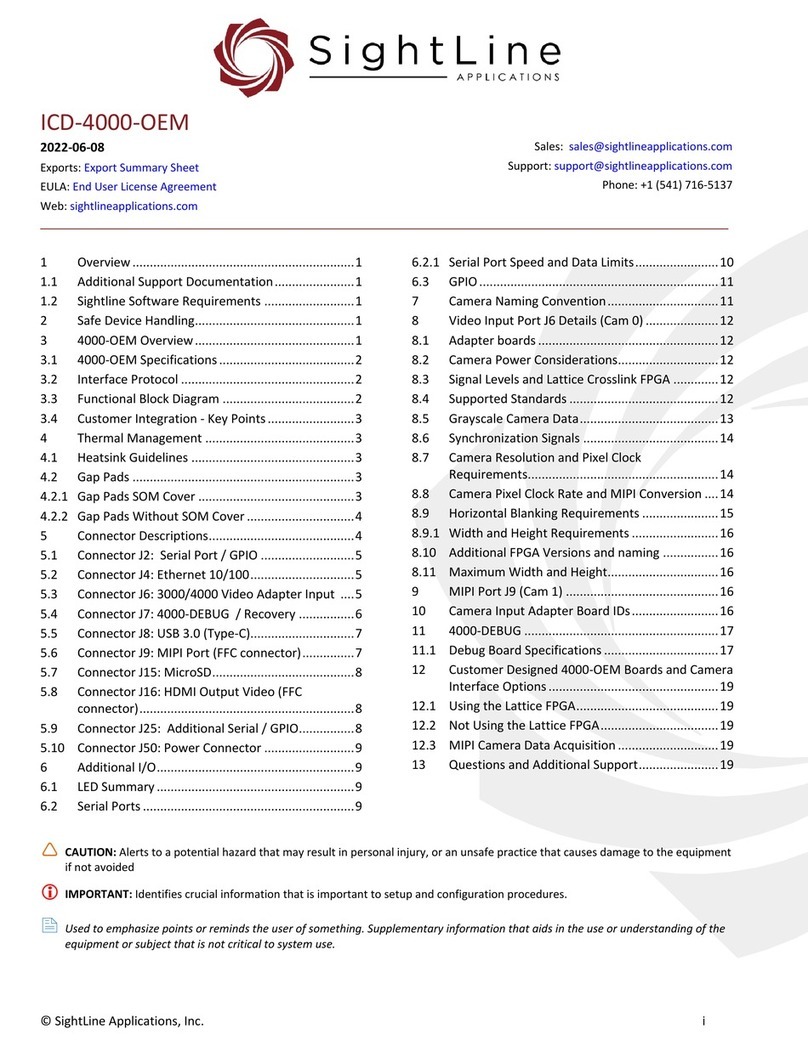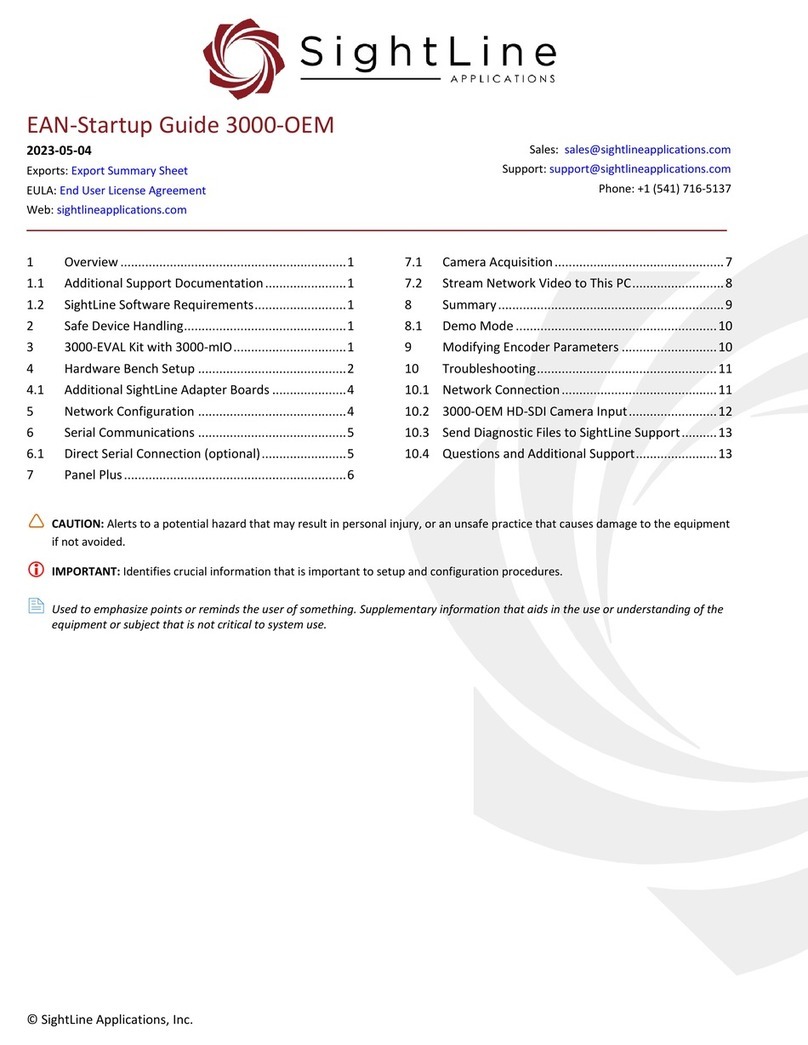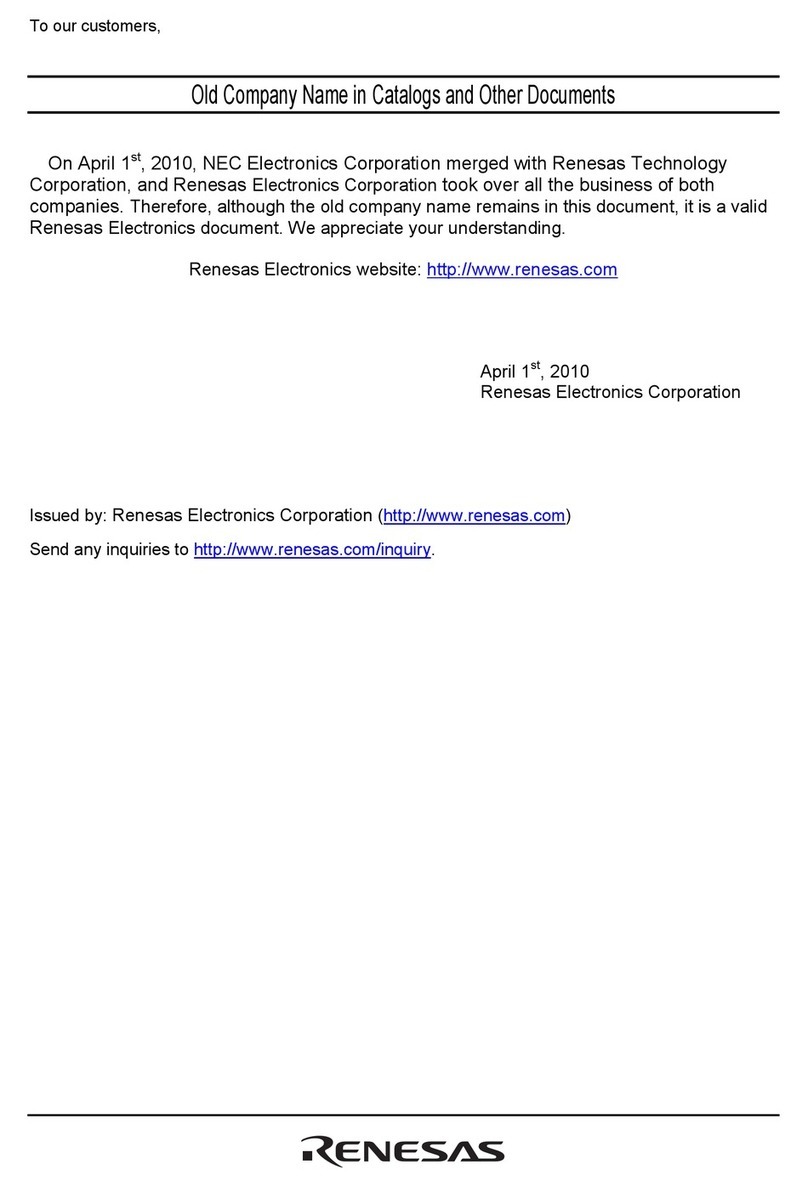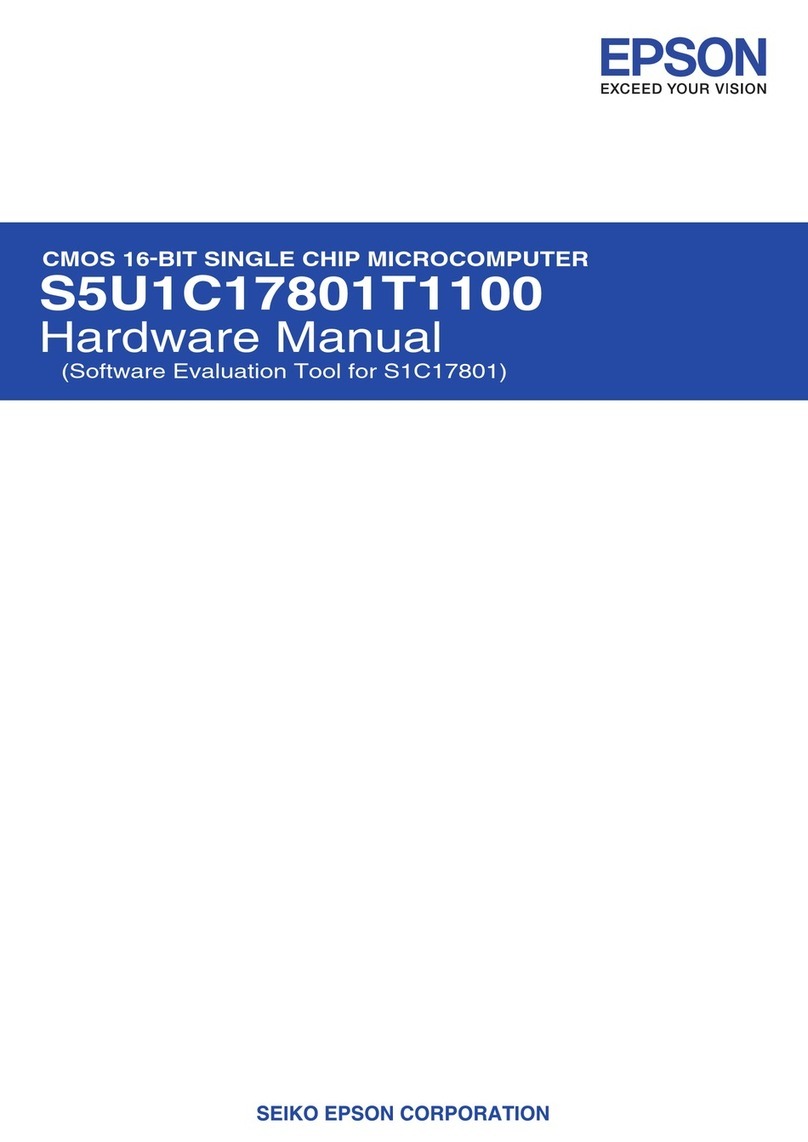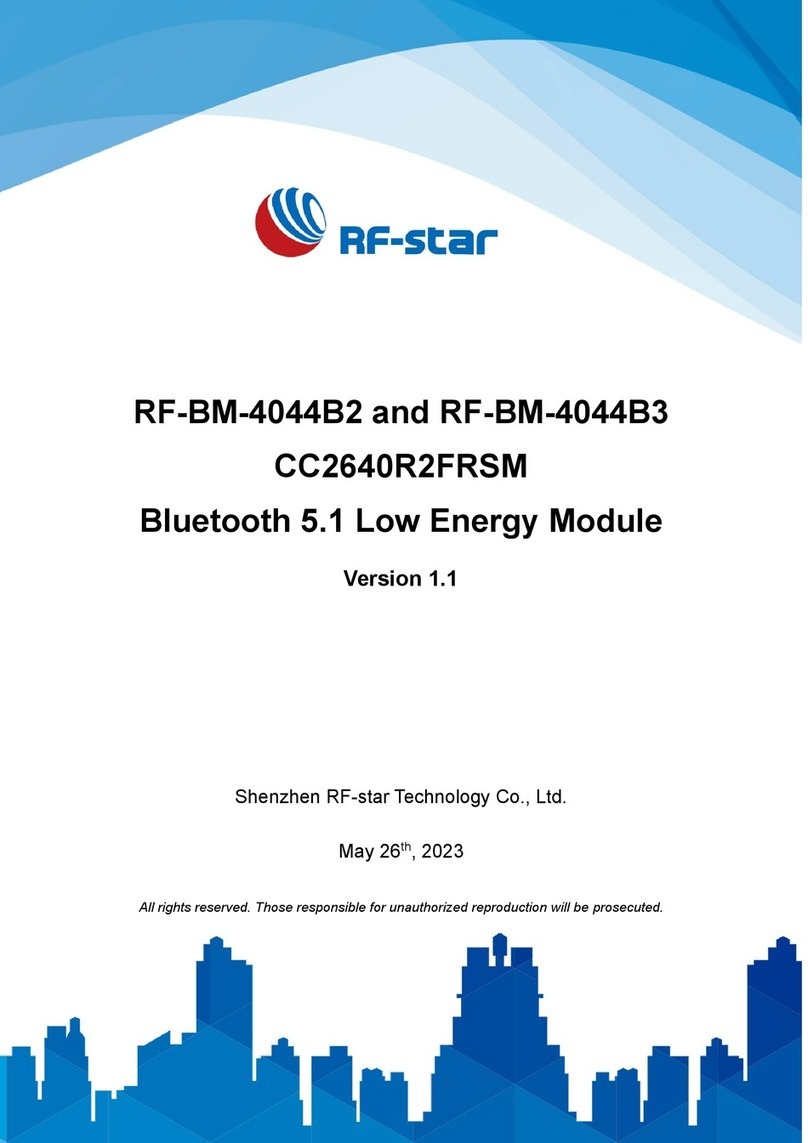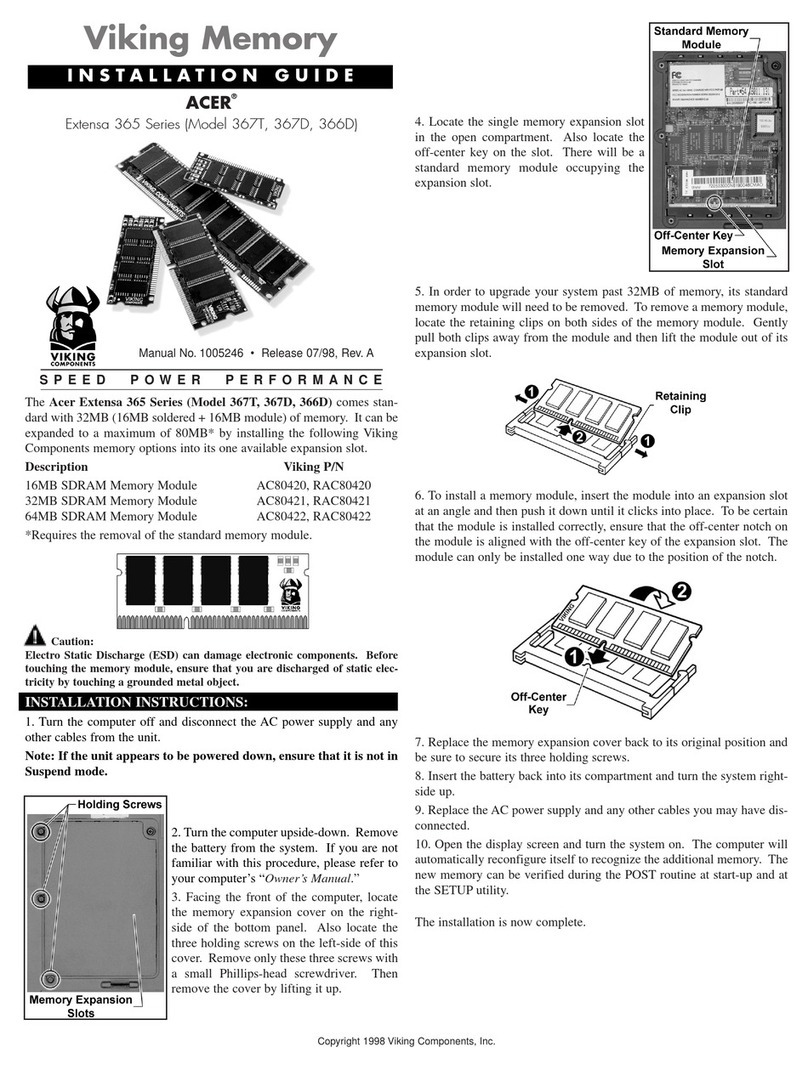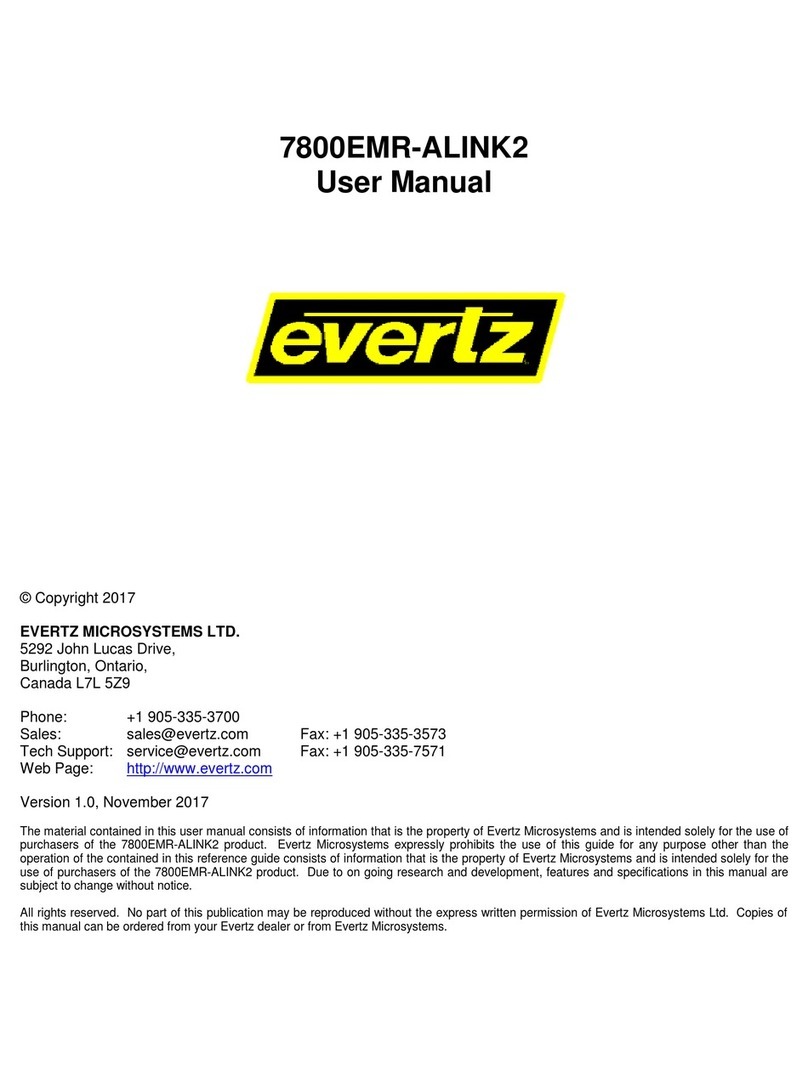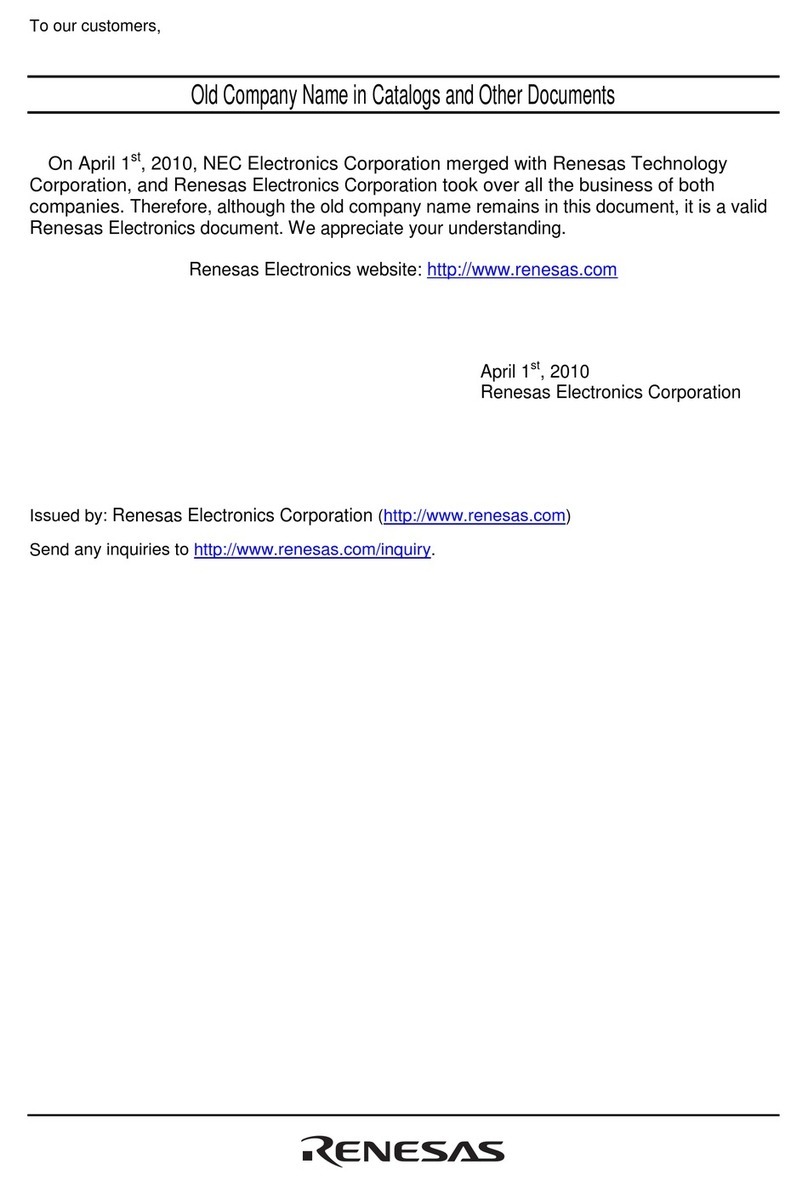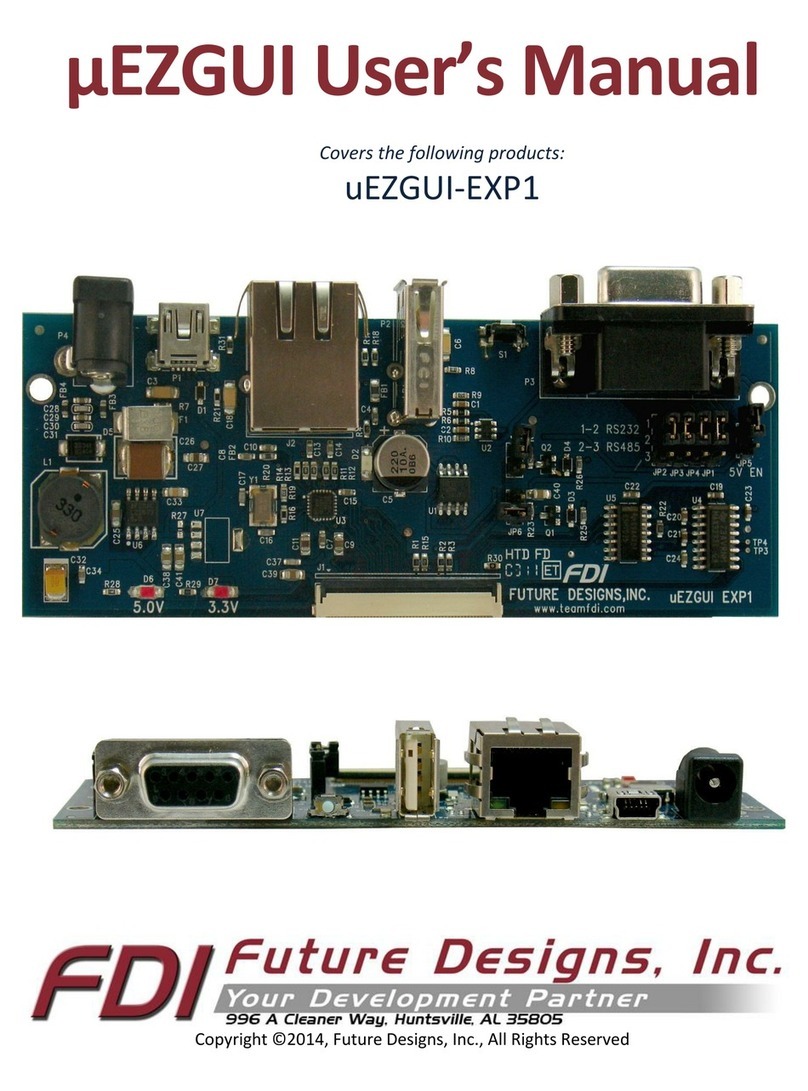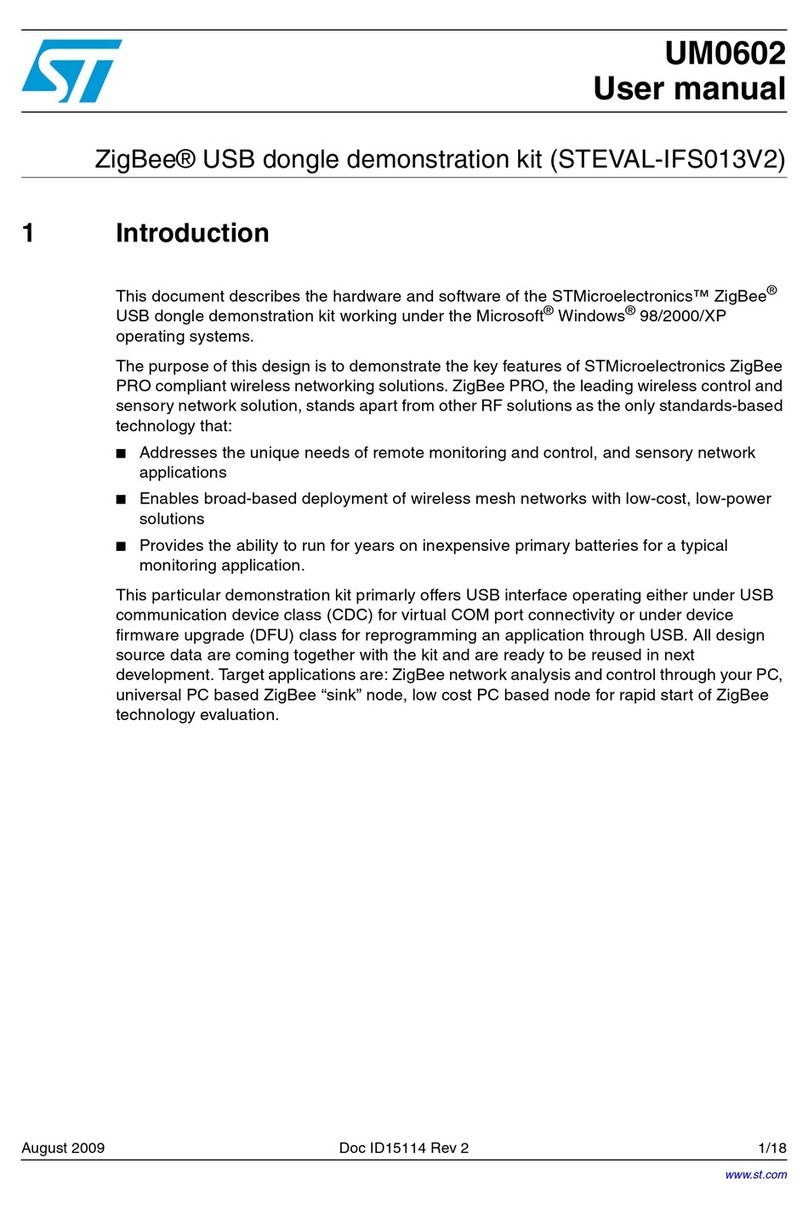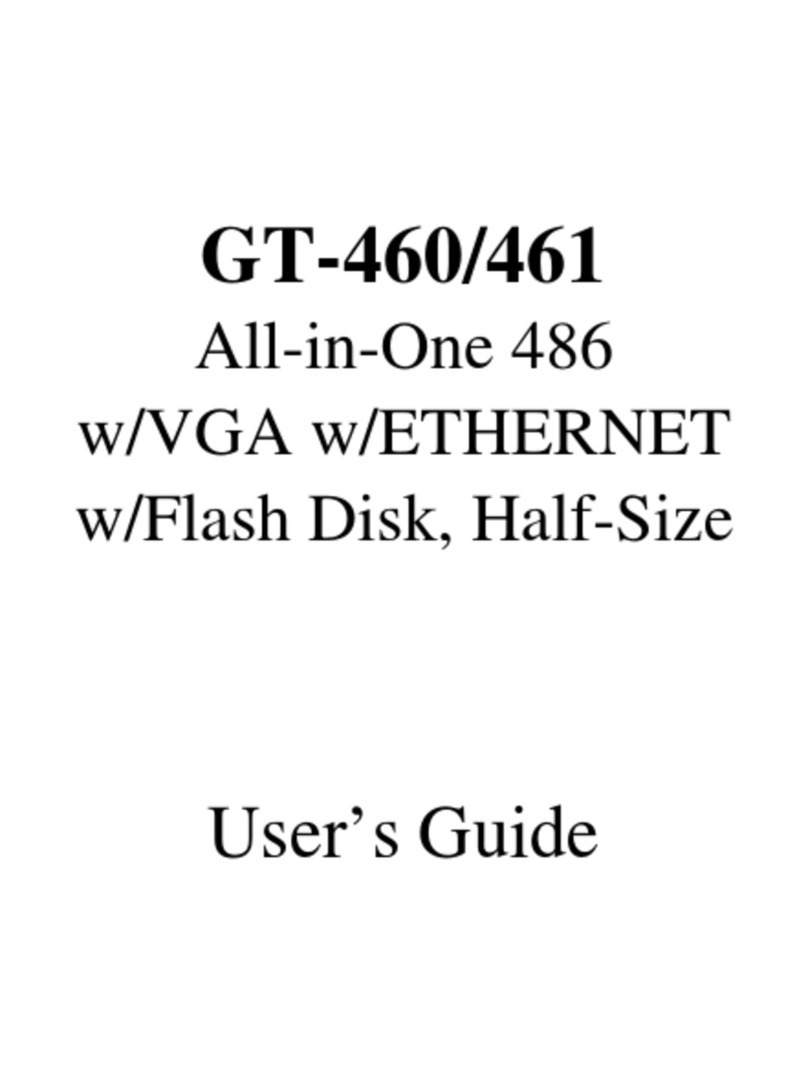SightLine 1750-OEM User manual

© SightLine Applications, Inc.
EAN-DRS Cameras
2023-08-14
Exports: Export Summary Sheet
EULA: End User License Agreement
Web: sightlineapplications.com
1Overview ................................................................1
1.1 Additional Support Documentation.......................1
1.2 SightLine Software Requirements..........................1
21750-OEM DRS Camera Bench Setup ....................2
34000-OEM DRS Camera Bench Setup ....................3
43000-OEM DRS Camera Bench Setup ....................4
51500-OEM DRS Camera Bench Setup ....................5
5.1 FPGA.......................................................................5
6Camera Connection and Configuration Notes .......6
6.1 Tenum 640 Configuration Notes - 4000-OEM .......6
6.2 Tamarisk Camera with Superframe Configuration
Notes......................................................................6
6.3 Serial Passthrough .................................................7
7Questions and Additional Support.........................7
CAUTION: Alerts to a potential hazard that may result in personal injury, or an unsafe practice that causes damage to the equipment
if not avoided.
IMPORTANT: Identifies crucial information that is important to setup and configuration procedures.
Used to emphasize points or remind the user of something. Supplementary information aids in the use or understanding of the
equipment or subject, which is not critical to system use.

EAN-DRS-Cameras
© SightLine Applications, LLC 1
1Overview
This document describes how to configure the SightLine OEM video processing boards to receive video
from DRS cameras.
See camera configuration tables for the complete list of supported DRS cameras.
Before connecting with the Panel Plus software, the OEM board should be powered up and connected
through:
-a network switch or directly to the host PC (preferred) or,
-Direct serial connection (for troubleshooting or if a network connection cannot be established).
IMPORTANT: This procedure assumes that the customer has read the OEM startup guide(s) and
has a basic understanding of the following fundamentals:
•Completed a functional connection between the SightLine video processing board and Panel
Plus application.
•Familiar with Panel Plus controls.
•Successfully streamed video in Panel Plus.
If you do not have a strong basic system setup and familiarity, please contact SightLine Support.
1.1 Additional Support Documentation
The Panel Plus User Guide provides a complete overview of settings and dialog windows. Accessed
from the Help menu of the Panel Plus application.
The Interface Command and Control (IDD) describes the native communications protocol used by the
SightLine Applications product line. Also available as a PDF from the Software Downloads page.
Additional Engineering Application Notes (EANs) and ICDs are available on the Documentation page.
1.2 SightLine Software Requirements
Licensing: The 14 and 16-bit mode requires license for feature Enhance + High Depth + Temp.
Superframe requirements:
See the camera configuration tables for specific OEM Sightline software version requirements for
supported cameras.
1500-OEM: Version 2.22.06 and later for Superframe and FPGA firmware version 5 or 12.
3000-OEM: Version 2.22.13 and later for Superframe. (REV C) requires firmware 2.24.xx and higher.
IMPORTANT: Starting with 3.6.x software and above, only the 4000 and 1700 platforms will be
supported. The 1500 and 3000 platforms will continue to be supported in 3.5.x software. Some
features in 3.6.x and above may not be available on 1500 and 3000 platforms.
IMPORTANT: The Panel Plus software version should match the firmware version running on the
OEM. Firmware and Panel Plus software versions are available on the Software Download page.

EAN-DRS-Cameras
© SightLine Applications, LLC 2
21750-OEM DRS Camera Bench Setup
Figure 1: 1750-OEM DRS Camera Bench Setup
RTC-PWR IN
(J11) Under Board
Network Switch or PC Direct
SLA-PWR-B12V-36W
Serial Debug (J9)
LVDS IN (J4)
(optional)
RJ45 Ethernet
(J6)
SLA-CAB-MIPI-02 (J8) to SLA-4000-MIPI
(optional).
See FFC cable instructions before
connecting.
Power LED (D2), Network LED (D1)
SLA-CAB-1404 (J1) Power, Comms, Ethernet
USB to Serial SLA-CAB-0305 (optional)
HDMI OUT (J10)
SLA-CAB-HD10
(optional)
Contact
surface facing
down when
inserting.
Serial 3
Serial 0
1750-OEM + SLA-3000-FPC
SLA-CAB-FPC04 (J2)
CAUTION: To prevent damage to hardware boards, disconnect all input power to OEMs and adapter boards before connecting
or disconnecting cables including all FFC, FPC, KEL, HDMI, MIPI, and round wire (Molex) cables.
CAUTION: To prevent damage to hardware boards, use a conductive wrist strap attached to a good earth ground. Before
picking up an ESD sensitive electronic component, discharge built up static by touching a grounded bare metal surface or
approved antistatic mat.
Cables and PWR:
SLA-CAB-FPC04: 39-position FPC cable, 4.00-inch. See FPC cable instructions and precautions before connecting.
▪SLA-CAB-1404: Power / Comms / Ethernet
▪SLA-PWR-B12V-36W (110-250VAC input / 12VDC output) to SLA-CAB-1404
SLA-CAB-0305 (optional) can connect to SLA-CAB-1404 to facilitate a PC/USB connection to serial port 0 on the 1750-OEM. See
Serial Communications in EAN-Startup-Guide-1750-OEM.
Interface and Adapter Boards:
▪SLA-FPC-DRS
▪SLA-3000-FPC
Additional camera adapter boards can be connected
using the SLA-4000-MIPI board.
A green light (D2) on the 1750-OEM indicates that all boards are powered on. An amber light (D1) verifies network connection.
DRS Camera +
SLA-FPC-DRS
Recommended Additional Documentation:
▪ICD-1750-OEM
▪ICD-Adapter-Boards /ICD-OEM-Camera-Side-Interfaces
▪1750-OEM Dimensional Drawing
▪EAN-Startup Guide 1750-OEM
▪Camera Configuration Tables
▪
EAN-SLA-Product-Kits

EAN-DRS-Cameras
© SightLine Applications, LLC 3
34000-OEM DRS Camera Bench Setup
Figure 2: 4000-OEM DRS Camera Bench Setup
Interface and Adapter Boards:
▪SLA-FPC-DRS
▪SLA-3000-FPC
Additional camera adapter boards can be connected
using the SLA-4000-MIPI board. See FFC cable
instructions before connecting.
Network Switch or
PC Direct
SLA-CAB-1504 (J50)
Serial 1
SLA-CAB-0504 (optional)
SLA-CAB-0403 (J4)
4000-OEM +
SLA-3000-FPC
SLA-CAB-MIPI-02 (J9) to
SLA-4000-MIPI (optional).
See FFC cable instructions
before connecting.
RJ45 Ethernet
SLA-PWR-B12V-36W
(J6)
SLA-CAB-FPC04 (J2)
DRS Camera +
SLA-FPC-DRS
USB to Serial
SLA-CAB-0305
(optional)
Contact
surface facing
down when
inserting.
CAUTION: To prevent damage to hardware boards, disconnect all input power to OEMs and adapter boards before connecting
or disconnecting cables including all FFC, FPC, KEL, HDMI, MIPI, and round wire (Molex) cables.
CAUTION: To prevent damage to hardware boards, use a conductive wrist strap attached to a good earth ground. Before
picking up an ESD sensitive electronic component, discharge built up static by touching a grounded bare metal surface or
approved antistatic mat.
Cables and PWR:
SLA-CAB-FPC04: 39-position FPC cable, 4.00-inch. See FPC cable instructions and precautions before connecting.
▪SLA-CAB-0403: 4-Pin PicoBlade to RJ45 Ethernet
▪SLA-CAB-1504 / SLA-PWR-B12V-36W (110-250VAC input / 12VDC output)
The SLA-CAB-0305 cable can be used to facilitate a PC/USB connection to serial port 0 on the 4000-OEM. See Serial
Communications in EAN-Startup-Guide-4000-OEM.
A green light (D1) on the 4000-OEM board indicates that all boards are powered on. An amber light (D5) verifies network
connection.
Recommended Additional Documentation:
▪ICD-4000-OEM
▪ICD-Adapter Boards / ICD-OEM-Camera-Side-Interfaces
▪4000-OEM Dimensional Drawing
▪EAN-Startup-Guide-4000-OEM
▪Camera Configuration Tables
▪EAN-SLA-Product-Kits

EAN-DRS-Cameras
© SightLine Applications, LLC 4
43000-OEM DRS Camera Bench Setup
Figure 3: 3000-OEM DRS Camera Bench Setup
A green light (D2) on the 3000-IO or 3000-mIO board indicates that all boards are powered on. An amber light (D3) on the
3000-OEM board verifies network connection.
VIN0 has camera channels 0 and 1 assigned. VIN1 has camera channels 2 and 3 assigned. If the configuration includes an
analog board with a digital adapter board the analog board must be installed on VIN0.
Cables and PWR:
SLA-CAB-FPC04: 39-position FPC cable, 4.00-inch. See FPC cable
instructions and precautions.
▪SLA-CAB-0403: 4-Pin PicoBlade to RJ45 Ethernet
▪SLA-PWR-C12V (110-250VAC input / 12VDC output) - SLA-3000-IO
▪SLA-CAB-1504 / SLA-PWR-B12V (110-250VAC input / 12VDC output) -
SLA-3000-mIO
Interface and Adapter Boards:
▪SLA-FPC-DRS
▪SLA-3000-FPC
▪SLA-3000-IO
CAUTION: To prevent damage to hardware boards, disconnect all input power to OEMs and adapter boards before connecting
or disconnecting cables including all FFC, FPC, KEL, HDMI, MIPI, and round wire (Molex) cables.
CAUTION: To prevent damage to hardware boards, use a conductive wrist strap attached to a good earth ground. Before
picking up an ESD sensitive electronic component, discharge built up static by touching a grounded bare metal surface or
approved antistatic mat.
SLA-3000-IO +
3000-OEM
Boards (stacked)
Network Switch or PC Direct
SLA-PWR-C12V
RJ45 Ethernet
Analog
Monitor
(optional)
Video Out
SLA-3000-FPC
on VIN1
SLA-CAB-FPC04 (J2)
DRS Camera +
SLA-FPC-DRS
Network Switch or
PC Direct
SLA-CAB-0403 (J4)
SLA-3000-OEM +
SLA-3000-mIO+
SLA-3000-FPC
SLA-3000-FPC
on J4
SLA-3000-mIO
on J1
SLA-CAB-FPC04 (J2)
Analog
Monitor
(optional)
SLA-PWR-B12V
DRS Cameras +
SLA-FPC-DRS
Serial (alternate)
Serial (0)
RJ45 Ethernet
SLA-CAB-1504 (J9)
Recommended Additional Documentation:
▪ICD-3000-OEM
▪ICD-Adapter Boards / ICD-OEM-Camera
Side Interfaces
▪3000-OEM Dimensional Drawing
▪EAN-Startup Guide-3000-OEM
▪Camera Configuration Tables
▪EAN-SLA-Product-Kits
J1
J4
J2
J3
Serial Port and Connector Reference
3000-OEM
SLA-3000-IO
Serial Port
Camera Index Panel Plus
J1
0/1
NA
J2
VOUT
4
NA
J3
VIN0
2
CAM0/CAM1
J4
VIN1
3
CAM2
Superframe Requirements:
Version 2.22.13 and later for Superframe.
(REV C) requires firmware 2.24.xx and higher.

EAN-DRS-Cameras
© SightLine Applications, LLC 5
51500-OEM DRS Camera Bench Setup
5.1 FPGA
Version 5 of the FPGA driver firmware is required for the camera to operate correctly with the 1500-
OEM. Version information in Panel Plus is located on the Connect tab under the Video Output section.
See the EAN-FPGA Firmware Update 1500-OEM for updating instructions.
Figure 4: FPGA Version Number Location in Panel Plus
Figure 5: 1500-OEM DRS Camera Bench Setup
Firmware Ver: 3.3.1.6 FPGA:05, temp: 98°F [37°C]
SVN Revision: 58309, Build Date: 01/11/2021, Build Time: 4:48:51
Network Switch or PC Direct
VOUT
VIN1
VIN0
DRS Camera +
SLA-FPC-DRS
1500-OEM +
SLA-1500-FPC
SLA-CAB-FPC04
Serial 0
SLA-1500-AB (Rev H)
SLA-PWR-B05V
SLA-CAB-1514 (J3)
RJ45 Ethernet
PWR Switch
to OEM
CAUTION: To prevent damage to hardware boards, disconnect all input power to OEMs and adapter boards before connecting
or disconnecting cables including all FFC, FPC, KEL, HDMI, MIPI, and round wire (Molex) cables.
CAUTION: To prevent damage to hardware boards, use a conductive wrist strap attached to a good earth ground. Before
picking up an ESD sensitive electronic component, discharge built up static by touching a grounded bare metal surface or
approved antistatic mat.
A green light (D3) indicates the 1500-AB board is powered on. A blue light (D2) on the 1500-AB and a green light (D1) on the
1500-OEM board indicate that all the boards are powered on. A second flashing green light (D3) on the 1500-OEM indicates
network connectivity.
Cables and PWR:
SLA-CAB-FPC04: 39-position FPC cable, 4.00-inch. See FPC
cable instructions and precautions.
▪SLA-CAB-1514: 14-pin PicoBlade jumper
▪SLA-PWR-B05V (110-250VAC input / 5VDC output)
Interface and Adapter Boards:
▪SLA-FPC-DRS
▪SLA-1500-FPC
▪SLA-1500-AB
Recommended Additional Documentation:
▪ICD-1500-OEM
▪ICD-Adapter Boards / ICD-OEM-Camera Side Interfaces
▪1500-OEM Dimensional Drawing
▪EAN-Startup-Guide-1500-OEM
▪Camera Configuration Tables
▪EAN-SLA-Product-Kits
Superframe Requirements:
Version 2.22.06 and later for Superframe and FPGA
firmware version 5 or 12.

EAN-DRS-Cameras
© SightLine Applications, LLC 6
6Camera Connection and Configuration Notes
See camera configuration tables for the complete list of supported cameras and configuration
settings.
IMPORTANT: Save parameters and reset the board when changing parameters. Cycle system
power when changing resolution.
If the video does not display, try saving and activating the settings again. Check the encoding
settings on the Compress tab and review the network addresses for the destination video.
Configuration settings for the Tamarisk cameras include the 640 and 320 in 8-bit or 14-bit mode. In 8-
bit mode autogain is controlled through the Tamarisk camera. The contrast and brightness controls in
Panel Plus have no effect on the video. In 14-bit mode, autogain is controlled through the video
processing board. The video contrast and brightness can be used to bias the autogain output. These
values can be set and persisted through Panel Plus.
In the Compress tab, video protocol MPEG2-TS: H.264 is recommended.
6.1 Tenum 640 Configuration Notes - 4000-OEM
In the Acquisition Settings dialog set Camera Type to Generic Digital.
The Tenum 640 camera attached to the SLA-4000-4000-MIPI is available as Cam1 and Cam 2.
The Options field will set up the onboard FPGA and MIPI clock and call the FPC initialization routine in a
Lua script.
Figure 6: DRS Tenum 640 Camera Configuration
6.2 Tamarisk Camera with Superframe Configuration Notes
•Superframe is supported in firmware 2.22.15 and later.
•Data output is 16-bits. There are no programmable ranges.
•Each 16-bit pixel value represents Kelvin temperature as 11.5 fixed point binary.
•To get Celsius, use the 16-bit pixel value as the integer, divide by 32.0F, and then subtract 273.15.

EAN-DRS-Cameras
© SightLine Applications, LLC 7
6.3 Serial Passthrough
Serial passthrough is supported by the SightLine OEM boards to allow connection to the camera from a
network controlling host. Serial Passthrough for the Tamarisk cameras defaults to:
Baud: 57600 Data Bits: 8 Stop Bits: 1Parity: None
When using the DRS camera control GUI with serial passthrough, it may be necessary to unplug any
USB-to-serial adapters plugged into the host PC. The DRS camera control GUI may not be
compatible with these adapters and stop working. Restart the PC after unplugging the devices, and
then run the DRS camera control GUI.
4000-OEM: SightLine was unable to use the DRS camera control software to communicate to the
camera when TCP passthrough was enabled. However, sending direct commands –e.g., 01 27 02 00
03 D3 to trigger a flat field correction –works as expected.
7Questions and Additional Support
For questions and additional support, please contact SightLine Support. Additional support
documentation and Engineering Application Notes (EANs) can be found on the Documentation page of
the SightLine Applications website.
Other manuals for 1750-OEM
4
This manual suits for next models
3
Table of contents
Other SightLine Computer Hardware manuals

SightLine
SightLine 1500-OEM User manual
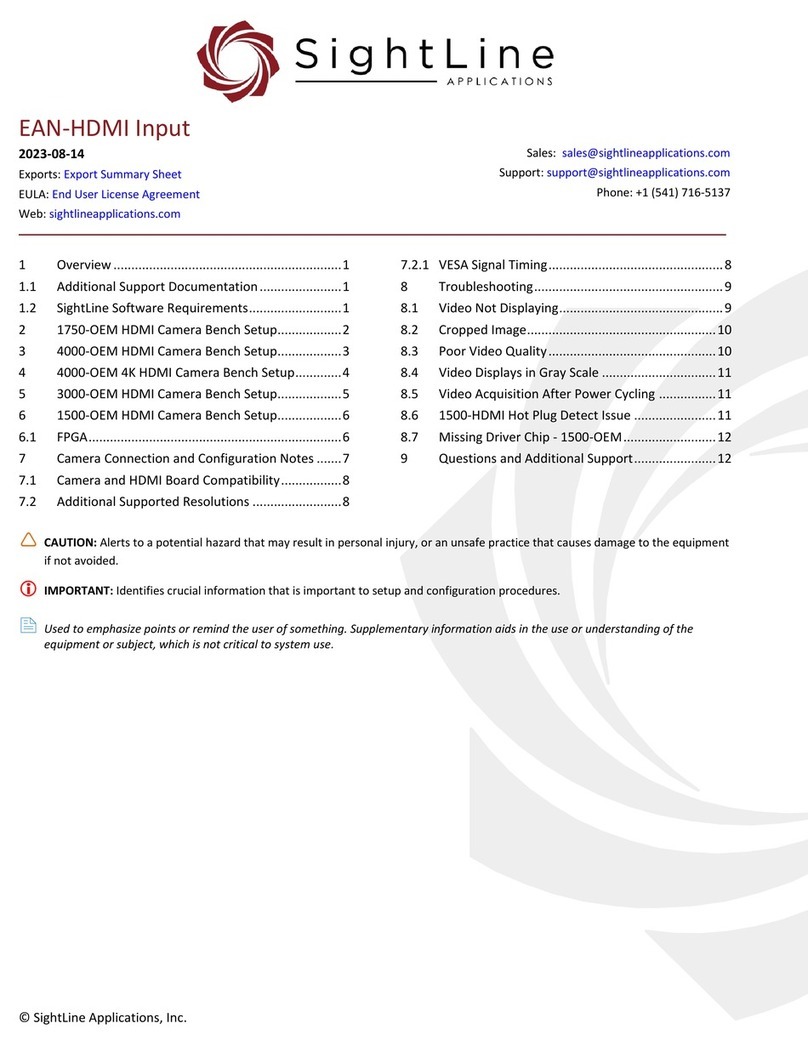
SightLine
SightLine 1750-OEM User manual
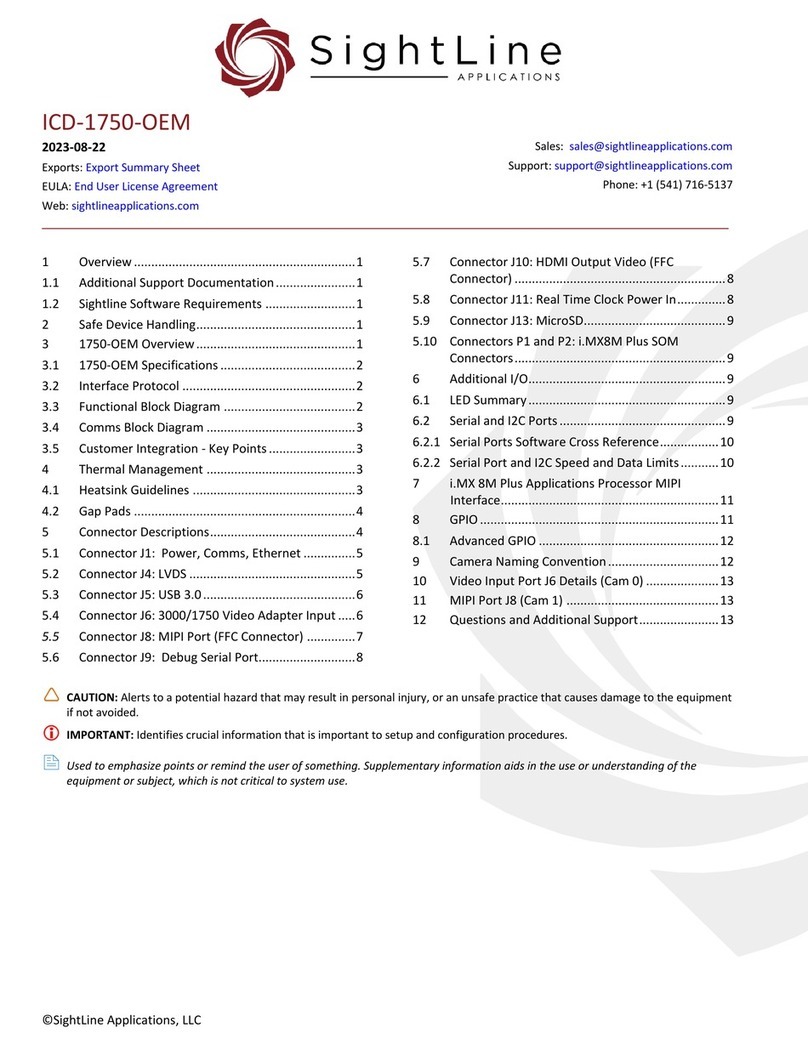
SightLine
SightLine ICD-1750-OEM User manual
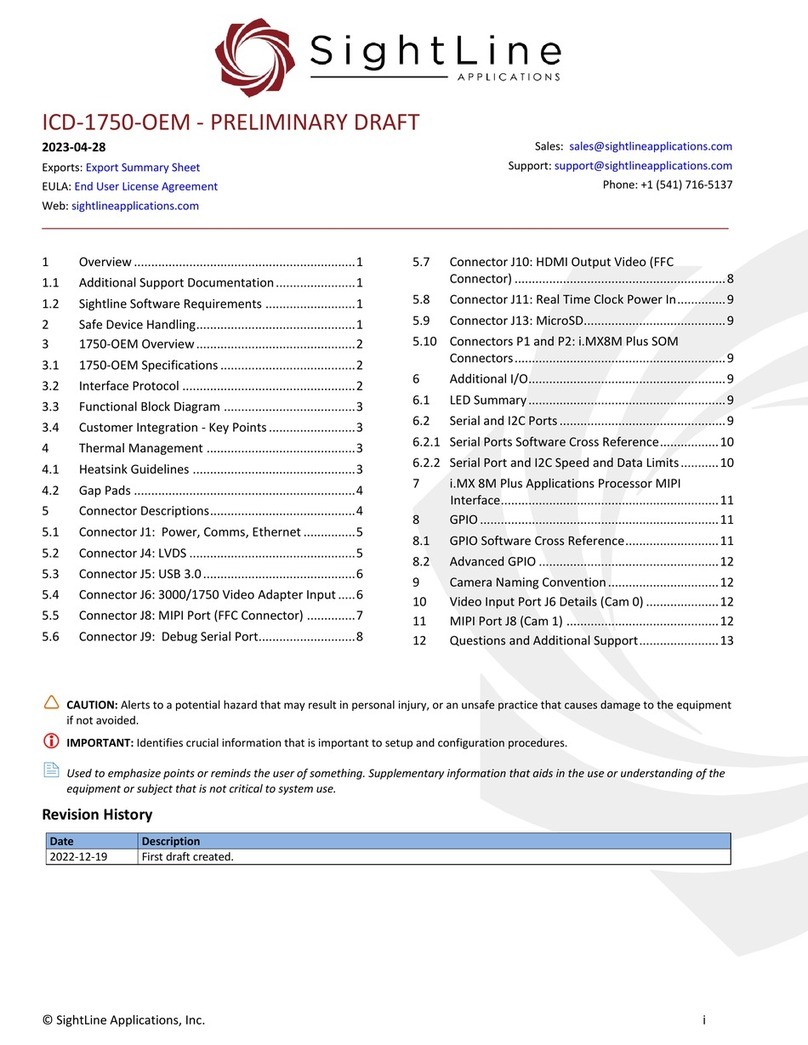
SightLine
SightLine ICD-1750-OEM User manual
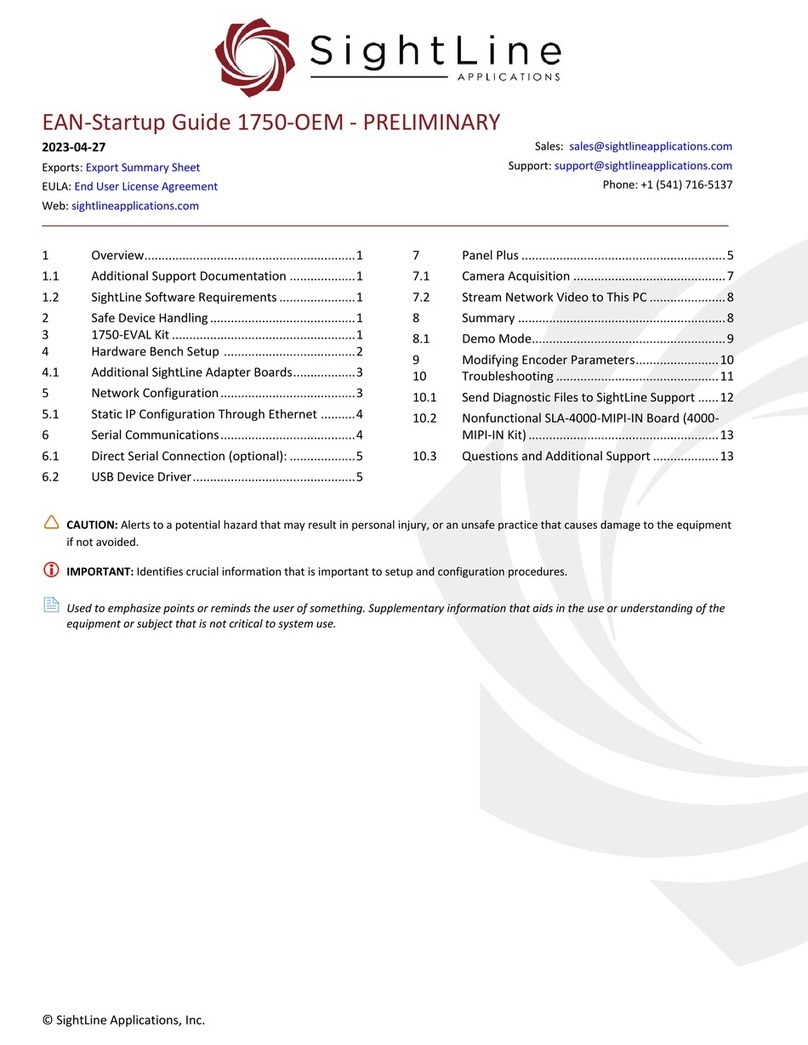
SightLine
SightLine 1750-OEM User guide
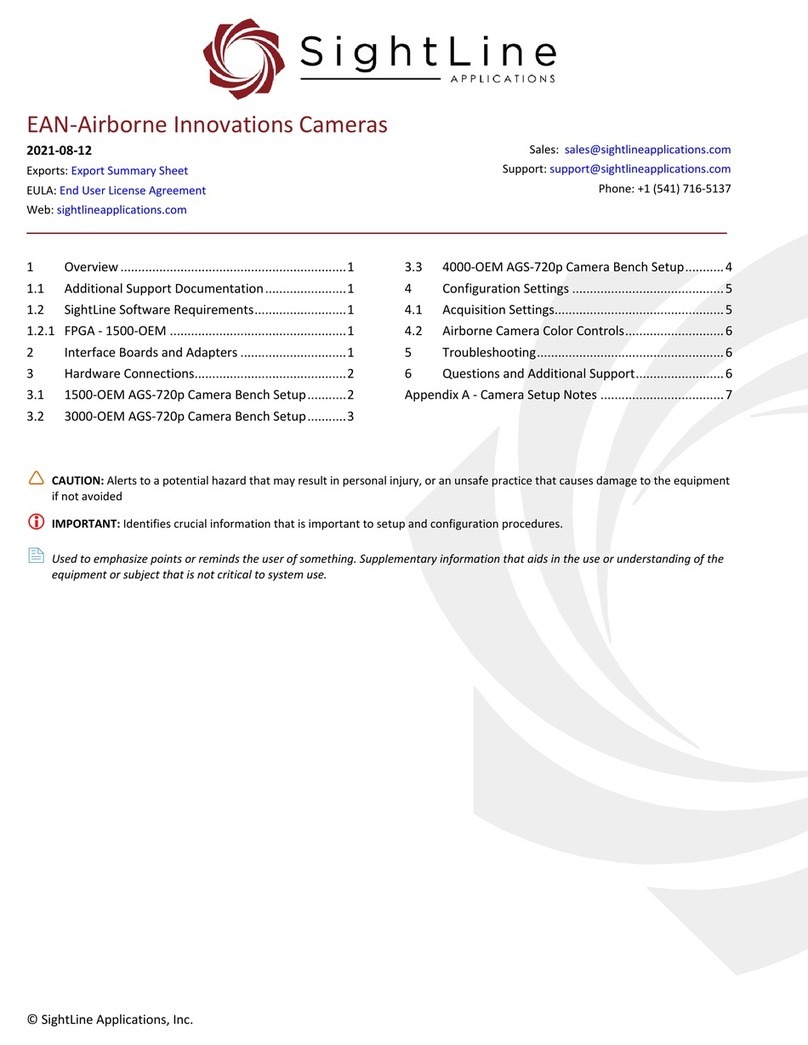
SightLine
SightLine 3000-OEM User manual
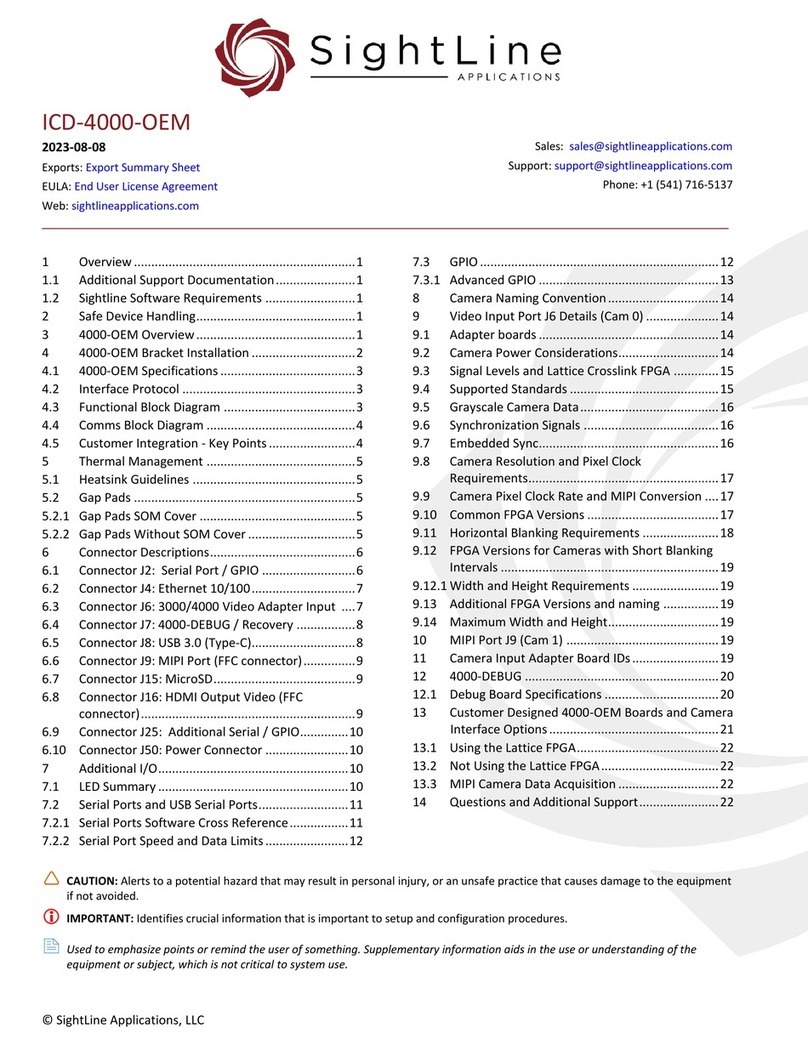
SightLine
SightLine ICD-4000-OEM User manual

SightLine
SightLine EAN-4000-OEM User manual
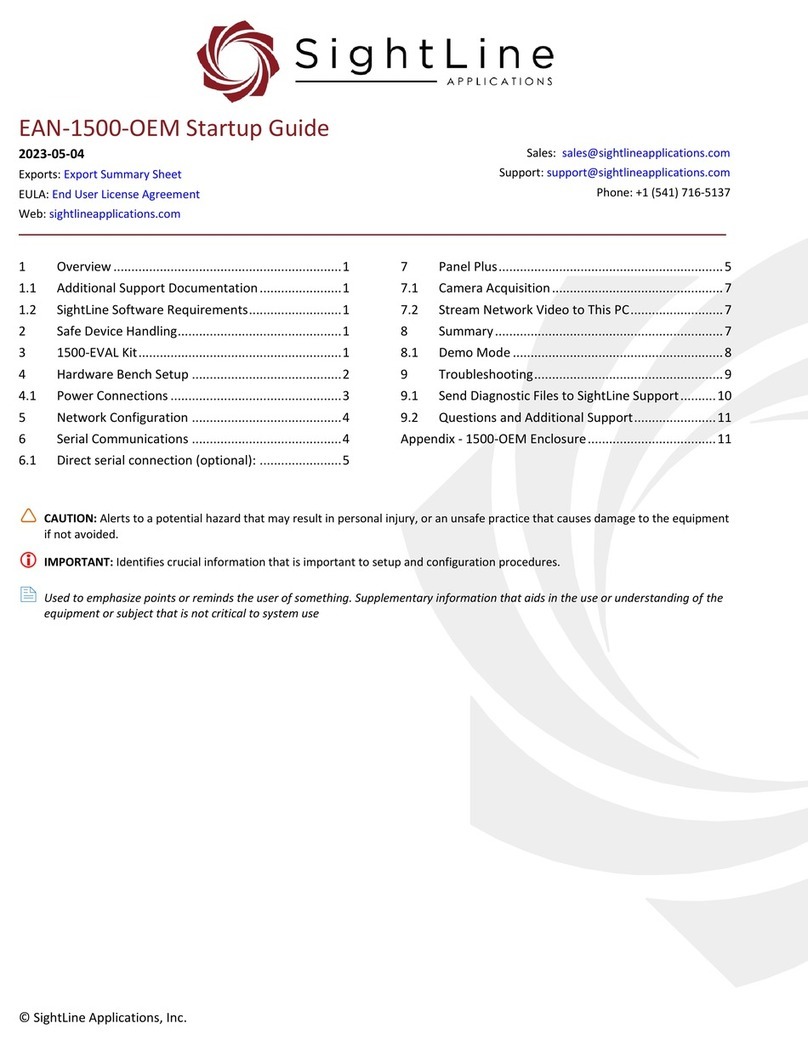
SightLine
SightLine 1500-EVAL Kit User guide
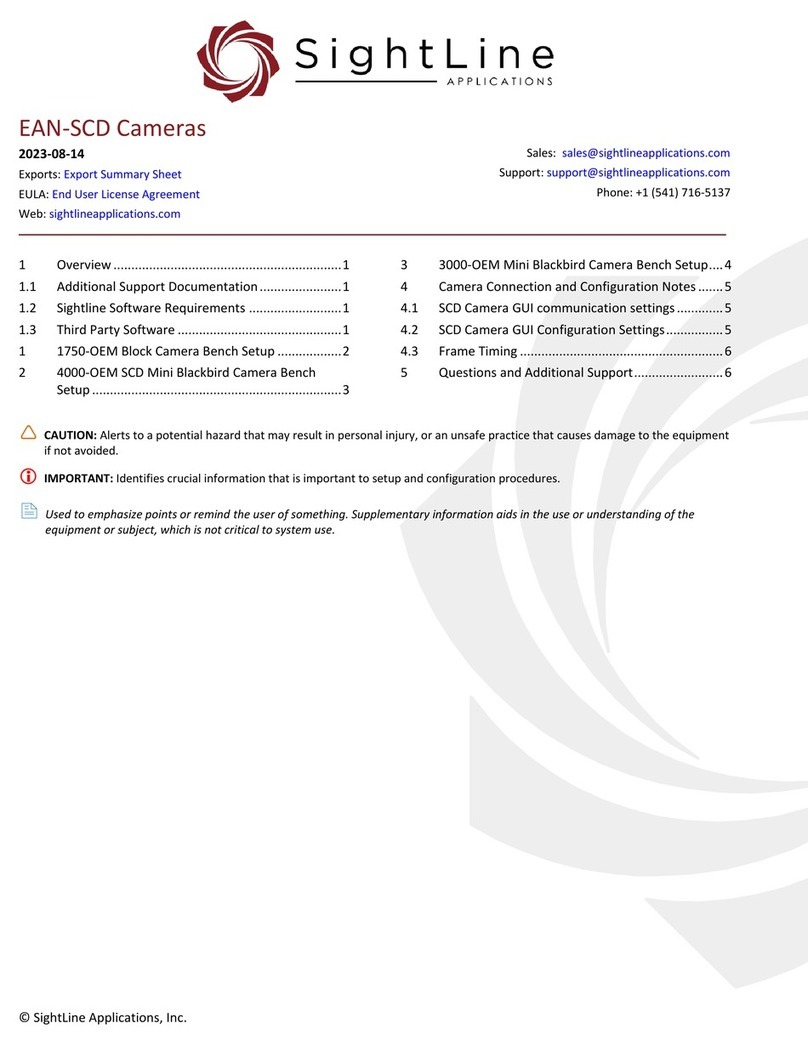
SightLine
SightLine 1750-OEM User manual