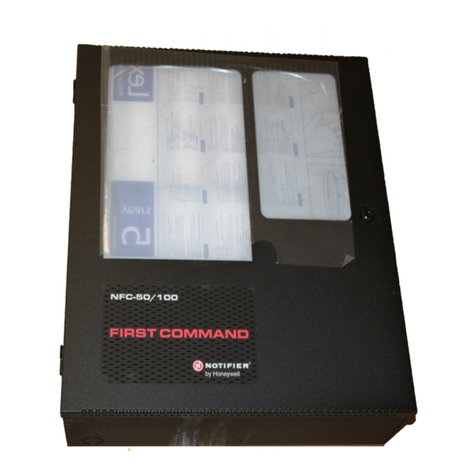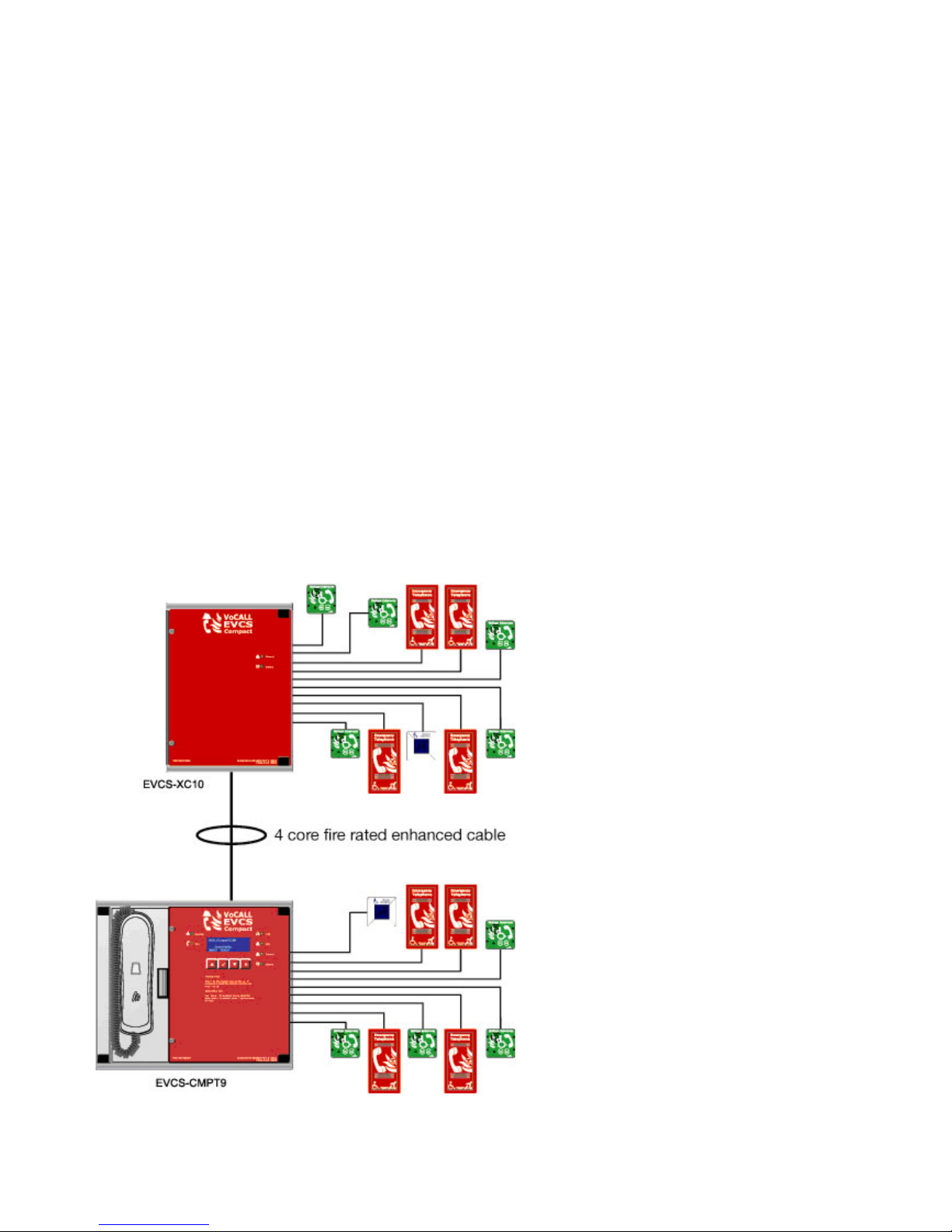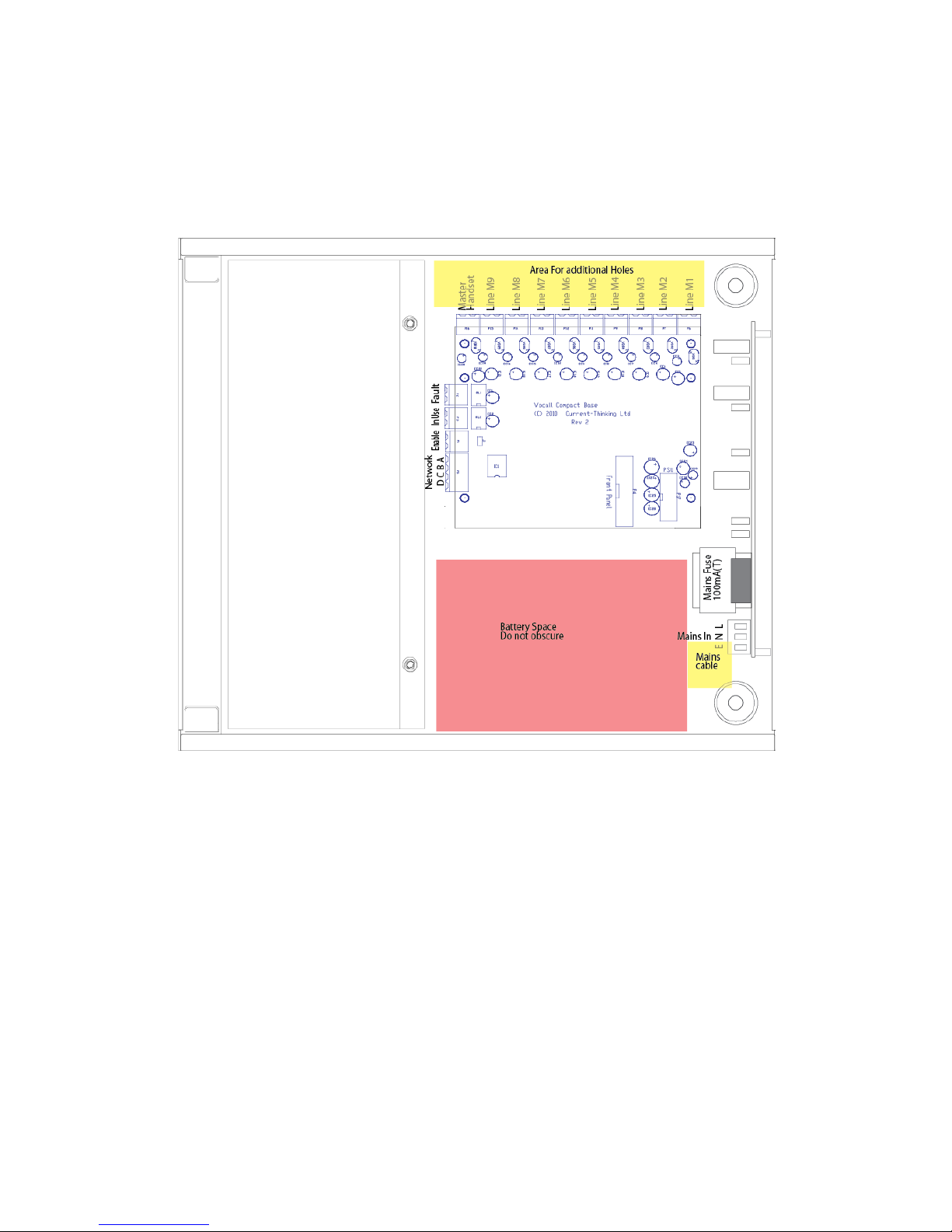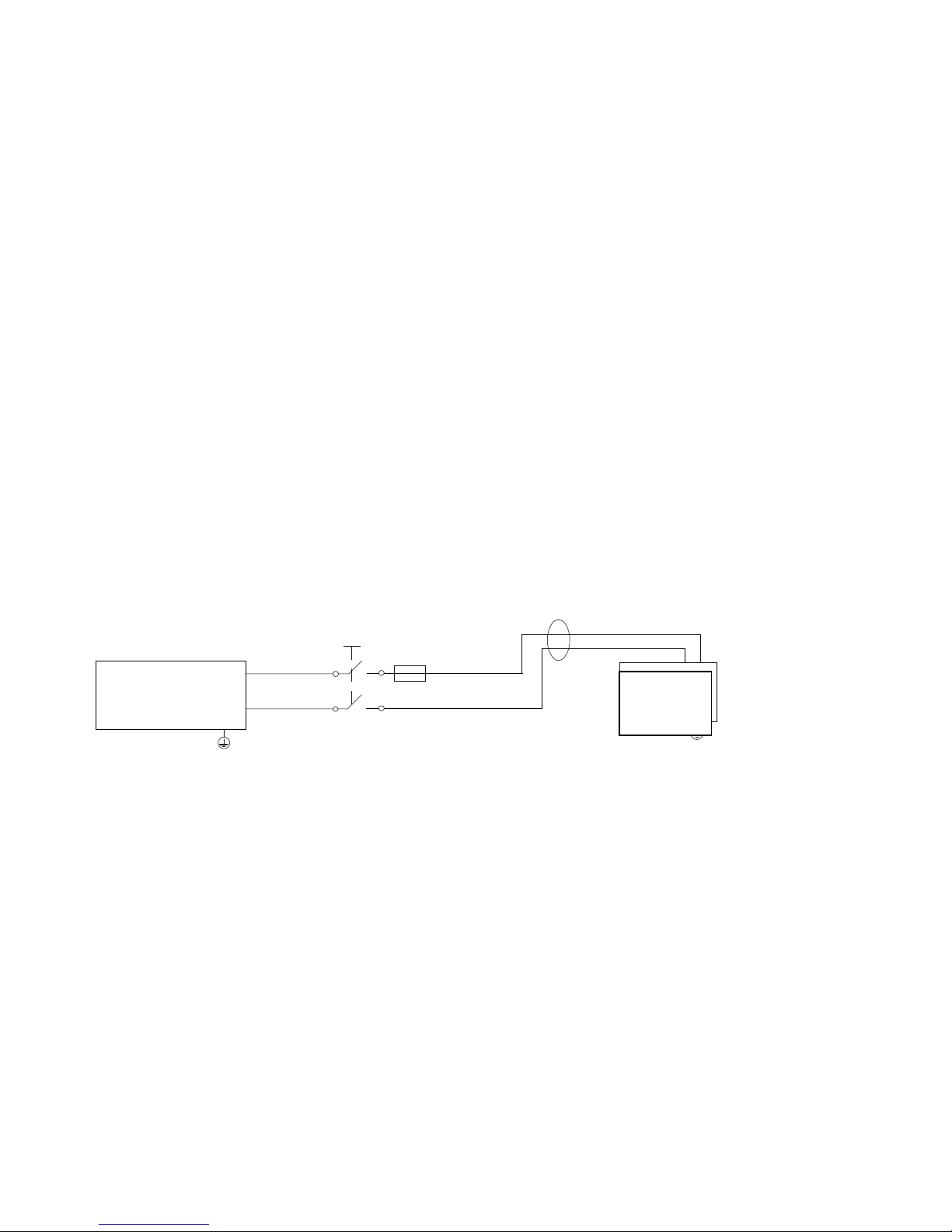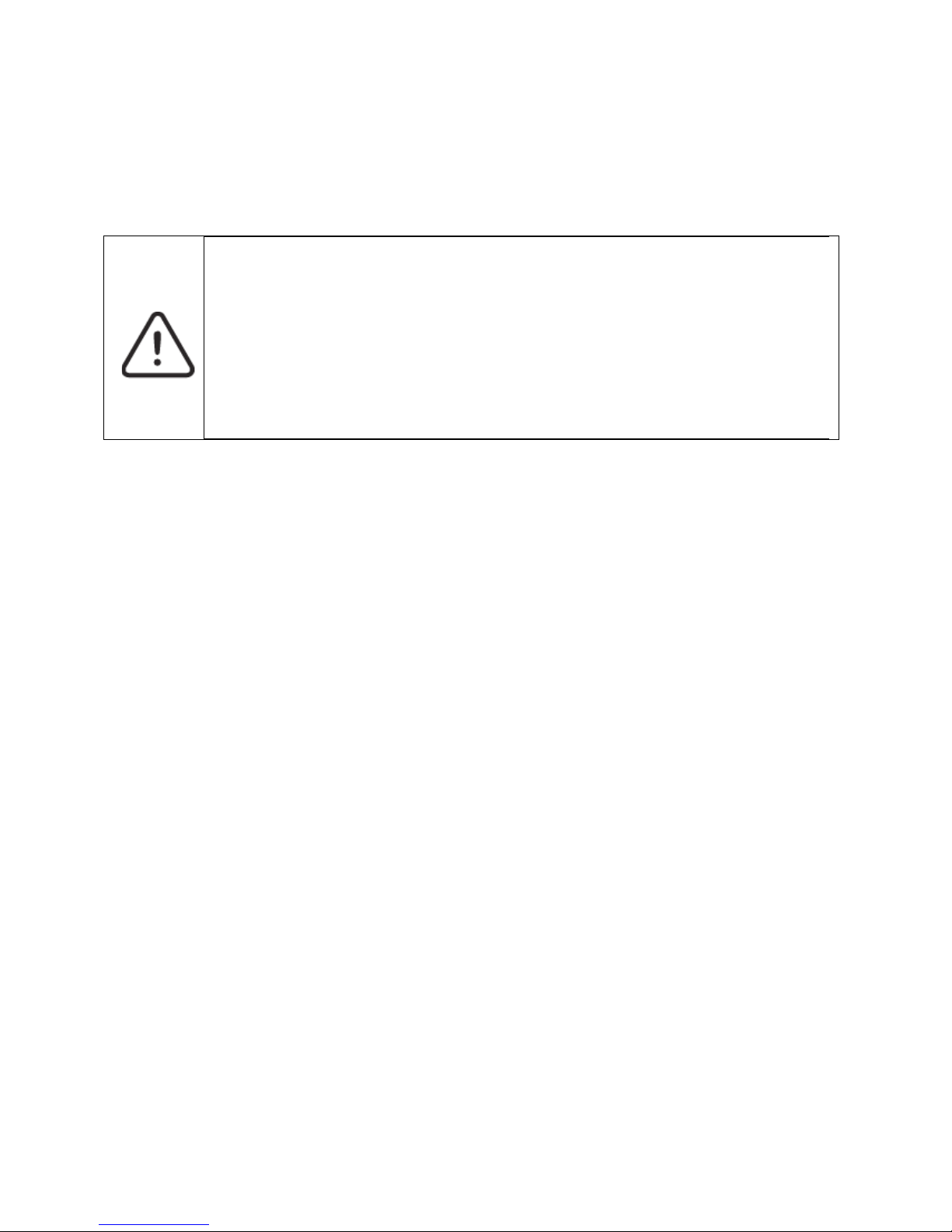8
Outstation Wiring
The compact unit requires programming to determine the outstation configuration;
Four types of handset are allowed on the system, type A (fixed phone) type B (hands-free refuge points), disabled toilet alarms and
jack plates.
For jack points a 10K EOL resistor is required at the OUT of the last plate on the line.
Cable Guidance for Compact Unit and Outstations
Following the publication of BS5839pt9:2011, the guidance on cables for the Compact unit has changed, following a
relaxation in the requirements of the standard.
Type A Outstations
Any system with fire fighting telephones (Type A outstations) must have all wiring to these outstations and any necessary network
cables interconnecting parts of the system in Enhanced fire rated cables.
Type B Outstations
In buildings under 30 metres in height, or any building with sprinklers fitted, the wiring of Type B (hands-free) disabled refuge points
may be in standard fire rated cable as long as the planned evacuation will be completed within 30 minutes. If the building is over
30metres in height without sprinklers, or where the evacuation will take place over multiple stages exceeding 30 minutes, enhanced
fire rated cables must be used.
Disabled toilet call points
The revised BS5839pt9:2011 now recognises the addition of disabled toilet call systems to the Compact unit, however
gives no guidance on their use, as this is in Building Regulations Approved Document M.
There is no requirement for these systems to be monitored or battery backed. However with the EVCS-TA toilet extension we
have included these features as standard. The only cable requirement may come from the building design statement, and typically
this will require low smoke and fume cables (LSF), although they can also be wired in standard fire rated cable for ease of
identification.
Combined Systems
When a system consists of a mix of Type A and Type B outstations, the wiring must be enhanced fire rated for any shared resource
such as network cables, but individual spurs to type B outstations can be wired in standard fire rated cable as long as the distance
covered by that cable does not exceed 30 metres vertically in non-sprinklered buildings, or the evacuation plan for this segment of
the building will not exceed 30 minutes.
General Guidance
In complex buildings or where systems are being quoted without access to the fire evacuation plan we recommend all wiring to be
enhanced, or suitable caveats and detailed assumptions are placed on the design certificate required by BS5839pt9:2011.