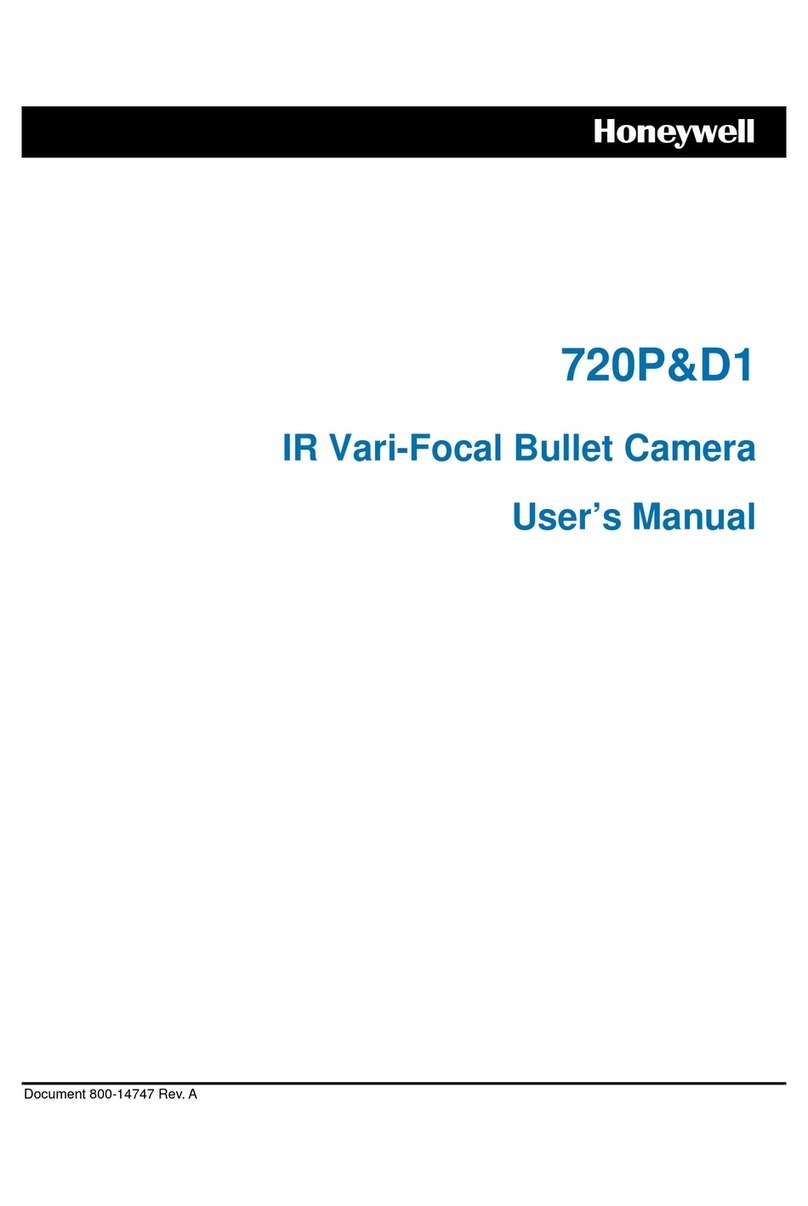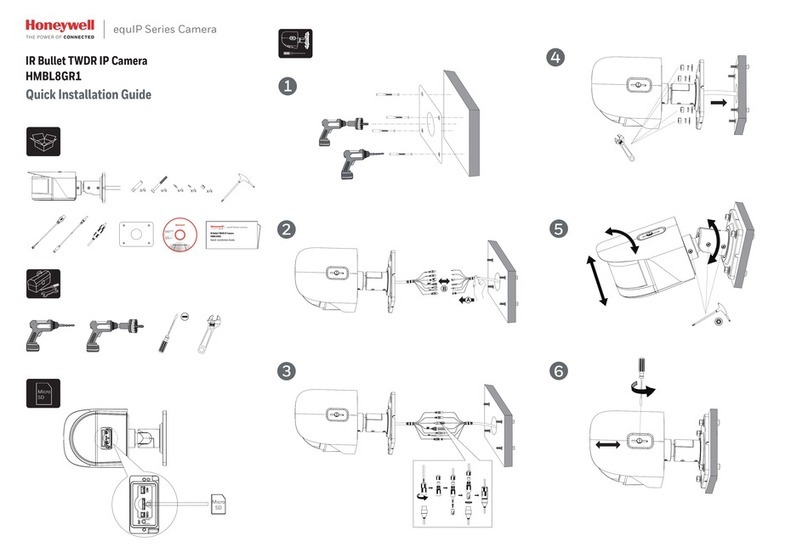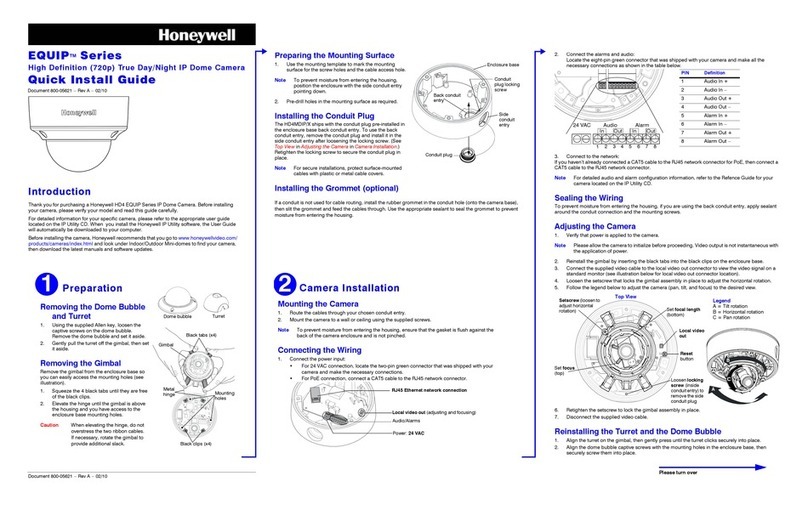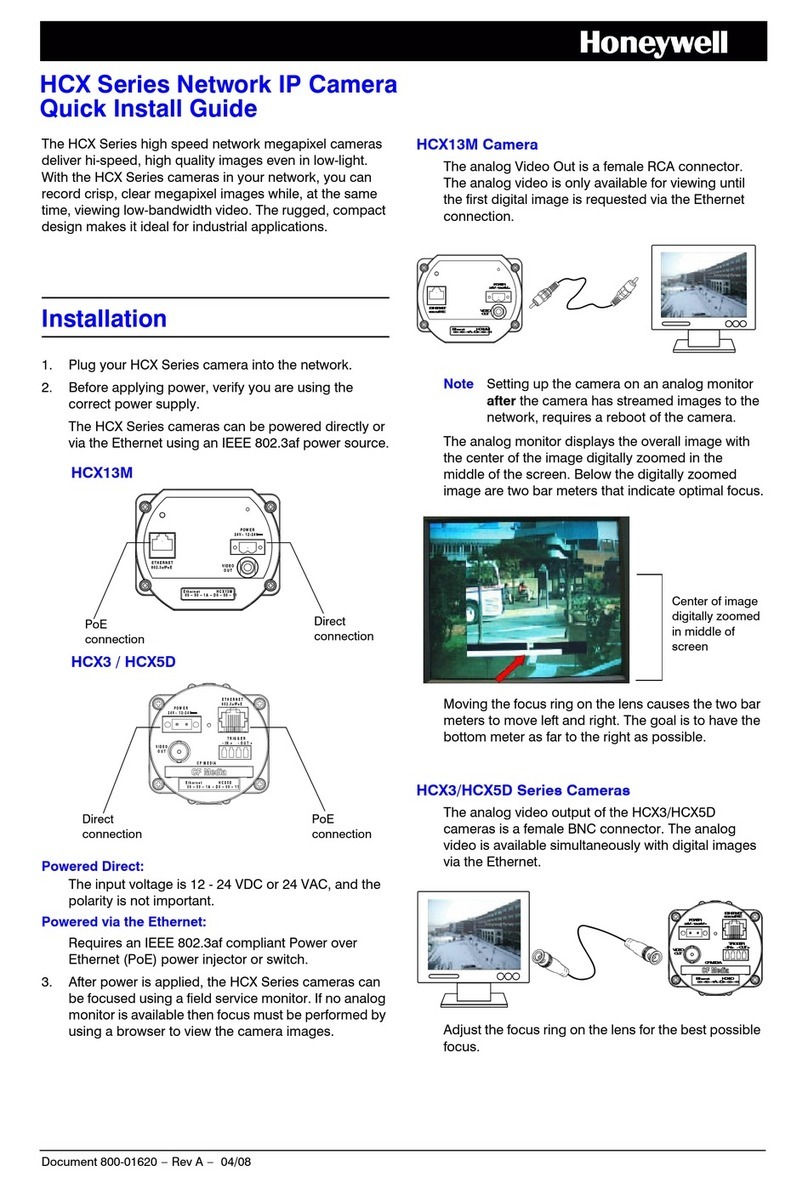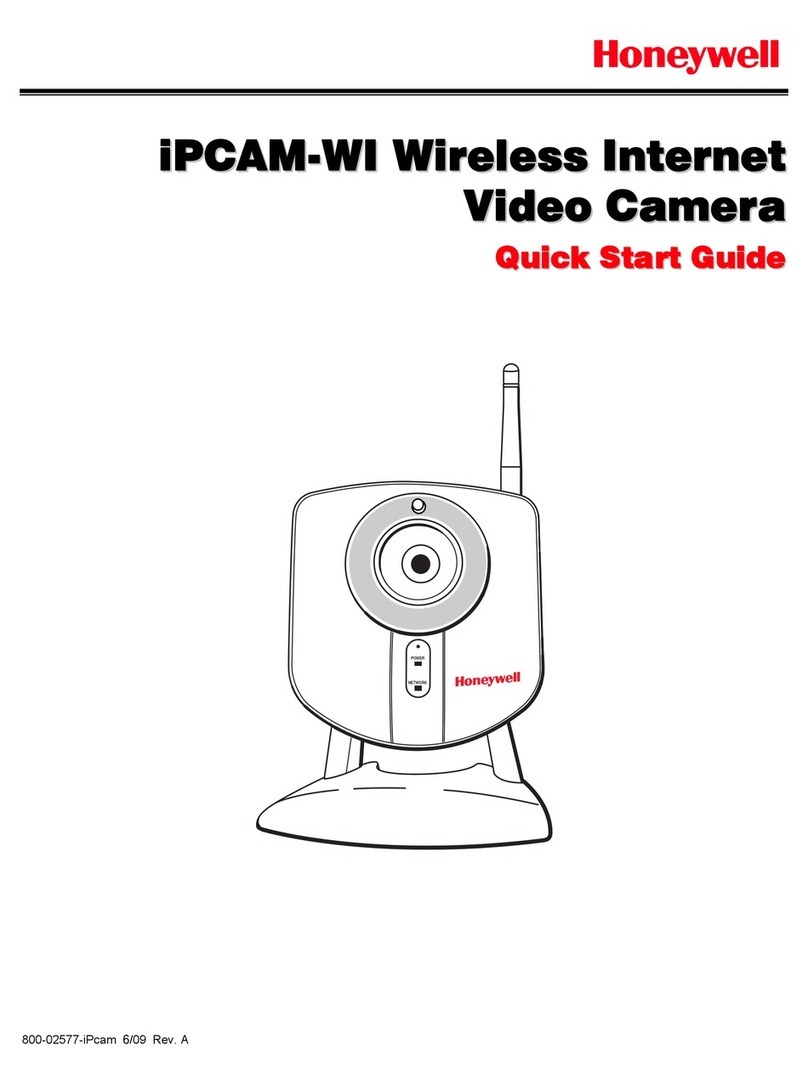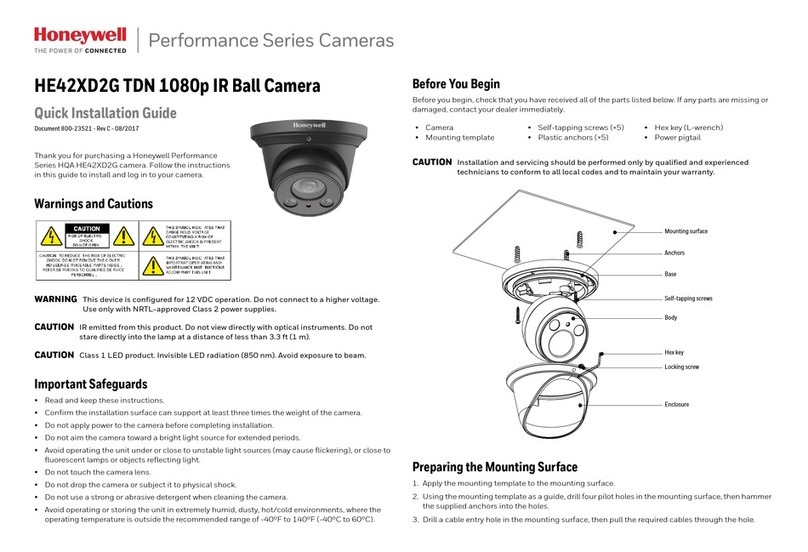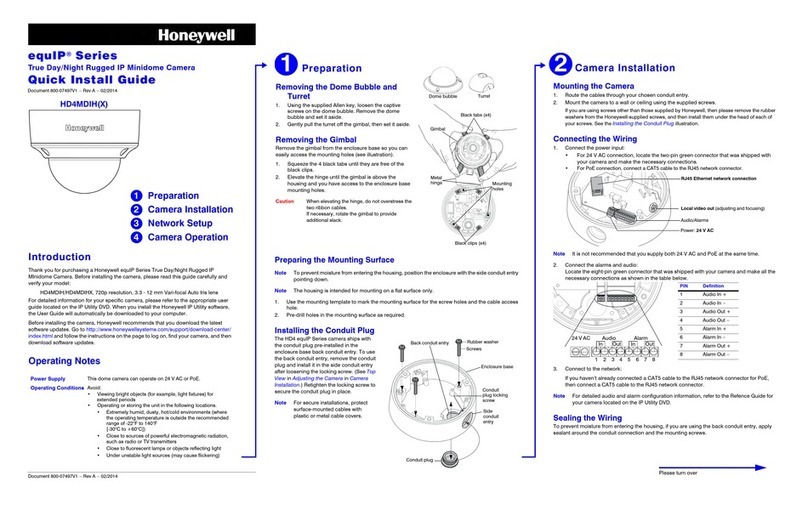© 2021 Honeywell International Inc. All rights reserved. No part of this publication may be reproduced by any means without written permission from Honeywell. The information in this publication is believed to be accurate in all respects. However, Honeywell
cannot assume responsibility for any consequences resulting from the use thereof. The information contained herein is subject to change without notice. Revisions or new additions to this publication may be issued to incorporate such changes.
NVR, connect the power connector of the
camera to a 12 VDC power source.
4. Attach the camera assembly to the mounting
surface using the supplied screws.
5. Using the key, loosen the locking screws on the
mounting bracket arm, point the camera in the
desired direction by rotating the camera body
and mounting bracket arm, then tighten the
screws (refer to Figure 2).
Logging On to the Camera
If the camera is connected to the PoE port of a Honeywell Embedded NVR, it can be
configured using the NVR.
To log on remotely from a PC, install the Unified Tool from the software and documentation
DVD, find the camera on the network, and then open the web browser. The default user name
is admin (case-sensitive) and the default password is 1234.
•Only Internet Explorer 11 (or later) is supported.
•IP address of the device is assigned automatically by DHCP server. If the DHCP server is
not available, the device will acquire 192.168.1.108 as the default IP address.
Recommended Recorders
HEN*4 8/16/32/64-channel Focus 4K NVRs (H.264 and H.265)
HEN*3 4/8/16/32-channel Performance Series NVRs (H.264 and H.265)
Regulatory Statements
FCC Compliance
This equipment has been tested and found to comply with the limits for a Class B digital
device, pursuant to part 15 of the FCC Rules. These limits are designed to provide reasonable
protection against harmful interference in a residential installation. This equipment generates,
uses, and can radiate radio frequency energy and, if not installed and used in accordance with
the instructions, may cause harmful interference to radio communications. However, there is
no guarantee that interference will not occur in a particular installation.
If this equipment does cause harmful interference to radio or television reception, which can
be determined by turning the equipment off and on, the user is encouraged to try to correct
the interference by one or more of the following measures:
•Reorient or relocate the receiving antenna.
•Increase the separation between the equipment and receiver.
•Connect the equipment into an outlet on a circuit different from that to which the
receiver is connected.
•Consult the dealer or an experienced radio/TV technician for help.
Note Changes or modifications not expressly approved by the party responsible for
compliance could void the user’s authority to operate the equipment.
This Class B digital apparatus complies with Canadian ICES-003.
Manufacturer’s Declaration of Conformance
North America The equipment supplied with this guide conforms to UL 60950-1 and CSA
C22.2 No. 60950-1.
Europe The manufacturer declares that the equipment supplied is compliant with the
European Parliament and Council Directive on the restriction of the use of certain hazardous
substances in electrical and electronic equipment (2015/863/EU), the Low Voltage Directive
(2014/35/EU) and the essential requirements of the EMC directive (2014/30/EU),
conforming to the requirements of standards EN 55032 for emissions, EN 50130-4 for
immunity, and EN 62368-1 for electrical equipment safety.
WEEE (Waste Electrical and Electronic Equipment)
Correct disposal of this product (applicable in the European Union and other
European countries with separate collection systems). This product should be
disposed of, at the end of its useful life, as per applicable local laws, regulations,
and procedures.
715 Peachtree St. NE Atlanta,
GA 30308
Newhouse Industrial Estate
Motherwell Lanarkshire ML1 5SB
United Kingdom
Emaar Business Park, Building No. 2,
Sheikh Zayed Road
P.O. Box 232362
Dubai, United Arab Emirates
www.security.honeywell.com
Tel: 1 800 323 4576
www.security.honeywell.com/uk
Tel: +44 (0) 1928 378005
www.security.honeywell.com/me
Tel: +971 4 450 5800
Document 800-26632-A, 03/2021
Figure 2