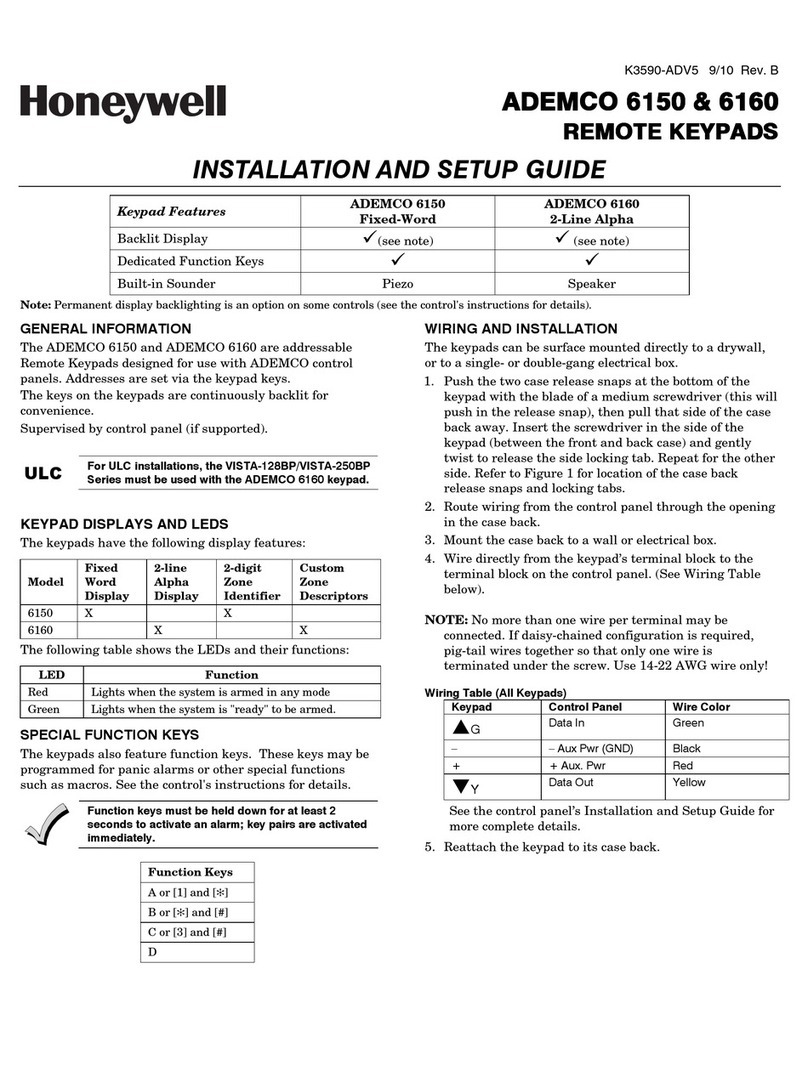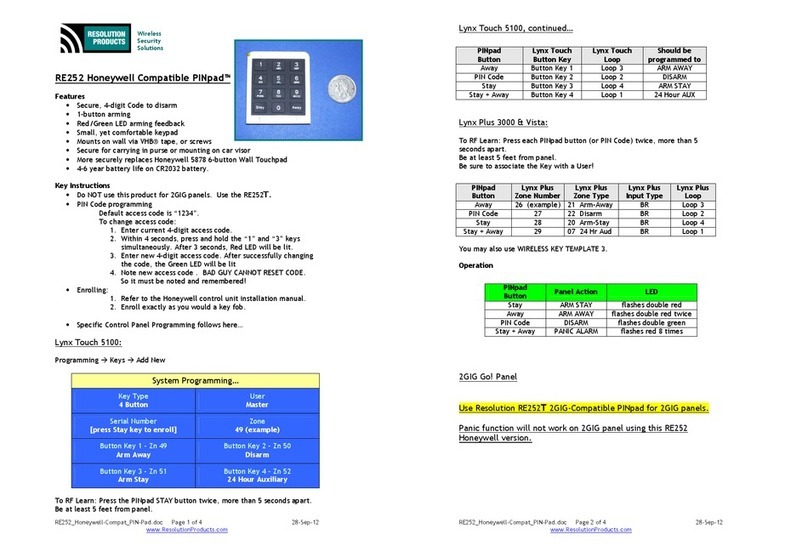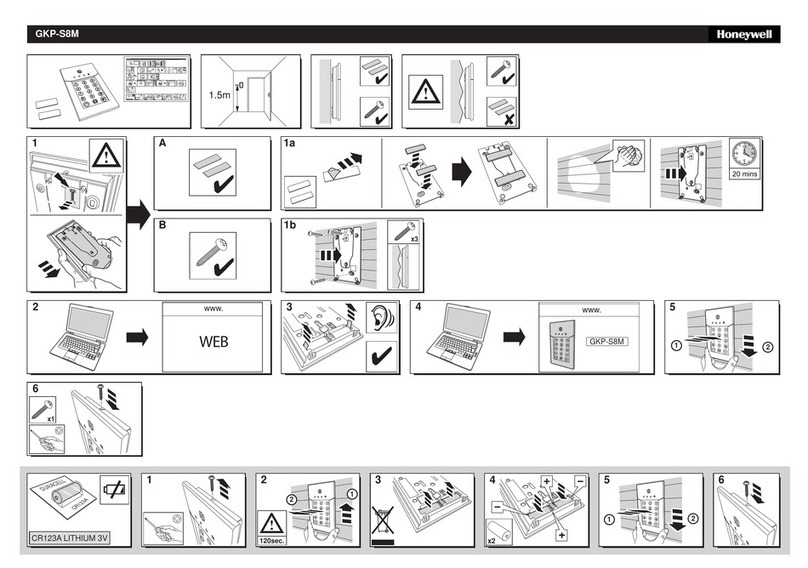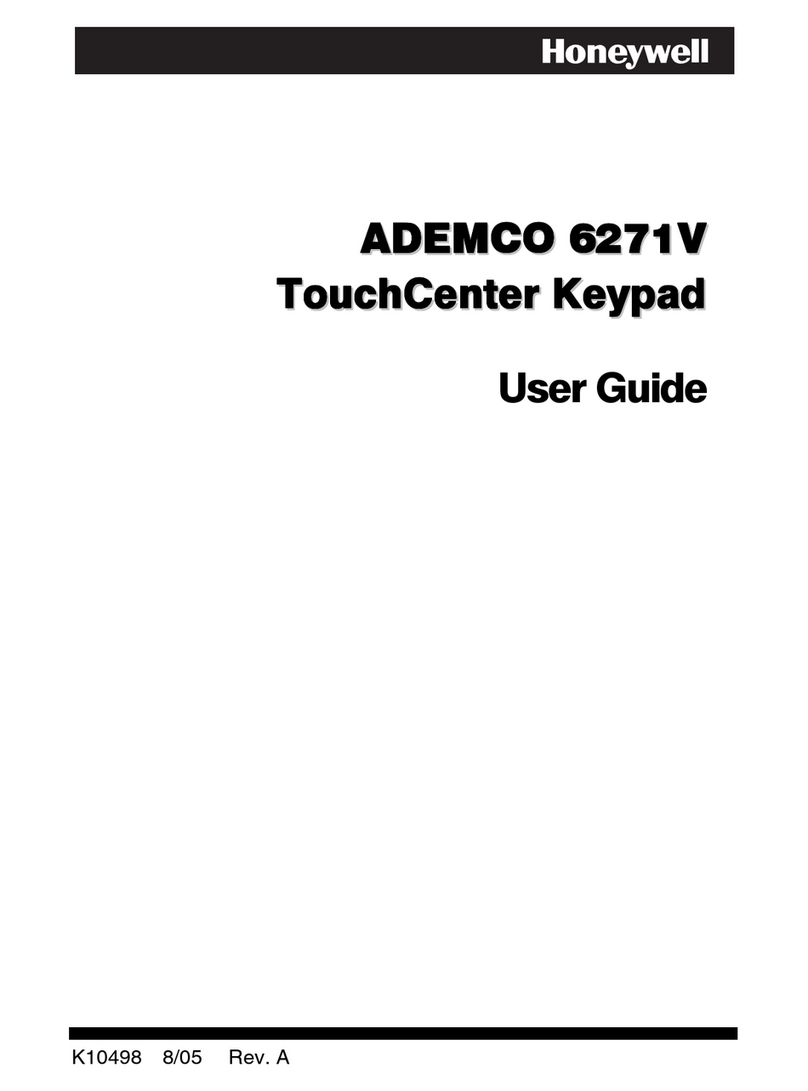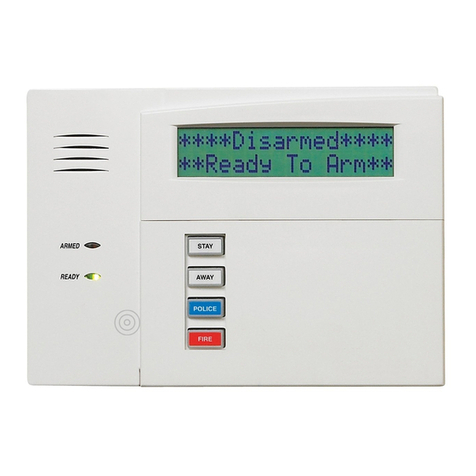TROUBLESHOOTING
The error messages listed in the following table cause the 6160RF to produce a single ding tone. The table describes the error
messages and the corrective actions.
Display Probable Cause Corrective Action
Low Bat (with
zone no.) Low battery in the wireless device. 1. Replace the battery if the wireless transmitter has a replaceable battery.
2. Replace the transmitter if the wireless transmitter does not have a
replaceable battery.
Open Ckt No data is being received from the control panel. Verify that the keypad Y(yellow) wire is connected properly.
Check 100
Check 1xx*
1.The control panel does not see the 6160RF
Receiver, or the Receiver is not functioning.
2.Another device on the keypad terminals is not
communicating to the control panel.
1a.Verify that the keypad Y(yellow) and G(green) wires are
connected properly.
1b.Verify that the control’s receiver address is correct.
2. Verify the wiring connections between the control and all other devices.
*xx= the device address of the receiver.
SPECIFICATIONS
Physical: 5-3/8” H x 7-3/8” W x 1-1/4” D
(137mm x 187mm x 32mm)
Wiring: Refer to Table 1
Range: 200 ft (60.9 m) nominal
Frequency: 345 MHz
Current: Standby 50mA
Backlighting on and
Sounder on 150mA
Display: 2 x 16 alphanumeric supertwist LCD, backlit
Sounder: Tone Generator Integrated Circuit. (fire alarm is loud pulsing tone;
burglary/audible panic alarm is continuous tone)
FOR DETAILS ON THE LIMITATIONS OF THE ENTIRE ALARM SYSTEM, REFER TO THE INSTALLATION AND SETUP GUIDE FOR THE CONTROL PANEL
BEING INSTALLED IN CONJUCTION WITH THIS DEVICE.
FEDERAL COMMUNICATIONS COMMISSION STATEMENTS
The user shall not make any changes or modifications to the equipment unless authorized by the Installation Instructions or User's Manual. Unauthorized changes
or modifications could void the user's authority to operate the equipment.
CLASS B DIGITAL DEVICE STATEMENT
This equipment has been tested to FCC requirements and has been found acceptable for use. The FCC requires the following statement for your information:
This equipment generates and uses radio frequency energy and if not installed and used properly, that is, in strict accordance with the manufacturer's instructions,
may cause interference to radio and television reception. It has been type tested and found to comply with the limits for a Class B computing device in accordance
with the specifications in Part 15 of FCC Rules, which are designed to provide reasonable protection against such interference in a residential installation. However,
there is no guarantee that interference will not occur in a particular installation. If this equipment does cause interference to radio or television reception, which can
be determined by turning the equipment off and on, the user is encouraged to try to correct the interference by one or more of the following measures:
• If using an indoor antenna, have a quality outdoor antenna installed.
• Reorient the receiving antenna until interference is reduced or eliminated.
• Move the radio or television receiver away from the receiver/control.
• Move the antenna leads away from any wire runs to the receiver/control.
• Plug the receiver/control into a different outlet so that it and the radio or television receiver are on different branch circuits.
• Consult the dealer or an experienced radio/TV technician for help.
INDUSTRY CANADA CLASS B STATEMENT
This Class B digital apparatus complies with Canadian ICES-003.
Cet appareil numérique de la classe B est conforme à la norme NMB-003 du Canada.
FCC/IC STATEMENT
This device complies with Part 15 of the FCC Rules, and RSS210 of Industry Canada. Operation is subject to the following two conditions: (1) This device may not
cause harmful interference, and (2) This device must accept any interference received, including interference that may cause undesired operation.
Cet appareil est conforme à la partie 15 des règles de la FCC & de RSS 210 des Industries Canada. Son fonctionnement est soumis aux conditions suivantes: (1)
Cet appareil ne doit pas causer d' interferences nuisibles. (2) Cet appareil doit accepter toute interference reçue y compris les interferences causant une reception
indésirable.
WARRANTY INFORMATION
For the latest warranty information, please go to:
http://www.security.honeywell.com/hsc/resources/wa
‡K0903V1?Š
K0903V1 2/06 Rev. F
2 Corporate Center Drive, Suite 100
P.O. Box 9040, Melville, NY 11747
Copyright © 2011 Honeywell International Inc.
www.honeywell.com/security