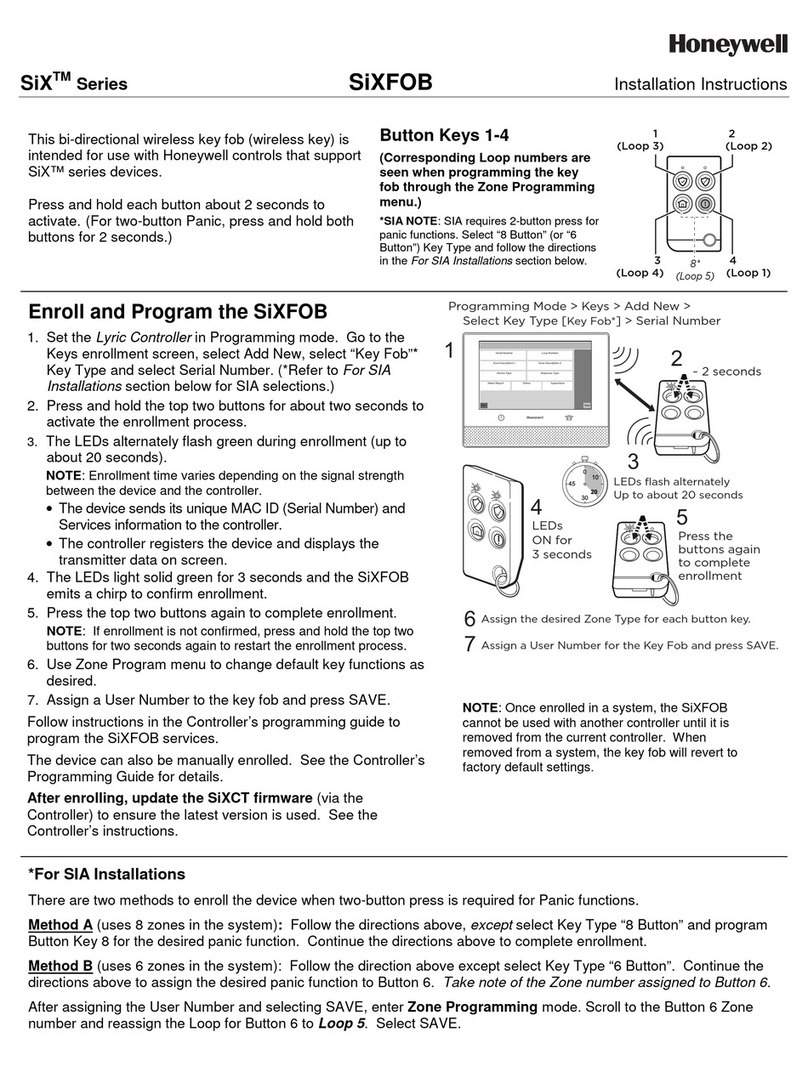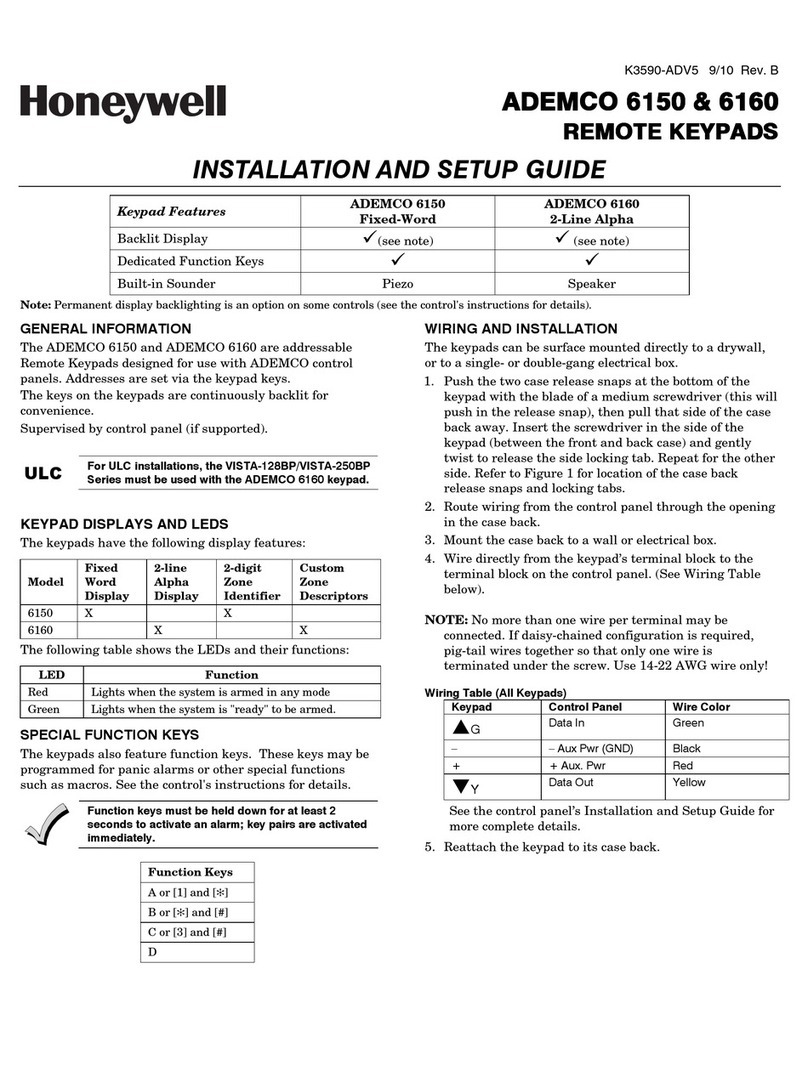-3-
CS Setup Notes
1. From the System Setup screen, touch the
CS Setup icon.
2. Enter your “Authorized Code", if required.
3. Touch the ECP Address icon.
ECP Address
1
2
3
1. Touch the ECP Address icon.
2. Select the ECP address for this
TouchCenter using the Up/Dn arrows.
3. The available ECP addresses are:
1-2, 5-6 for residential controls
1-2, 3-30 for commercial controls under
Rev. 10 supports 3 AUIs. See
Important Note below.
1-30 for commercial controls Rev. 10
and higher supports 6 AUIs.
IMPORTANT: If multiple TouchCenters are being
used, they must be set to addresses 1, 2, and X
(where X equals any address from 3 through 30).
Only one AUI type device may be assigned to an
address from 3 through 30 on commercial control
panels.
The TouchCenter should not be assigned as a
Master Console. If the TouchCenter is assigned as a
Master Console, partitions must be controlled from
the Partition screen or using the Console Emulation
Mode.
Apply accepts the address setting.
When the TouchCenter cannot communicate
with the alarm panel, the message “ECP
Error” is displayed, check the following:
•Verify that the AUI type device is enabled in
the control panel, and that the ECP address
in the TouchCenter matches the address
enabled in the control panel. Use a different
address for each device.
•If powering the TouchCenter from a power
supply, make sure you have a common
ground installed (wiring between Power
Supply "gnd" and panel "Aux. power neg").
On residential control panels (VISTA-20P
or equivalent), up to four TouchCenters
may be used. Addresses 1 and 2 (in field
*189) are enabled by default. If the defaults
have been changed, enable these
addresses (in field *189) using an alpha-
keypad and the Data Field Programming
procedures located in the panel Installation
and Setup Guide.
On commercial control panels (VISTA-
128BP, VISTA-128FBP or equivalent),
These addresses in the control panel are
normally not defaulted for AUI type devices.
To enable the addresses you are using for
TouchCenters, use an alpha-keypad and
follow the procedures for “Device
Programming” in your control panel
“Programming Guide.”
NOTE: When the ECP address is
changed, and Apply is selected, the
TouchCenter resets.
COMPATIBILITY TABLE
Alarm System
Maximum Number
of TouchCenters
Minimum Software
Revision Level
VISTA-15P 2 3.0
VISTA-20P 2 3.0
VISTA-20P 4 5.0
VISTA-21IP 4 1.0
VISTA-128BP 3 3.2
VISTA-128FBP 3 1.6
VISTA-128FBP-9 3 4.1
VISTA-250FBP-9 3 4.1
VISTA-250BP 3 2.4
VISTA-250FBP 1 1.5
VISTA-250FBP 3 2.0
VISTA-128BPE 3 4.4
VISTA-250BPE 3 4.4
VISTA-128BPEN 3 7.0
VISTA-128BPLT 3 6.0
VISTA-128FBPN 3 5.1
VISTA-128BPT 6 10
VISTA-250BPT 6 10
VISTA-128BPTSIA 6 10
FA148CP 2 3.0
FA168CPS 4 5.0
FA1660C 3 3
FA1660CT 6 10.1
FA1670C-9 3 4.1
FA1700C 3 3
Li
htin
/EN50131 Dis
la
Notes
The EN50131 Display compliance feature
is a European Standard designed to
prevent unauthorized users from knowing
the status of the Security System.
1. From the System Setup screen, touch the
CS Setup icon.
2. Enter your “Authorized Code", if required.
3. Touch the Options icon.
4. Select "Lighting" or "EN50131 Display" to
turn the option on or off.
5. Select "Normal Mode" or "Safe Mode" to
turn the option on or off.
Apply accepts all changes.
Note: DO NOT select the Demo Mode
option. This option should only be
selected if instructed to do so by factory
service. When this option is selected, the
keypad does not communicate with the
control panel and any user can select
Advanced Setup screens.
Safe Mode Notes
! SAFE MODE !
1. Select Safe Mode and then touch Apply.
2. Touch the OK icon.
3. To exit, touch the safe mode bar and touch
Yes to return to Normal Mode.
The TouchCenter resets and restarts in the
Safe Mode.
The Safe Mode may be automatically
entered by the TouchCenter program on a
communication failure or may be entered
manually on command.
While in the Safe Mode, the Home screen
displays the Security, Panic, and Message
Icon. A message !SAFE MODE! is be
displayed at the bottom of the screen.
Screen Security Notes
1. From the System Setup screen, touch the
CS Setup icon.
2. Enter your “Authorized Code", if required.
Note: The Screen Security screen
contains a heading of Advanced Setup,
Central Station Setup, Disp. & Audio
Setup, Event Logs, Lighting, Message,
Security, and Time/Date.
3. Touch the Screen Security icon.
4. If authority levels are correct, touch Back
or Home to exit menu.
5. If changes are necessary, select the line to
be changed and the level of user to have
access, then select the OK icon.
The Screen Security screen is re-
displayed listing any changes.
Note: The User Levels listed on this
screen match the User Levels in
commercial panels. See the chart below
for corresponding User Levels in
Residential Panels.
Code Authority Notes
1. Touch the Code Authority icon.
2. Enter the 4-digit User Code for the user
that you want to obtain Authority Level
information about.
3. Touch the BACK icon.
The Code Authority icon displays User
Names and Partition Authority Level for
the User Code.
Device Events Notes
1. Touch the Device Events icon.
2. To view a record of events in a history log,
touch the up/down arrow to scroll.
The control panel must be programmed to
record various system events in installer
programming mode.
Panel Configuration Notes
1. Touch the Panel Config icon.
If you select OK, the TouchCenter resets and
the panel configuration is downloaded from
the panel into the TouchCenter.
A "Panel Configuration" screen is
displayed providing details of your system.
Delete clears the configuration from the
TouchCenter and reloads the panel
configuration into the TouchCenter.
Add/Delete/Edit a User Notes
1. From the System Setup screen, touch the
User Setup icon.
2. Touch the ADD User icon and enter your
“Authorized Code”.
3. Touch the box next to Enter User Name;
enter user name.
4. Touch the OK icon.
5. Touch the box next to User Number; enter
User Number for this user.
6. Touch the box next to Enter User Code;
enter the User Code for this user.
7. Touch the box next to RF Button Zone;
enter the 3-digit RF Button Zone for this
user.
8. Touch Save.
Follow this procedure for deleting and
editing users.
Note: The authorized code for adding,
deleting and editing users is dependent
upon the alarm panel you are connected
to. Check your alarm panel Installation
and Setup Guide to determine who can
add users.
Type in the user name (6 characters max.;
no spaces between characters)
Notes:
•Use the Shift key for capital letters.
•Use the BS (Backspace) key to make
corrections.
The @#$ key is not available for use at
this time.
If assigning this user to a wireless key,
enter one of the zone numbers of the
keyfob (the wireless key must be
programmed before it can be assigned to
a user).
NOTE: To edit a User ‘name’ or ‘number’,
you must delete the User and re-enter.
When the EN50131 Display feature is turned ON:
•The keypad returns to the "Home" screen after 30 seconds and
the "Armed" and "Ready" LEDs turn OFF.
•The "To Homepage After" time setting changes to 30 seconds and
the time is non-selectable.
•The Security, Message and Lighting screen does not display
system status until an authorized user code is entered.
•The "Setup" menu does not display system status until an
authorized user code is entered.
Operating Modes
Automatic Entry- In the rare event that the TouchCenter cannot
successfully communicate in its graphic mode with the control
panel, the TouchCenter displays “Problems detected. Start Keypad
in Safe Mode?” and requests a “Yes” or “No” response. If you
answer with “Yes”, the TouchCenter enters into the Safe Mode. If
you answer with “No”, the TouchCenter tries to communicate with
the panel again. After 3 consecutive times of receiving no response,
the TouchCenter enters the Safe Mode automatically.
Manual Entry - Note: ONLY enter the Safe Mode from the
Normal Mode. Entering the Safe Mode from the Demo Mode may
result in incorrect display of the Emergency Function keys.
Operating in the Safe Mode
This is a limited mode of operation. While in this mode:
• You can use the Security icon to access the Console
Emulation Mode of operation to try to clear your faults,
disarm the system, or enter additional Alpha Keypad
commands specified in your panel User and Installation
Guides. You can perform almost all functions that you can
perform from a standard non-graphic alpha keypad.
• You can touch the “Panic” icon and generate Emergency
Messages as defined in the panel's home partition for this
TouchCenter.
• The Armed and Ready LEDs on the front of the TouchCenter
indicate the TouchCenter’s home partition status.
• The Chime mode functions in the Safe Mode: however, there
is no Voice, Voice Chime, or Message capability.
WARNING: The Slide Show feature does not start
automatically in Safe Mode.
User Code Setup
Each user must be assigned a name with a corresponding 4-digit
user code in order to gain access to various features and functions.
The TouchCenter can hold the identity for 10 Users in its memory.
If additional Users are needed, define the additional Users using
the Console Emulation Mode.
Users for the system are programmed in a central user setup
location that provides the specific questions for authorization
levels assigned to different users. You may want these users to be
the same, but there are situations in which you may want a user
to have limited capabilities.
User Related Note
•Users added to the system using the TouchCenter graphic user
screen must be deleted from the TouchCenter using the graphic
screen as well. Deleting users from the panel by any other
means (alpha keypad, console emulation mode, or Compass
downloader) does not automatically delete them from the
TouchCenter.
• If the panel has exit tones enabled and you arm the system in the
Away mode, the TouchCenter beeps continuously throughout the
exit period.
• Use the console emulation mode for the following functions:
- Programming more than 10 system users.
- Programming the Pager report option for users of residential
control panels (e.g., VISTA-15P and VISTA-20P).
- Special Function Key operations (macros or single-button
paging).
- End-User Scheduling.
- To check for an “Alarm Cancelled” message if this feature has
been enabled in the system.