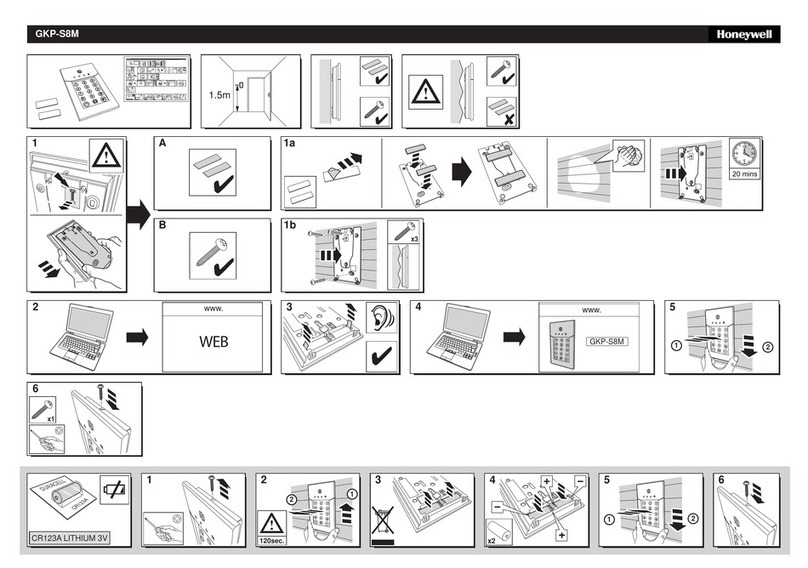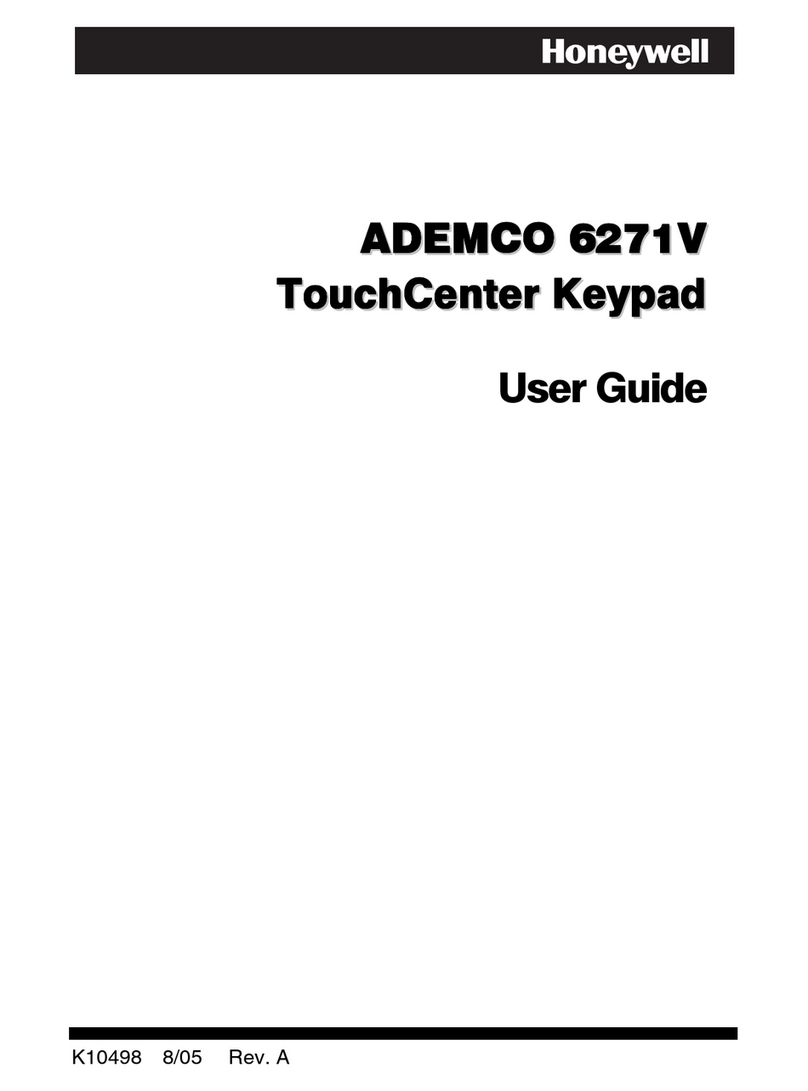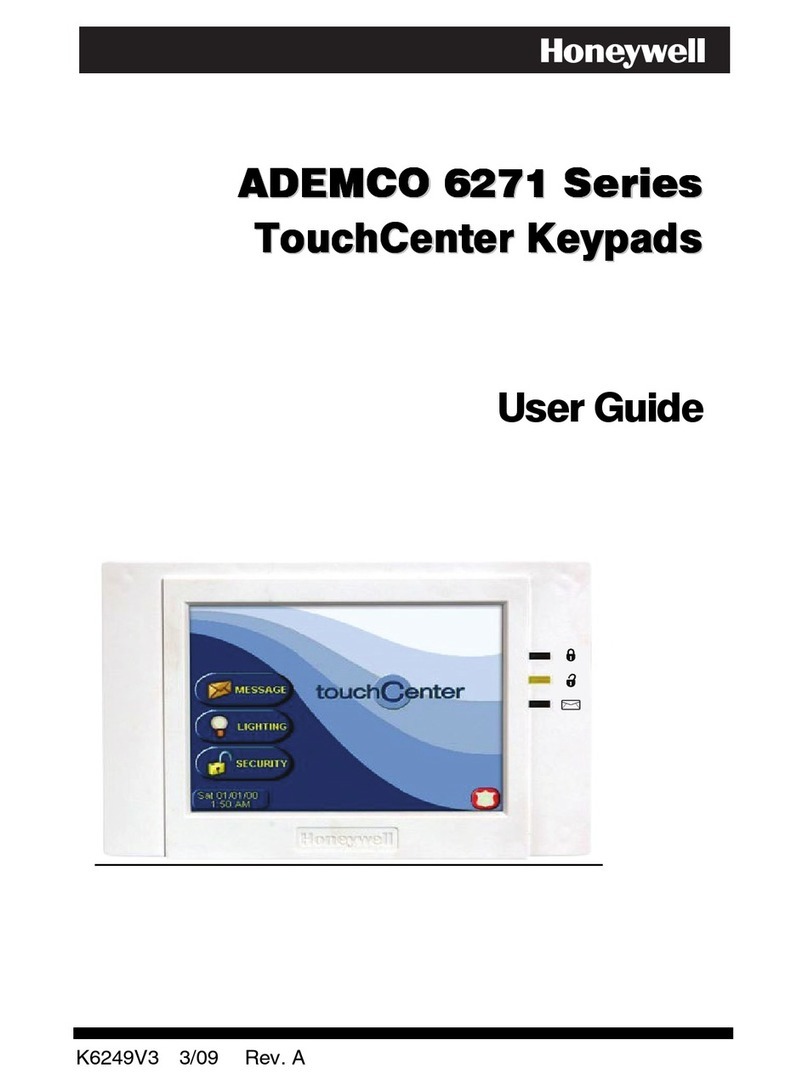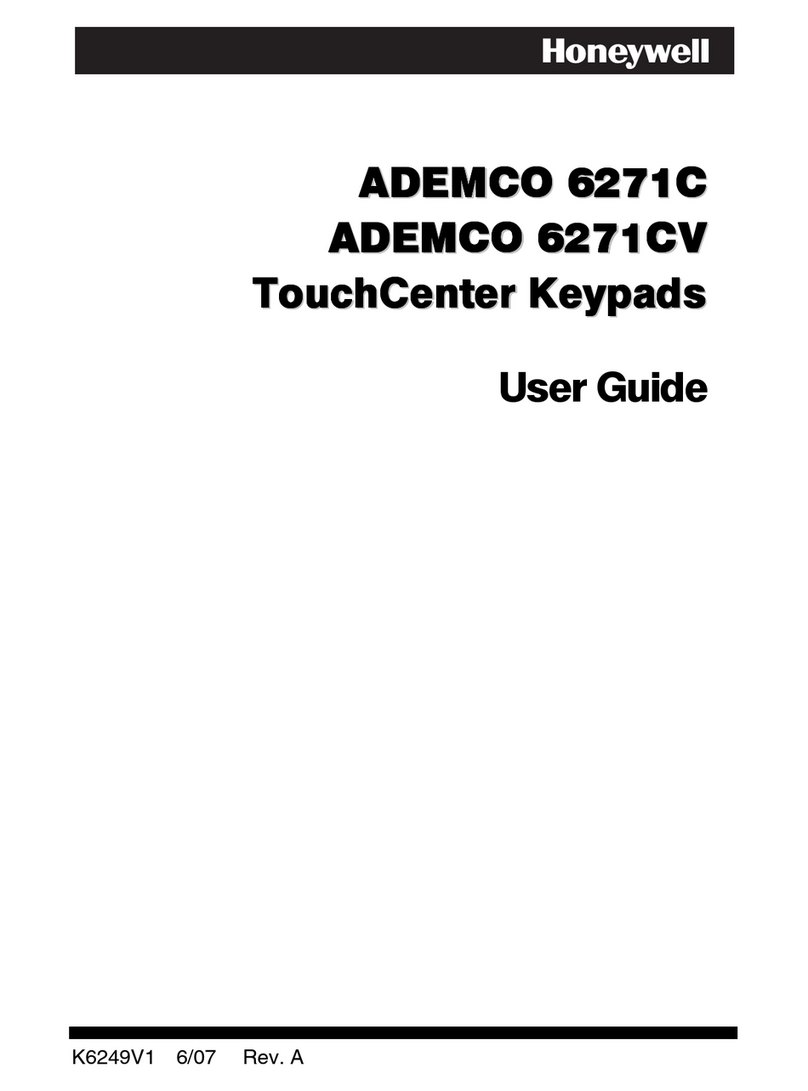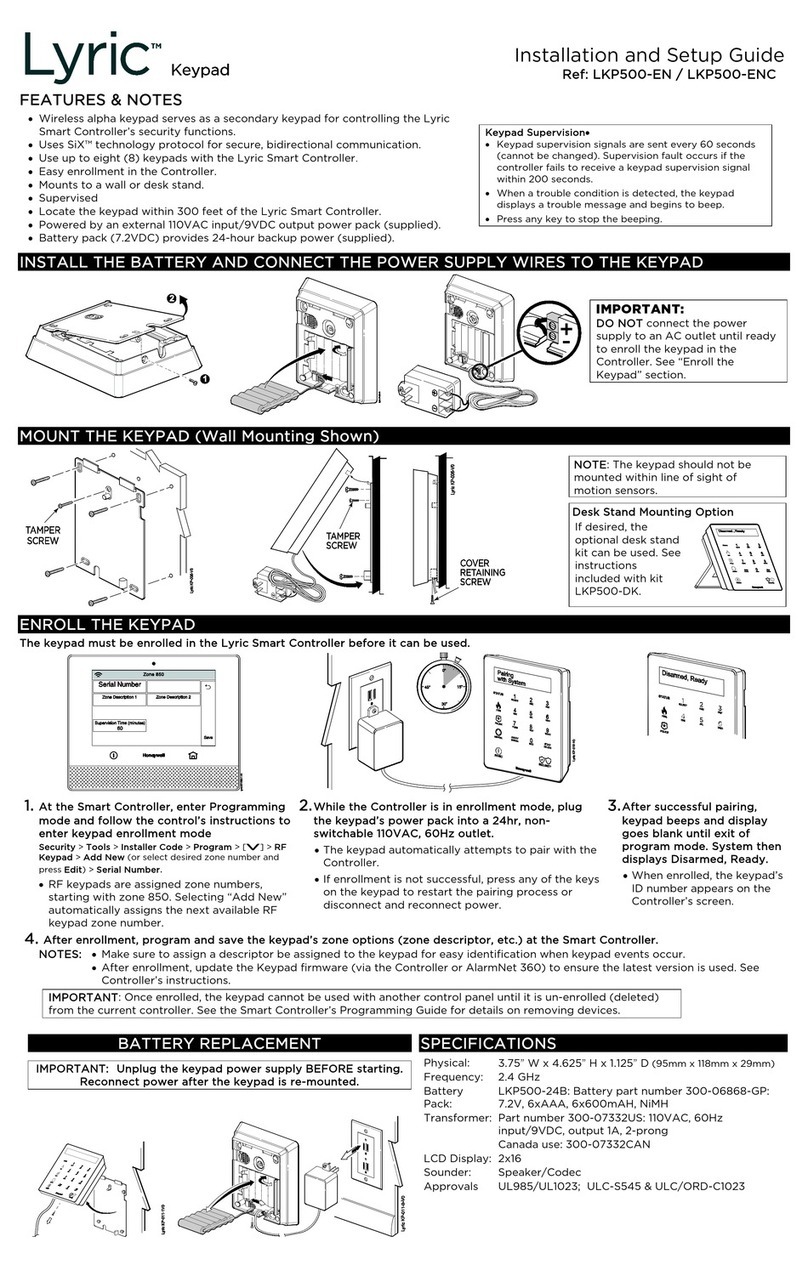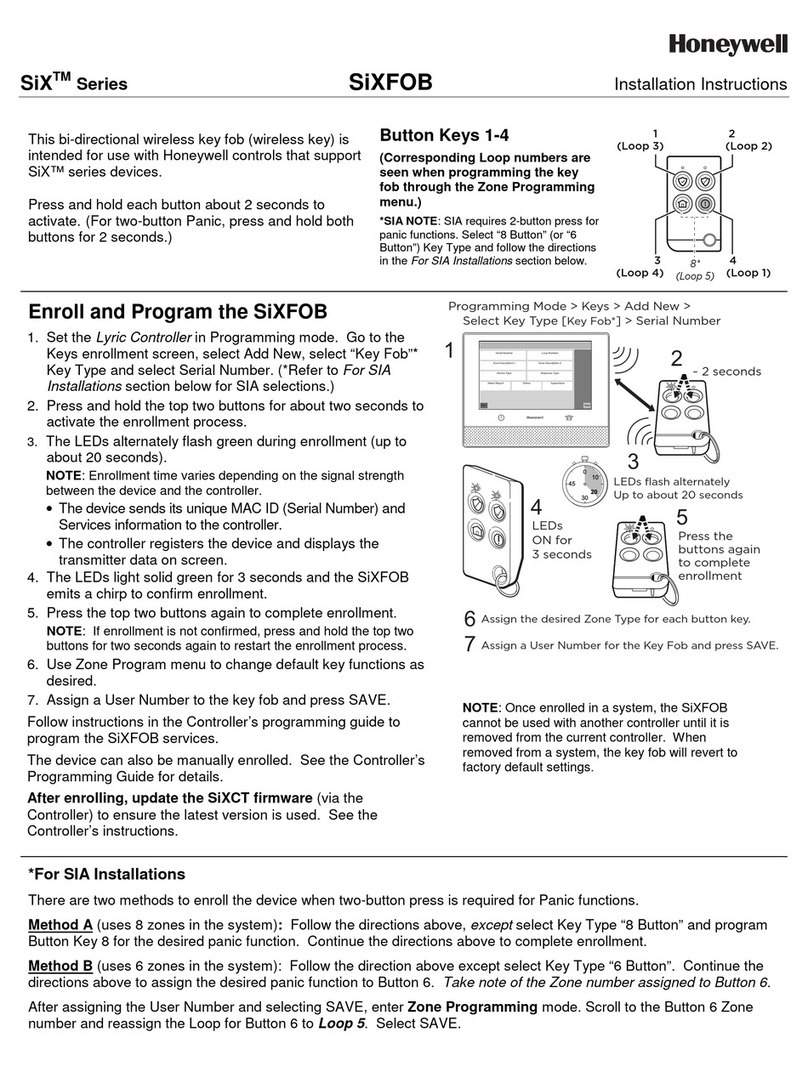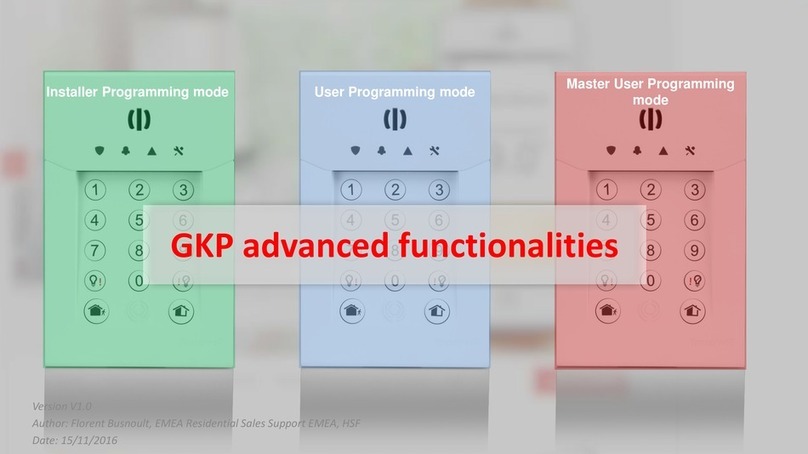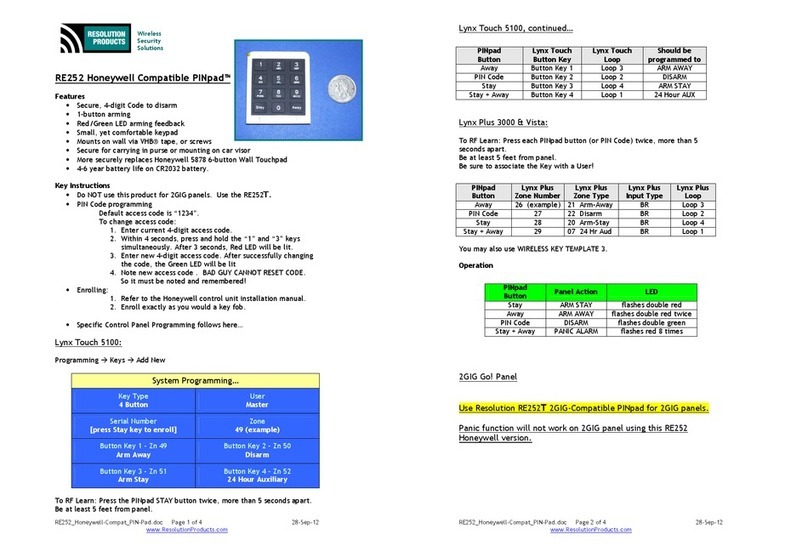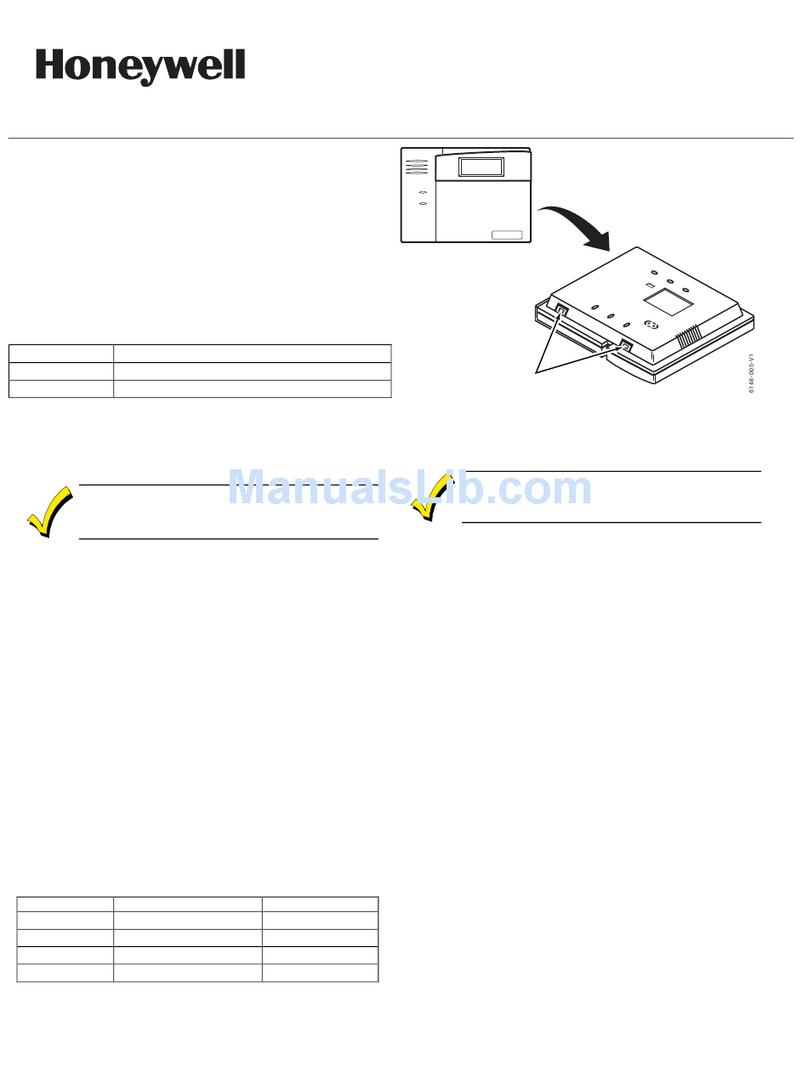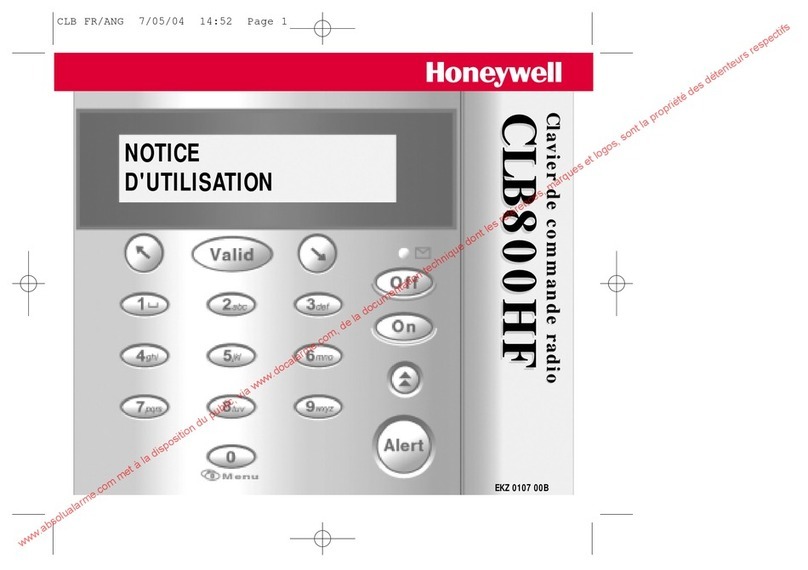Table of Contents (Cont'd)
3
How to Clear/Hide a Control Panel Message
.............................................................................................................................16
Advanced System Features
........................................................................................................................................................16
Console Emulation Mode
...........................................................................................................................................................16
How to View the Event Log
........................................................................................................................................................17
How to Send Emergency Messages
...........................................................................................................................................17
SETUP......................................................................................................................................................................................................18
Brightness and Volume Control
..................................................................................................................................................18
Display & Audio Setup
................................................................................................................................................................18
Operating Modes
........................................................................................................................................................................18
Adjust the Screen Timeouts
........................................................................................................................................................19
Clean Screen
..............................................................................................................................................................................19
Routine Care
..............................................................................................................................................................................20
System Information
.....................................................................................................................................................................20
MULTI-MEDIA ..........................................................................................................................................................................................21
Picture Setup
..............................................................................................................................................................................22
Voice Messages
.........................................................................................................................................................................23
USER SETUP...........................................................................................................................................................................................24
User Setup.........................................................................................................................................................................................24
Authority Levels
..........................................................................................................................................................................24
Access User Setup
.....................................................................................................................................................................25
How to Add a User
.....................................................................................................................................................................25
How to Delete a User
.................................................................................................................................................................26
How to Edit a User
......................................................................................................................................................................26
Safe Mode
..................................................................................................................................................................................26
Time/Date Setup................................................................................................................................................................................28