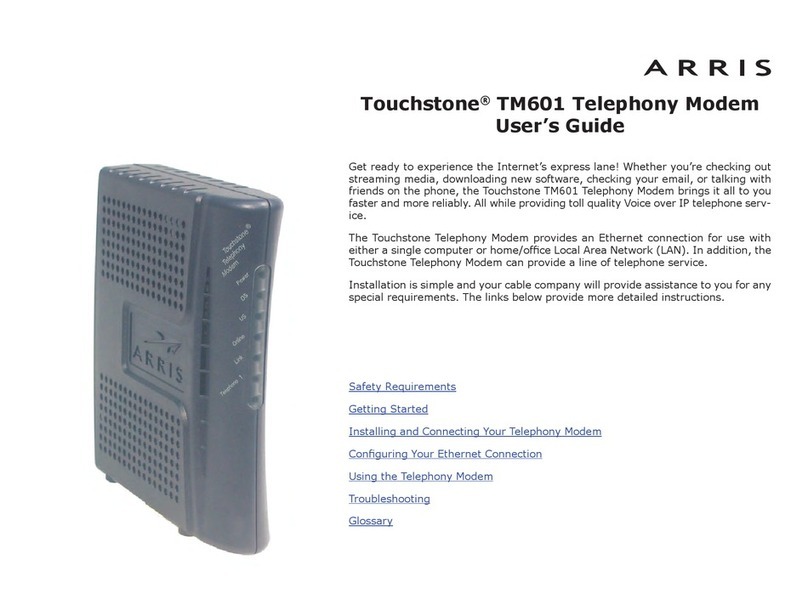Arris SURFboard S33 User manual
Other Arris Modem manuals

Arris
Arris Touchstone TM804G User manual
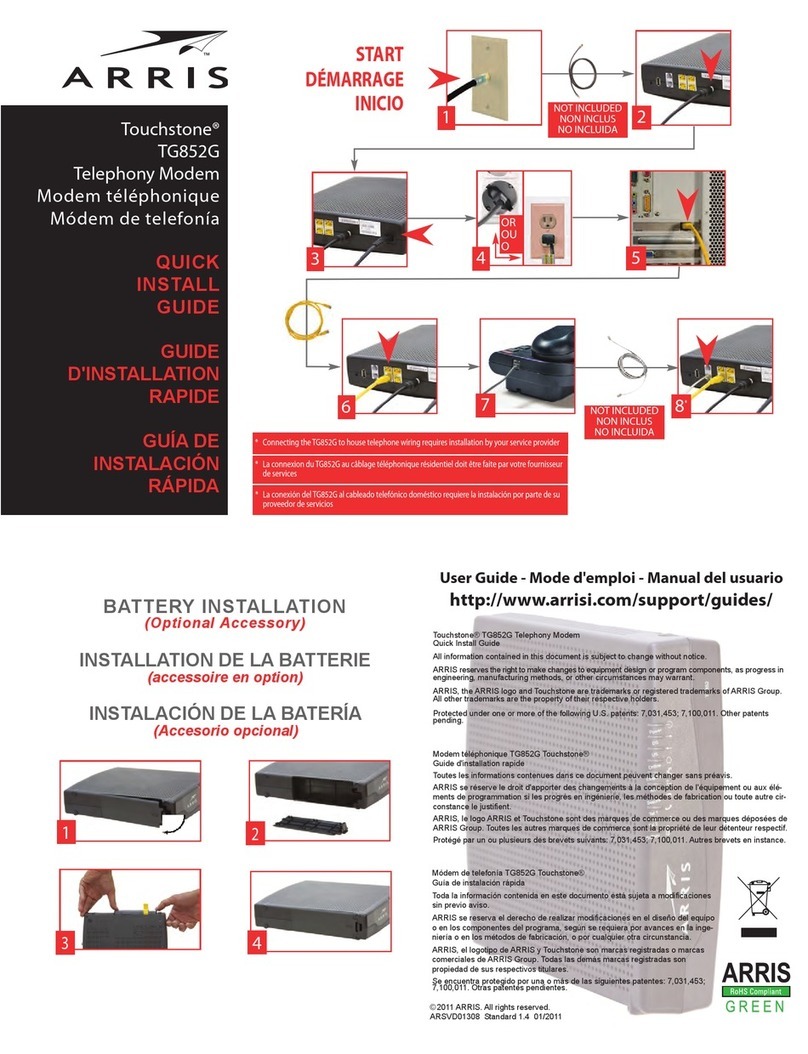
Arris
Arris Touchstone TG852G User manual

Arris
Arris Touchstone CM8200 User manual
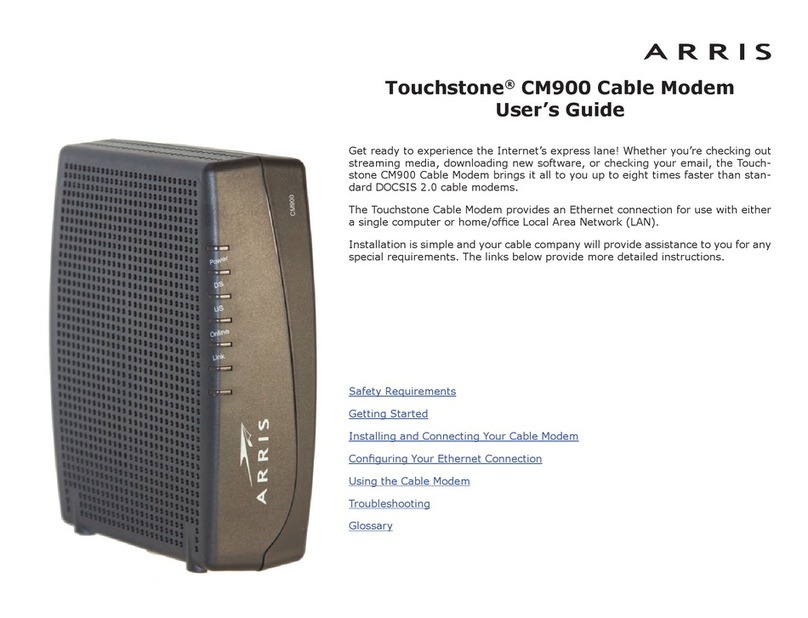
Arris
Arris Touchstone CM900 User manual

Arris
Arris SURFboard SBG8300 User manual

Arris
Arris SURFboard S33 User manual

Arris
Arris SURFboard SB8200 User manual

Arris
Arris TM602 User manual

Arris
Arris Touchstone TG3452 User manual

Arris
Arris CM82 User guide

Arris
Arris Touchstone TM3202G User manual

Arris
Arris SURFboard SBG6900-AC User manual

Arris
Arris SURFboard SB6190 User manual

Arris
Arris SURFboard SB8200 User manual
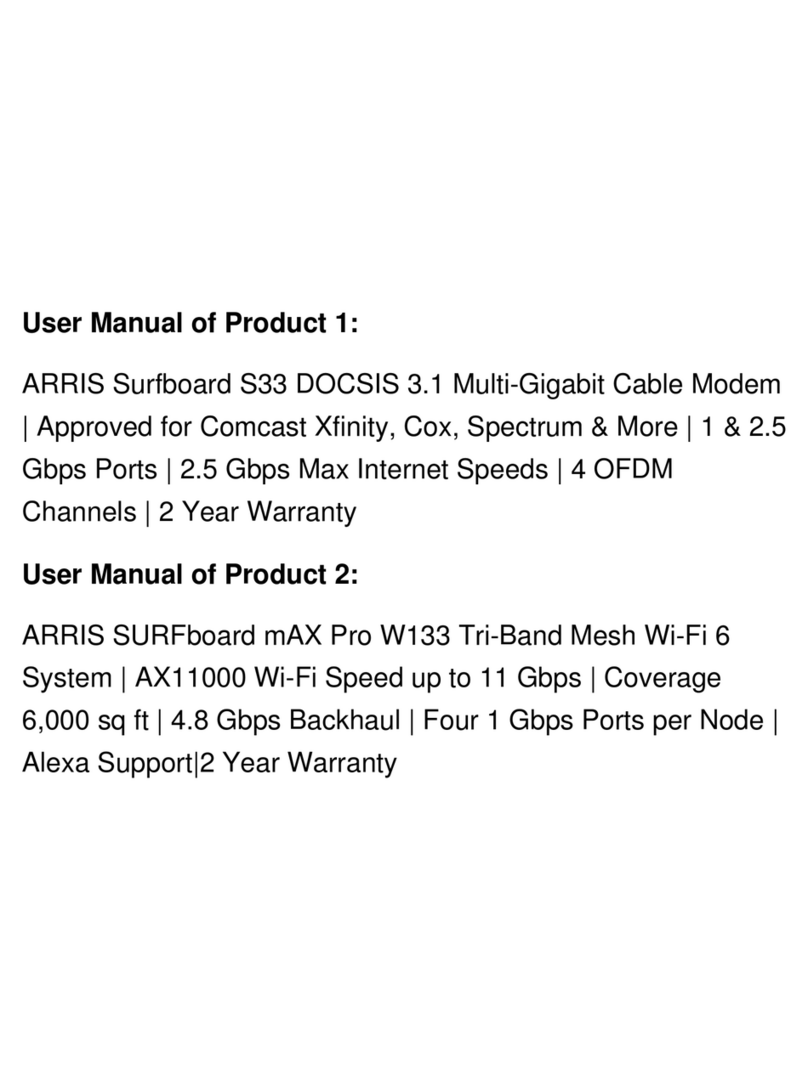
Arris
Arris DOCSIS SURFboard S33 User manual
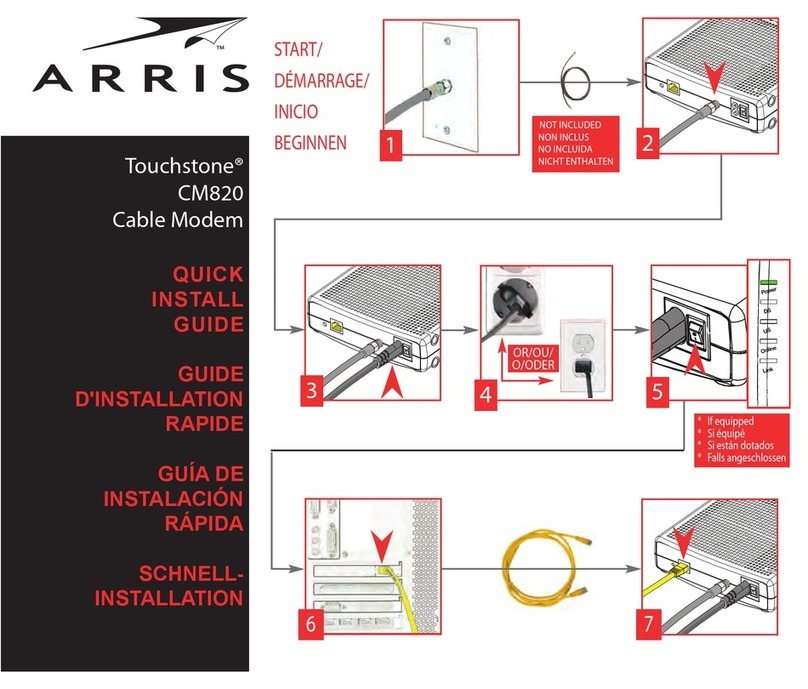
Arris
Arris Touchstone CM820 User manual

Arris
Arris SURFboard SB6190 User manual

Arris
Arris SURFboard SB6183 User manual

Arris
Arris TM602 User manual

Arris
Arris SURFboard SBG6580 User manual
Popular Modem manuals by other brands

SMC Networks
SMC Networks D3CM1604V Administrator's manual

Telstra
Telstra Wi-Fi 4G Advanced Pro X user guide

Thrane&Thrane
Thrane&Thrane imarsat EXPLORER 300 user manual

Samsung
Samsung AceLink SAM-335A user guide

Enfora
Enfora Enabler-G Integration guide

Paradyne
Paradyne Hotwire 7976 installation instructions