Honeywell HHP User manual
Other Honeywell PDA manuals
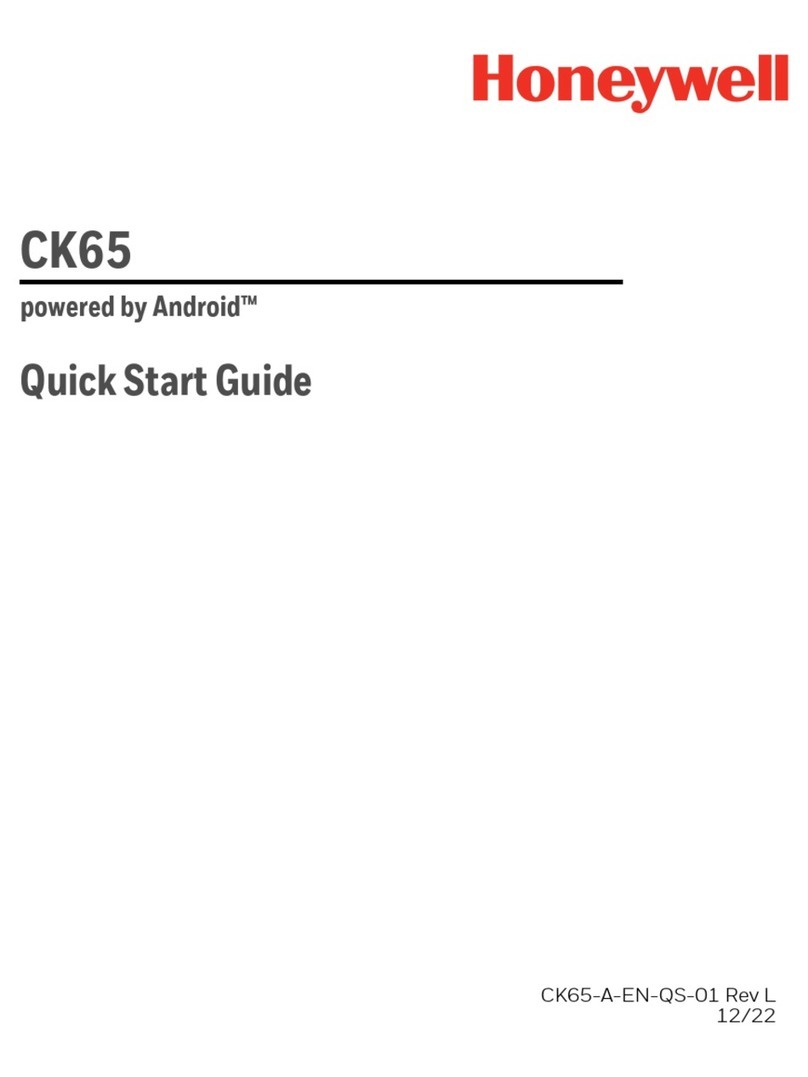
Honeywell
Honeywell CK65LON User manual

Honeywell
Honeywell CN75LAN User manual

Honeywell
Honeywell Dolphin 70e Black User manual

Honeywell
Honeywell MX7 Tecton User manual

Honeywell
Honeywell Dolphin CN85 User manual
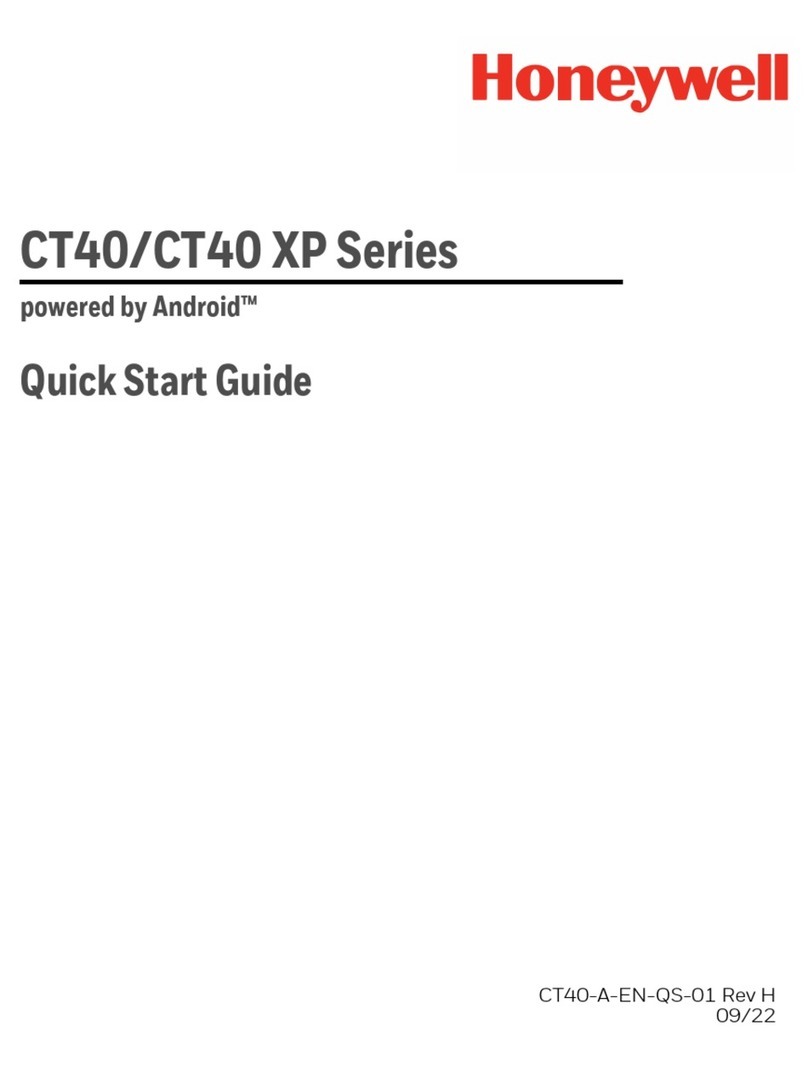
Honeywell
Honeywell CT40 Series User manual
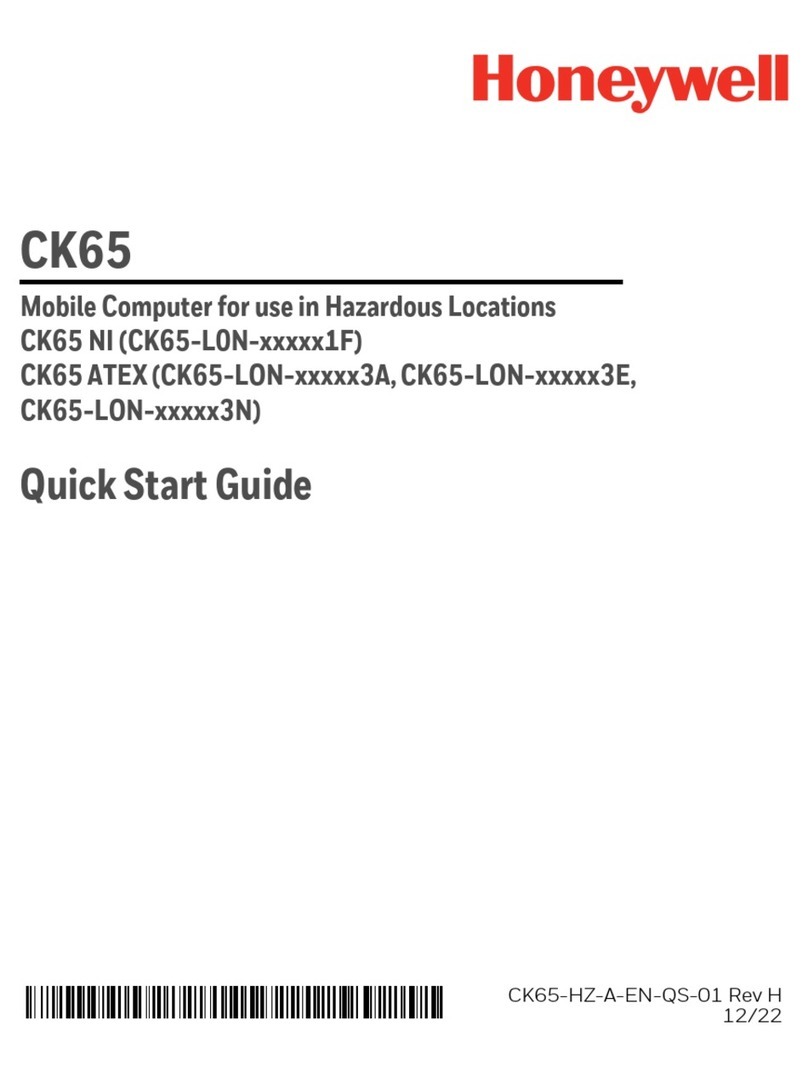
Honeywell
Honeywell CK65 ATEX User manual

Honeywell
Honeywell Dolphin CT40HC User manual

Honeywell
Honeywell CT45 Series User manual

Honeywell
Honeywell ScanPal EDA51K User manual

Honeywell
Honeywell Dolphin 70e Black User manual

Honeywell
Honeywell CN75WAN User manual

Honeywell
Honeywell Dolphin 99 EX User manual

Honeywell
Honeywell CK75 Operating instructions

Honeywell
Honeywell CT50L0N User manual

Honeywell
Honeywell Dolphin CT40 User manual

Honeywell
Honeywell Dolphin 9700 User manual

Honeywell
Honeywell CN80 Series User manual

Honeywell
Honeywell Dolphin 7800 User manual

Honeywell
Honeywell Dolphin CT60 User manual

























